How to Add Loan Participations to Your Capstack Platform
Learn how to efficiently add and manage loan participations on your Capstack platform with our step-by-step guide.
In this guide, we'll learn how to add loan participations to your Capstack platform. This process is essential for managing loans not initially created as offerings on the Capstack platform. We will cover the steps to add a single loan, whether it's new or existing participation, and how to fill out the necessary information.
The guide will also explain how to manage the loan once added, including inviting participants to view and manage the loan details and payments. Understanding this process will help streamline your loan management activities on Capstack.
Let's get started
Hello, today we'll show you how to add loan participations to your Capstack platform. I'm logged into my Capstack platform. I'll go to Participations and click on Manage Loans.
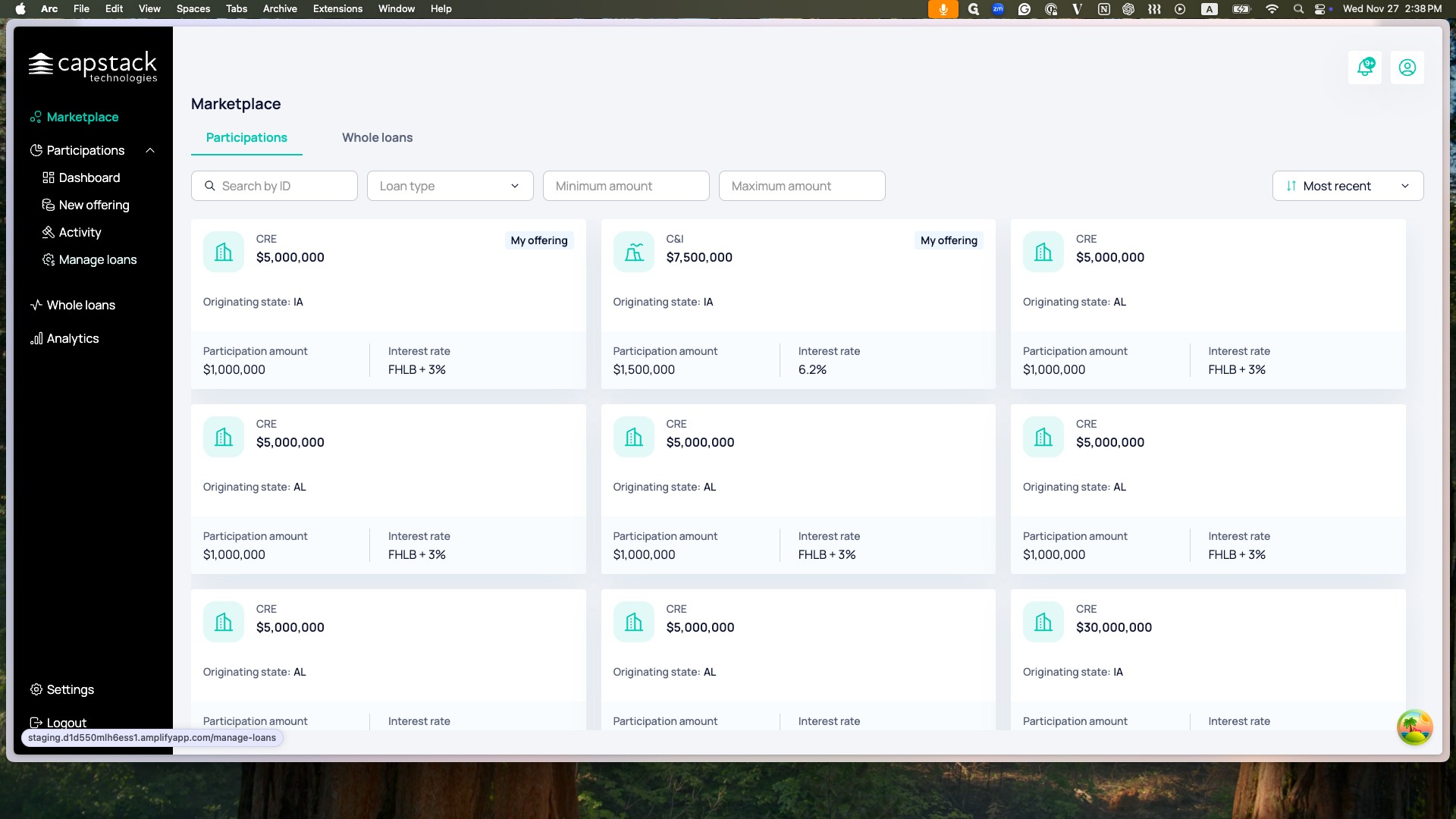
Here, I can see the loans I'm currently managing. Now, I want to add a new loan that was not created as an offering on the Capstack platform. I will click the "Add Loans" button.
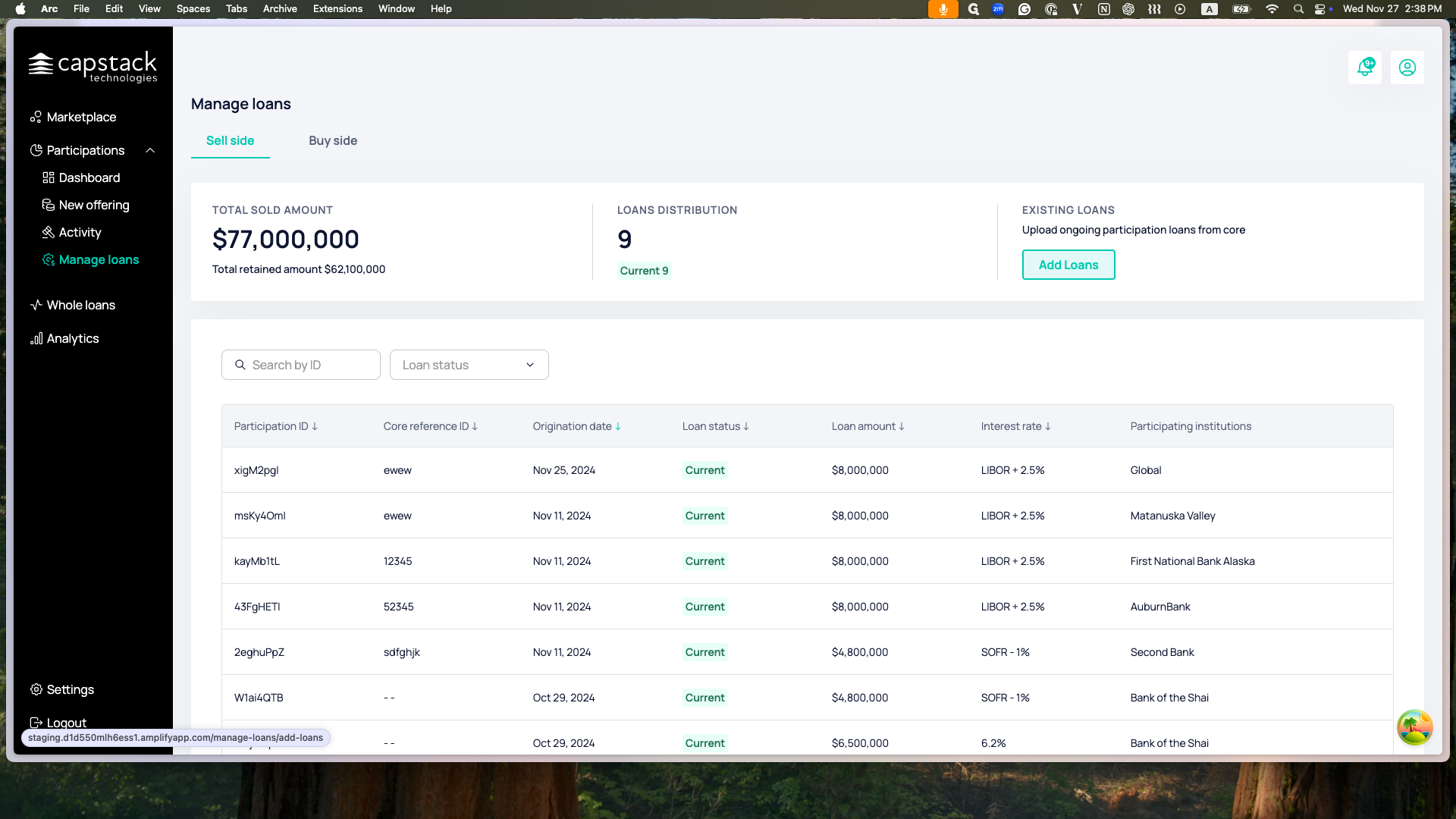
Here is an explanation of why and how to upload this loan. In the future, we will also support multiple loan uploads.
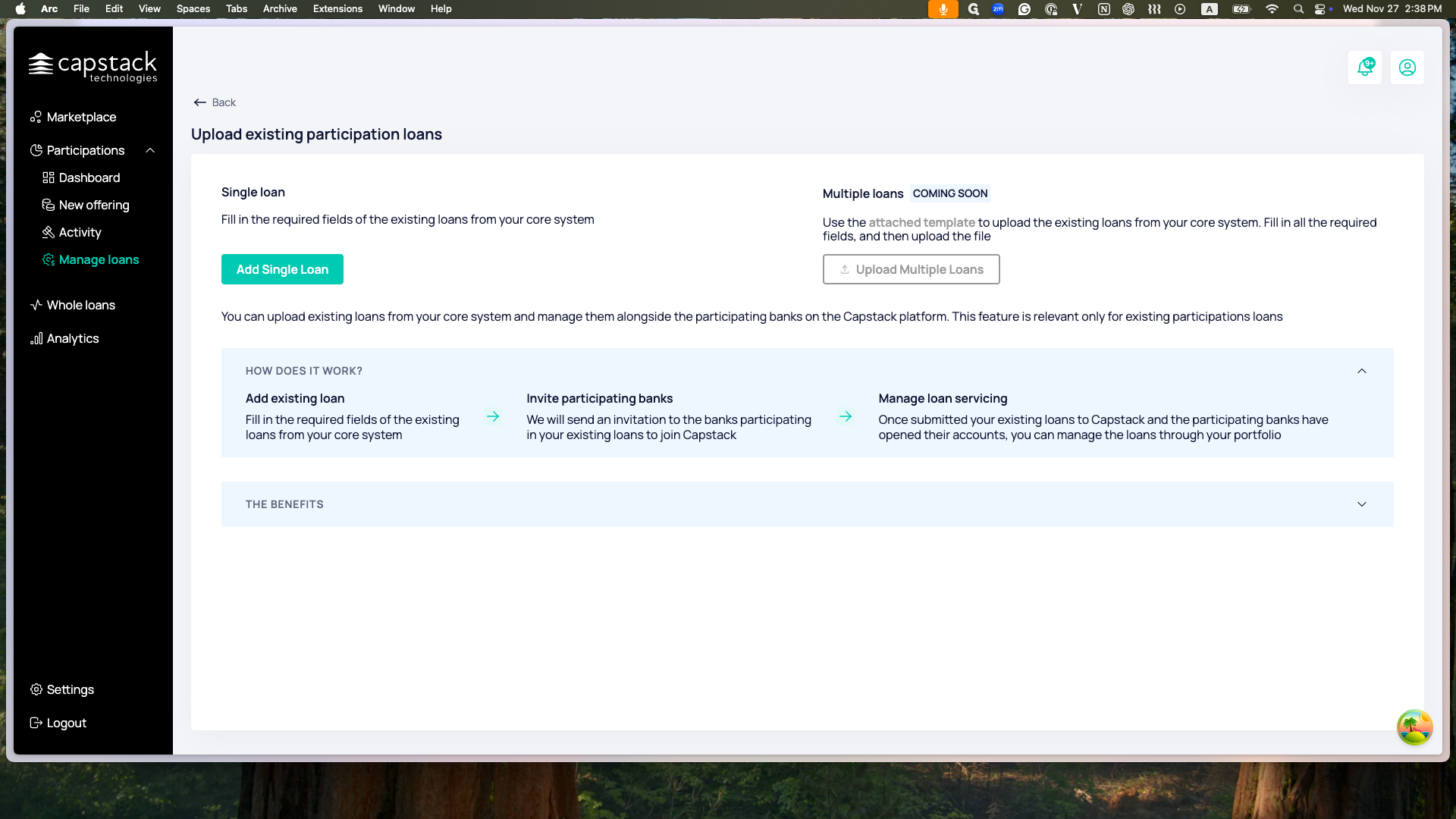
Here you can also see the benefits. I'll start by adding a single loan.
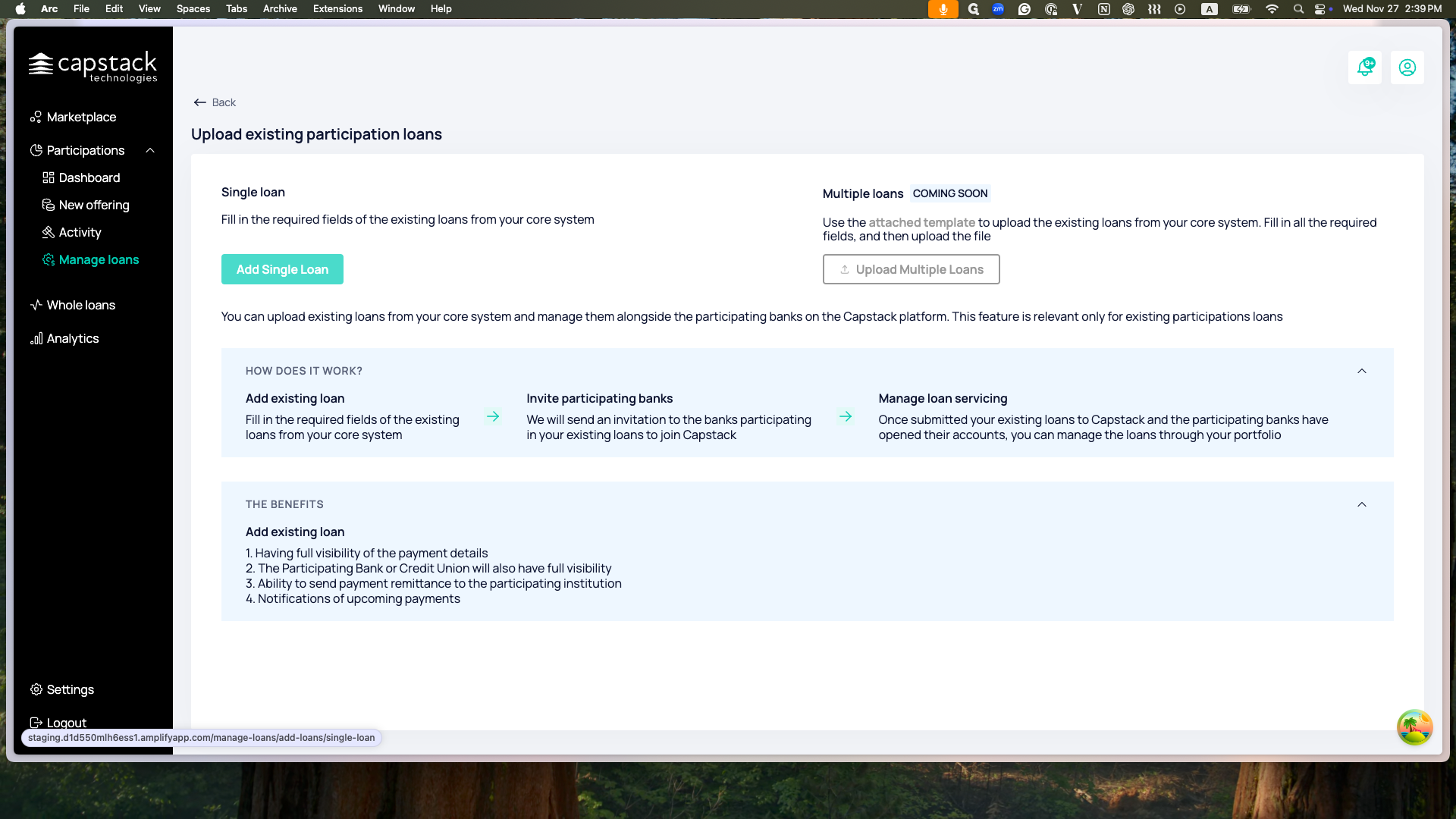
This loan could be a new loan participation or an existing one already active in your core system. It might also be the first payment of the loan. Here, I will complete all the fields related to the loan.
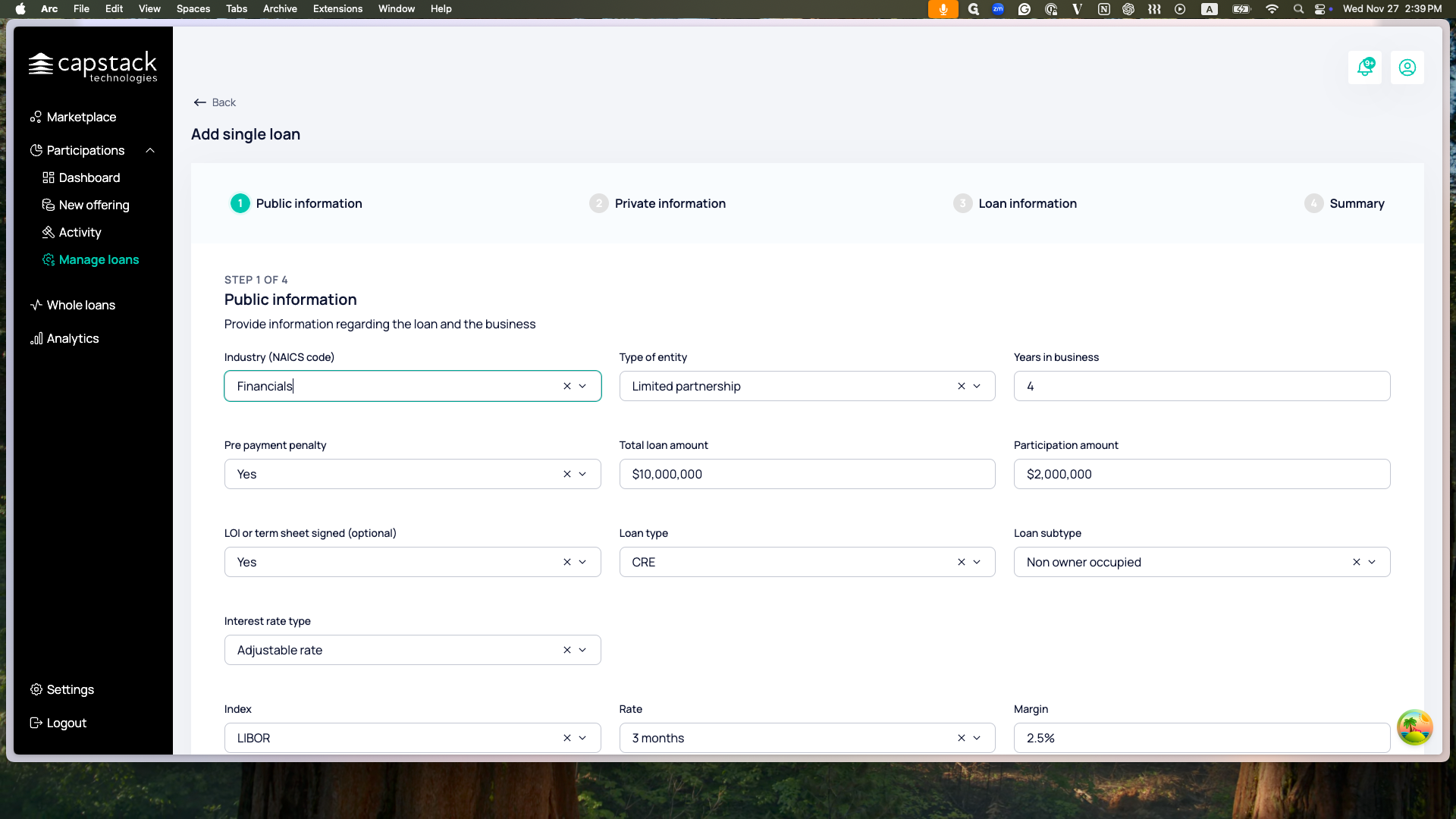
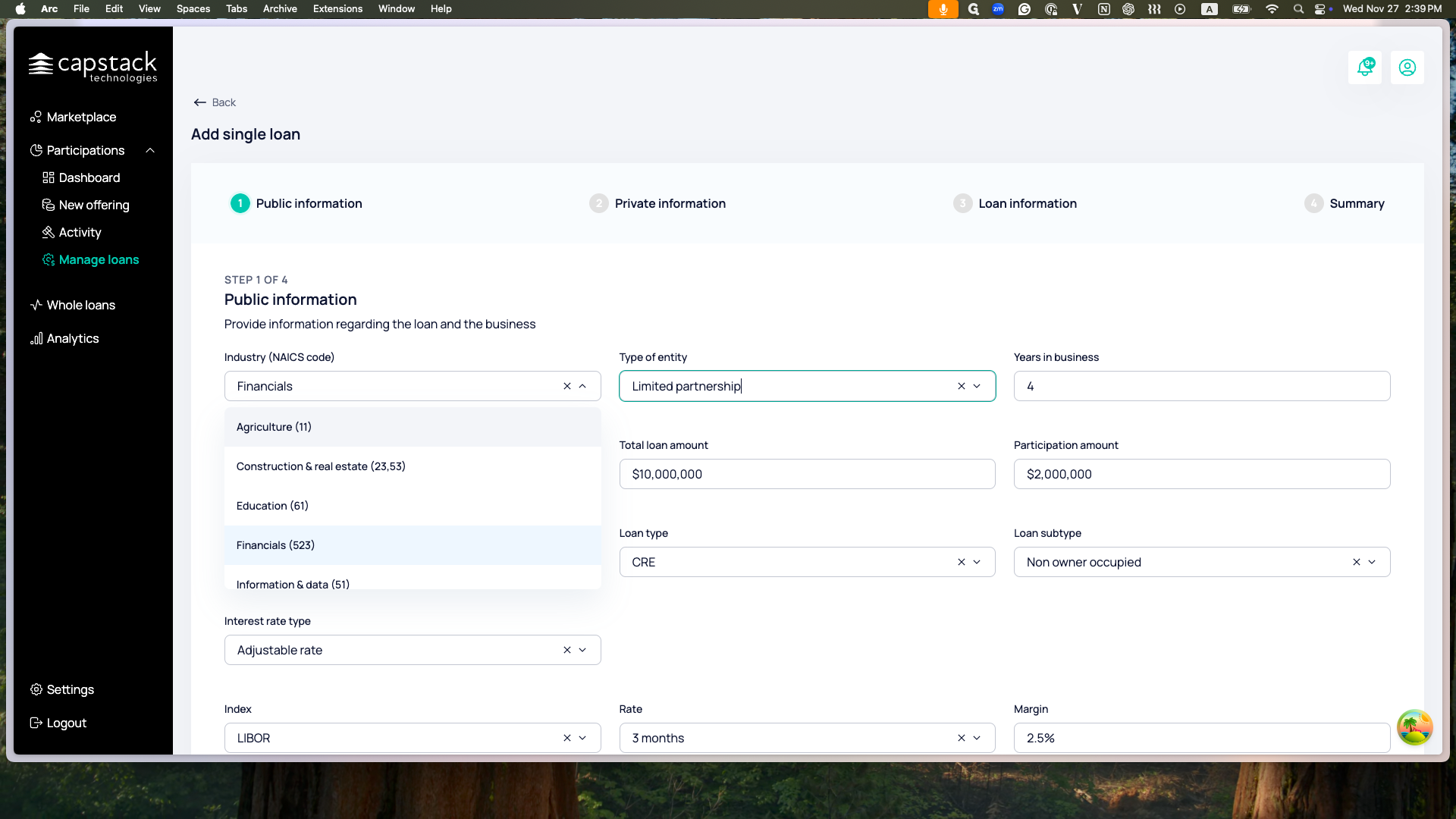
Once I'm finished, I will proceed to the next step.
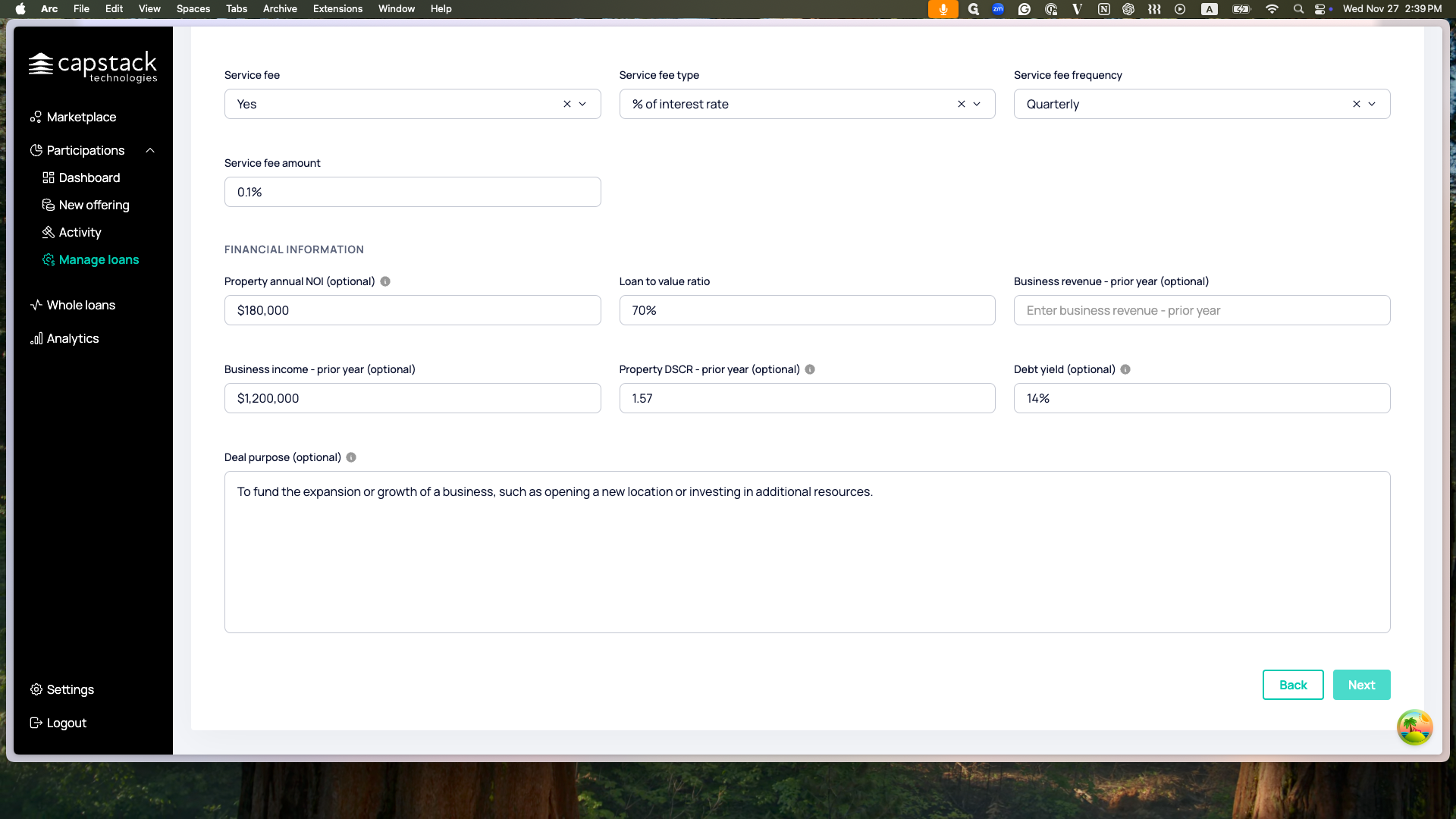
There are four steps. The first is the public information, followed by the private information, then the loan information, and finally the summary where you can review all the information you've entered. Once everything is filled out, you will be able to see the loan in Manage Loan.

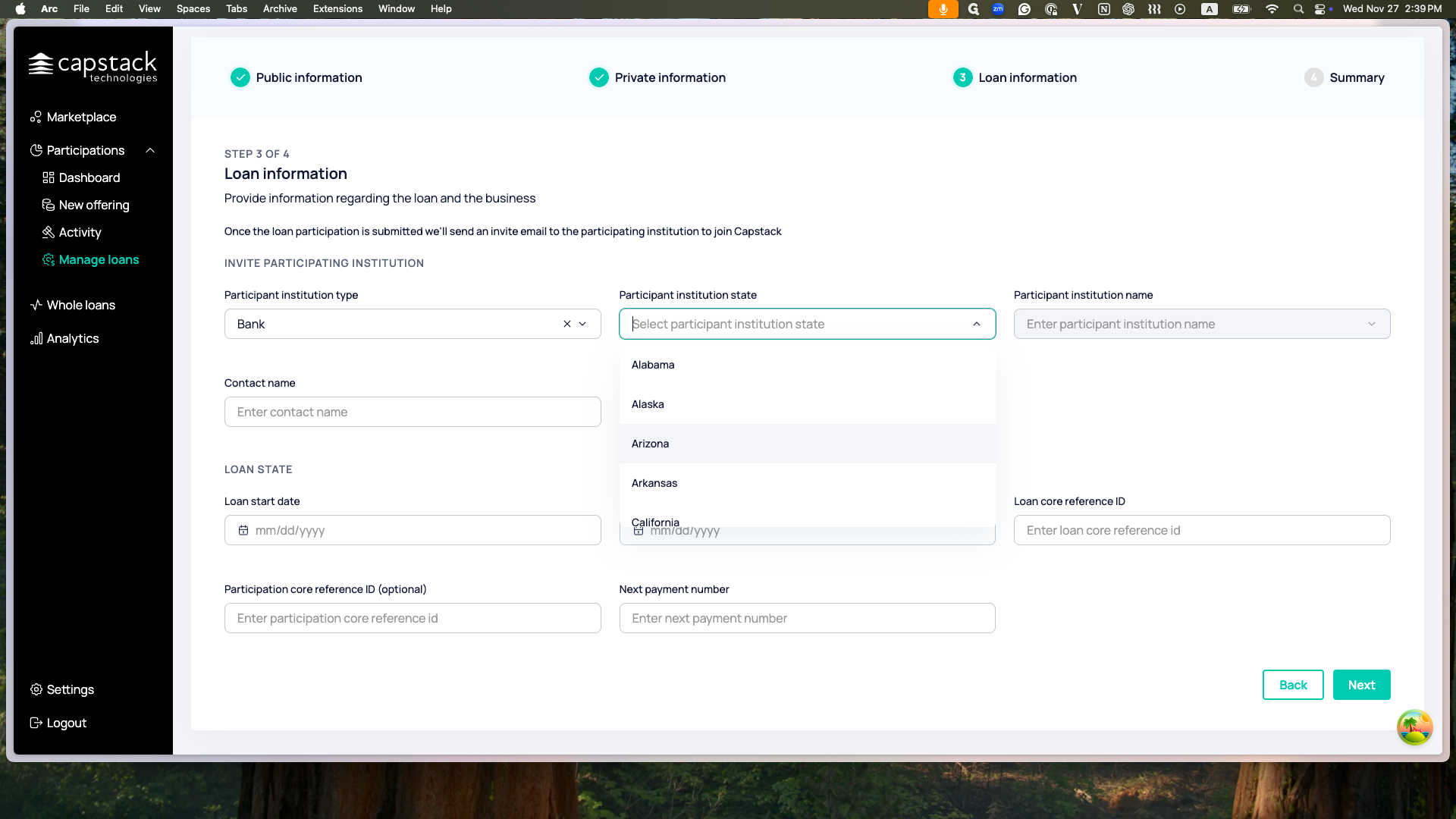
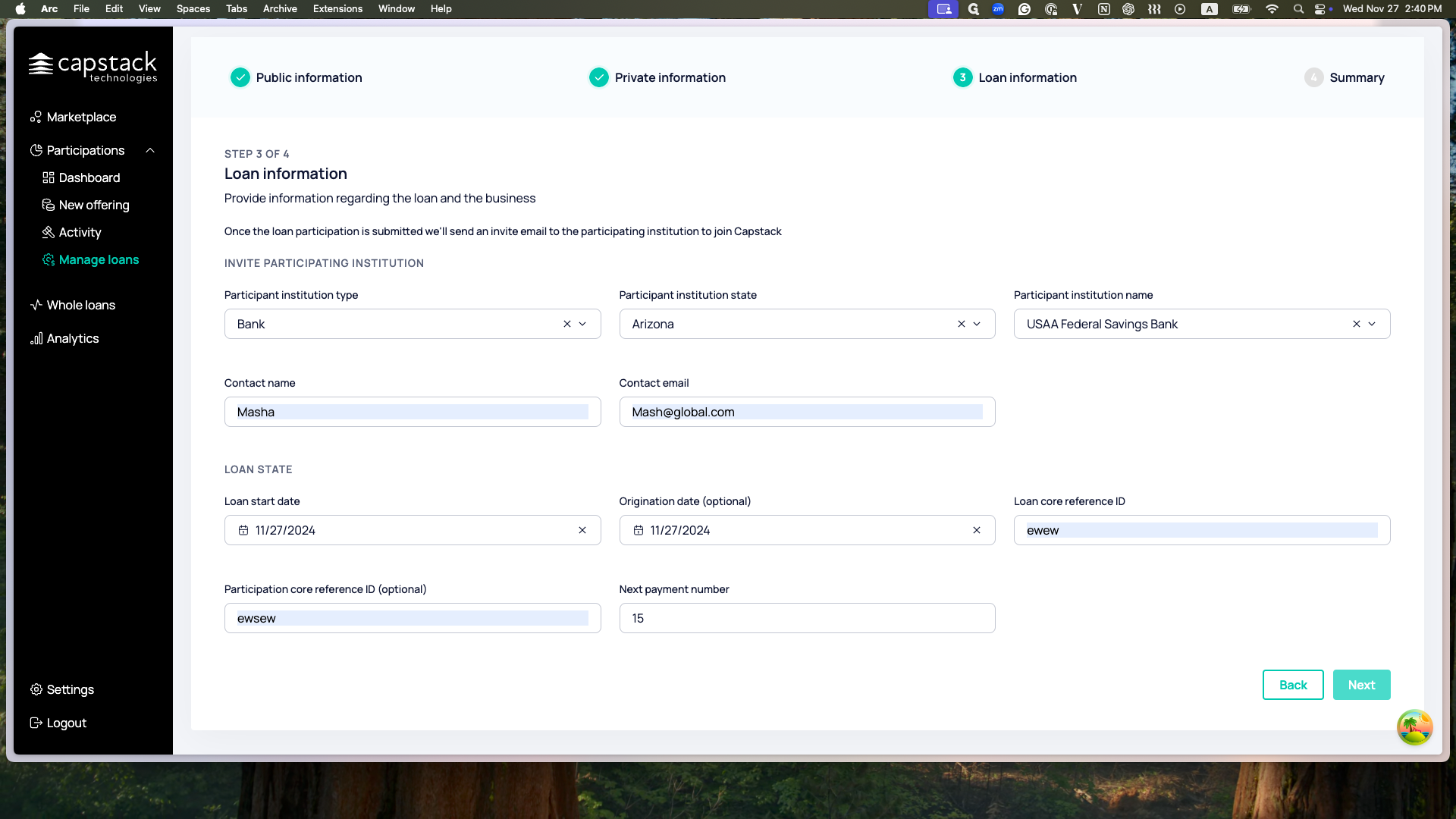
Here is the summary of my loan. Once I click Finish, the participant will receive an invite to the Capstack platform. There, they can view the loan management and track the payments as they progress.
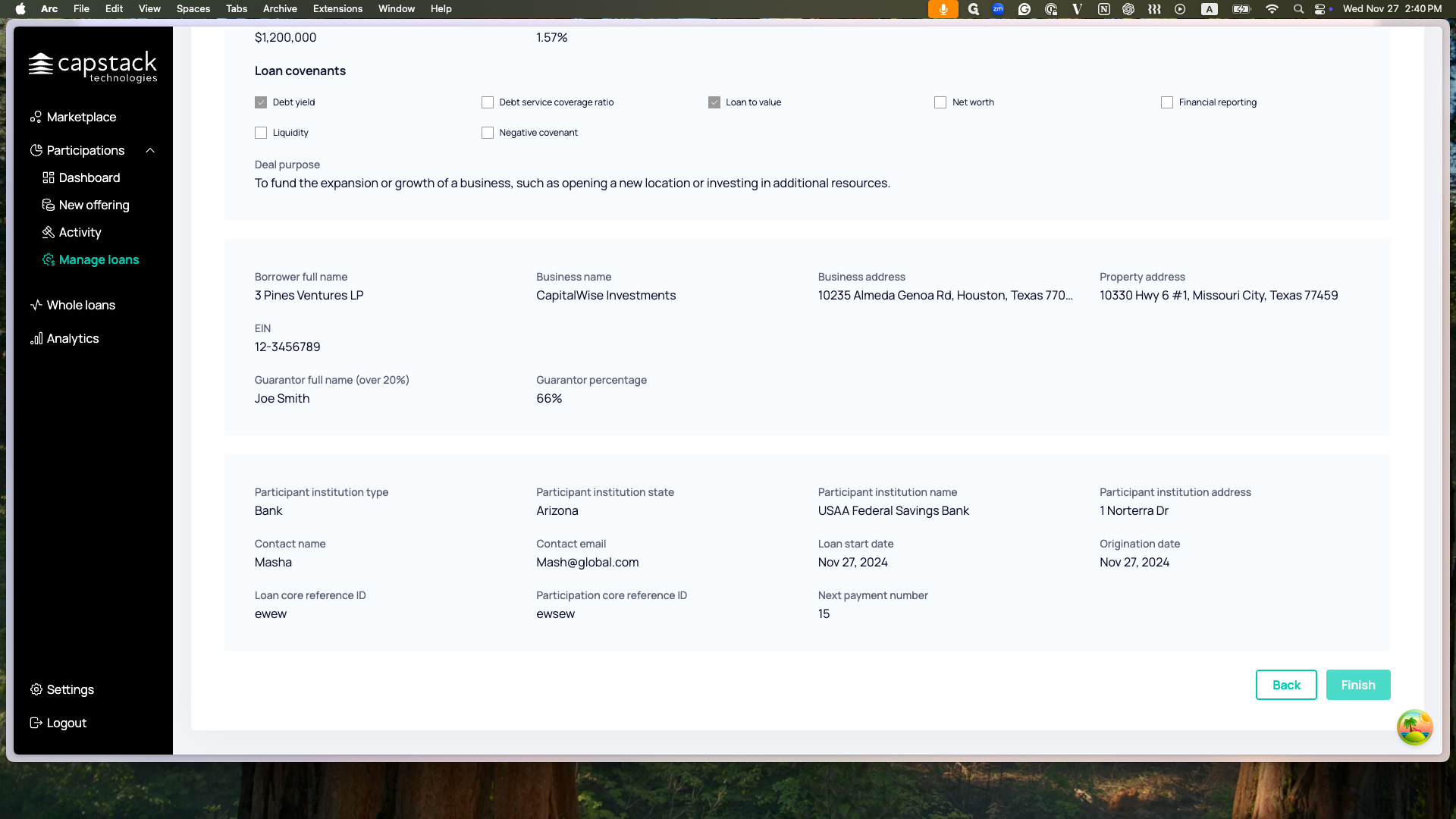
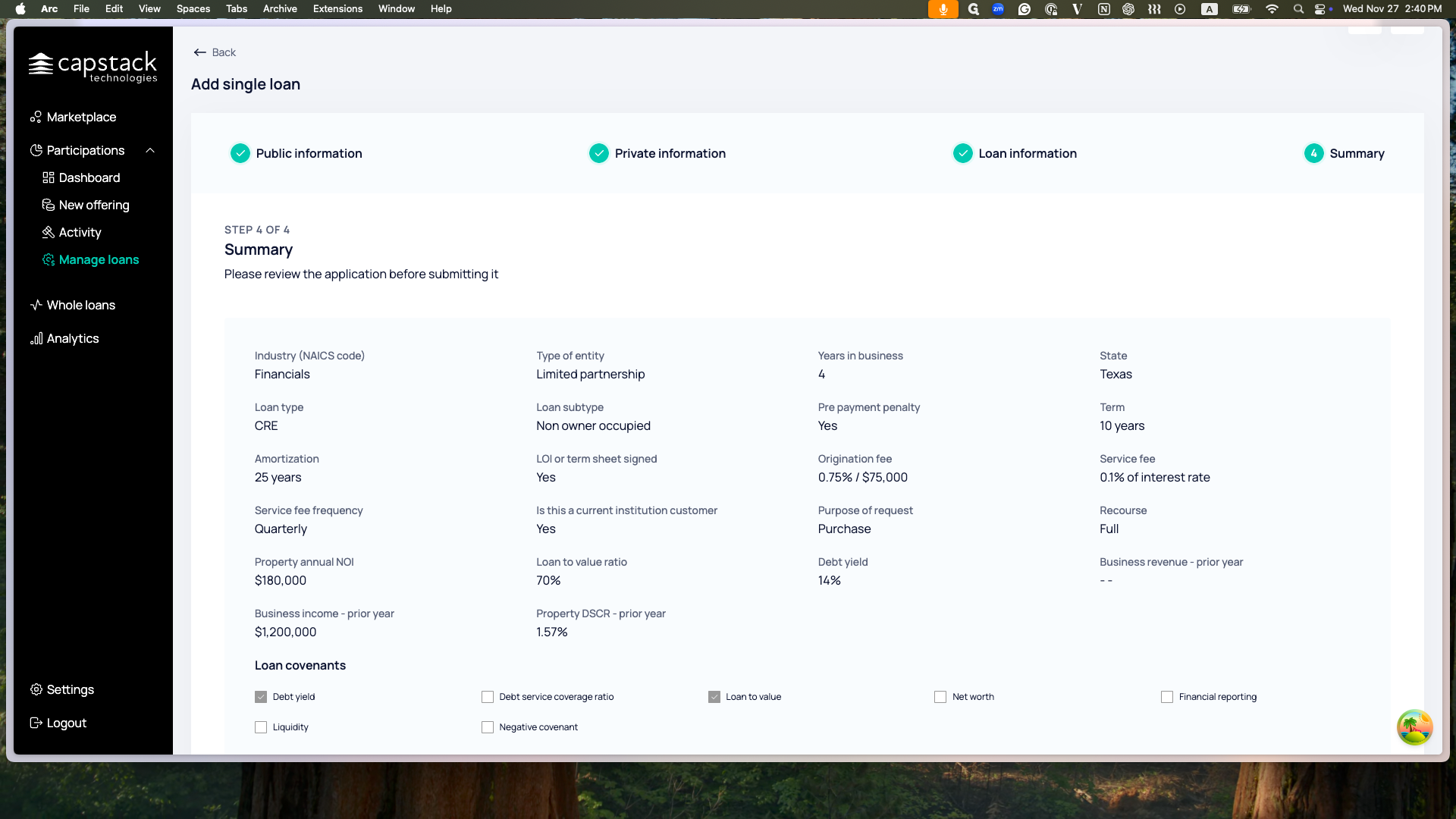
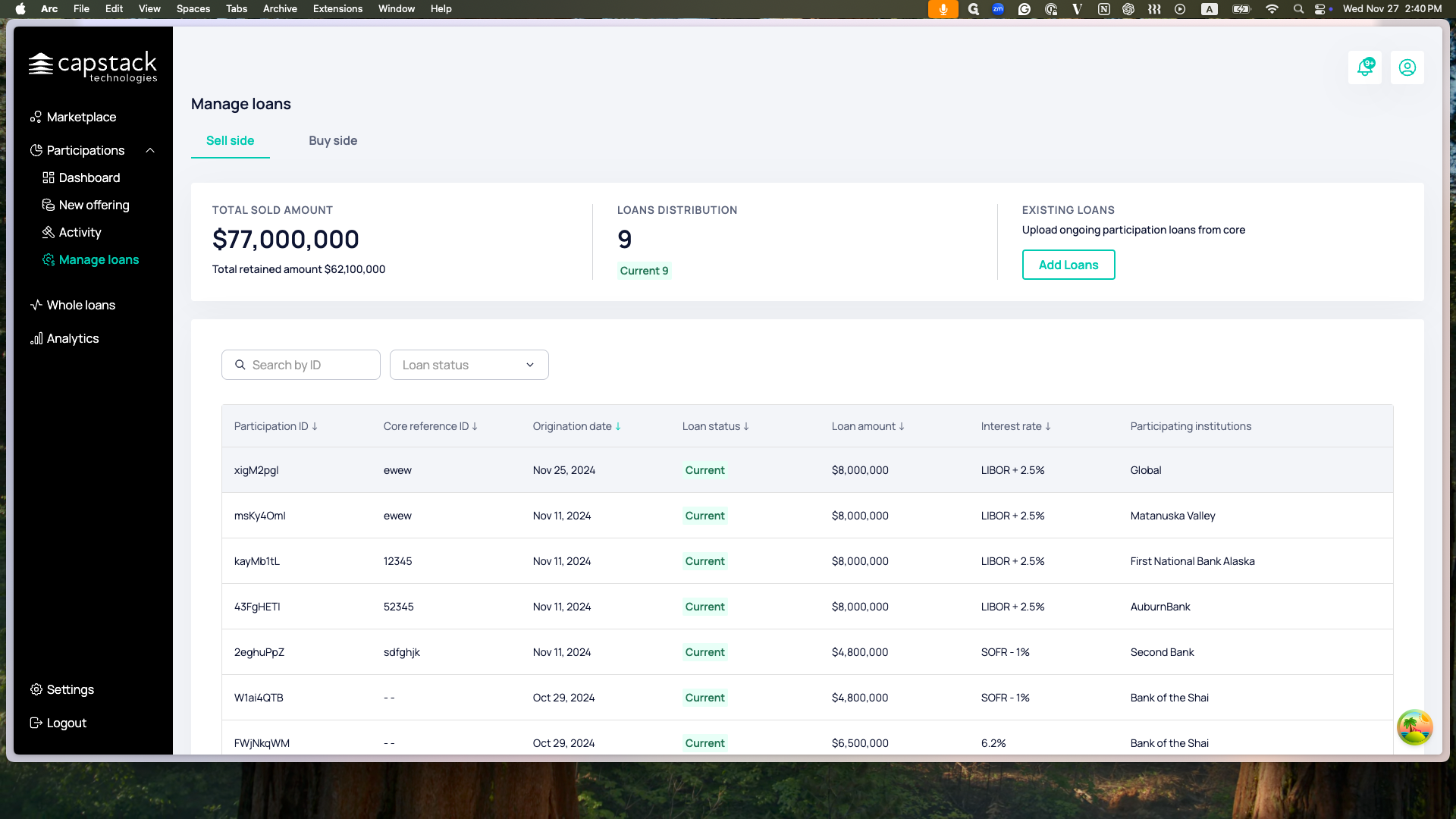
I can see the loan details and the progress of payments.
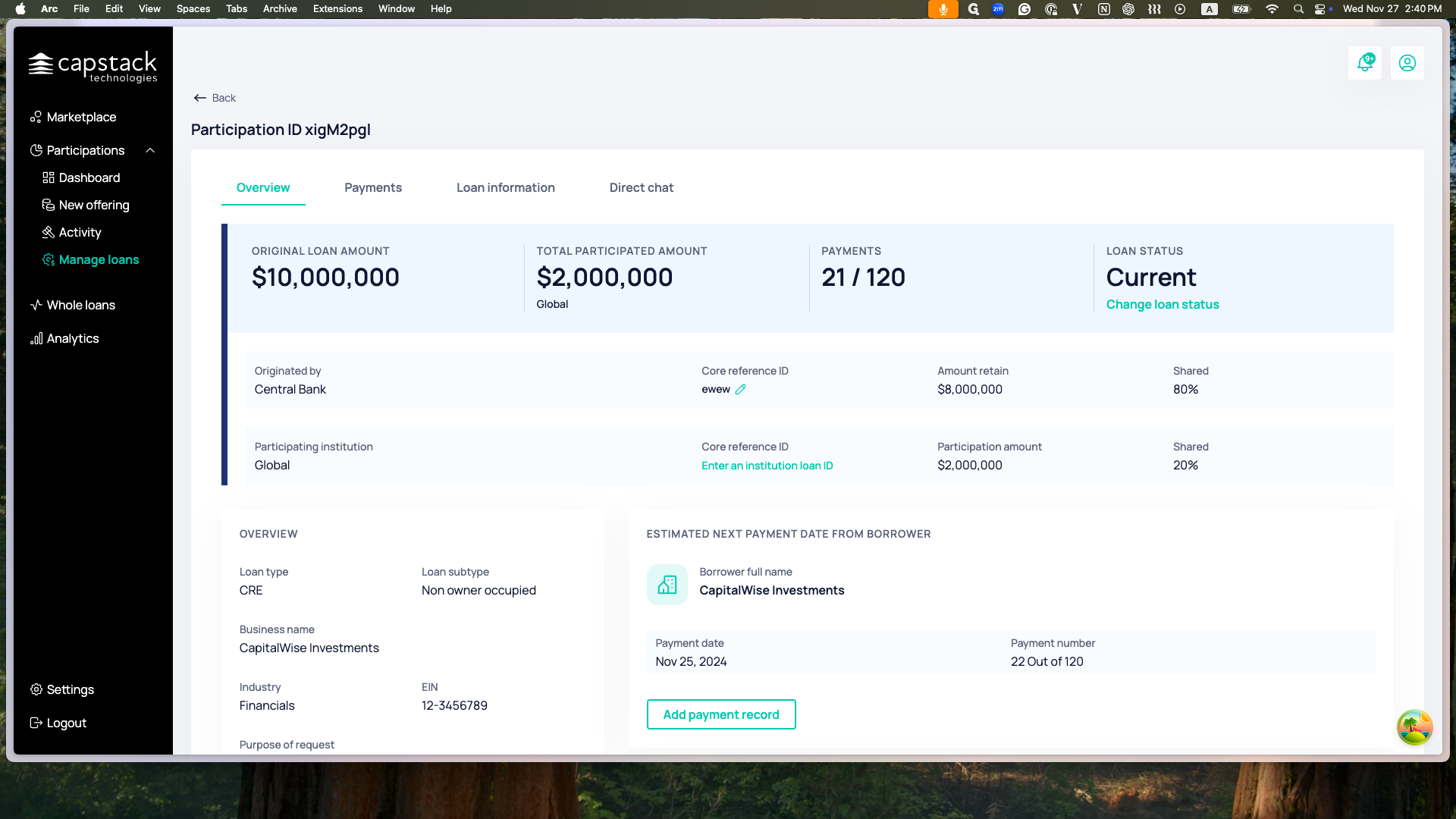
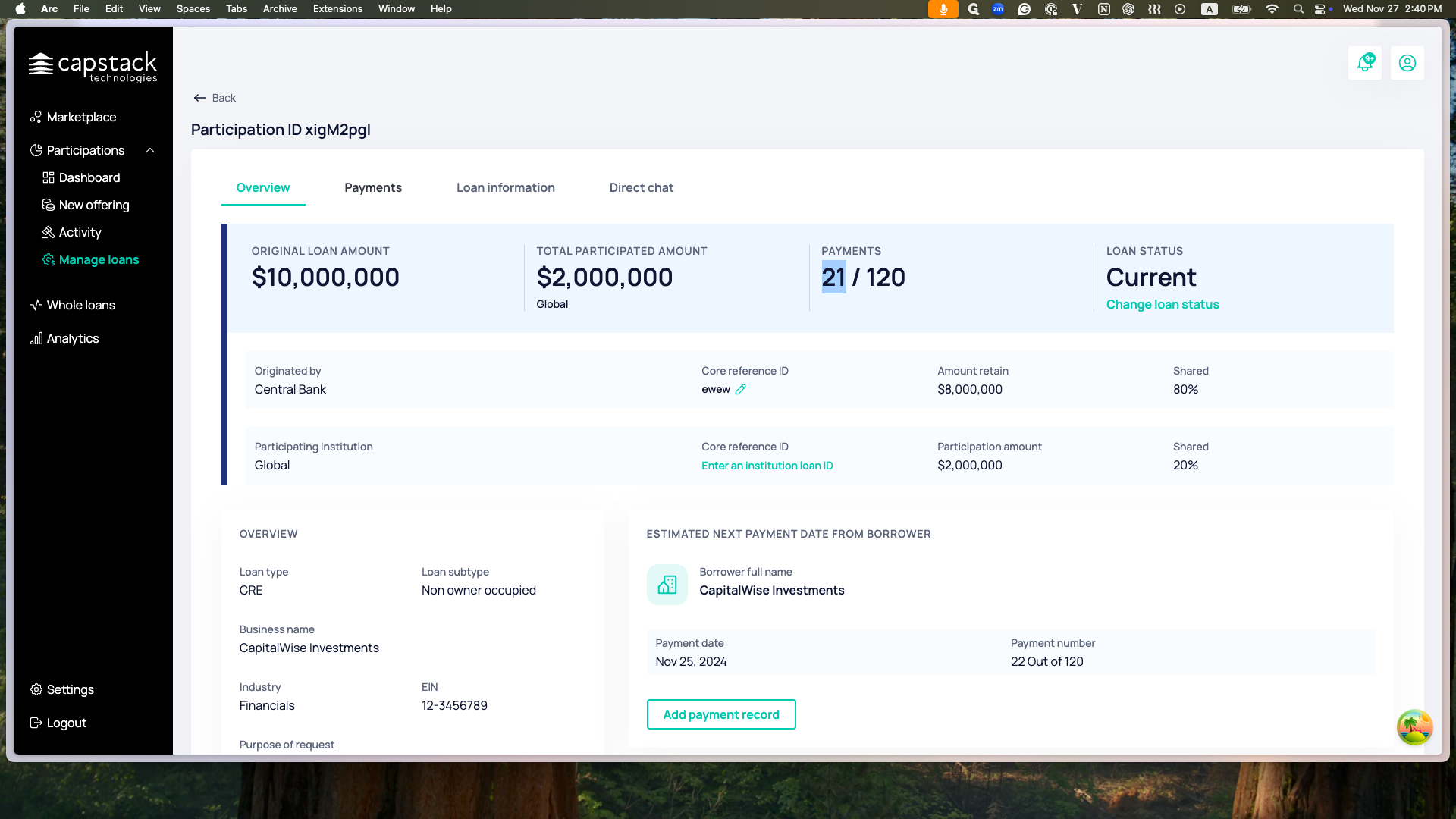
I can go to the Payments tab to add more payments. Once I do, both I and the participating bank will see this in the loan servicing flow.
Thank you.