How to Add Research Papers from a search to NotebookLM
Learn the step-by-step process of finding research papers and adding them to a database like NotebookLM using tools like Web of Knowledge and Zotero.
In this guide, we'll learn how to find academic papers and organize them into a database using tools like NotebookLM and Zotero. The process begins by connecting to a university VPN, which provides access to databases such as Web of Knowledge. From there, you can search for papers, export them as BibTeX files, and import them into Zotero for management.
We'll also explore how to enhance Zotero's functionality with the Zot Move plug-in, which helps organize downloaded PDFs. Finally, we'll integrate these resources into NotebookLM to create a structured research database.
Let's get started
I will show you how to use the process of finding papers and adding them to a database like NotebookLM. First, I connected to my University of Munich VPN.

Once this is done, I open my browser and go to Web of Knowledge. Why do I go there? Because it allows me to download my research results as a BibTeX file. For example, I'm searching for an author.



Let's take Daniel Mertens. Then I search.


I found many papers here, so I select all of them and click Export.

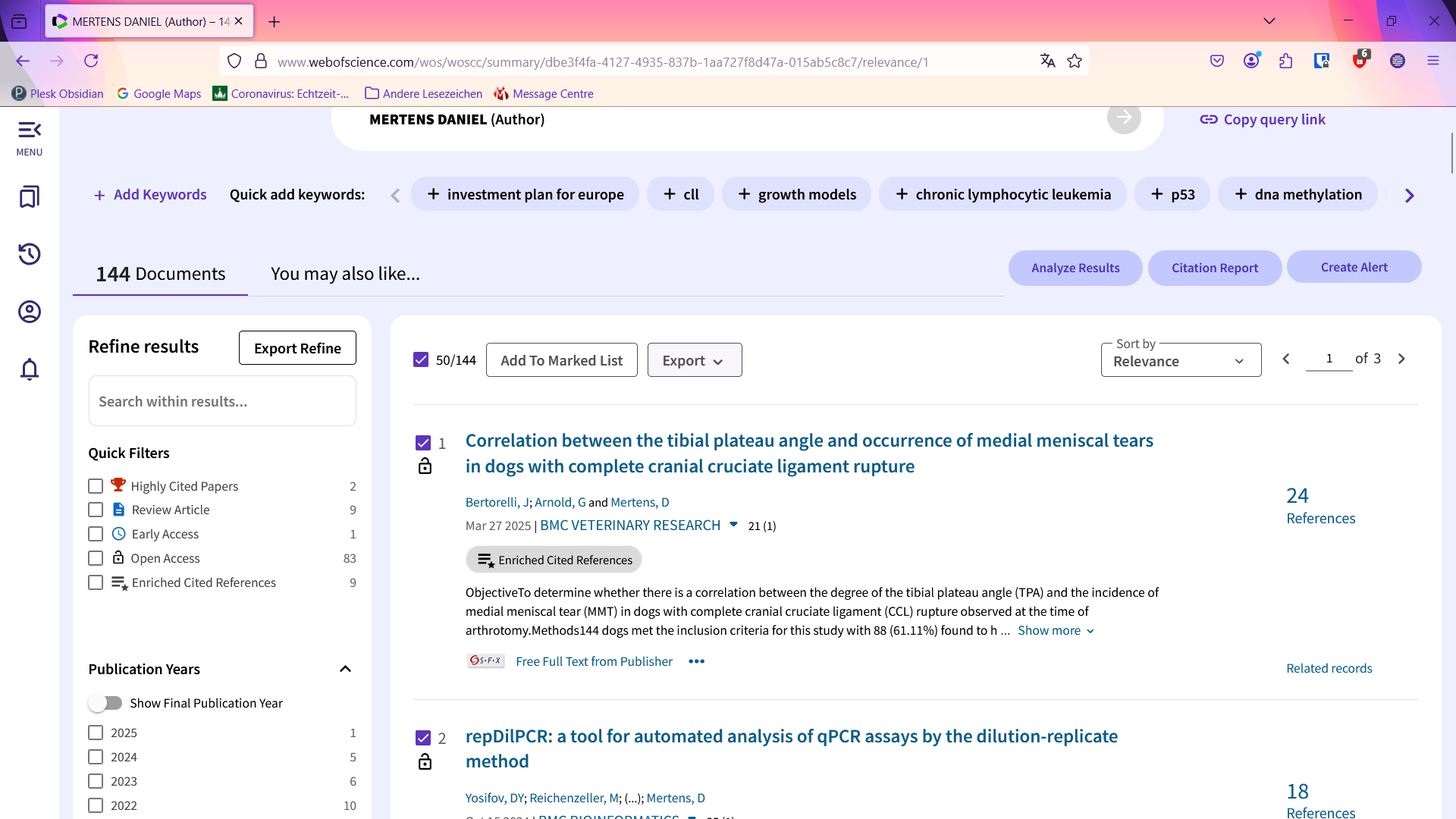
Export them as a BibTeX file.

I want to export all of them: author, title, and source.

I export them.

A BibTeX file has been downloaded. Next, I will open Zotero.
I will import the BibTeX file from where it is saved.



I'm importing the BibTeX file into a new folder.
This is now completed with all the publications.
Click here and select "Find full text" to search for individual papers to review.

This process takes some time. While it's ongoing, let me show you another plug-in. I'm using Zotero for literature management. A useful plug-in for this is Zotmoov. It helps set up specific folders for storing downloaded PDFs in Zotero.


I'm starting a new notebook. I want to choose files. I'm already in the document in my Zotero folder.
Let's review the most recently downloaded documents.
These are the last ones we downloaded. It didn't complete all 144 because I stopped it midway. I'm going to open them now. We already have 14 of the 50 sources here, and you can start using Google Notebook.



