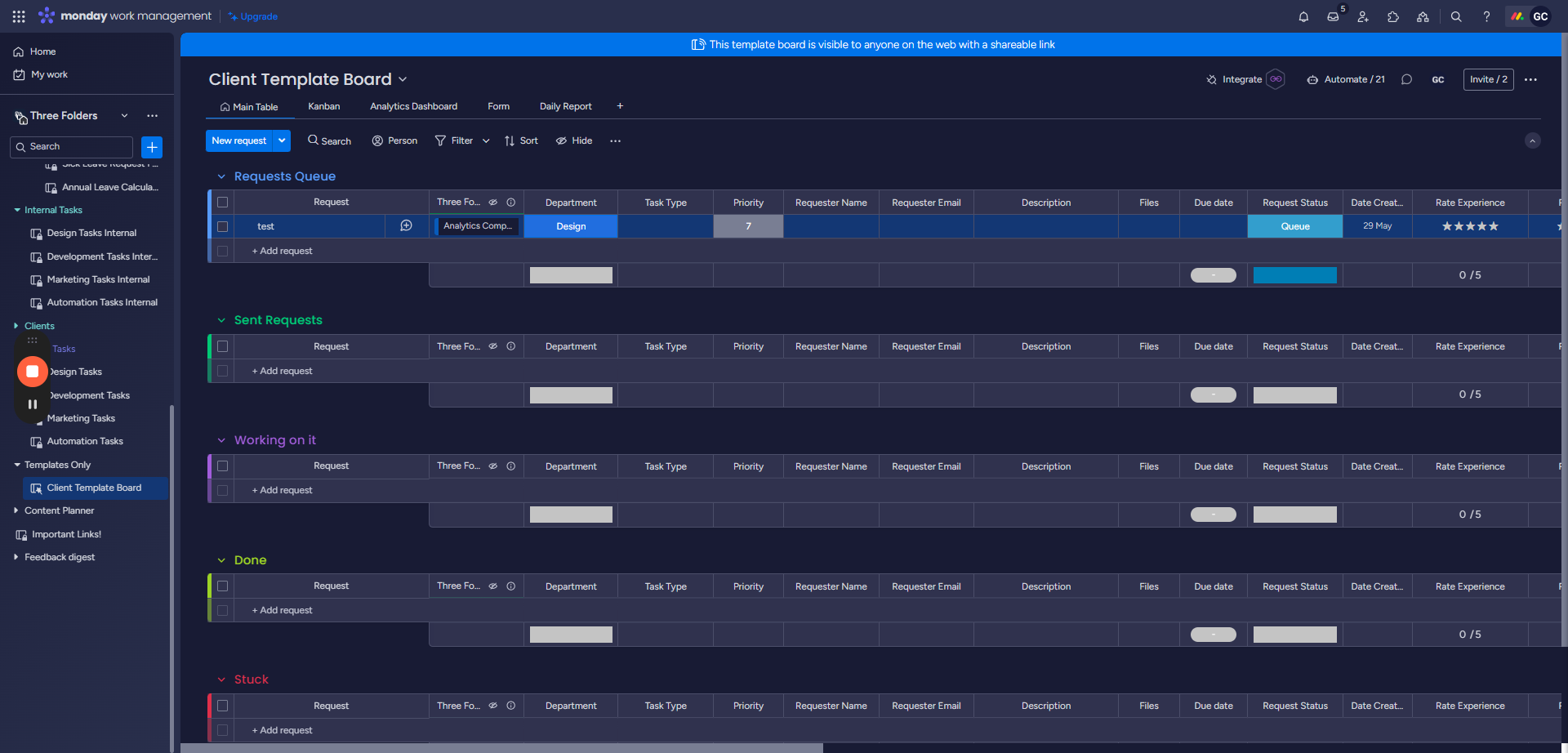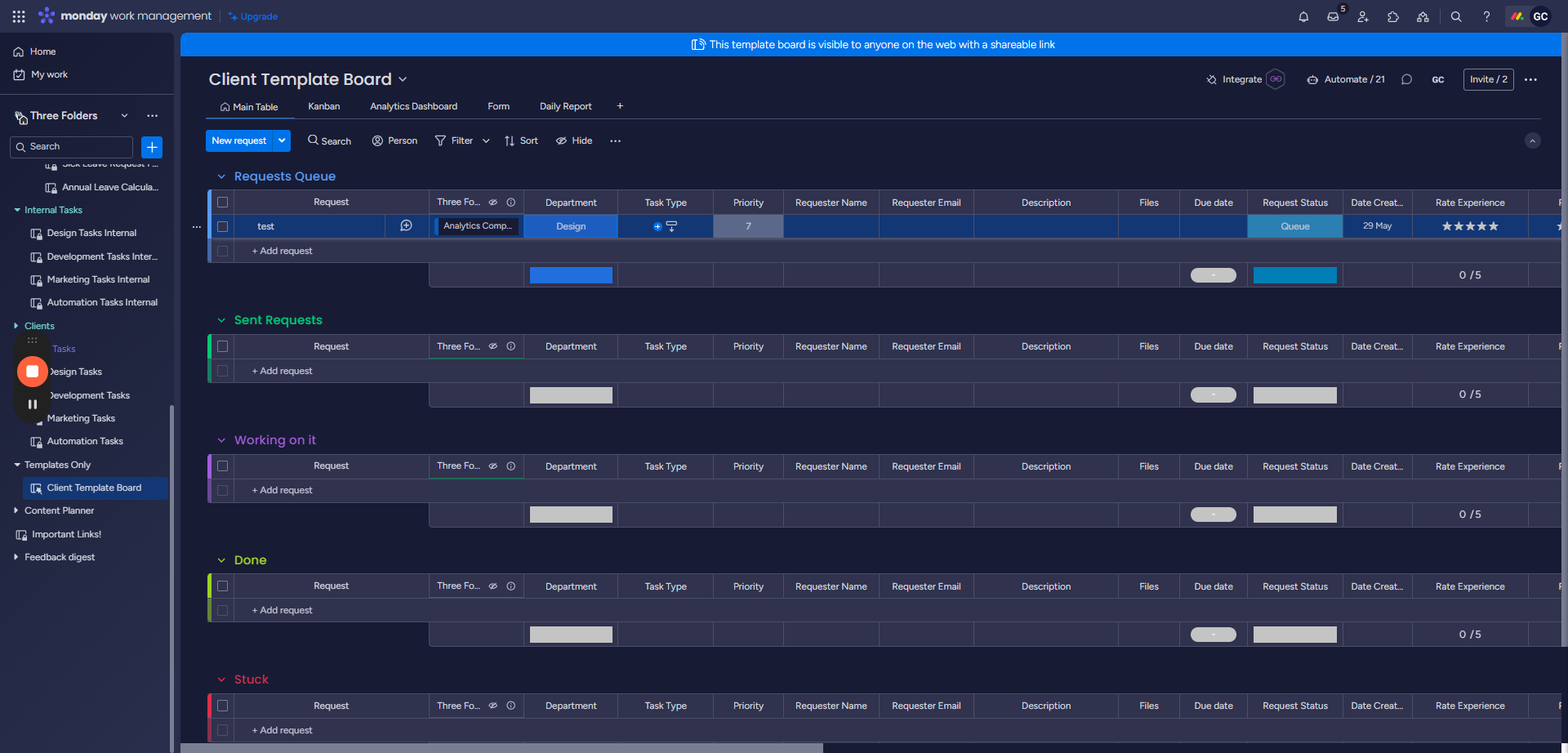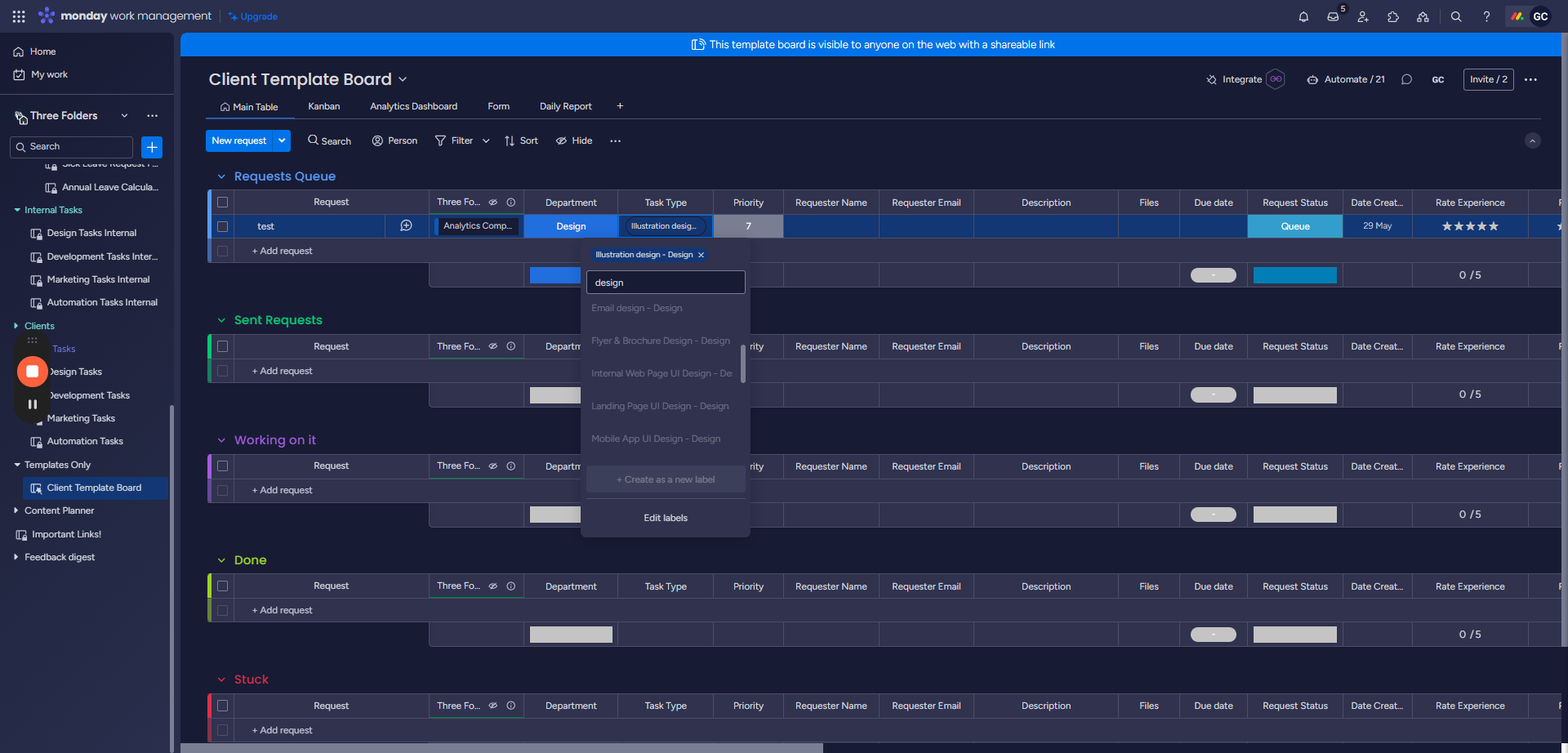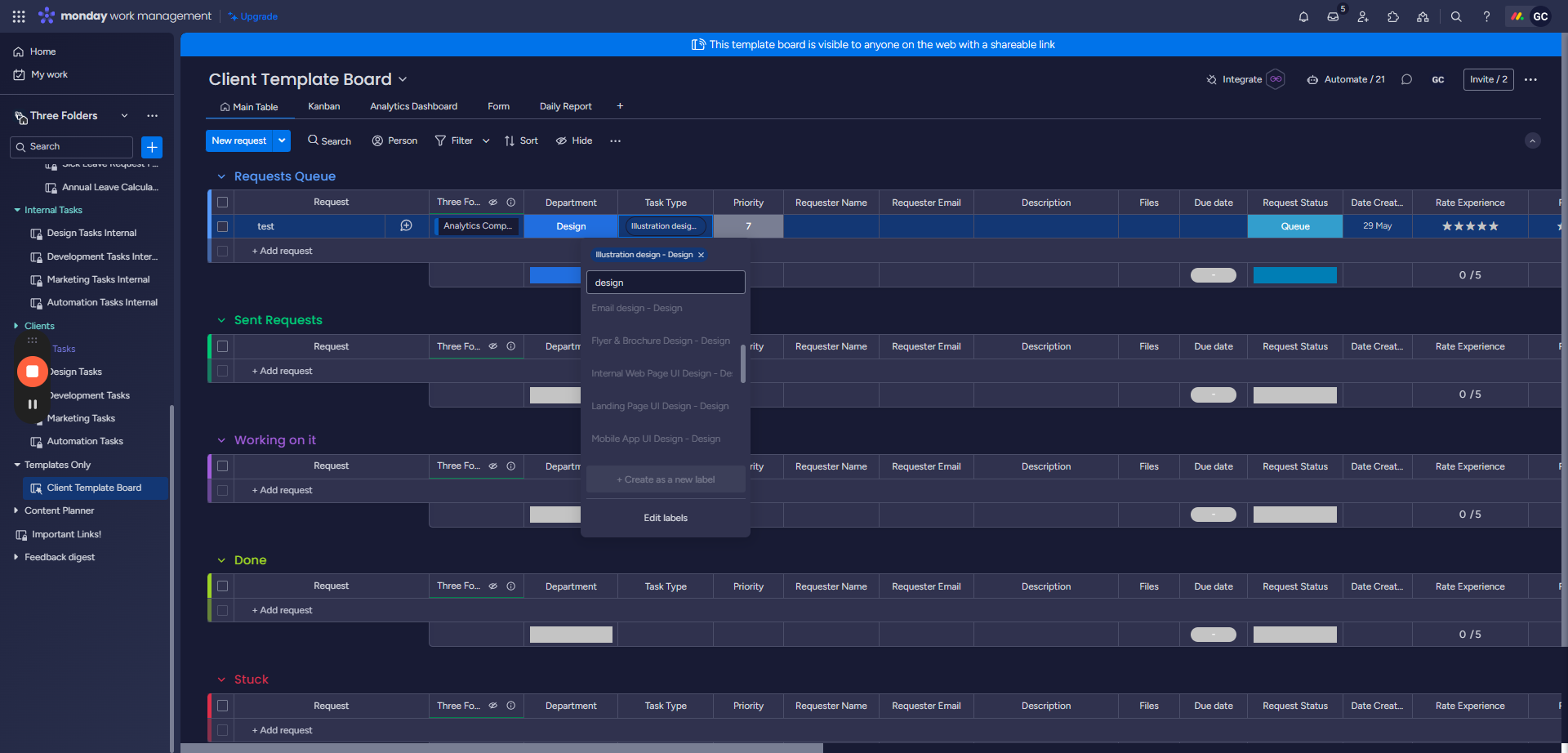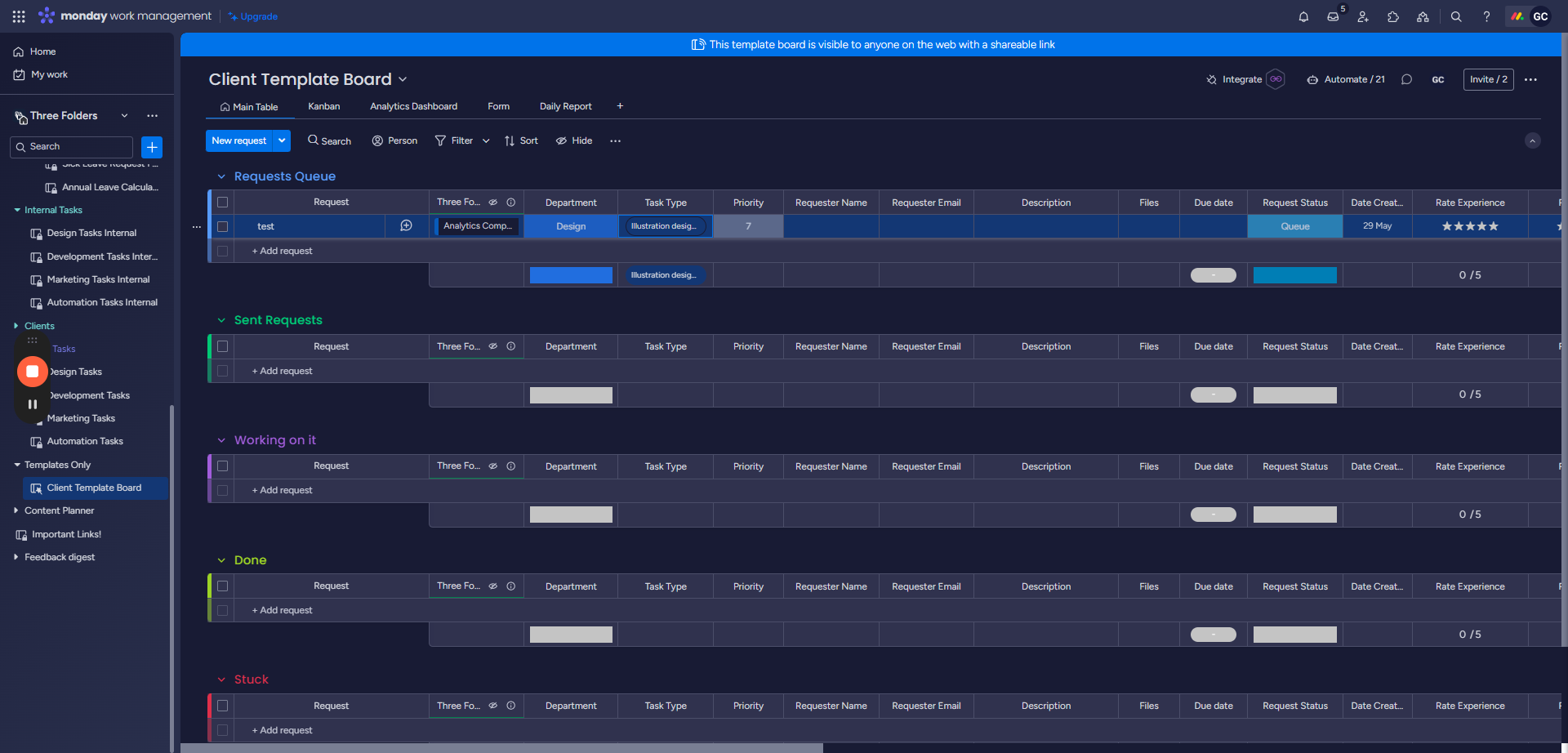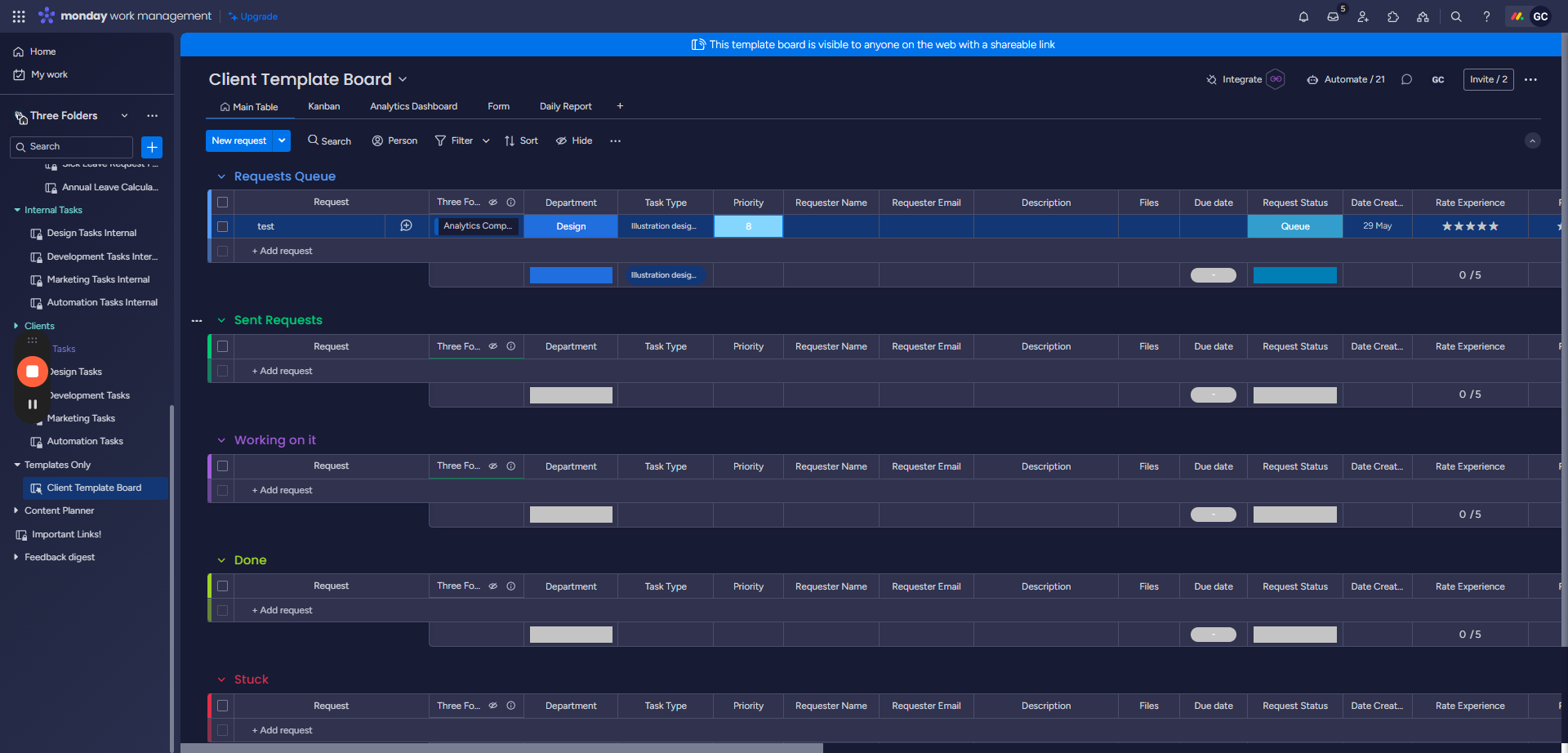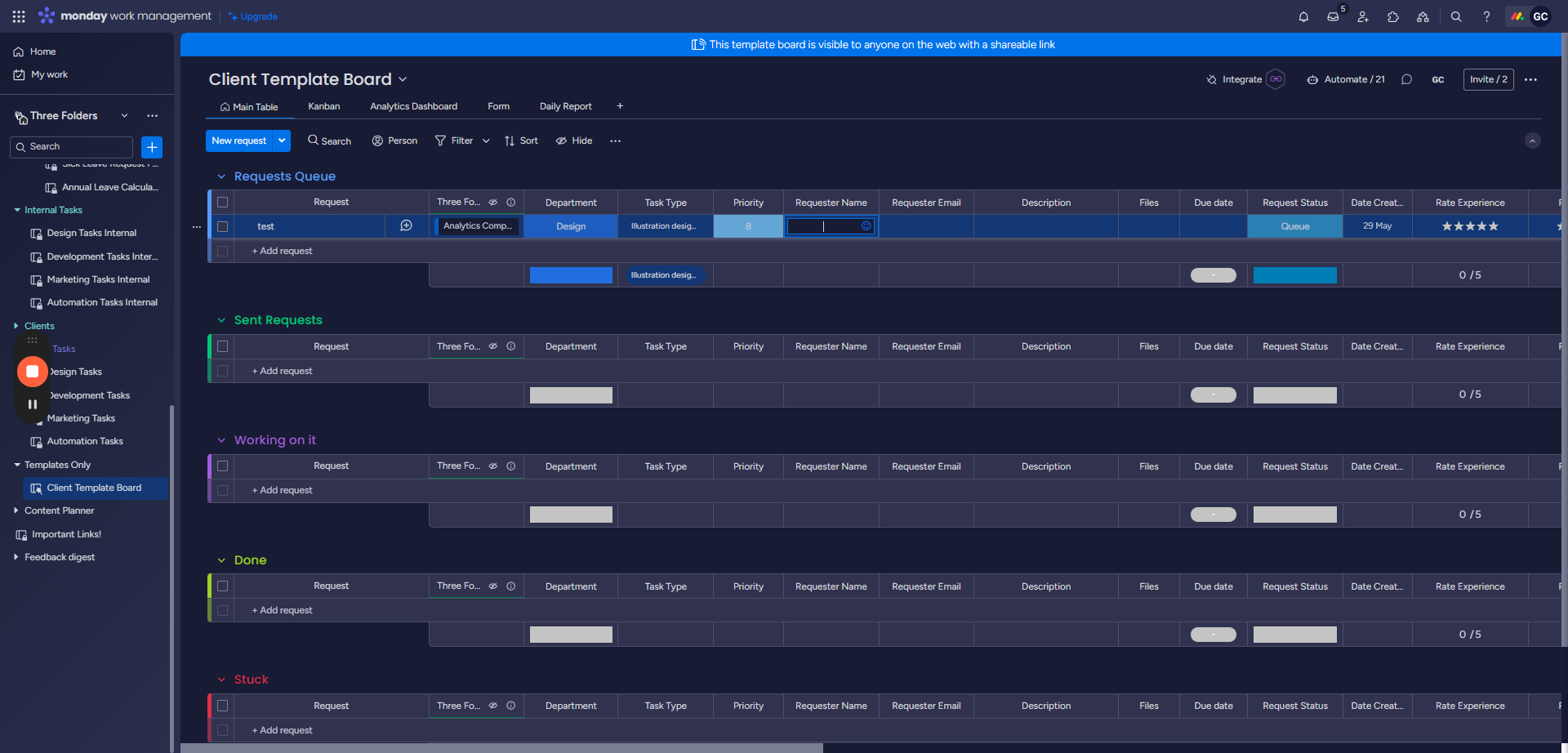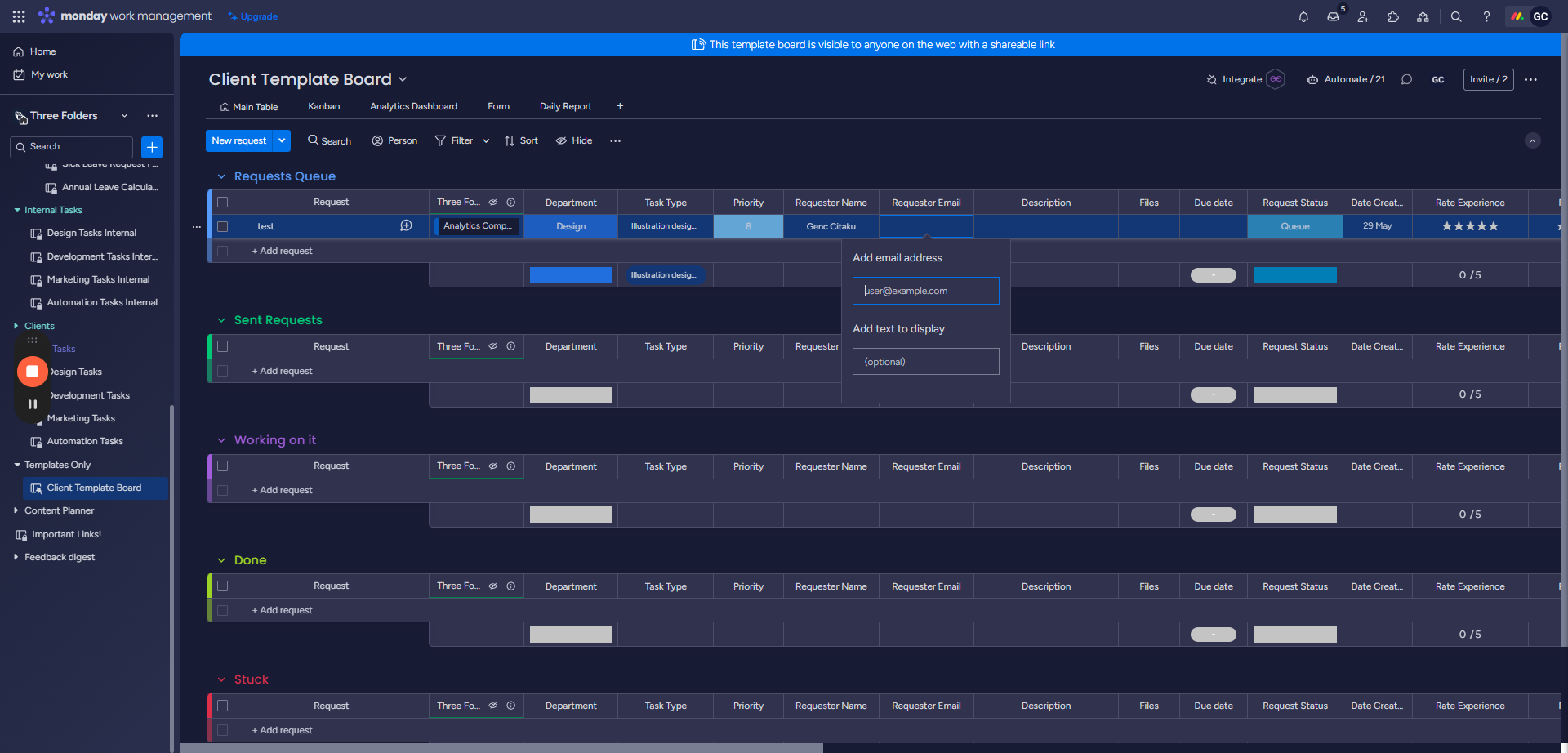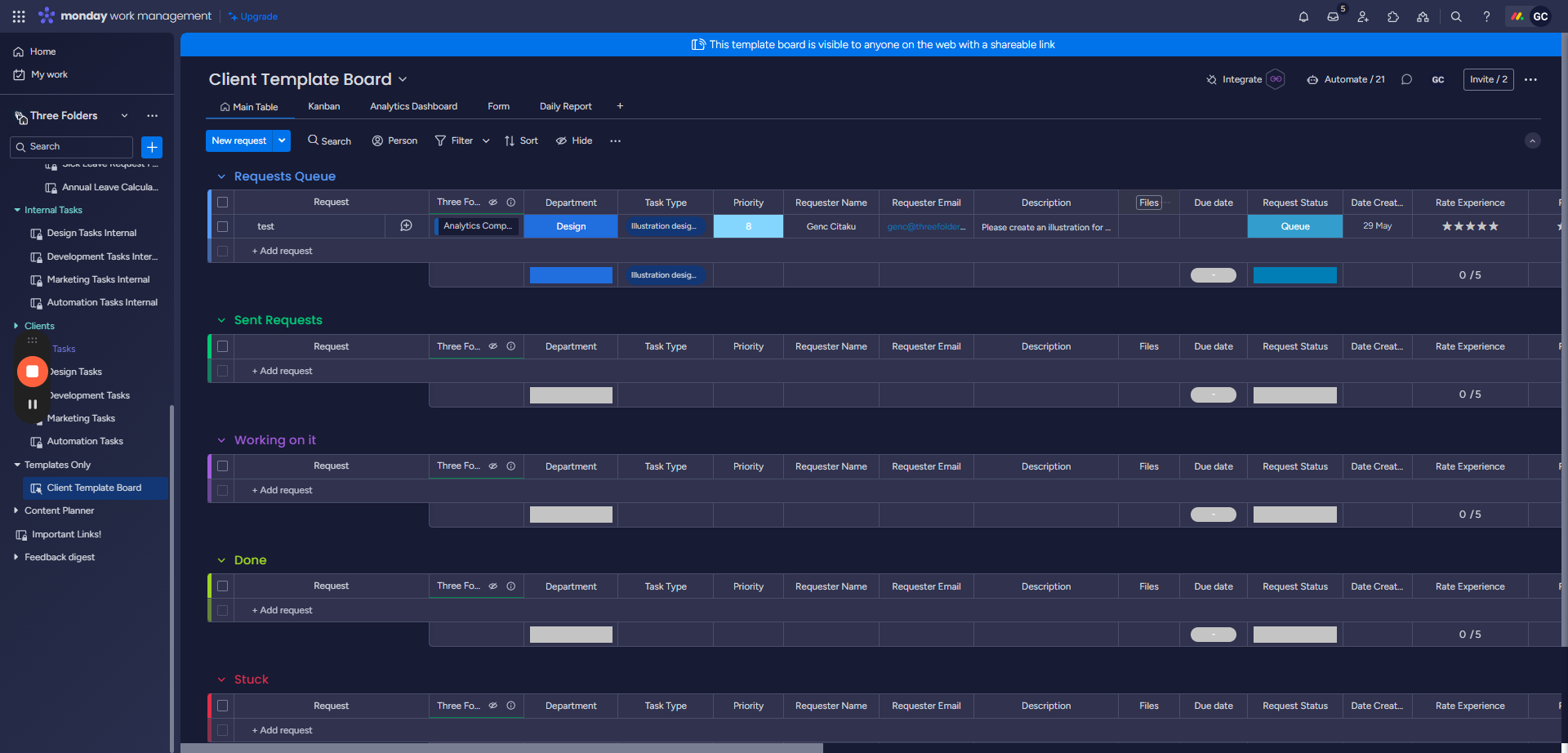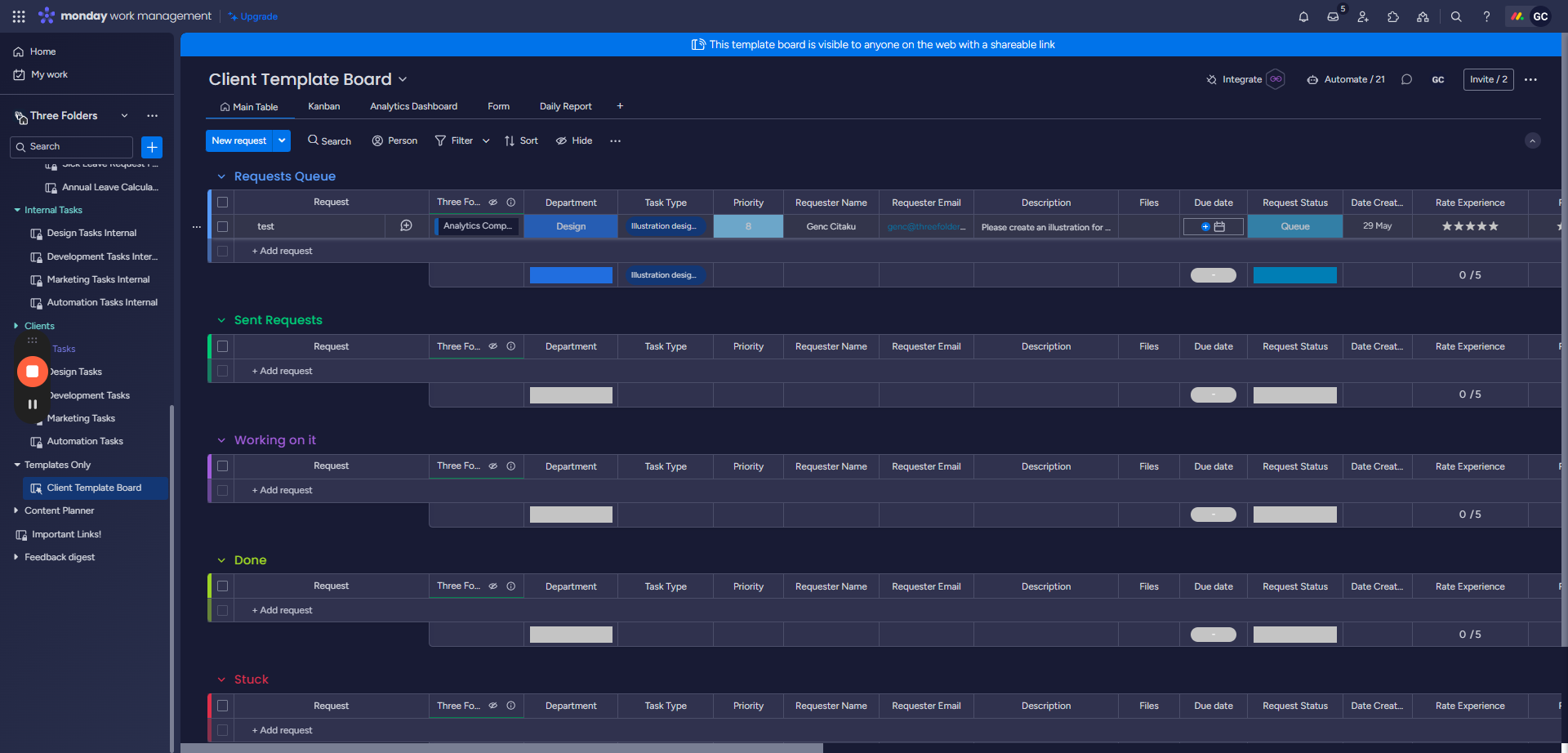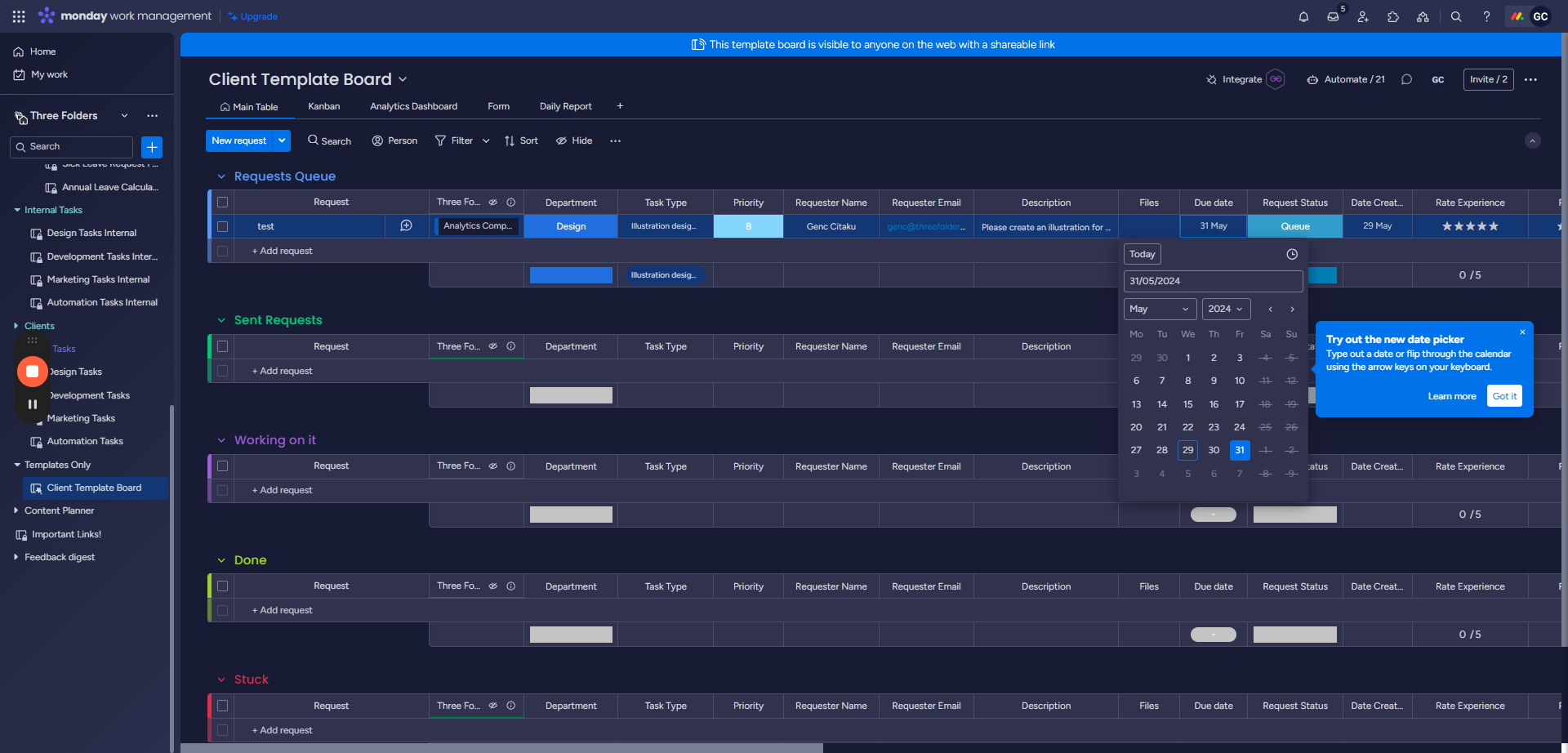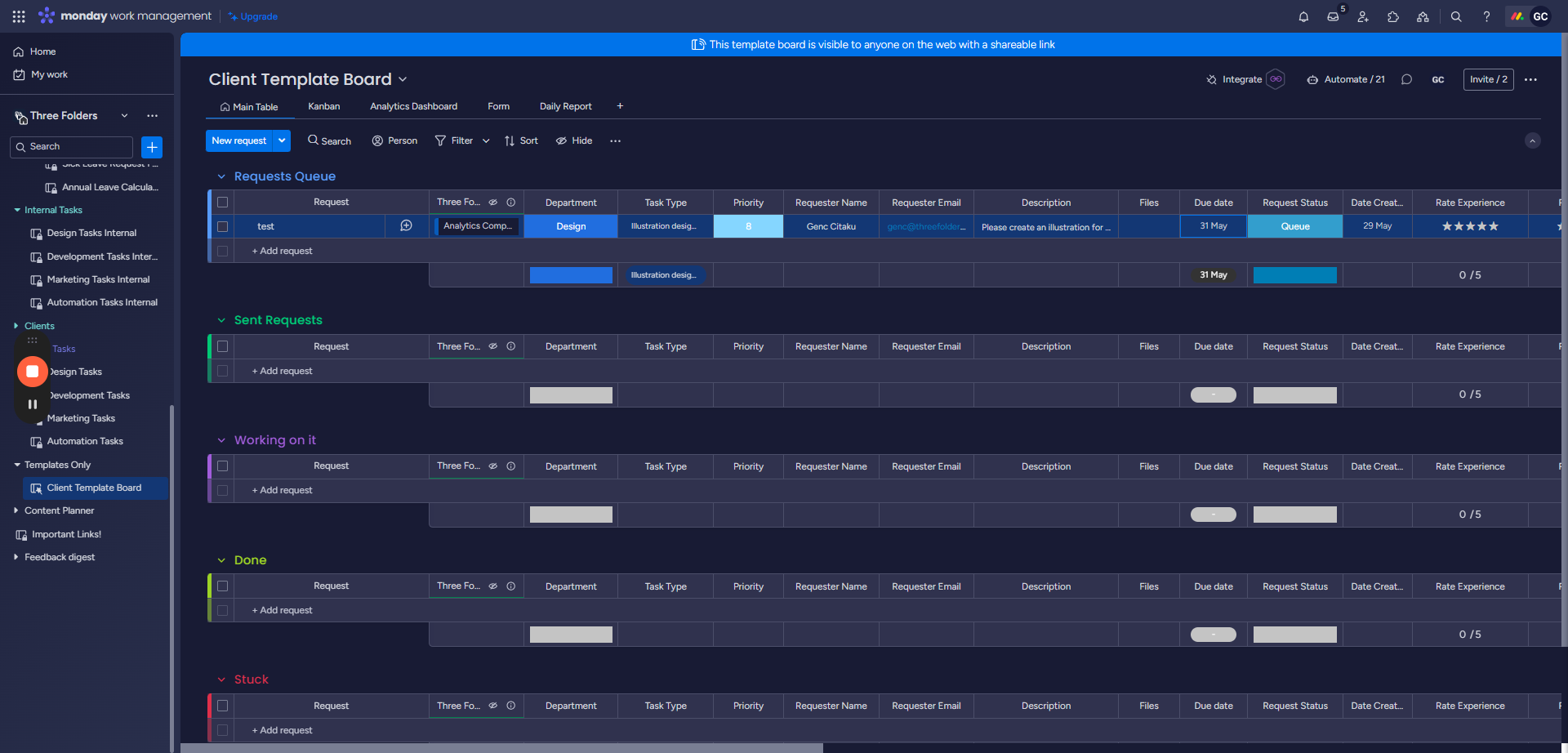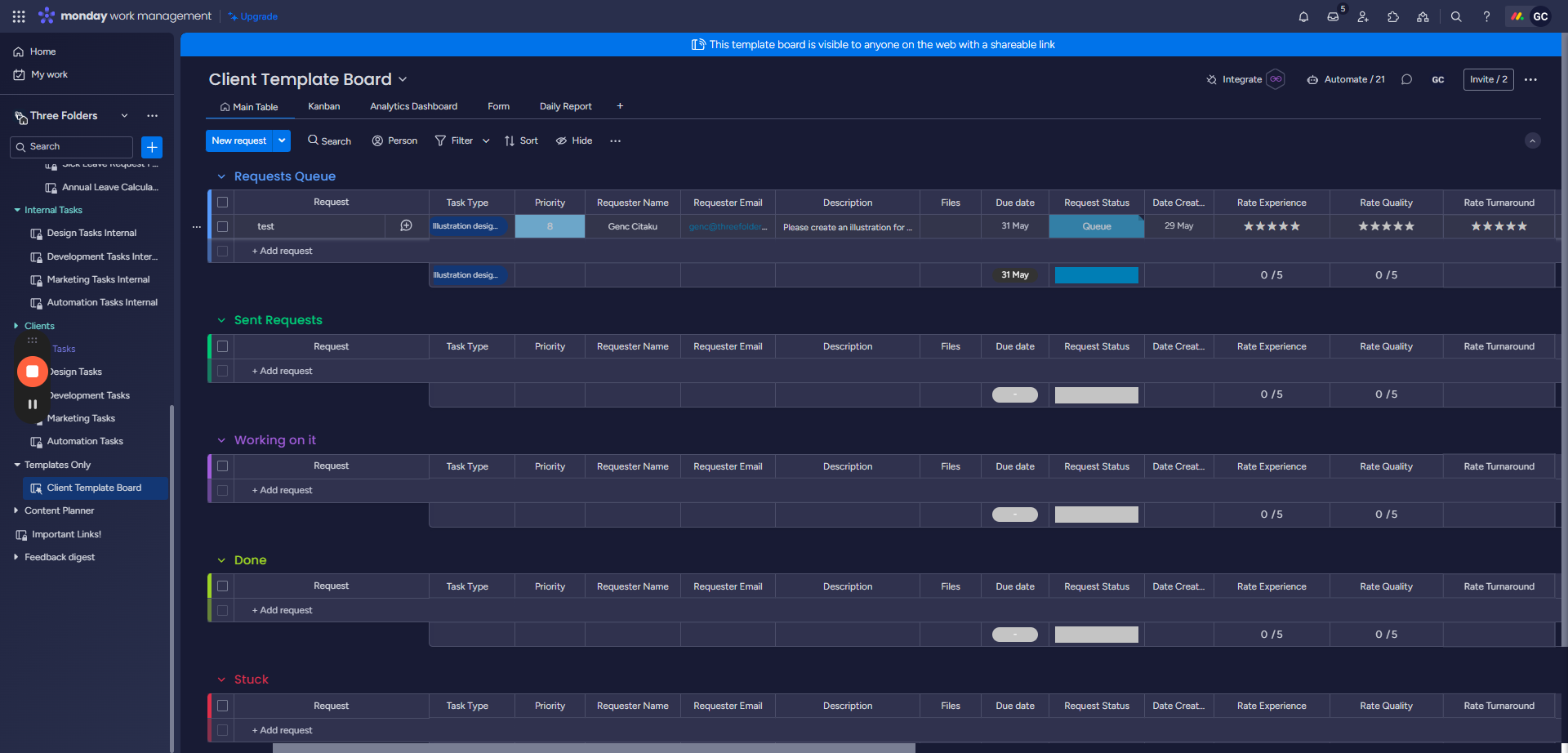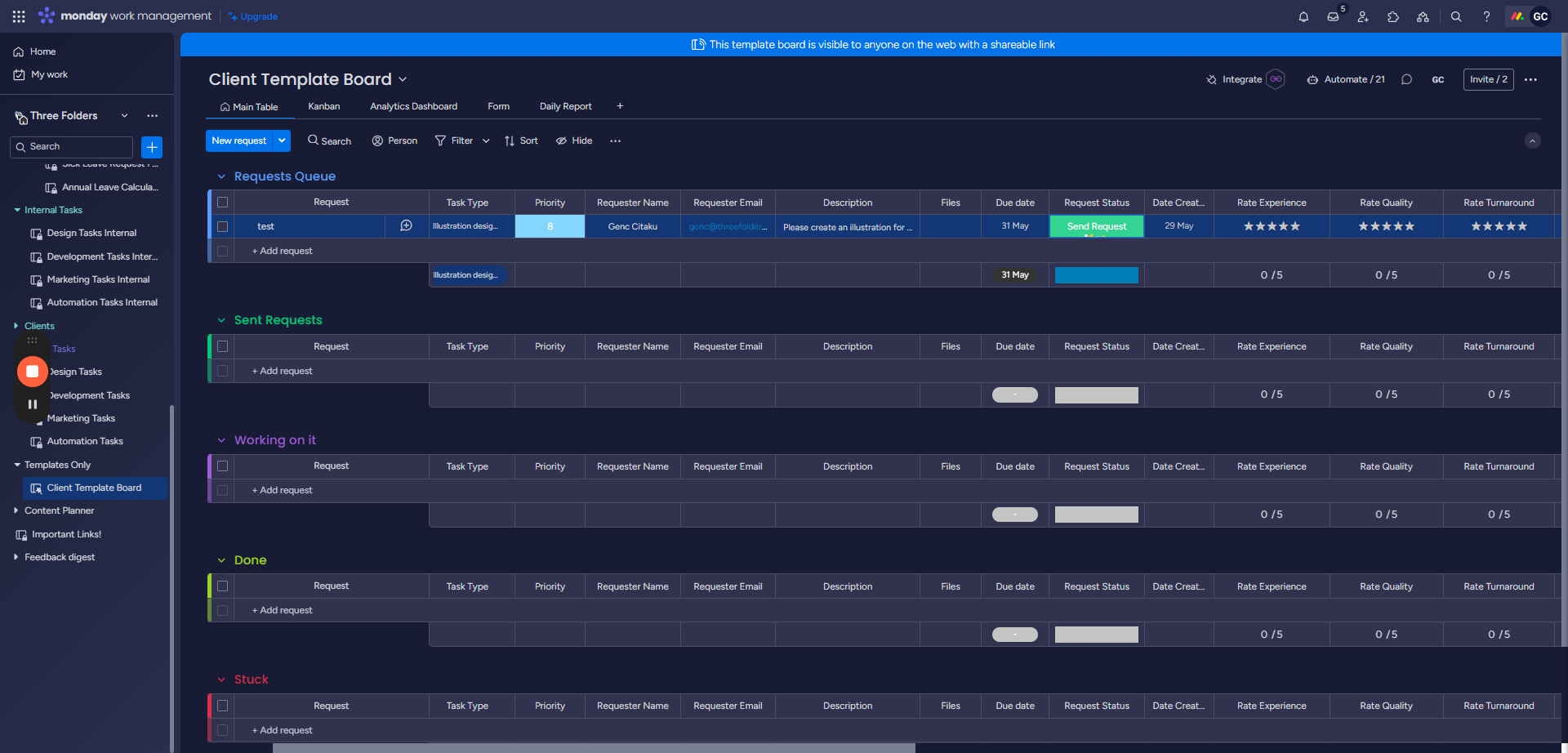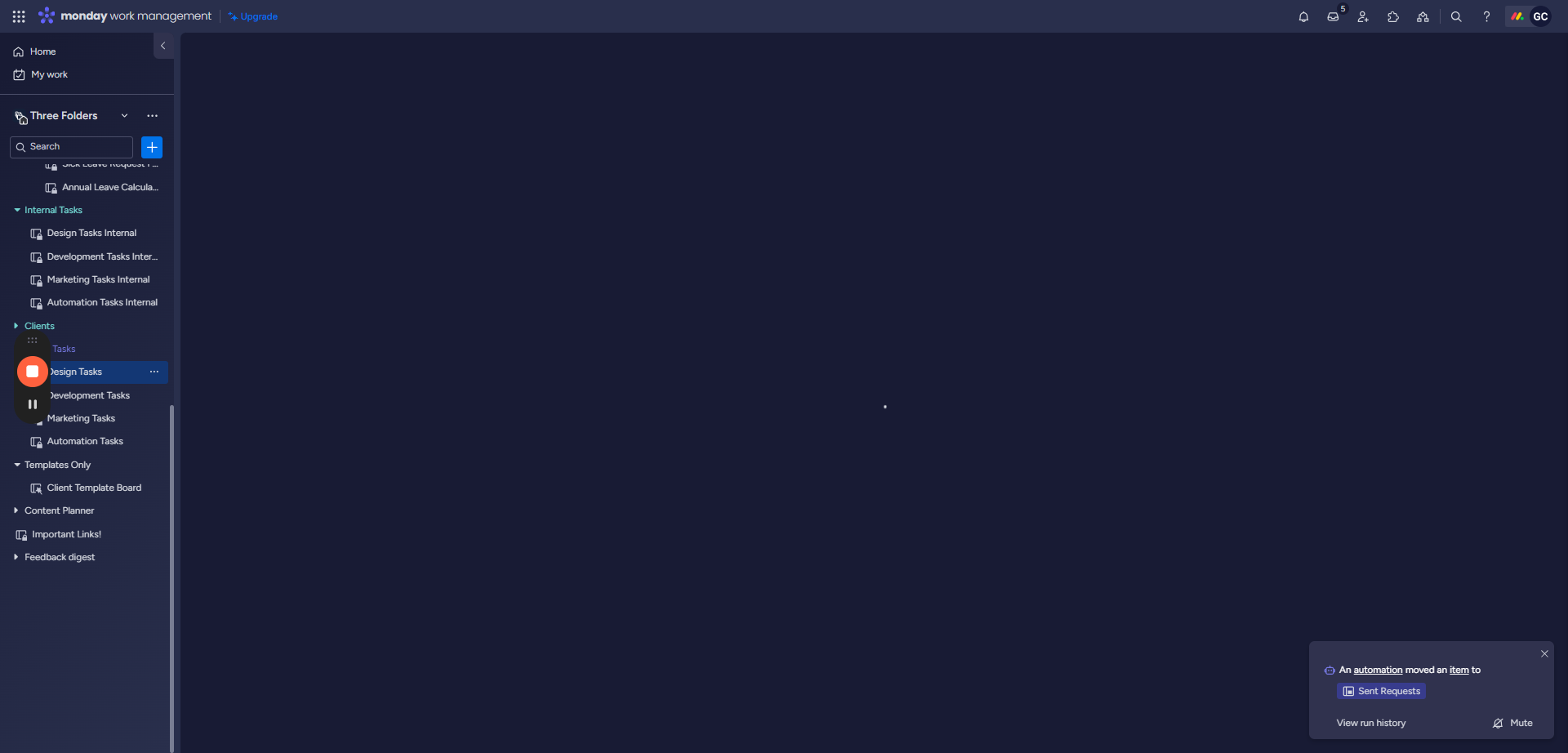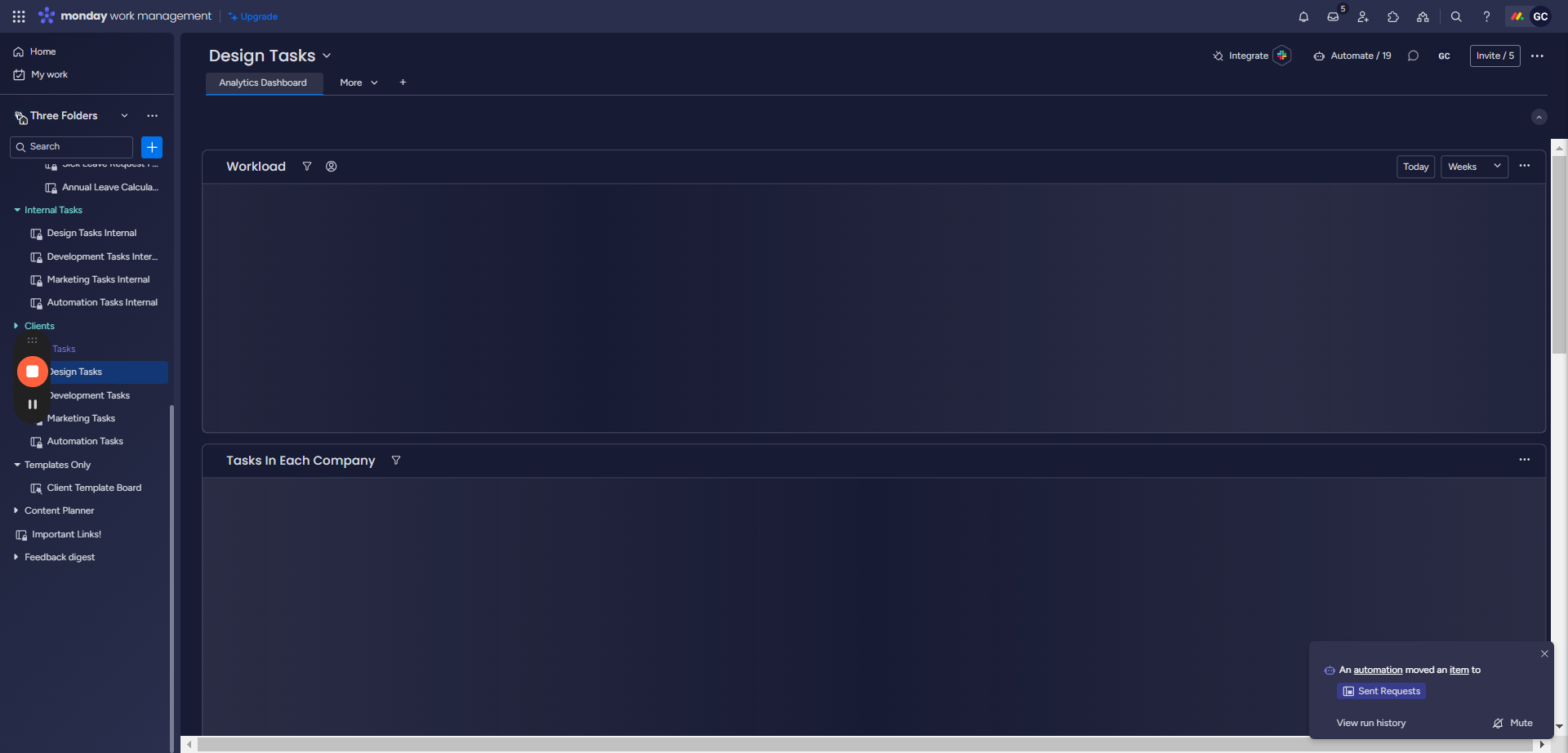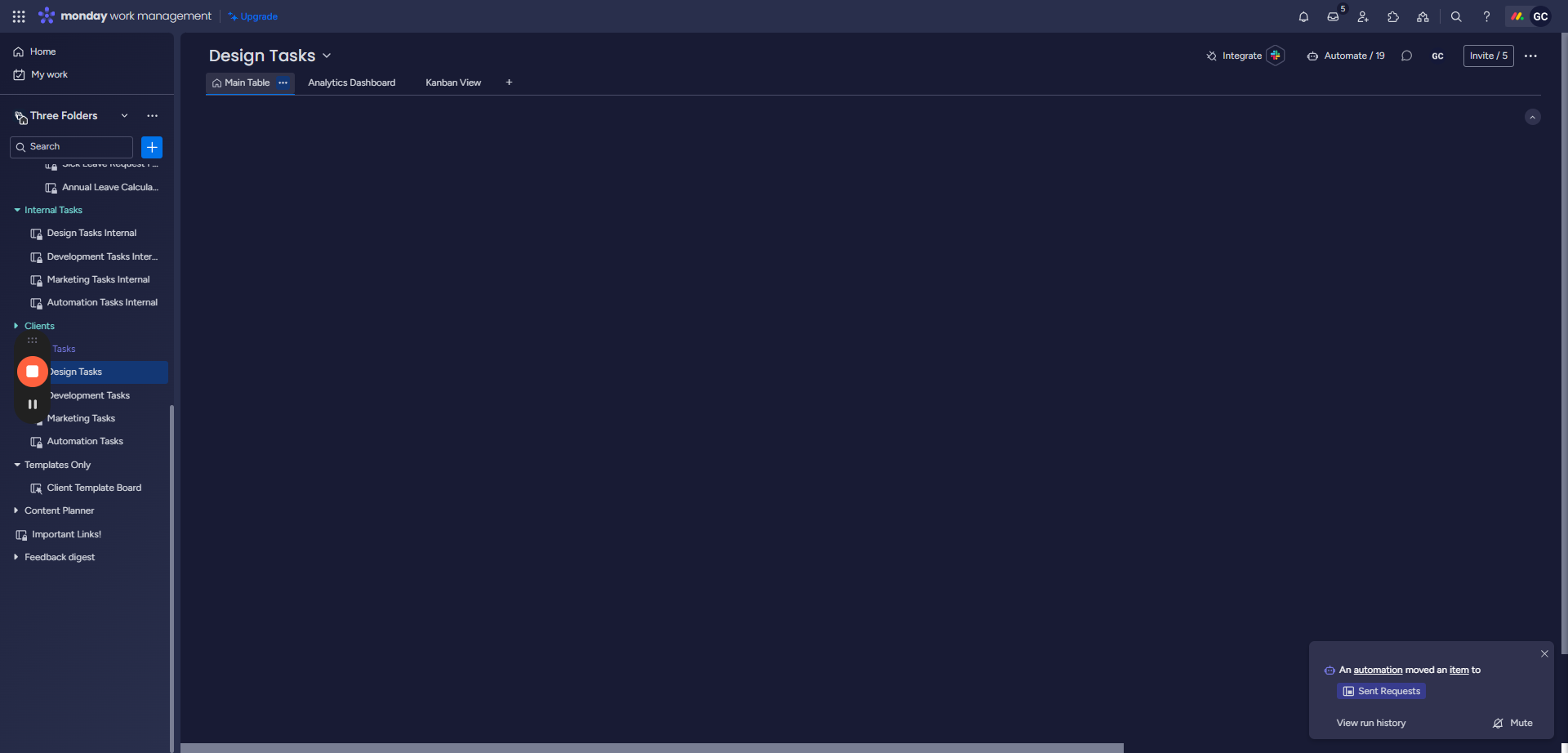How to Add Tasks to the Monday Board: A Guide for Clients
This guide explains how clients can add tasks to the Monday board. Learn how to submit a request, select the department, set the priority, attach files, specify a due date, and send requests.
In this guide, we'll learn how clients can efficiently add tasks to the Monday board. The process involves setting up a client template board that automatically duplicates for each new client. Clients input their requests by specifying details such as the department, task type, priority, request name, files, and due date. By following these steps, tasks are seamlessly sent to the designated department, triggering automated actions for smooth workflow management.
Setting Up Client Template Board
To begin, ensure the client template board is properly configured for automatic duplication.
Adding Tasks to Monday Board
Guide clients on the step-by-step process of adding tasks to the Monday board efficiently.
Let's get started.
Hi everyone, this guide explains how clients can add tasks to the Monday board. Firstly, whenever a new client is onboarded, their template board is duplicated automatically. To submit a request, the client simply needs to type their request in the designated space. After that, we manually link the client to the board.
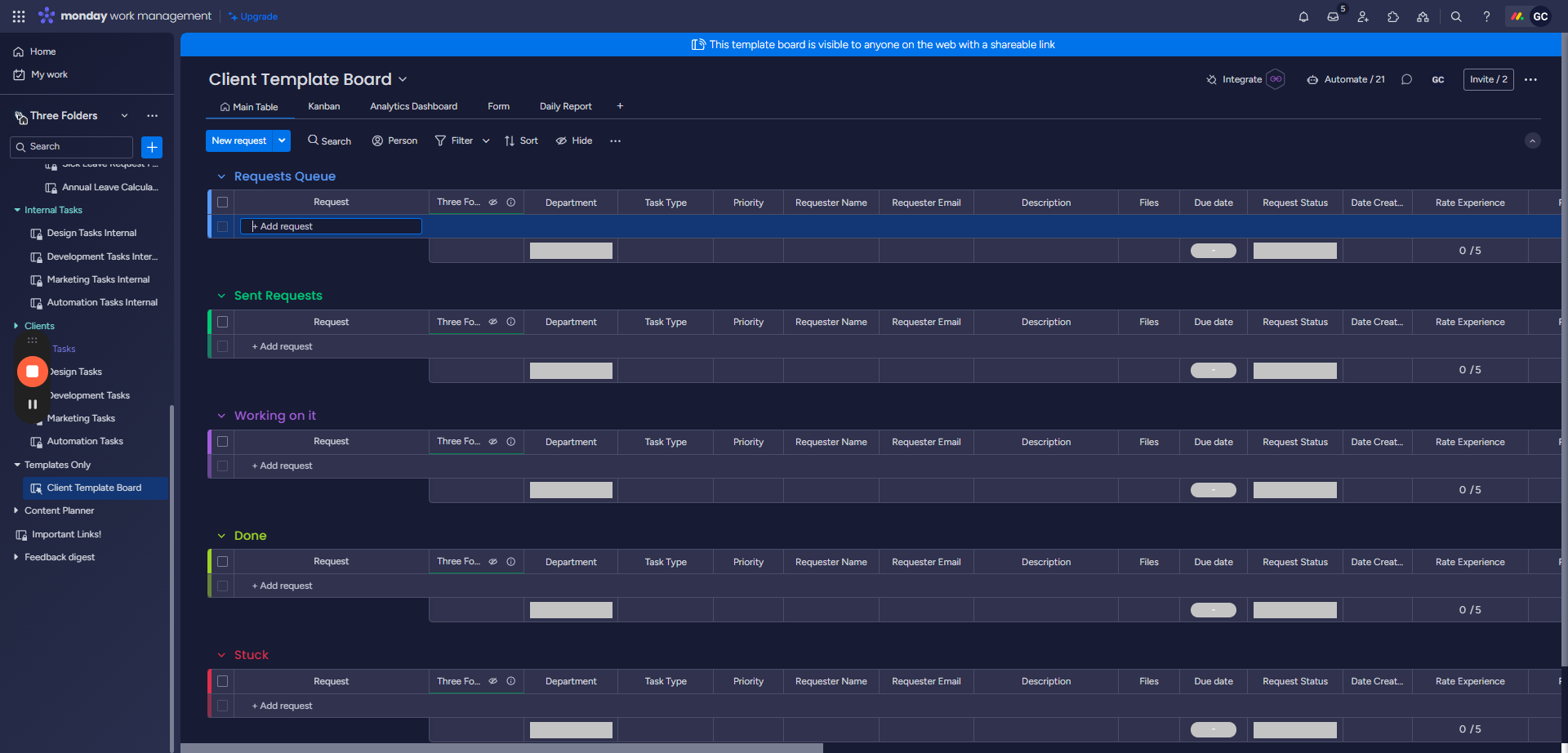
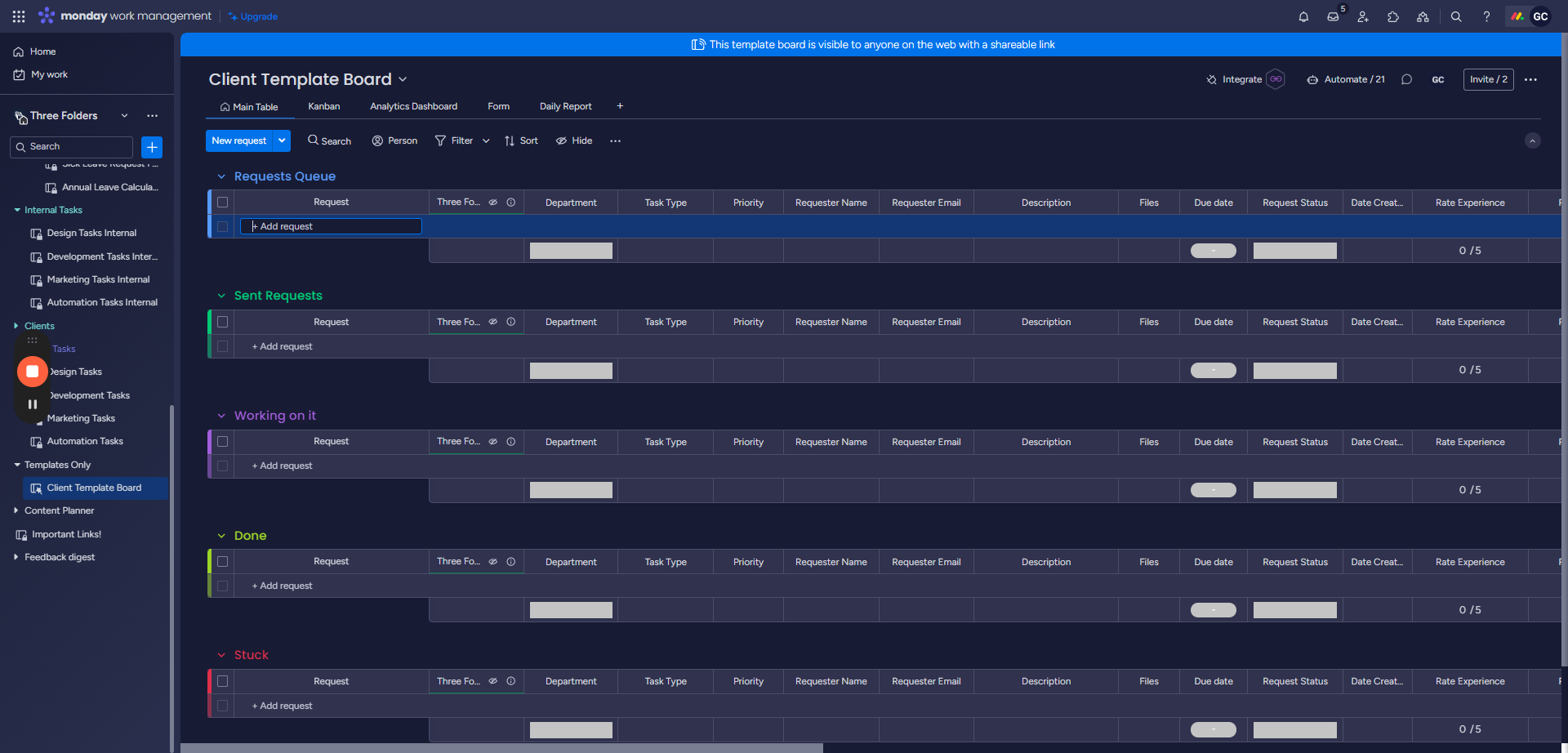
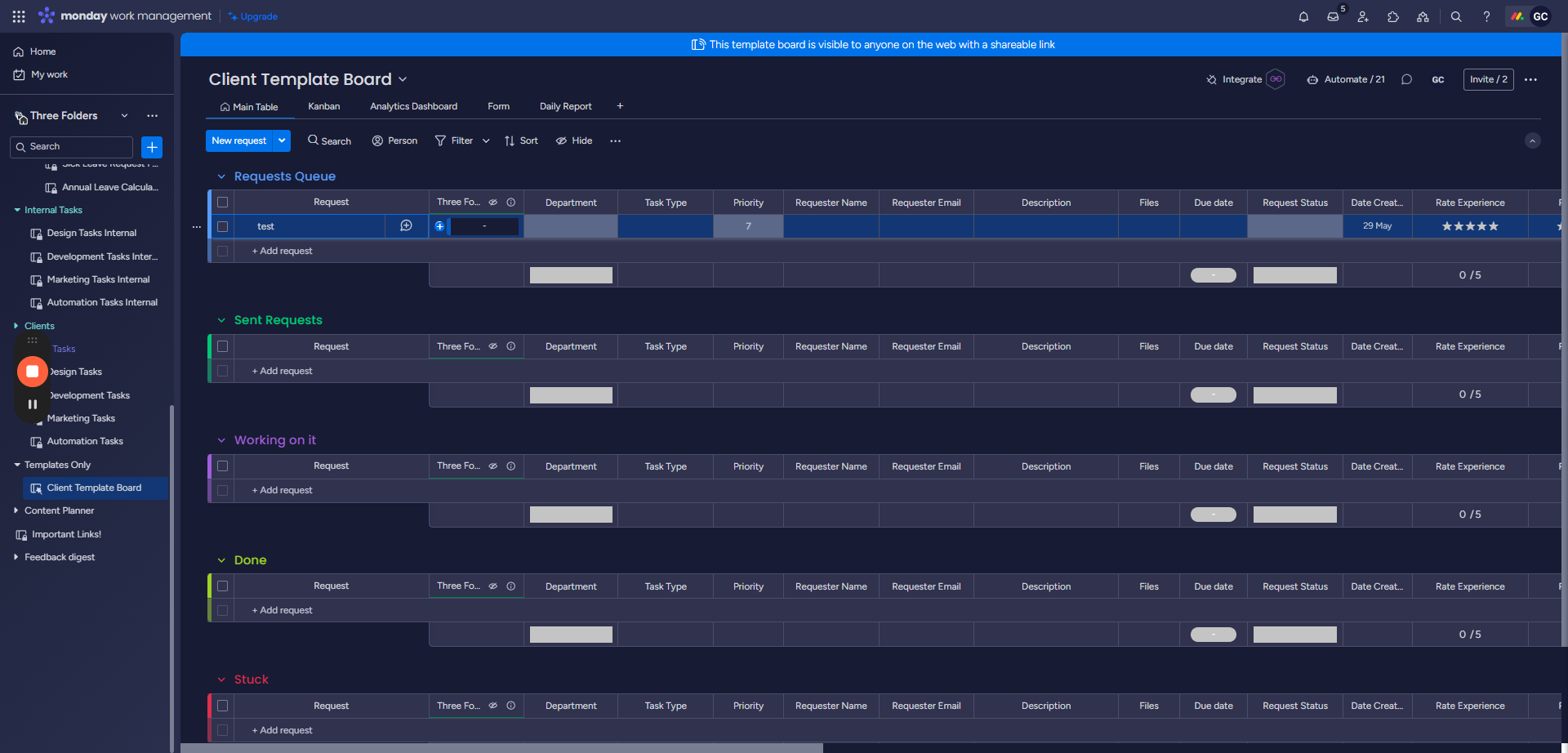
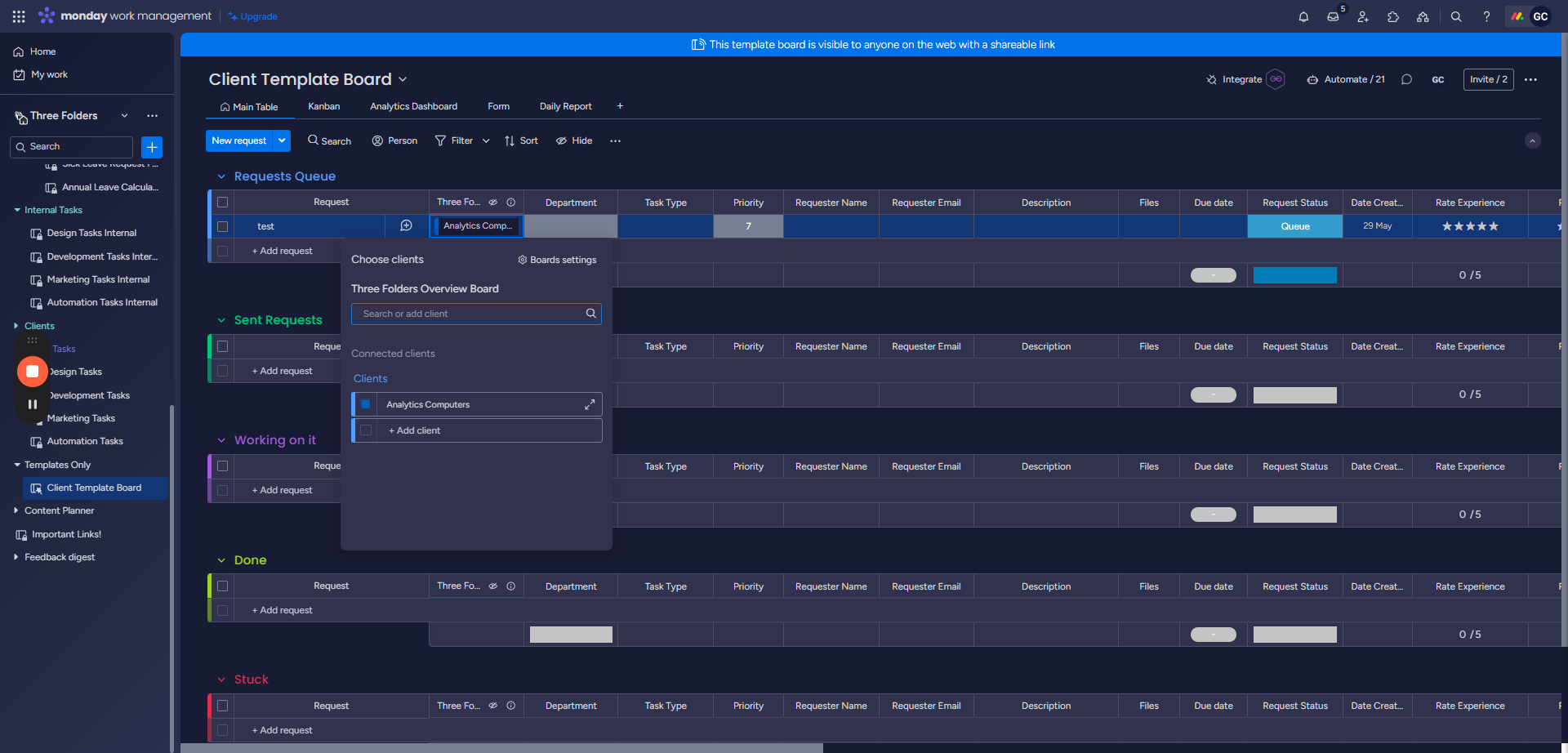
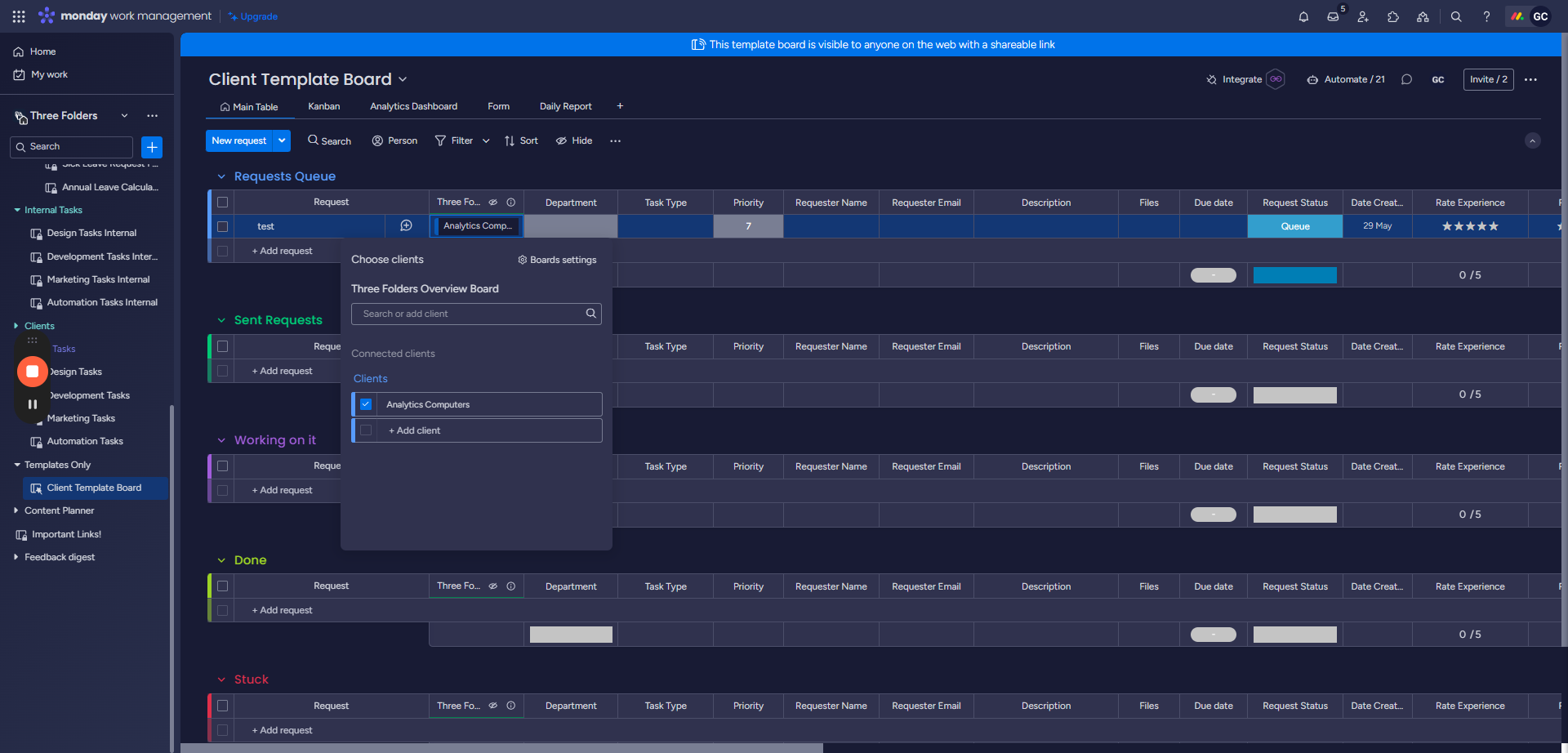
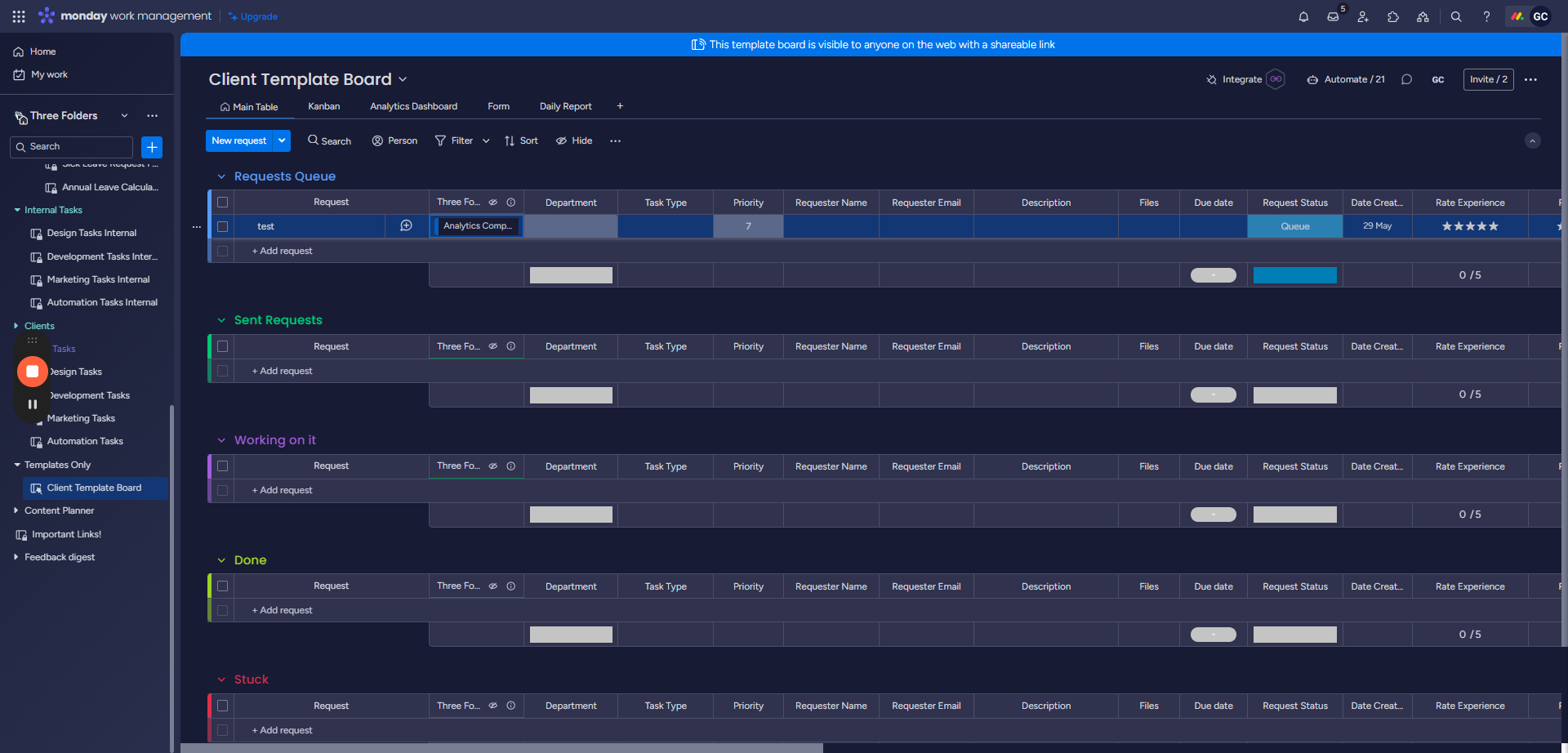
We need to select the department the client wants to send the task to. For instance, choose "Design" and then select the task type, such as "Illustration." Set the priority to 8, enter the request name (e.g., "Have Files"), attach files if available, specify a due date (e.g., the 31st), and click "Send Requests." This action will forward the request to the Design department, triggering an automation to move it to the group. You will then receive the request on the Design board.