How to Add Team Members to Your Glitter Account
Learn how to add team members to your Glitter account, a crucial process when you have several team members who need to view or edit guides in your library.
In this guide, we'll learn how to add team members to your Glitter account. This process is crucial when you have several team members who need to view or edit guides in your library. By adding them to your team, you ensure that everyone is on the same page, fostering better collaboration and efficiency.
Why Add Team Members to Your Glitter Account?
Adding team members to your Glitter account is a simple yet effective way to streamline your workflow. It allows your team members to access and edit guides in your library, promoting a more collaborative work environment. This is particularly useful for teams working on shared projects or tasks that require multiple inputs and edits.
What Happens When I Invite Someone to My Team?
The process of adding team members to your Glitter account involves sending an invitation to the respective team members via email. Once they accept the invitation, they automatically become part of your team and gain an account on Glitter, even if they didn't have one before. This process is straightforward and can be done from the main Glitter page.
How to Send the Actual Invitation
In the following sections, we will delve into the step-by-step process of adding team members to your Glitter account. We will cover everything from accessing the main Glitter page to sending out the invitation and what your team members need to do to accept the invite.
Remember, the goal here is to make your team's work as seamless as possible by ensuring everyone has access to the necessary resources. So, let's get started!
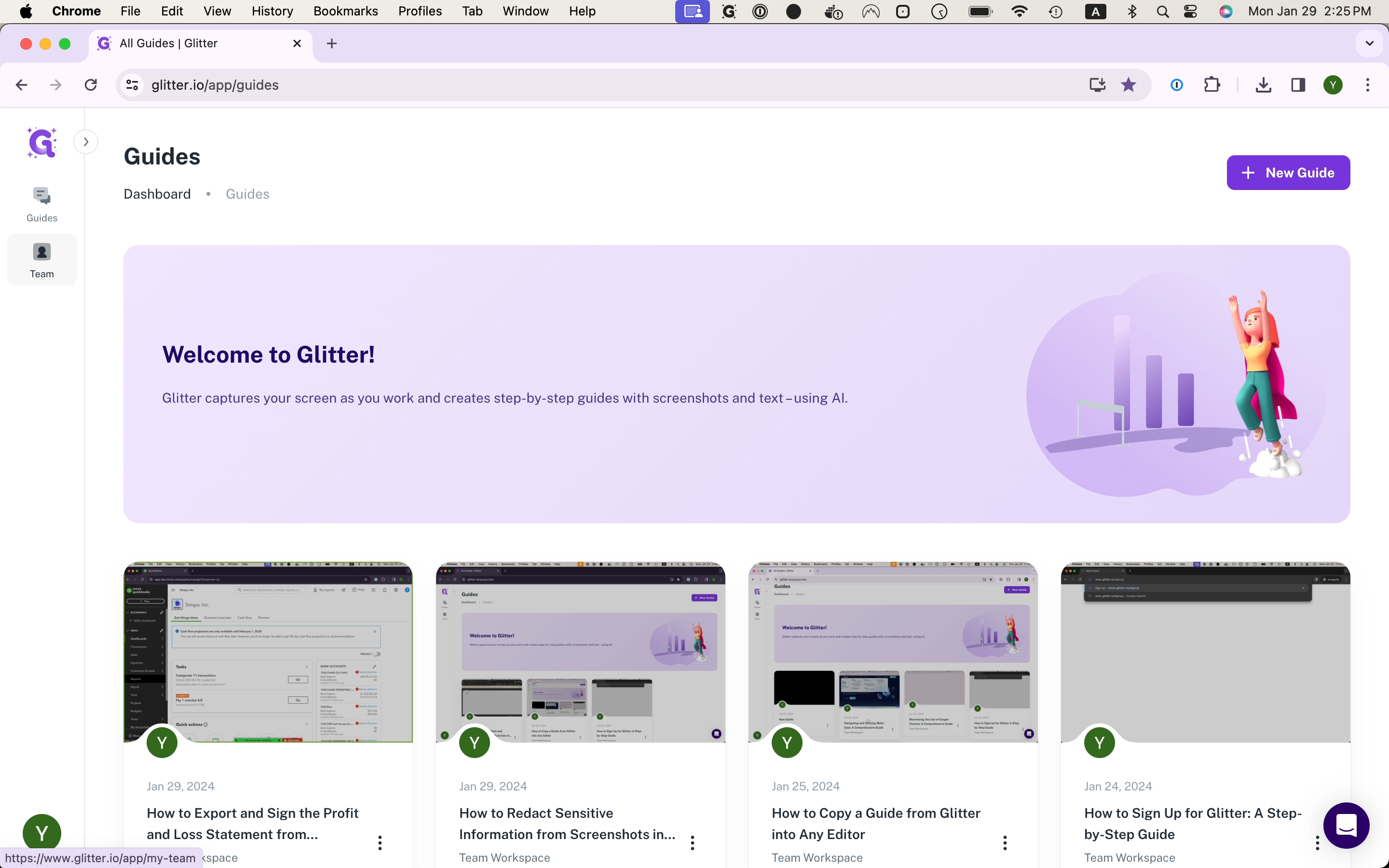



Once they accept the email email invitation, they'll show up as a team member.
