How to Add Users to HubSpot: A Step-by-Step Guide
Learn how to efficiently add users to HubSpot with our easy-to-follow guide. Perfect for beginners and experienced users alike.
In this guide, we'll learn how to add users to HubSpot. Understanding how to manage user accounts is essential for maintaining an organized and efficient workspace. We'll walk through the steps to create a new user, ensuring they receive the necessary access and permissions.
Let's get started
I want to create this video to show you how to add users to HubSpot. You likely already know this part. I'm sorry, it seems like the text you want me to refine is missing. Could you please provide the content you need help with? Typically, I go here.
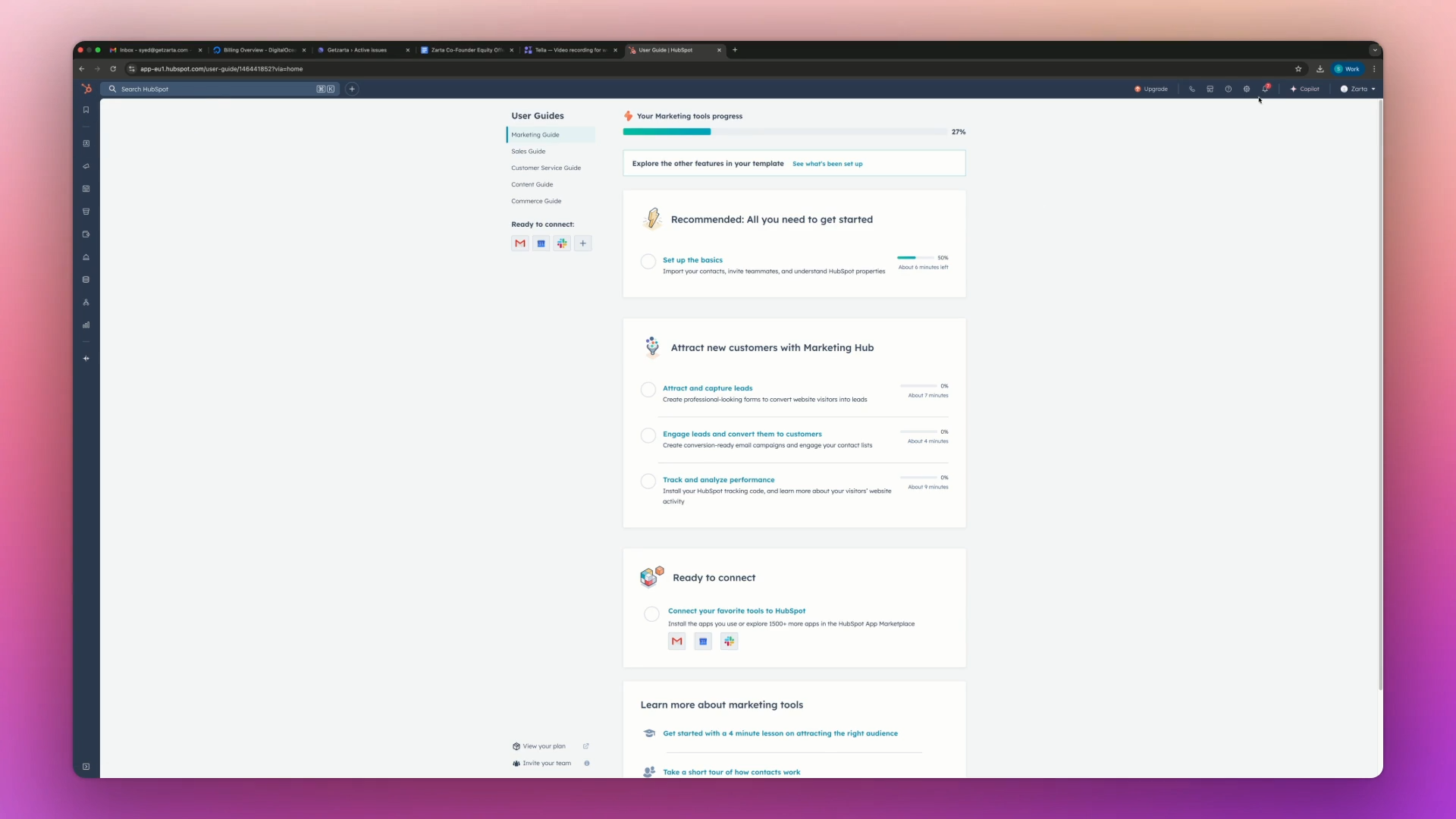
And then...
Yes. Click on "Users" right here.
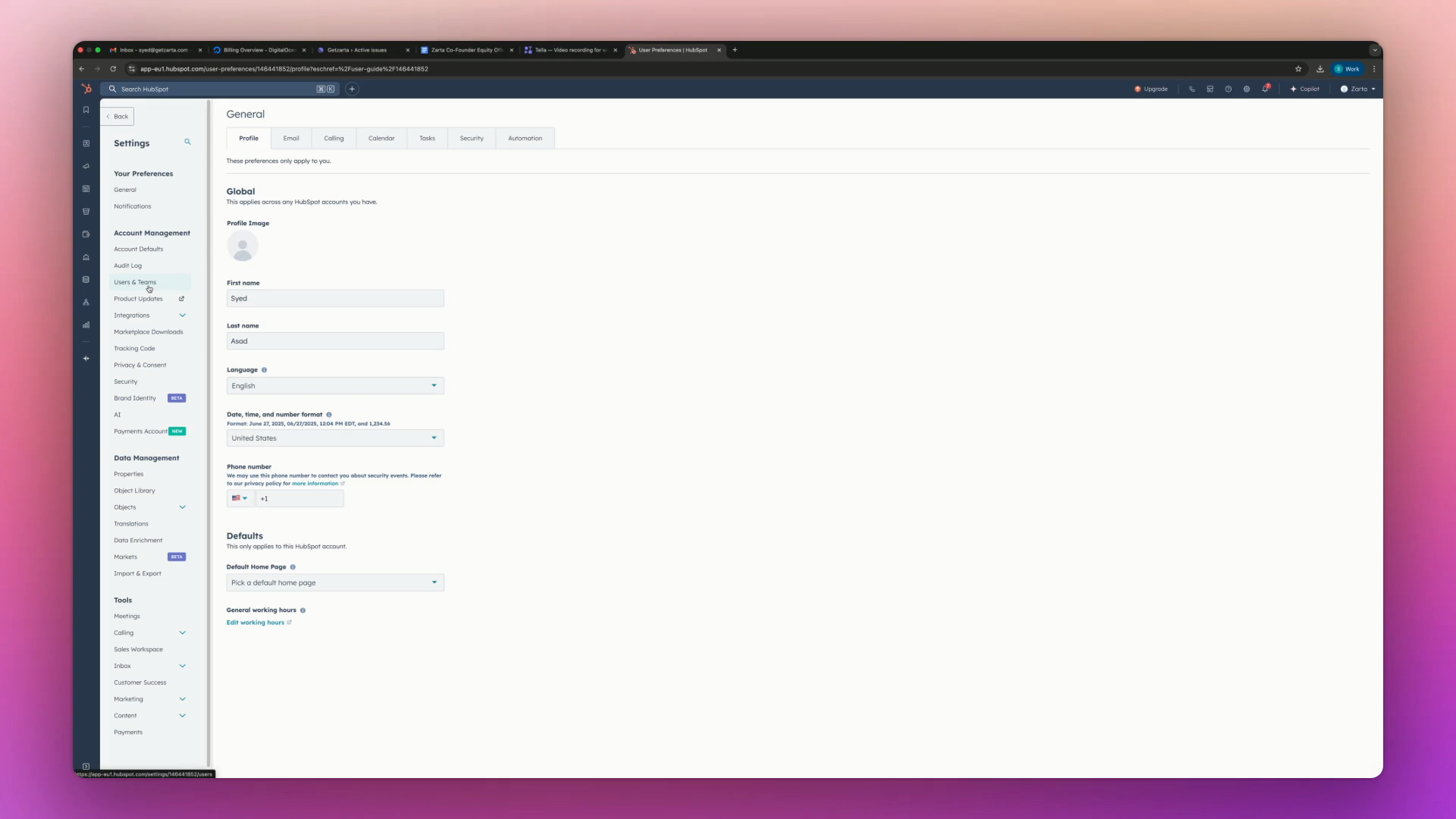
You can see I have one or two users left, with options or whatever. I'm not sure, like... Next, click on "Create User" here.
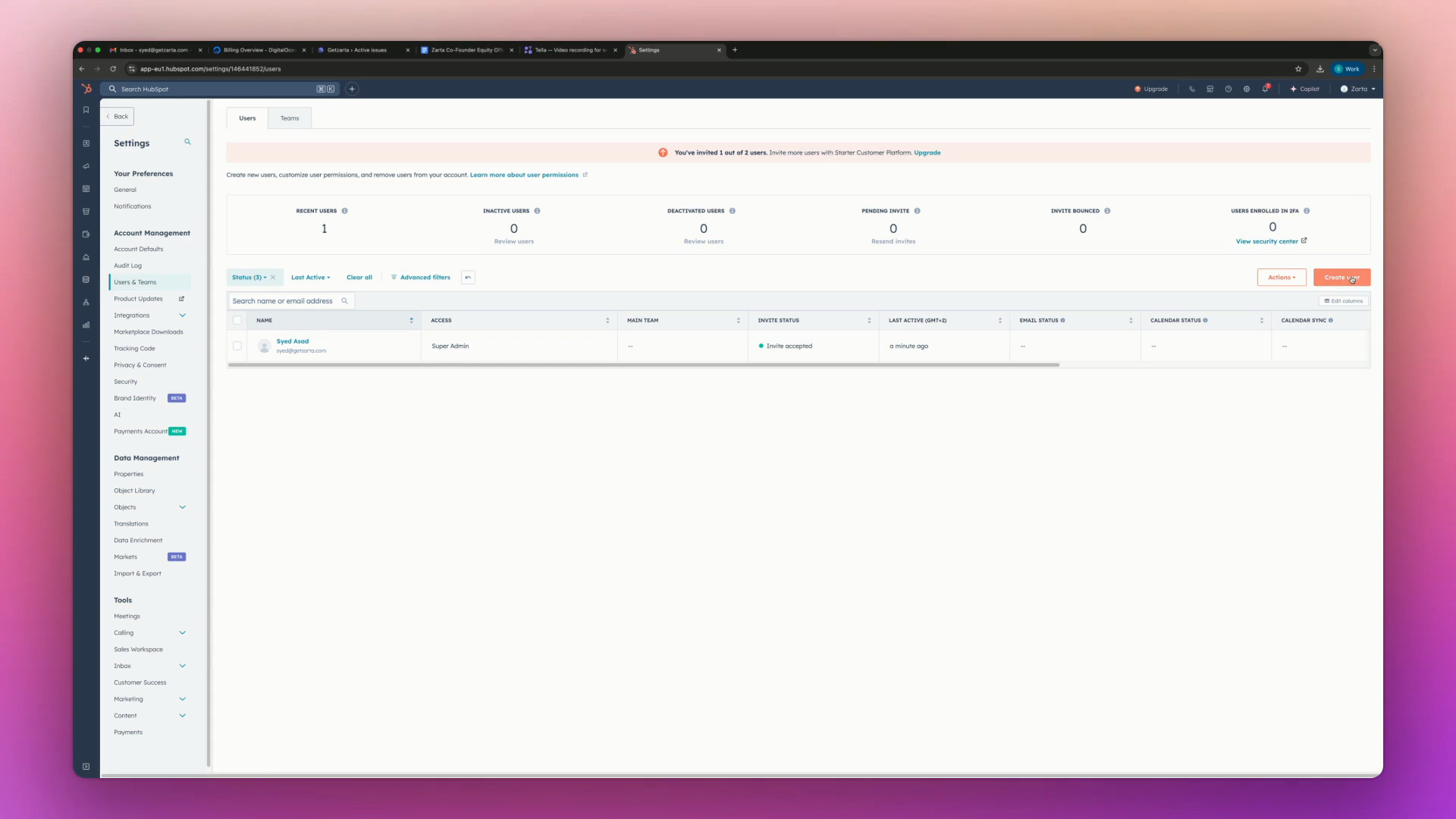
Option number one allows you to select whatever you want.
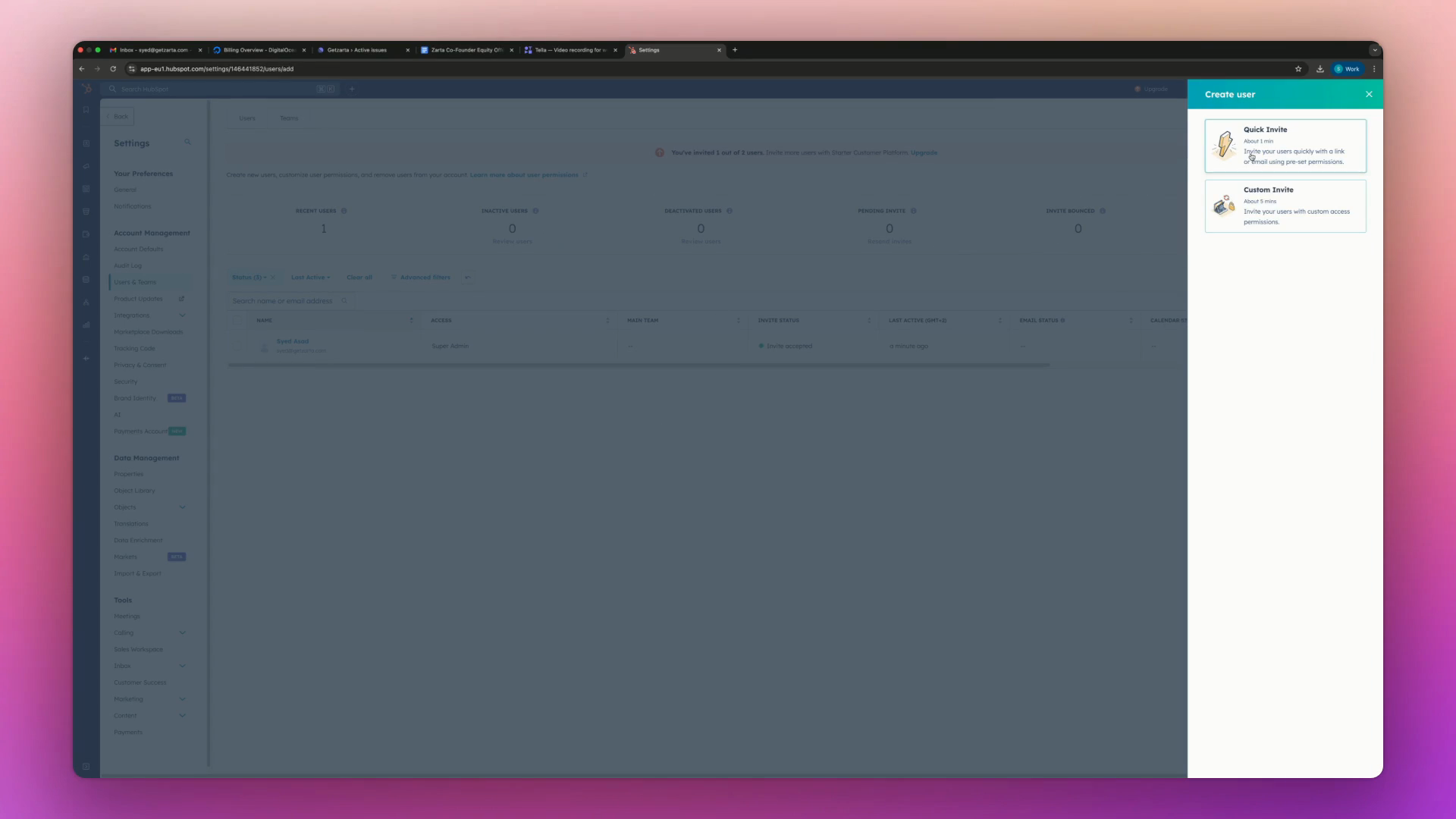
Add this here.
I'm sorry, but it seems like the text you provided is incomplete. Could you please provide the full text that needs refining? You send it, and the person will accept it or not. Then, it gets added.
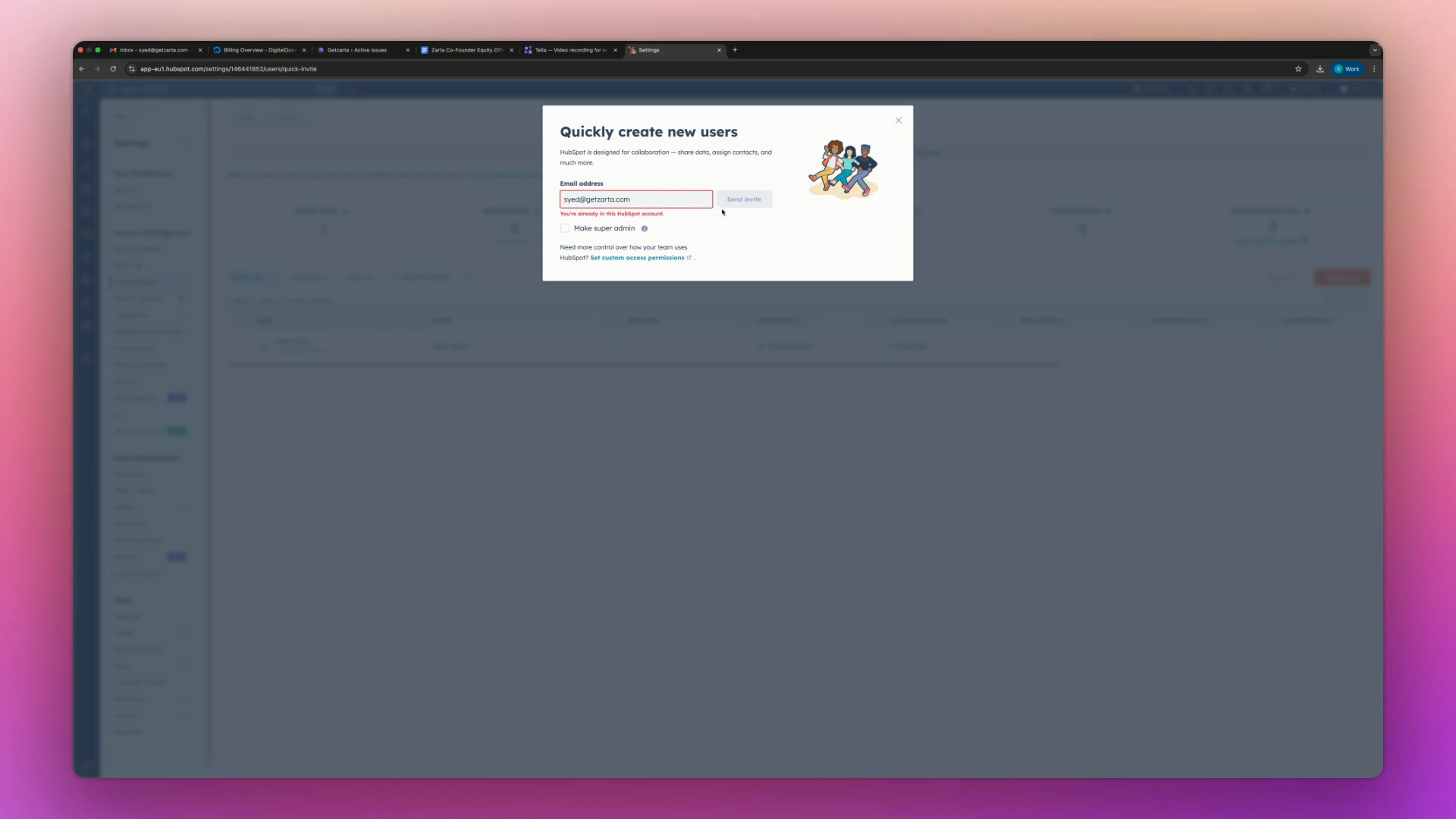
Yes.
I hope that helps.