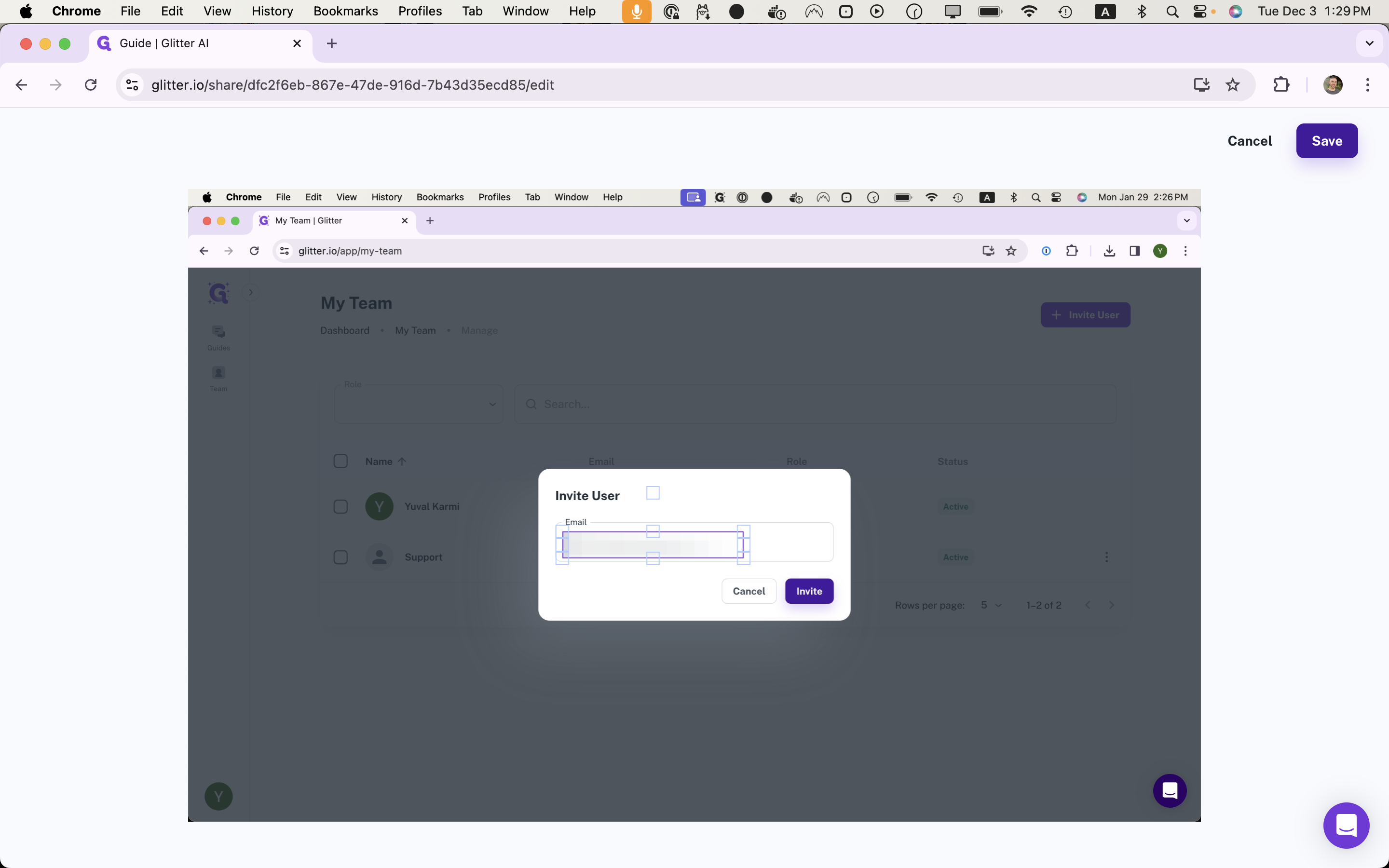How to Blur Sensitive Information in Glitter AI Screenshots
Learn how to easily blur sensitive information from screenshots using Glitter AI with this step-by-step guide.
By Yuval Karmi
In this guide, we'll learn how to blur sensitive information from screenshots using Glitter AI. This process is useful for protecting privacy and ensuring that confidential data is not shared unintentionally. We will cover how to select the appropriate guide, enter edit mode, and use the blur tool effectively.
Let's get started.
First, locate the guide containing the screenshots you want to edit. Once you've selected the guide, ensure you are in edit mode.
1
Click on "Edit"
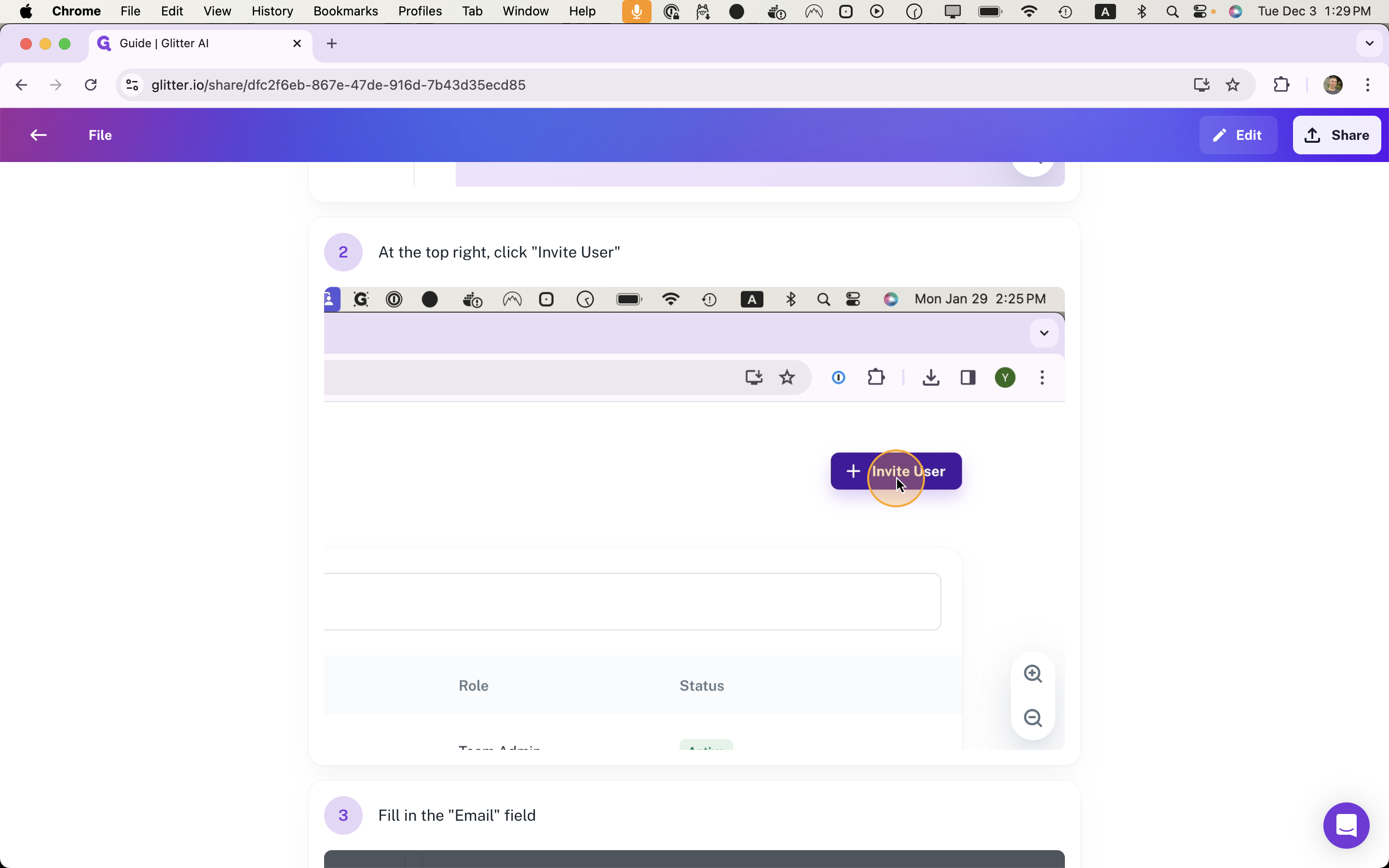
Click on the "Blur Sensitive Information" icon located at the top right corner of the screenshot.
2
Click here
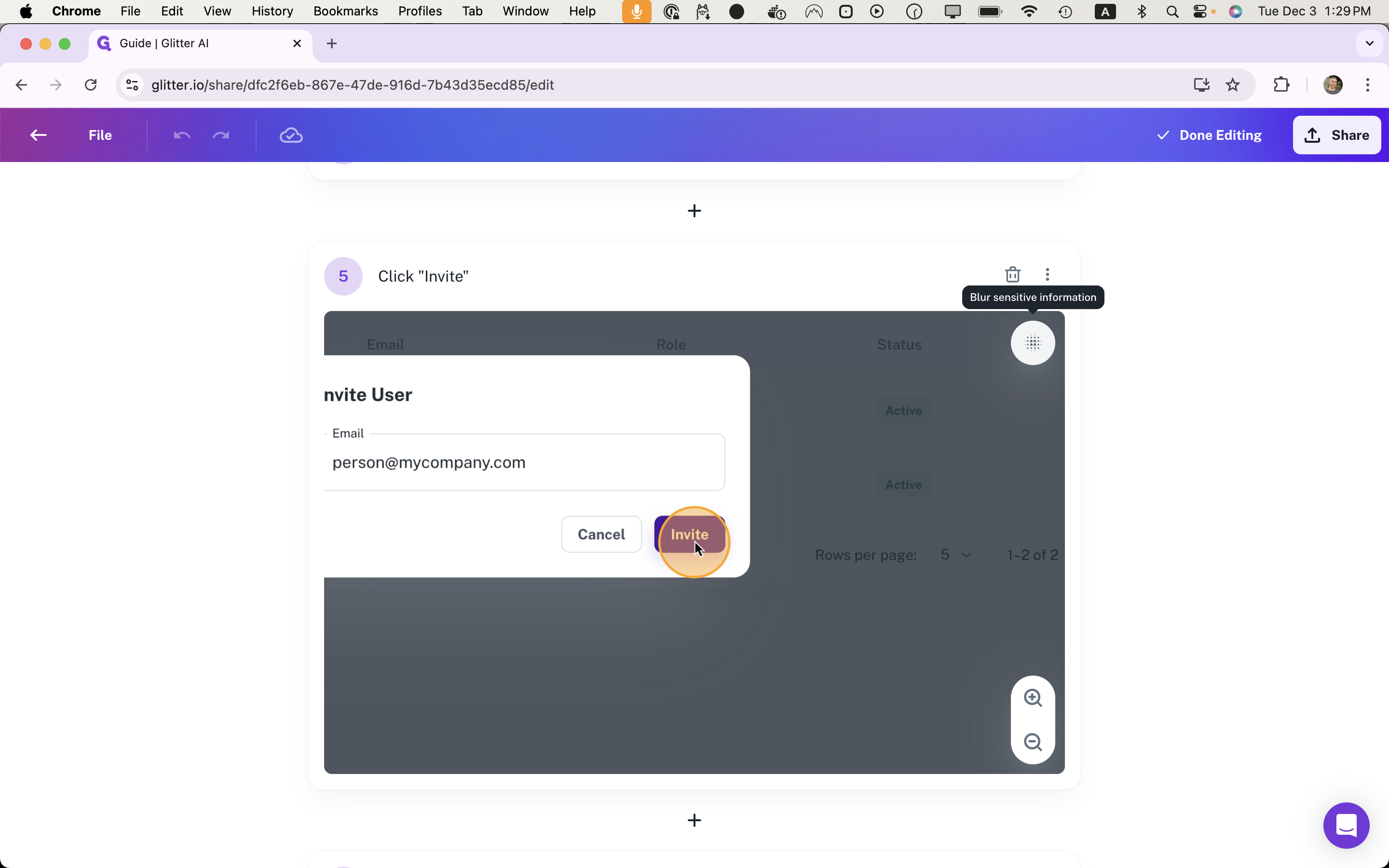
This opens an interface. Simply click and drag to blur the information you want to hide.
3
Click and drag over the area you'd like to blur
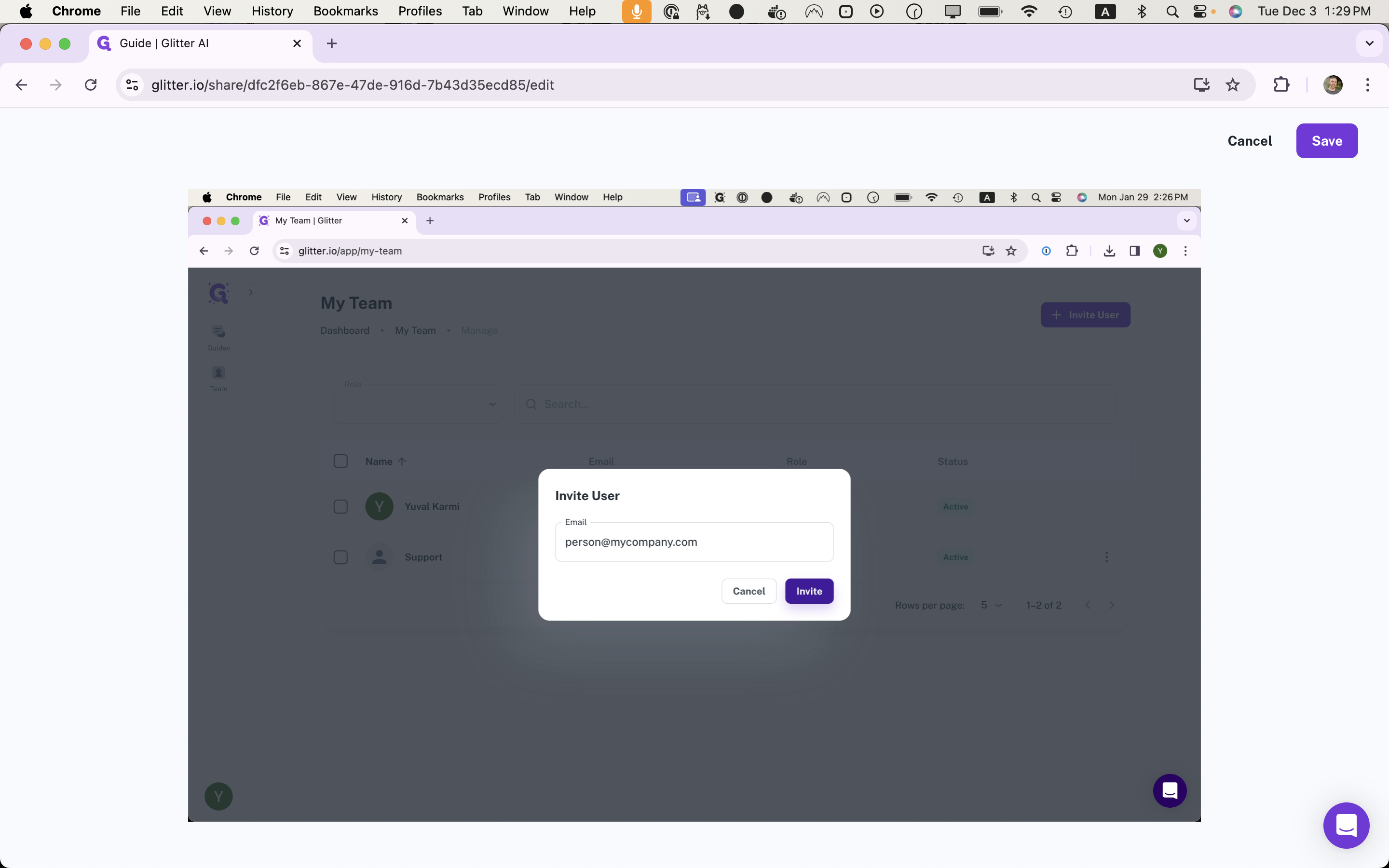
Then, click on "Save."
4
Click on "Save"