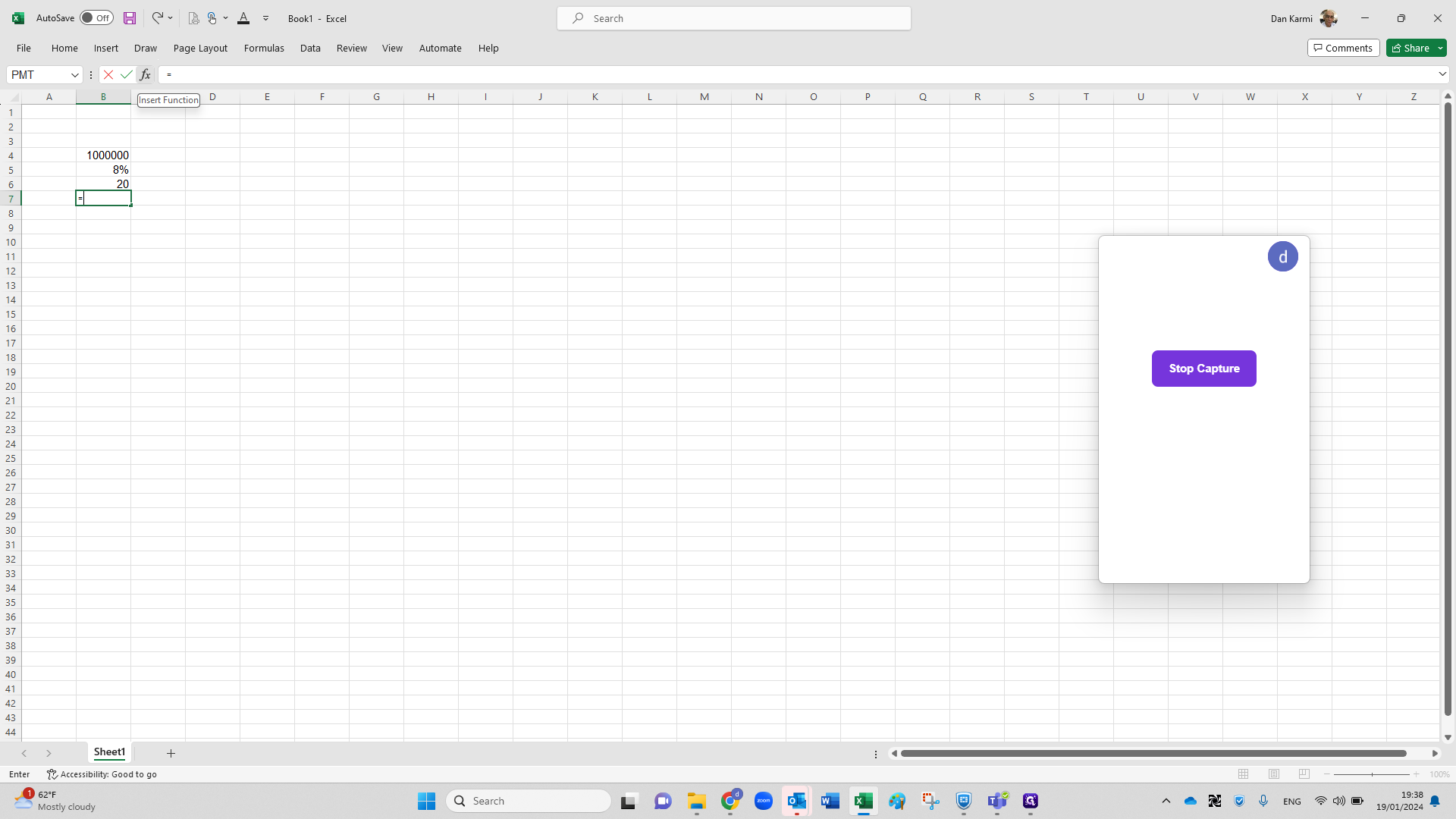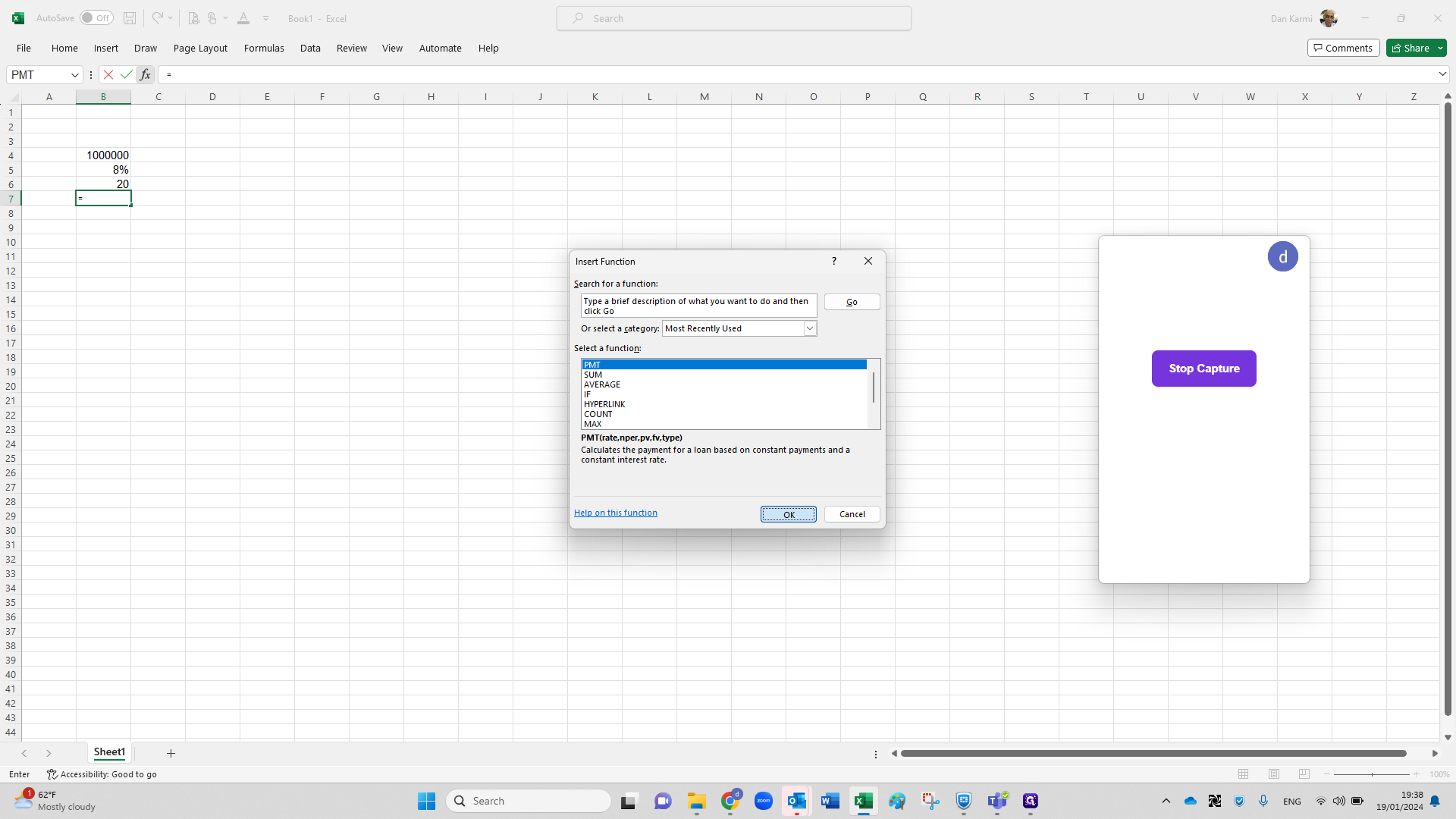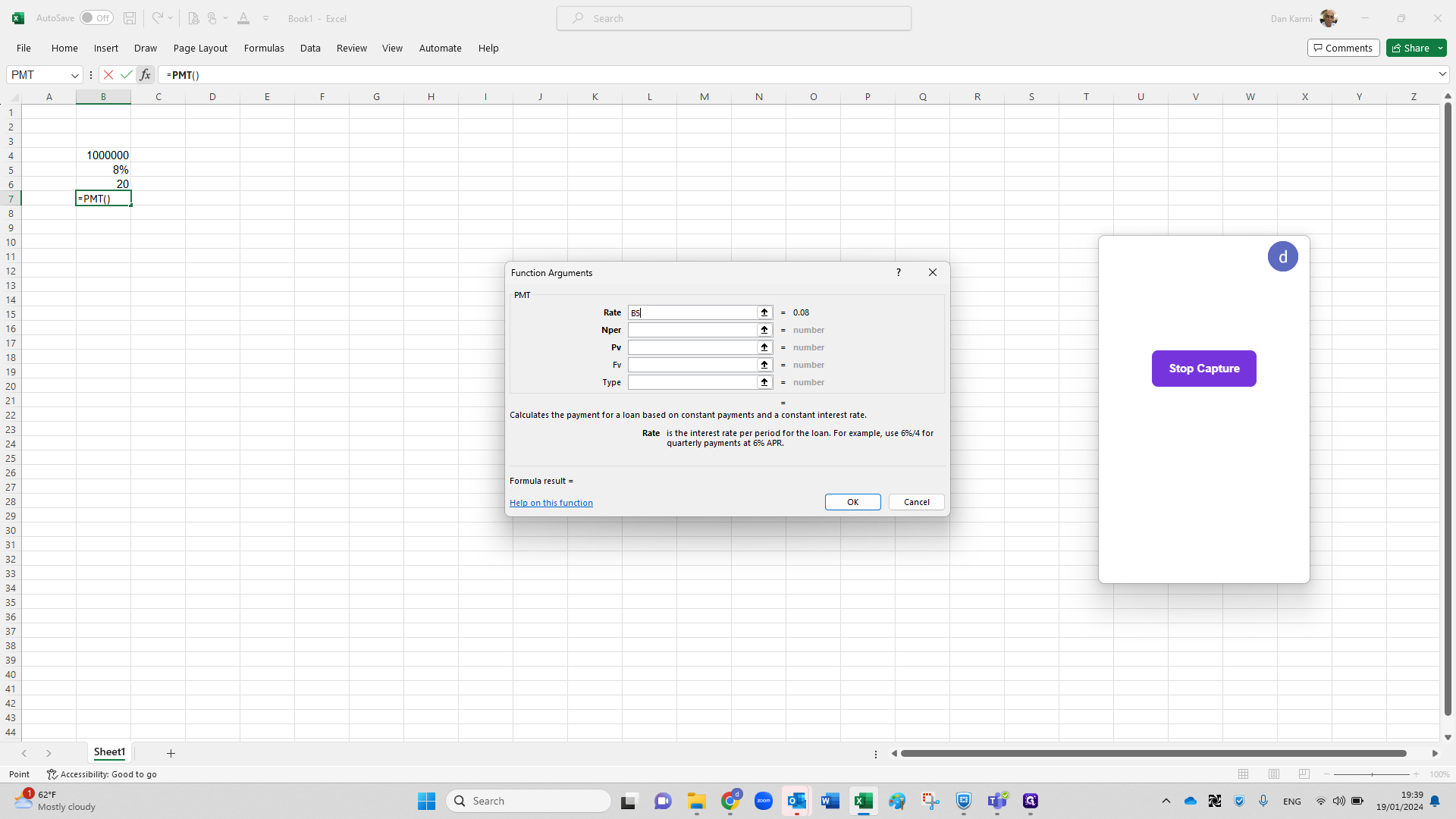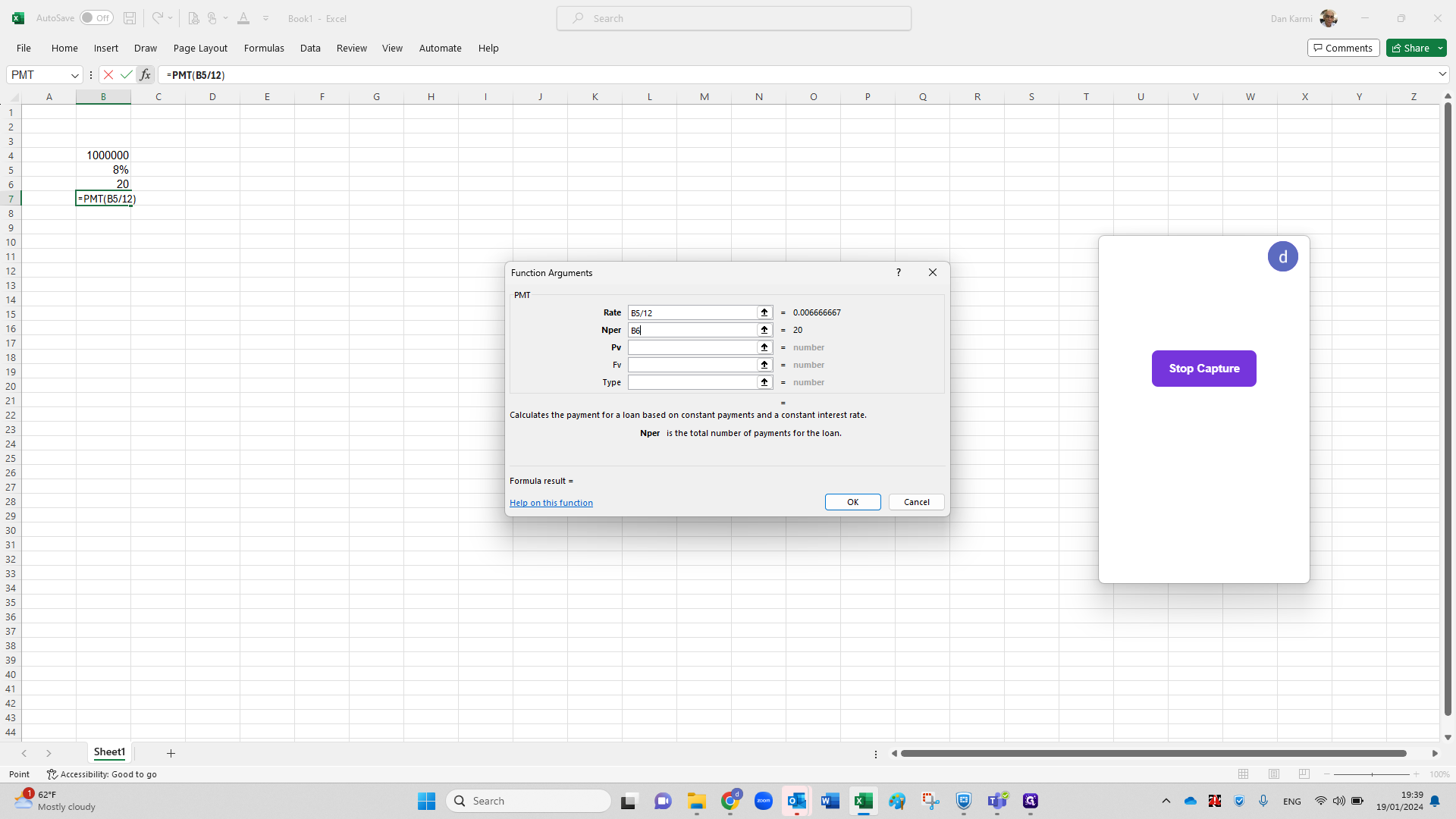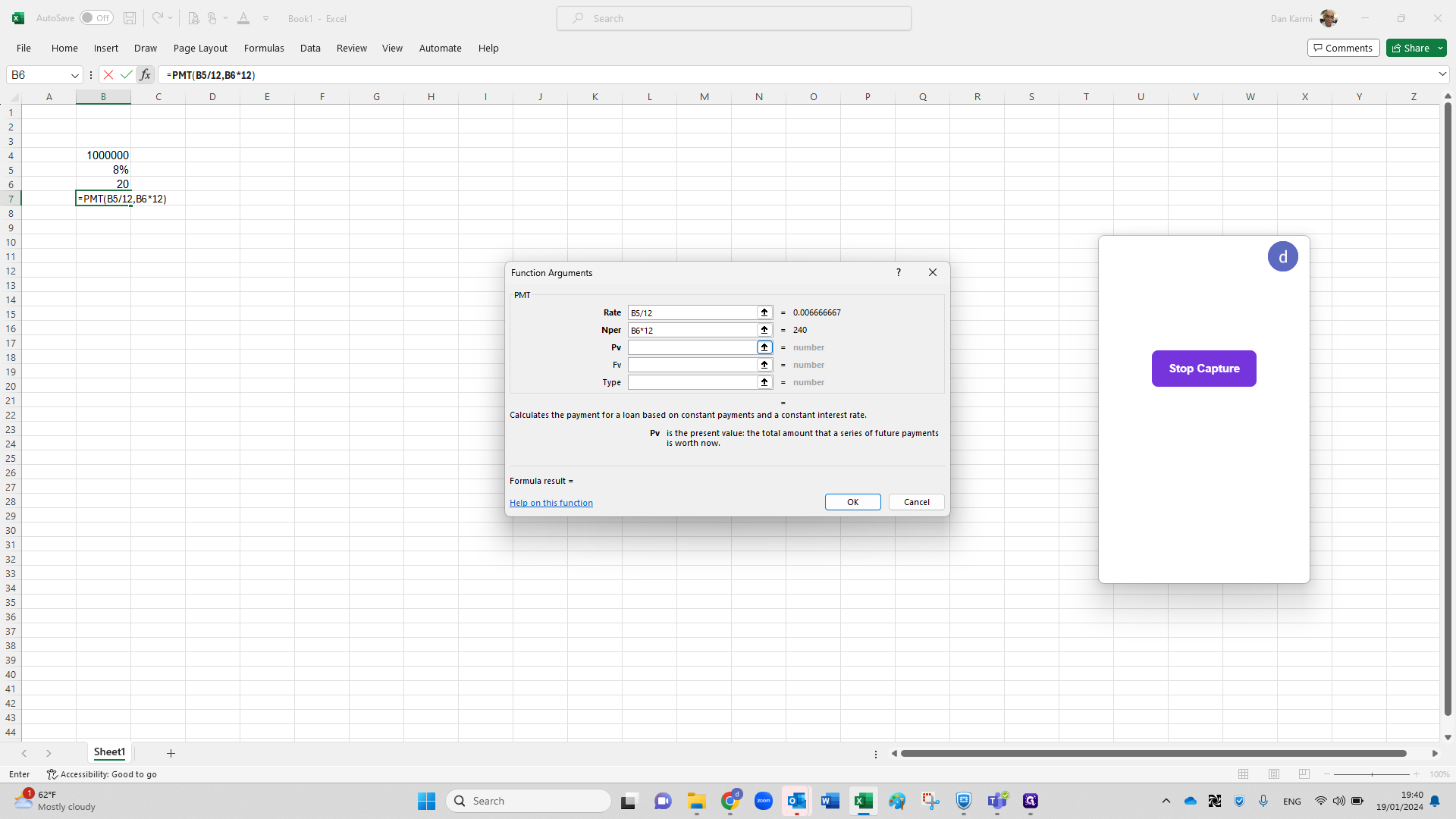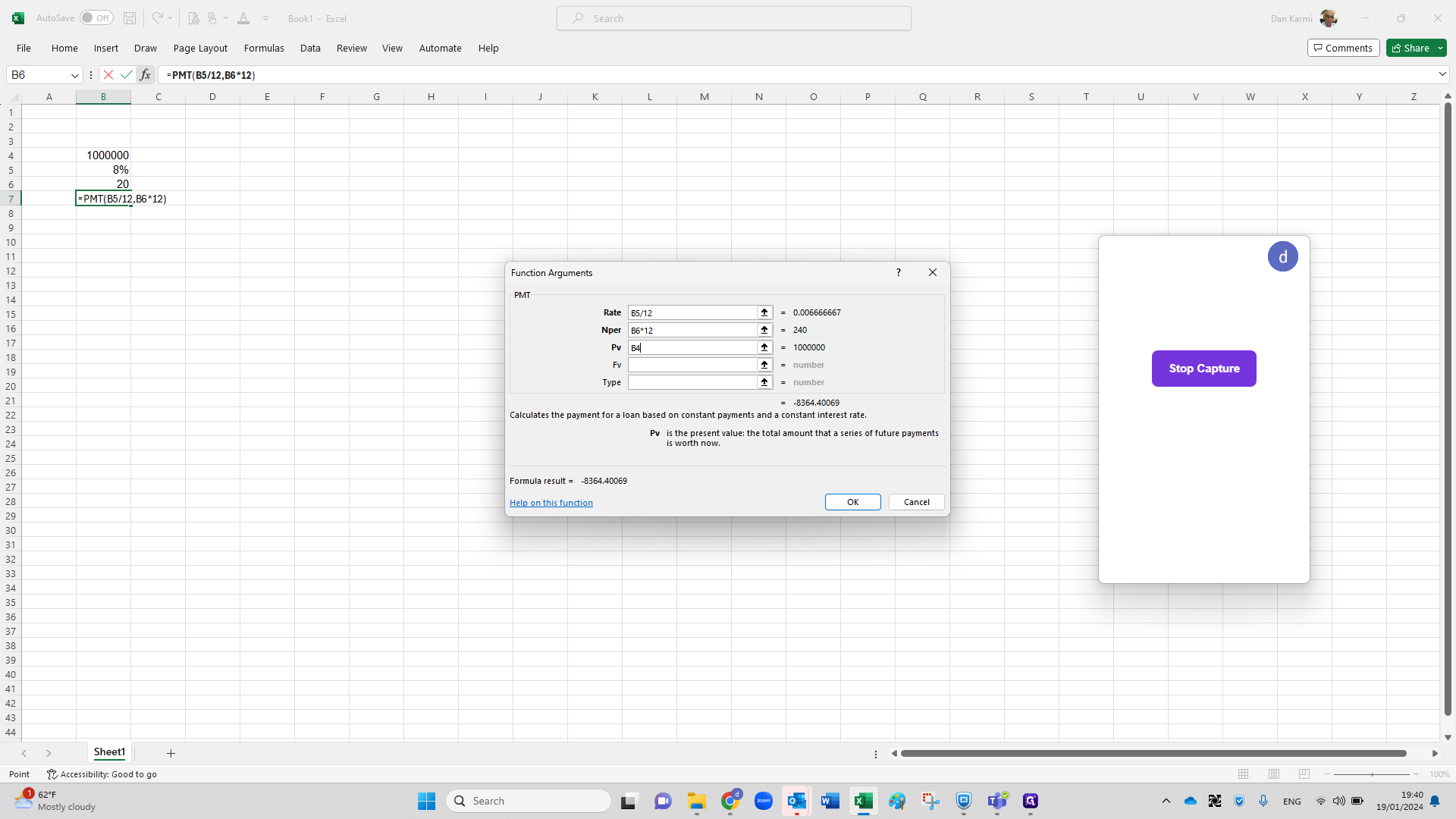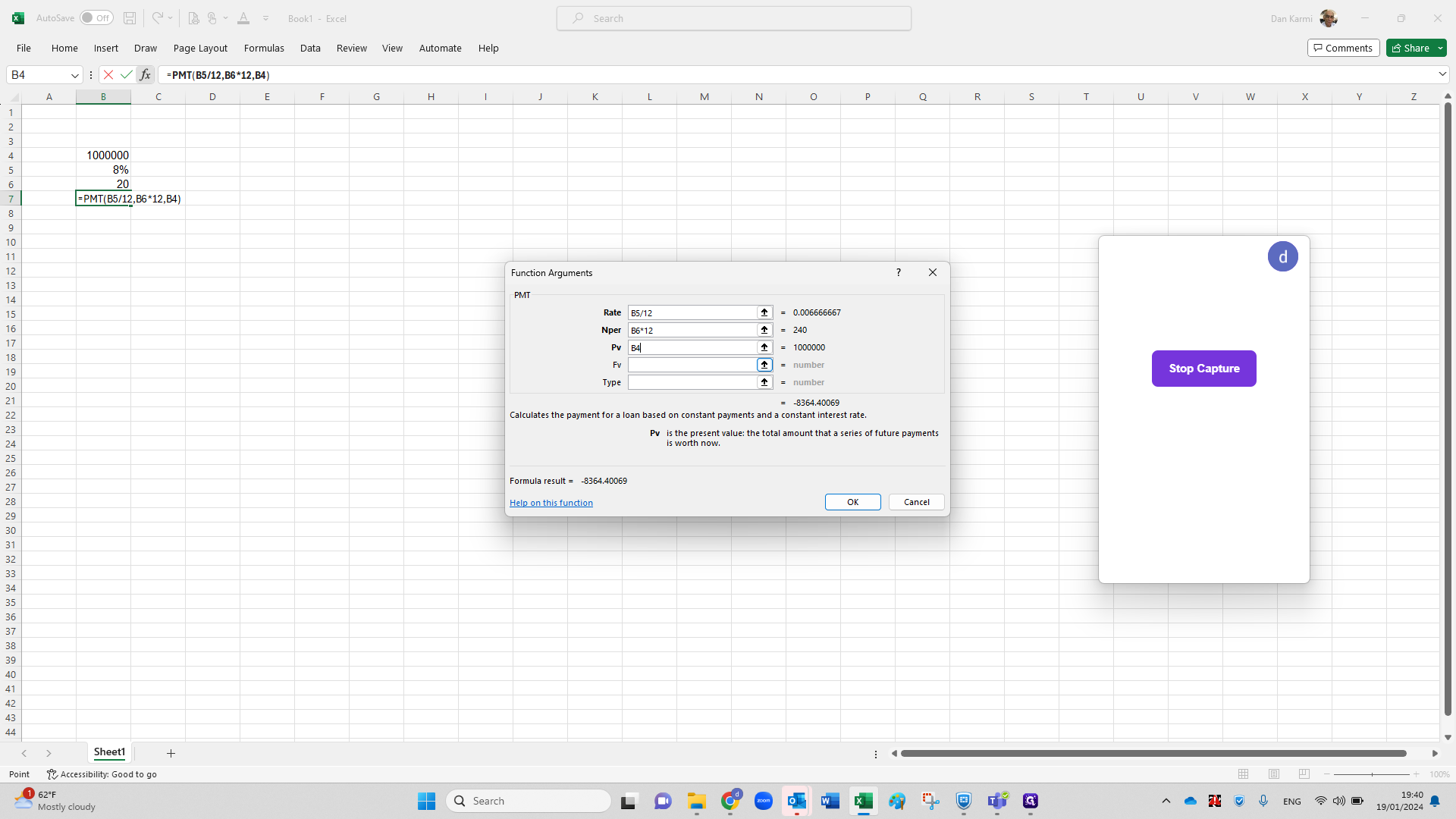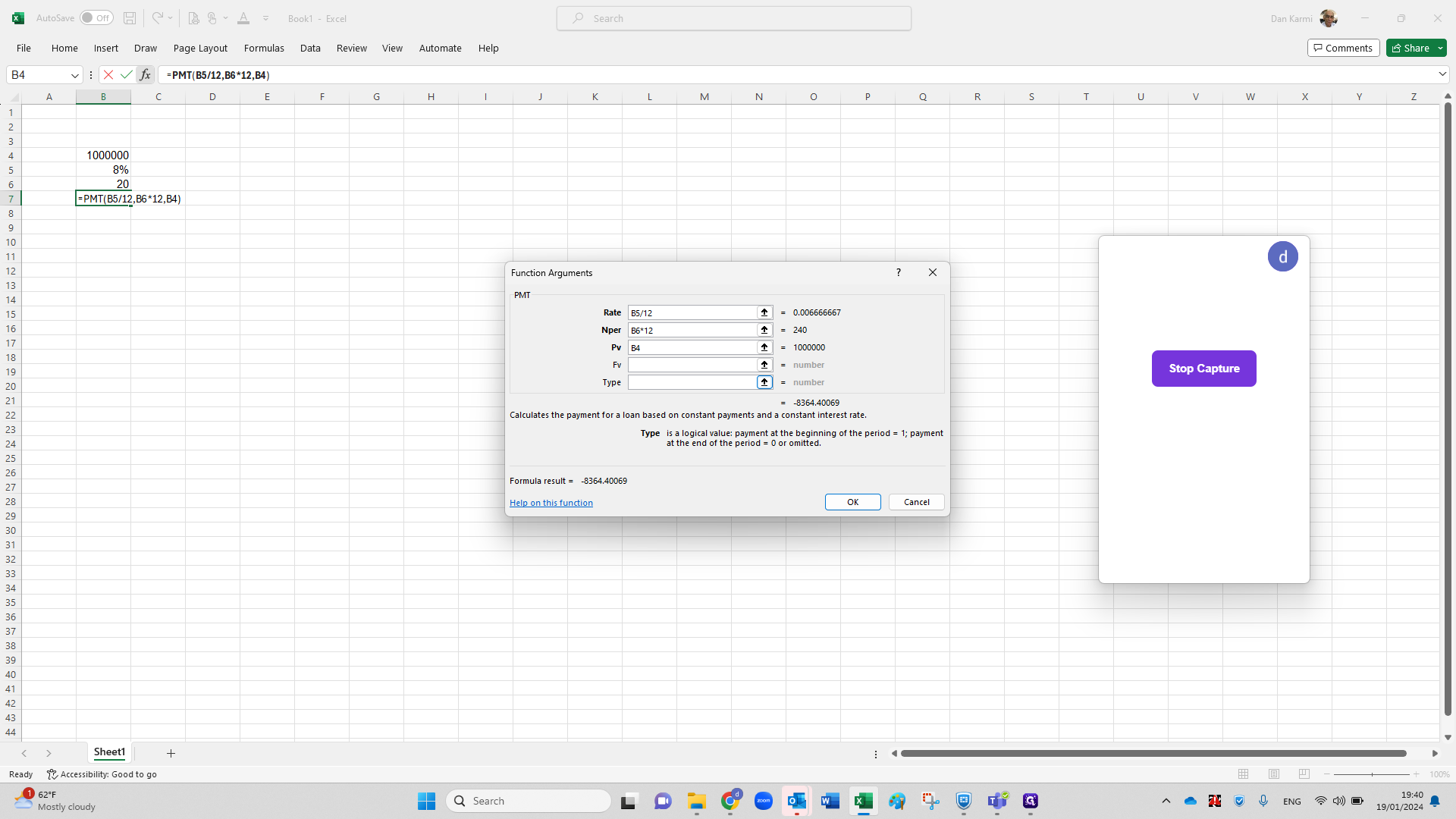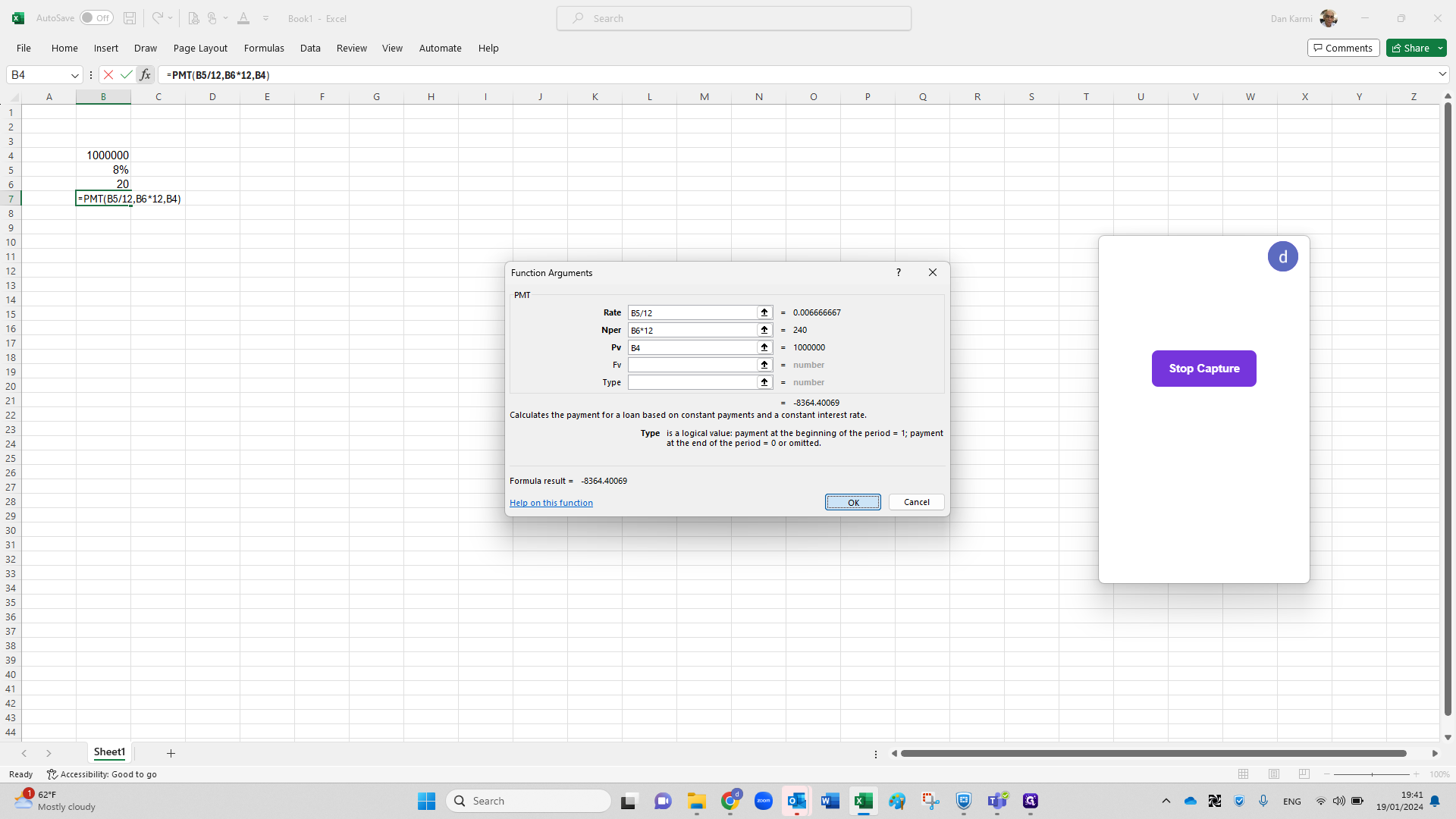How to Calculate a Loan Repayment Schedule Using Microsoft Excel
Learn how to calculate a loan repayment schedule using Microsoft Excel. A useful skill for anyone planning to take out a loan.
In this guide, we'll learn how to calculate a loan repayment schedule using Microsoft Excel. This is a useful skill for anyone who wants to take out a loan and needs to understand how much they will need to repay each month. It can also be helpful for financial advisors, loan officers, or anyone else who regularly deals with loans and repayments.
Understanding the Context
The process involves using Excel to calculate the monthly repayment amount for a loan of a specific amount, with a specific interest rate, over a specific period of time. In this case, we will be calculating the repayment schedule for a loan of one million shekels, with an interest rate of eight percent, to be repaid over twenty years.
The Importance of Excel in Loan Calculations
Microsoft Excel is a powerful tool that can be used to perform complex calculations, including those related to loans and repayments. By using Excel's built-in functions, you can easily calculate the monthly repayment amount for a loan, taking into account the loan amount, the interest rate, and the repayment period.
Choosing the Right Excel Function
The key to calculating a loan repayment schedule in Excel is to use the right function. In this case, we will be using the PMT function, which calculates the monthly payment for a loan based on constant payments and a constant interest rate.
Entering the Loan Details
The loan details, including the loan amount, the interest rate, and the repayment period, will need to be entered into Excel. These details will then be used by the PMT function to calculate the monthly repayment amount.
Understanding the Results
Once the PMT function has been used to calculate the monthly repayment amount, the result will be displayed in Excel. This will show you how much you will need to repay each month in order to pay off the loan within the specified period of time.
In the following sections, we will delve into the specifics of how to perform these calculations in Excel.
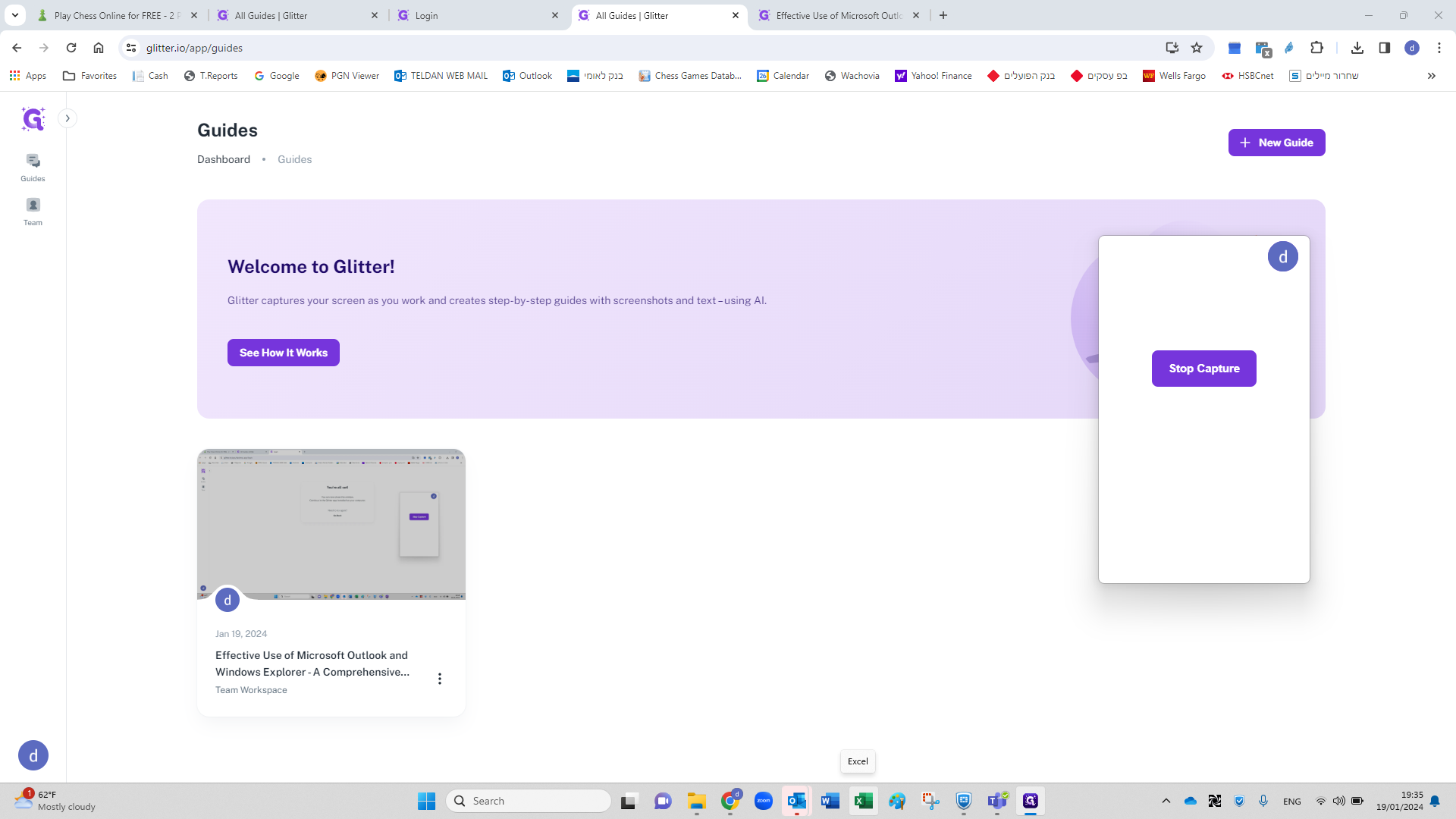
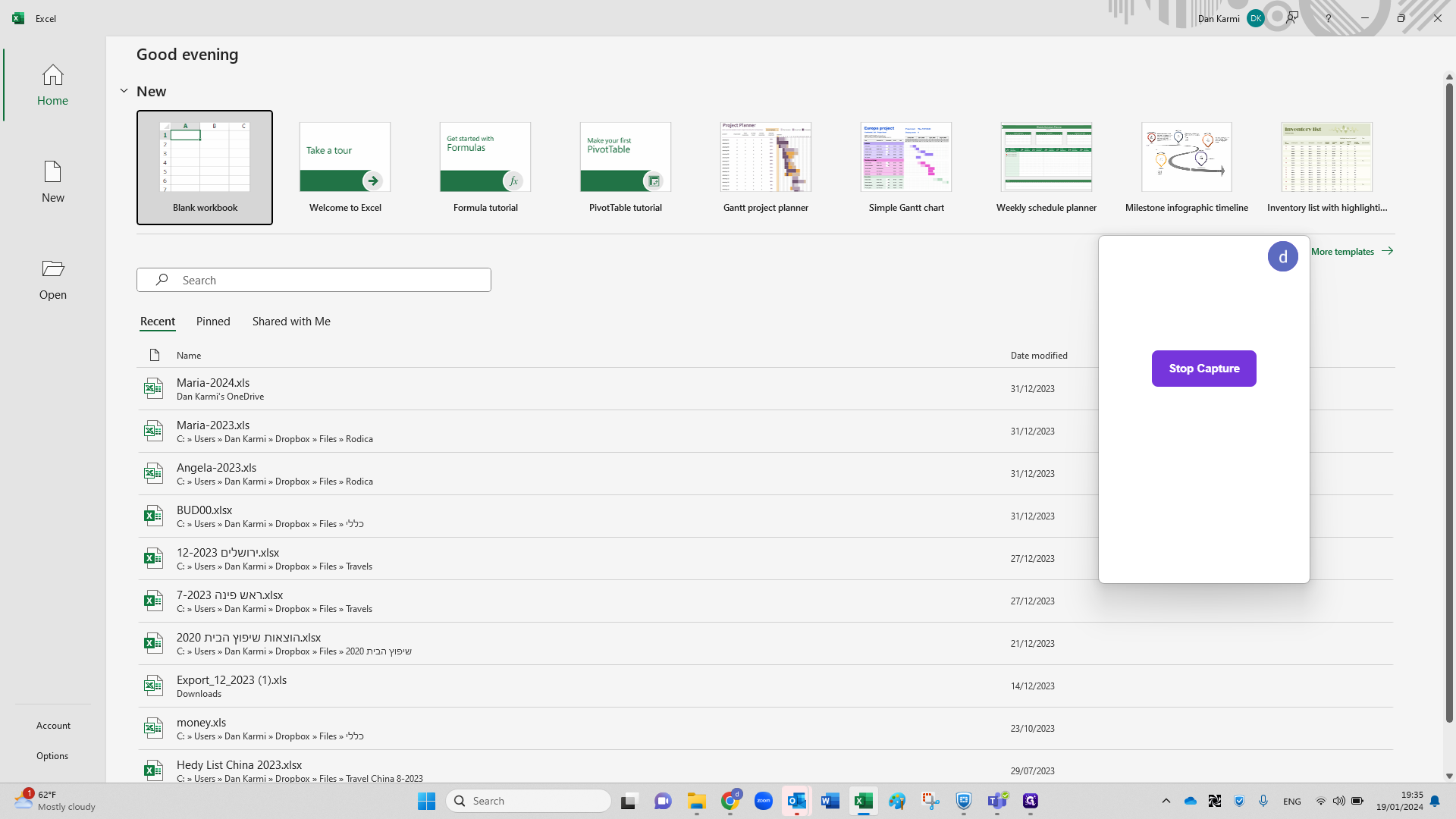
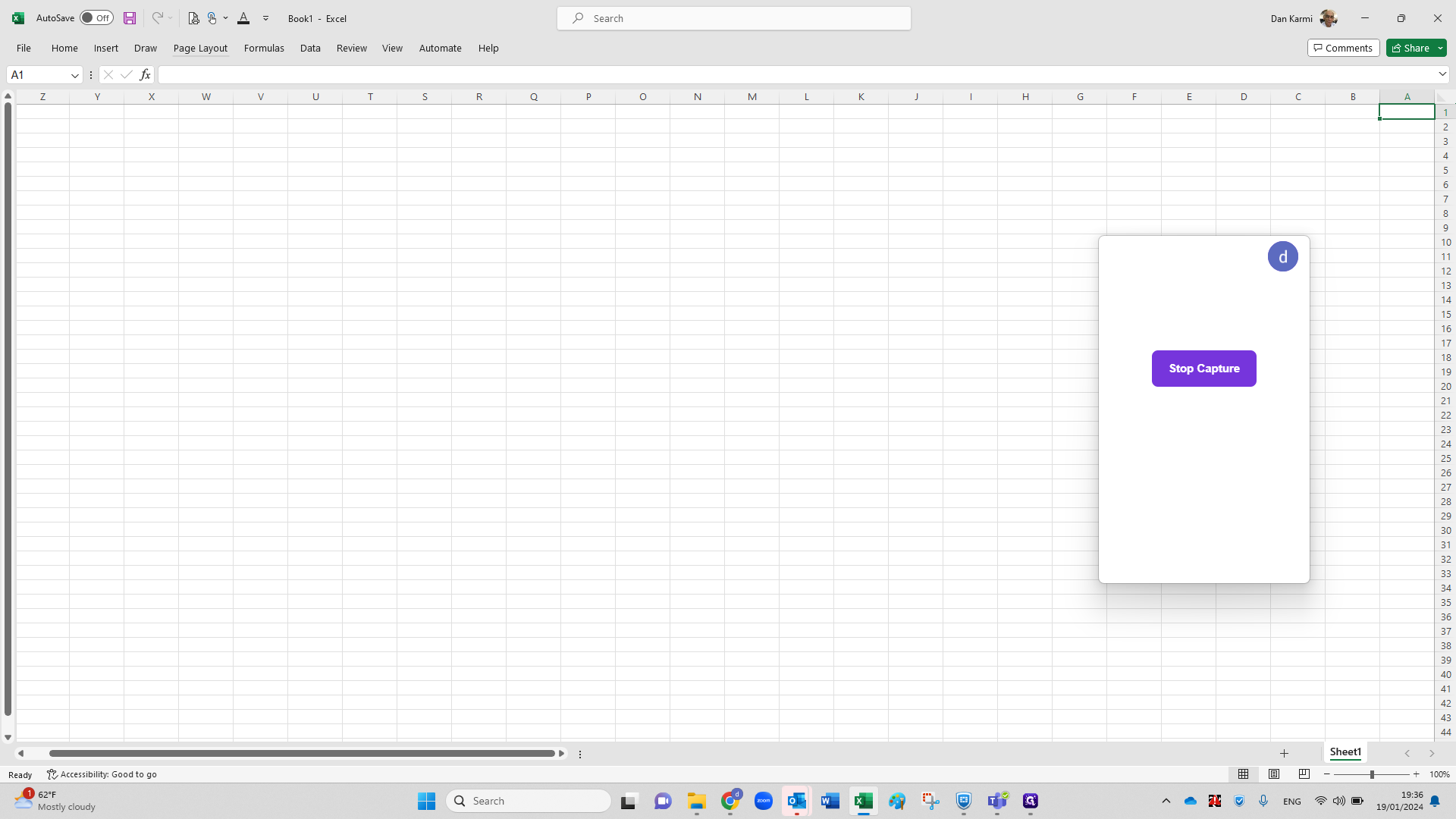
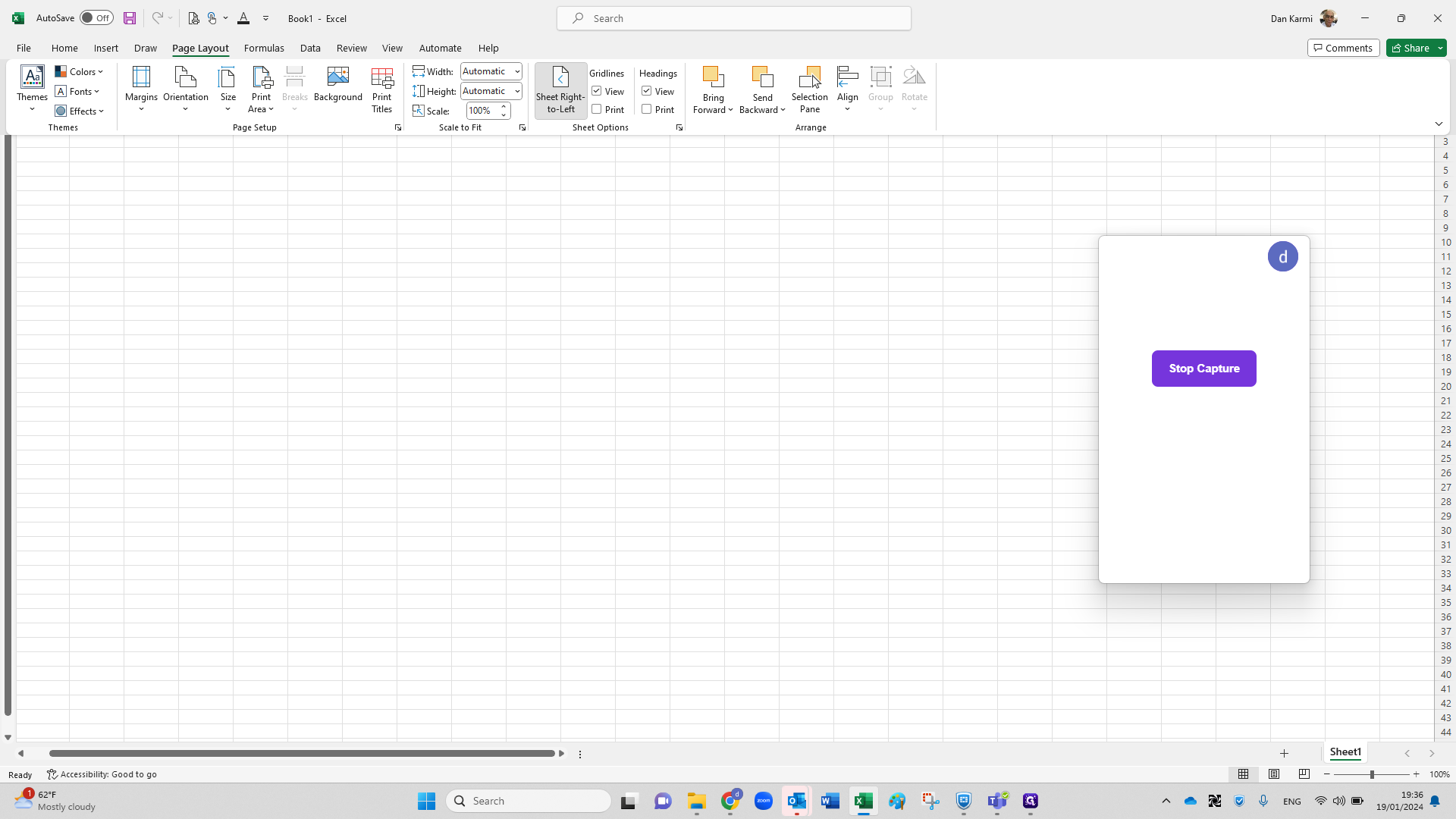
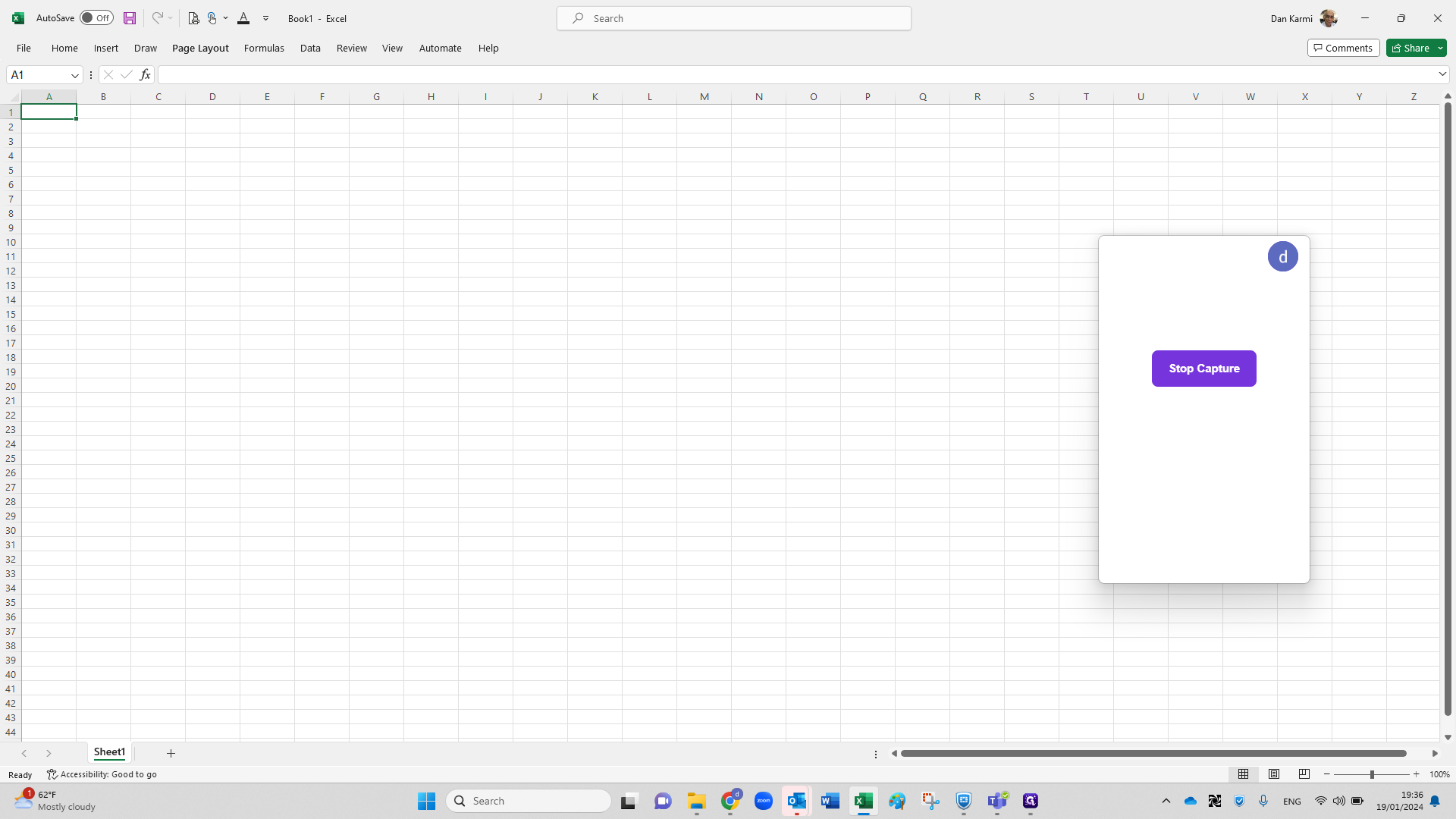
As an example let calculate the return on 1 million shekel loan: