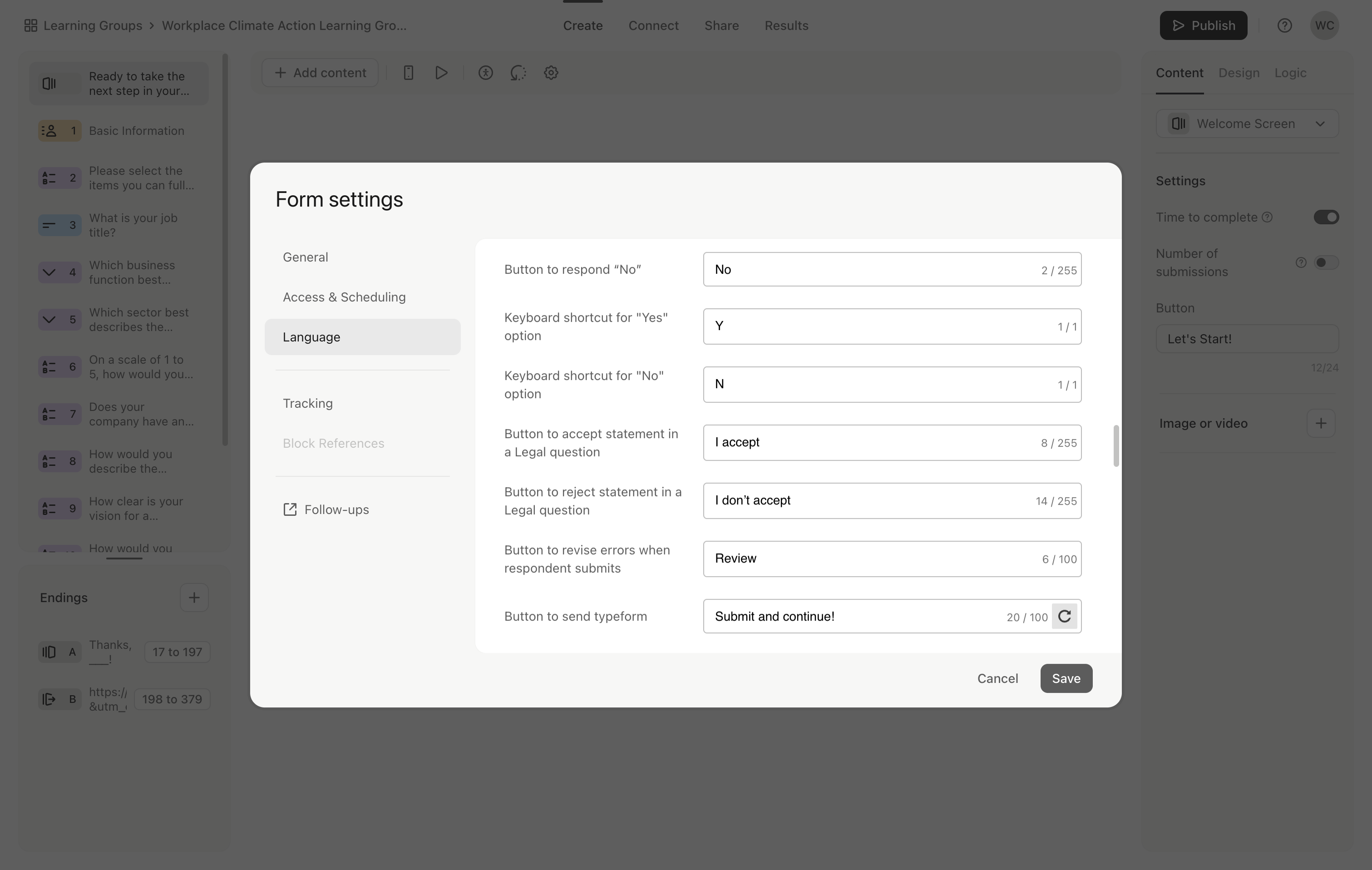[UNEDITED] How to Change the Submit Button Text in Your Form
Learn how to change the text of the submit button in your form to 'submit and continue' by following these simple steps.
By Admin/Ops
In this guide, we'll learn how to change the text of the submit button in Typeform. This can help improve user experience by providing clearer instructions.
We'll go through the steps to access the settings and make the necessary changes.
Let's get started
From the create area, click the settings cog at the top and select language.
1
Go to Typeform - Create
2
Click here
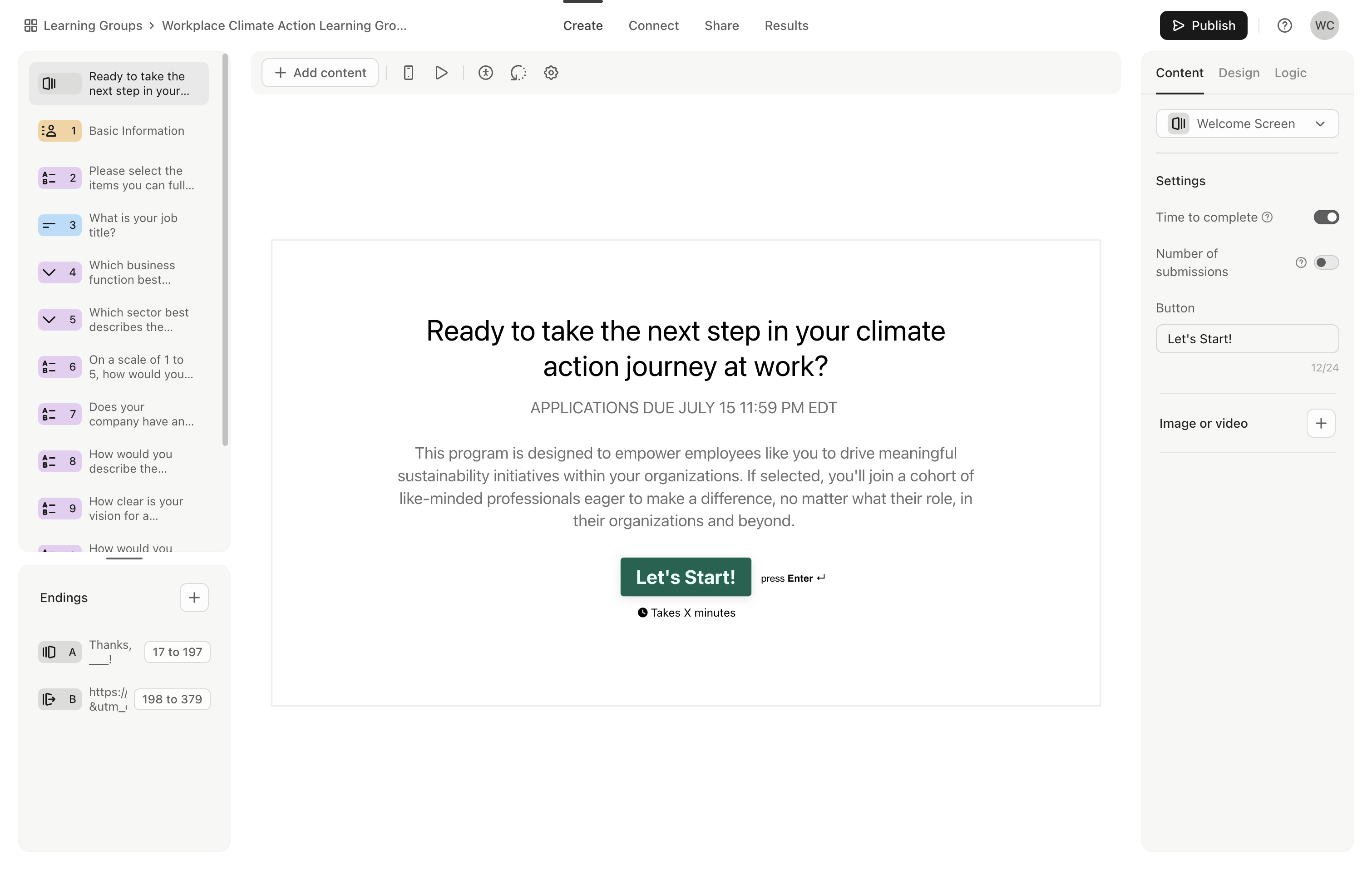
3
Click here

4
Click here
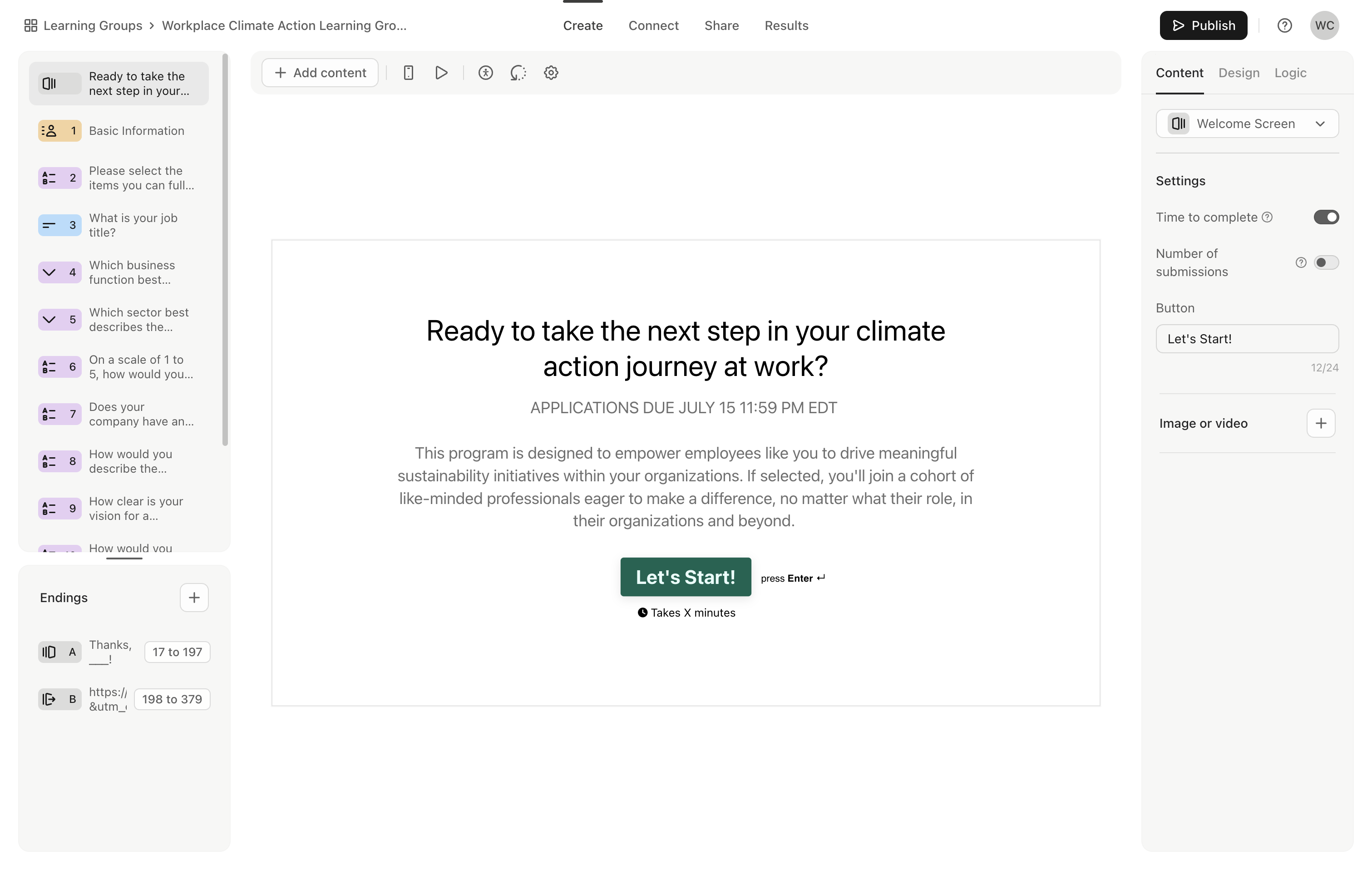
5
Click here

6
Click here
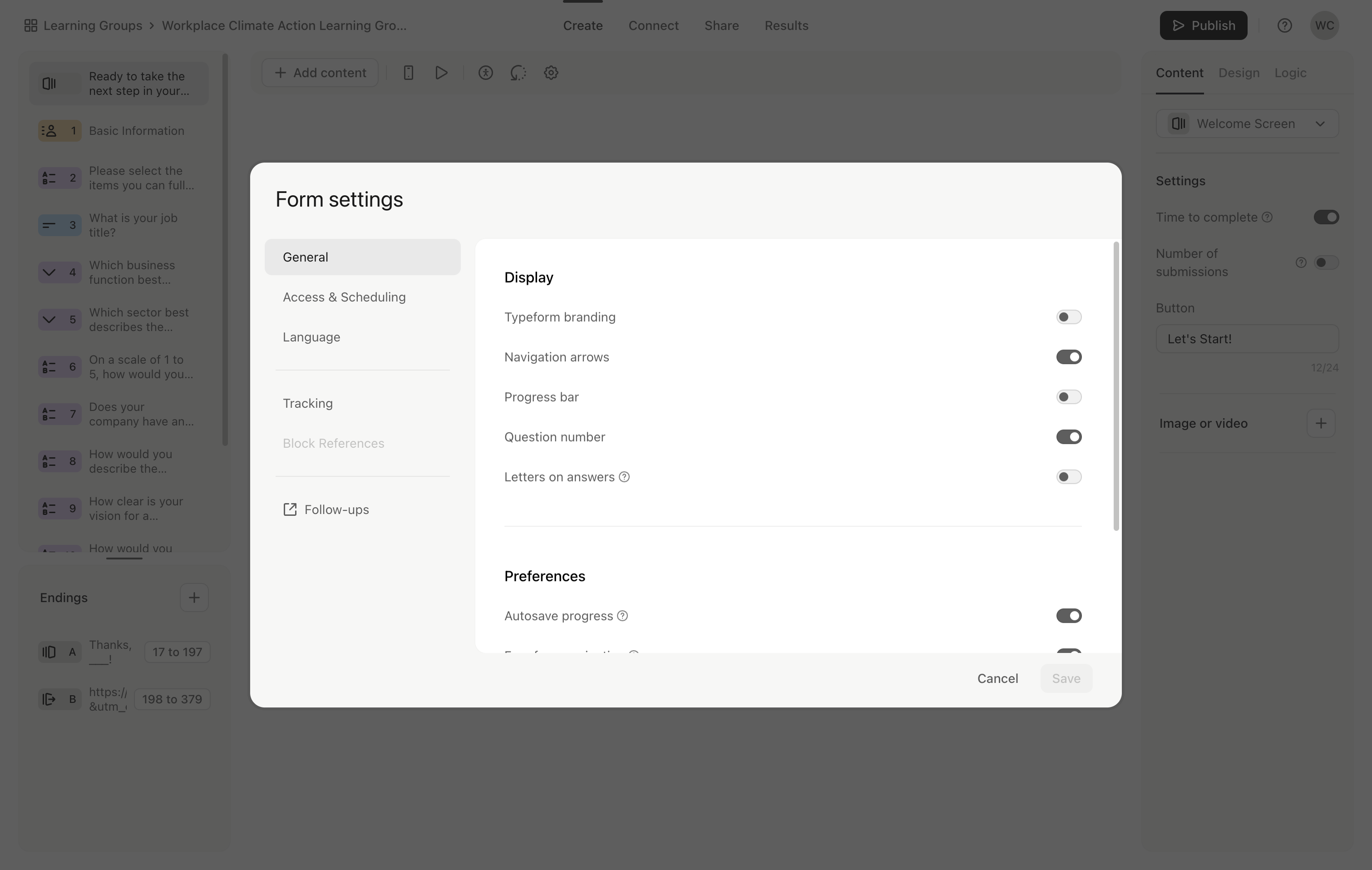
7
Click here
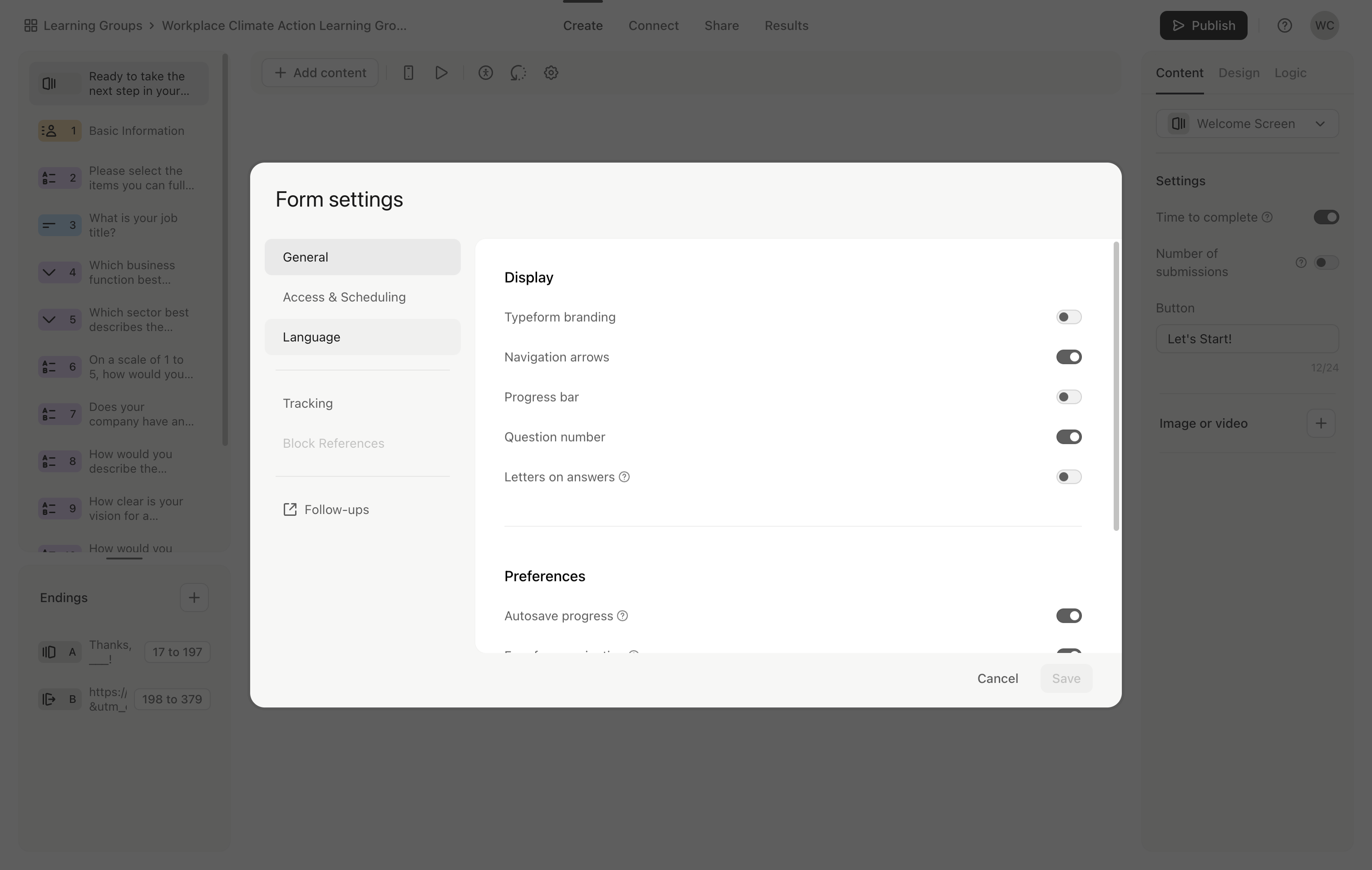
8
Click here
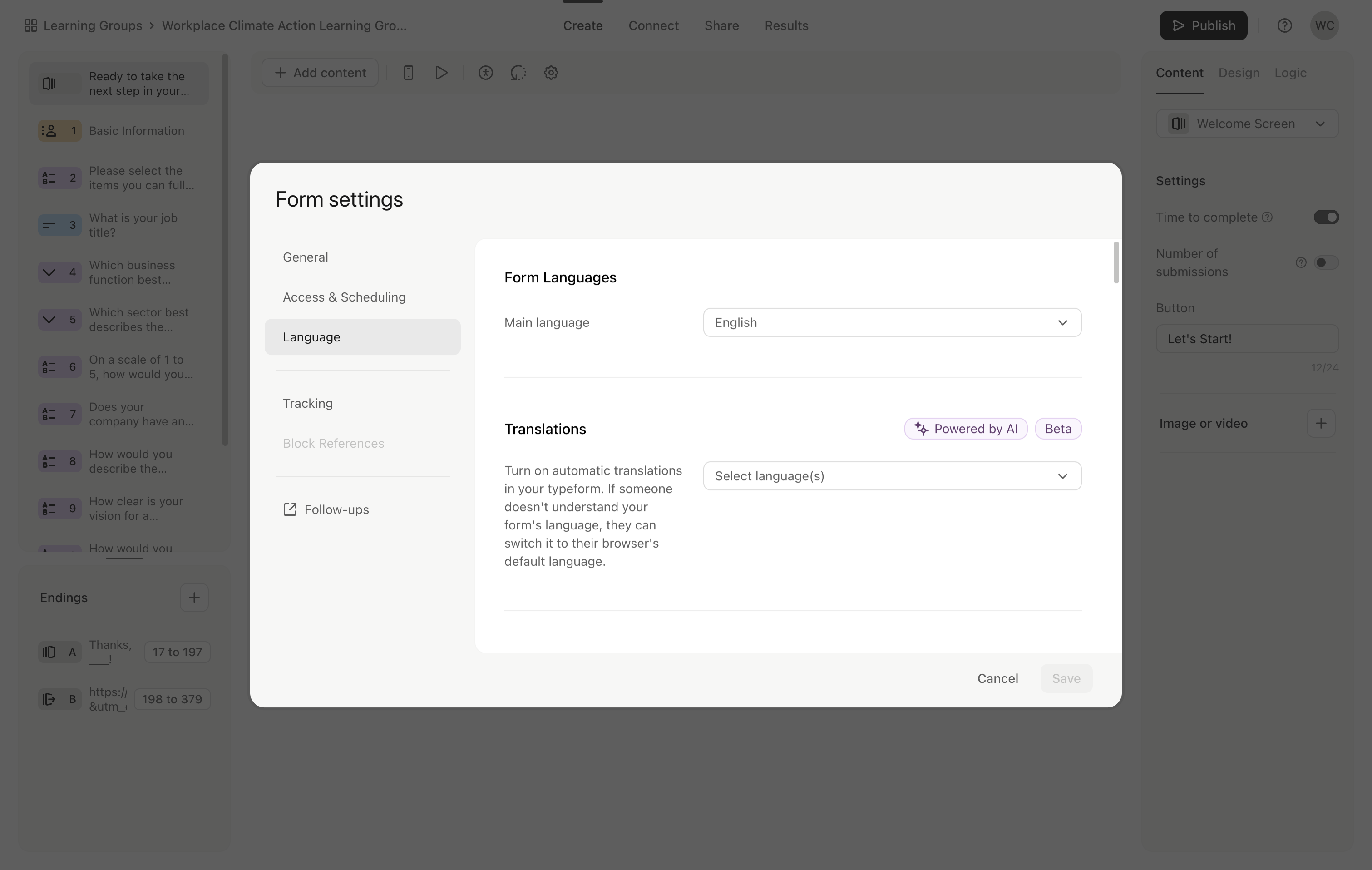
Scroll down until you see the submit button. Click the button to send the form.
9
Click here
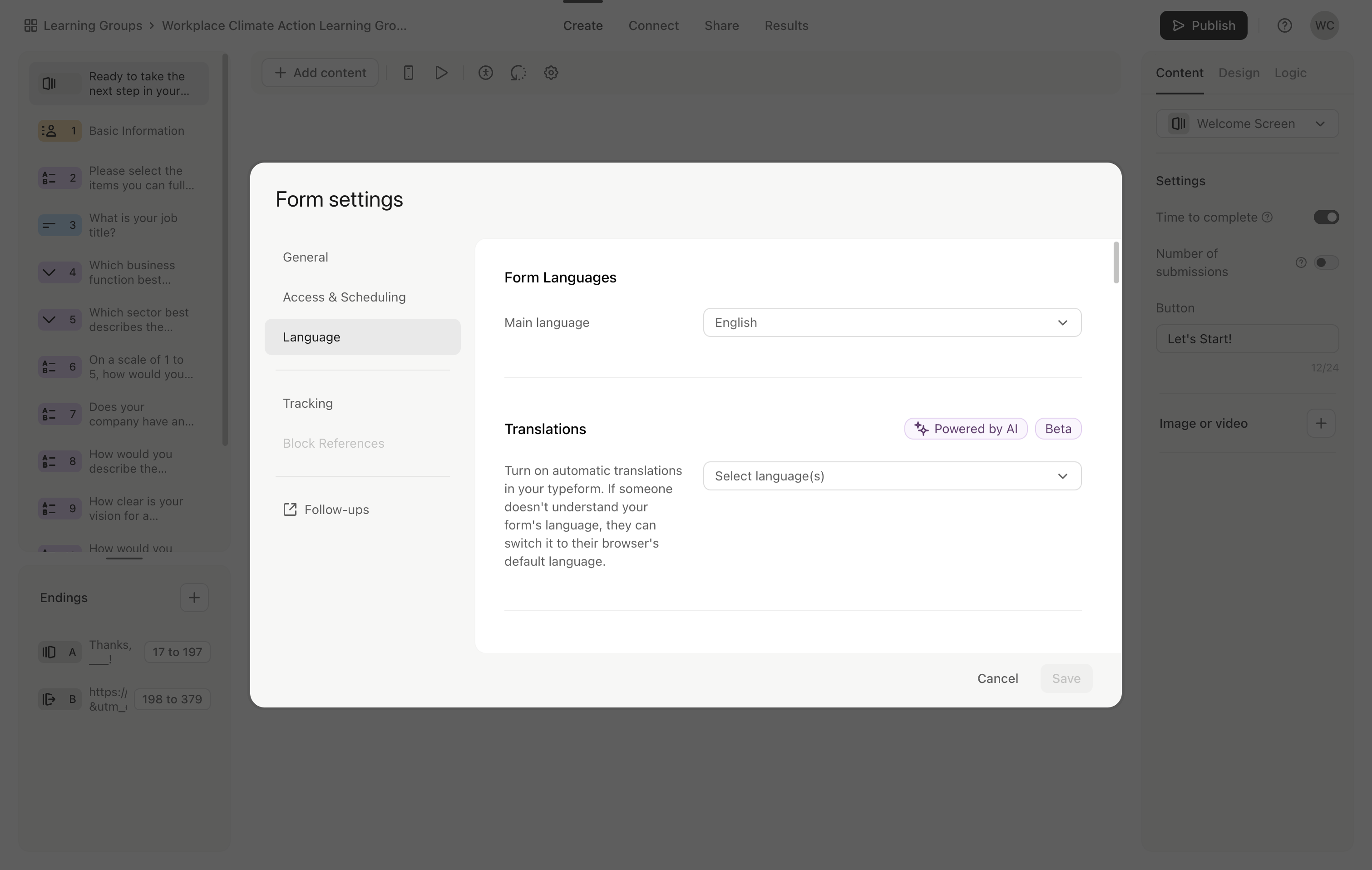
10
Click here
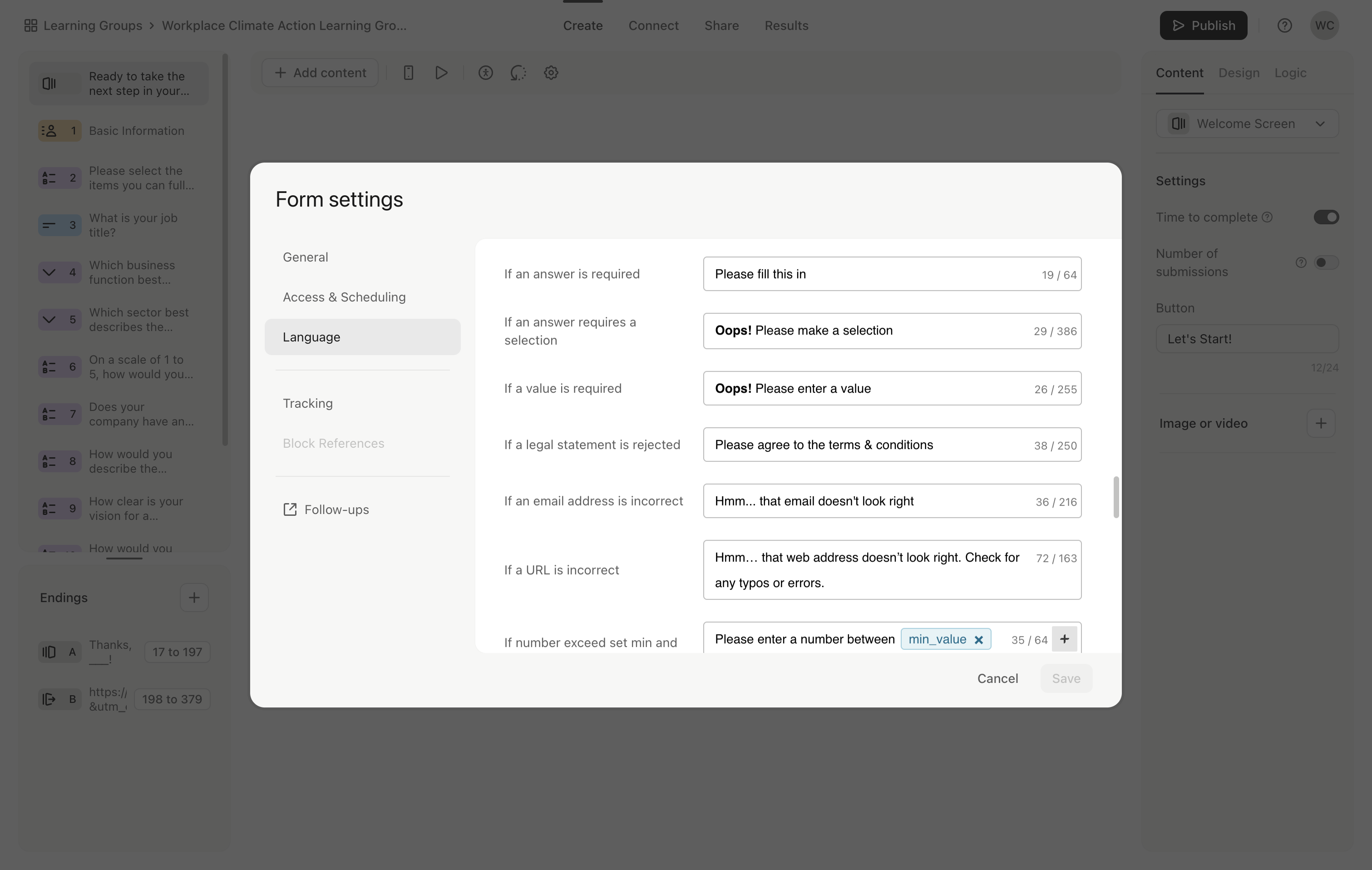
11
Click here
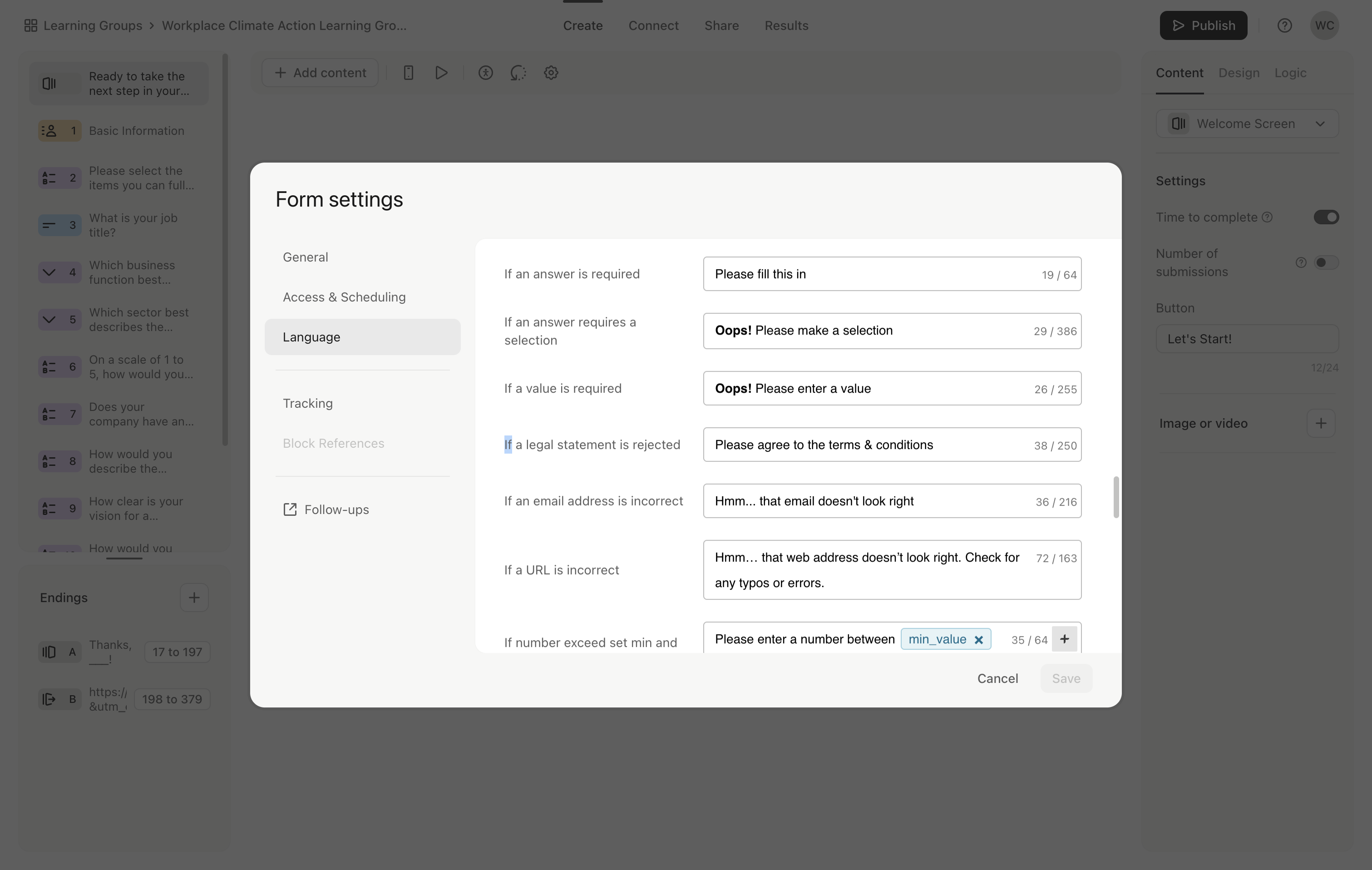
12
Click here
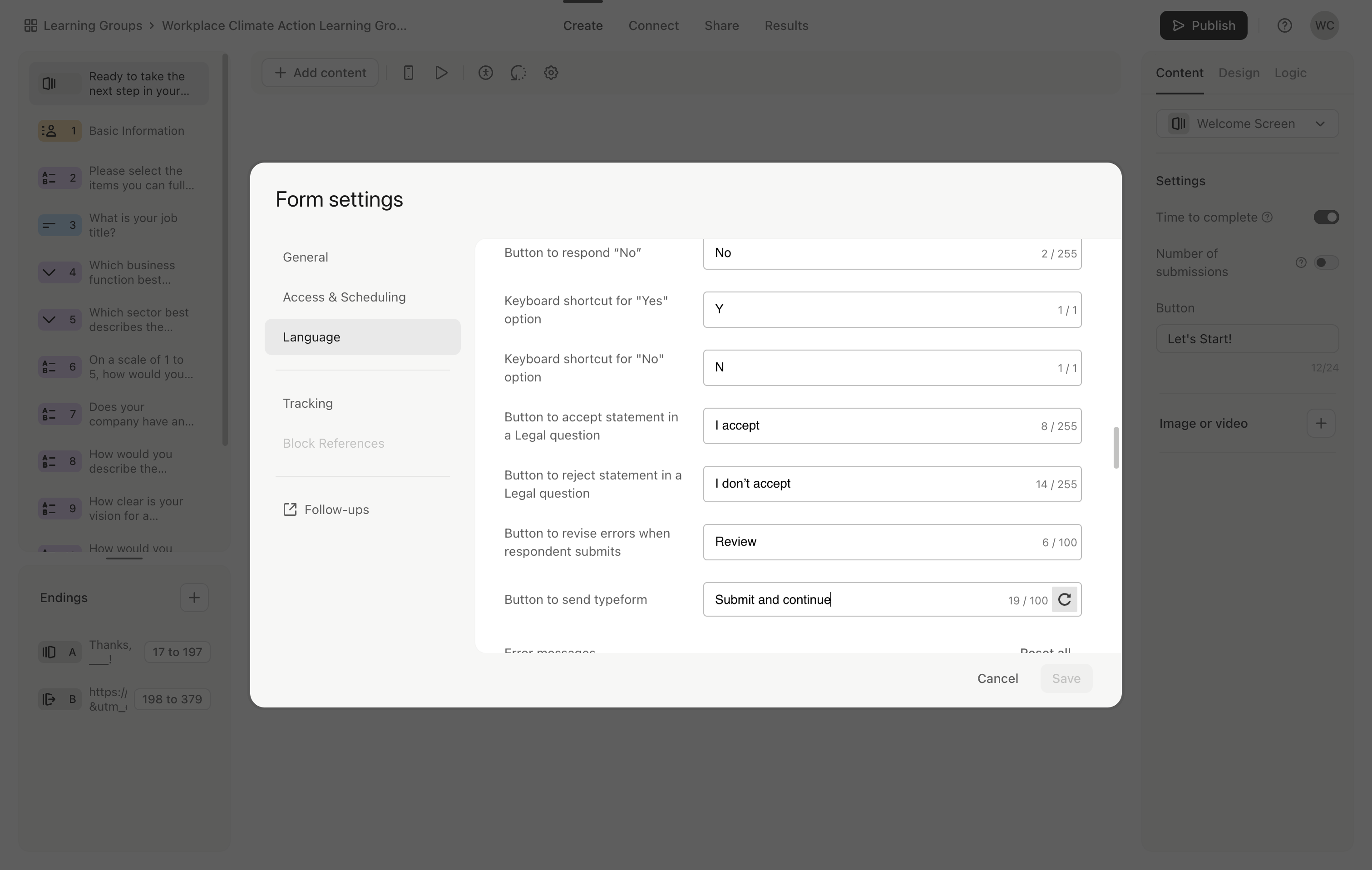
You can change this from "submit" or "done" to "submit and continue."
13
Click on "Submit and continue"
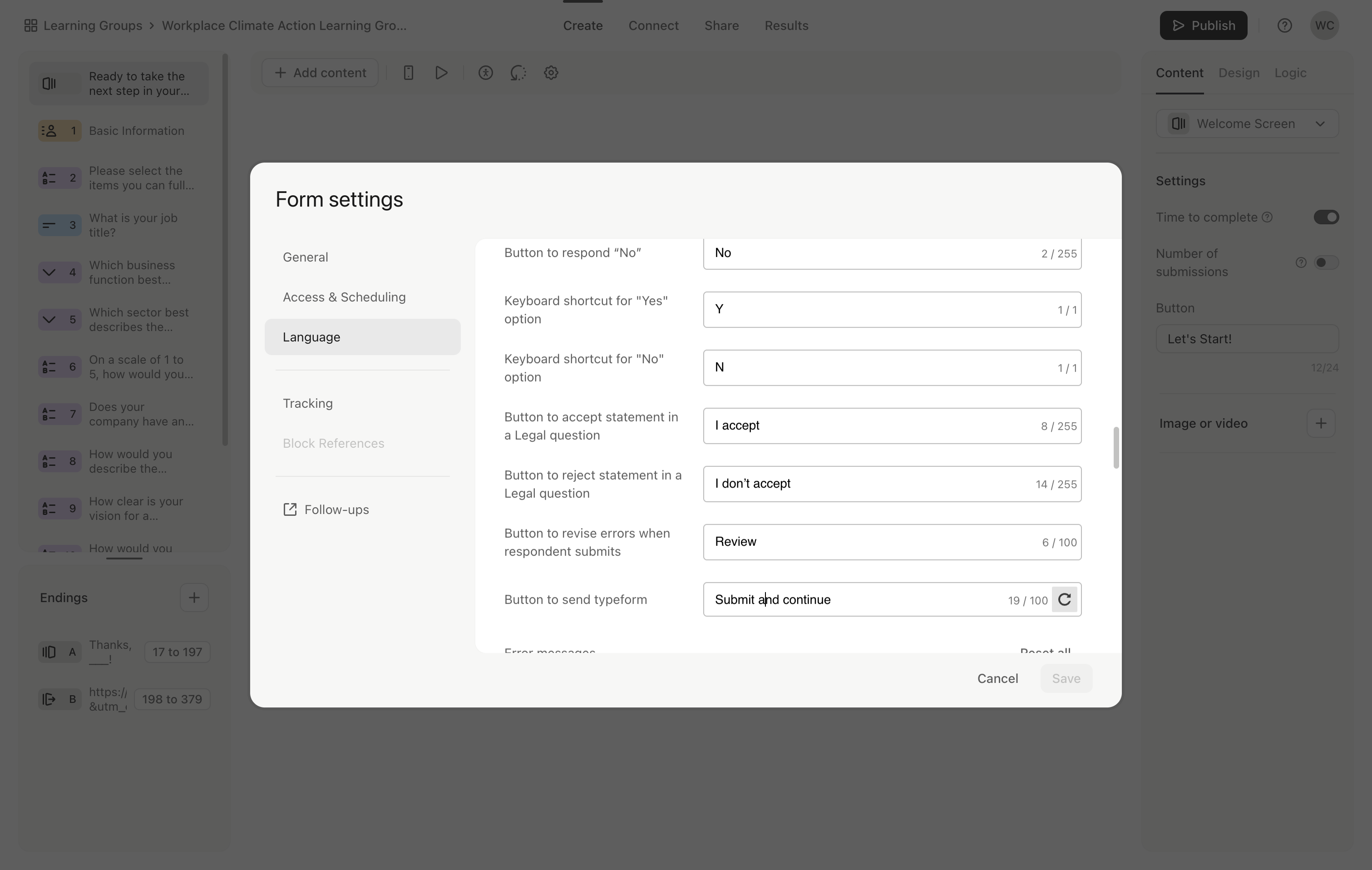
14
Click here
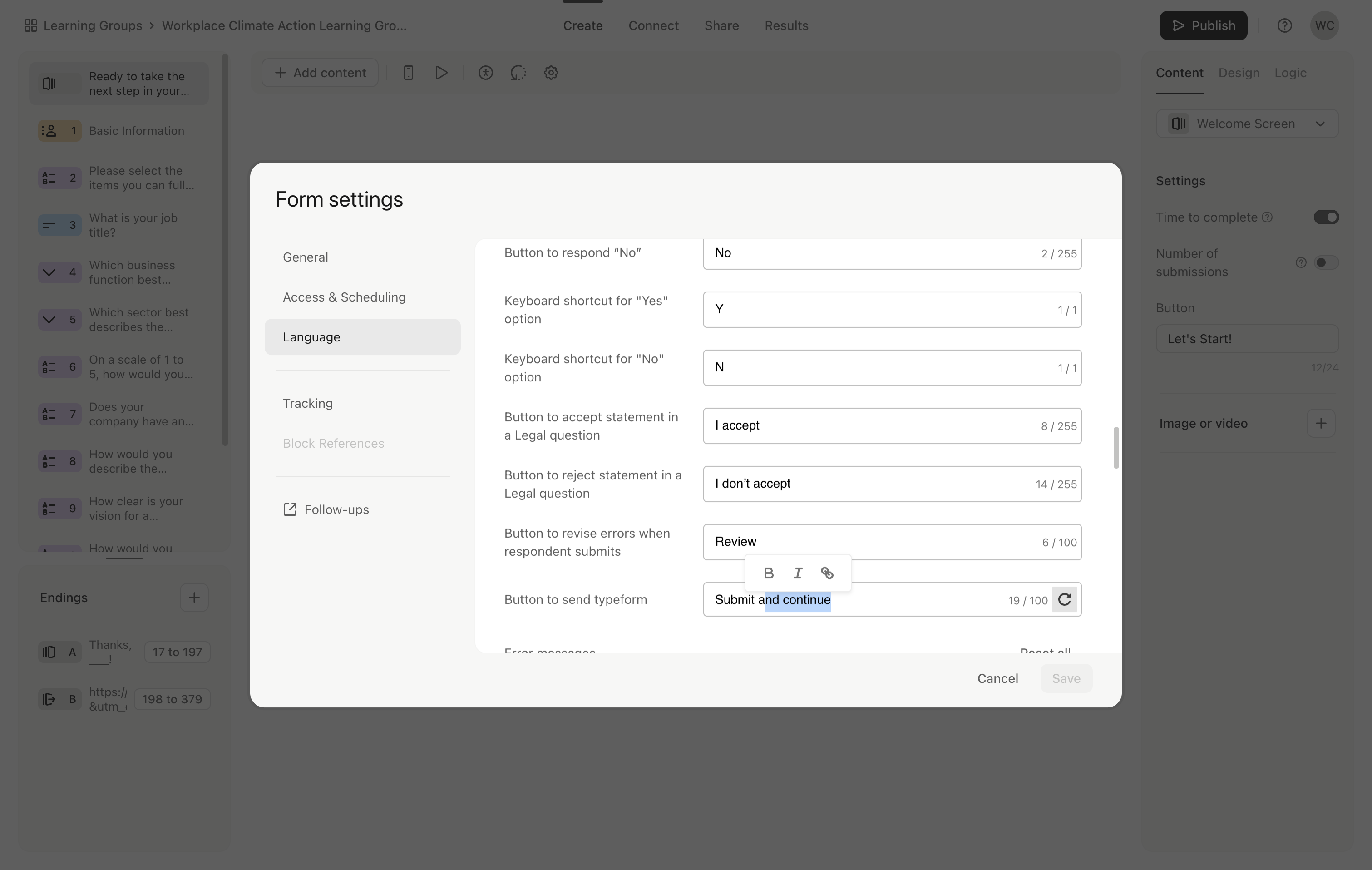
15
Click here
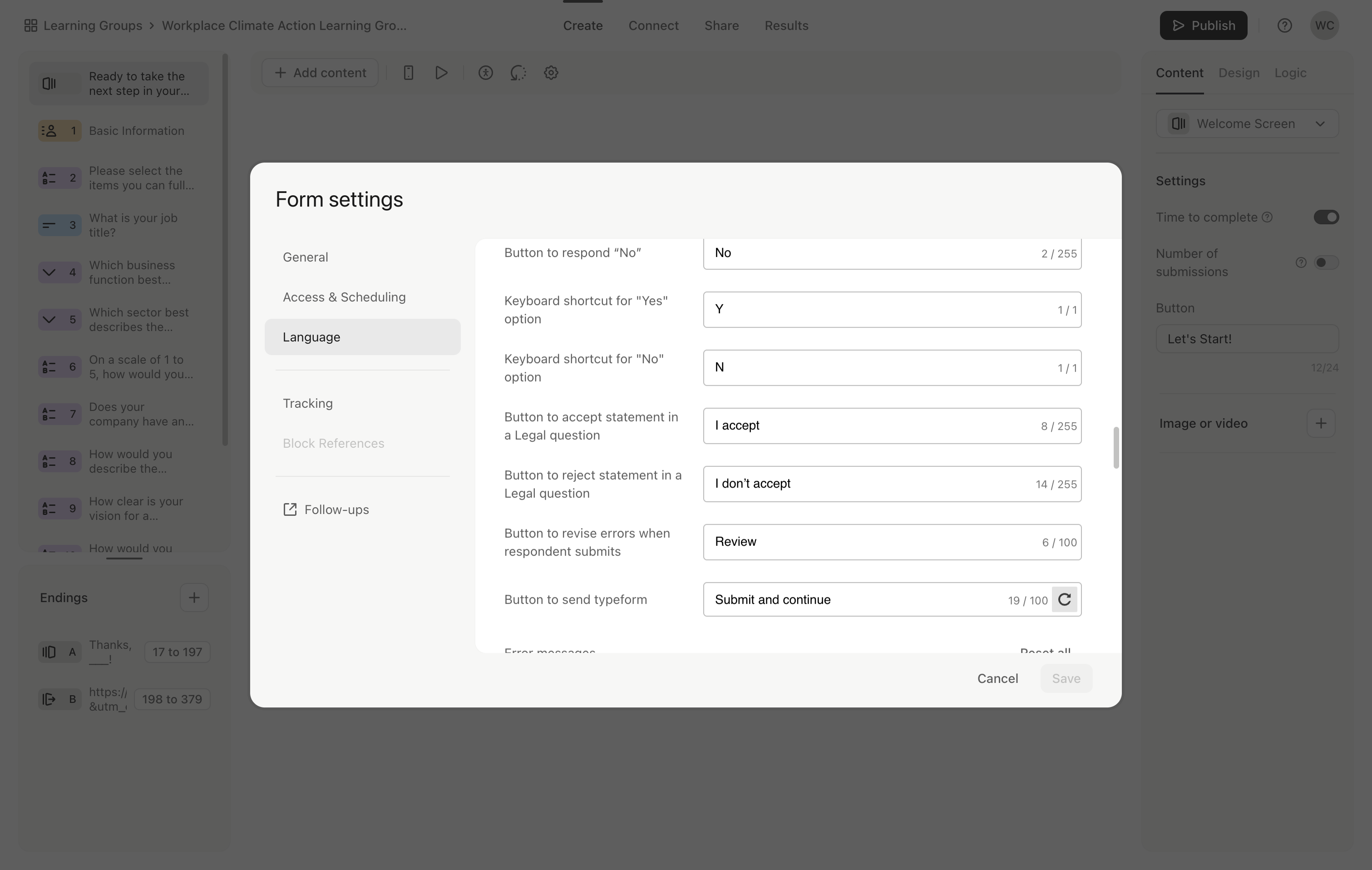
16
Click here
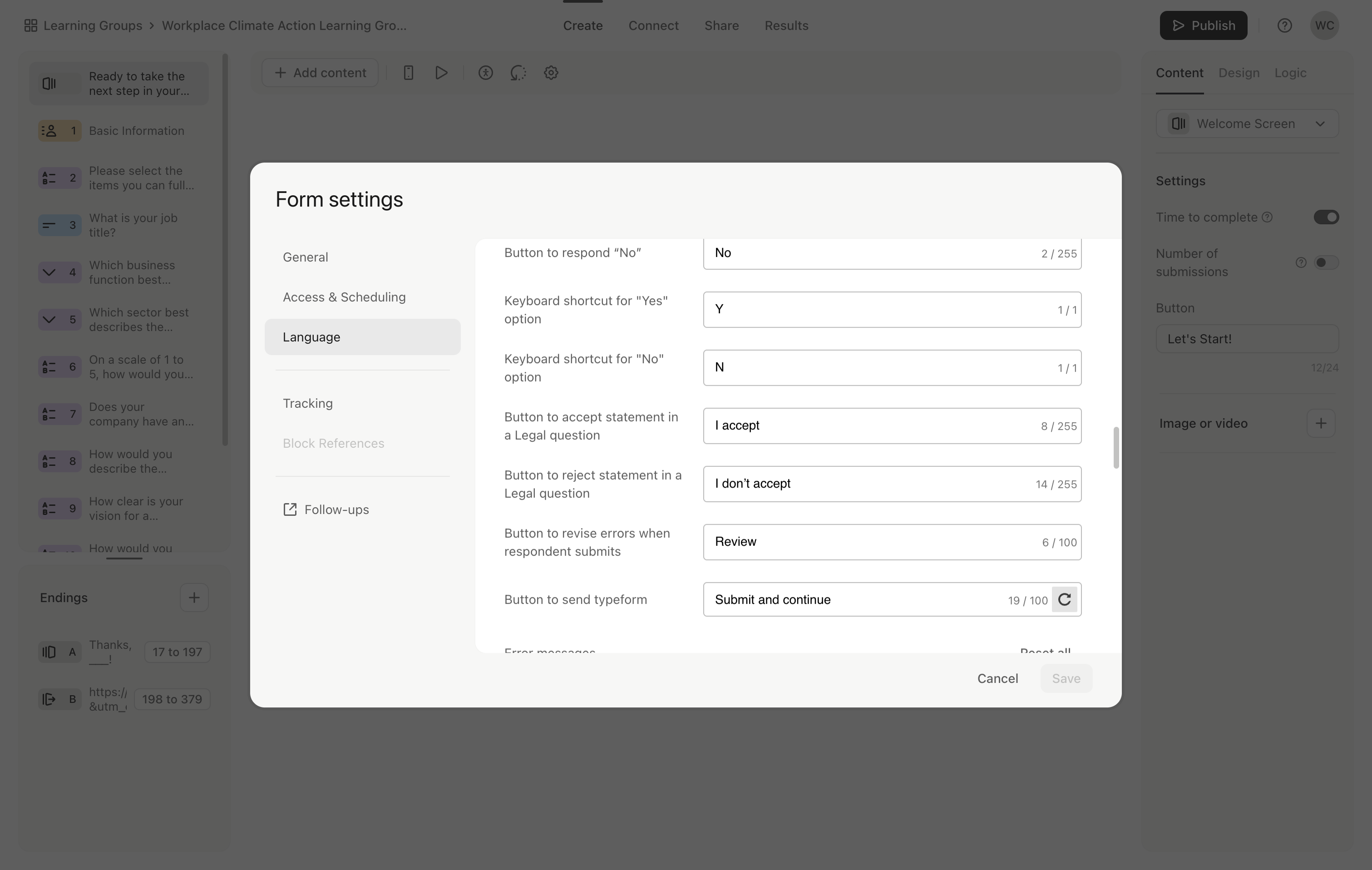
17
Click on "Ready to take the"
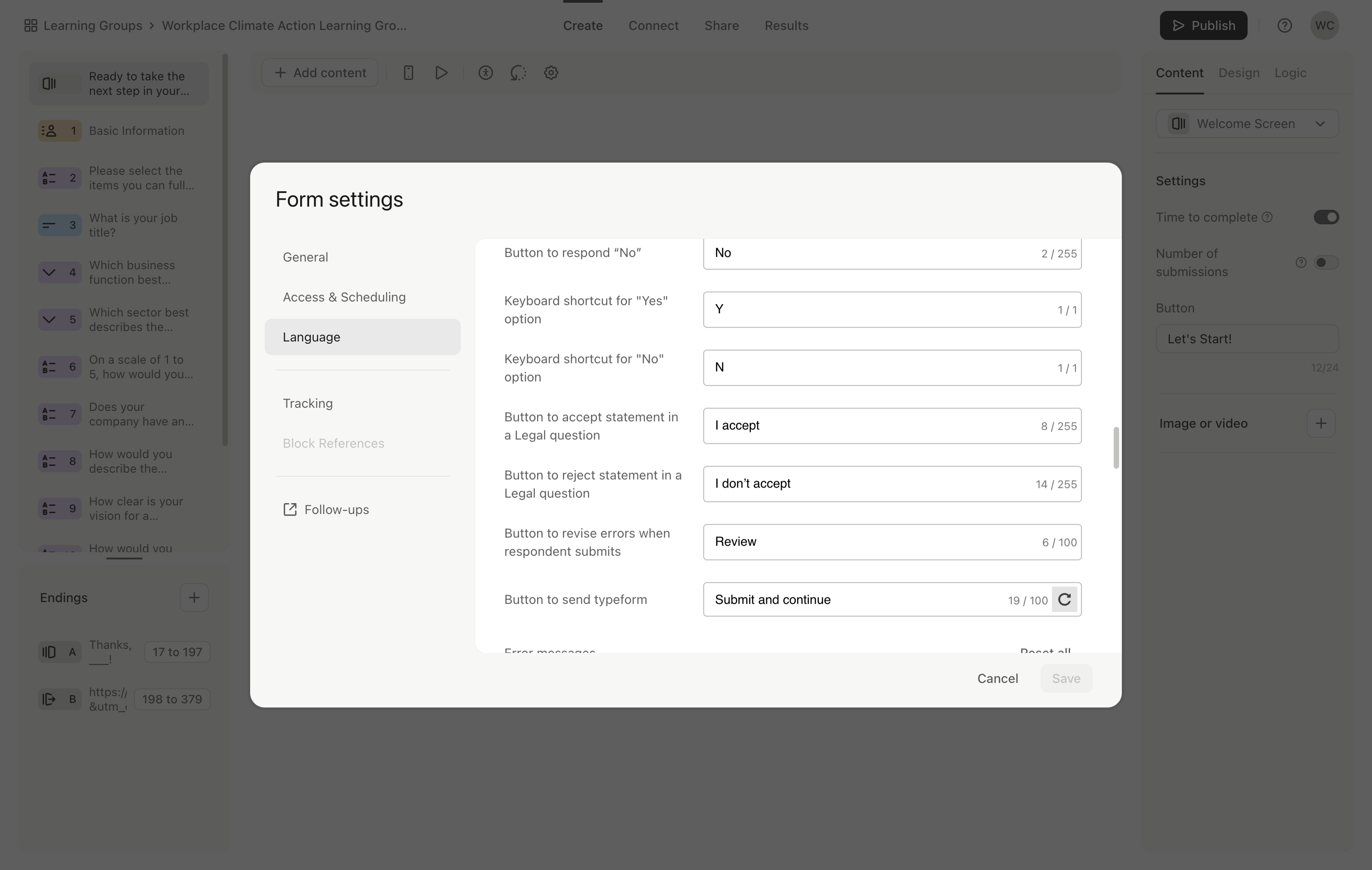
18
Click on "Ready to take the"
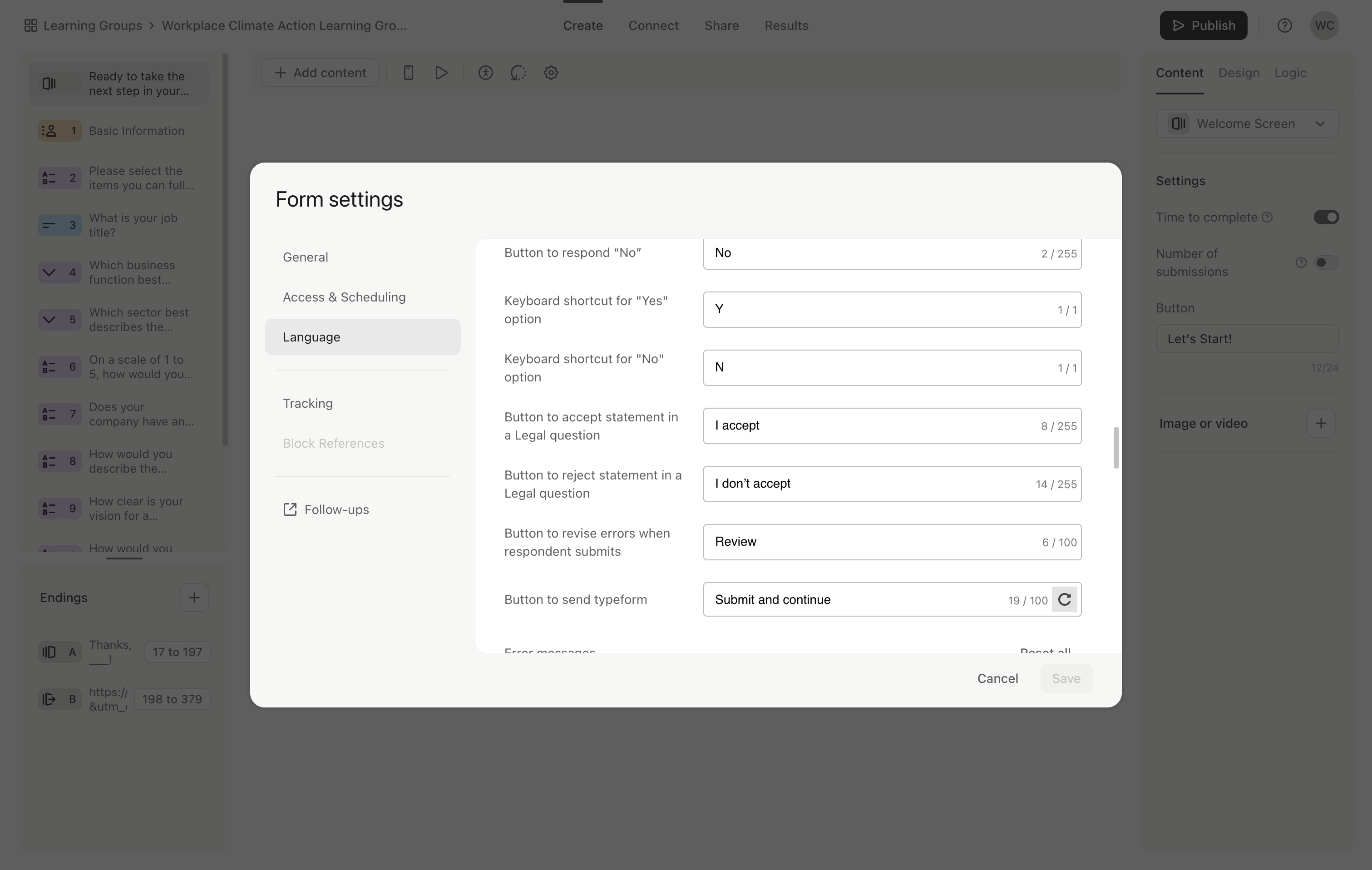
19
Click on "Basic Information"
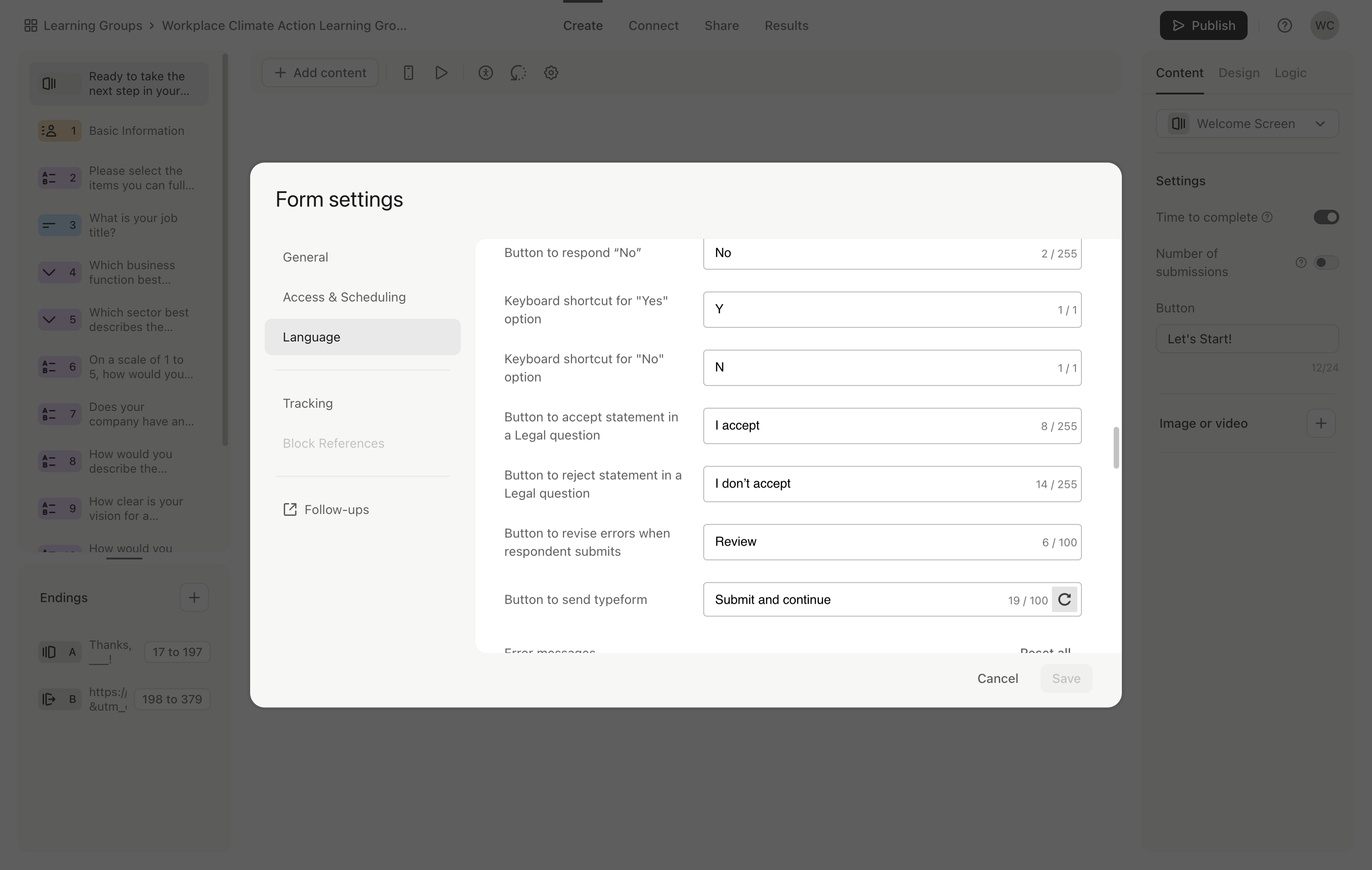
20
Click here
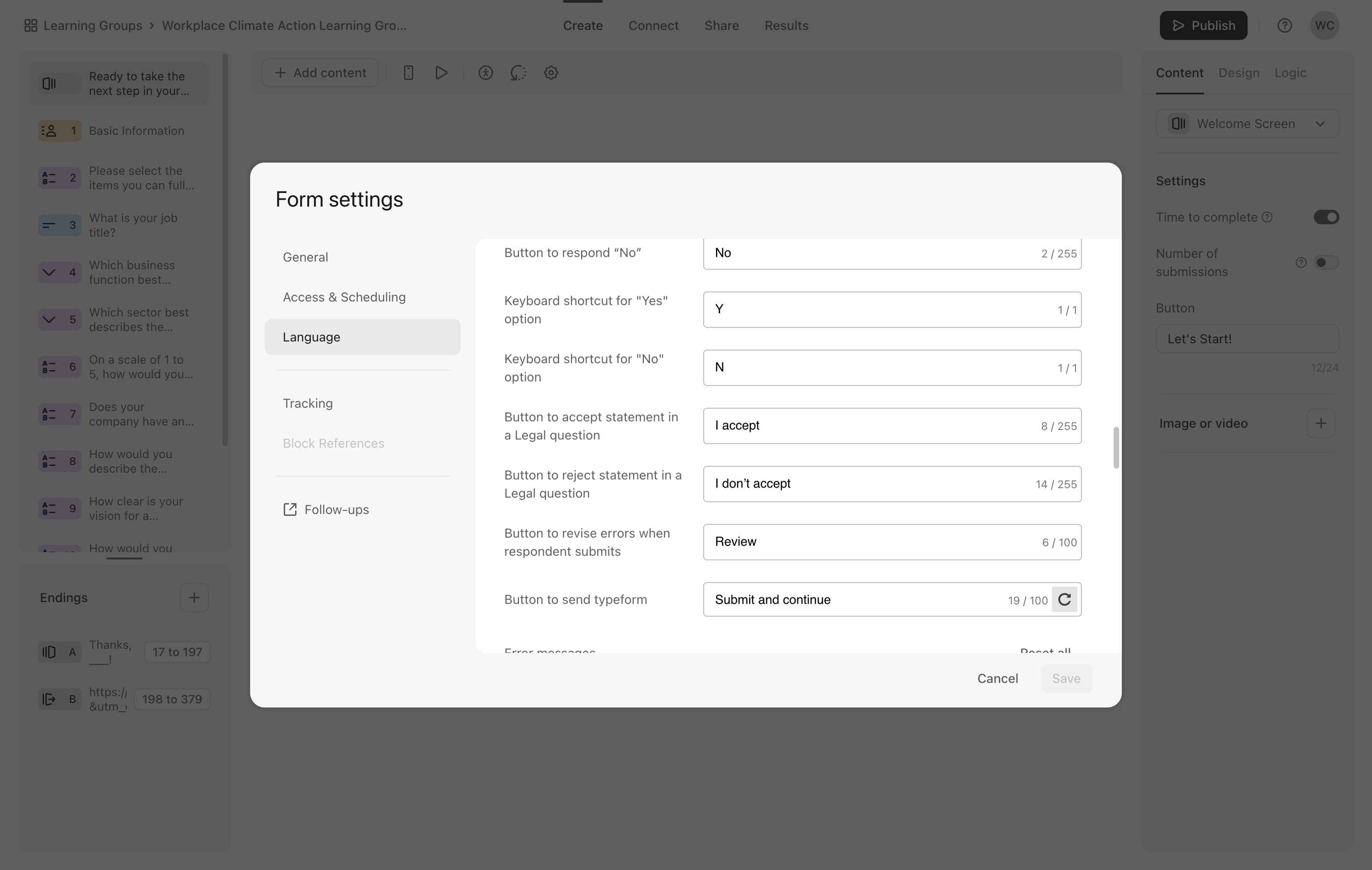
21
Click on "Ready to take the"
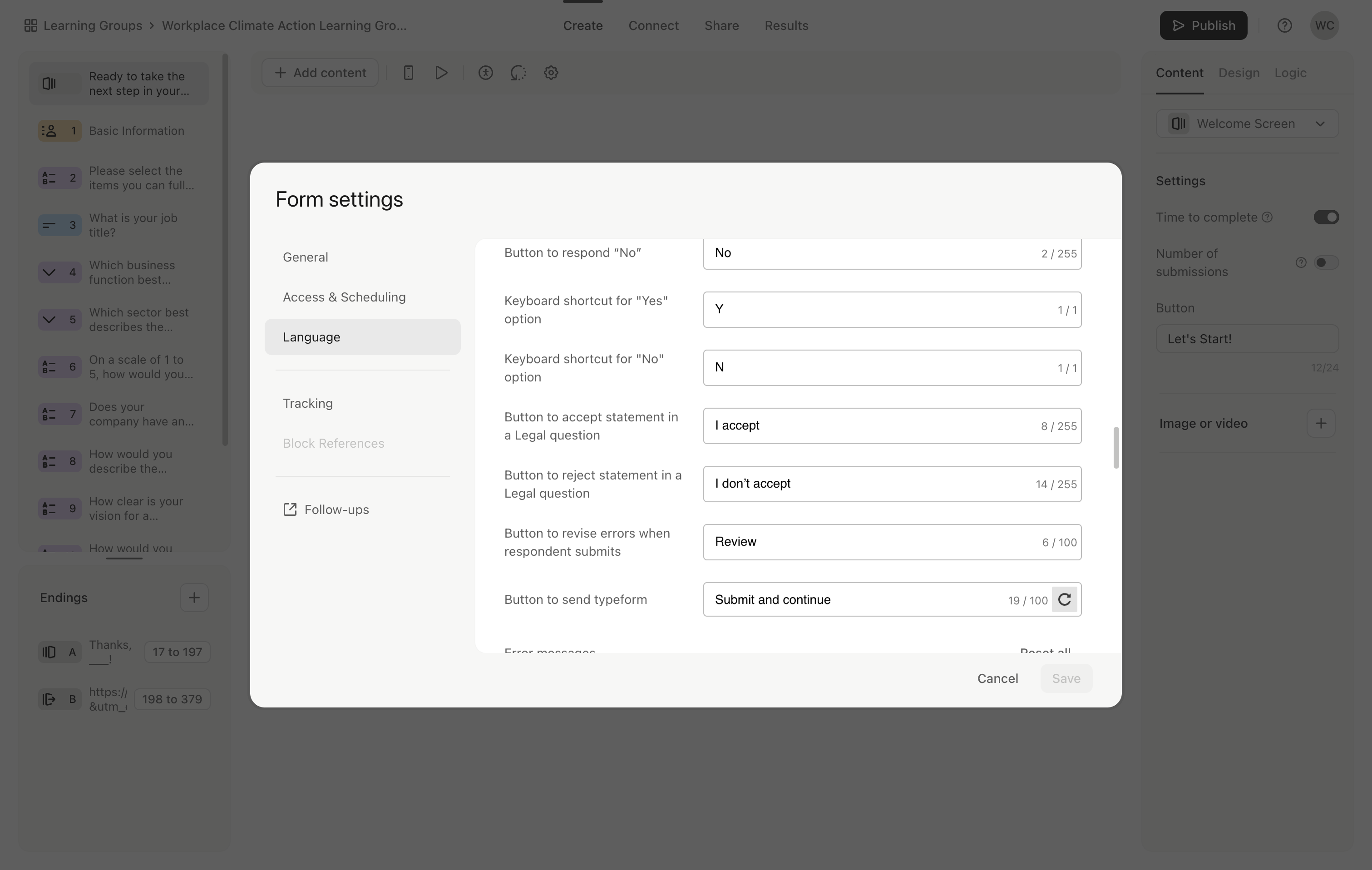
22
Click here
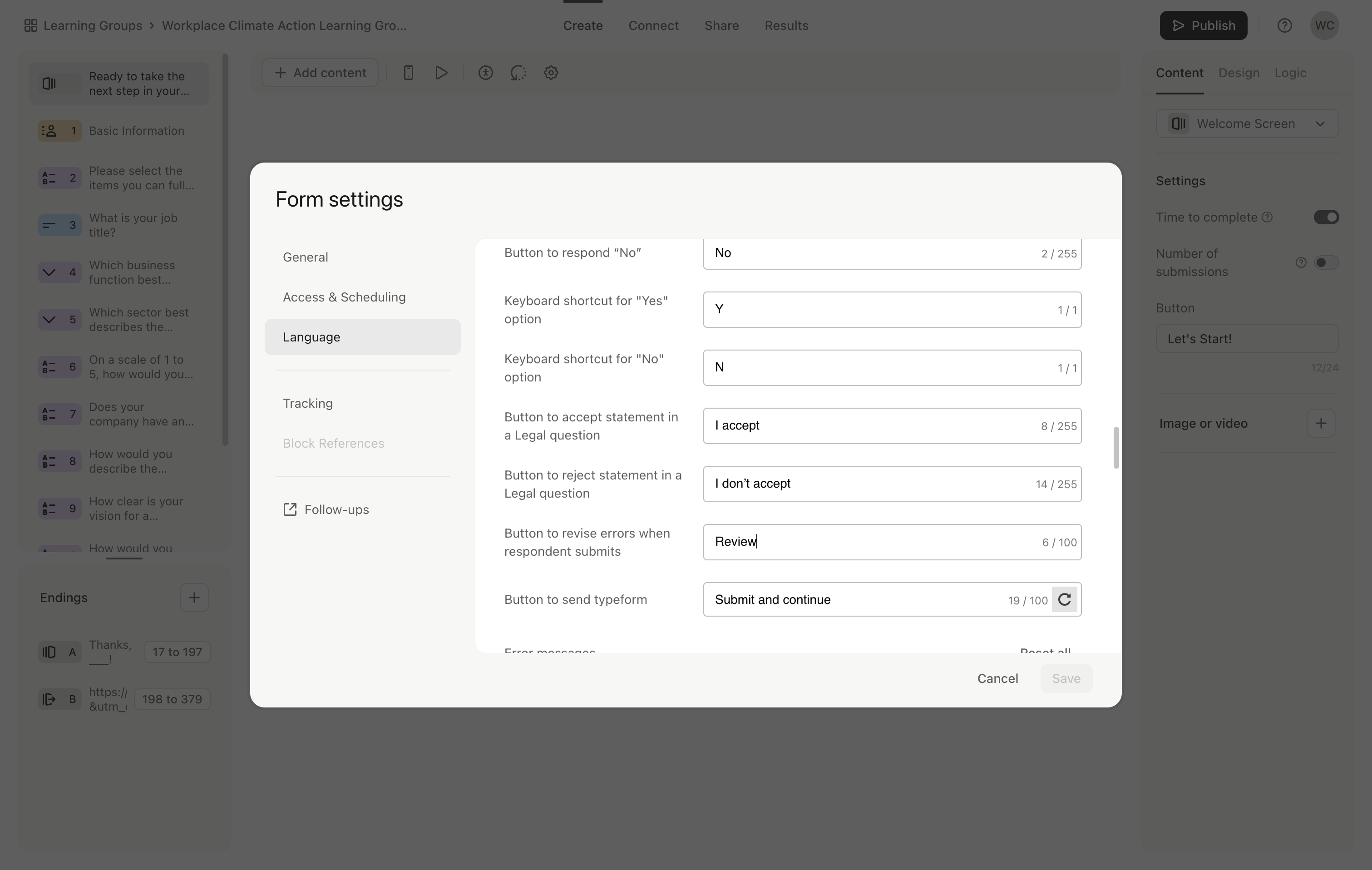
23
Click here
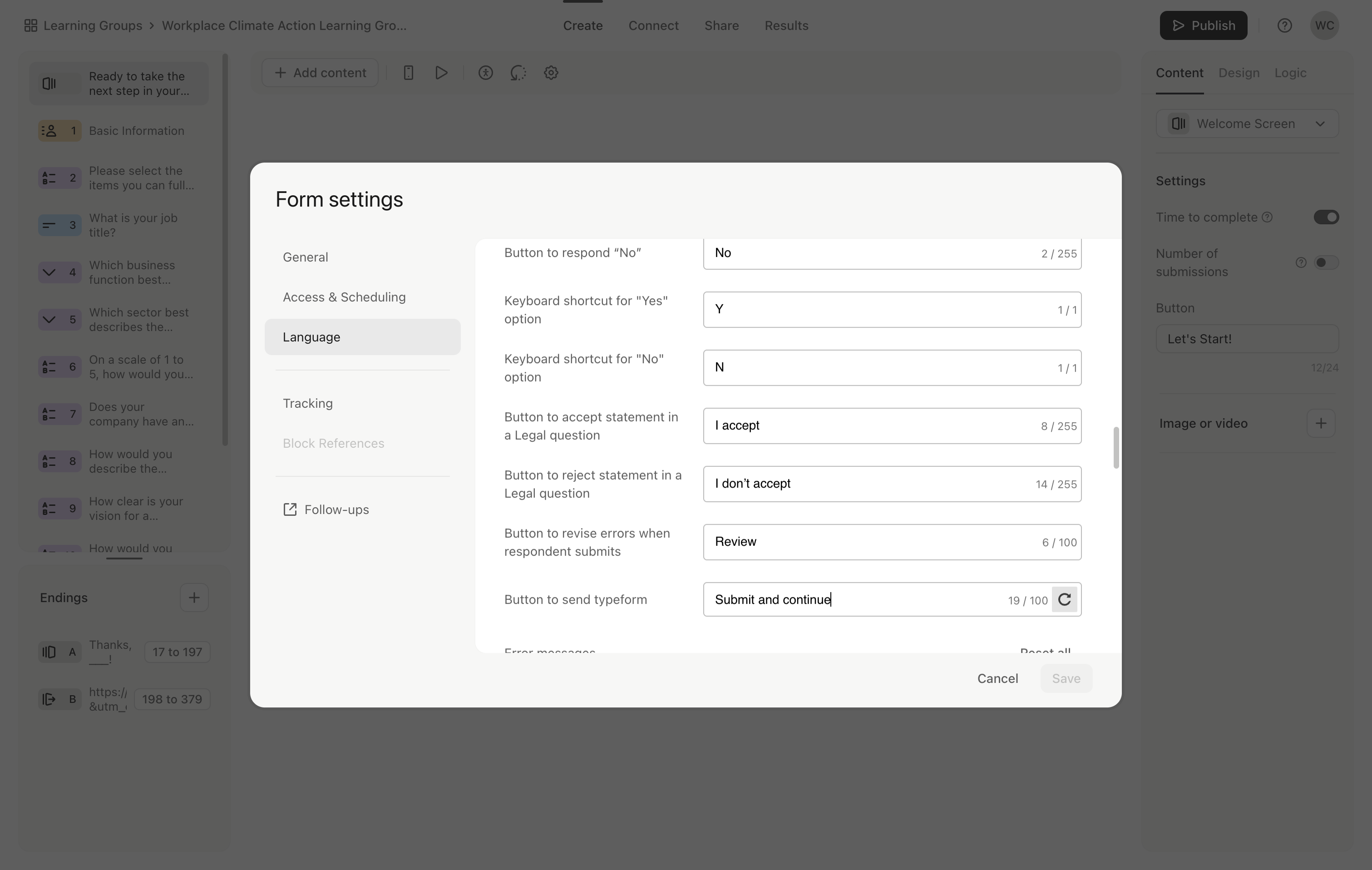
24
Click here
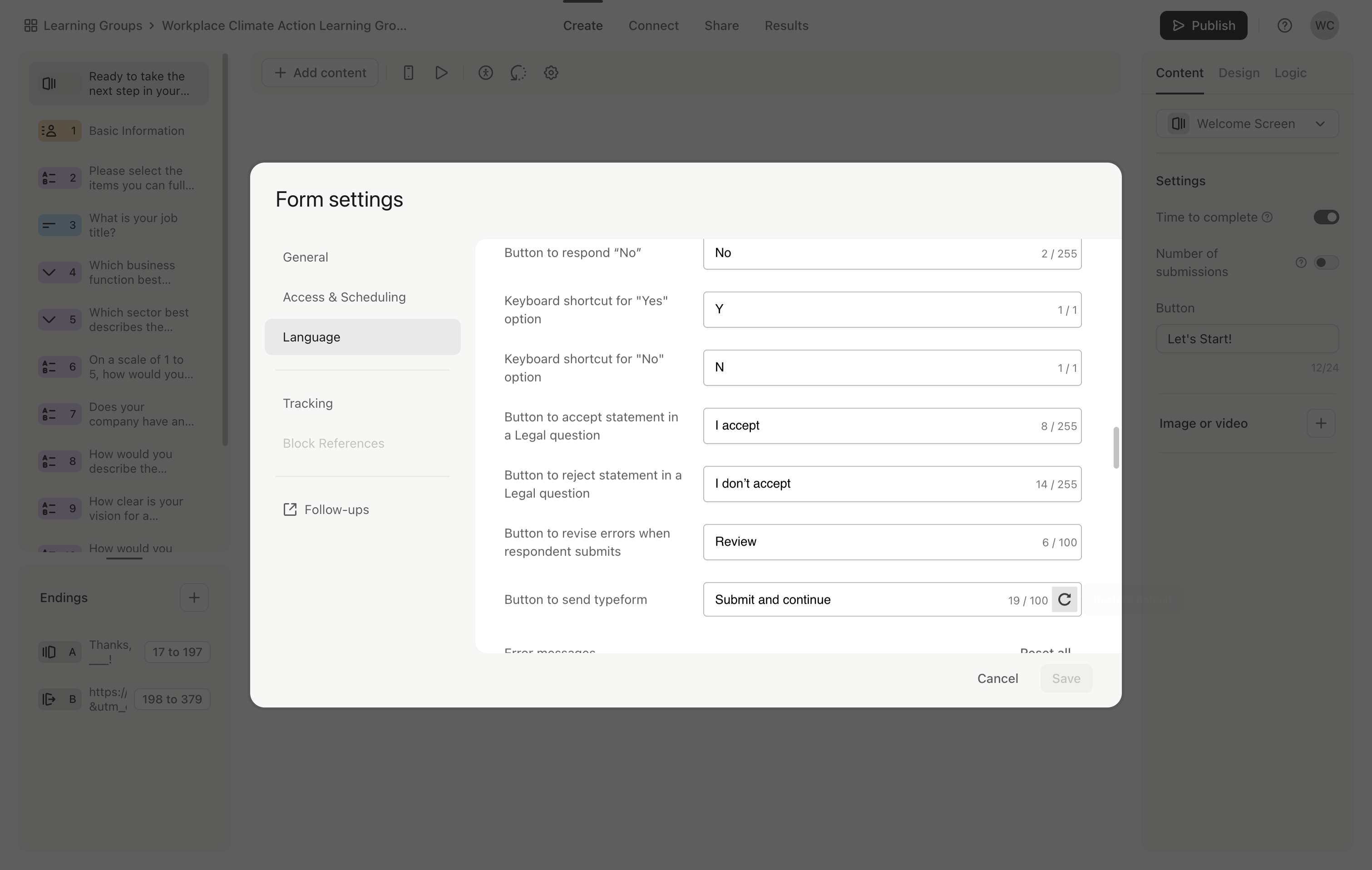
25
Click here
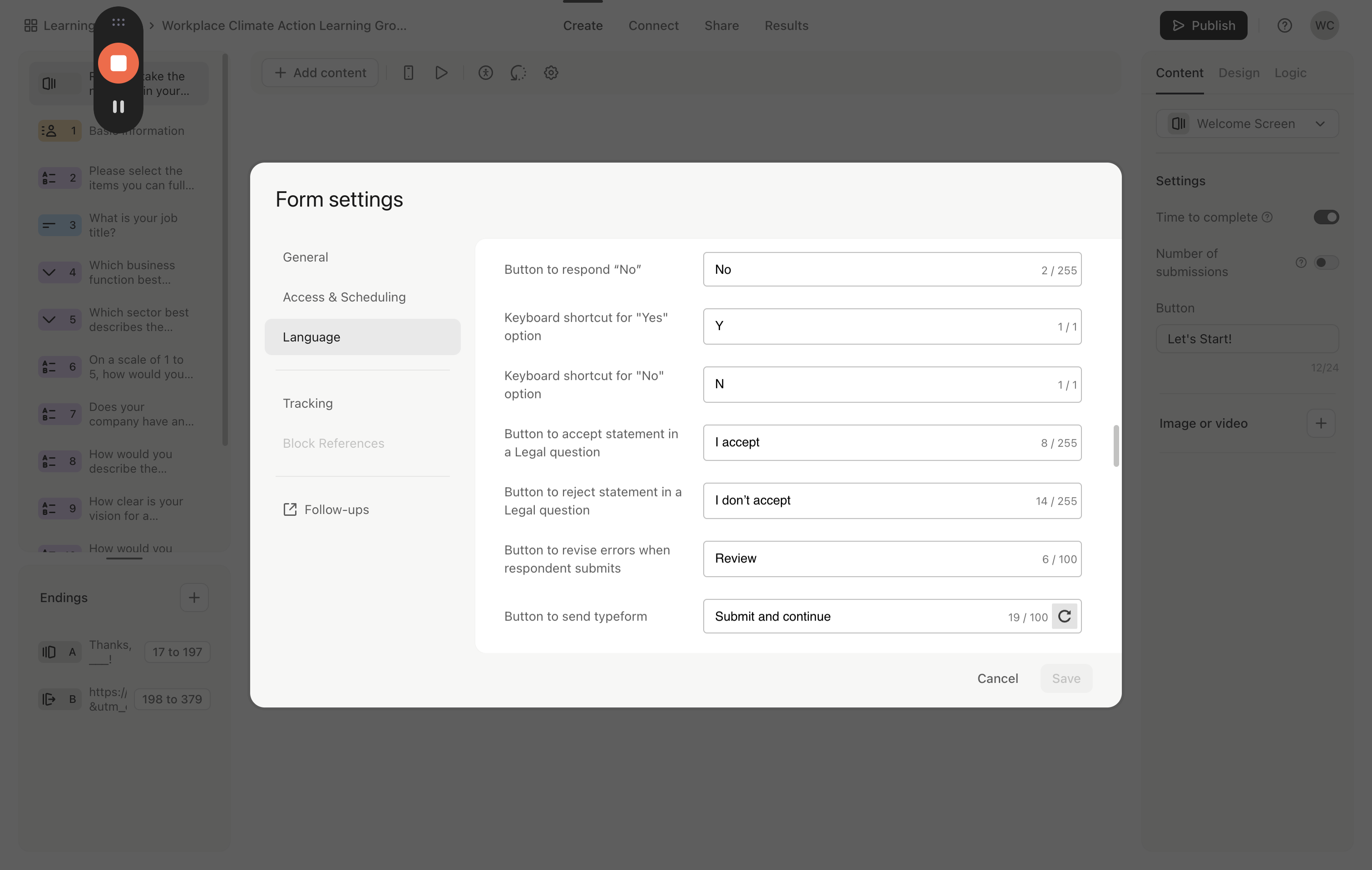
26
Type "Backspace"
27
Type "e!"
28
Click on "Save"