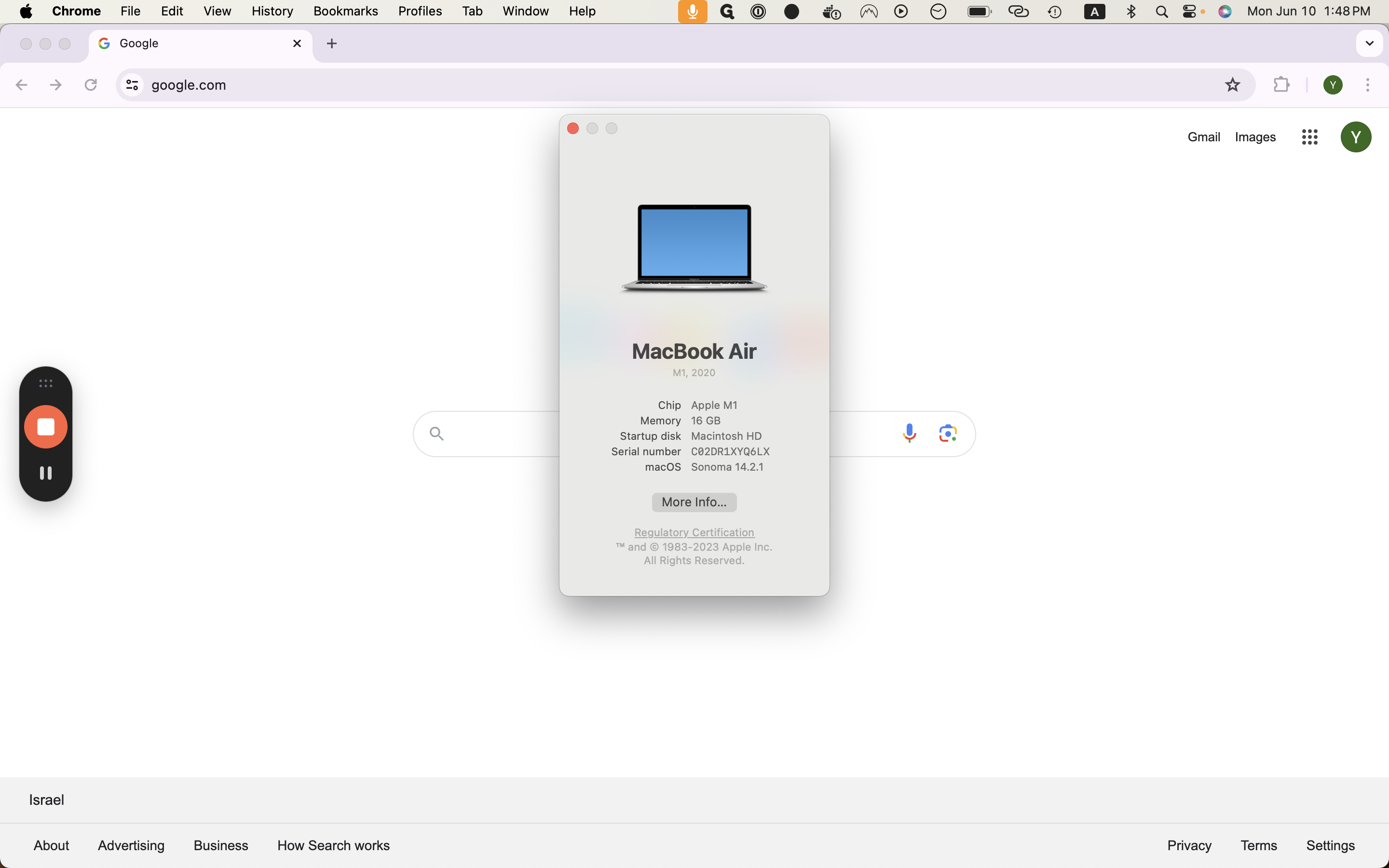How to Check Your macOS Version: A Quick Guide
Learn how to quickly check your macOS version with this simple guide. Follow these easy steps to find your macOS version name and number.
By Yuval Karmi
In this guide, we'll learn how to check the version of macOS on your computer. Knowing your macOS version is important for compatibility with software and troubleshooting issues.
We'll start by clicking on the Apple icon at the top left side of the screen and then selecting "About This Mac." This will display a window where you can find the macOS version listed.
Let's get started
Here's a quick guide on checking your macOS version.
To begin, click on the Apple icon at the top left side. Then, click on "About This Mac."
1
Click on the Apple logo
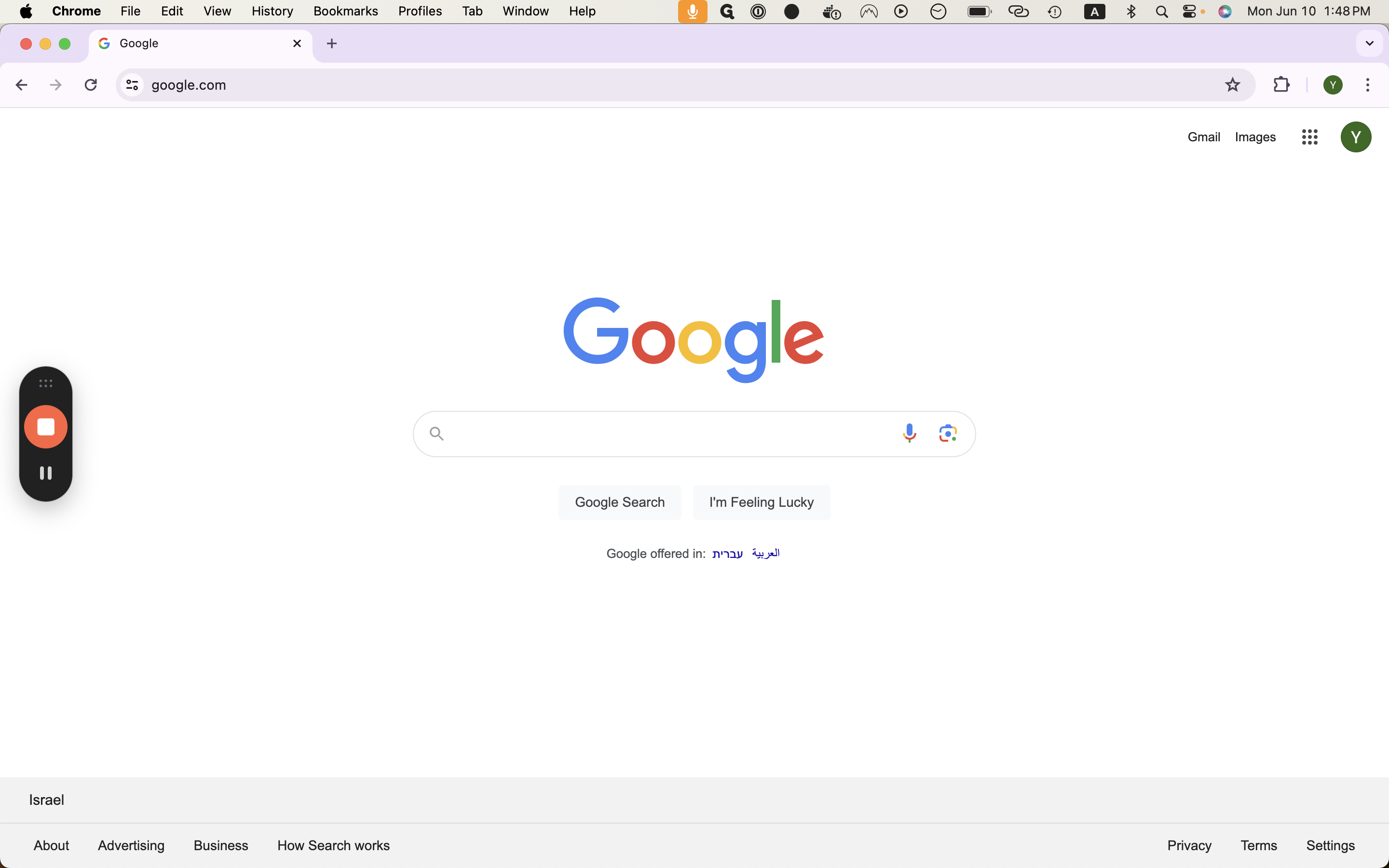
2
Click "About This Mac"
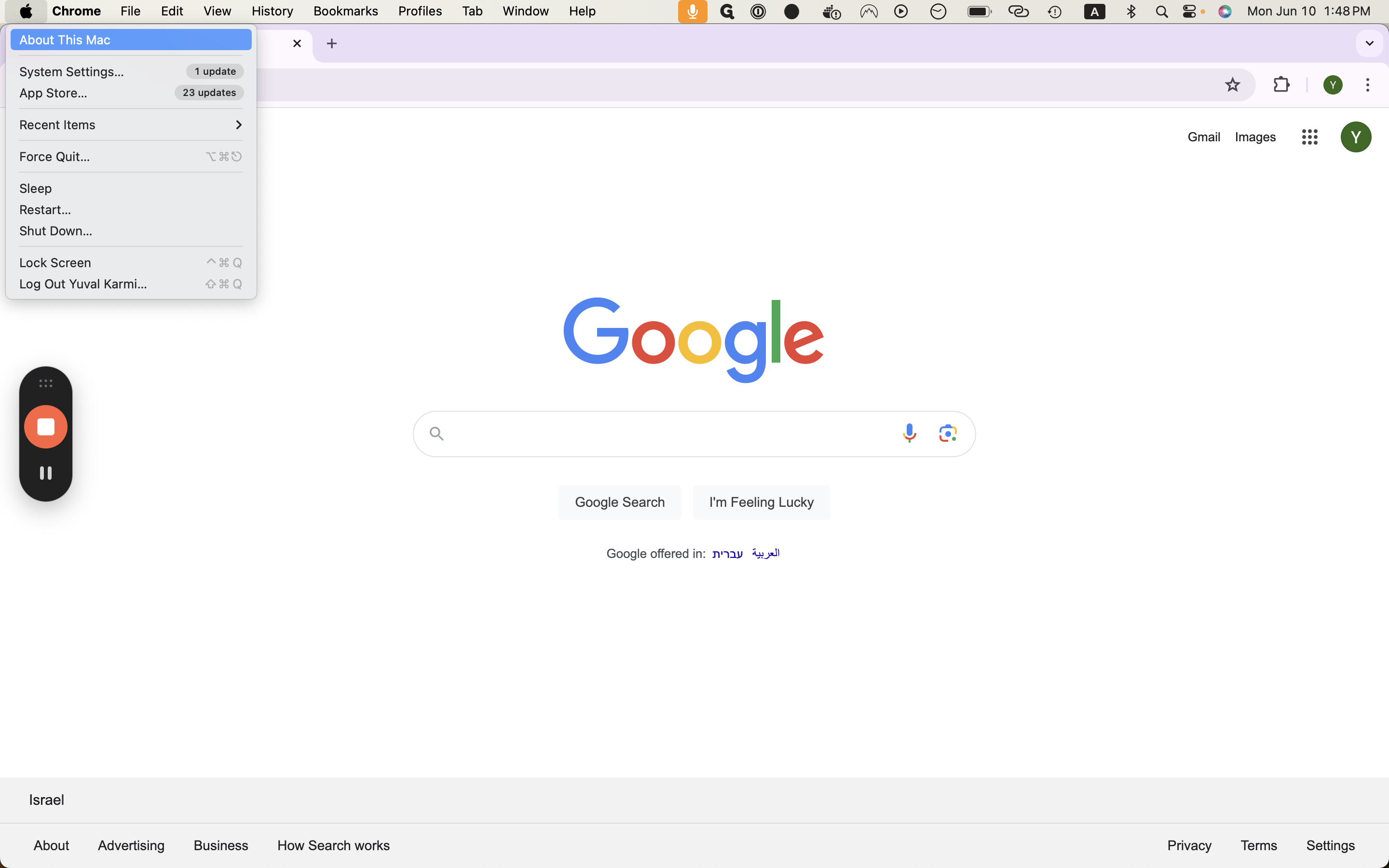
Afterwards, looking at the bottom line, where it says macOS. It will list the name of the version as well as the version number.
3
This line will show your version. In this case, the named version is "Sonoma."
The version number is "14.2.1"
The version number is "14.2.1"