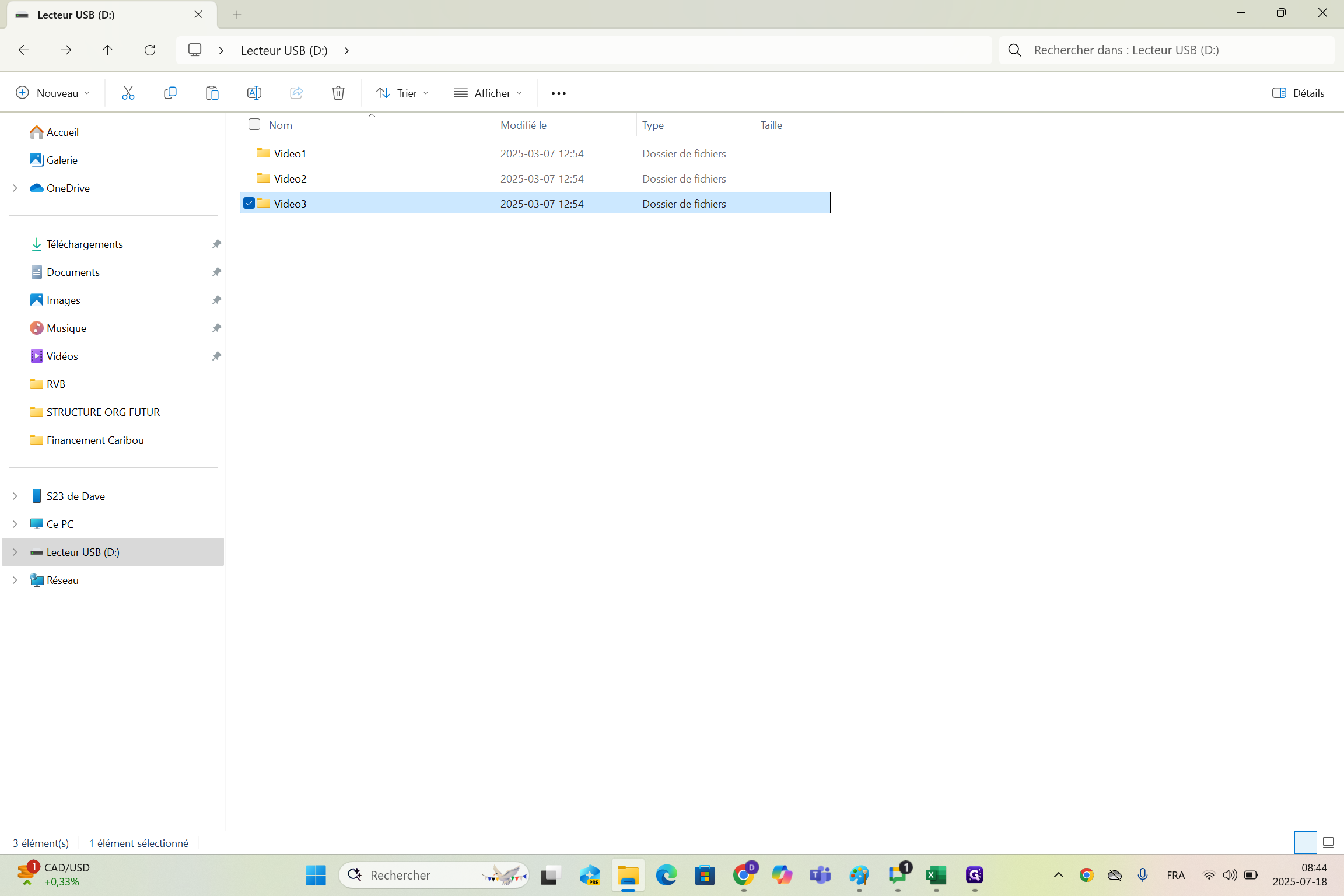How to Configure Video Playback in Folders for Seamless Looping
Learn how to organize and configure your videos in folders to enable seamless looping playback. Step-by-step instructions for setting up three videos across three folders for optimal viewing.
By Dave Simoneau
In this guide, we'll learn how to organize and configure video files across three folders to control playback order and looping. This setup allows you to have all three videos play in sequence and loop in the first folder, while the other folders contain only their respective videos.
This method helps manage video playback for different needs.
Let's get started
Hello, Joseph. Please configure the video as follows. You now have your three folders. We place the three videos in folder number one.
1
Double-click on "Video 1"
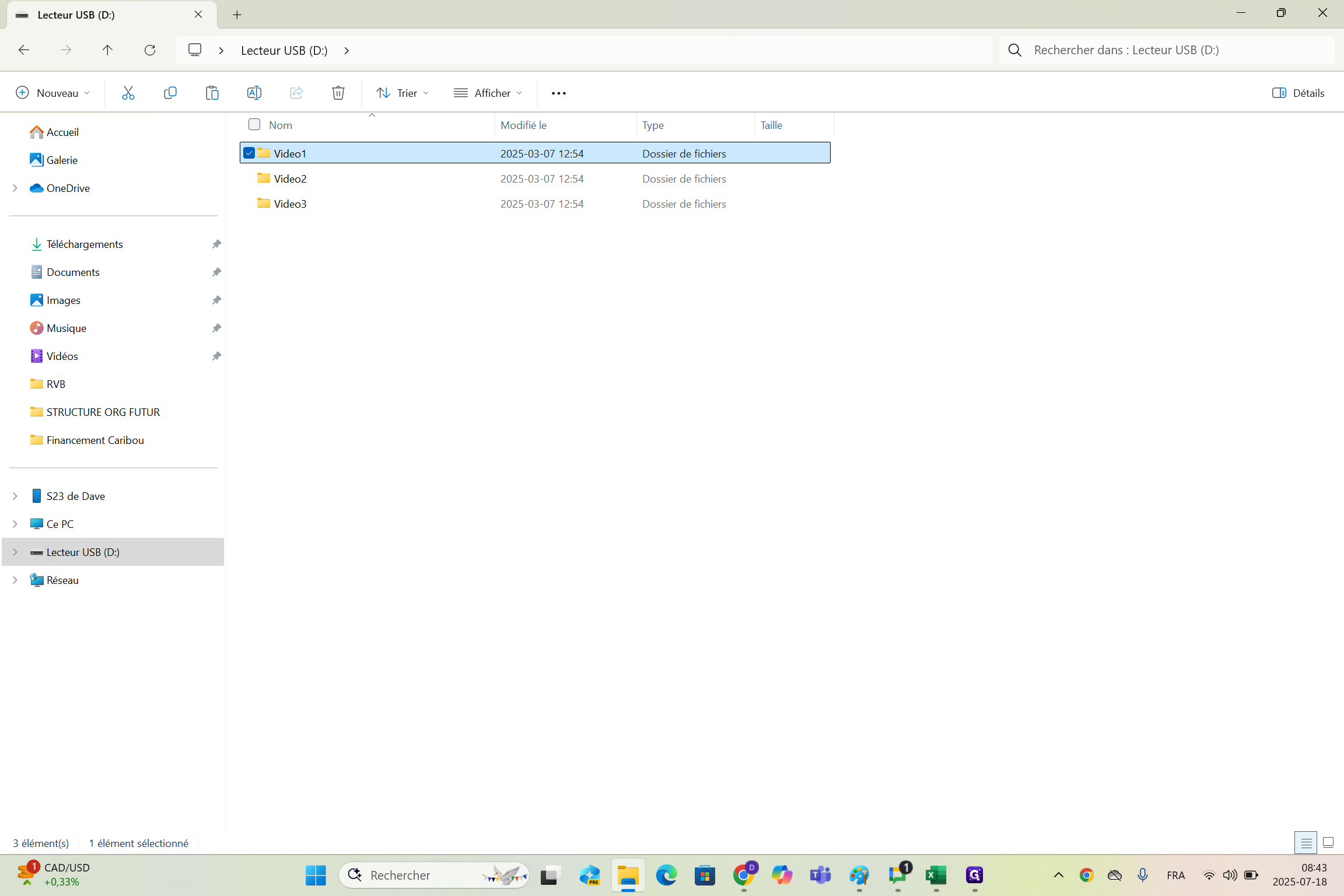
If you do it this way, they will play one after the other in a loop. For video two, include only video two. For video three, include only video three.
2
Click on "↑"
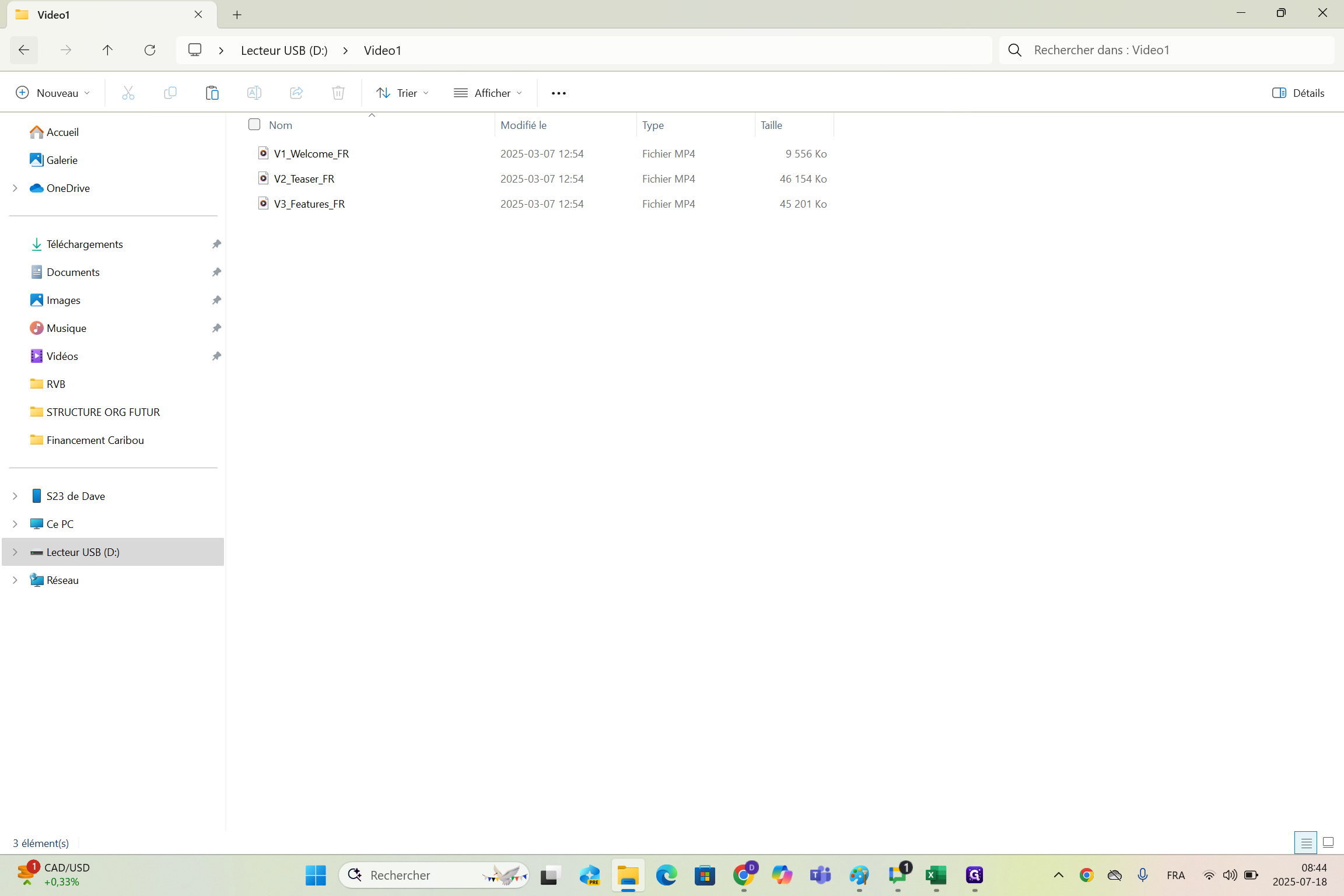
3
Double-click on "Video2"
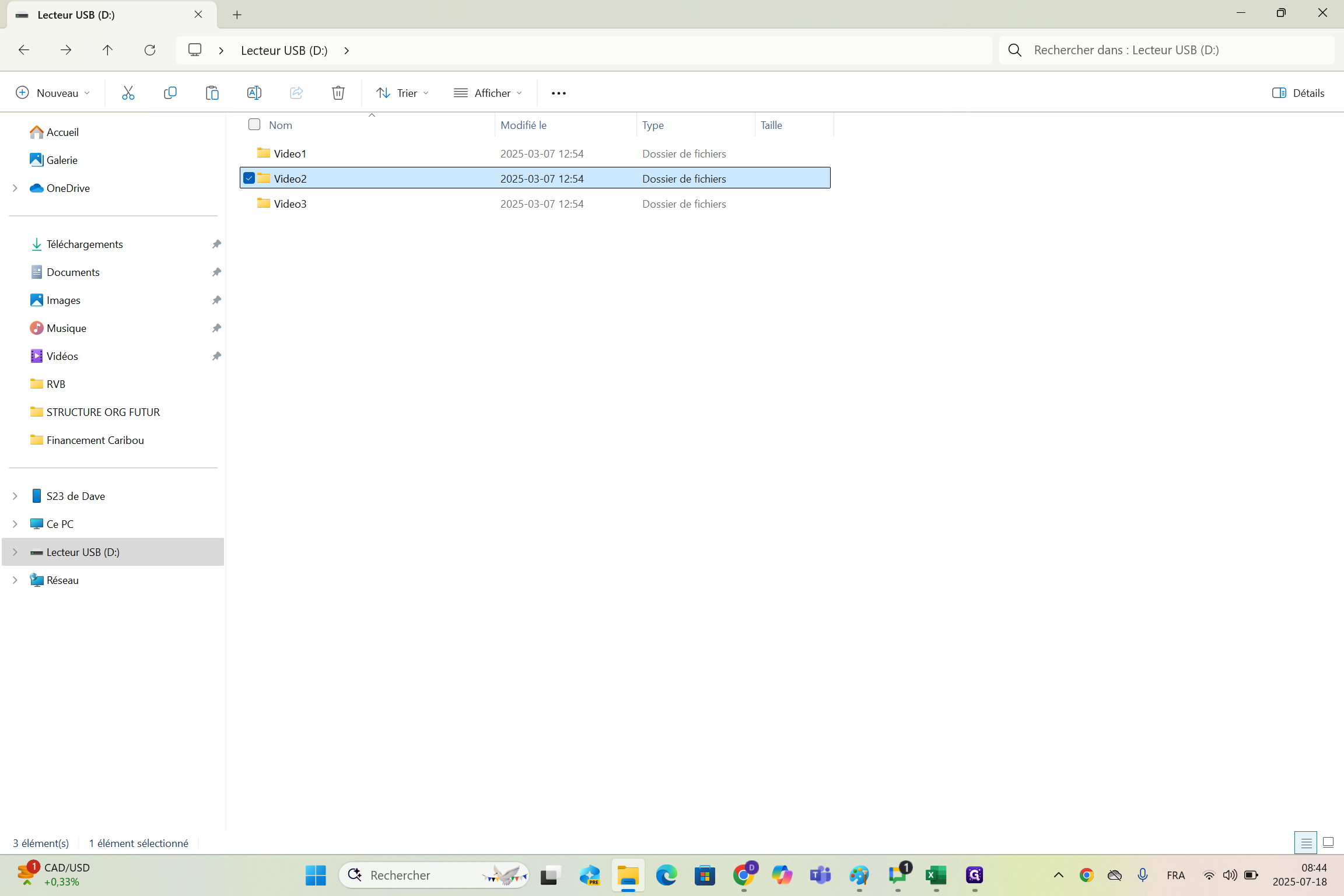
4
Click here
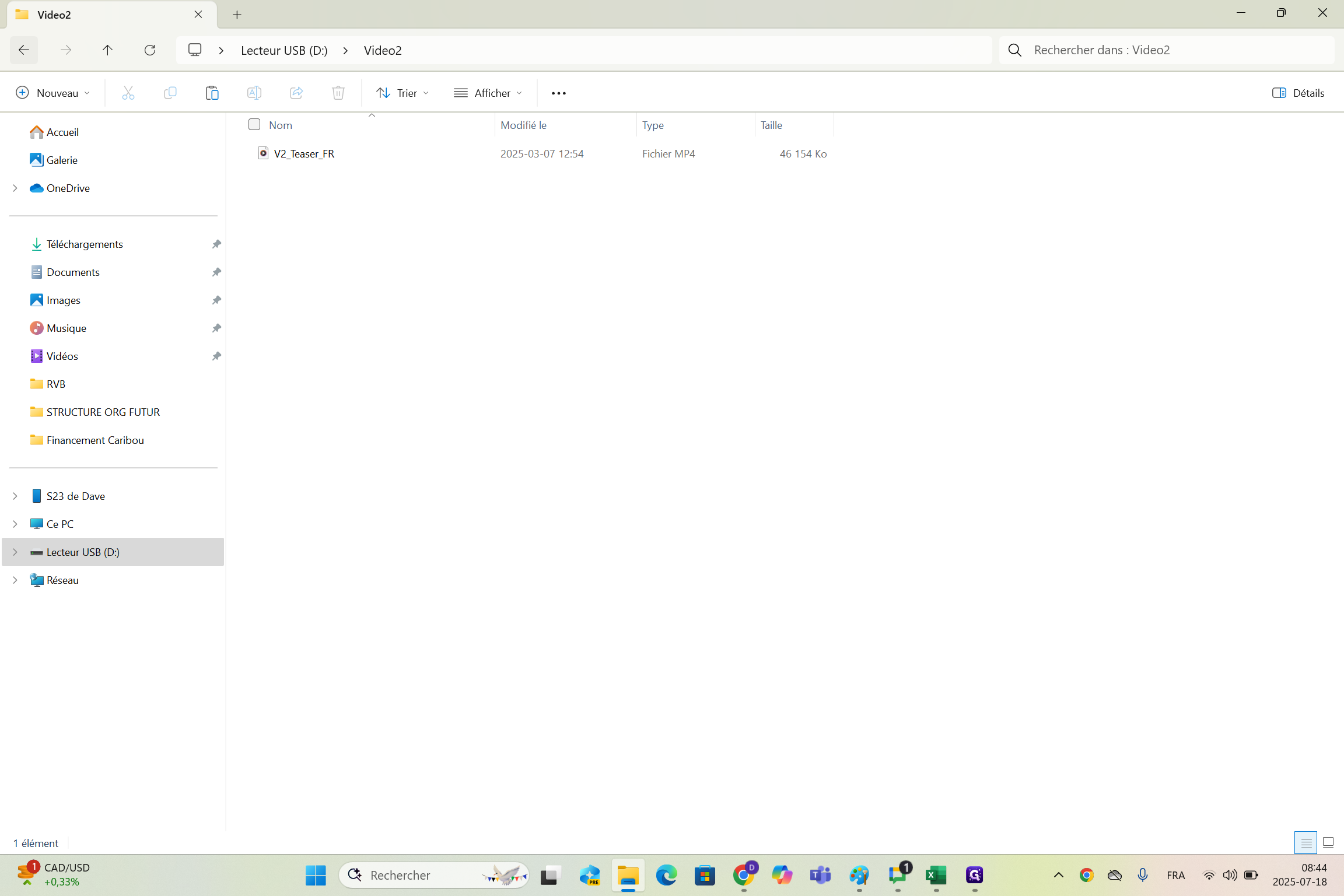
5
Double-click on "Video3"