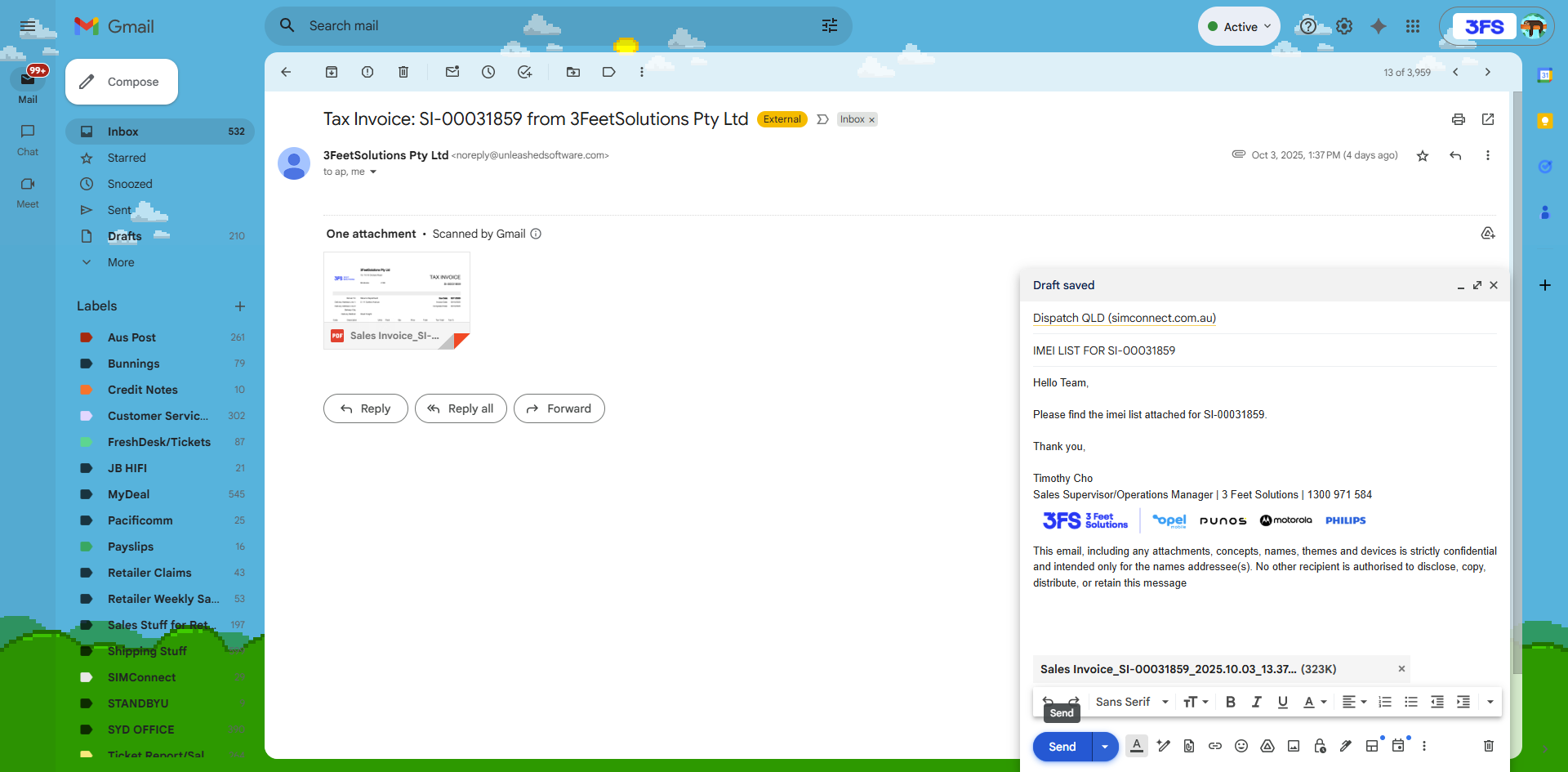How to Convert and Provide IMEI Lists to SimConnect: Step-by-Step Guide
Learn how to convert IMEI lists from PDF to Excel and provide them to SimConnect, including downloading files, conversion steps, and email dispatch instructions for returns departments in Queensland, New South Wales, or Northern Territory.
In this guide, we'll learn how to convert IME lists from PDF to Excel format and provide them to SimConnect. We will cover how to download the required file, convert it using Adobe Acrobat, and send the converted file to the correct returns department. This process helps ensure that the IME list is delivered in the right format and to the right location.
Let's get started
Here’s how to convert and provide IME lists to SimConnect.
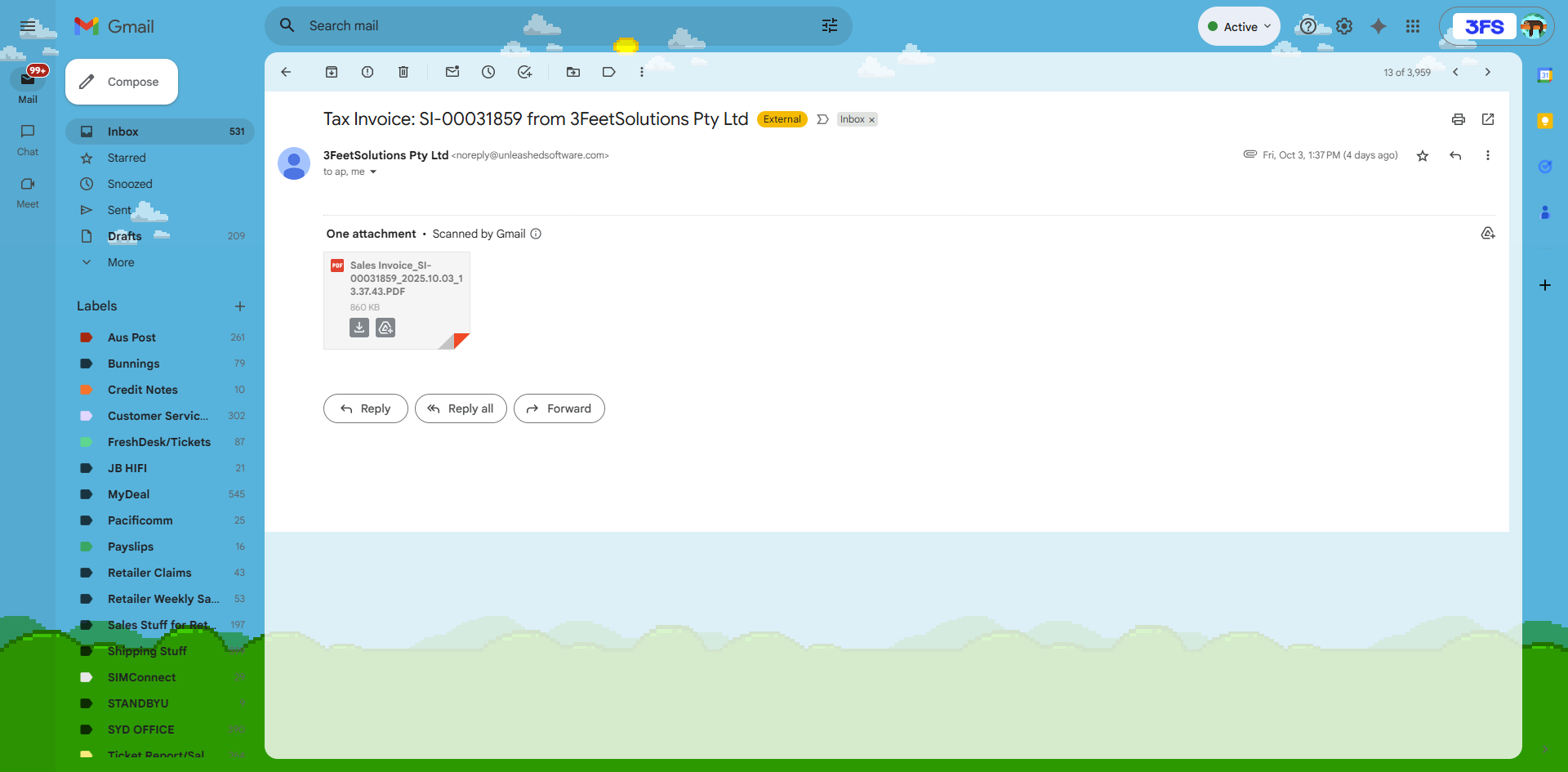
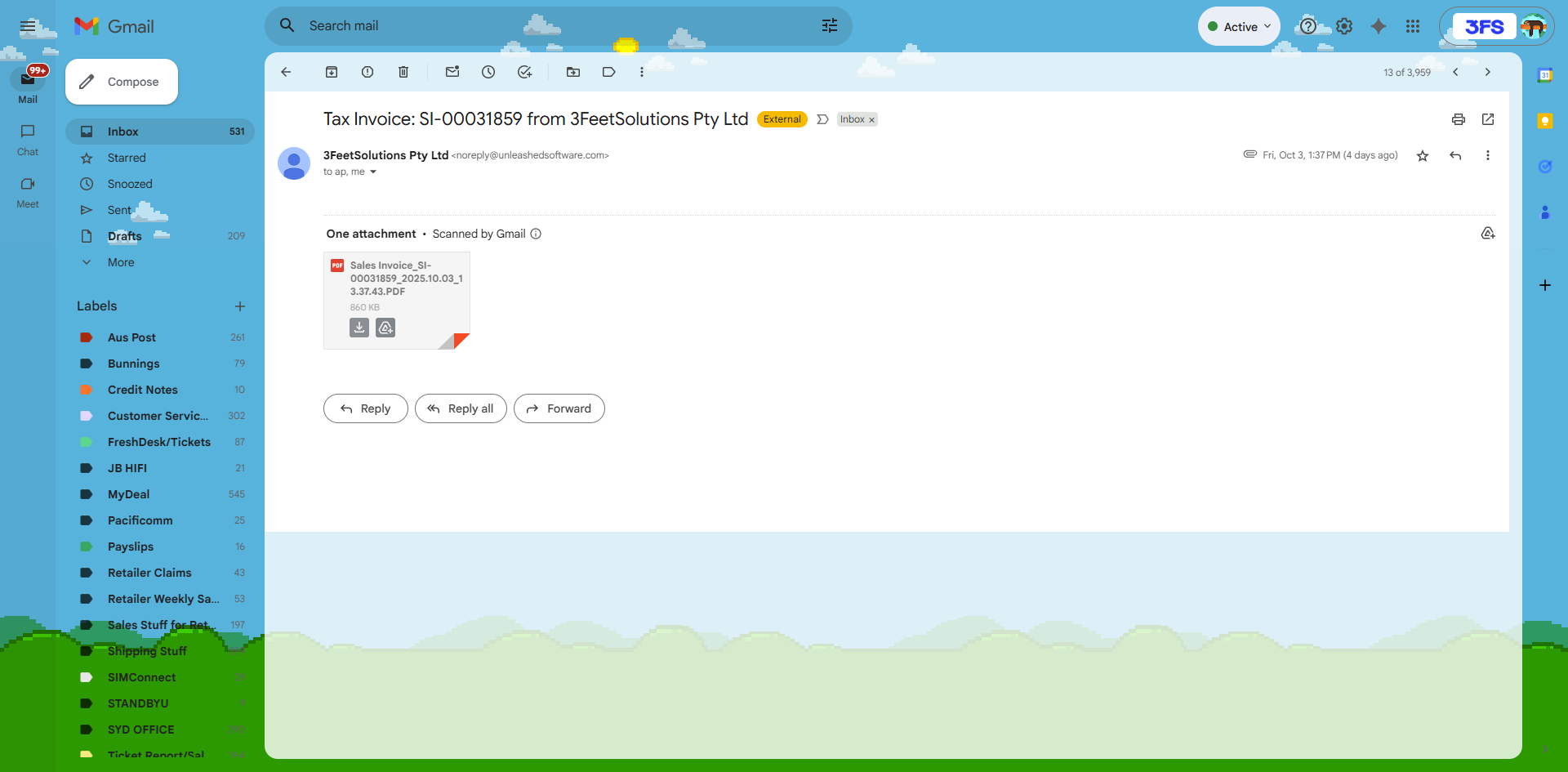
Download it. Once we download it, we note the 'deliver to' address.
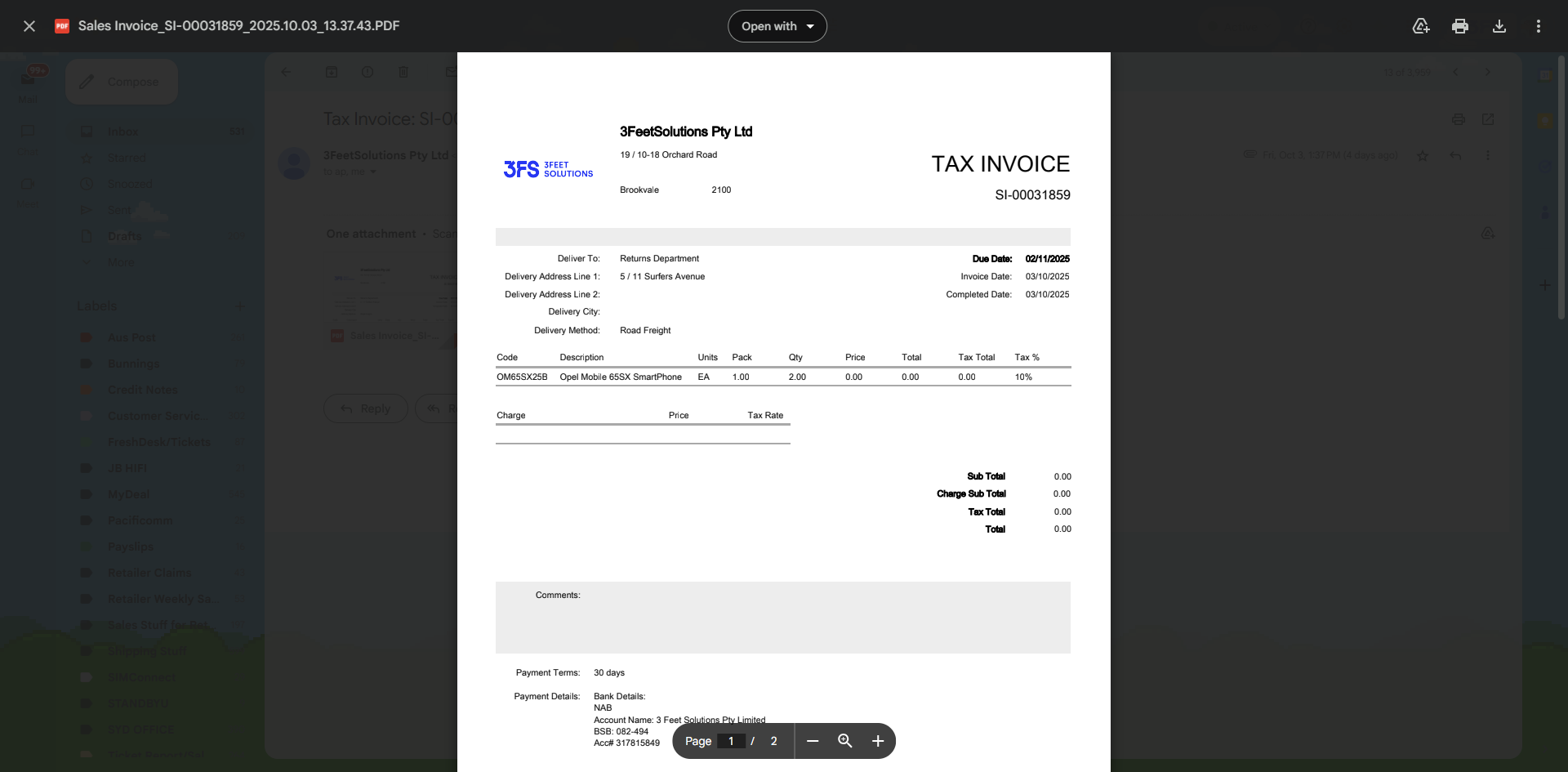
In this case, it is the returns department, which will be located in Queensland.
Once that's noted, go to Adobe Acrobat and select the PDF to Excel conversion tool.
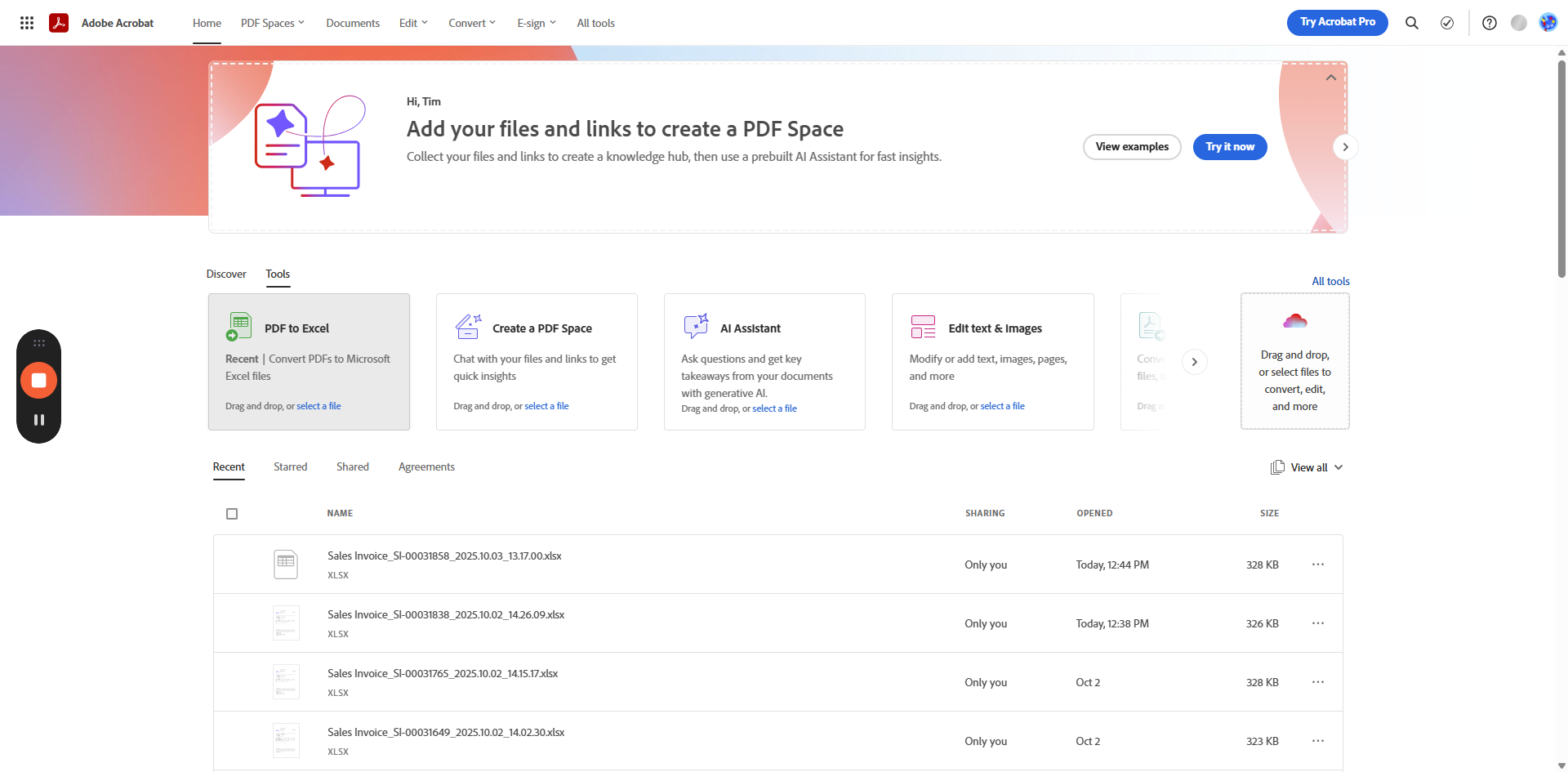
Next, download and add the file you want to convert. That file will take a moment to convert. We convert the file here. Once finished, it will change from PDF to Excel format.
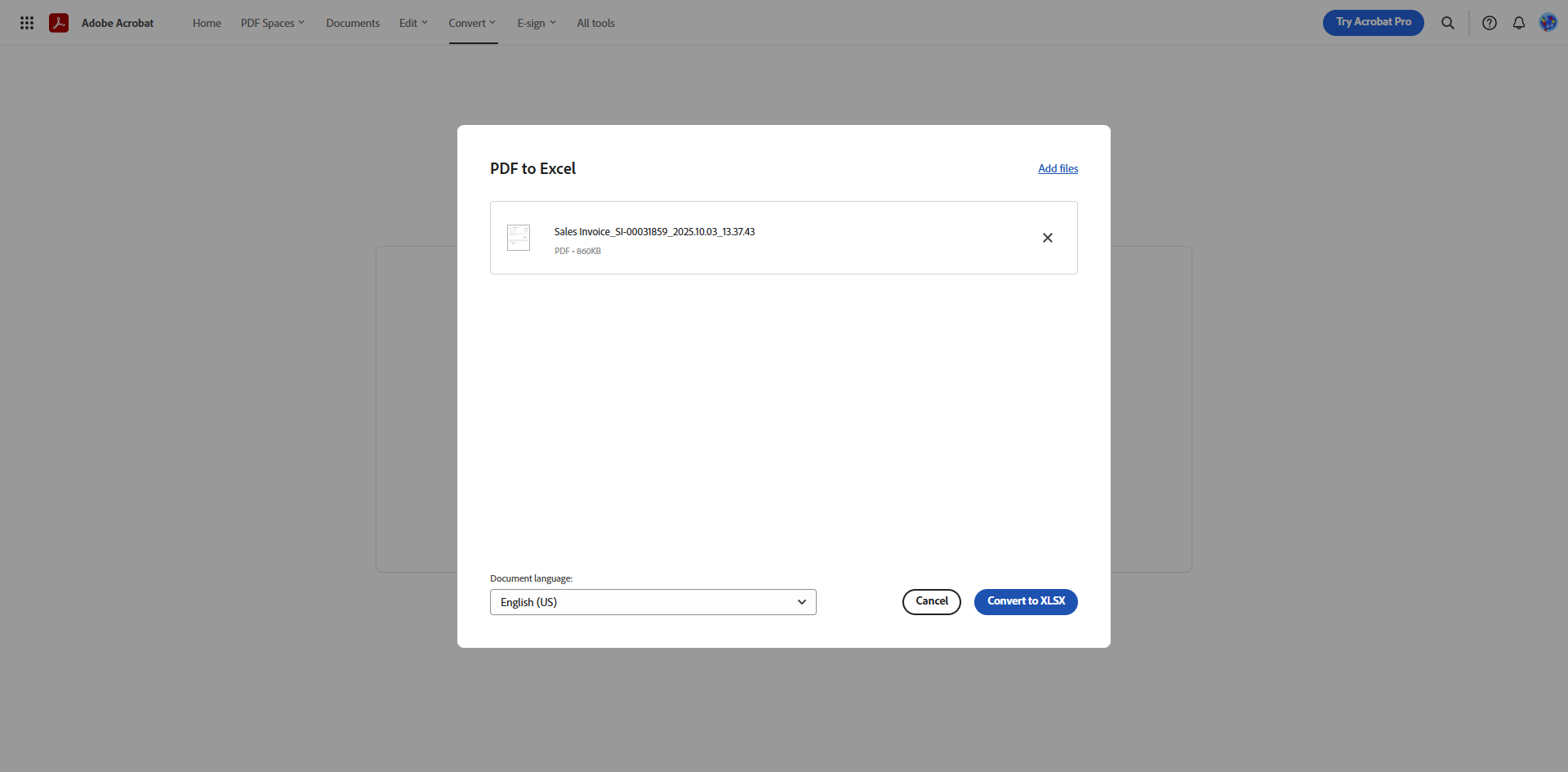
Once that's done, click Download.
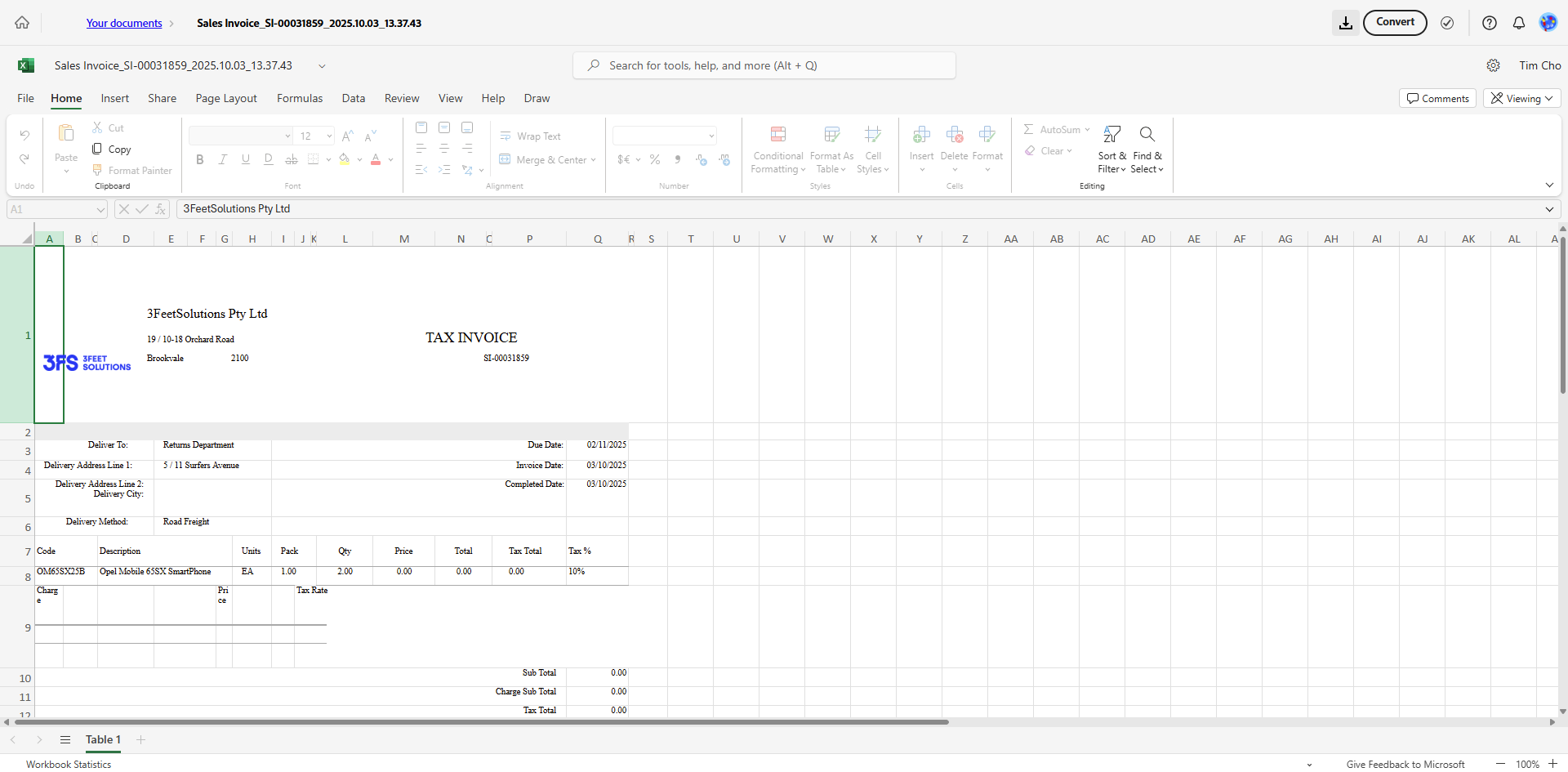
Once it's downloaded, we return and confirm that it is being sent to the returns department.
In this case, the returns department is located in Queensland.
Copy the sales invoice number and create an email to dispatch.
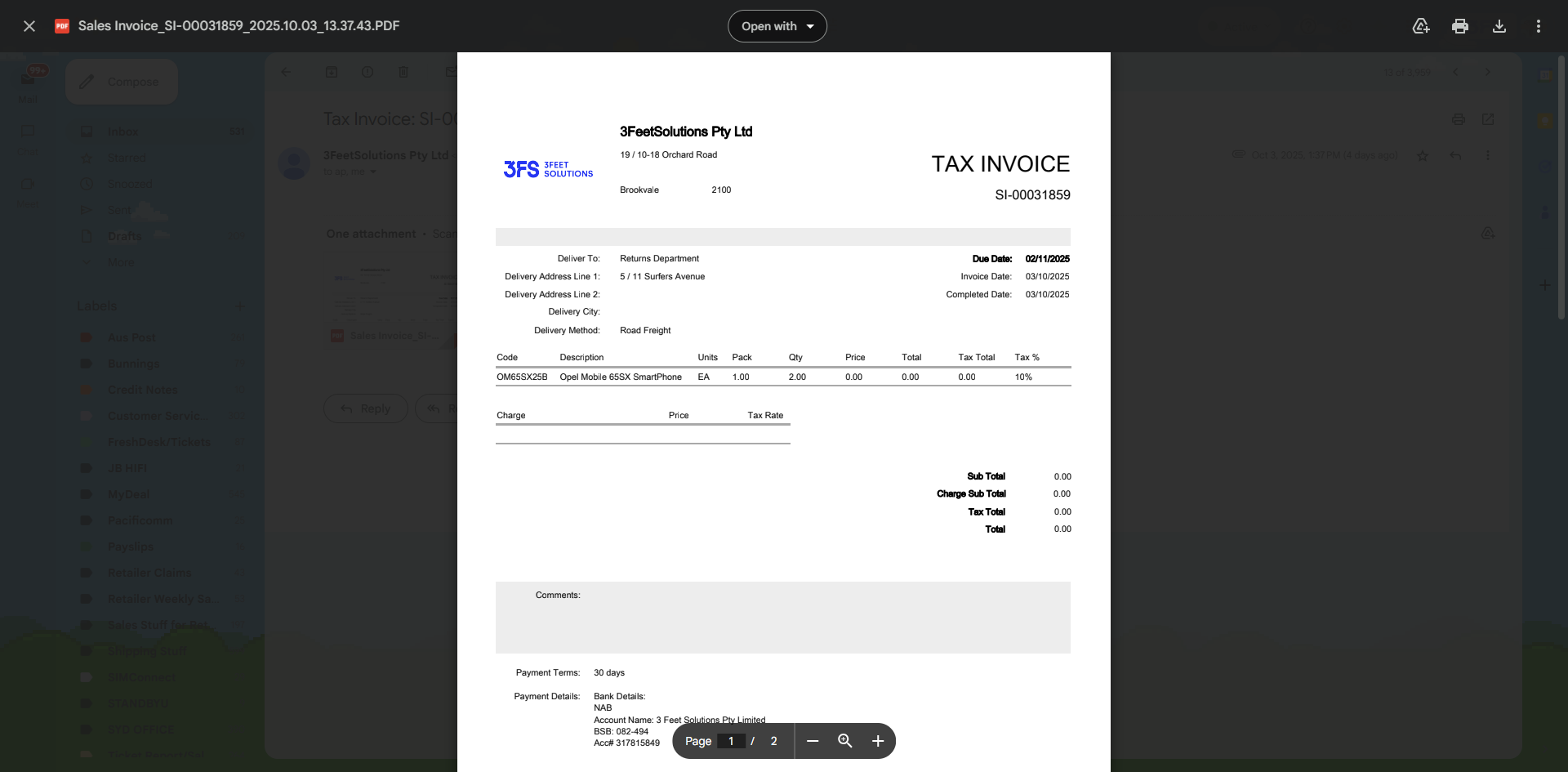
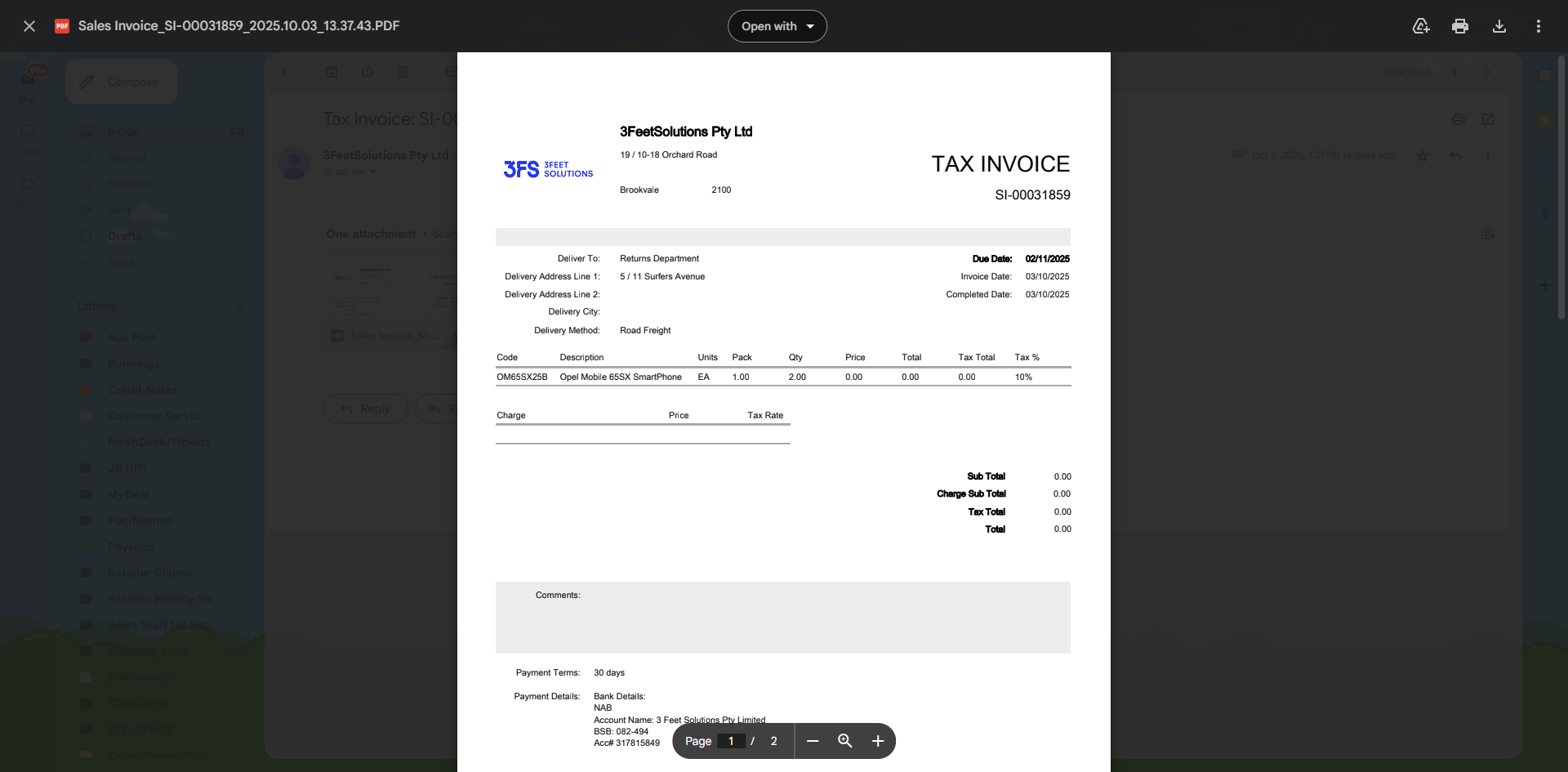
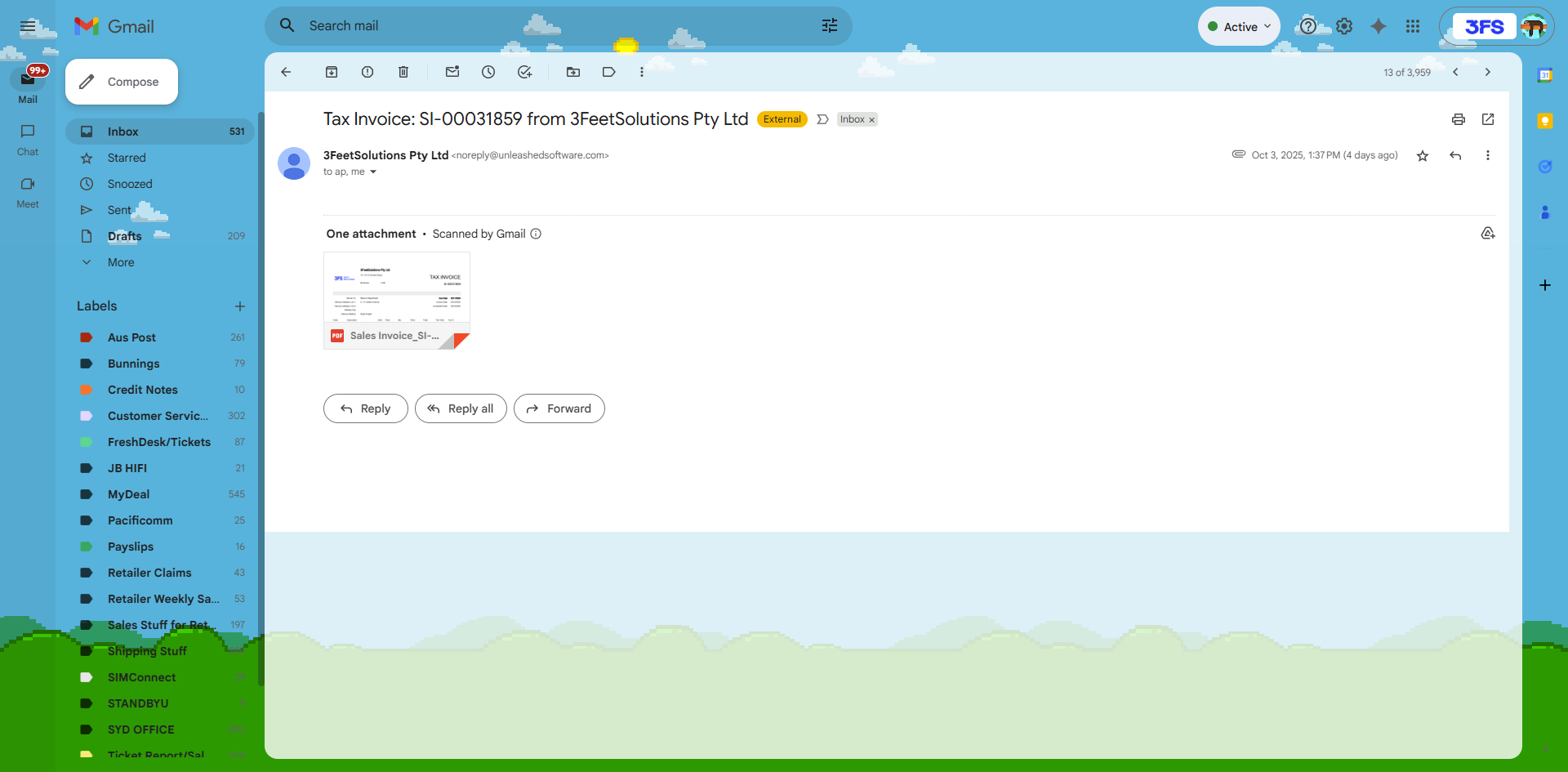
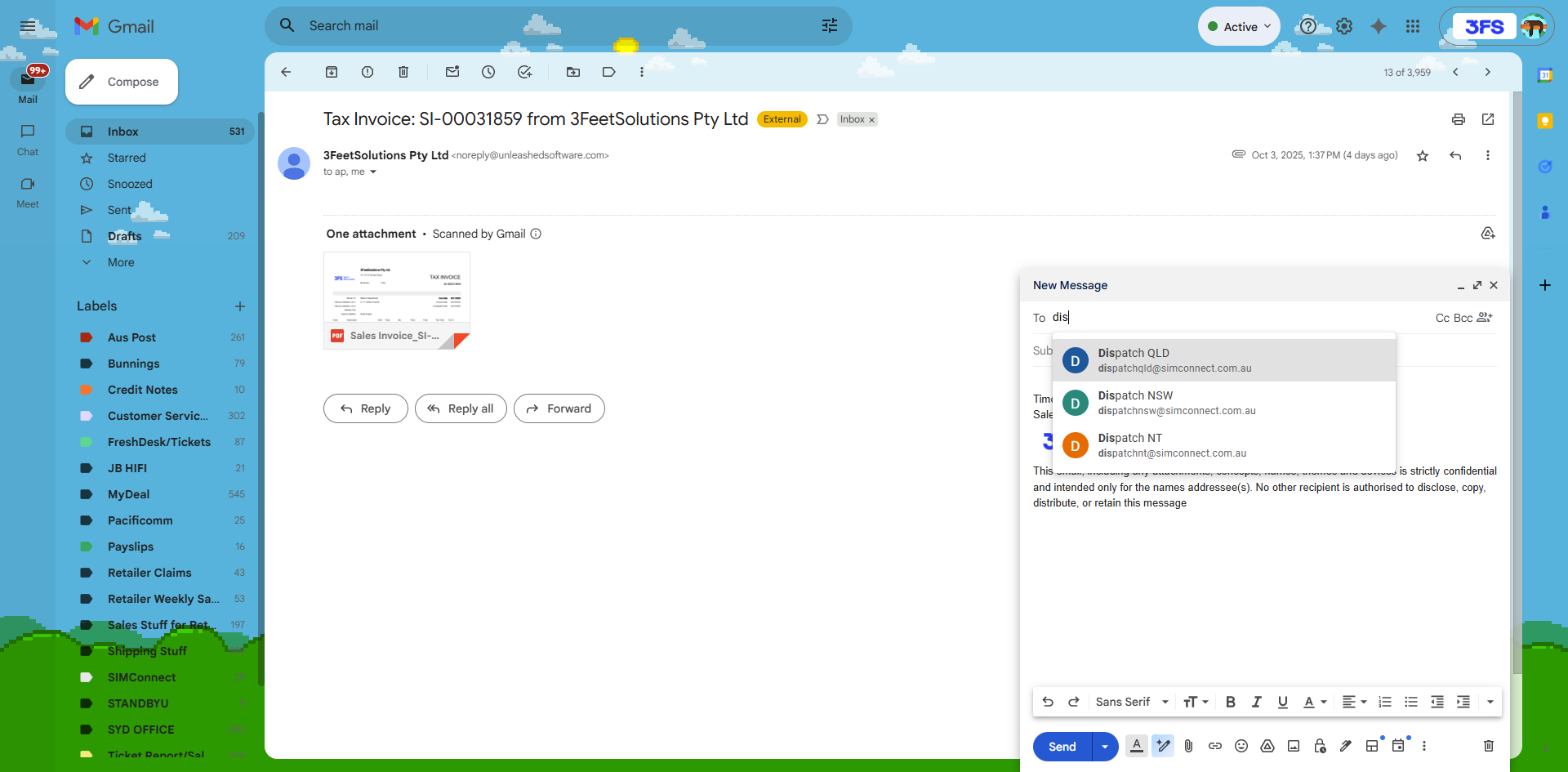
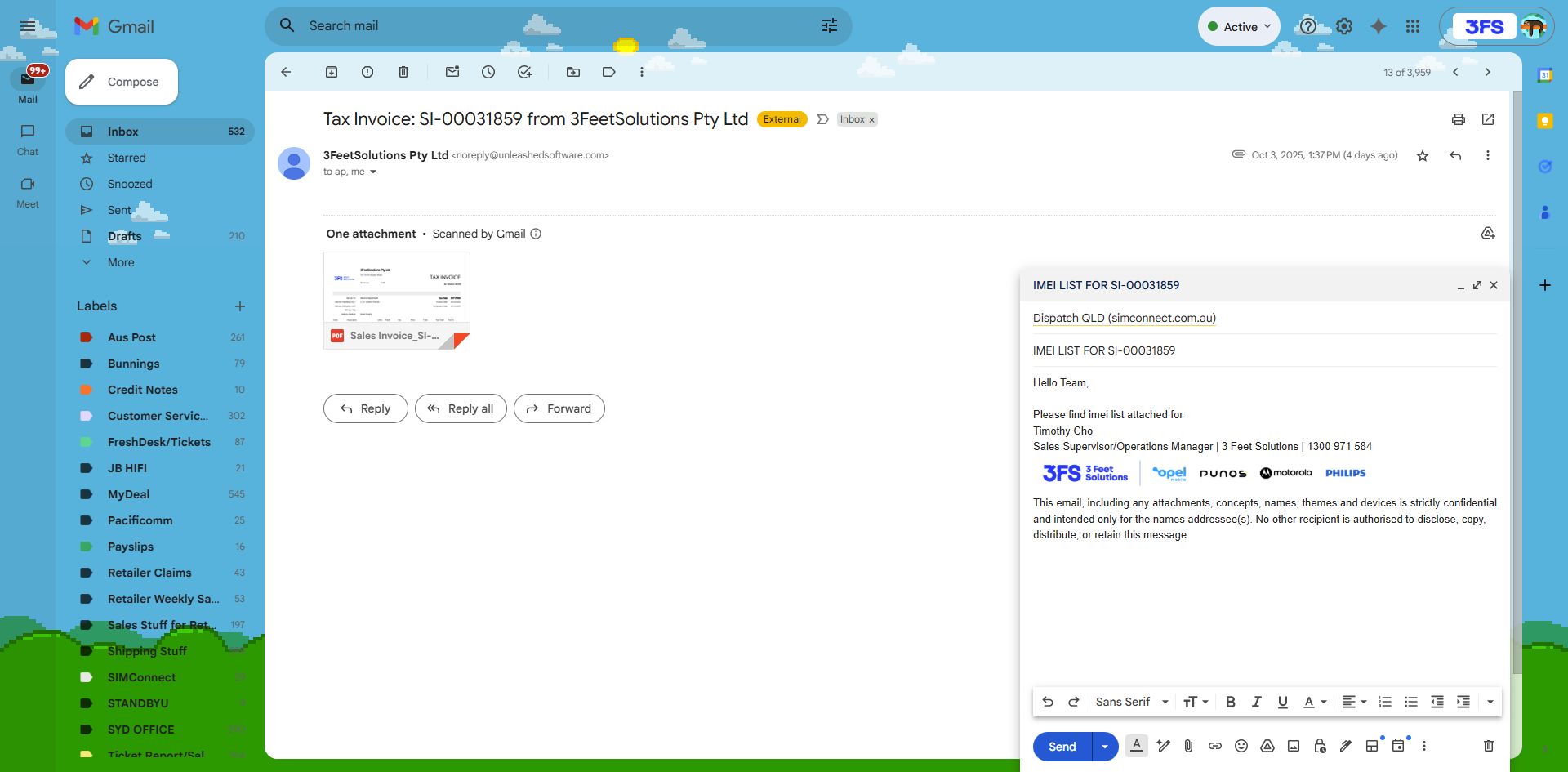
Attach the converted excel file and send