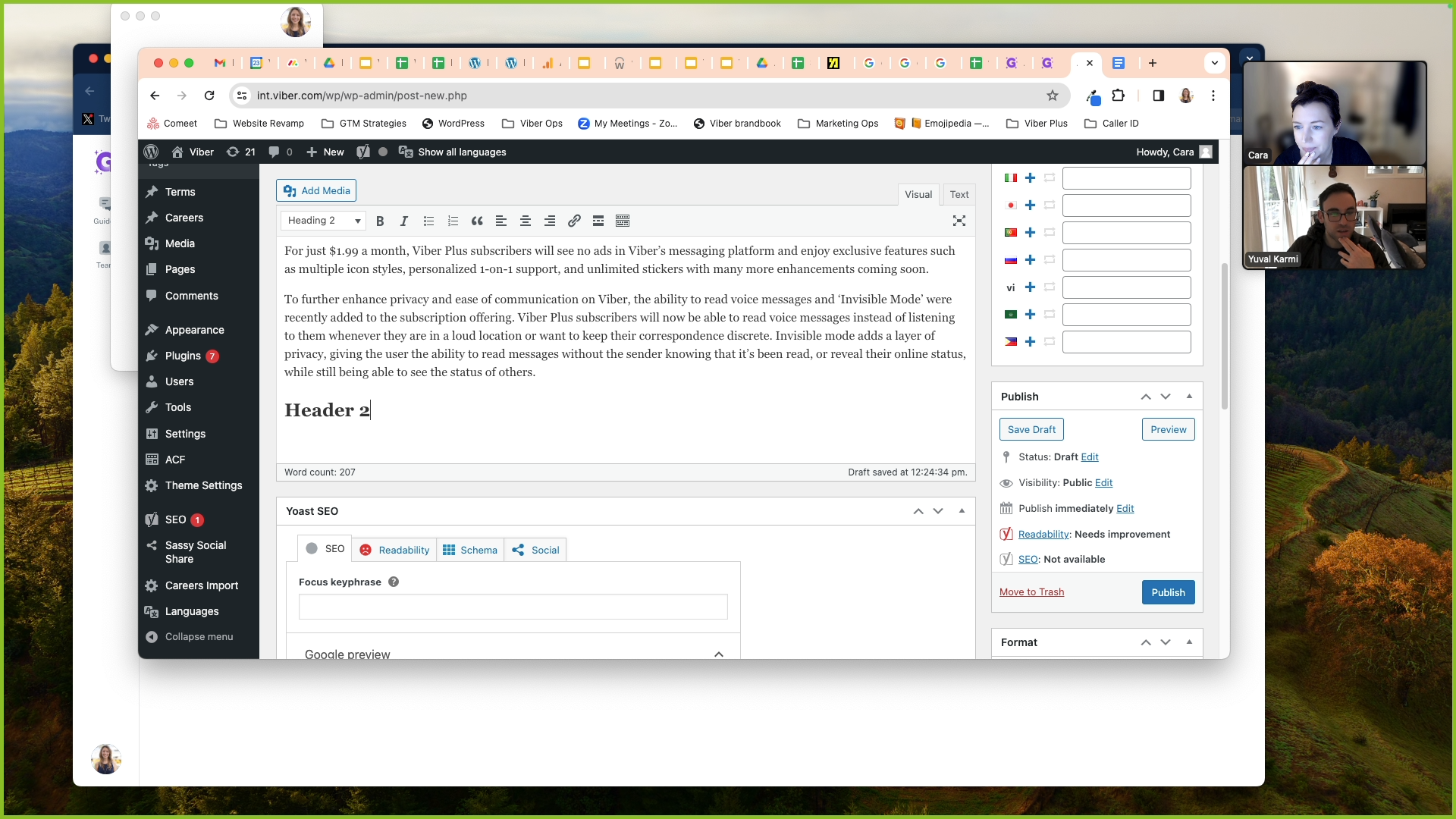How to Create a Blog Article on WordPress
Learn how to create a blog article on WordPress, including steps on logging into your WordPress account, creating a new post, and adding content.
In this guide, we'll learn how to create a blog article on WordPress. This process involves several steps, including logging into your WordPress account, creating a new post, and adding content to your post.
Logging into WordPress
The first step in creating a blog article on WordPress is logging into your account. This will give you access to your dashboard, where you can manage all aspects of your blog.
Creating a New Post
Once you're logged in, the next step is to create a new post. This is where you'll add the title and content for your blog article.
Adding Content to Your Post
After creating a new post, you'll need to add content. This can be done by copying and pasting text from an existing document, such as a Google Doc.
Formatting Your Post
In addition to adding content, you'll also need to format your post. This includes adding headings and paragraphs to organize your content and make it easier to read.
Adding Hyperlinks and Media
Finally, you may want to add hyperlinks and media to your post. This can enhance your content and make it more engaging for your readers.
This guide will provide you with a basic understanding of how to create a blog article on WordPress. Whether you're a seasoned blogger or just starting out, these steps will help you create engaging content for your readers.