How to Create a HAR File for Troubleshooting iCIMS Platform Issues
Learn how to generate a HAR file to troubleshoot network-related issues on the iCIMS platform. Follow these step-by-step instructions for Chrome, Firefox, and Edge.
In this guide, we'll learn how to produce a HAR file, a valuable tool for diagnosing network-related issues on platforms like iCIMS. A HAR file captures network activity, helping technical support engineers identify the causes of slowness or other performance problems. We'll cover the steps to generate a HAR file using different browsers, ensuring you can provide the necessary information to your support team effectively.
Let's get started
Hello. My name is Devin Sherman. I am an iCIMS technical support engineer, and today, I will guide you on how to create a HAR file. A TSE may request a HAR file from you if you're experiencing unusual slowness or other network-related issues on the platform.
A good example is experiencing slowness when logging in or running a report on the platform.
These HAR files help us understand what's happening on your side. They allow us to examine network response times and identify potential issues on your platform. To generate the HAR file, follow these easy steps. First, navigate to the area of the platform where you're experiencing the issue. If you're experiencing slowness when running a report, here's what you can do: Go to Search, then select Recruiting Workflow.

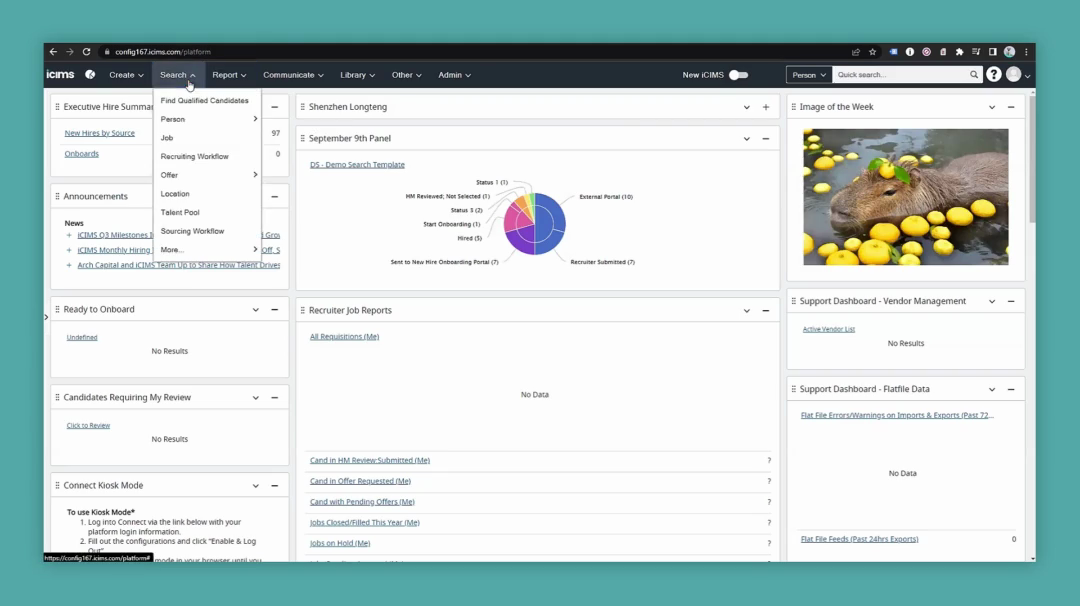
I would load the report where I usually encounter the issue.
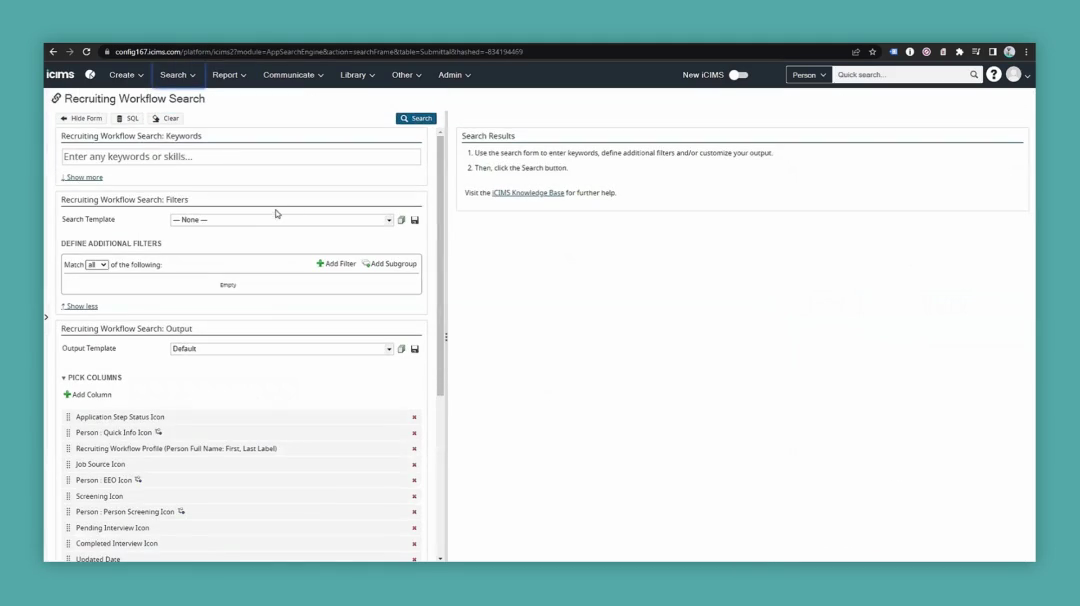
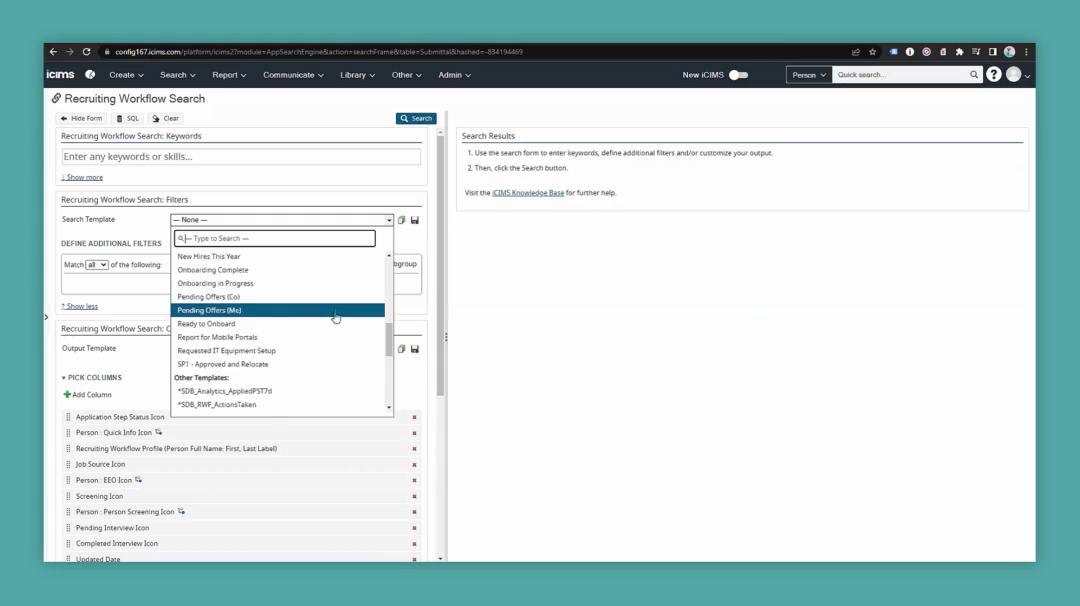
Here is my Ready to Onboard report. Go to the options in Chrome, select More Tools, and then Developer Tools.
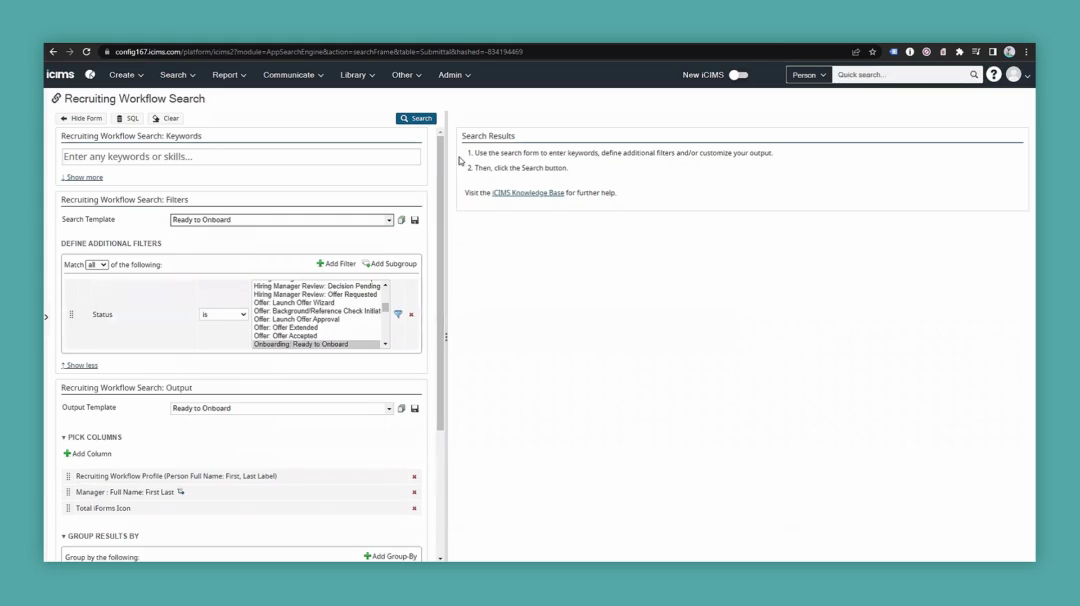
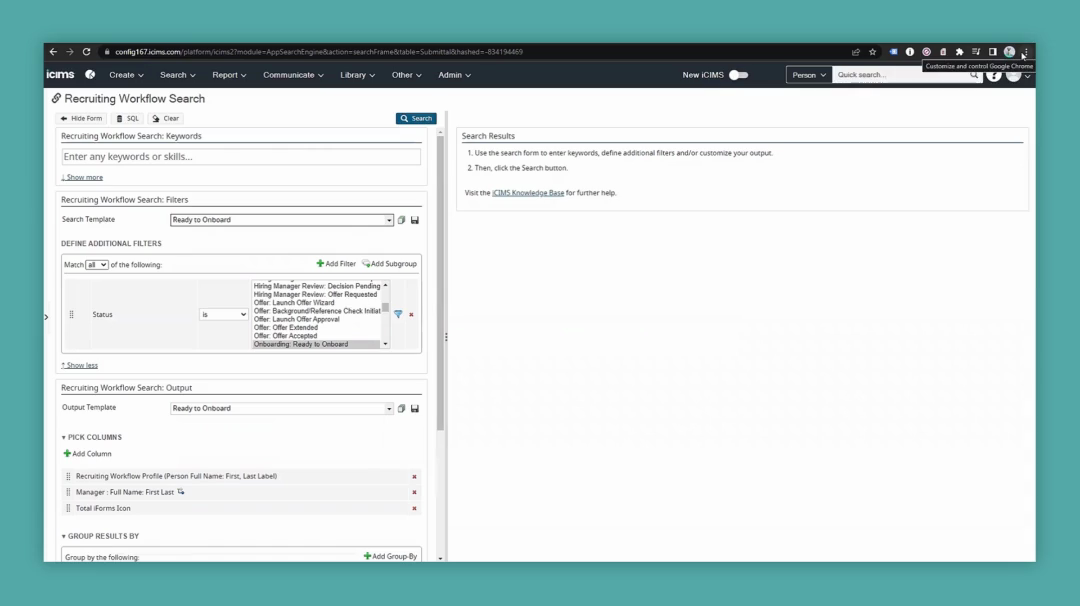
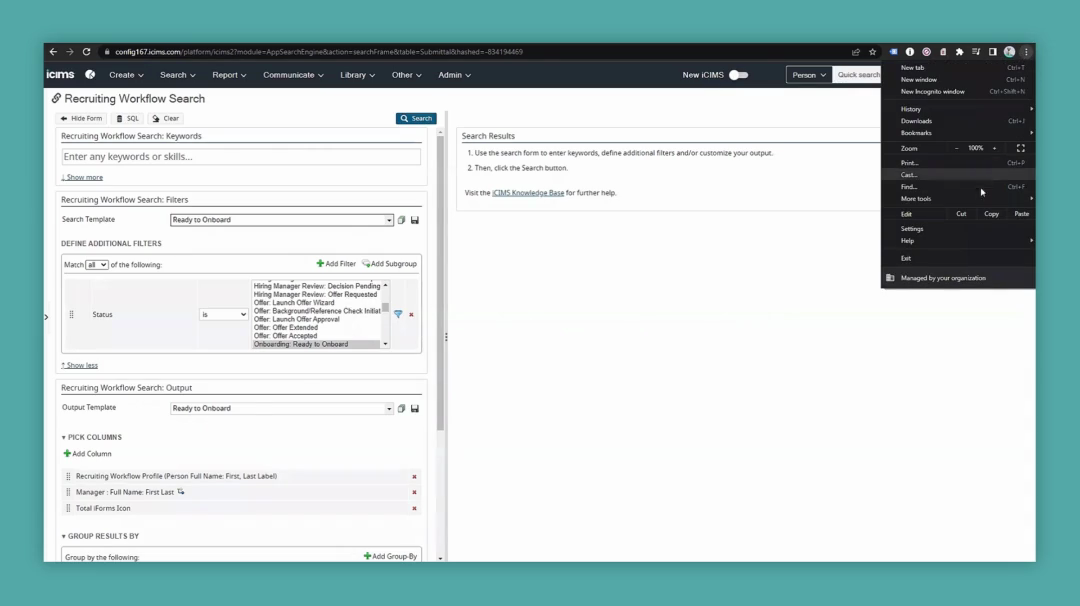
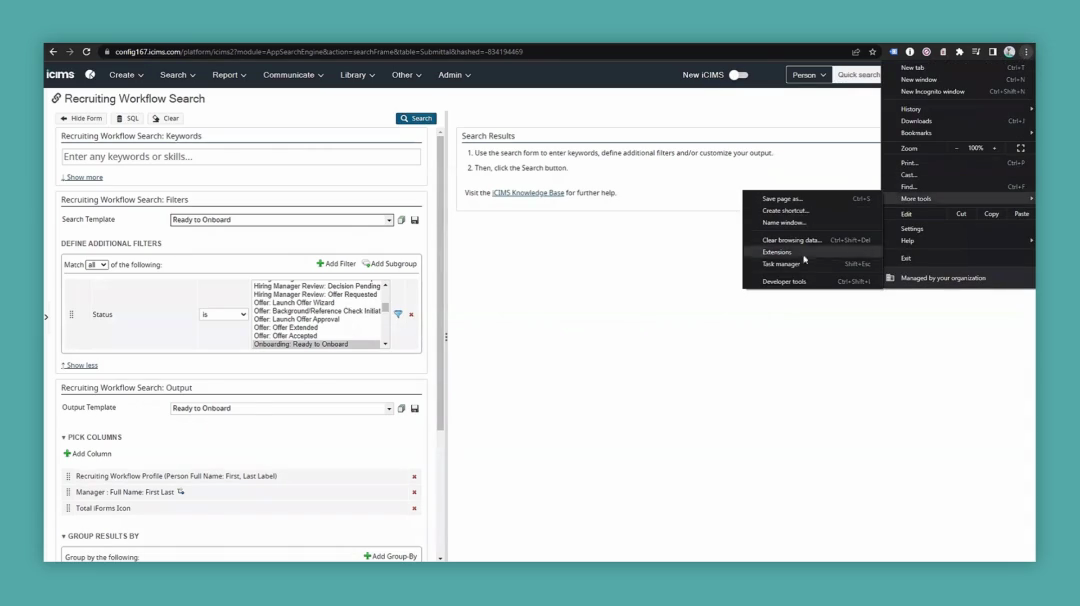
This pop-up provides various developer tools, but the only one you need is the Network tab.
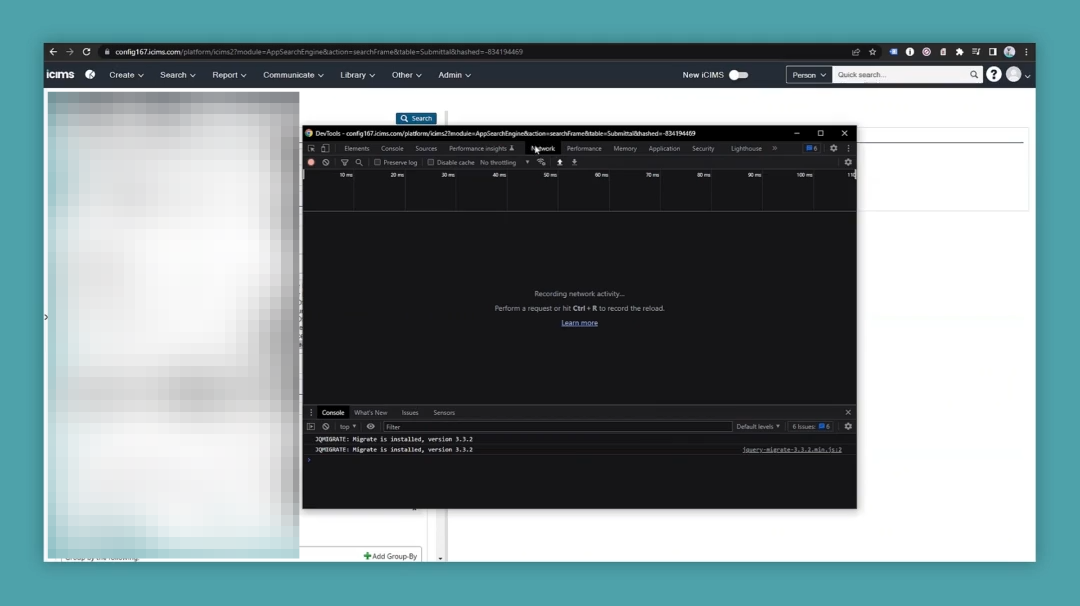
If you're on another tab, like Elements, click on Network. That's where we need to be.
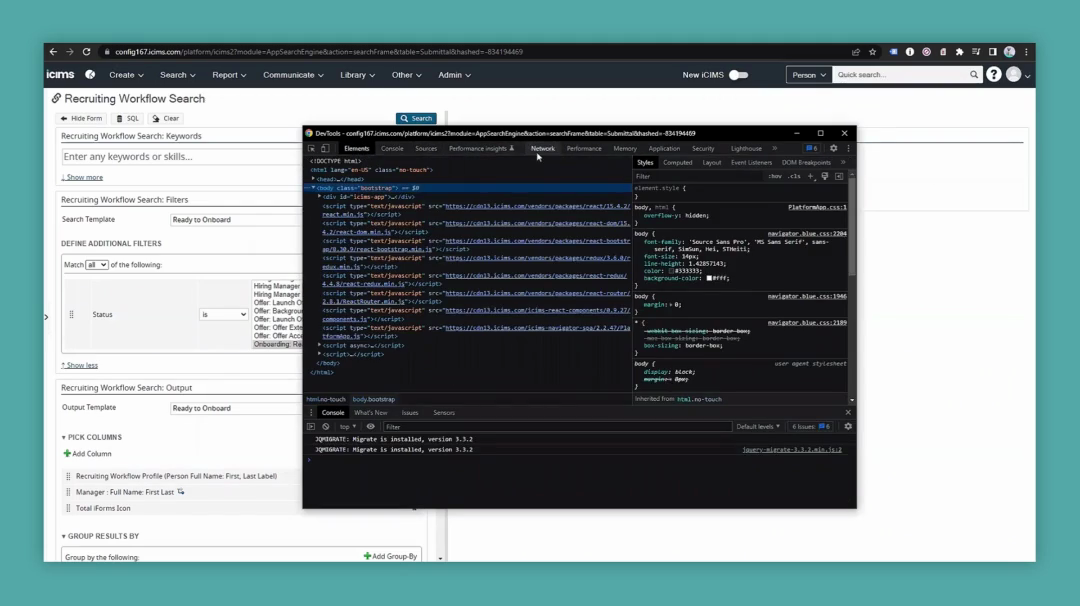
If there's anything there already, like what you're seeing now, click the Clear button. Then, turn on Preserve Log.
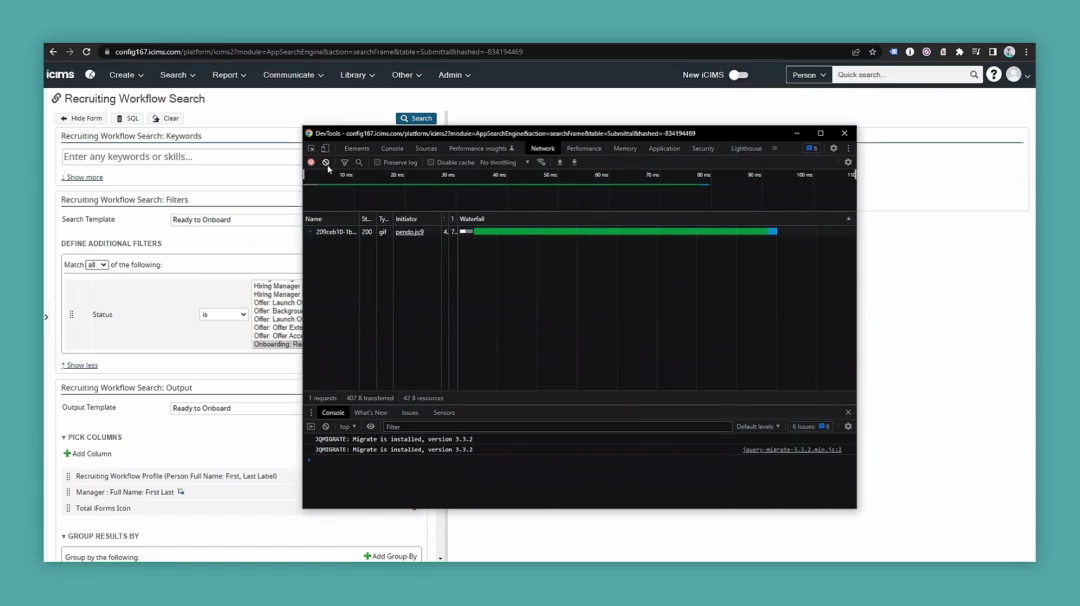
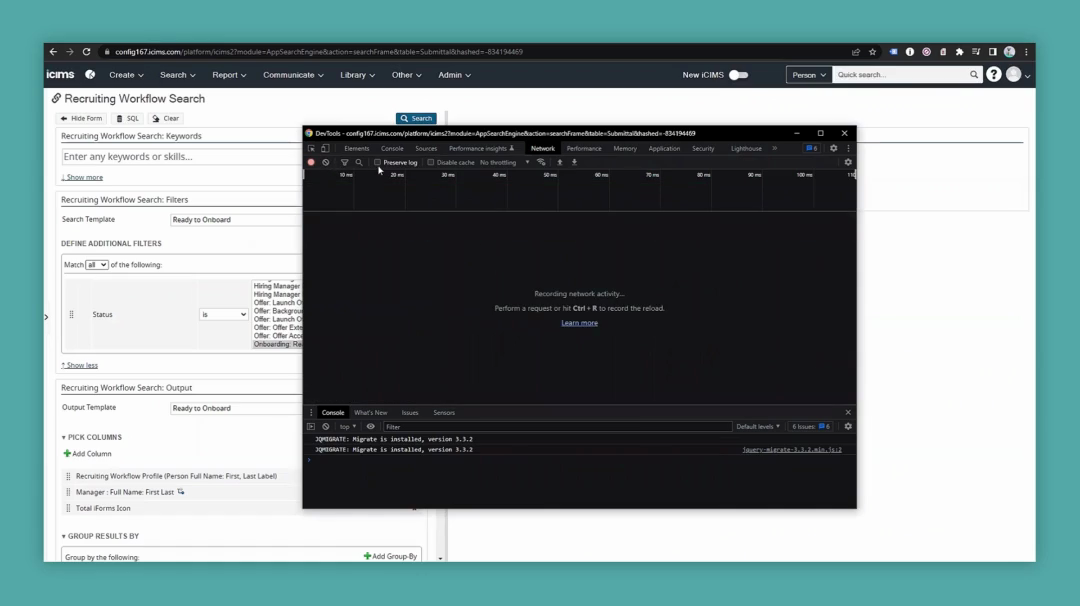
This will help ensure that everything we collect is saved, even in case of a refresh. Once everything is set up, perform the action that is causing the slowness.
To run the report, I would press Search.
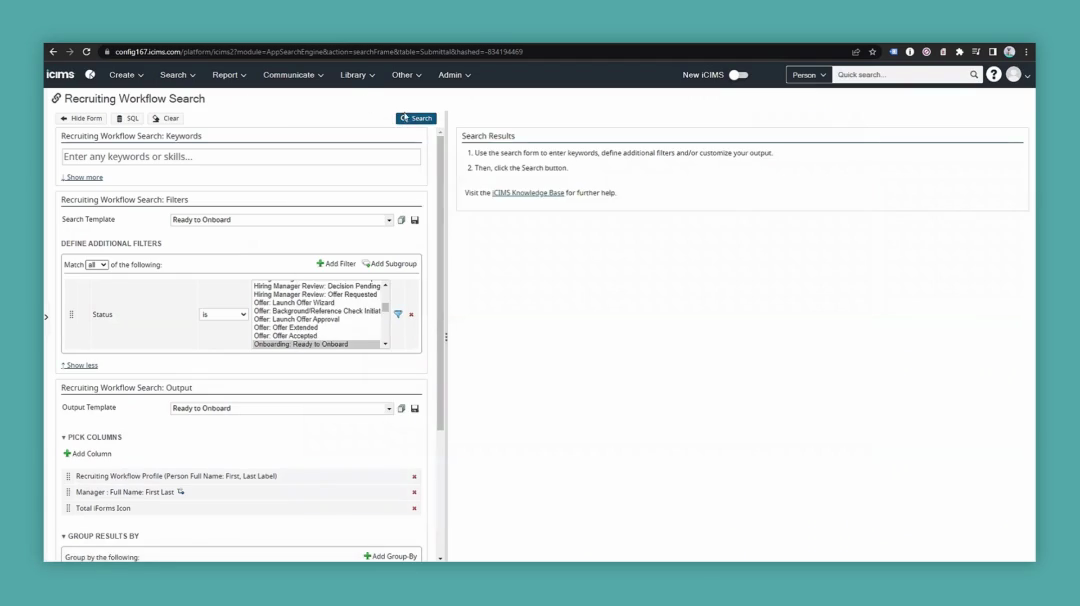

The network response information has been loaded into our log. This might be a bit of information since nothing appeared in my report.
If I perform a general search without filters and run it this way, pulling up everyone on the platform, you'll see more information is loaded.
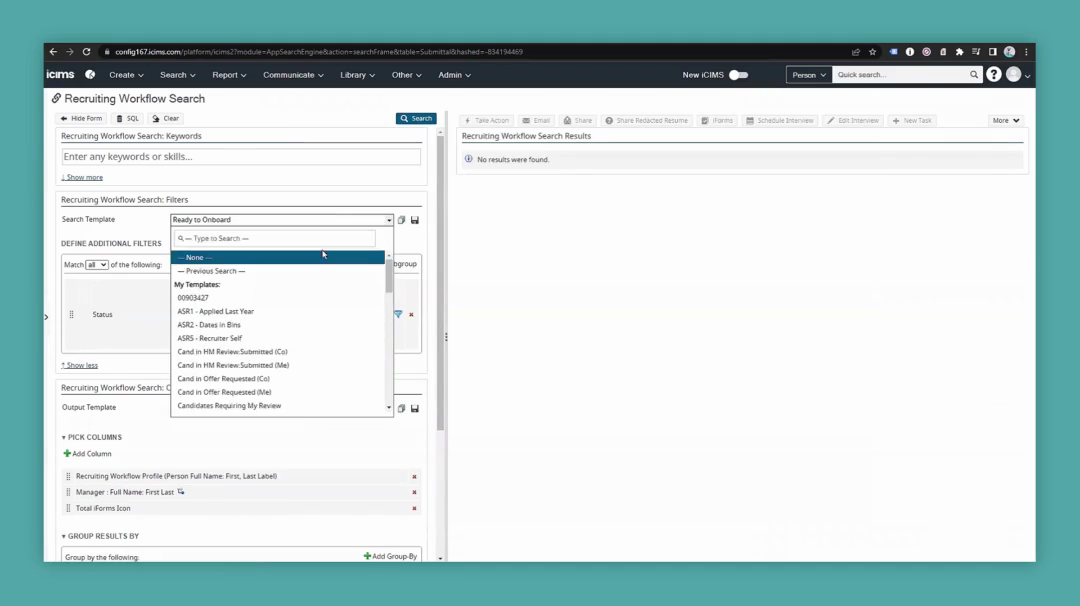
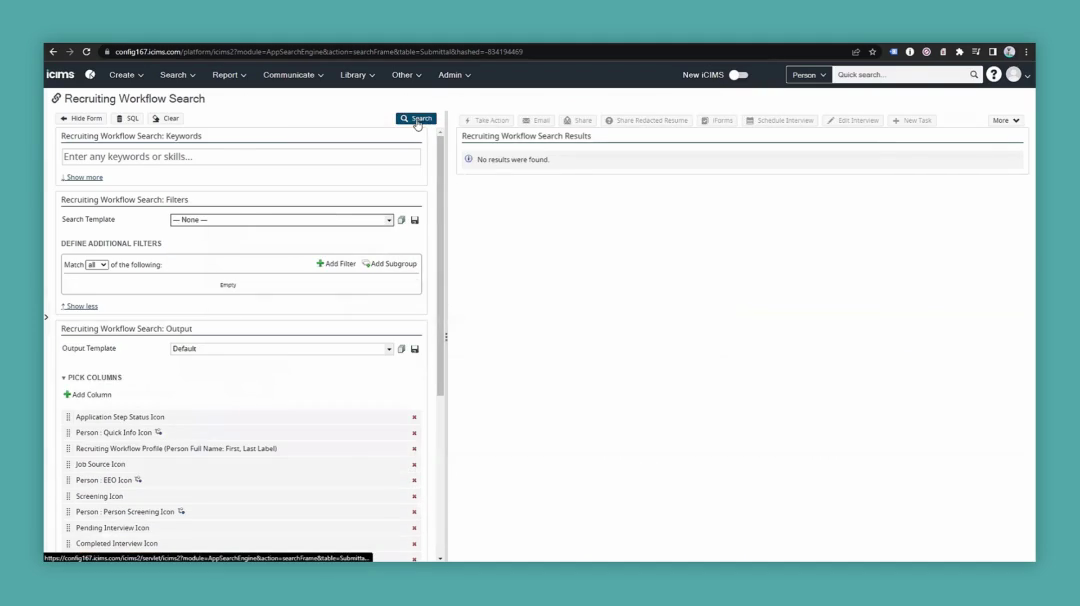
It doesn't matter how much information is present, as long as it is necessary to determine what we're looking for. Essentially, it's about addressing the issue as you normally would. Once you have all the information collected, press the Download button and select Export HAR.
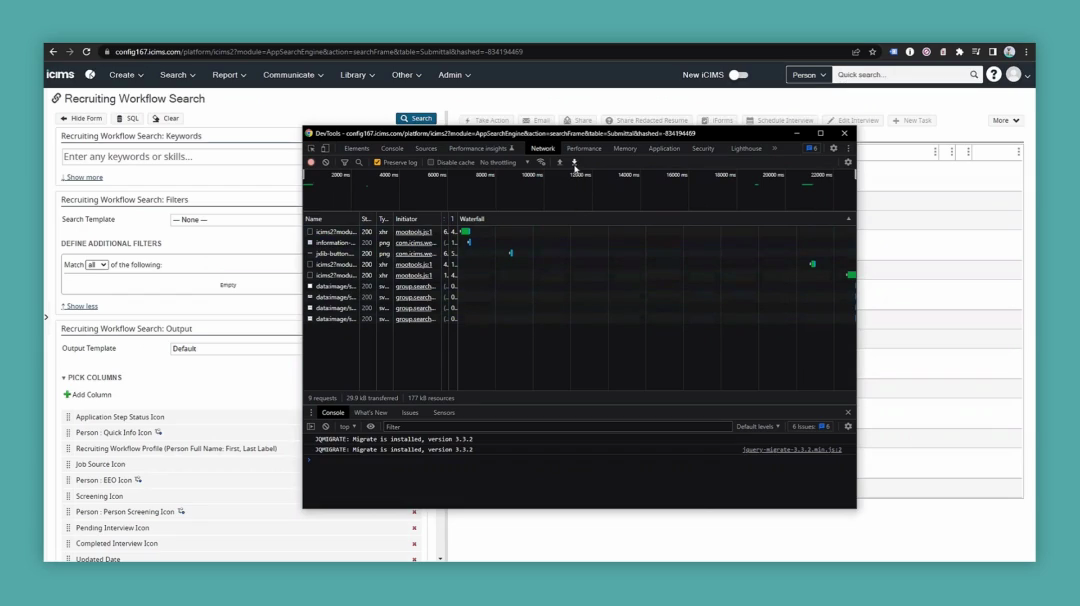
Click on that to access your download options and save the file.
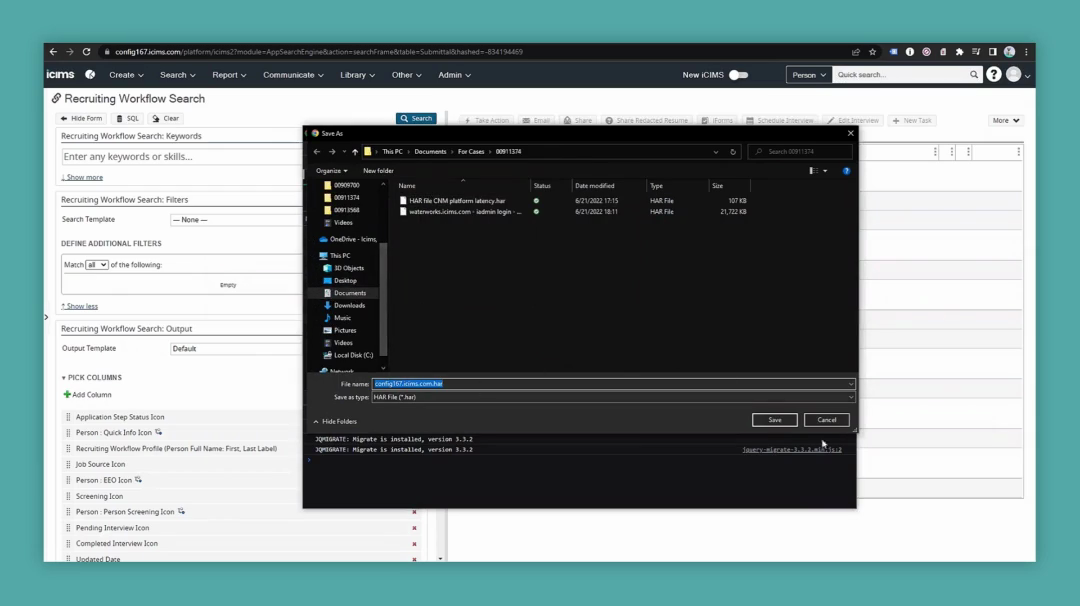
On Firefox, it's quite similar to what you would run on Google Chrome. Go to the area where you're experiencing the issue and open More Tools, then Web Developer Tools.
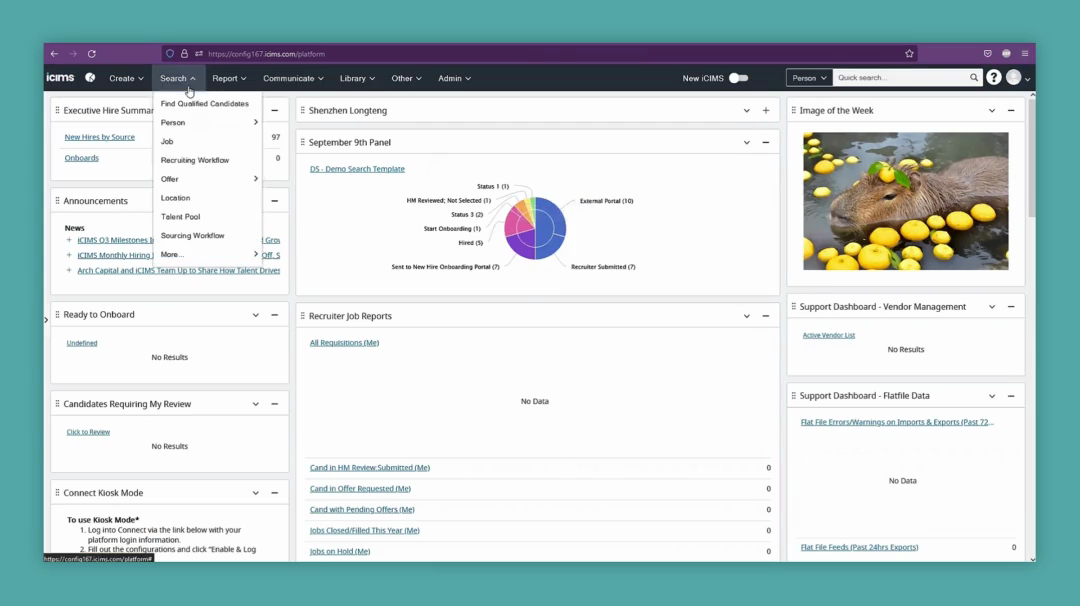
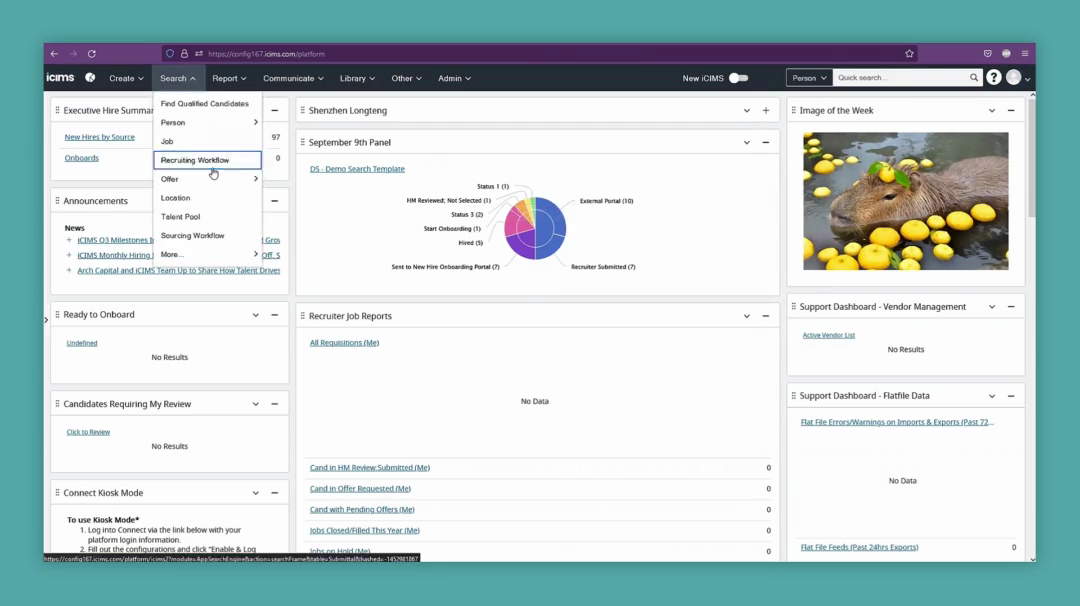
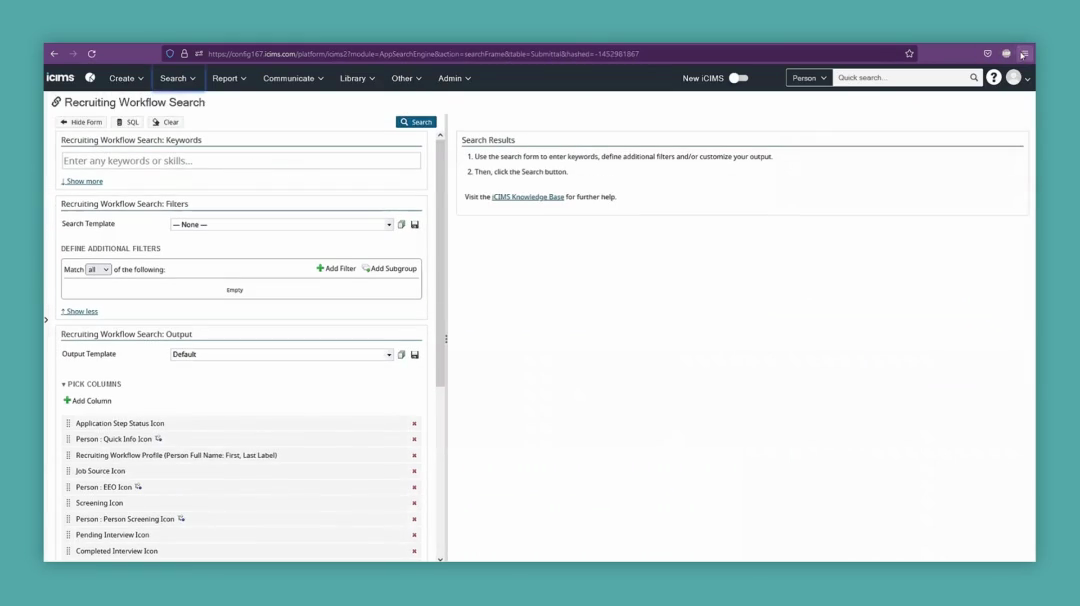
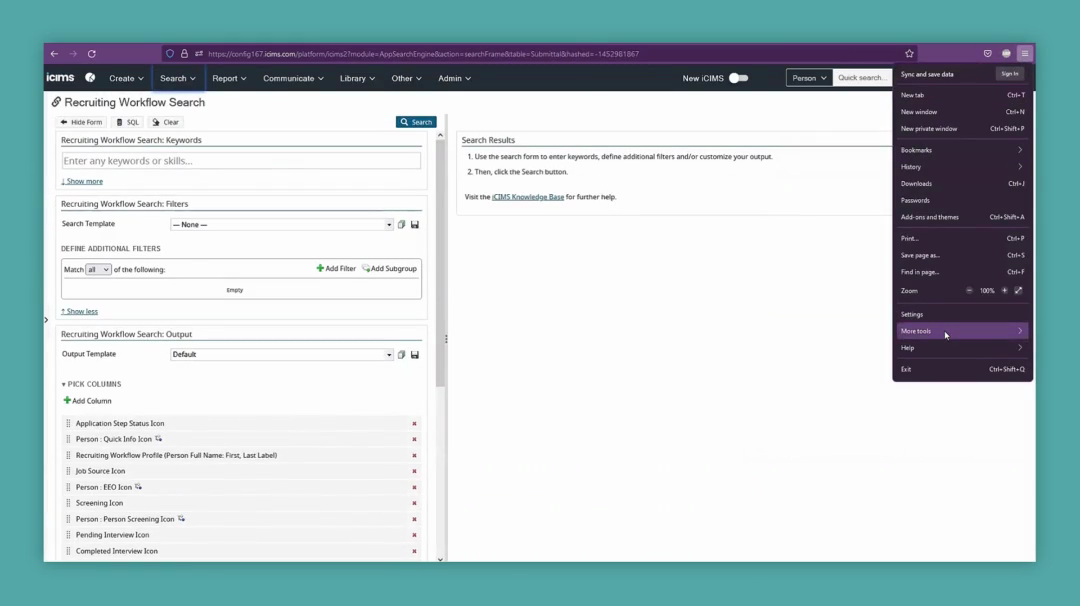
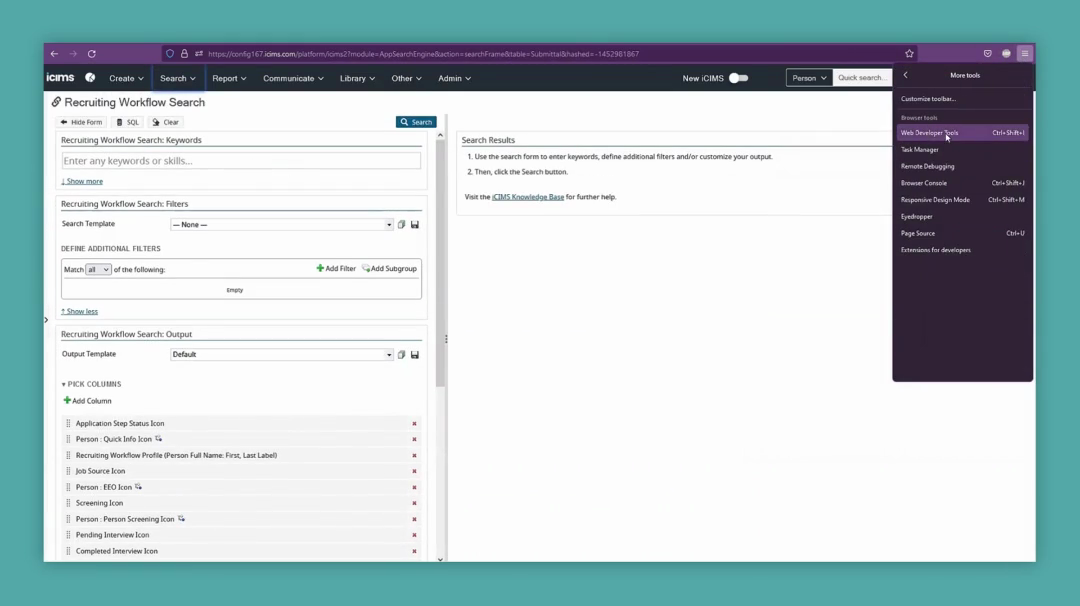
Go to the Network tab. First, ensure that persistent logs are turned on. Click the small cog on the right and check that there is a checkmark next to it.
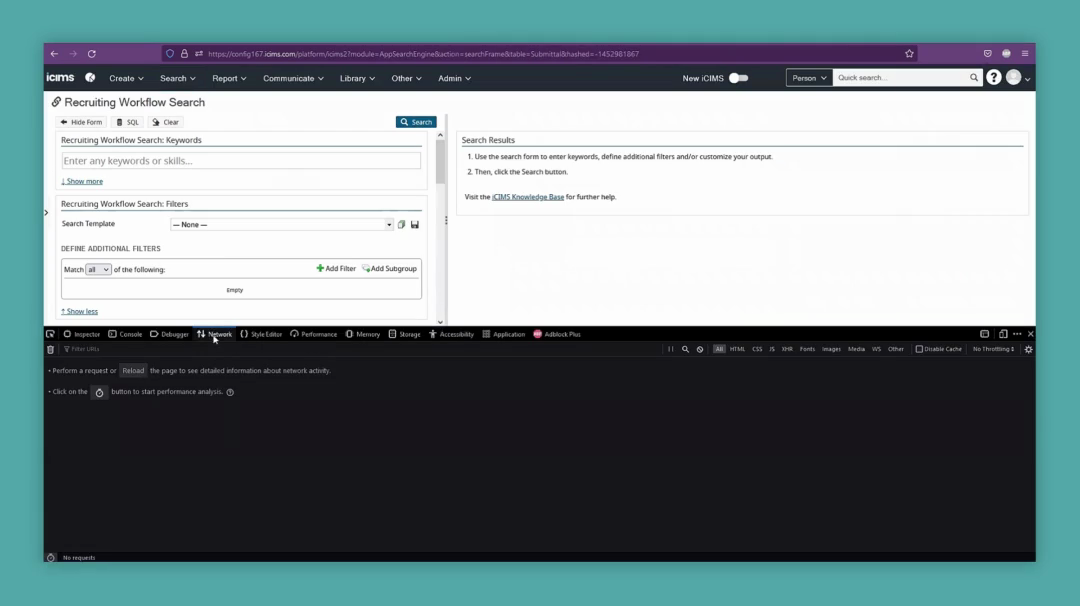
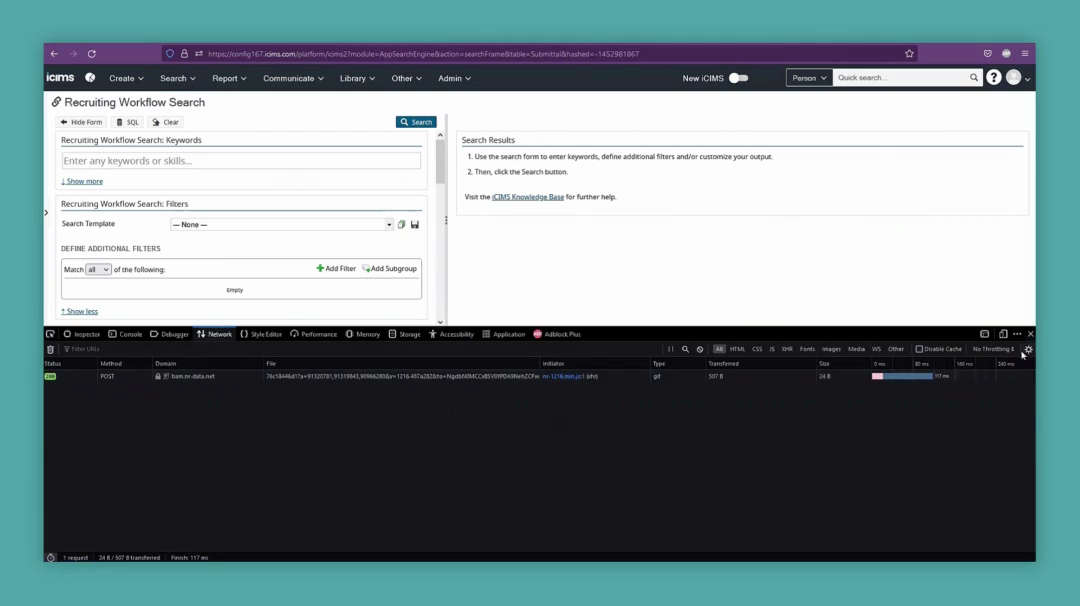
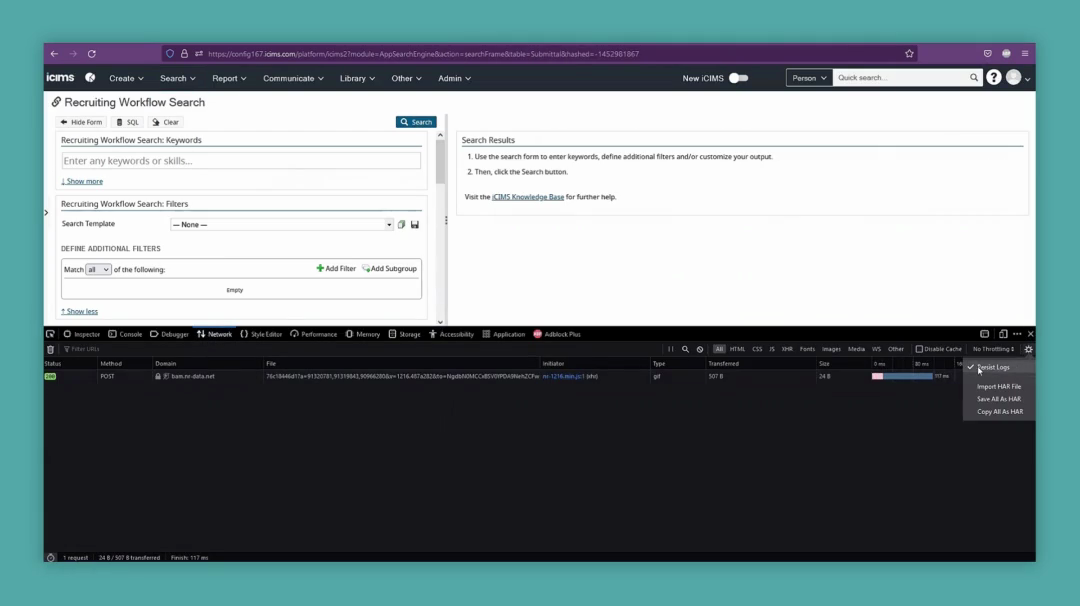
You can clear any existing data by selecting the trashcan on the left.
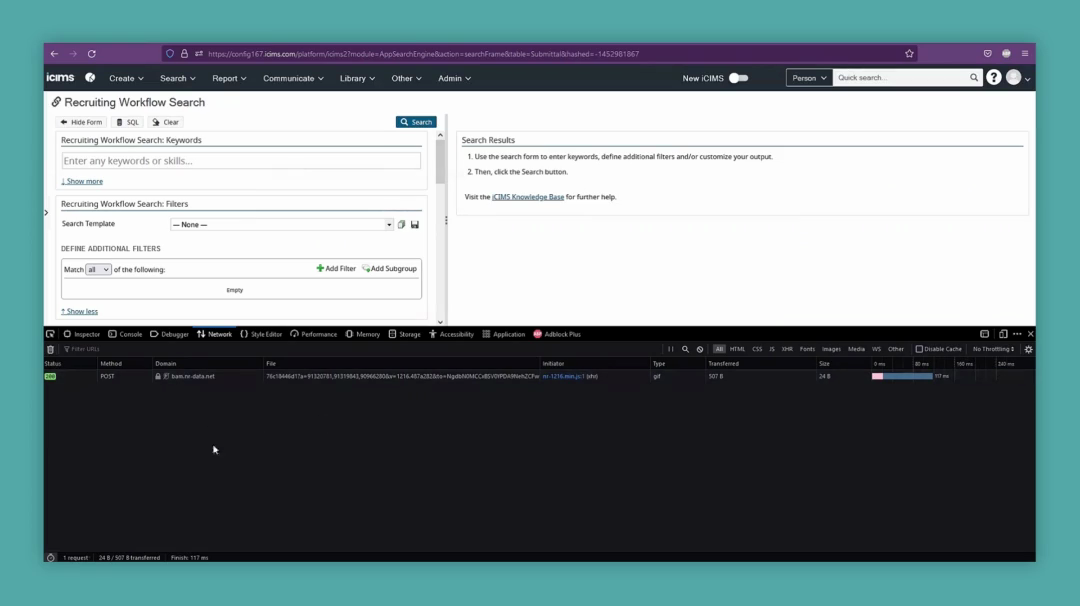
Just like in Chrome, run the search as usual.
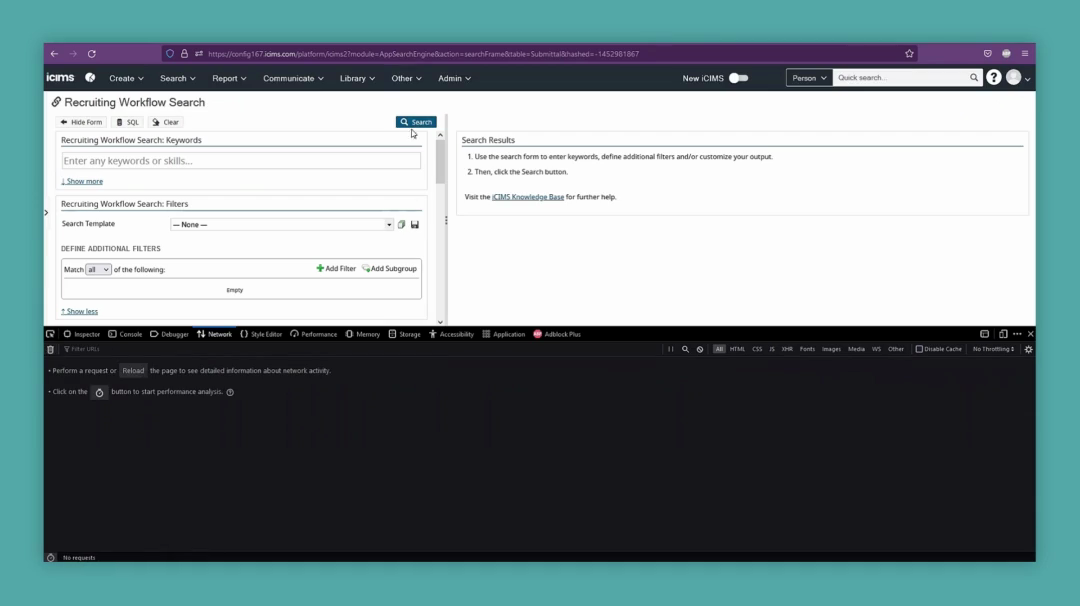
That provides us with everything we need. Return to the cog and select "Save All as HAR."
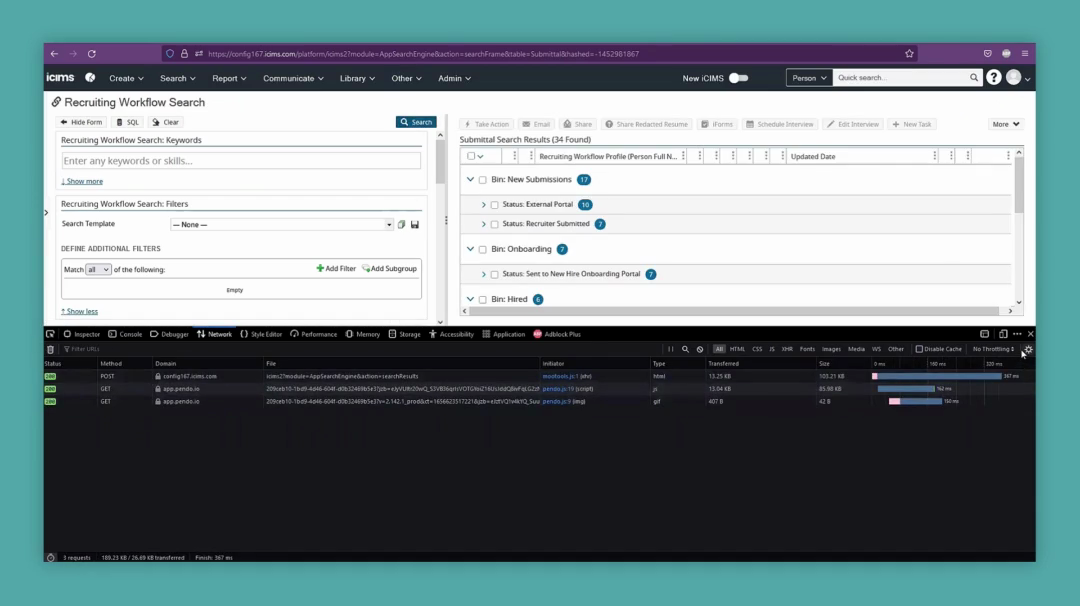
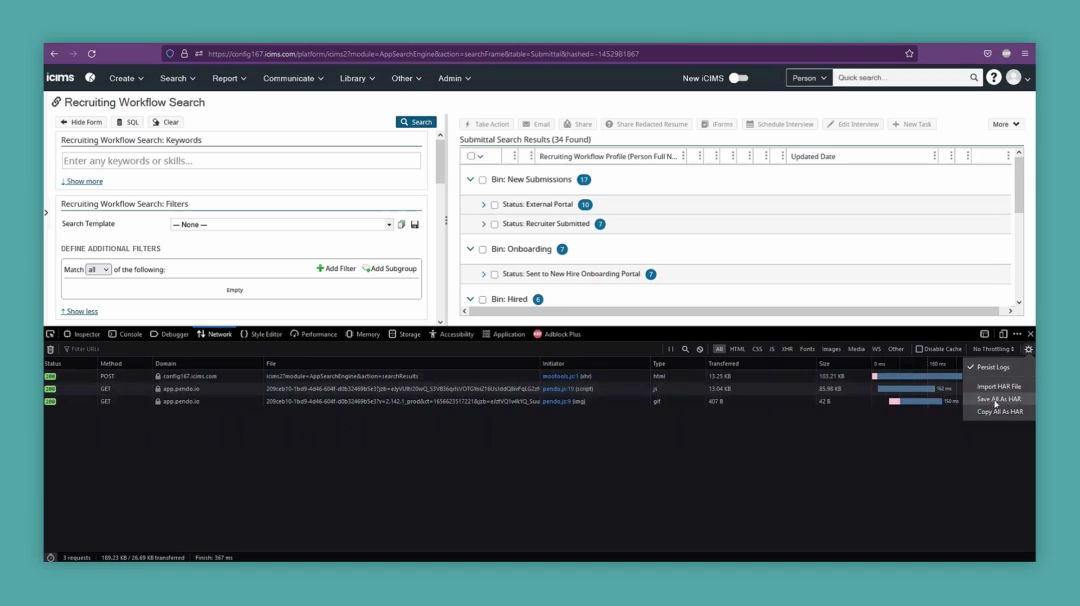
Microsoft Edge will function almost identically to Google Chrome. Go to your Recruiting Workflow search, open More Tools, and then Developer Tools.
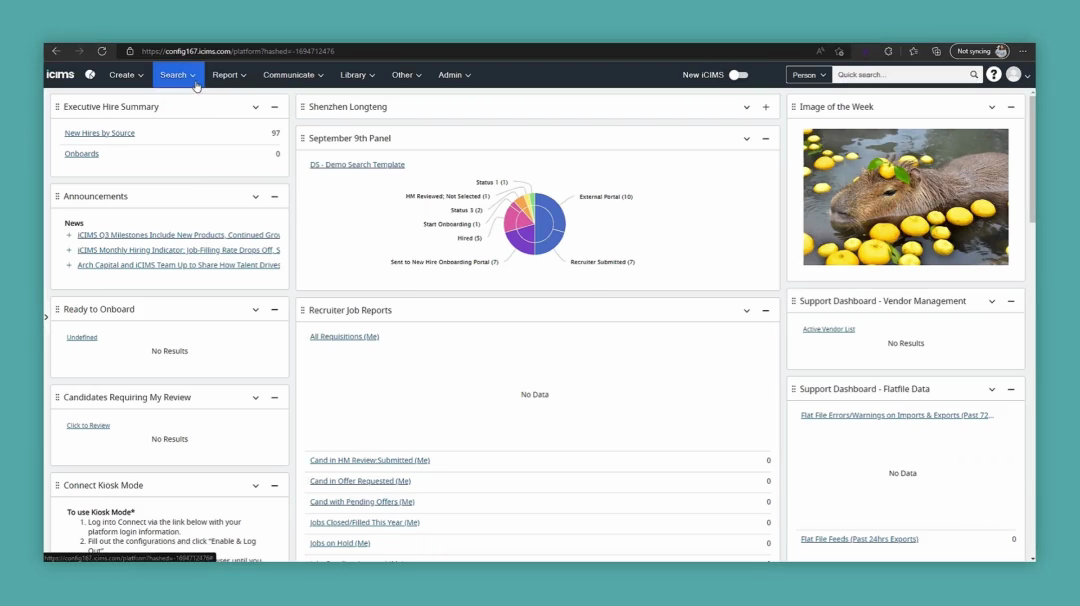
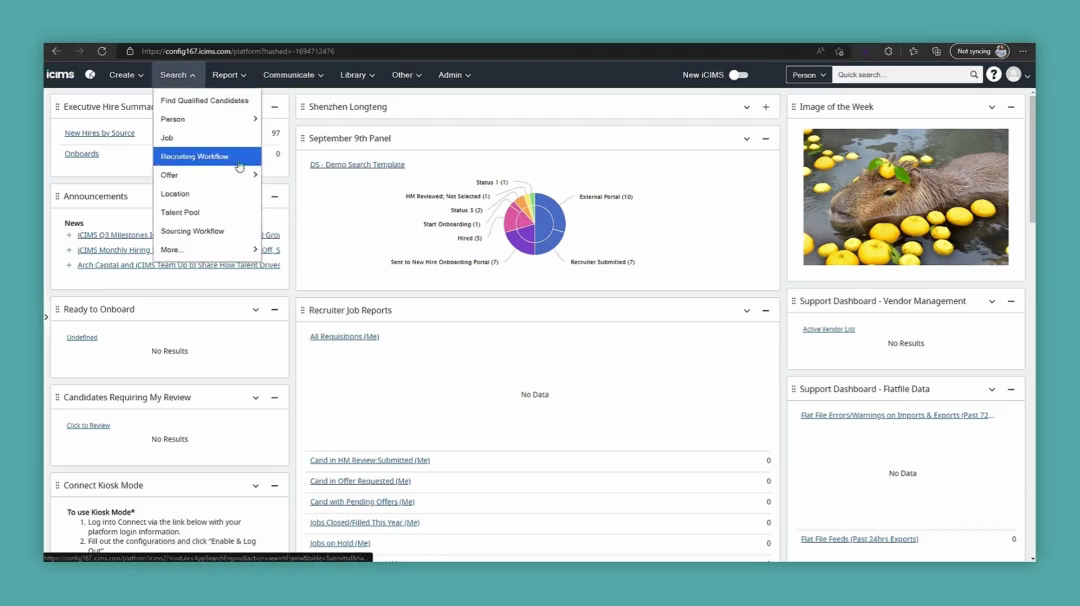
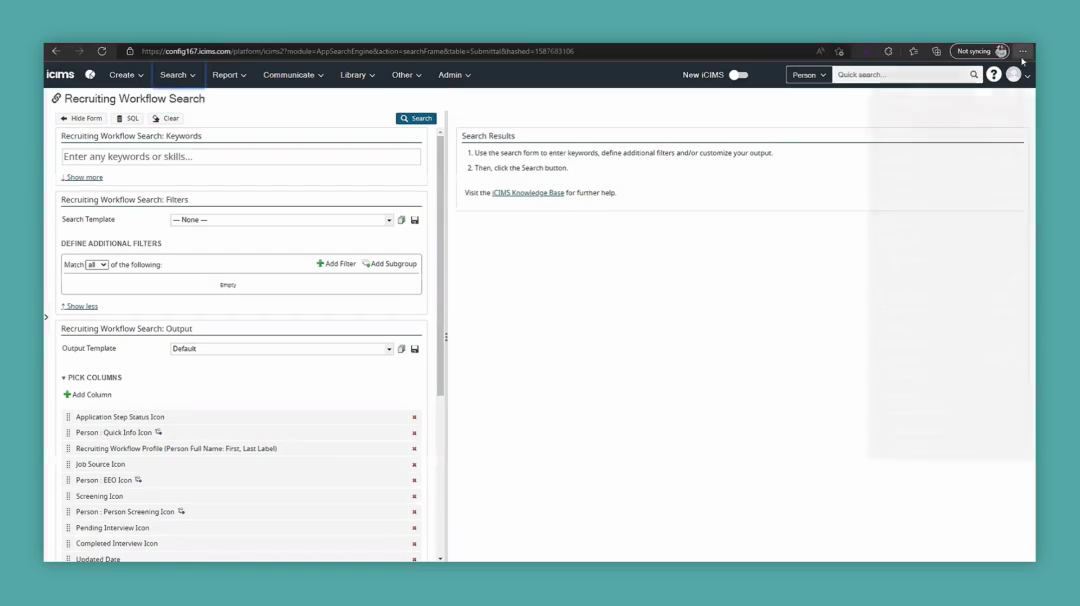
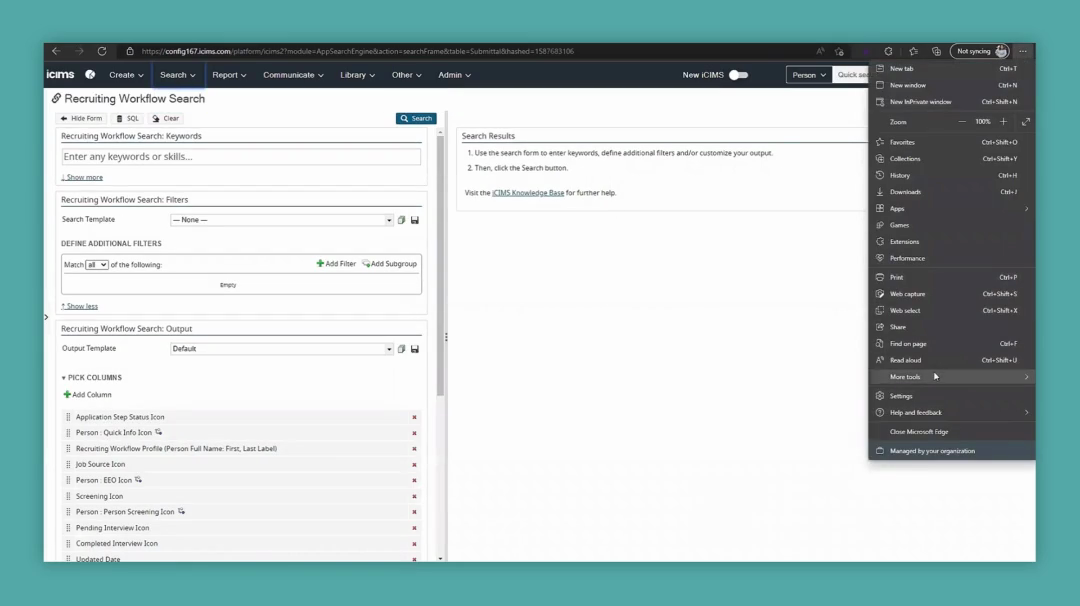
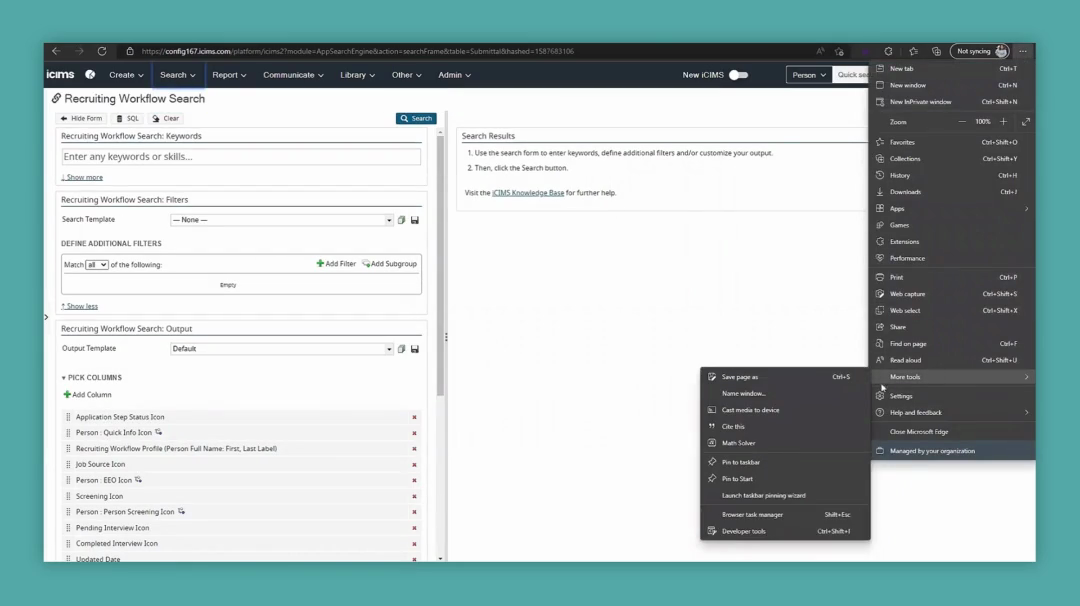
Ensure you navigate to the Network tab.
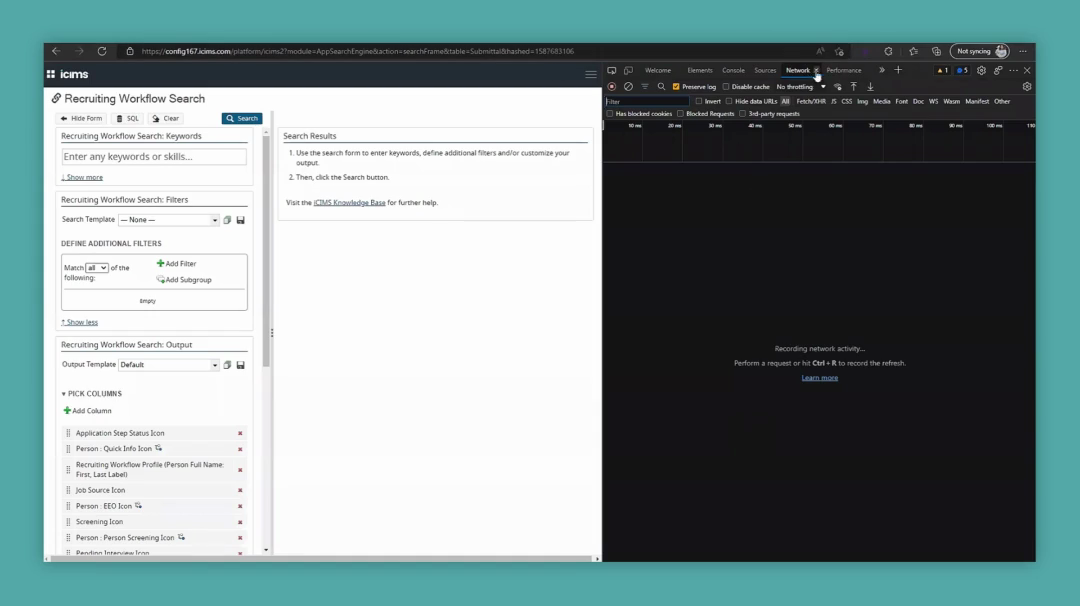
It might be hidden under the "More Tabs" dropdown. If you don't see the Network tab, go to the Network section.
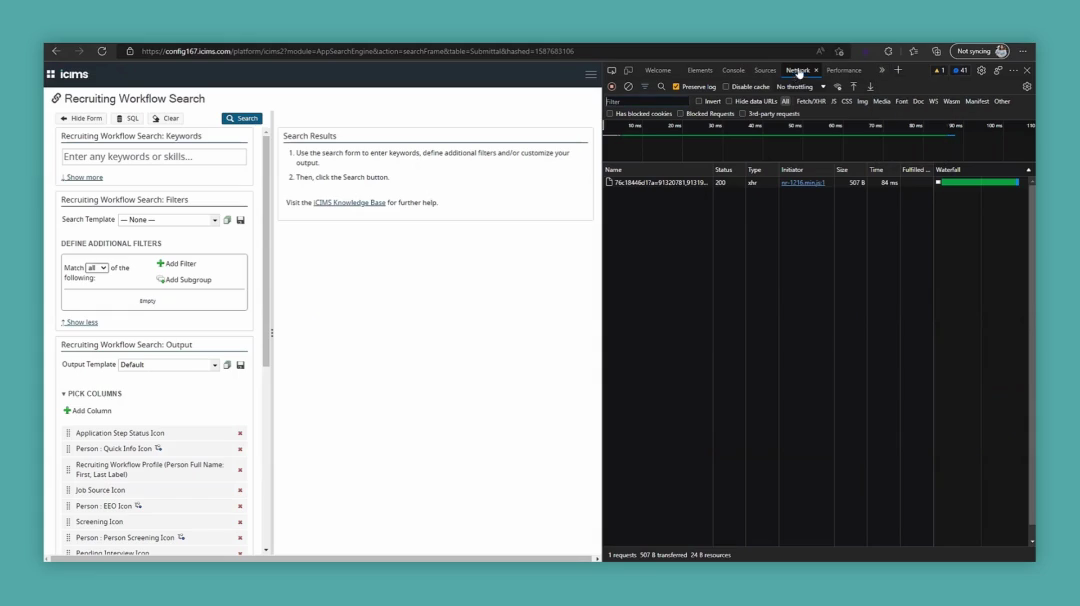
Clear any existing information, ensure "Preserve Log" is turned on, and then run the search.
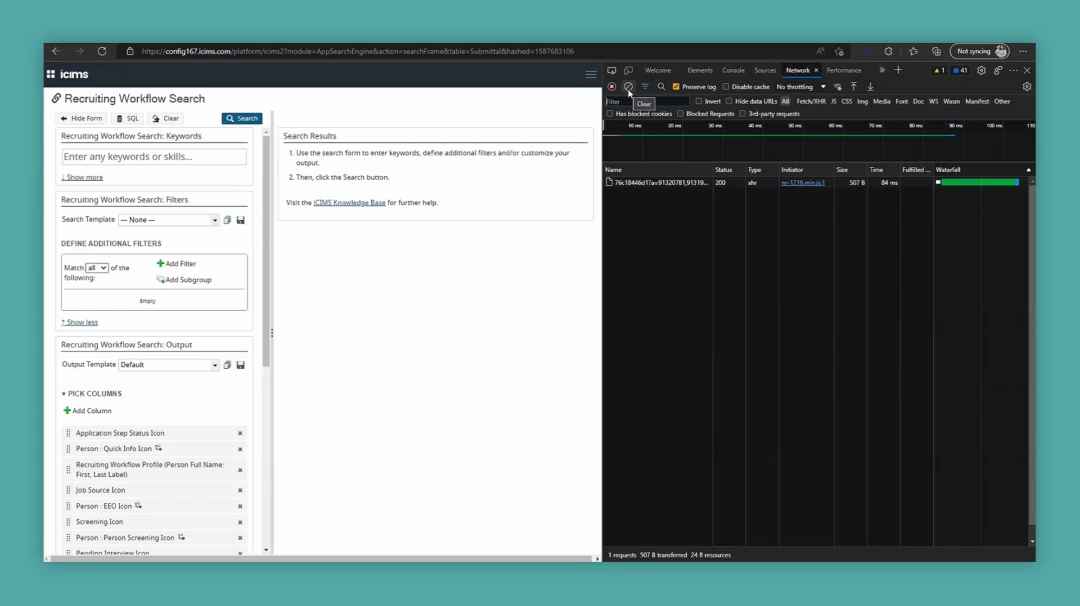
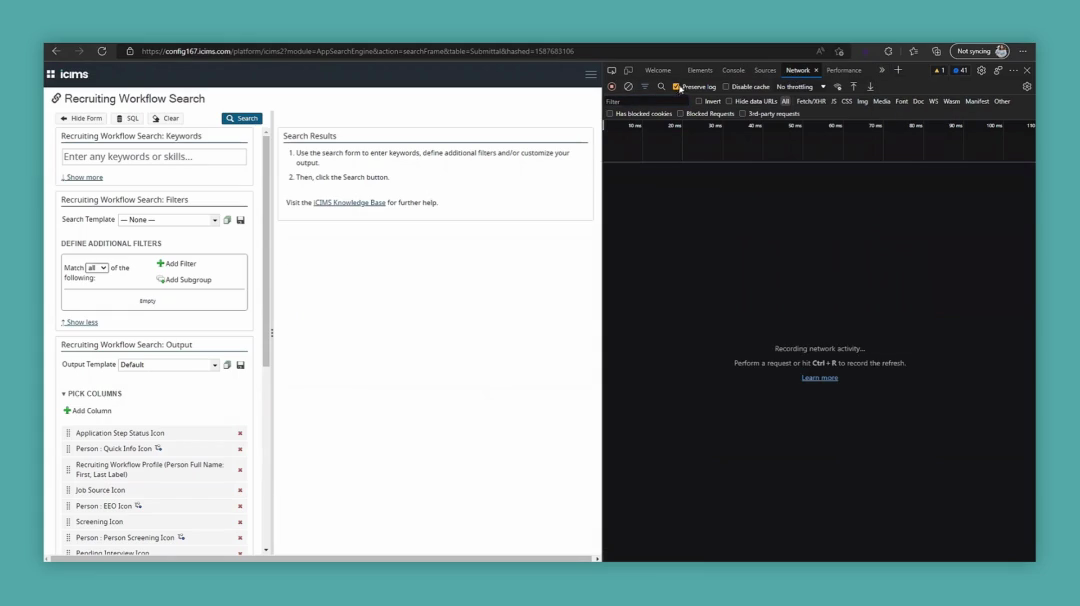
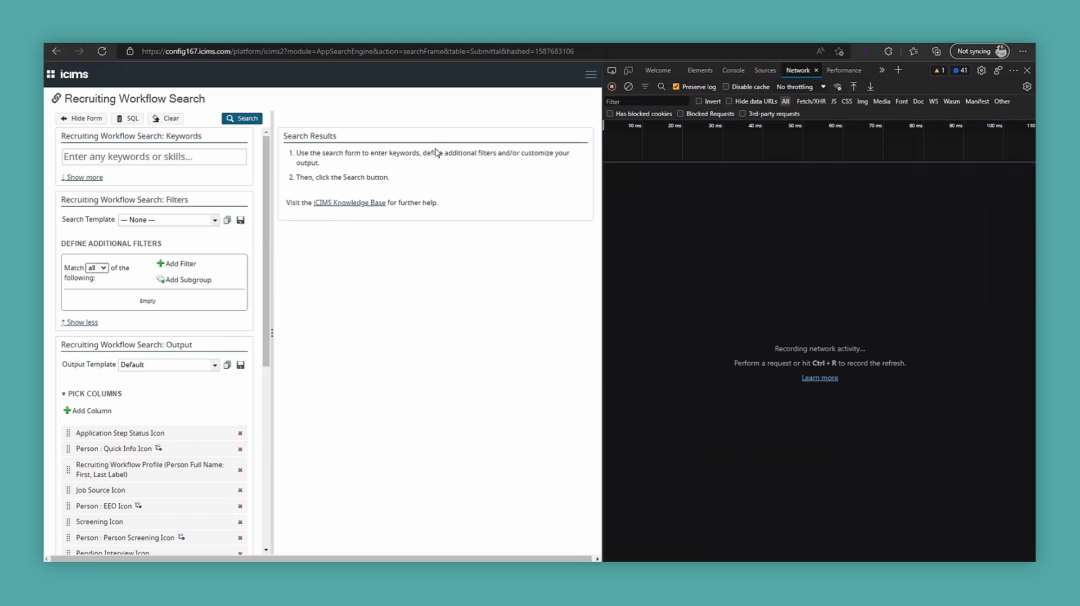
Once you have that, click "Download" and then "Export HAR," just like in Google Chrome.
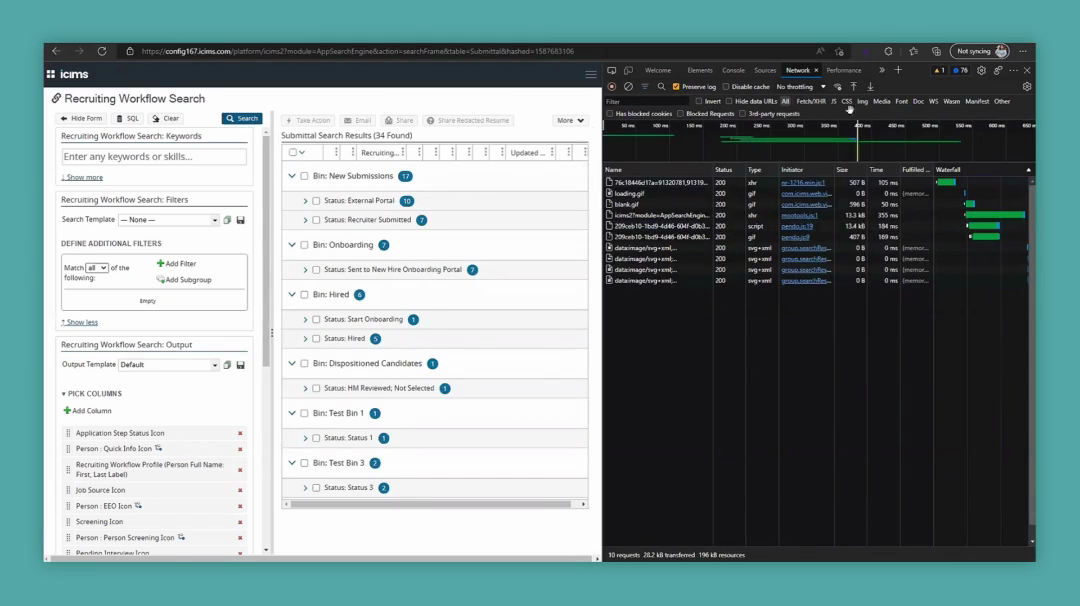
For other browser types, I recommend consulting your IT team for guidance on generating the HAR file for those software applications.
Once the file is saved, provide it to the TSE you are working with.
We recommend posting the file as a comment by logging into the community site. Access your ticket, create a new comment, and include the HAR file as an attachment.
If you're unable to do that for any reason, we recommend uploading the file to Google Drive or Microsoft SharePoint and providing us with the link.
You can send the file directly, but sometimes our firewall may accidentally remove it.
The best way to ensure we receive it is by posting it as a comment on the community site or uploading it to Drive or SharePoint and providing us with the link. Thank you for watching this video.
I hope you learned something and found this both helpful and informative.