How to Create a New Co-pilot in the Continual App
Learn how to create a new co-pilot in the Continual app by following these simple steps. Choose from dozens of models or bring your own, and connect knowledge bases or tools to enhance your co-pilot's capabilities.
In this guide, we'll learn how to create a new co-pilot using Continual. This process involves logging into the app, navigating to the co-pilots section, and creating a new co-pilot by providing a name, description, and selecting a model. You can choose from dozens of pre-provided models or bring your own.
After setting up the co-pilot, you'll connect it to any necessary knowledge bases or tools. Finally, you'll receive a snippet to embed in your front-end application to complete the setup.
Let's get started
To create a new co-pilot, log into the Continual app. Go to "Co-pilots" and select "Create New Co-pilot." Provide a name, a description, and choose a model.
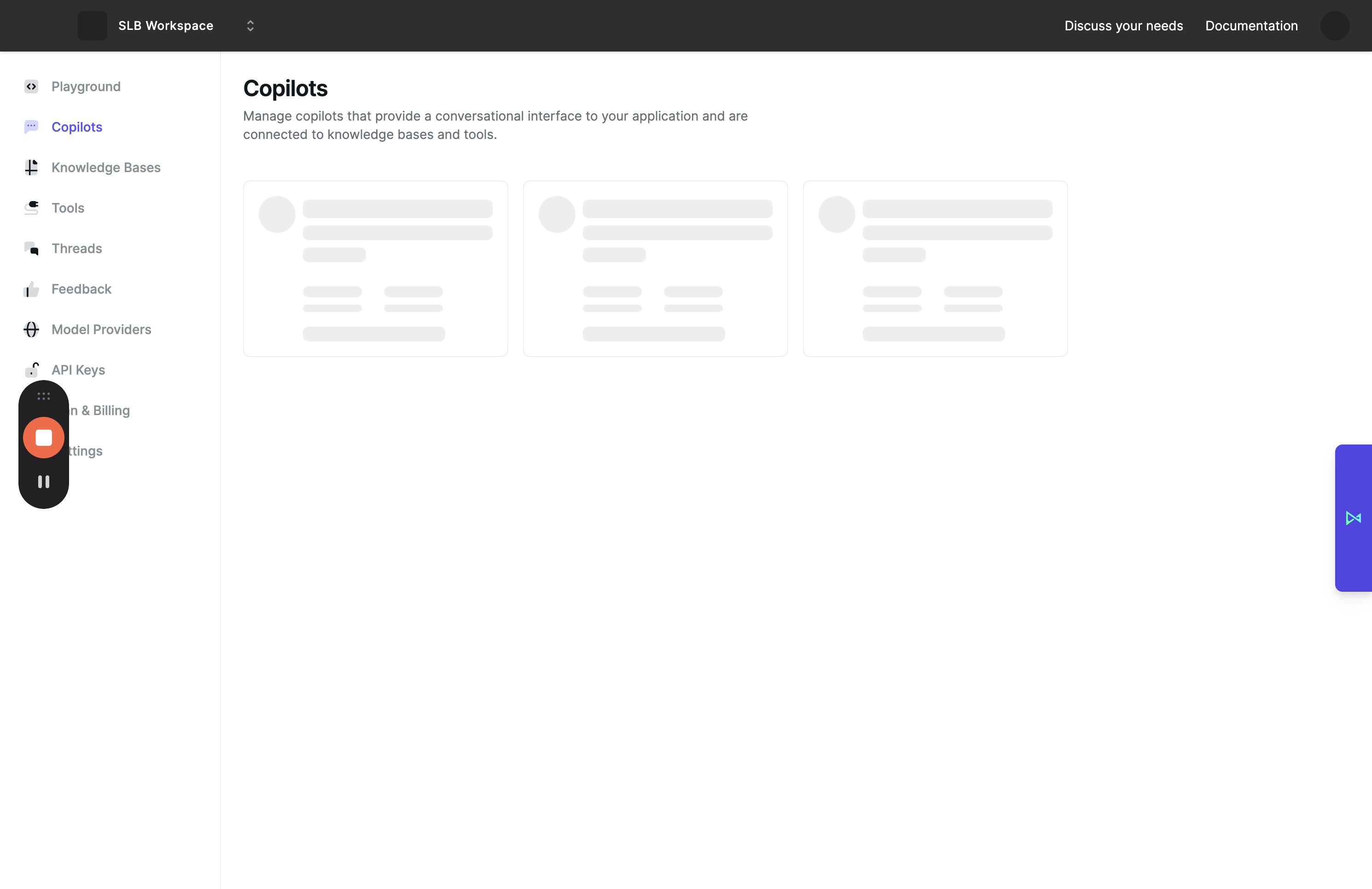
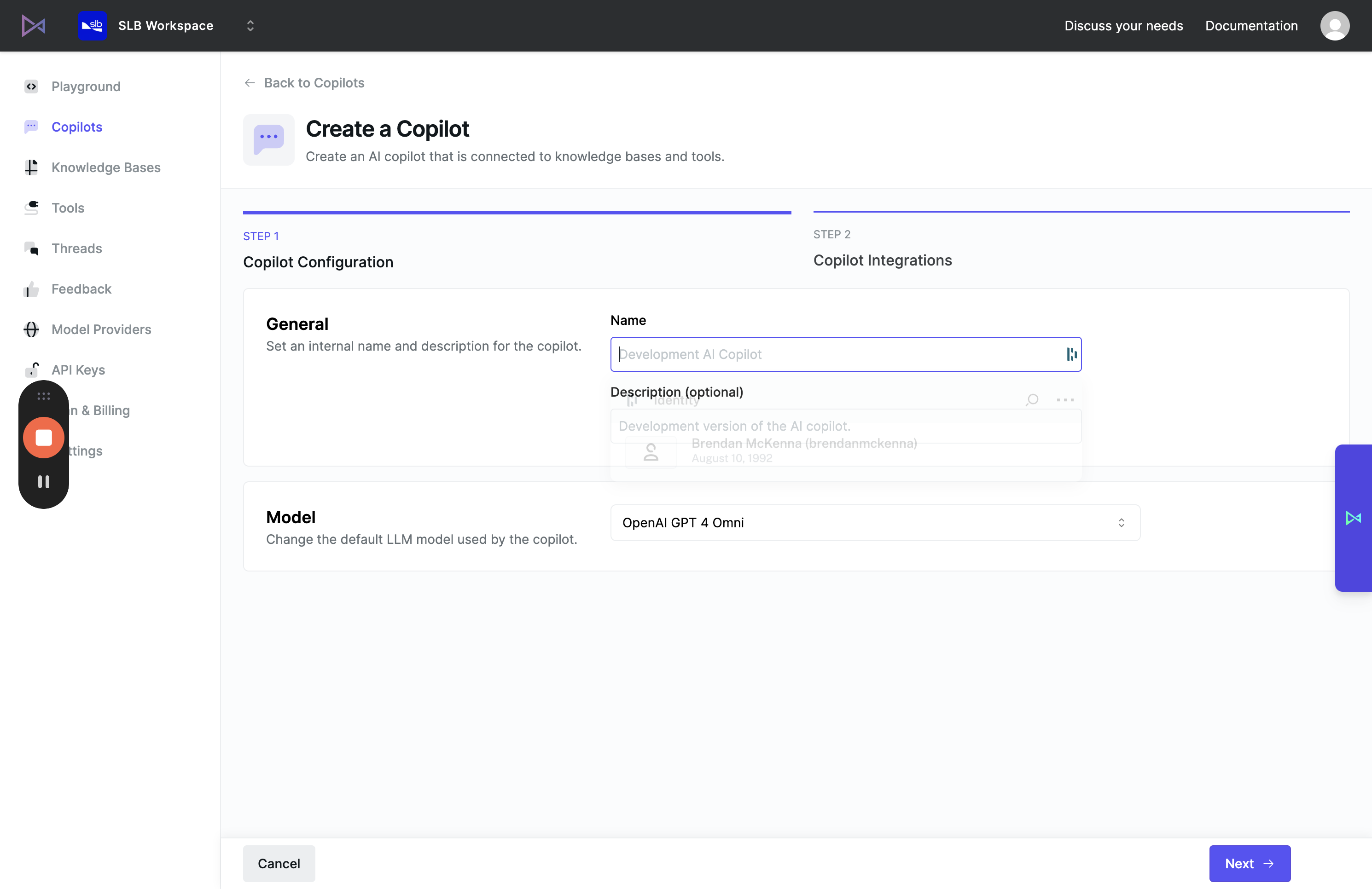
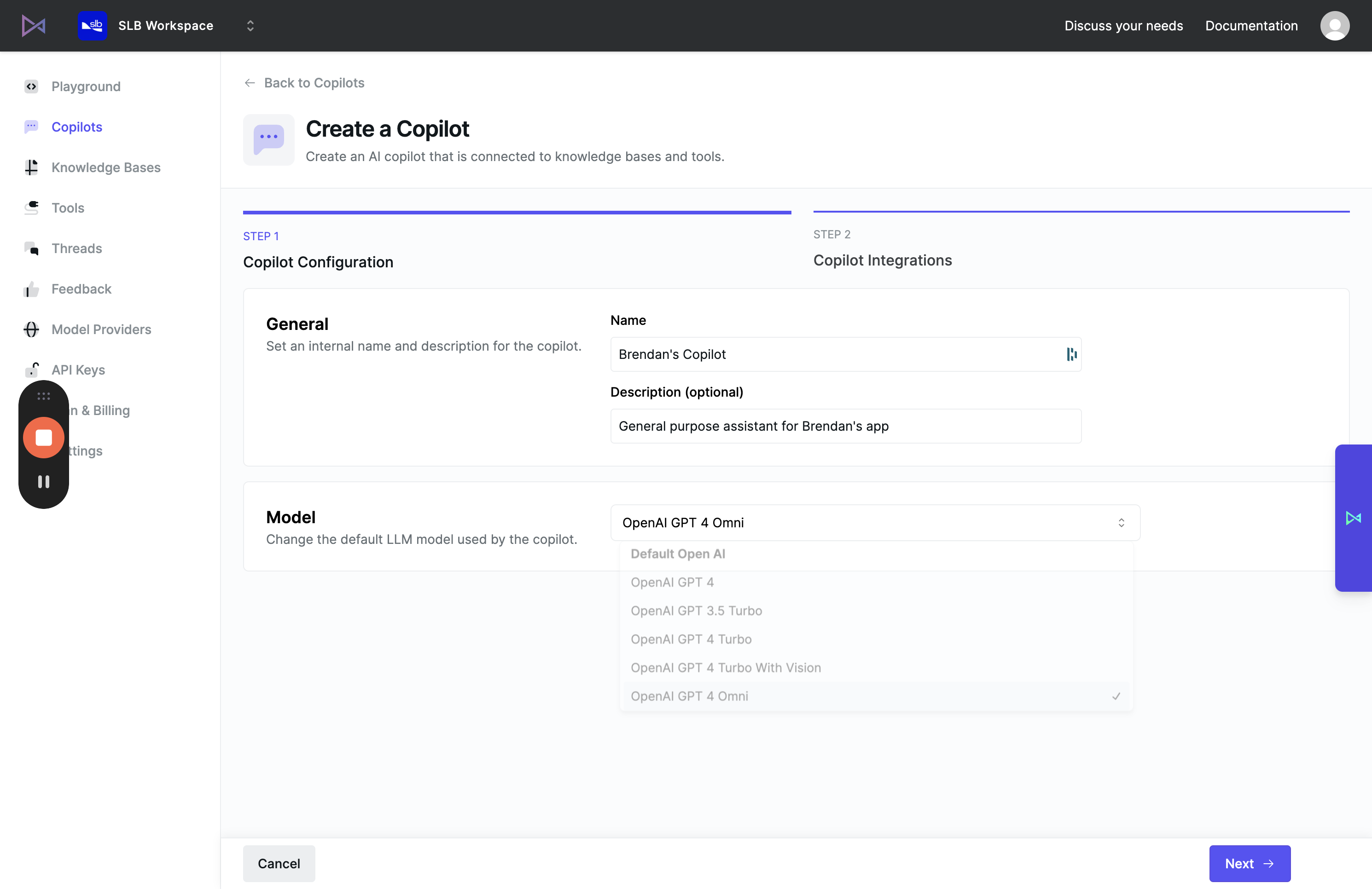
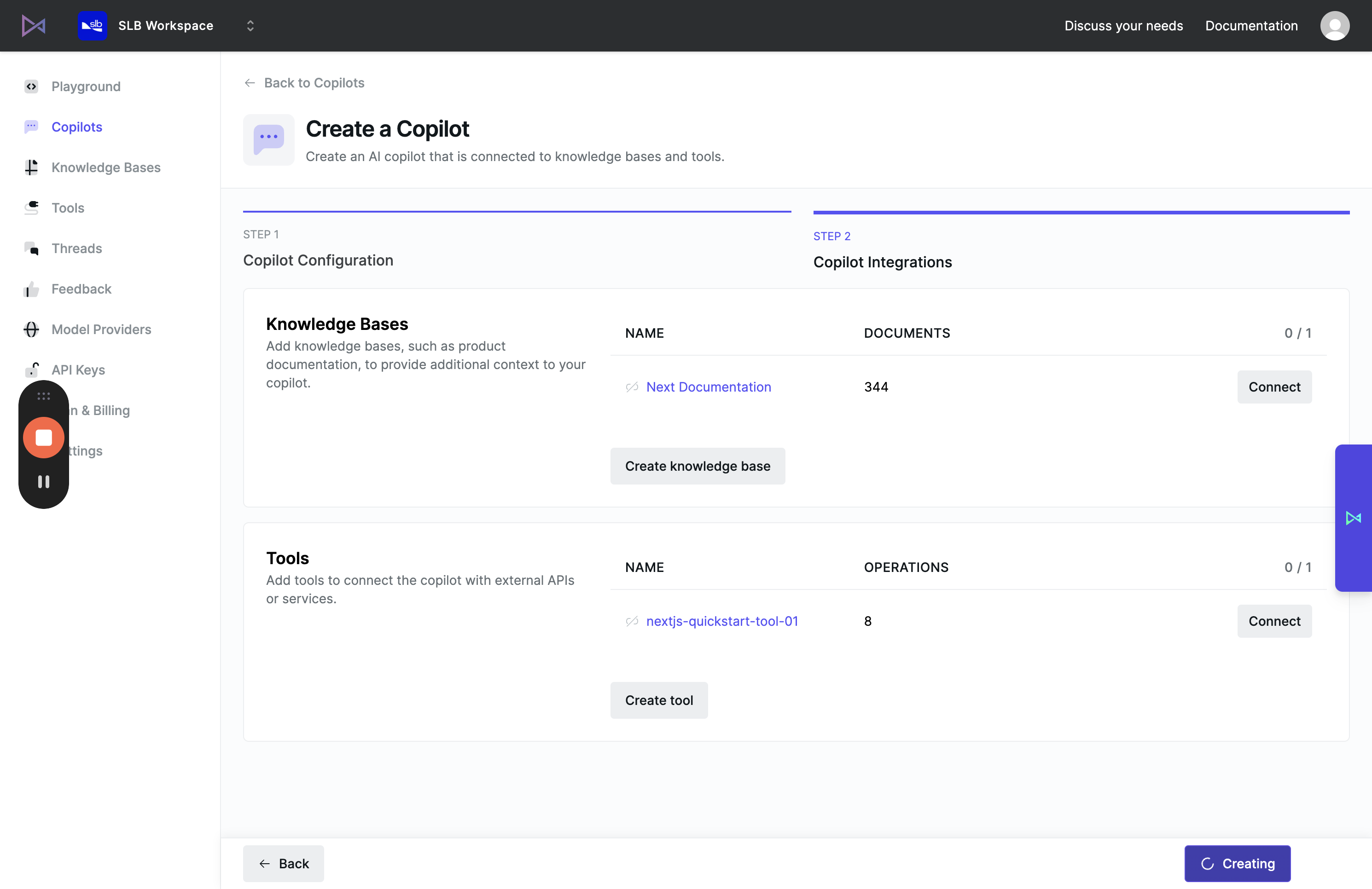
Finally, you're given a small snippet. This is what you would embed in your front-end application to create an experience like this.
