How to Create a Payment Link: A Step-by-Step Guide
Learn how to create a payment link with our step-by-step guide. From entering the reservation code to selecting the payment method, we cover it all.
In this guide, we'll learn how to create a payment link step-by-step. The process involves setting up payment details such as the link name, product ID, unit price, and payment methods. By following these instructions, you can efficiently generate a payment link for your transactions. Let's get started.
Creating a Payment Link
To begin, navigate to the sales section and select the payment link option.
Setting Payment Information
Enter the link name as the reservation code, assign the same code to the product ID, and specify the unit price.
Configuring Payment Methods
Choose single installment, zero interest for installment quantity, and enable the PIX payment option.
Finalizing the Payment Link
Review the details, proceed to the next steps, and complete the process to successfully create your payment link.
In the product ID, you will enter the same reservation code in the product name as well.
Unit value, you will enter the price of this payment link.
For example, 150 reais. Next step, click on proceed.
How to create a payment link. First step, click on the left side on sales and then on payment link.
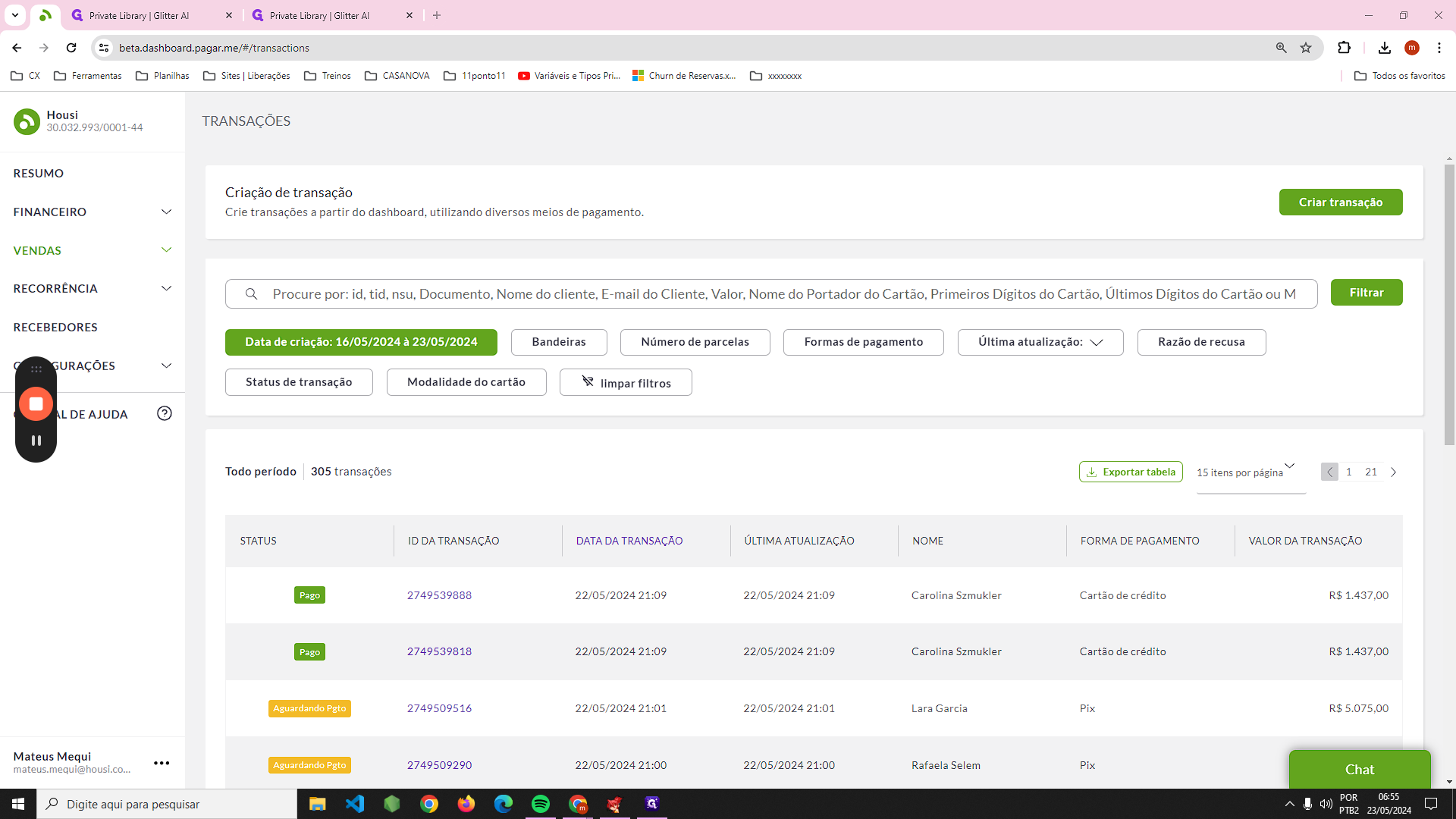
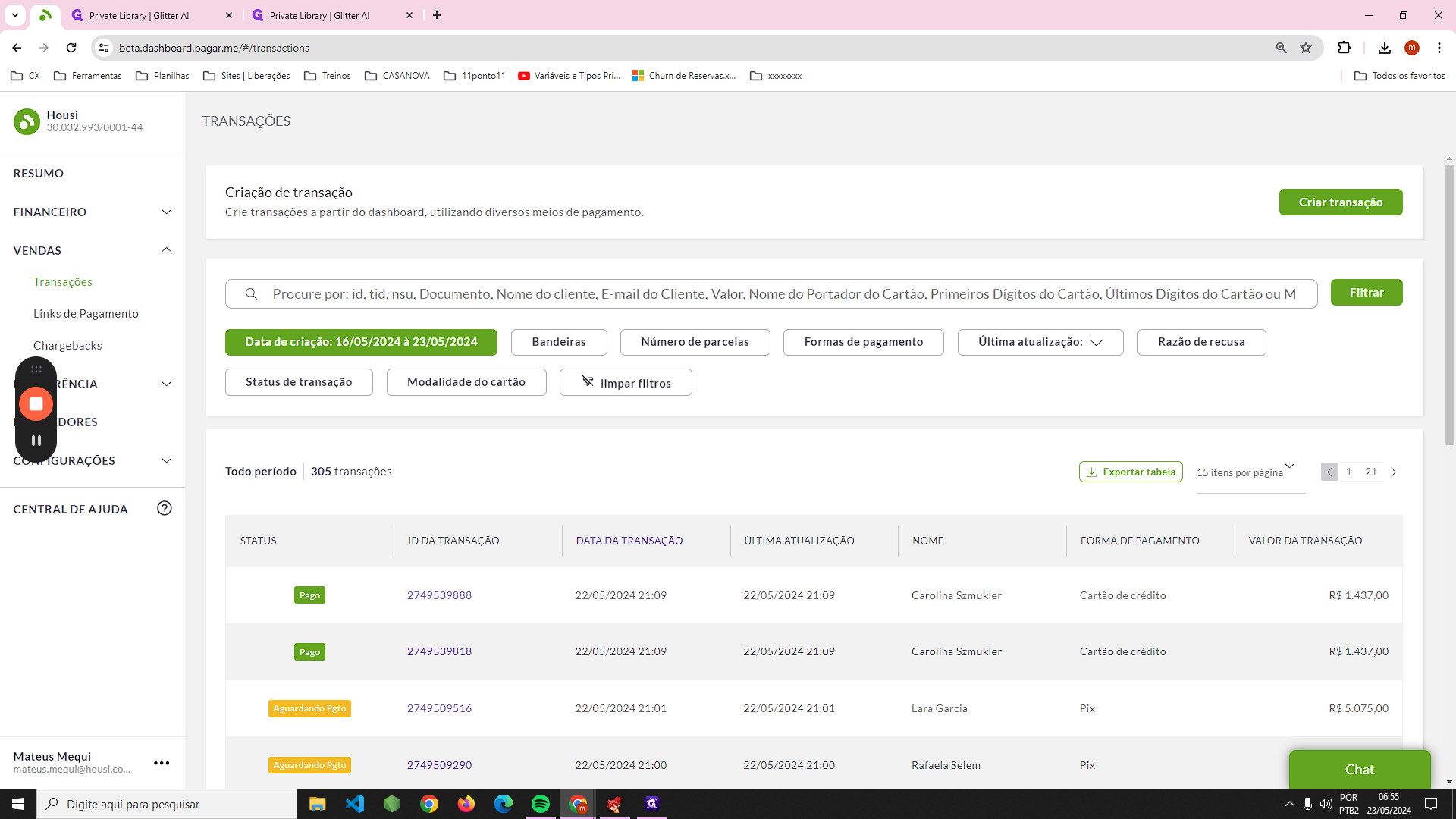
Next step, you will click on "create payment link."
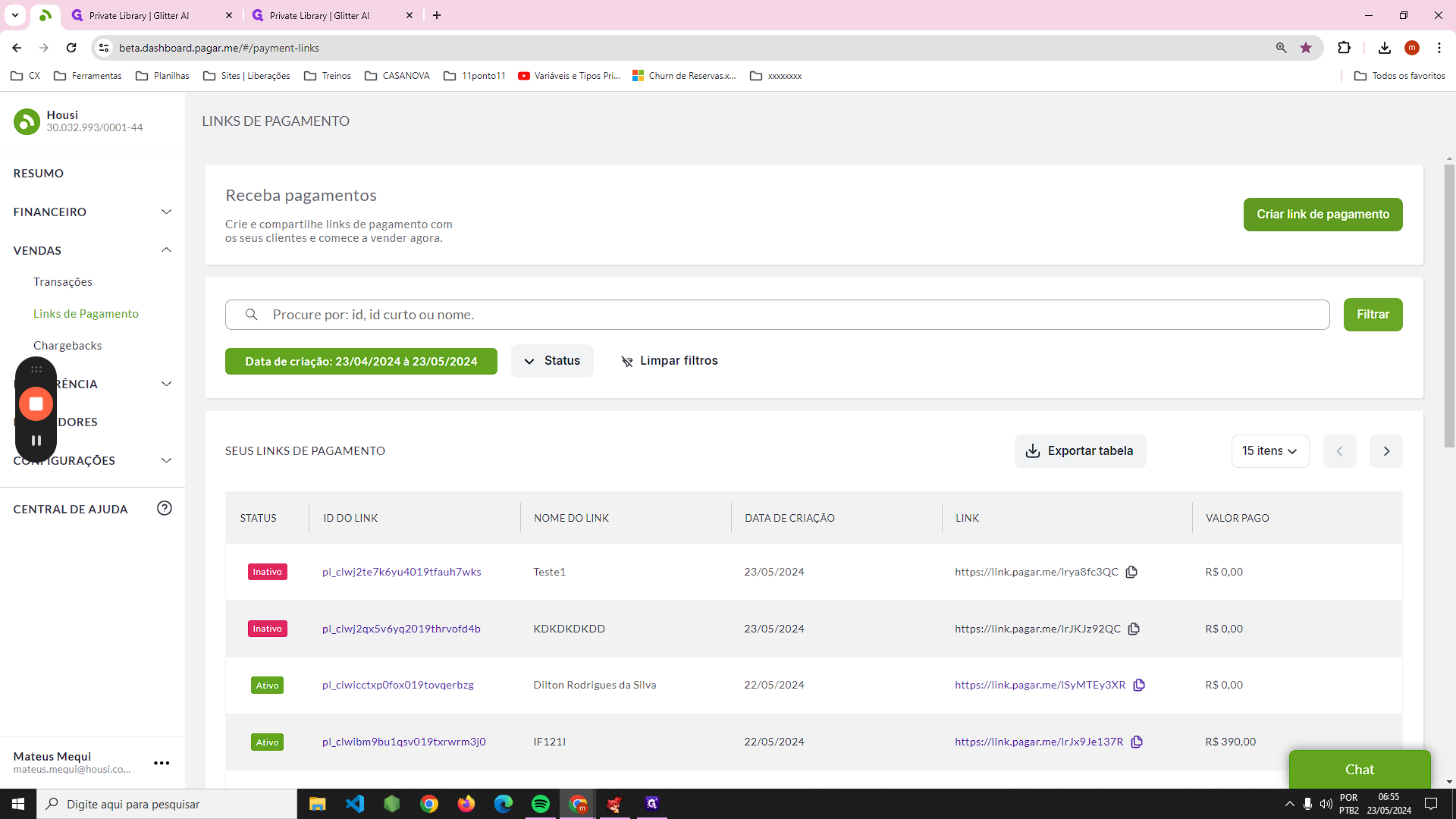
In the link information, under the link name, you will enter the reservation code. For example, ABC1.
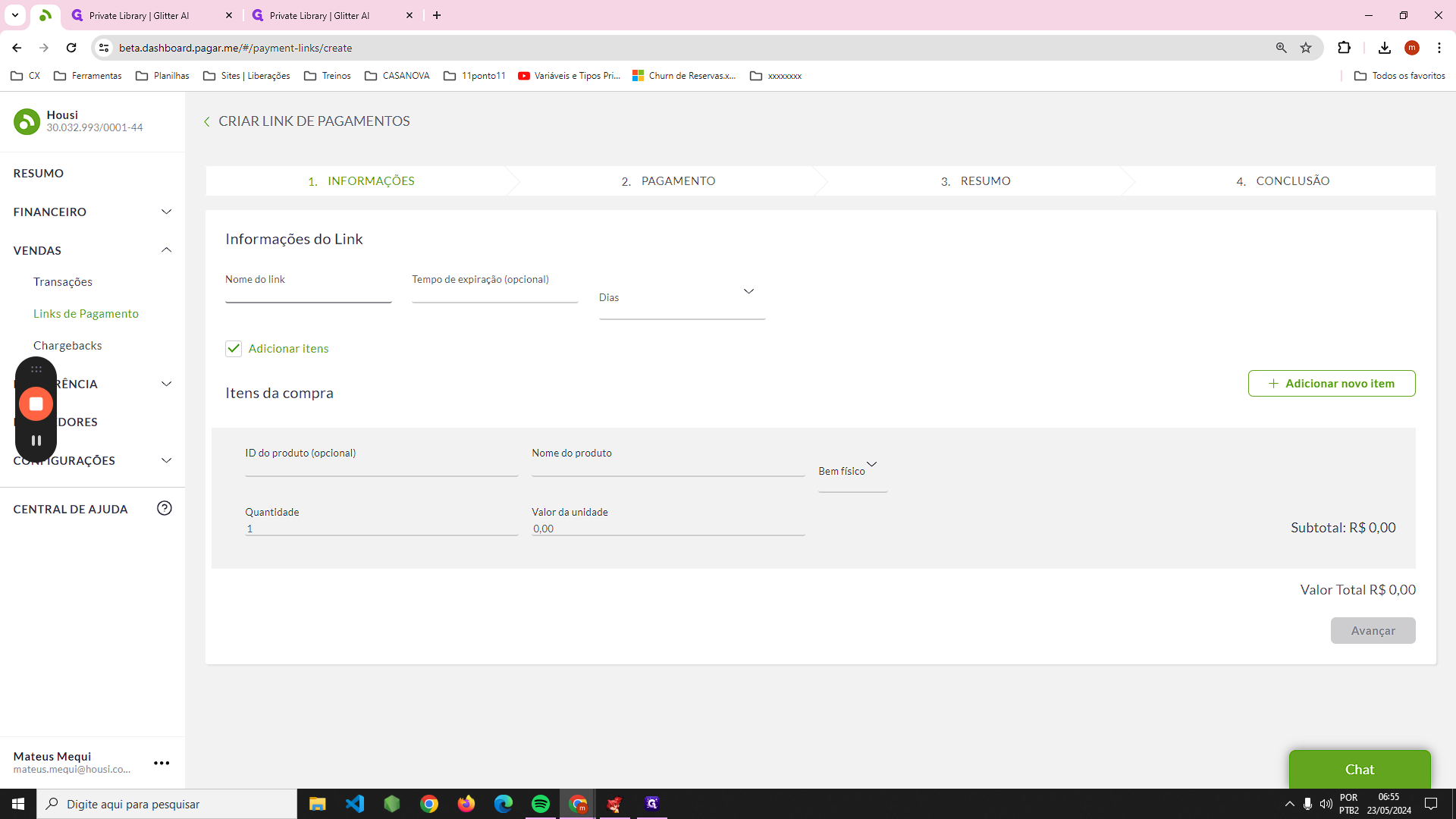
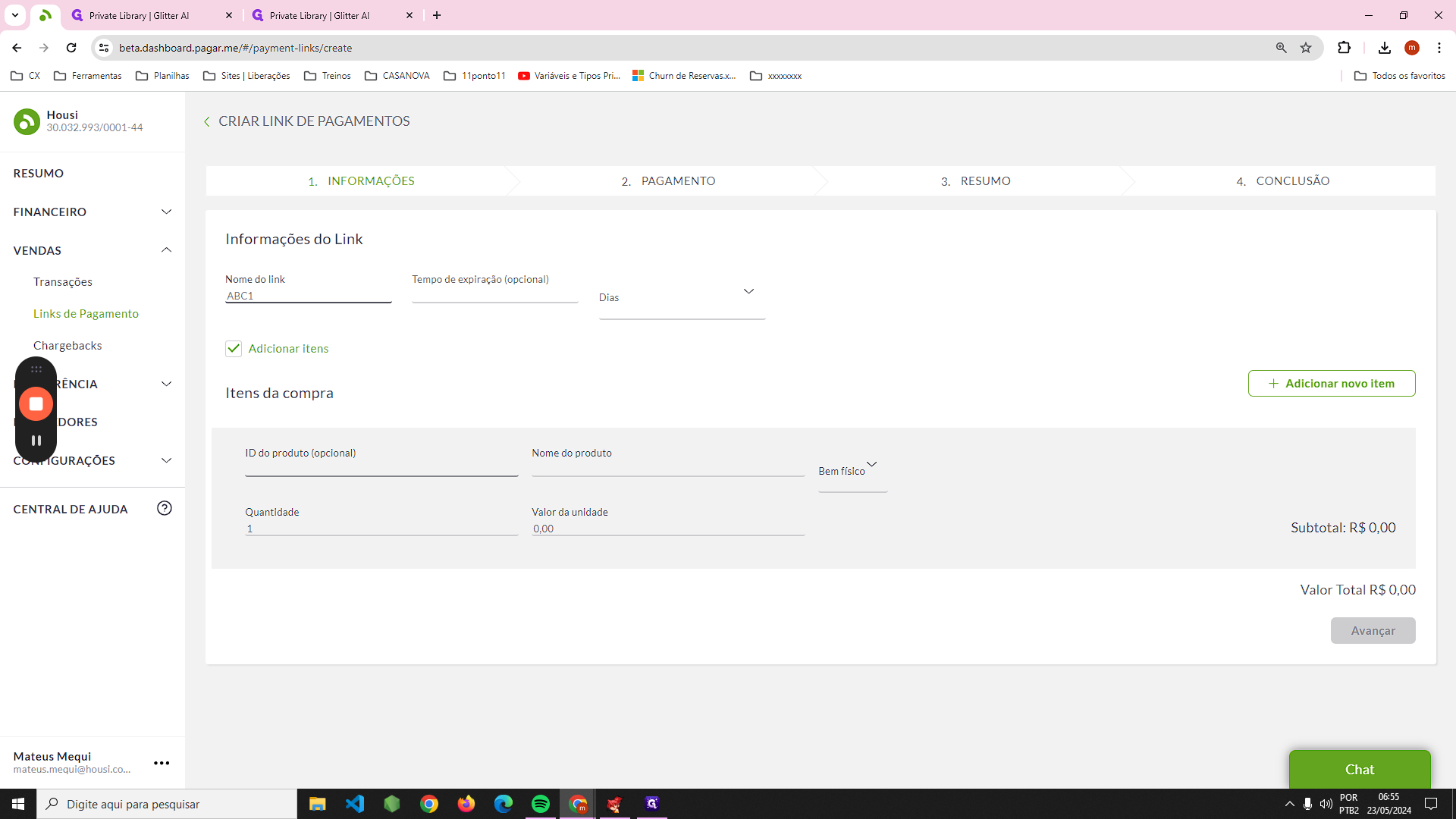
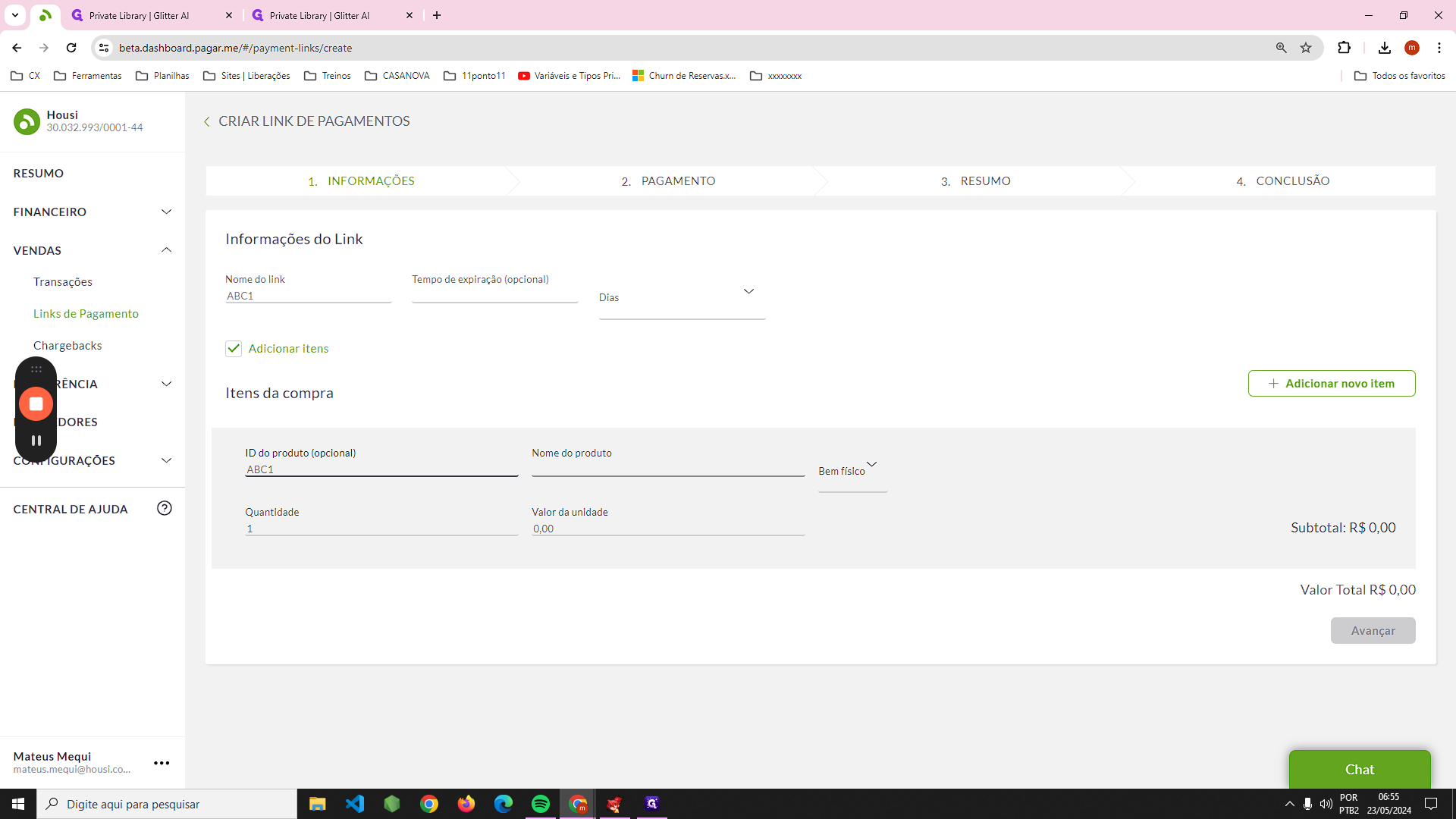
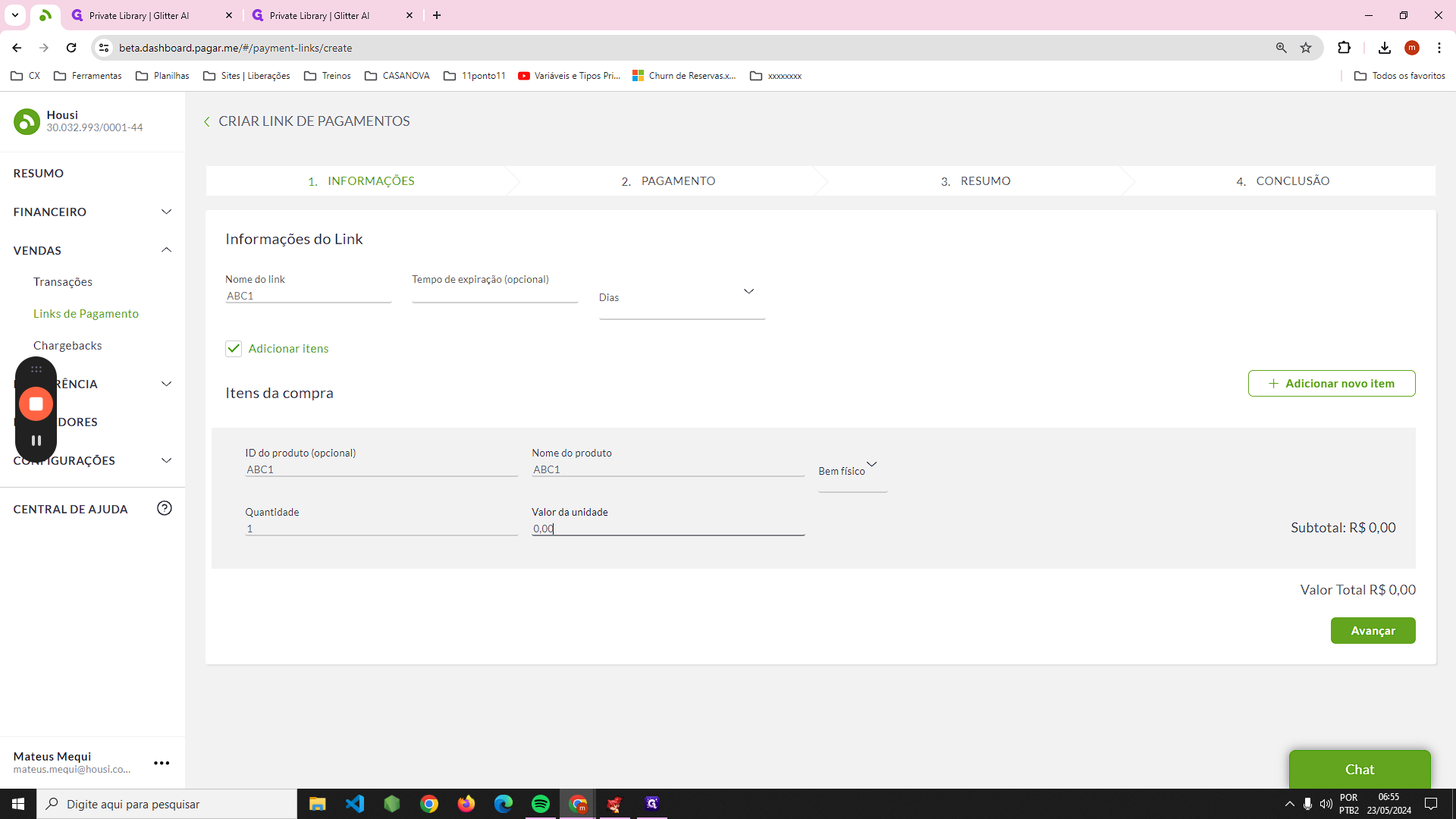
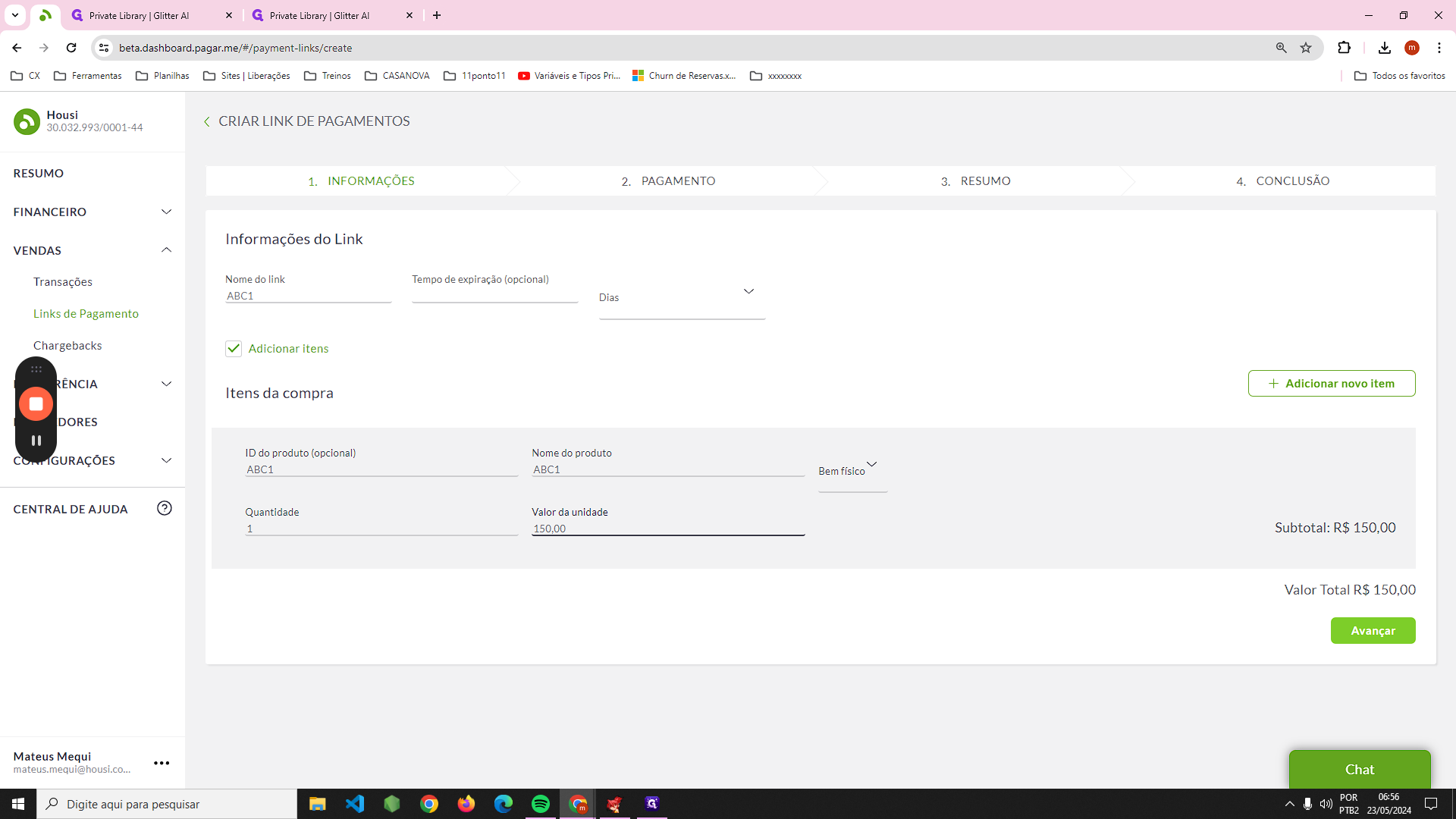
In payment methods, for installment limit, you will enter only one installment.

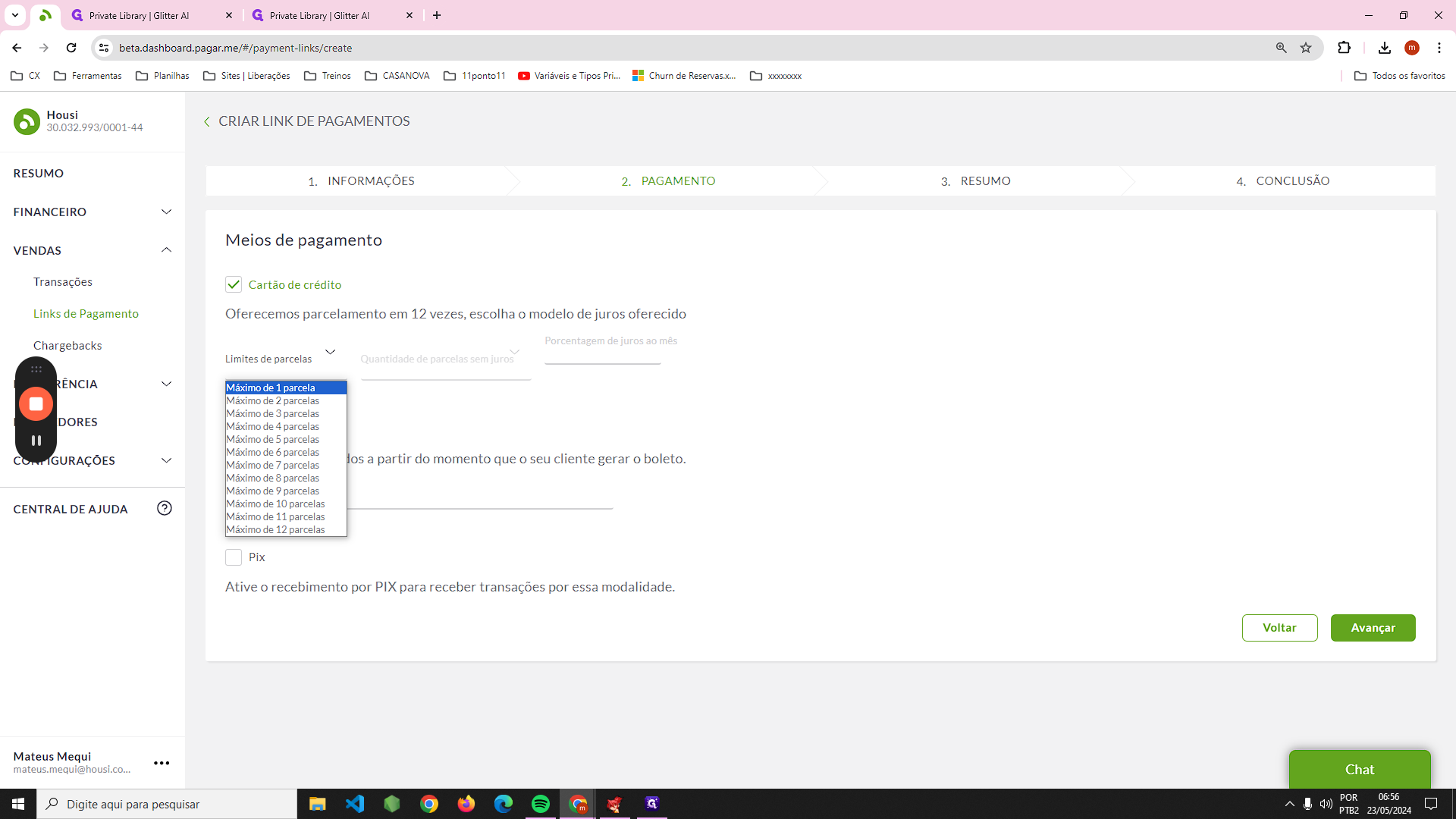
In installments without interest, upfront.
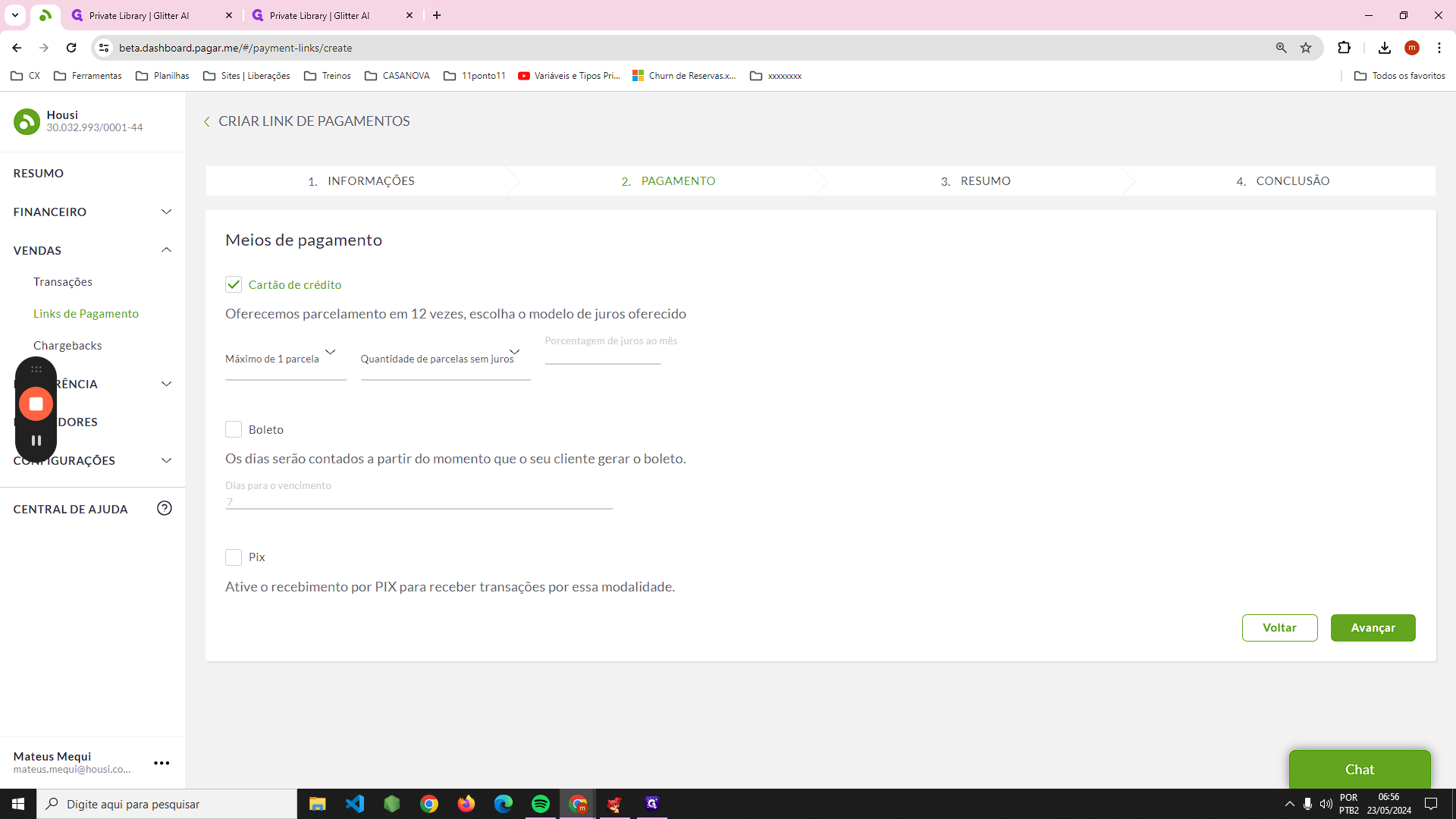
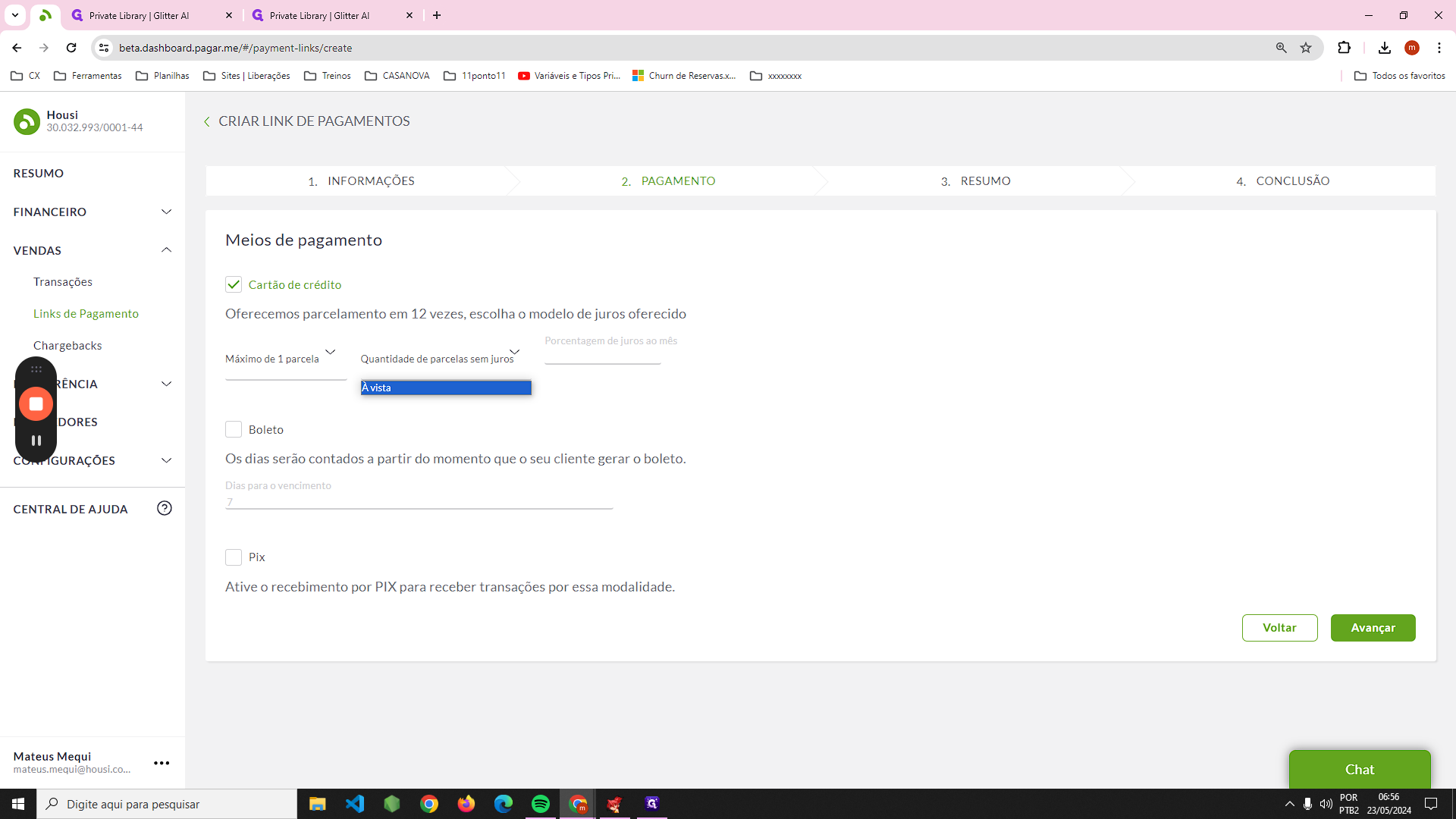
Select the PIX option as well.
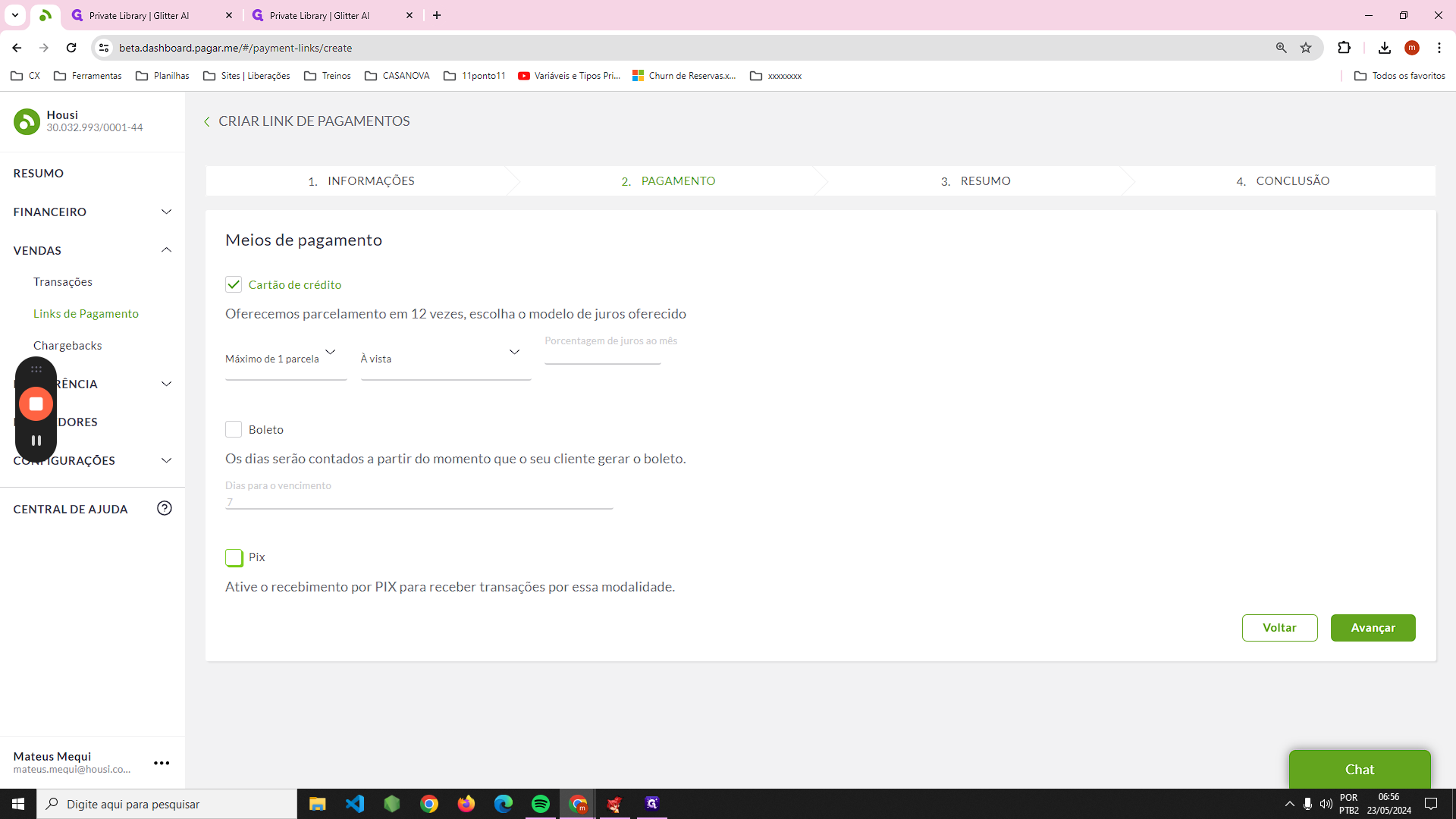
To create a payment link as a boleto, it needs approval from the finance department. The final step is to click on "next" and then on "finish."
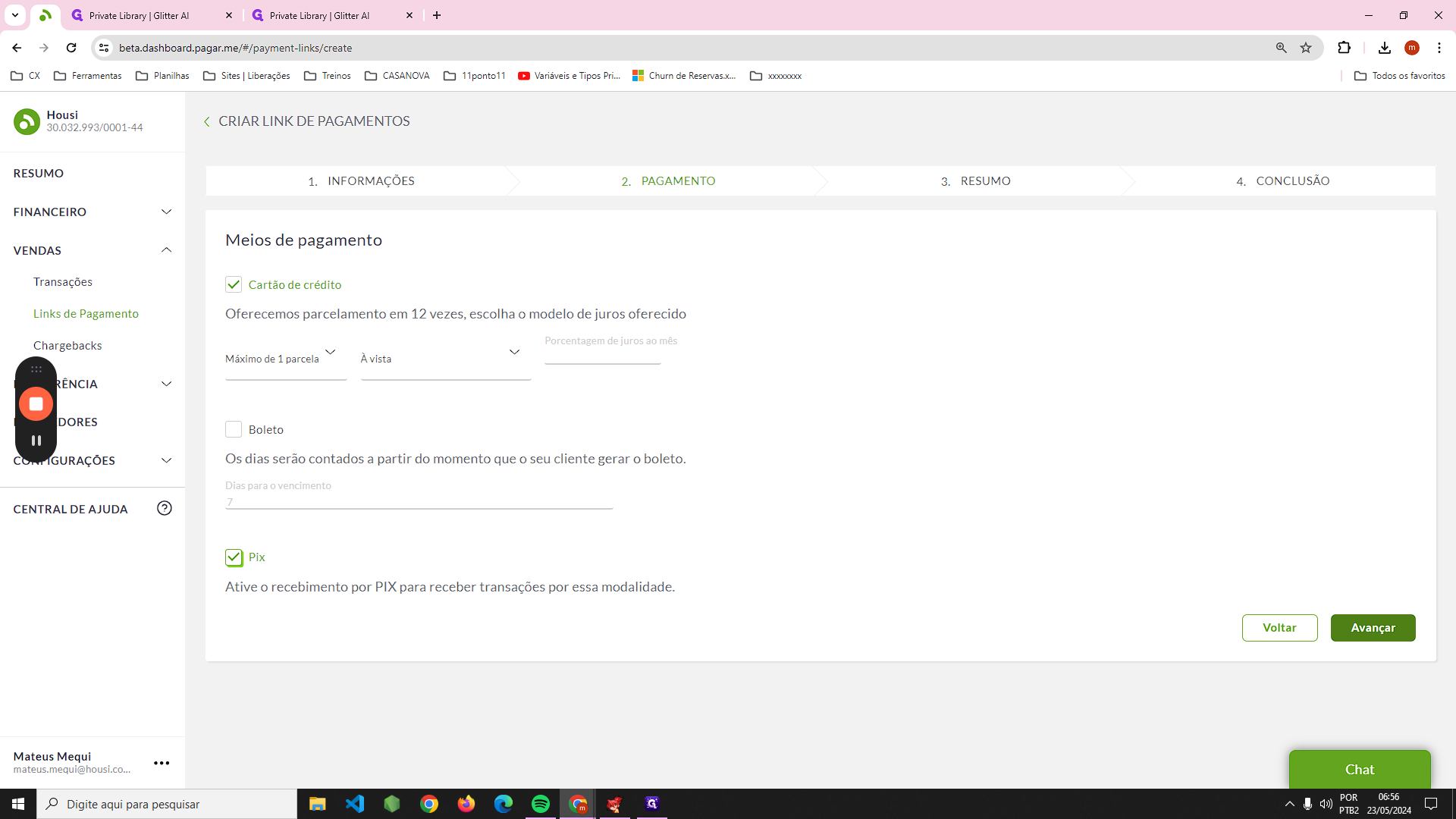
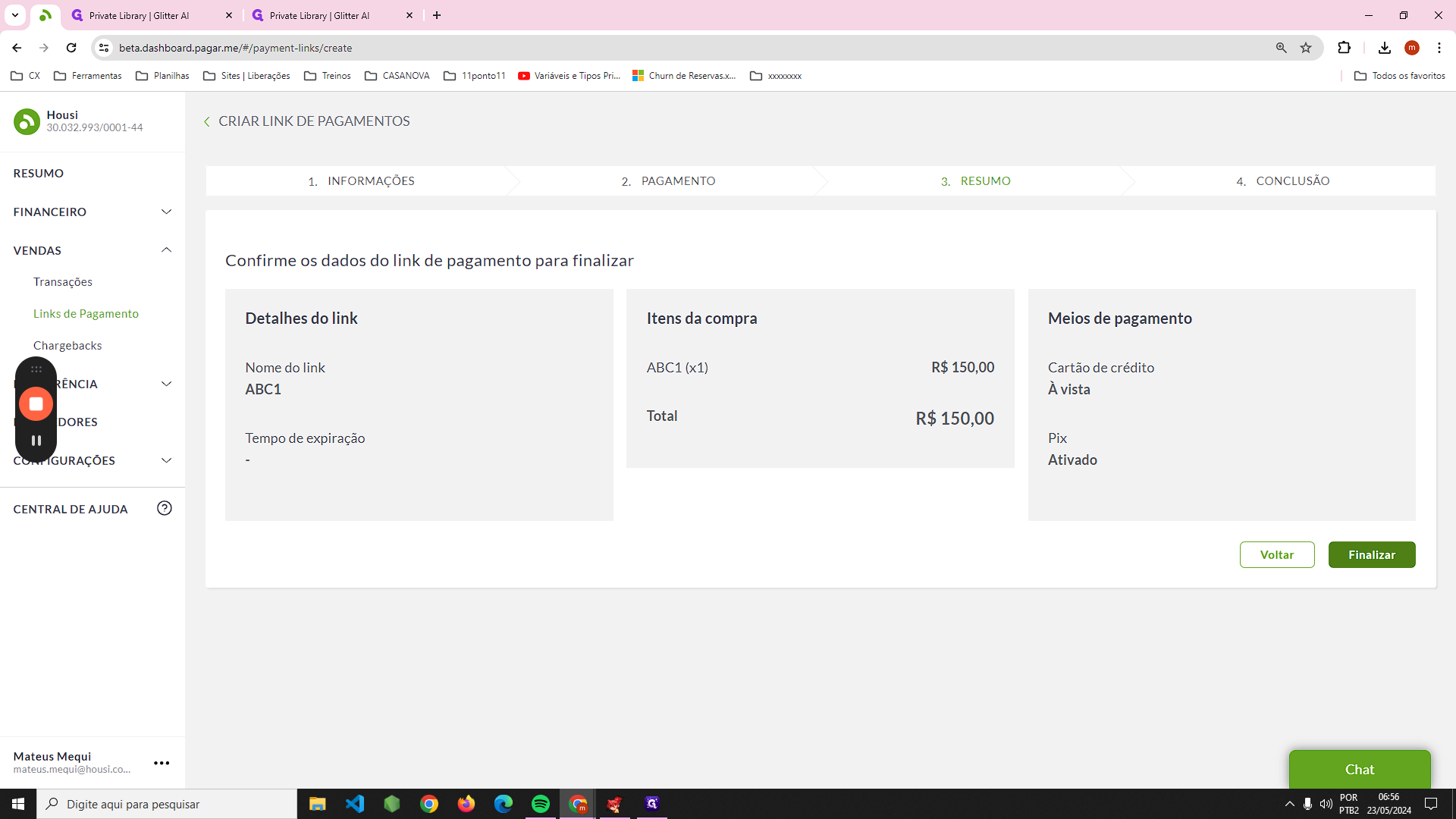
Your payment link has been successfully created.