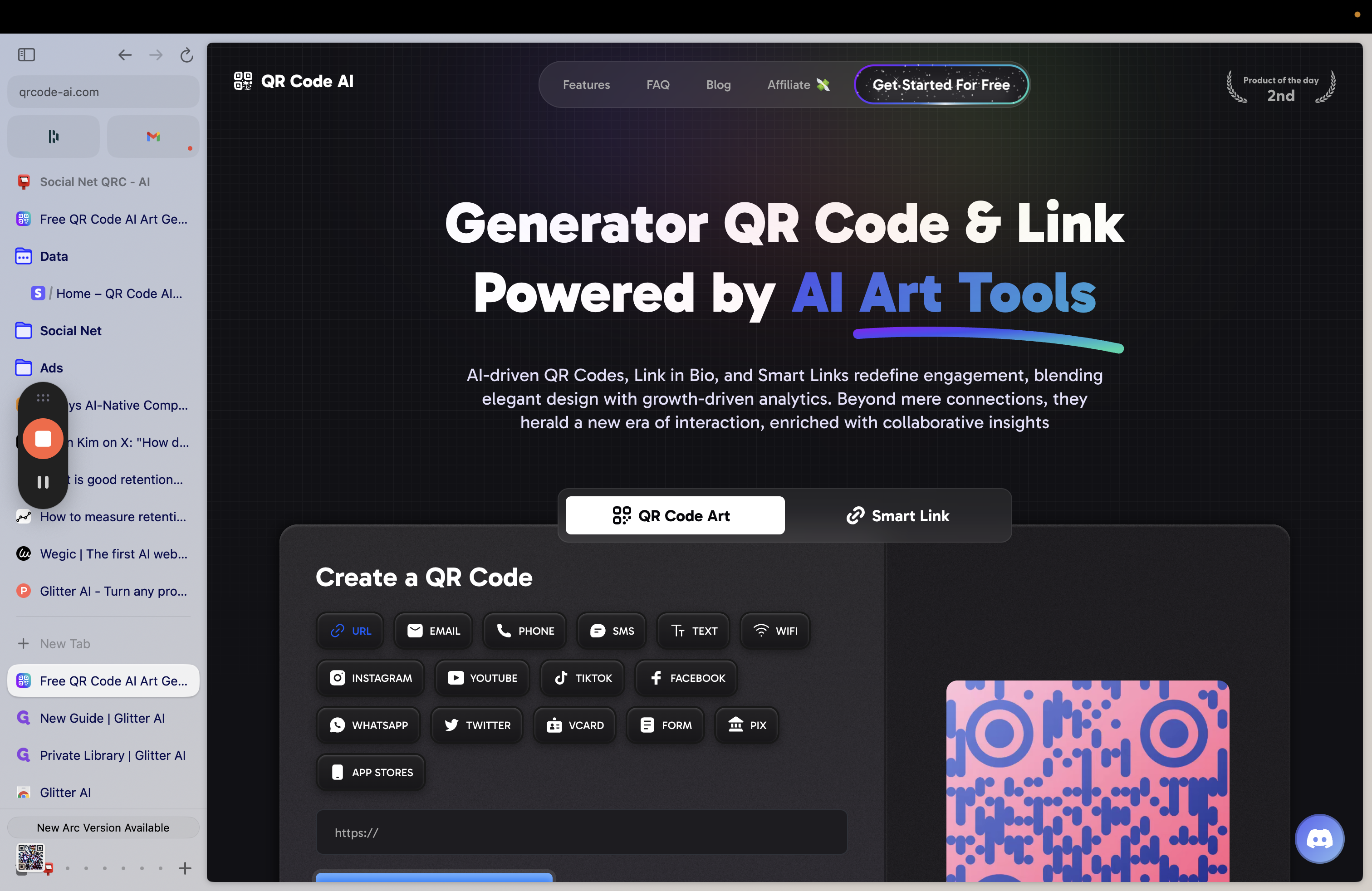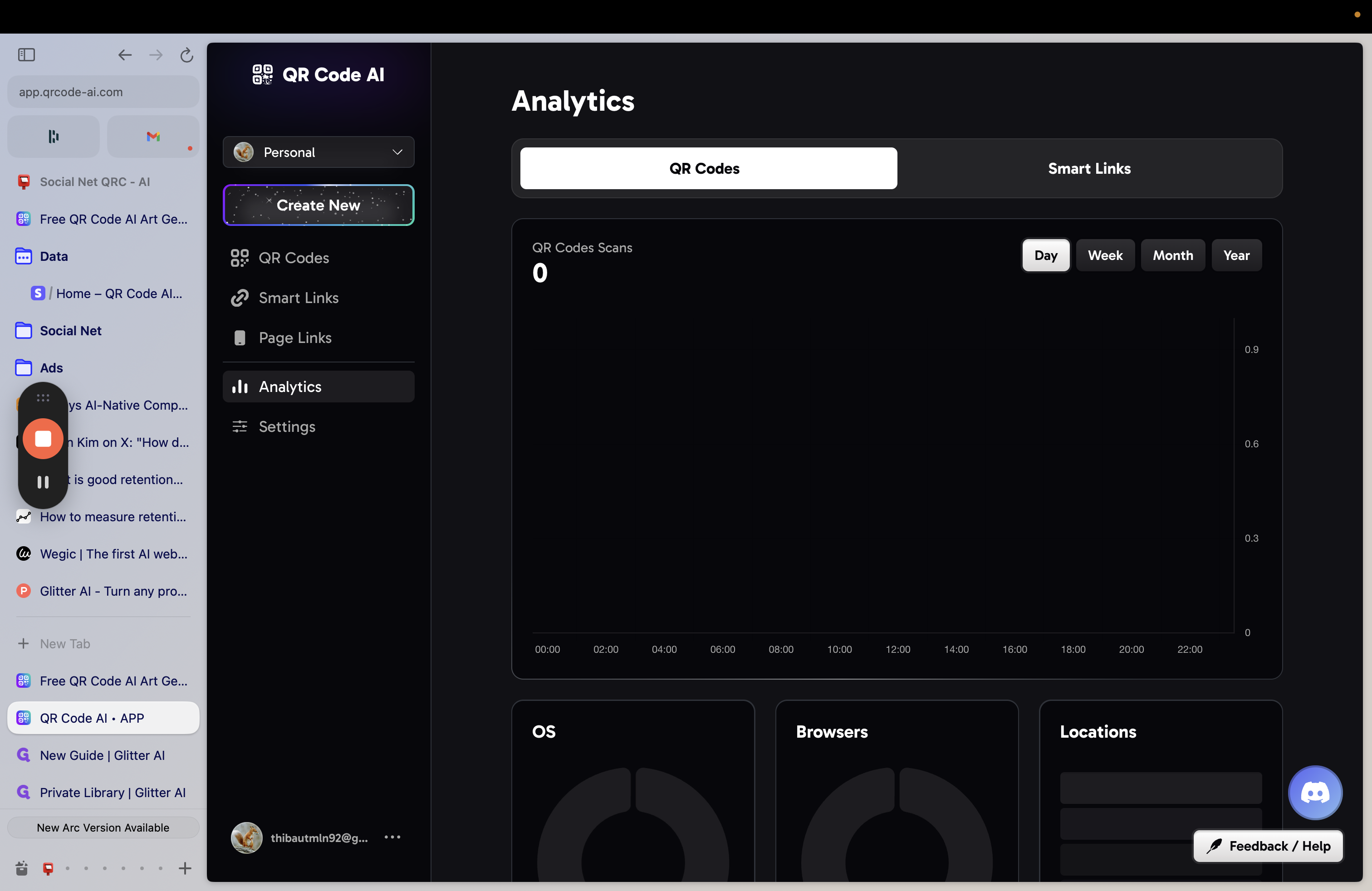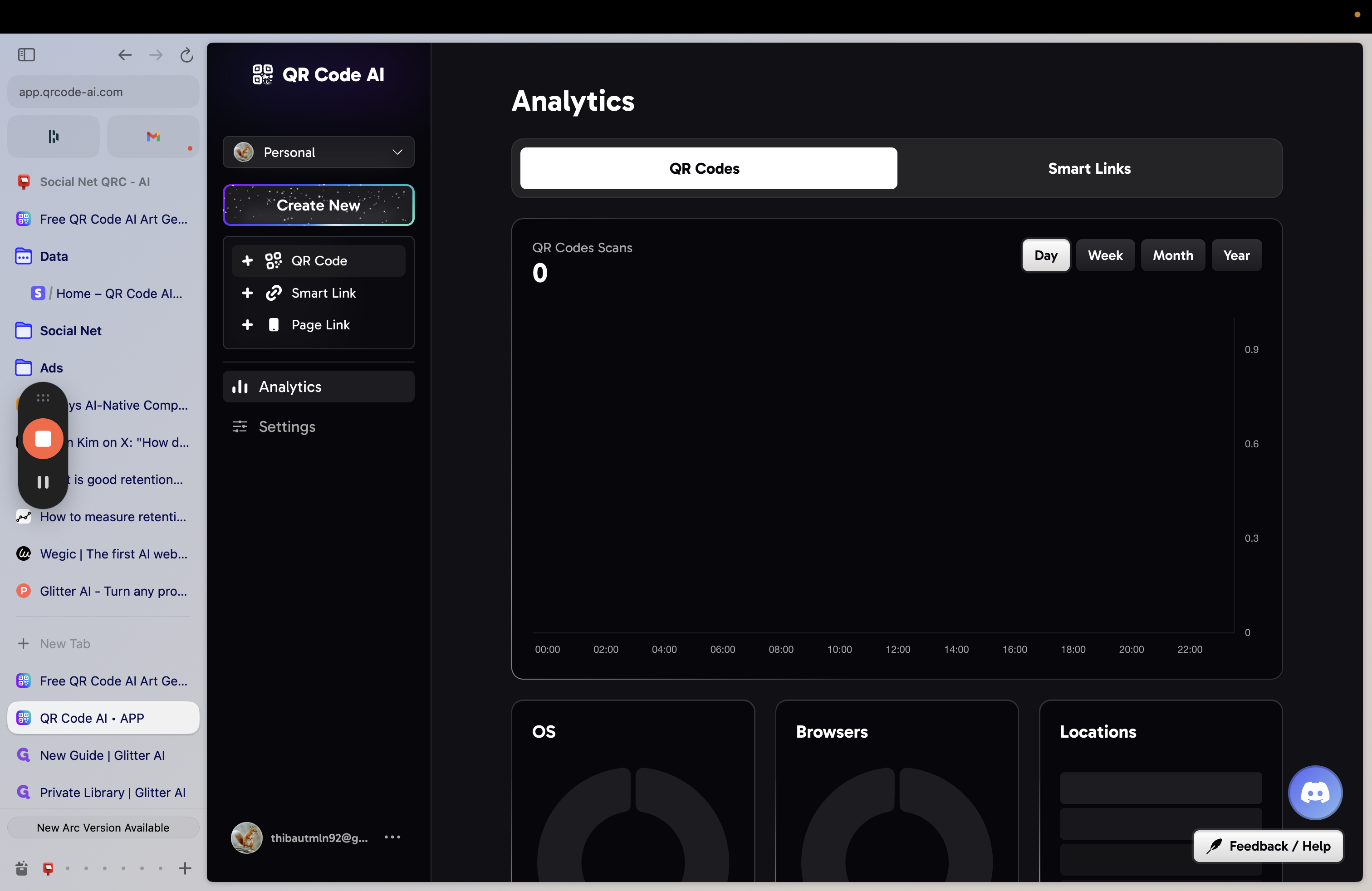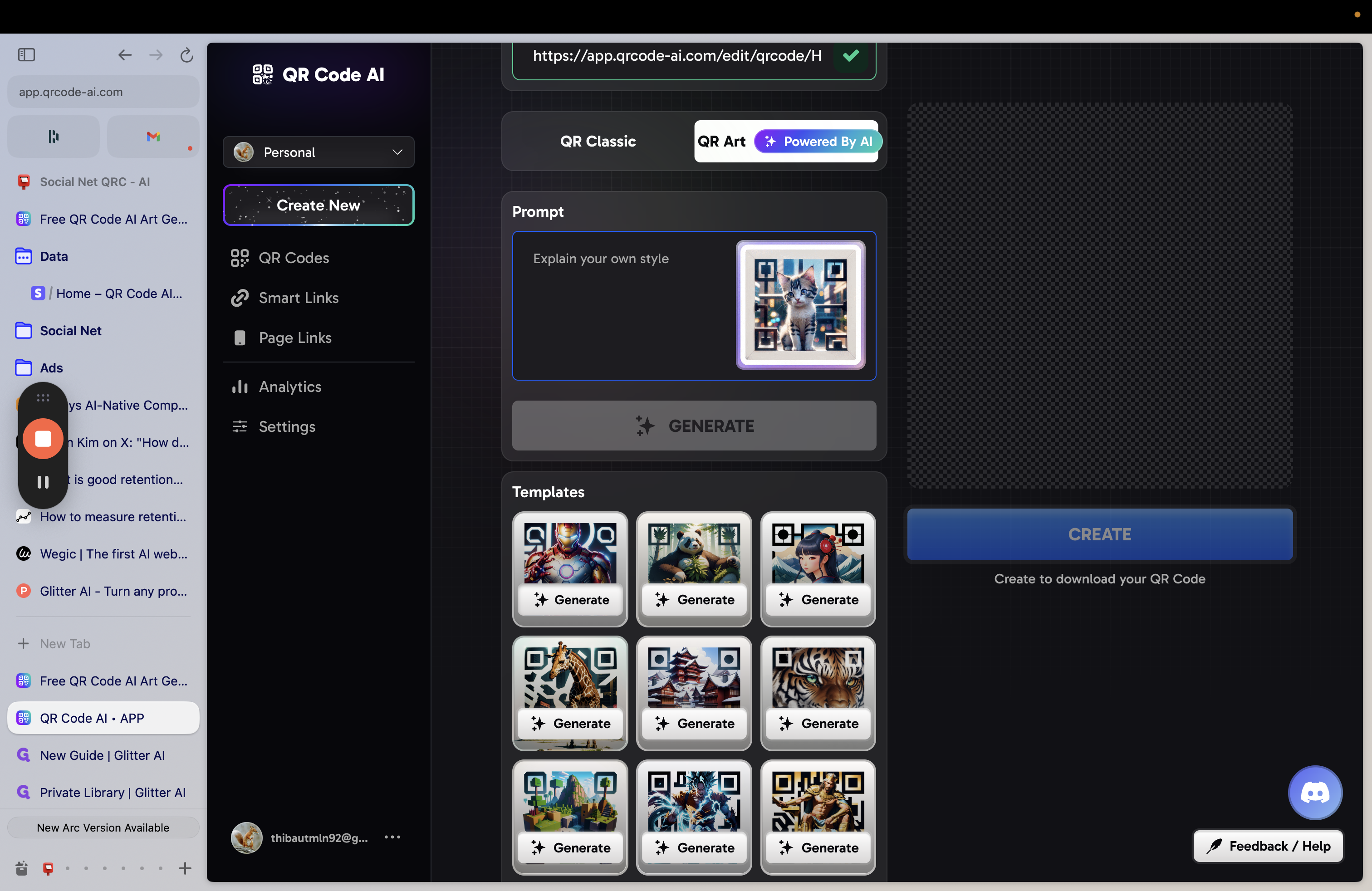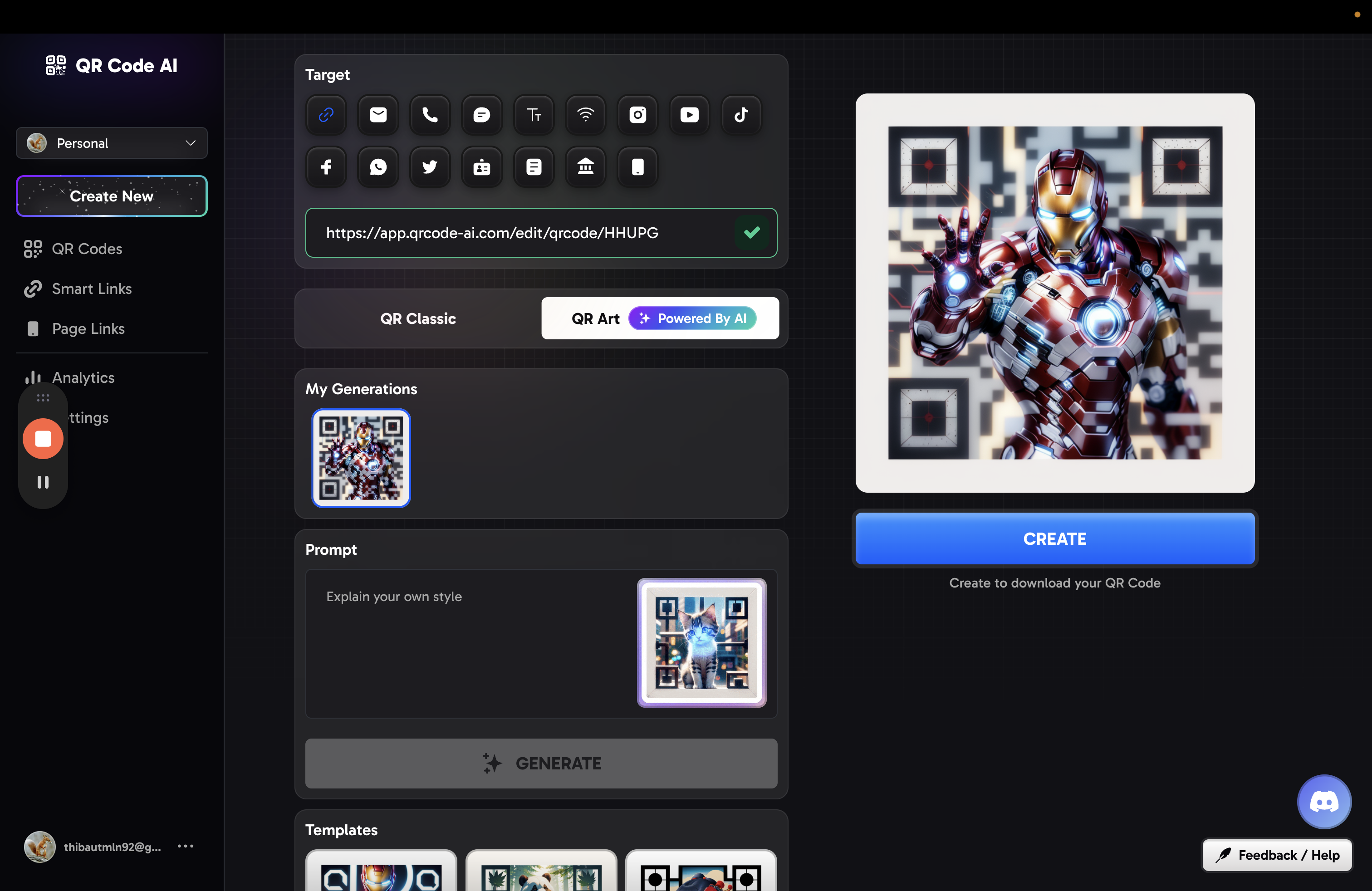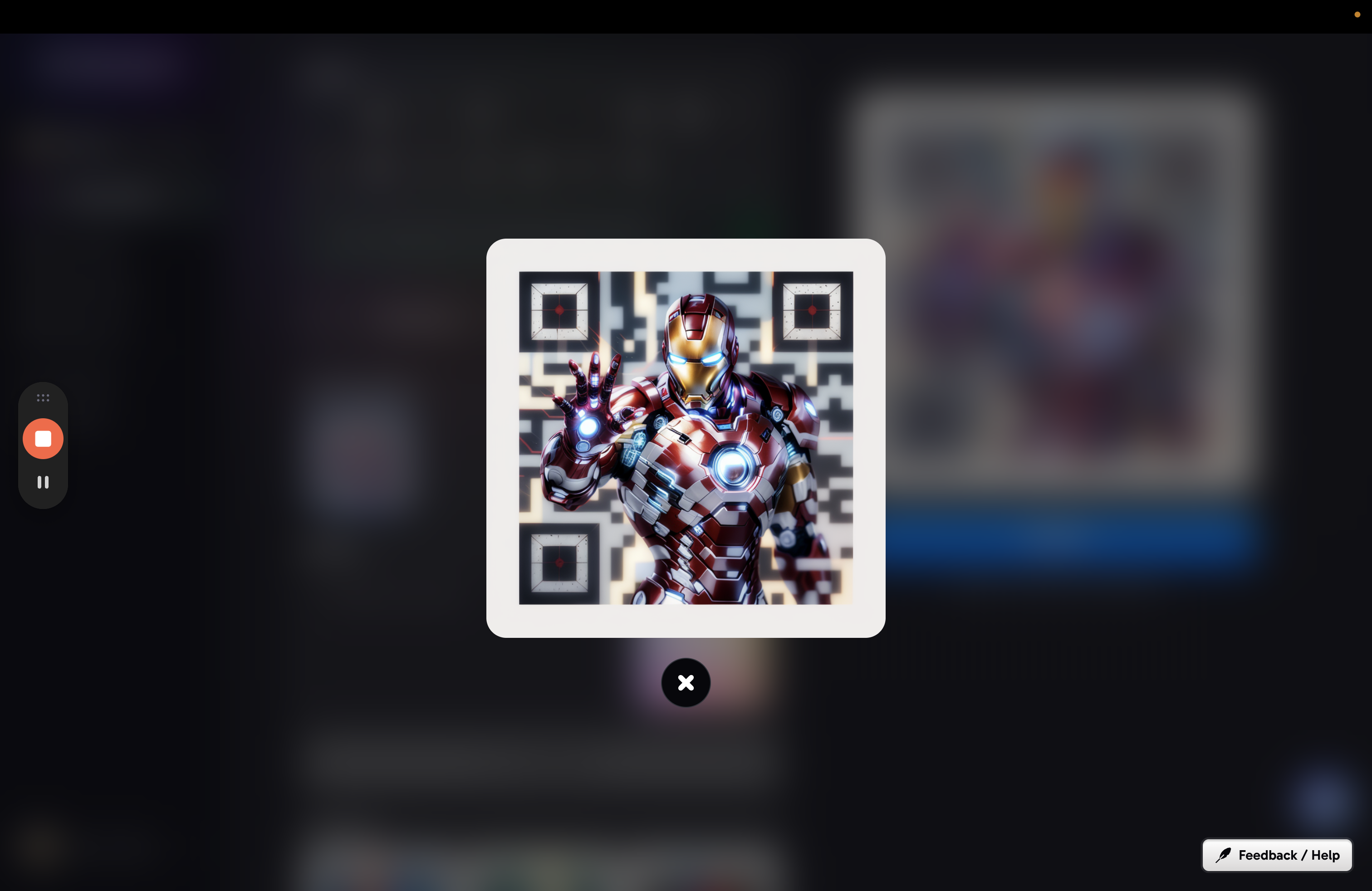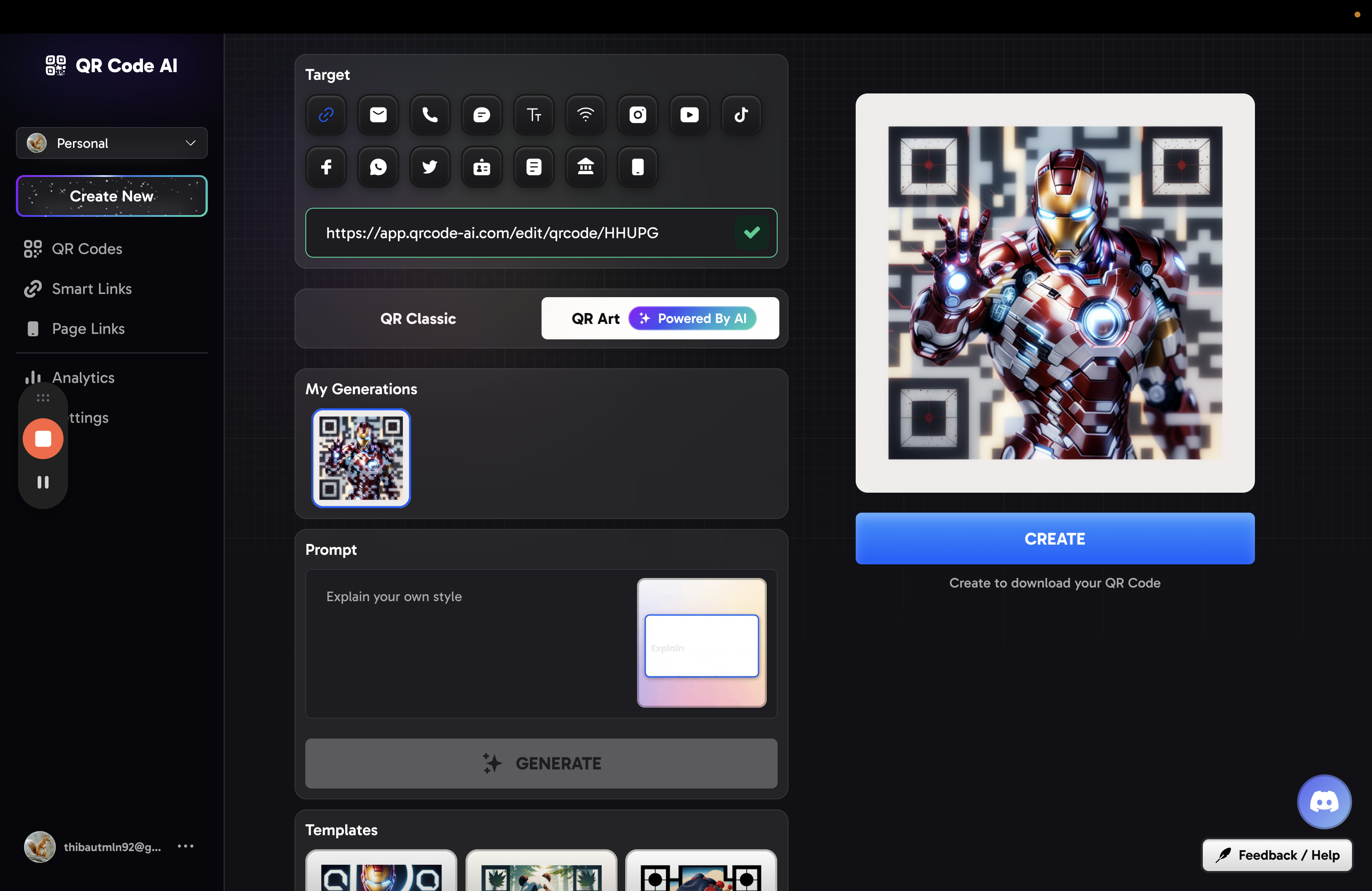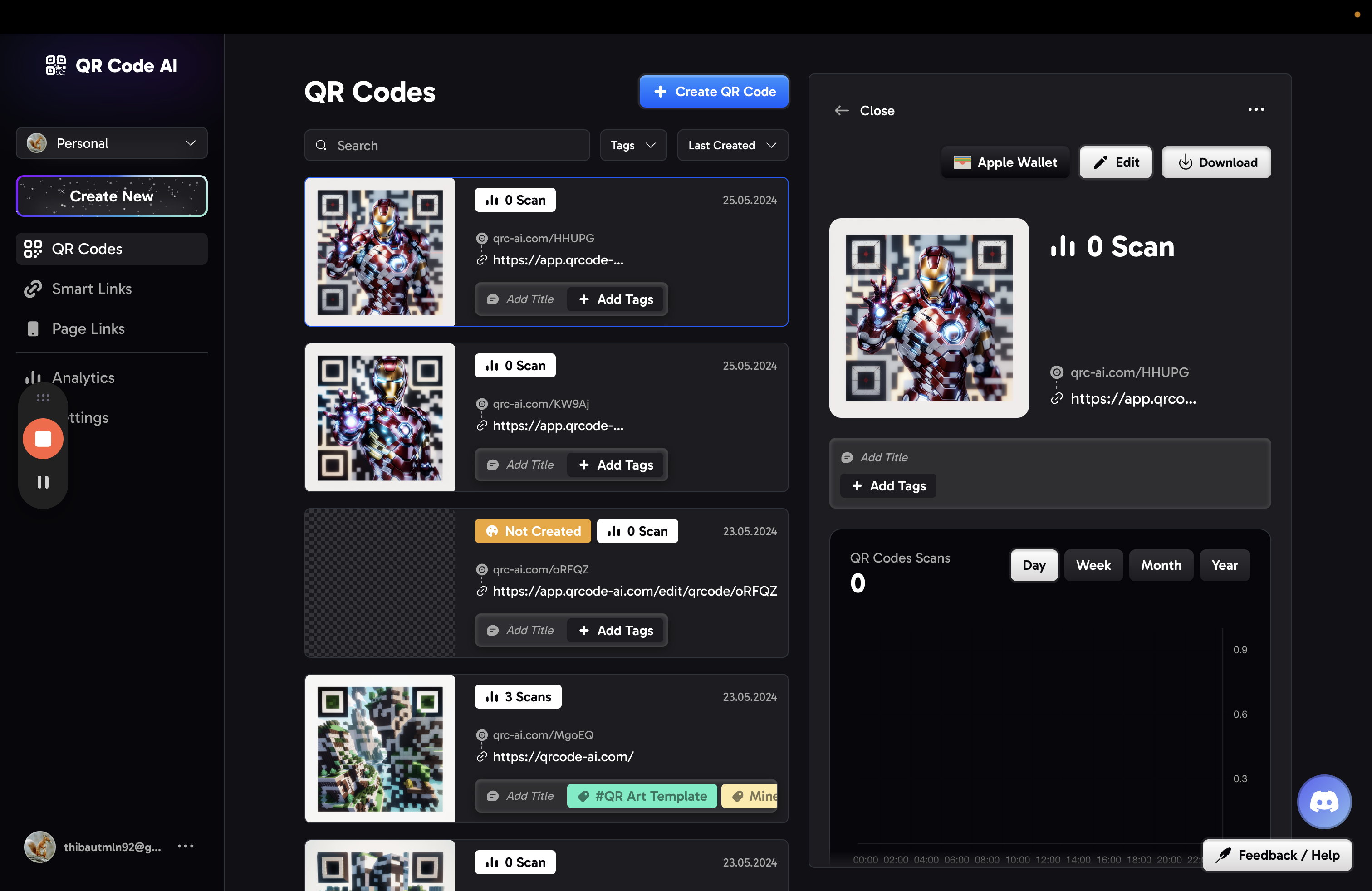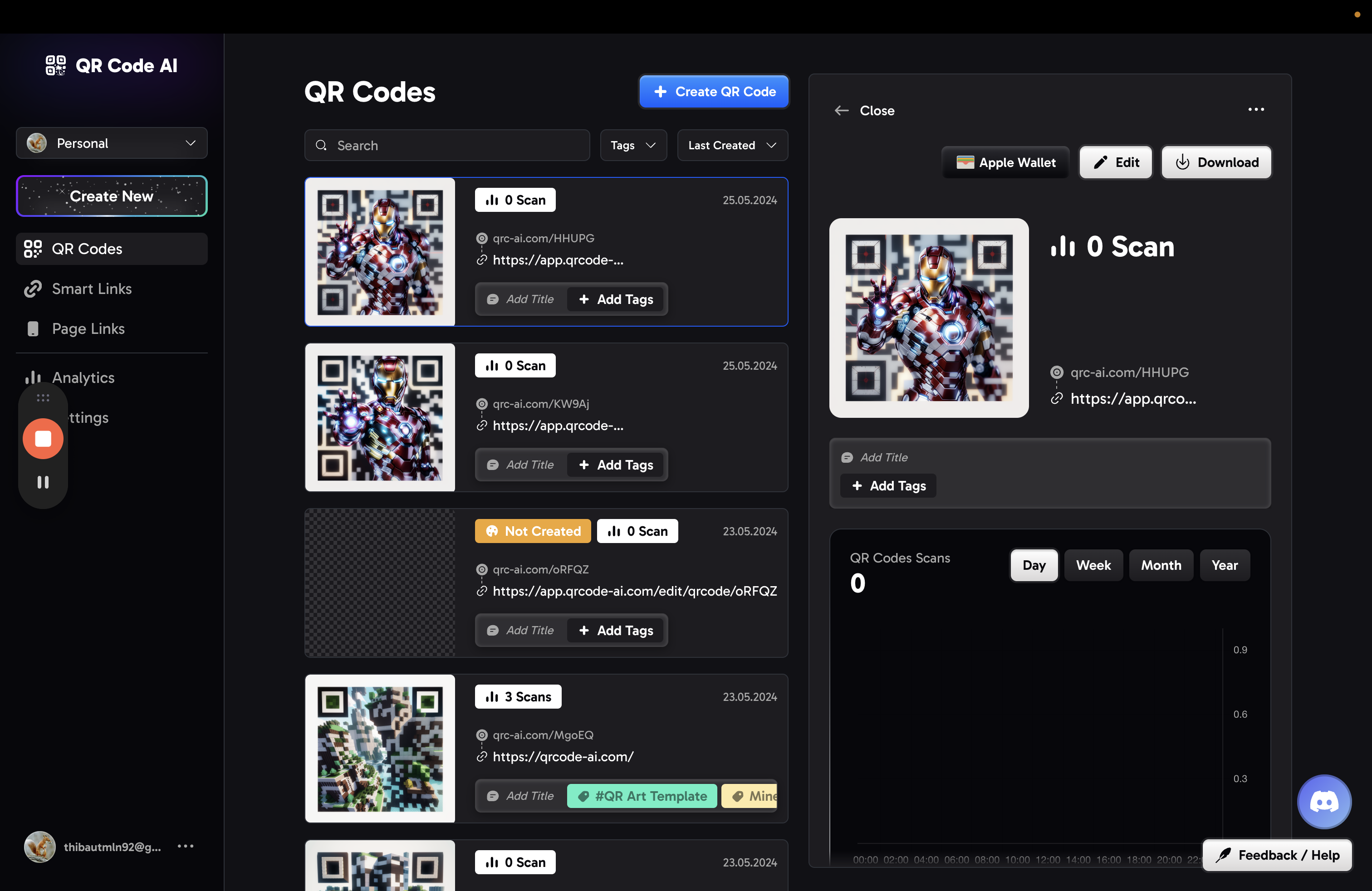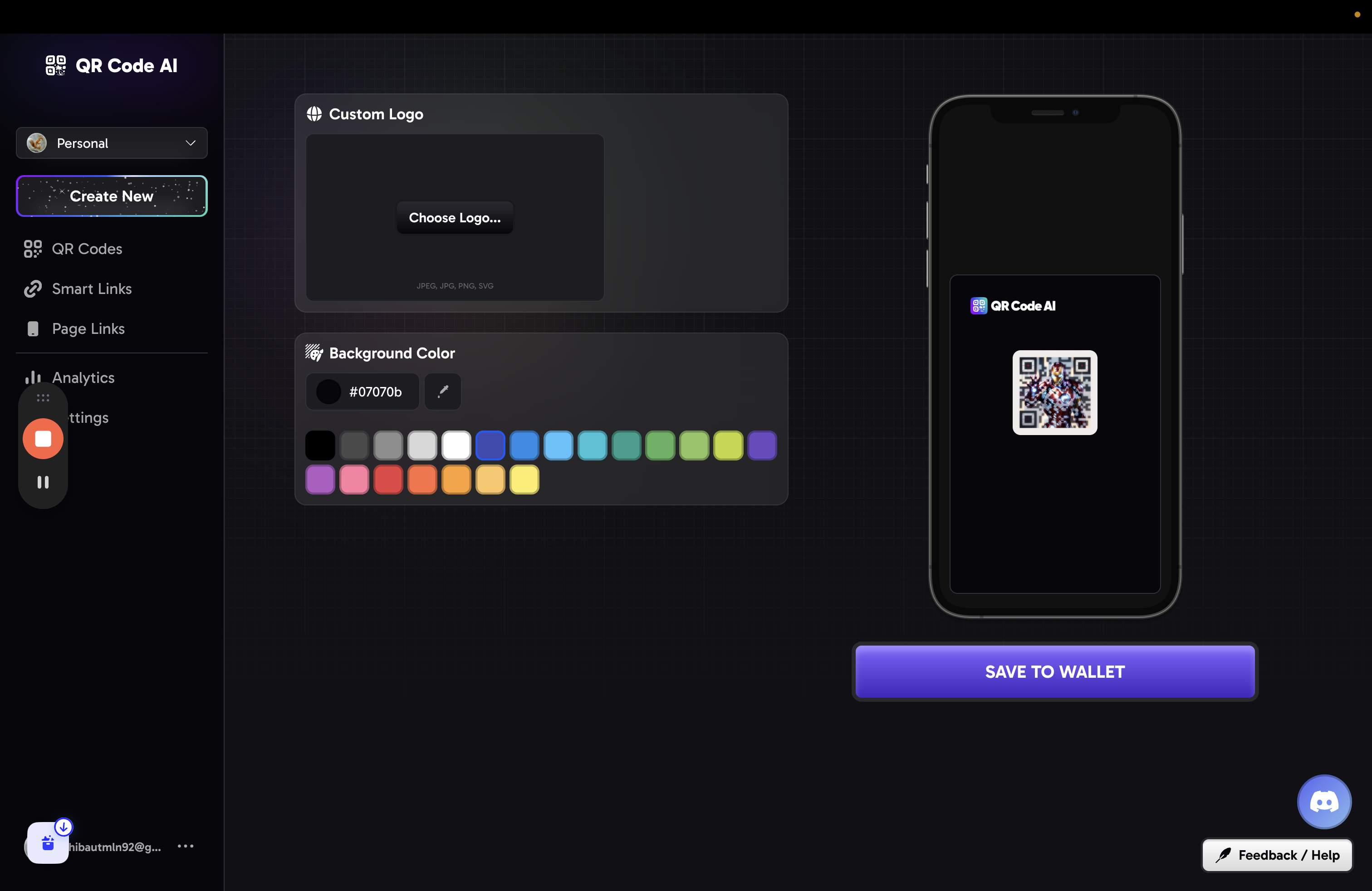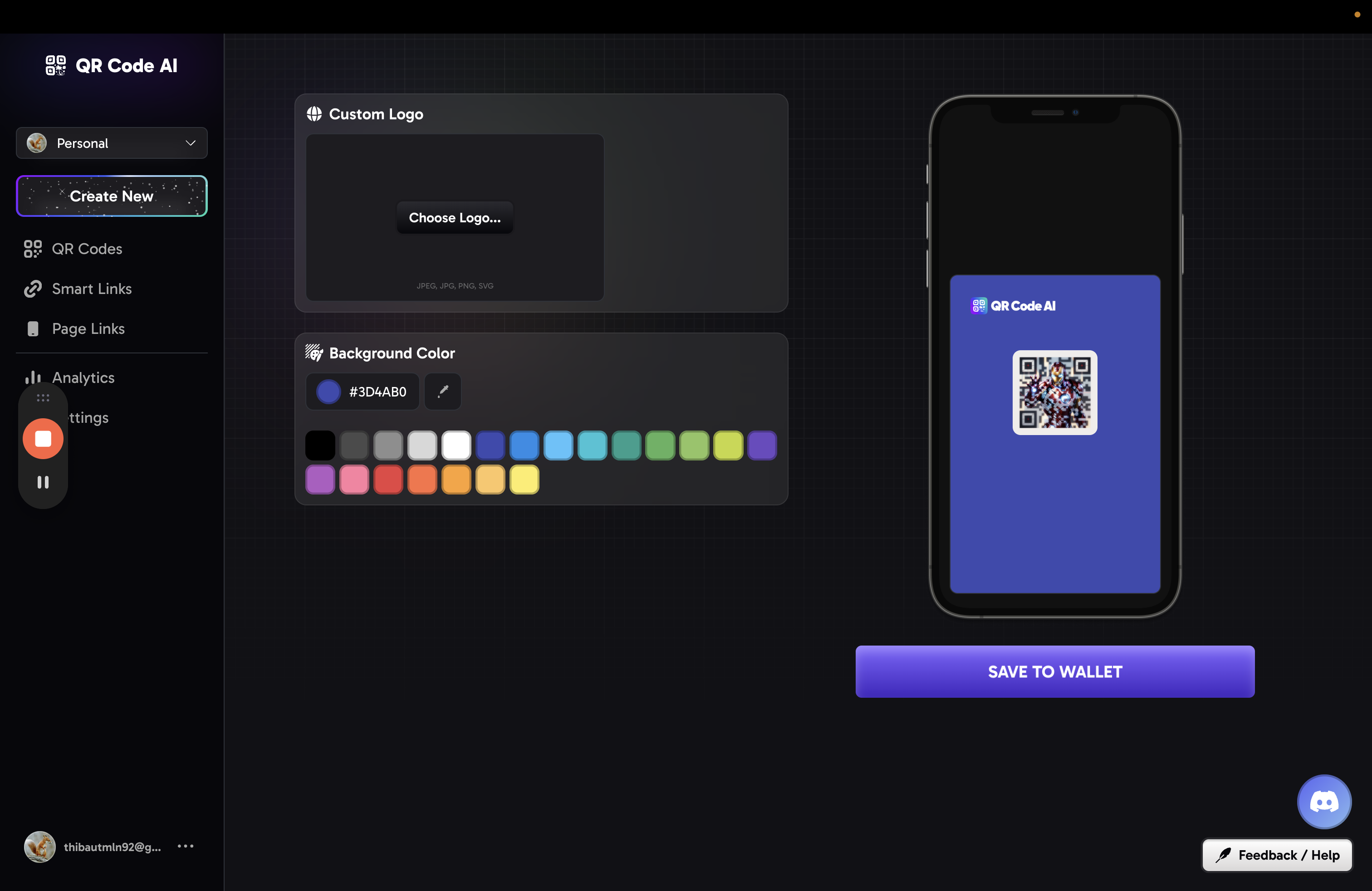How to Create an Artistic QR Code
Learn how to create an artistic QR code using qrcode-ai. Follow simple steps to create a QR code for email, phone, SMS, or text.
In this guide, we'll learn how to create an artistic QR code. By following the steps outlined, you can generate a unique QR code that stands out visually. The process involves using qrcode-ai.com, a platform designed for creating customized QR codes. Whether you're looking to link to a website, share contact information, or convey a message, this guide will walk you through the steps to craft your personalized QR code. Let's get started.
Generating an Artistic QR Code
To begin, visit qrcode-ai.com and click on "Get Start." From there, select "Create New" followed by "QR Code." Input the desired link and choose the type of information you want to encode, such as email, phone, SMS, or text.
I will show you how to create an artistic QR code. Simply visit qrcode-ai.
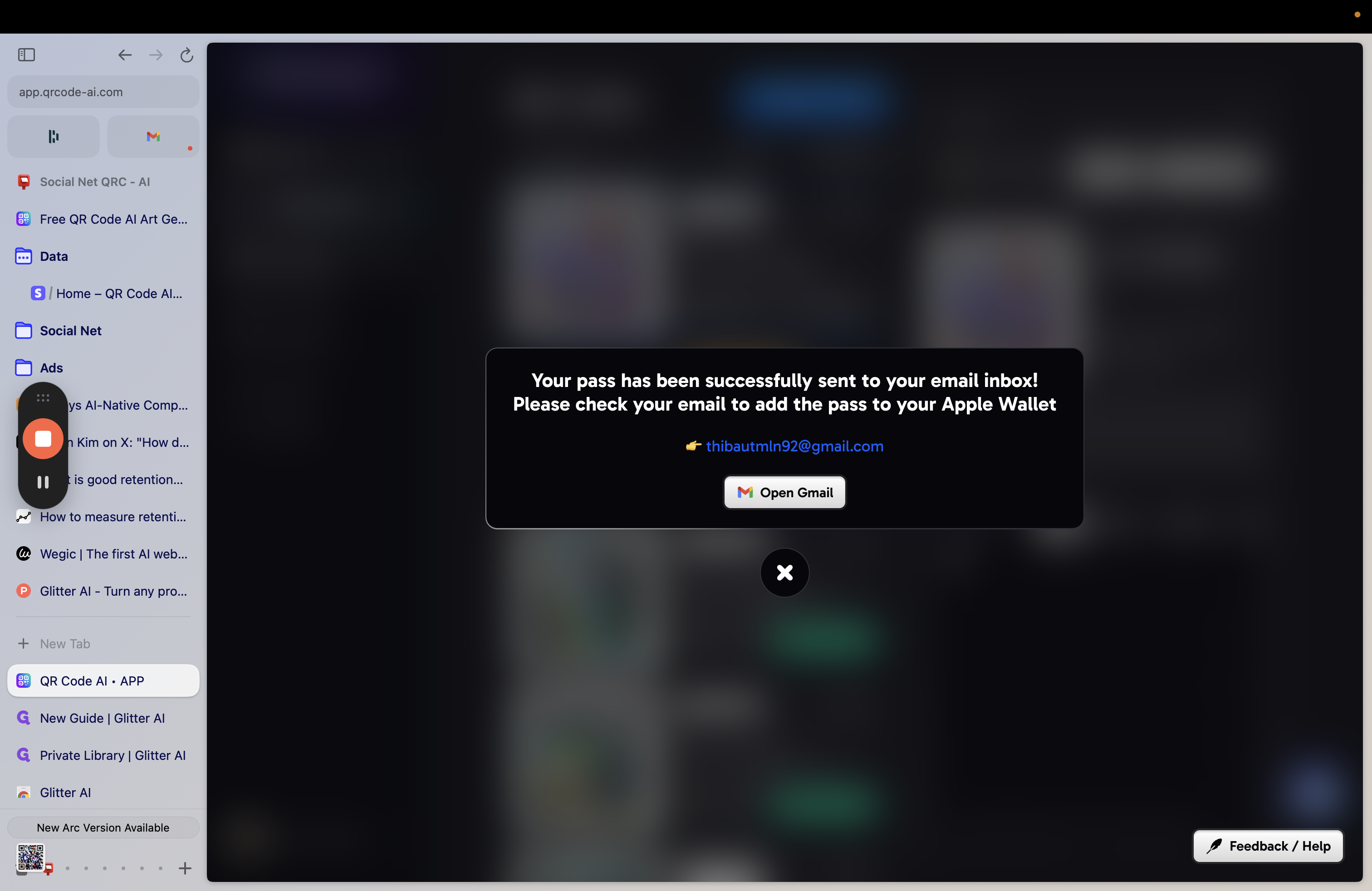
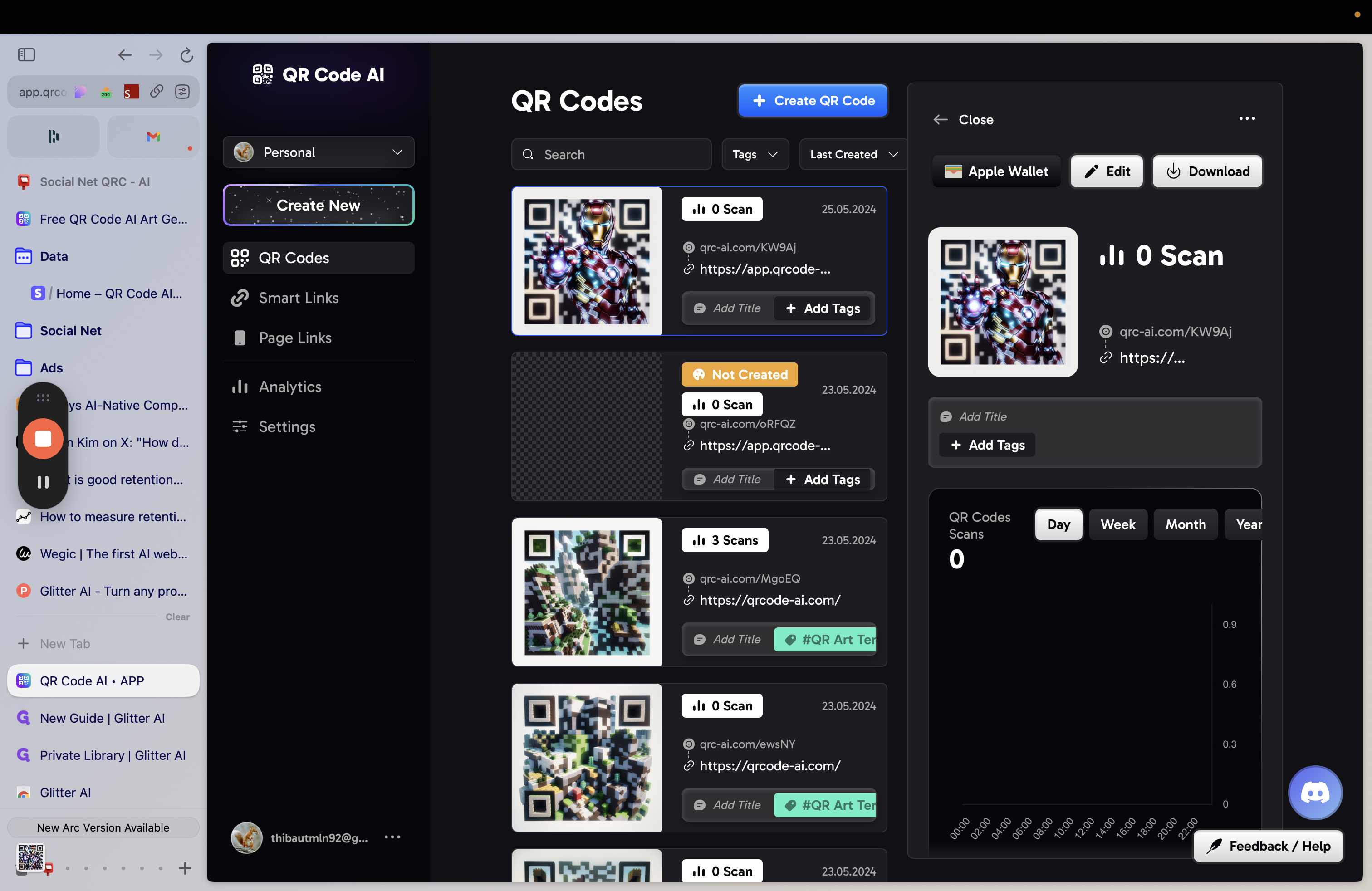
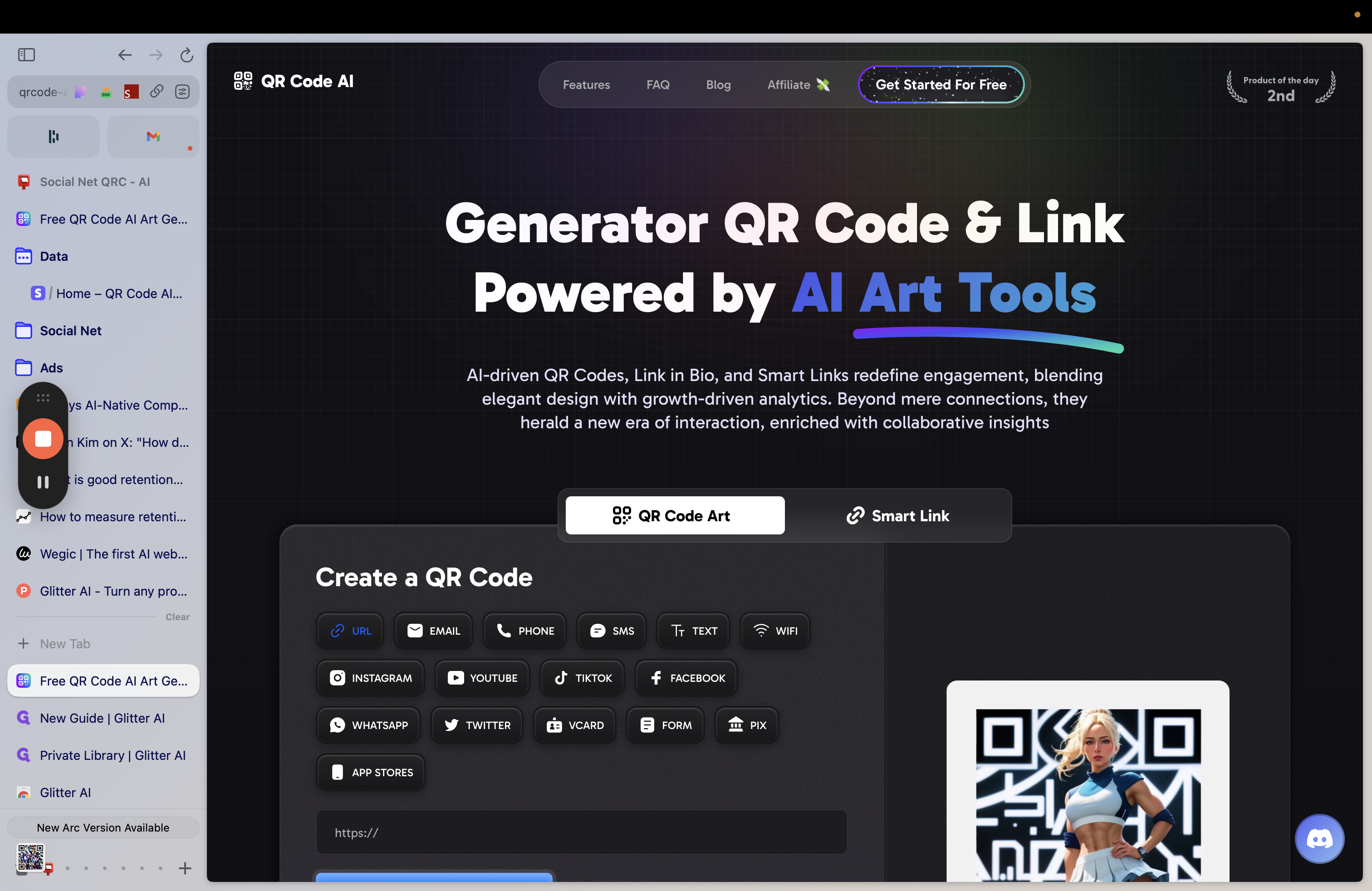
To get started, go to the website and click on "Create New QR Code." Then, enter the link you want to use and select the type: email, phone, SMS, or text.