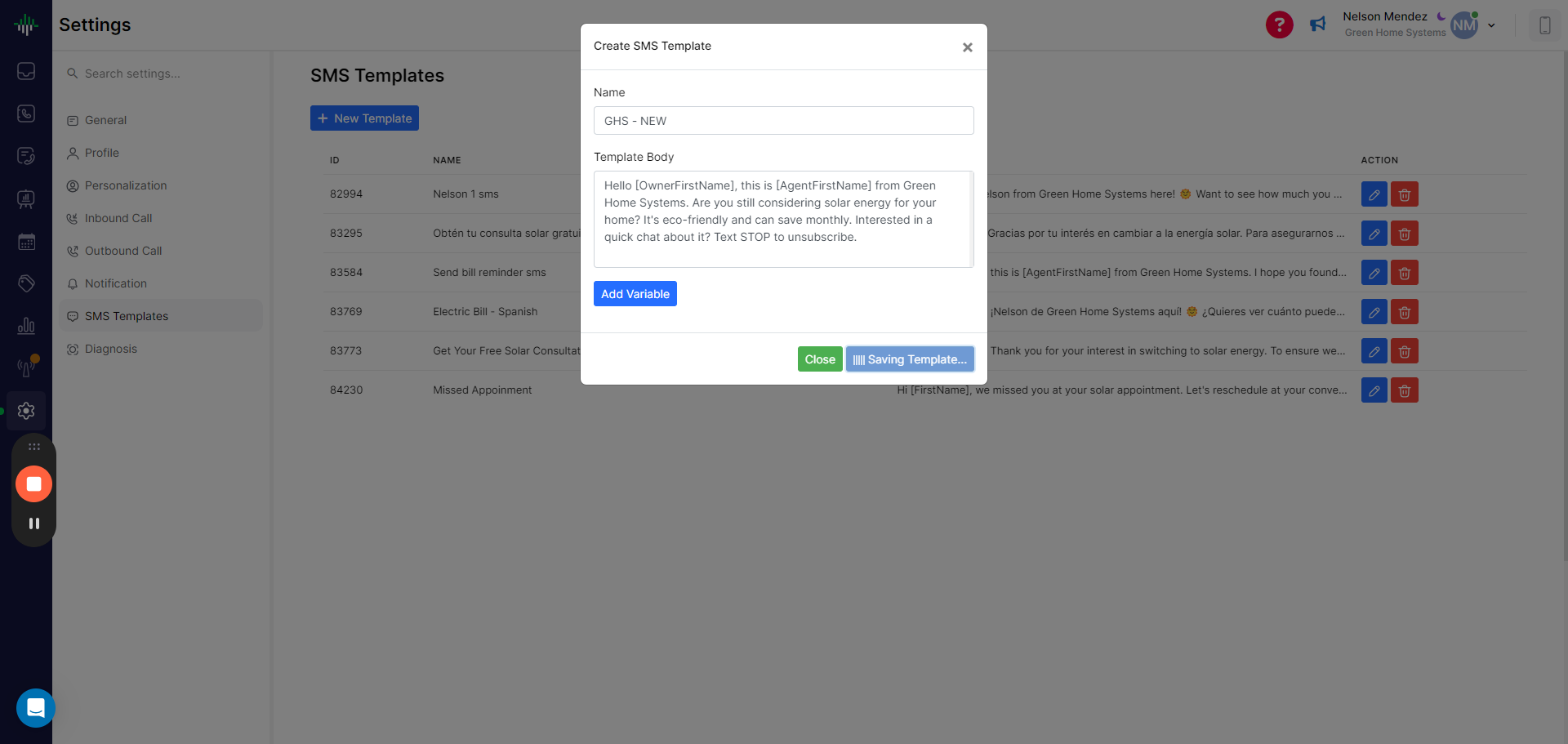How to Create an SMS Template in AllAware
Learn a quick and easy way to create an SMS template in AllAware. Follow these simple steps to set up your template efficiently.
By Nelson Mendez
In this guide, we'll learn how to create an SMS template in AllAware. Templates can save time and ensure consistency in your communications. We'll walk through the steps to set up a new template, including how to use variables for personalization. This will help you efficiently manage your messaging tasks.
Let's get started
Here is a quick way to create a template. Go to AllAware and find the area for templates. Click on Settings, then go to SMS Templates.
1
Go to Settings - Aloware Talk
2
Click here

3
Click on "SMS Templates"
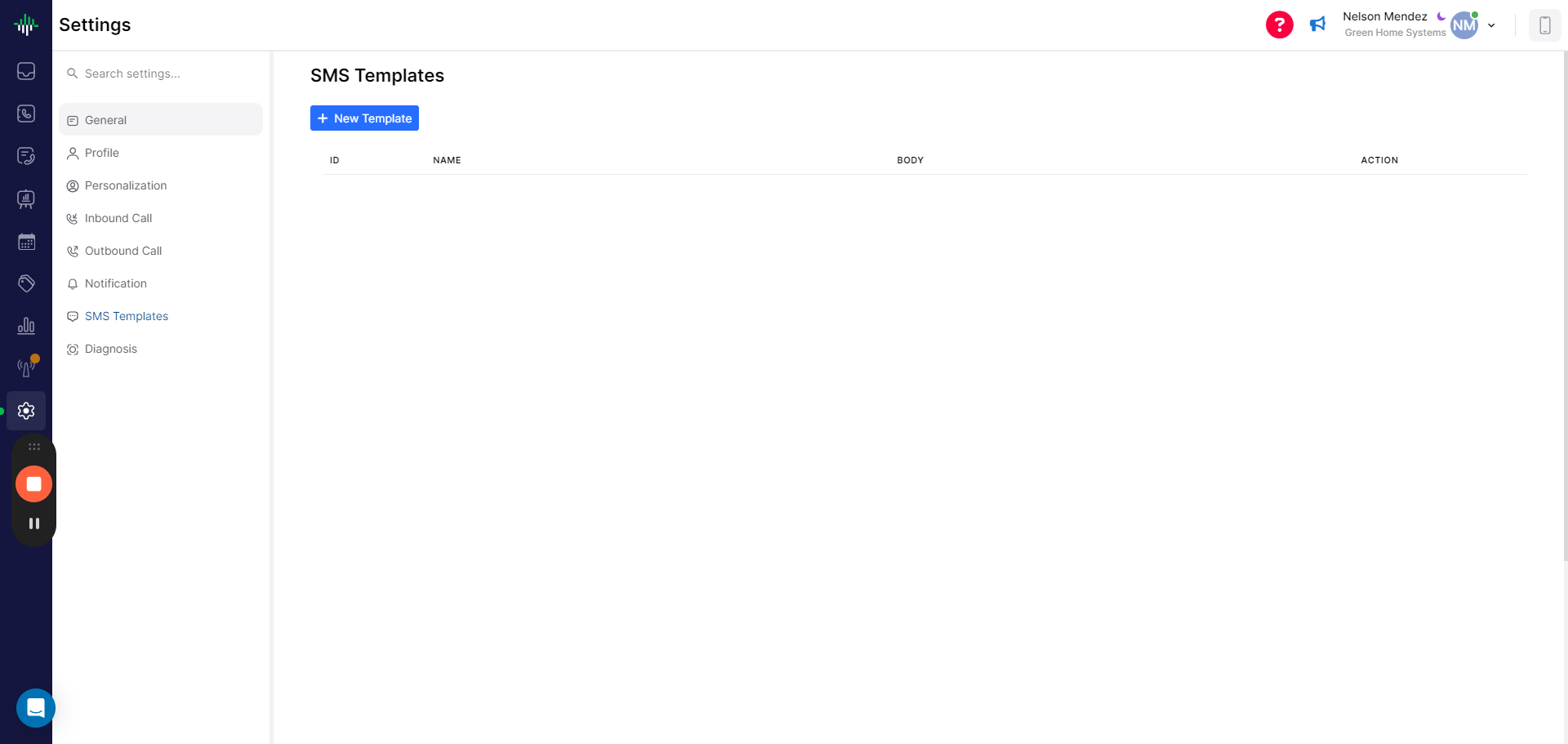
Now you're in SMS Templates. Create a new template and call it GHS.
4
Click on "+ New Template"
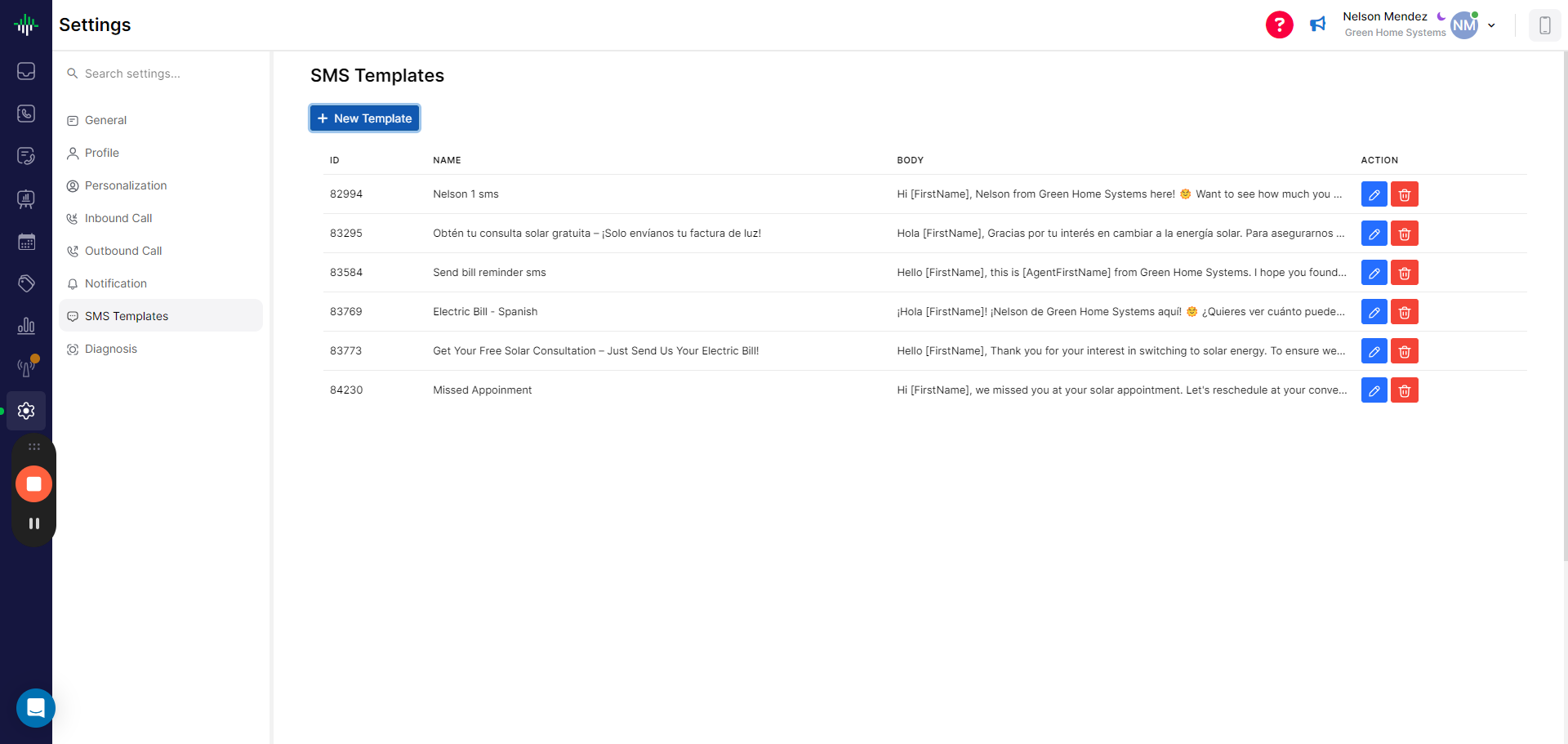
5
Name the template with the name you want
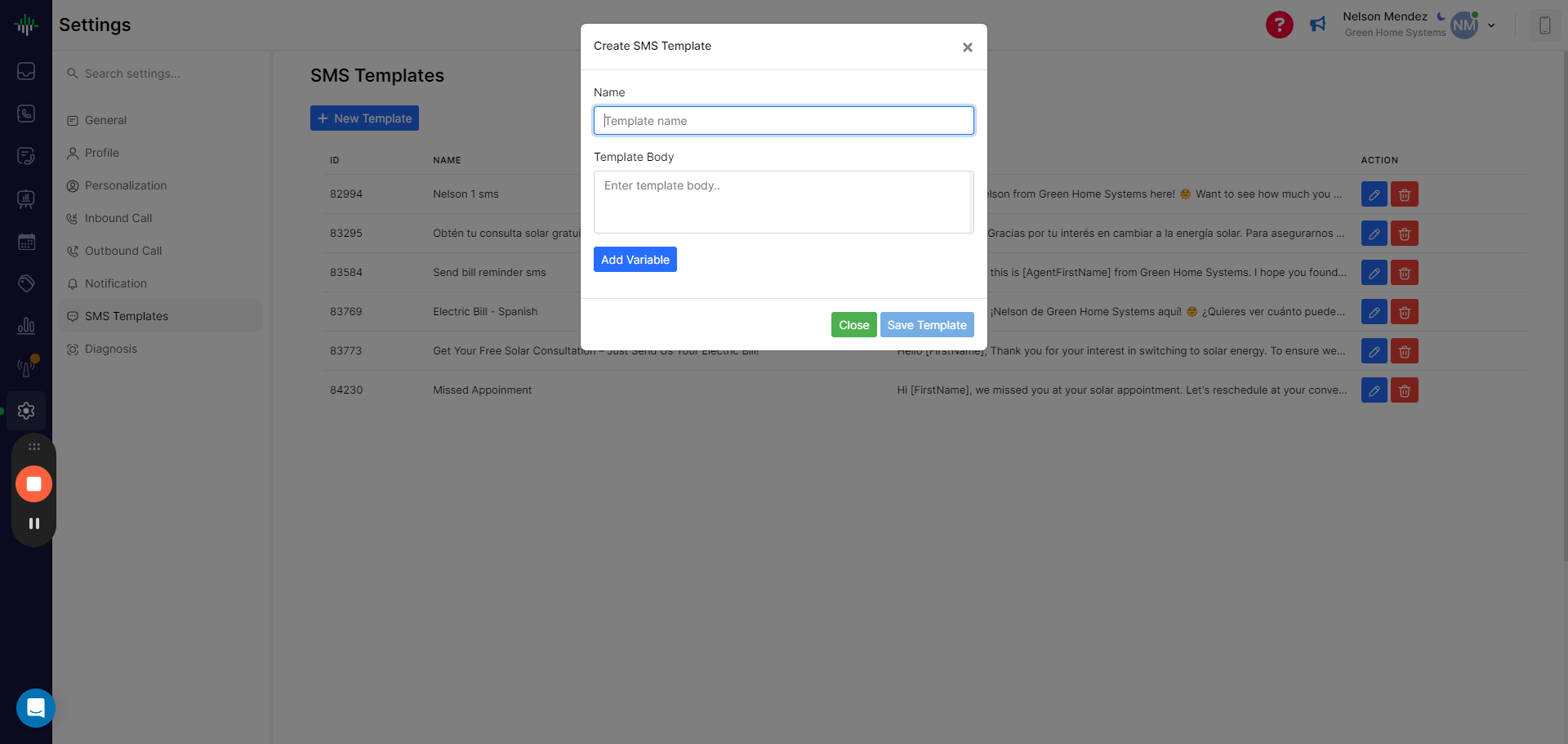
6
Click on "Enter template body" Paste Noah Template here:
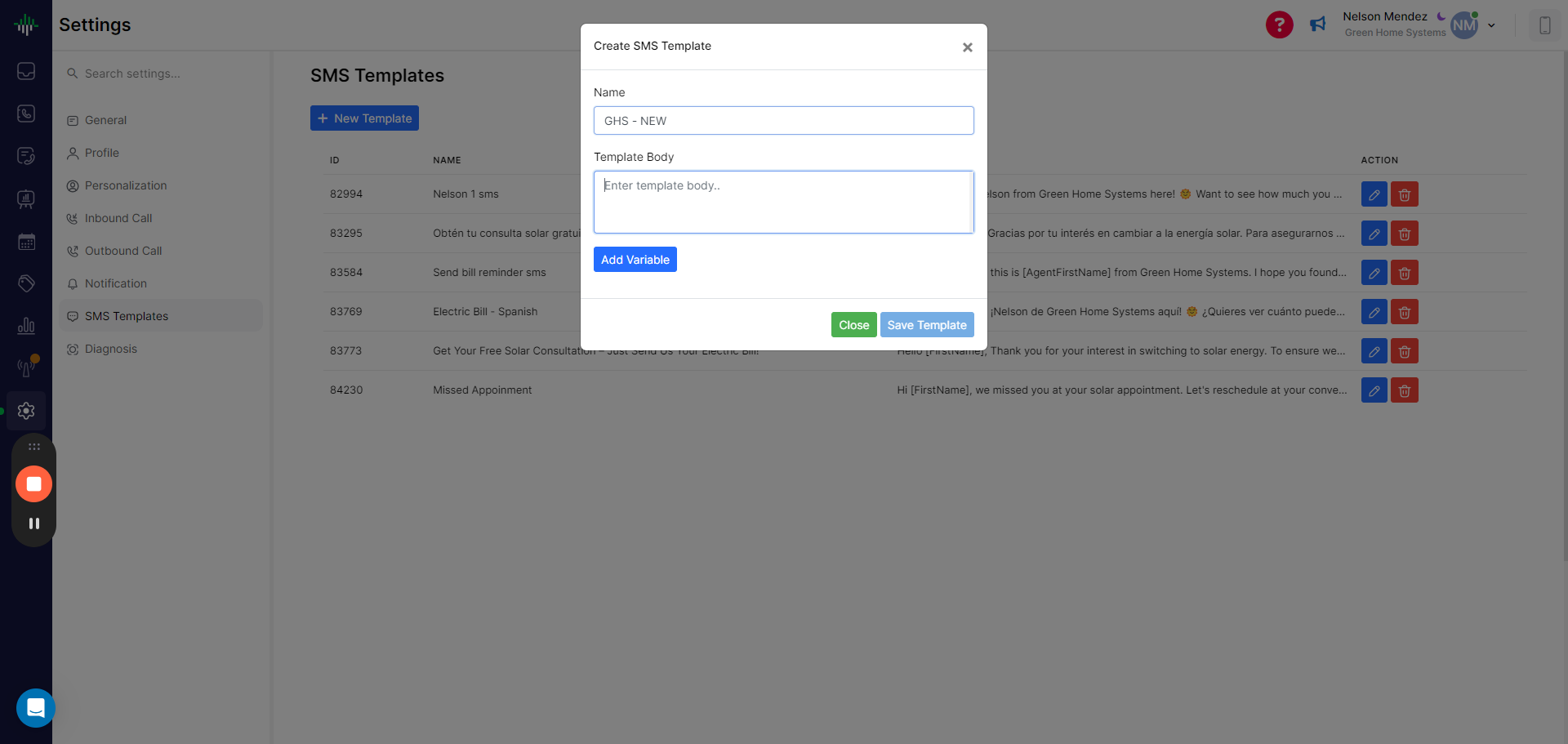
Hello [FirstName], this is [Your Name] from Green Home Systems. Are you still considering solar energy for your home? It's eco-friendly and can save monthly. Interested in a quick chat about it? Text STOP to unsubscribe.
7
Click on "Saving Template"