How to Create Clips for Spotify Playlists with Cover Photos
Learn how to create effective clips for Spotify playlists, including tips on adding cover photos and ensuring consistency.
In this guide, we'll learn how to create clips for Spotify playlists that include a cover photo. This process is similar to creating press clips for media outlets, with a focus on ensuring key details like the title, curator, and song are visible in the clipping. We'll explore how to effectively use screenshots to capture these elements and maintain a consistent format. Additionally, we'll discuss the importance of including recognizable logos or profile photos for well-known playlists. This guide will help you create visually appealing and informative Spotify clippings for your press kits.
Let's get started
I'll show you how to create clips for Spotify playlists that include a cover photo. I recommend watching the making clips for media outlets video first, which covers in-depth information on creating press clips. Much of that information will be reflected here. The main difference is that we're currently doing Spotify clippings.
Go to the email or wherever you receive the links from the publicists with the outlets.
I will click the Spotify link from the email to open Spotify and view the playlist.

For Spotify clippings, ensure the title, curator, and song are included, along with the playlist source the song is on. Usually, it's Spotify, but sometimes we do get our Apple Music playlists featuring our clients. However, it's mainly Spotify, so keep that in mind.
Look at the detail from the Spotify playlist.
From this specific example, the profile photo includes the curator's name and the title. I don't need to add that to this specific clip. Normally, if it wasn't there, I would take a screenshot using Command-Shift-4. I would then screenshot the title of the playlist and the profile photo as well, applying those same skills from the making press clips for media outlets video.
Usually, I don't have to do that because they're already within the clipping profile photo.
Take a screenshot of the playlist cover art.
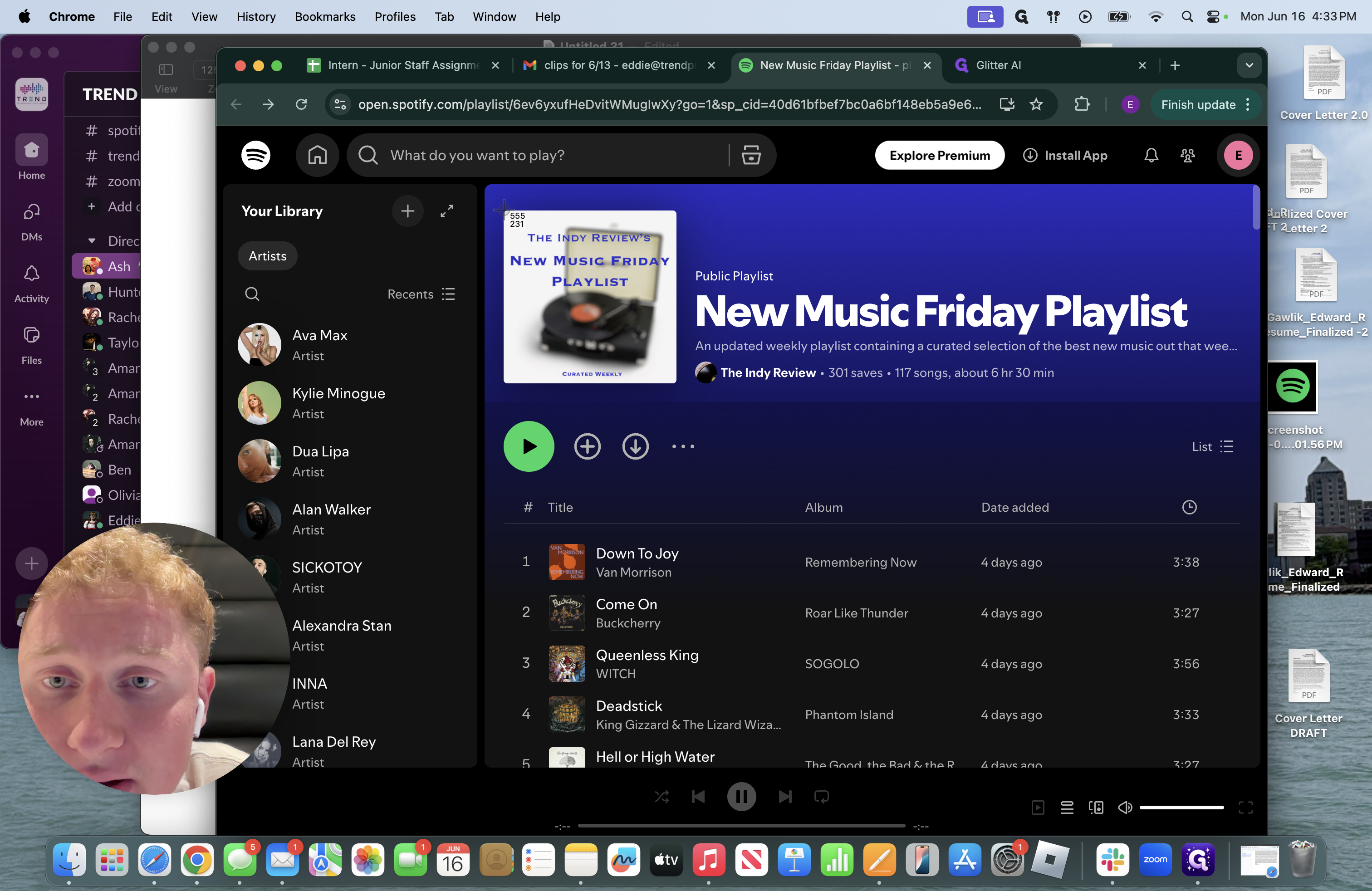
And remember to make these square.
It's important to include the song, as I mentioned earlier. We'll take a screenshot of it as well. If you cannot find it in the playlist, search up the artist on Spotify and get the song there. Sometimes it will not always be updated immediately.
That's all we need from the Spotify playlist for now. Remember, if the title or author is missing, you need to add them. However, I will say this. Some of these playlists are well-known and have many listeners.
Some of them are smaller and not well-known names, so I don't always include them or the profile photos do not give me much to be able to specifically make it known who the curator is. For example, you can add logos from media outlets we frequently pitch to.
EXAMPLE* If you receive one from Roadie Music, a media outlet that features our artist often, ensure their profile photo is included. Make sure it's part of the Spotify clipping as well. There's another playlist curator we often get our artists' on called Cherry Pick. Their profile photo is just two cherries, so I often do not include it. On a side note, the publicists will write in the title of the Spotify playlist as well when they put it into the DPK.
Let's return to Pages.
Remember, Pages is the application we typically use for this.
Okay, remember dragging items over from the first video.
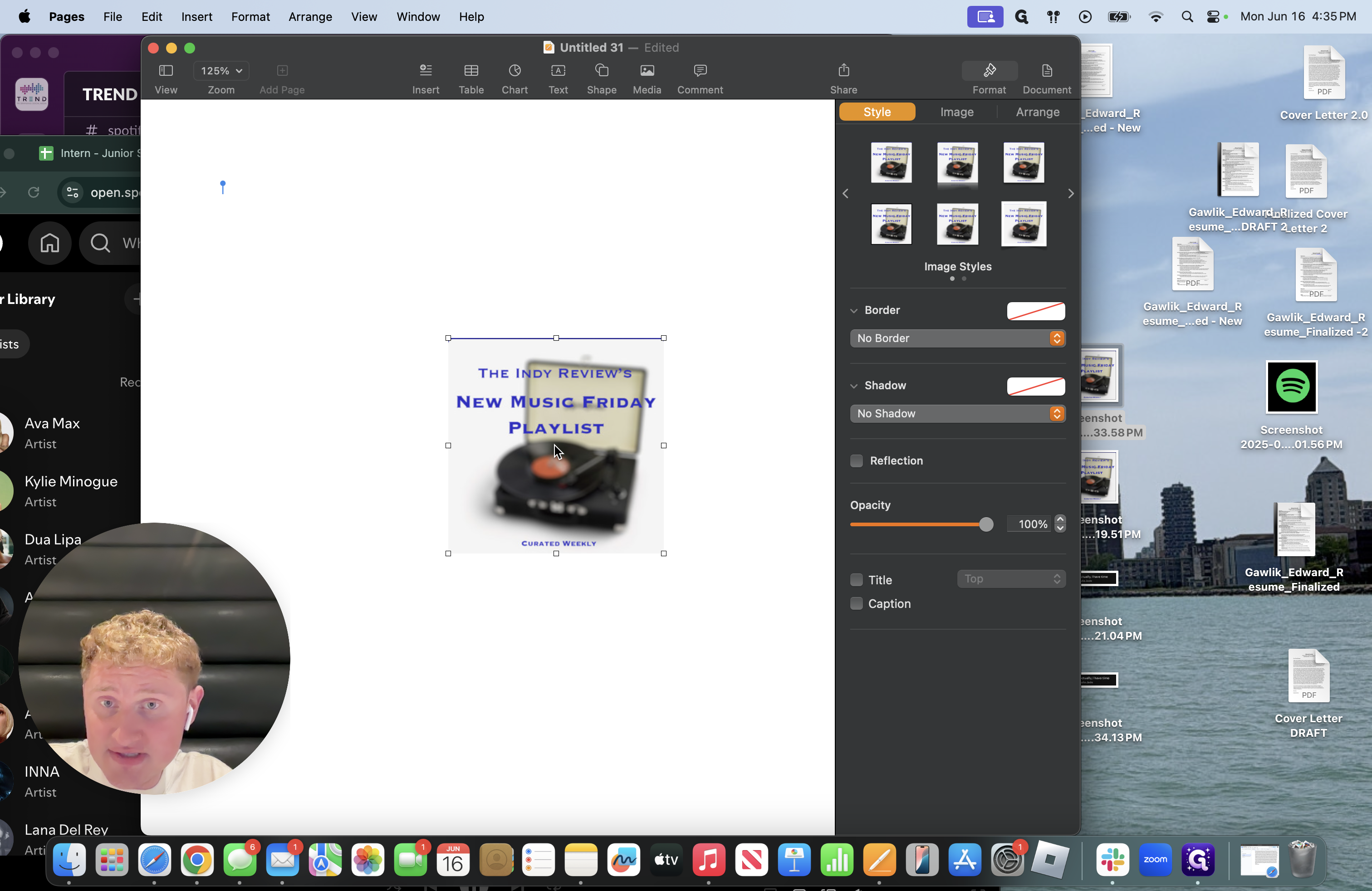
To keep the photo square when resizing, hold down the Shift key while dragging to change the size.
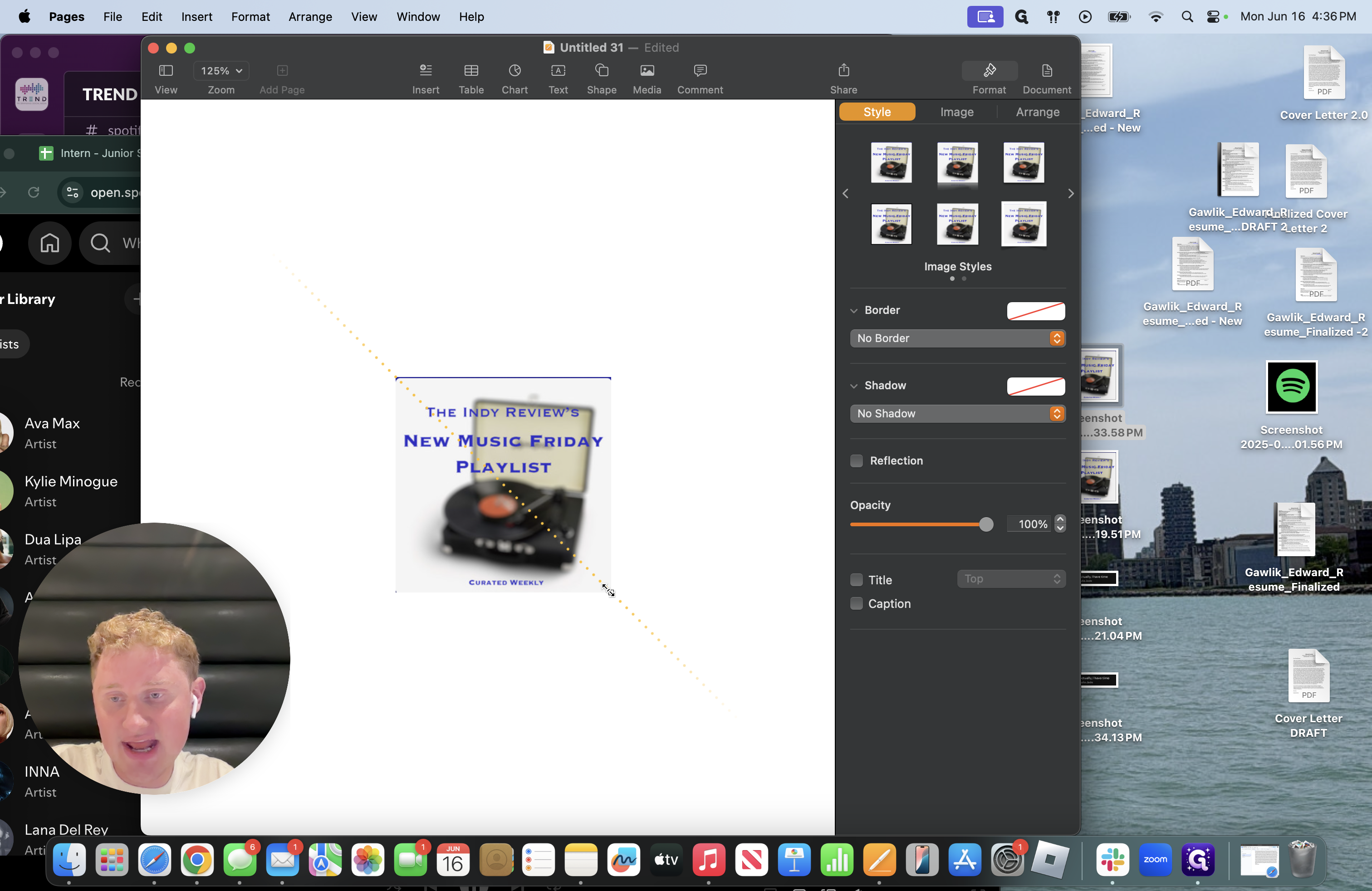
As you can see, it doesn't change.
Make this look appealing by adding your spin with borders and shadows.
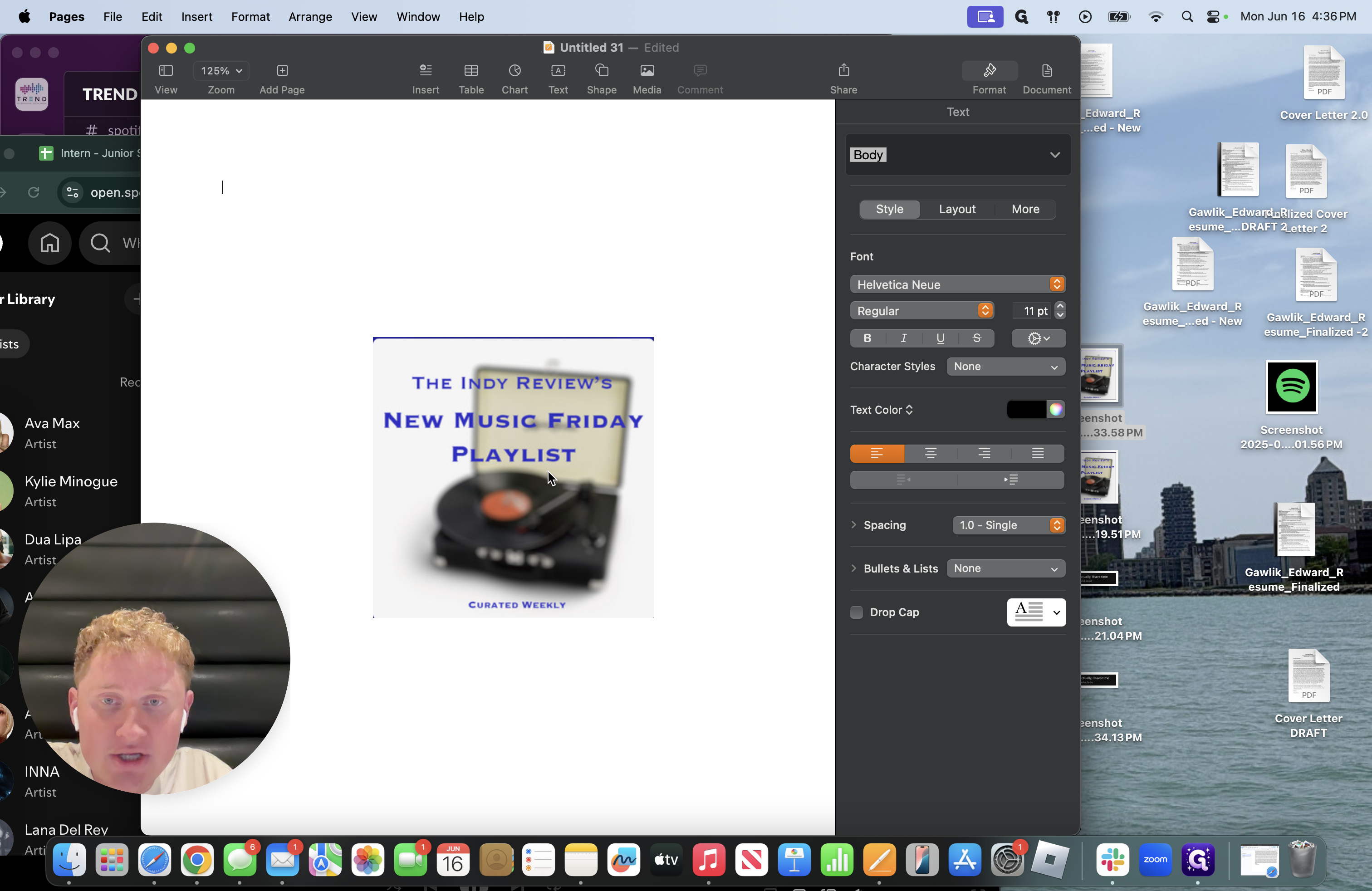
I love borders and enjoy creating shadows. If you haven't seen how to do that, check the first video. I'll make the border the same color as the font.
I will create a shadow and add a contact shadow to make it bolder and more noticeable. Then, I'll drag the song to the clipping and center it.
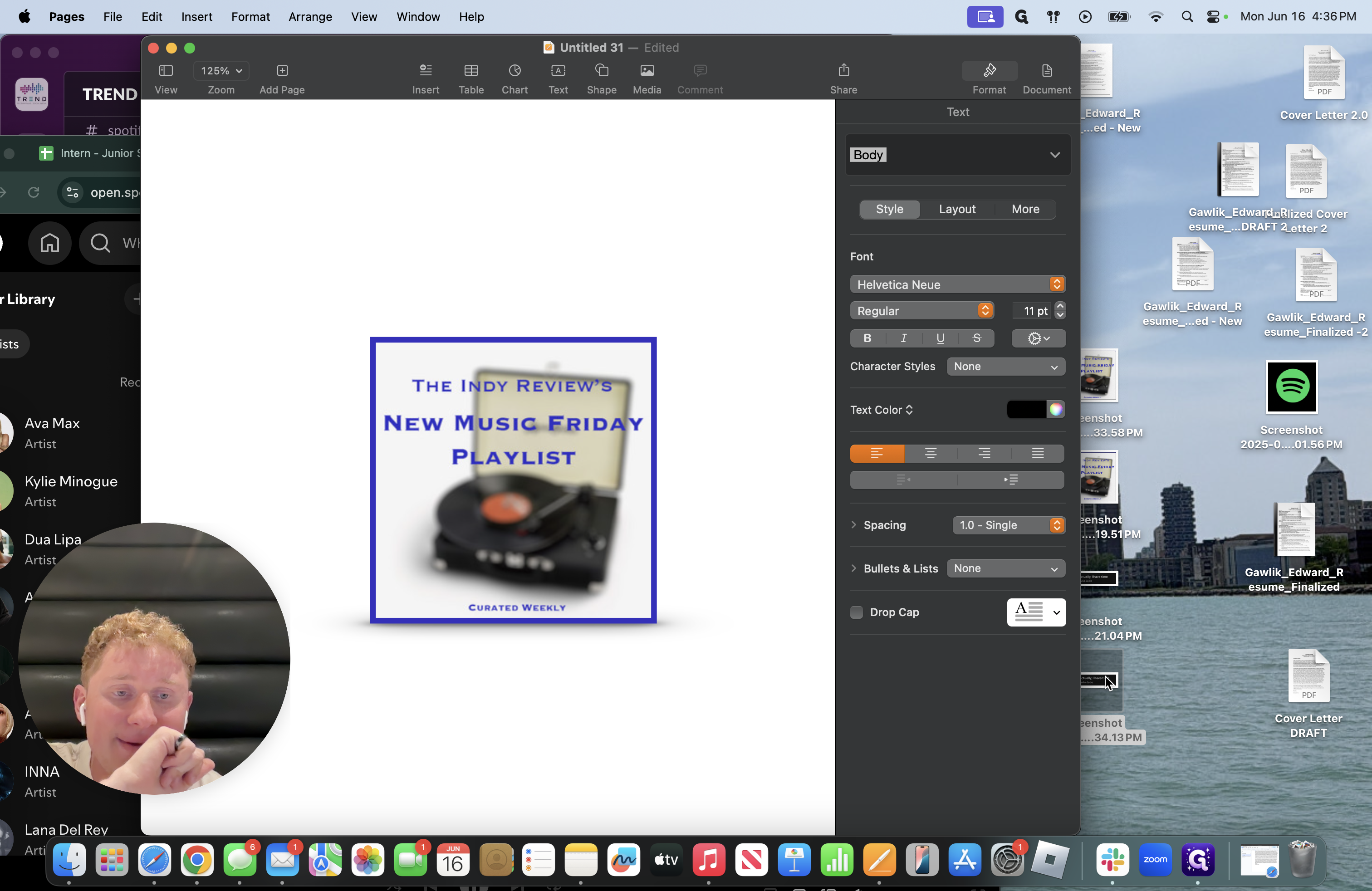
Center it and add a shadow.
Add the curved shadow with a light feature to make it stand out more.
KEY POINT* Ensure your profiles on platforms like Spotify or Apple Music are visible. I recommend keeping a Spotify screenshot saved on your computer, as you'll need it each time you create a clip.
There will always be clips that include a Spotify playlist, so it's helpful to have it ready. This way, you won't need to keep taking screenshots of Spotify repeatedly.
Ensure nothing is obstructing anything. It's okay to cover the profile photo a little, but ensure it's not so big that you can't see it.
Place it in the corner, then add a curved shadow to make it stand out. That's the simplest way to create a Spotify clipping.
This was very simple by applying the skills from the other video.
MAIN FOCUS* When creating clips for Spotify playlists is ensuring consistency throughout each clip. Again, make sure to include: playlist title, Spotify logo, curator profile photo or name, and the cover art. It is more simple to create a Spotify clipping, but it is ensuring that it looks nice, clean, and balanced.
