How to Create Project Recaps for Blogs and Marketing
Learn the step-by-step process of creating engaging project recaps for our blog and marketing efforts, ensuring they highlight our projects and attract potential clients.
In this guide, we'll learn how to create project recaps for blog and marketing purposes. Project recaps are essential for showcasing ongoing projects and engaging potential clients. We'll start by accessing the project recap folder in Drive, making a copy of the template, and renaming it according to the project details. We'll explore how to use tools like ChatGPT to streamline the writing process, ensuring the content is engaging and SEO-friendly. Finally, we'll cover how to incorporate project photos and share the recap with relevant team members for review and publication.
Let's get started
Here's how to create project recaps. These recaps are for our blog and marketing purposes. First, we post them on our blog. We might also use them in marketing emails or on postcards.

For marketing purposes, it's important to show that we're actively working on projects. The first step in creating a project recap is to go to the project recap folder.
This is inside Drive.

If we're asking you to do a project recap, it should be shared with you. You can see I have a project recap template. It should be in view-only status. You'll need to make a copy of that template. I already have one open, so let's go through it. This is the template.
First, go to File and select Make a Copy. Name it using the client's last name followed by Project Recap

In this case, we are working on the DiRienzo Project Recap
Copy the last name, DiRienzo, and paste it into the Project Recap.

It should automatically save to the Project Recap folder.
Leave that as is, then press "Make a Copy." I'm closing this template since we no longer need it. We will work from the copied document.


Now it says DiRienzo Project Recap, confirming we're in the correct document. Since it's no longer a template, rename it to match the specific project recap.

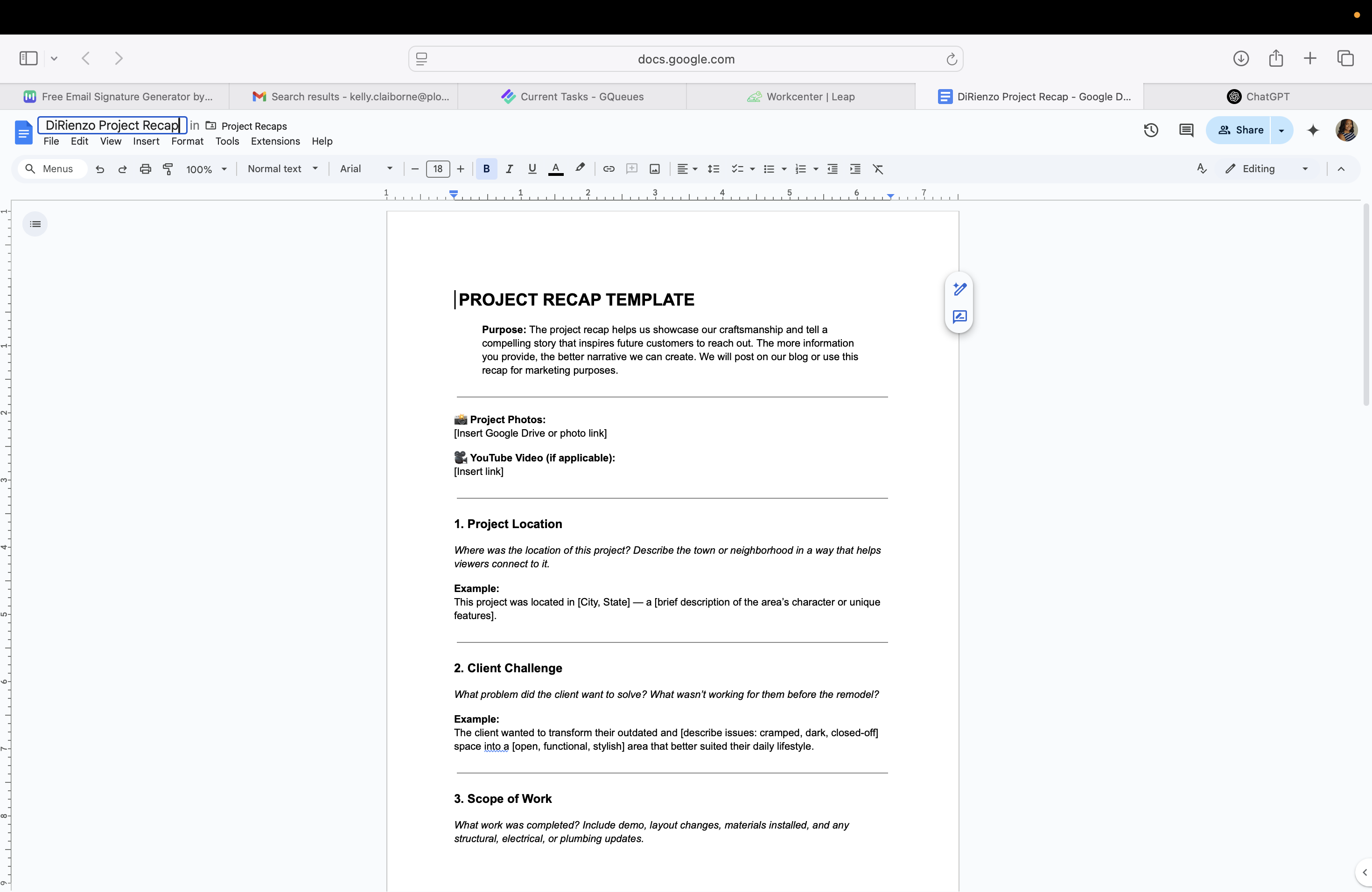


You can work in any order you prefer for this project recap. Personally, I'll start with the questions and add the photos later.

We don't have a YouTube video, so we'll skip that. I'll start with the questions. The first question is about the project location. There's an easy and a simple way to handle this. The simple way is to use ChatGPT. It will mostly do the work for you, requiring only about five to ten minutes of your time.
If you were to do it without ChatGPT, you might spend 30 to 40 minutes. It depends on your writing style and how you interpret the scope of work.

We will start by selecting all the text, copying it, and then going to ChatGPT. There, we'll say, "This is my template for a project recap." You can note in parentheses that it's likely related to plumbing, kitchen, and bath.






If yours doesn't or you're not logged in, you can specify that it's for plumbing, kitchen, or bath. I'll now paste the project recap.
All right, I'll add, "I need you to create a project recap based on the scope of work."


We will save this and see what ChatGPT responds with.

They will say, "Please share the full scope of work so we have accurate details."

We will return to the scope of work. Let me check.


We will select everything here.

Select all and copy.


Oh, did it only select everything on this page? I'm not sure because, honestly...

No, it selected all. Great, just making sure.
All right. That is the scope of work, so we'll include it here. Let's see what ChatGPT says.


You may need to make some edits based on the content.

The project took place in Blue Bell.



Right? That is true.

A beautiful and serene suburb of Philadelphia with excellent schools. Now, the challenge is that they want... I'm going to read it because I might not like what they wrote. I might want to make it more personable and fit the tone we normally use.

Okay. ChatGPT provided a lot of information, and you might not like everything it offers.

For this instance, I prefer not to use bullet points.


I prefer not to have anything in bullet point format.

All questions should be answered in paragraph format. Since this is for our blog, we aim to engage potential clients who may be interested in our services. Make the project sound exciting. Let's see the results.
All right.

No, this is not what I want. This is why I say it won't always give you what you want.


Refer to the template. Answer the questions individually and label them with numbers, just like in the template.
This will be great, but there's too much going on. I'll see what it says when I do that.
All right. This looks much better.

This remodel took place in Bluebell. The first step was to assess the current state of the kitchen. We noted the outdated cabinets and lack of storage space. The next step was to create a design plan that maximized functionality and aesthetics. We decided to replace the old cabinets with modern, sleek ones. This change not only improved the look but also increased storage capacity. We also installed new countertops made of durable materials, ensuring longevity and easy maintenance. Lighting was another crucial aspect. We added under-cabinet lighting to enhance visibility and ambiance. Additionally, energy-efficient LED lights were installed to reduce electricity consumption. The flooring was updated to a more durable and stylish option, complementing the overall design. Finally, we added a fresh coat of paint to brighten the space and tie the elements together. The remodel transformed the kitchen into a modern, functional, and inviting space, meeting the needs of the homeowners.

The homeowners wanted to update two bathrooms. They needed to make upgrades, especially in the master bath.


Okay. Functionality, etc.

Blah-blah-blah-blah.

Blah-blah-blah-blah. Okay, that sounds good.

In the master bath, we used... [details not provided].
Okay. That sounds good. All right. That sounds really good.

Add this essential element to make your bathroom remodeling project very SEO-friendly.
I'll say this: keep the language casual. That's what I'm going to say.
I believe this should provide us with everything we need.

Okay. You can read over this as you see it, but...

Okay.

I believe it highlighted the bold items as keywords. I already know Andrew will suggest adding some padding to it.





The total project cost was $105,000. State that it took seven and a half weeks to complete both bathroom renovations. Although it actually took nine weeks, we will say seven and a half weeks as it sounds better and is feasible within that timeframe.



We are going to say that. All right.
Do, do, do, do, do.

Alright, I think that looks great. We will copy and paste this into the project recap we created.


At the end, ensure you place it in the correct location and avoid editing anything you shouldn't. Now, I'll paste this here.
Alright.

That looks good. For project photos, go to CompanyCam, log in with your credentials, and search for the person's name.
![Step #95: Drag "[ Insert Google Drive link ] | YouTube Video ( if applicable ) :"](https://di8mn0rali2ic.cloudfront.net/uploads/98222b9d-6caf-4a8e-9c7d-59606a667066/4d3901cb-1a4f-477c-92ec-63a8b24b2dba.png)




In this case, we can let Brian, our digital marketing person who also manages our website, handle it.



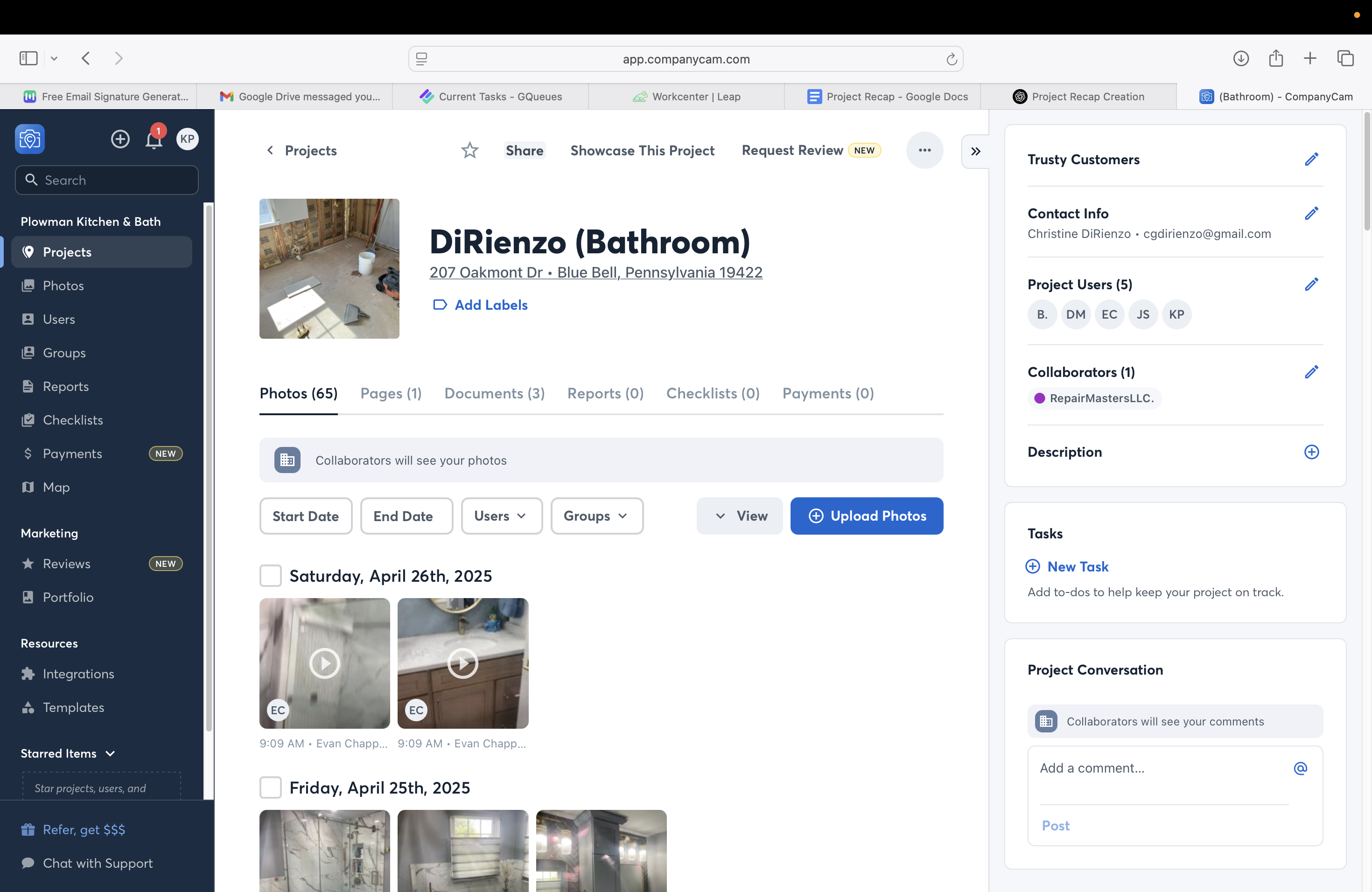


Look at the pictures and decide which ones are best to use for the project.


I will return to the project recap.


I will insert this link for the photos.


We don't have a YouTube video, so I'll delete it.
All right. Let's ensure that's the correct link since I moved some things.




That's the correct link. Perfect.


This one is good to go.

I will add a space here.


Always check, as AI can make mistakes.

Everyone can make mistakes, so always double-check. Once you're finished, share it.

Andrew should already be here, but you will want to add Brian.


I'm sorry, it seems like the text you provided is incomplete. Could you please provide the full text that needs refining?
He should appear...


Oh, wow, of course.

Alright, let's go back.


Let's see if it works now.

I will add Brian Jensen from Congruent Digital as an editor.



Add Andrew to the list. Since I am the one sending it instead of you, Praise, I will also add you.




If it were the other way around and you were doing the project recap, you'd want to include me.



It should be sent to Brian, Andrew, and Kelle as editors.


Ensure that everyone is made an editor, and then proceed to notify them.

Hi, Brian. The project recap is ready to go.

All right, I'm going to send it.

Sure, share.

And that's it.