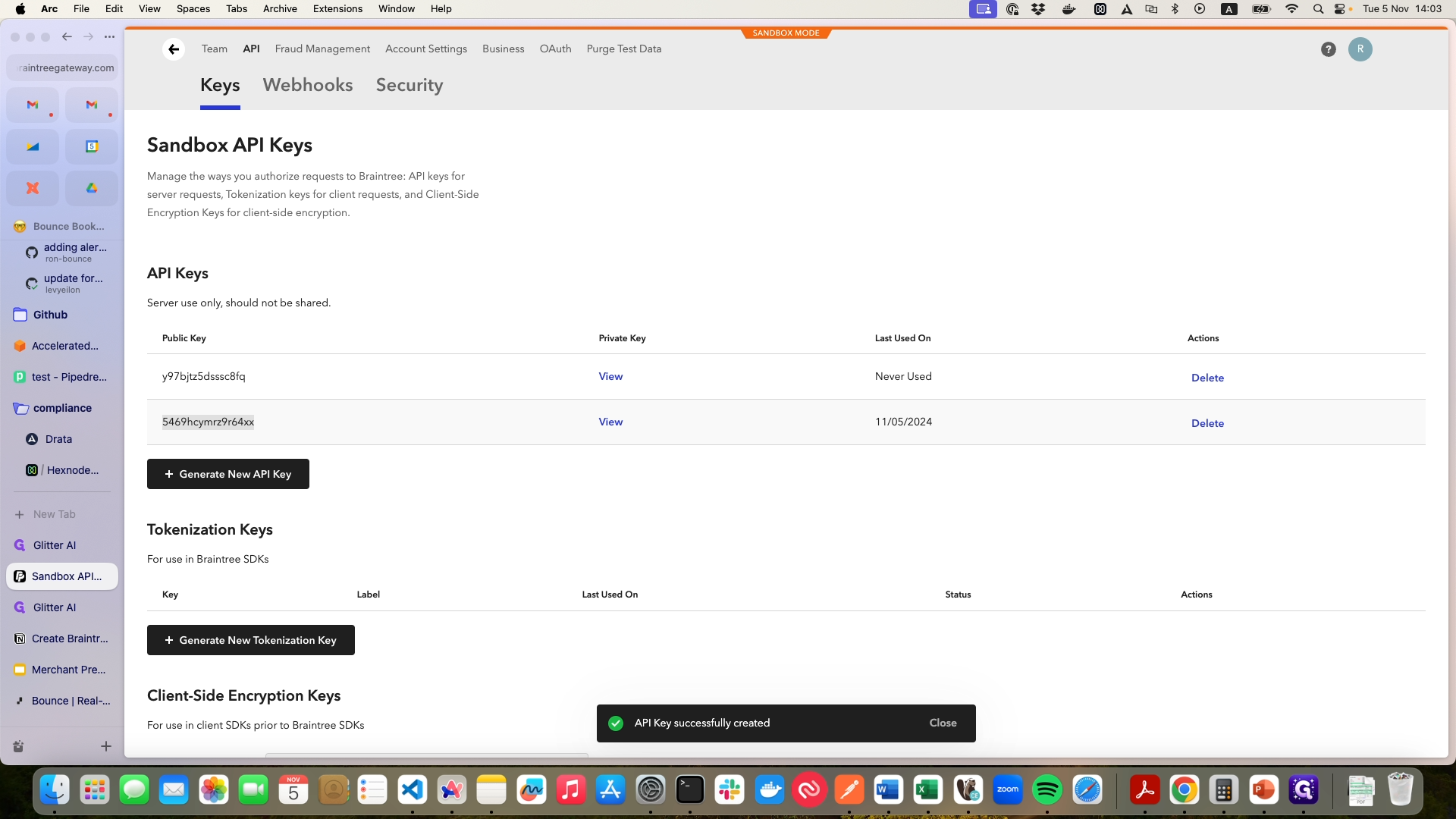How to Create Webhooks and API Keys in Braintree
Learn how to create webhooks and API keys in Braintree with this step-by-step guide. Enable dispute, refund, and payment method events, and generate new API keys for seamless integration.
By Ron Shteinberg
In this guide, we'll learn how to create webhooks and API keys in Braintree. This process is essential for integrating Braintree with other platforms, such as Bounce, to automate notifications and secure transactions. We'll start by setting up webhooks to monitor various events like disputes, refunds, and payment methods. Then, we'll generate new API keys to ensure seamless communication between Braintree and Bounce.
Let's get started
This guide explains how to create webhooks and API keys in Braintree. Begin at the Braintree home screen. Navigate to settings, select API, then go to webhooks. Click on "Create a New Webhook."
1
Click on settings
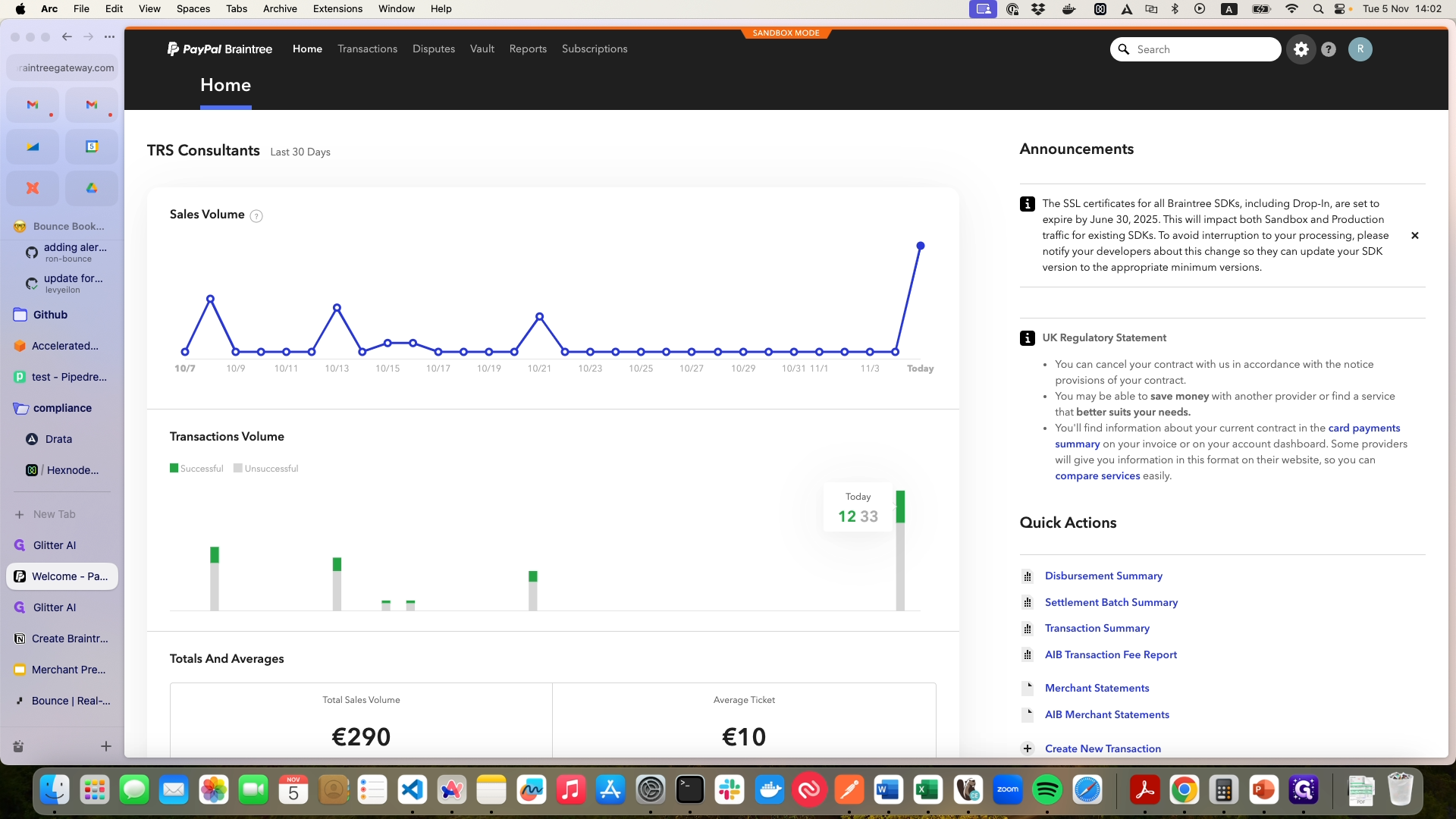
2
Click in API
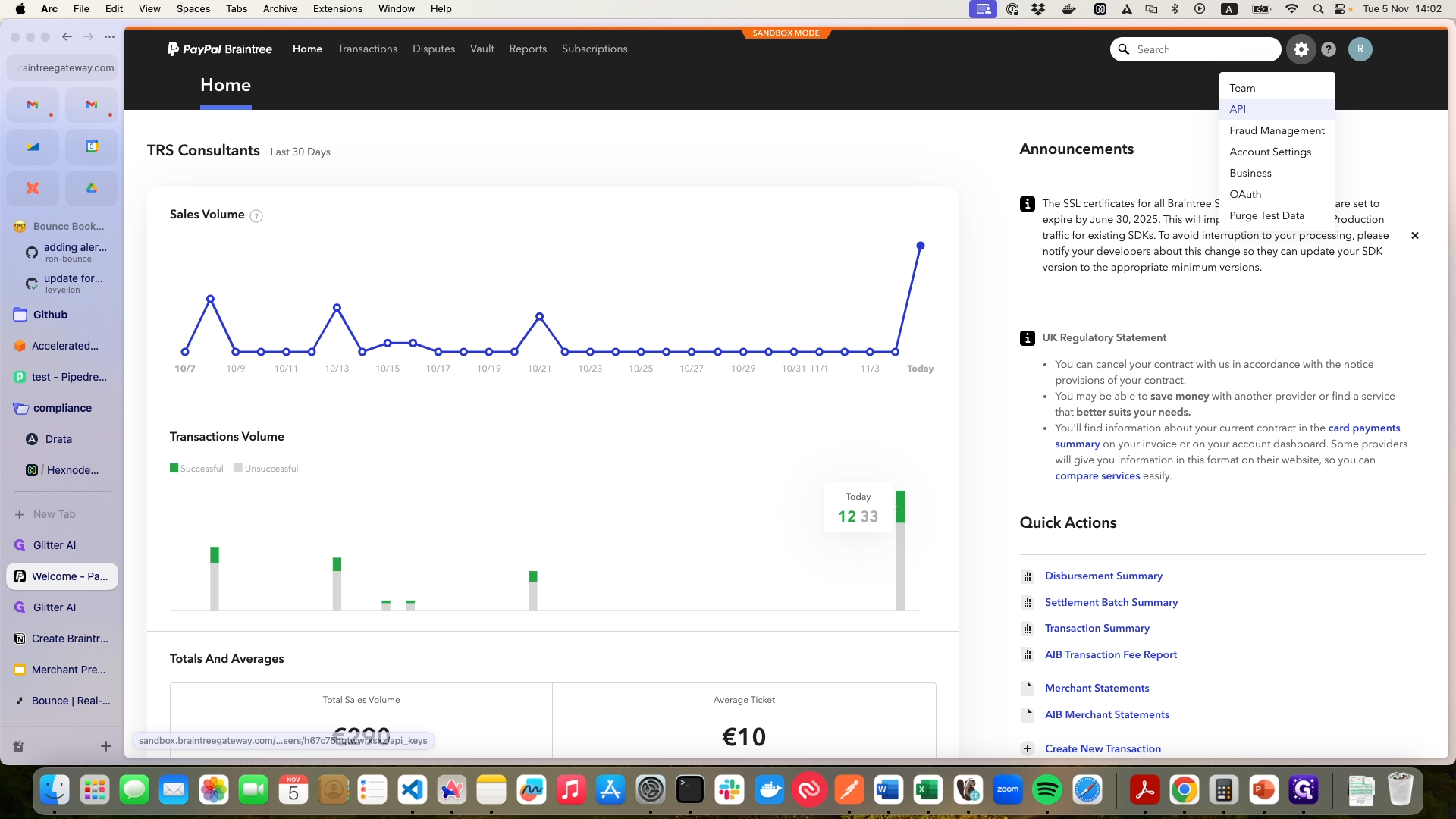
3
Click on "Webhooks"
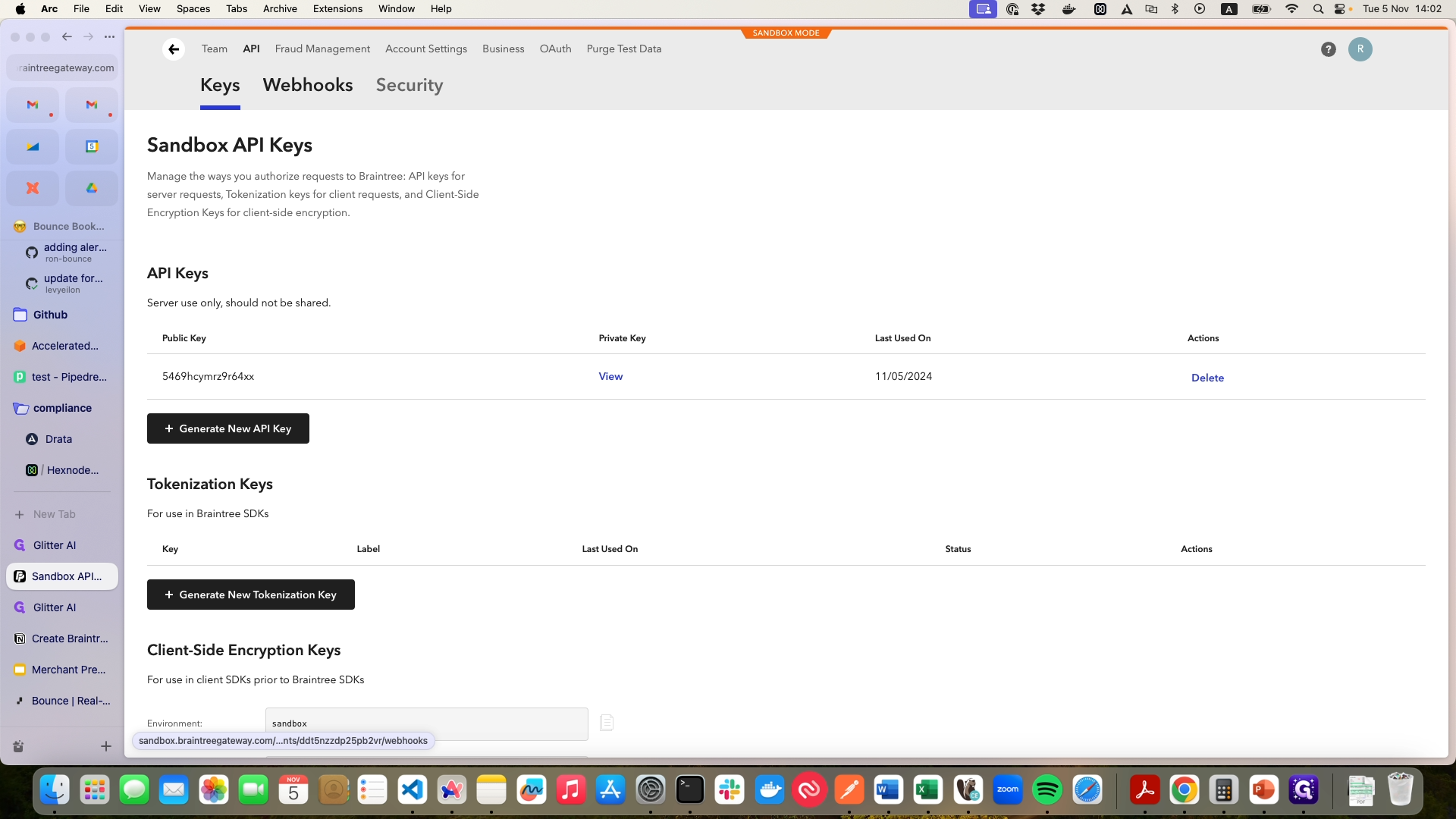
4
Click on "Create New Webhook"
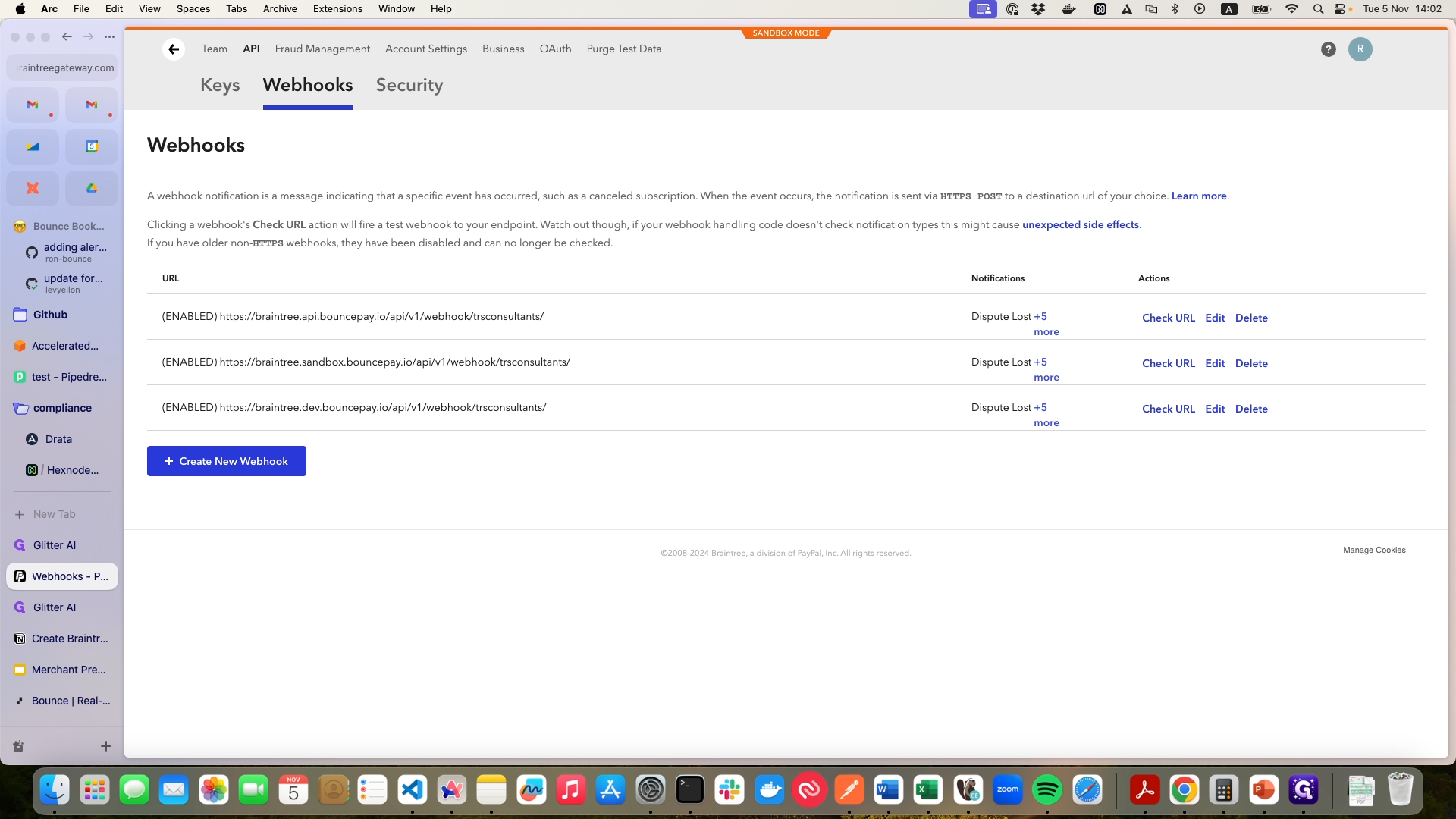
5
Paste here the URL you got from the Bounce site
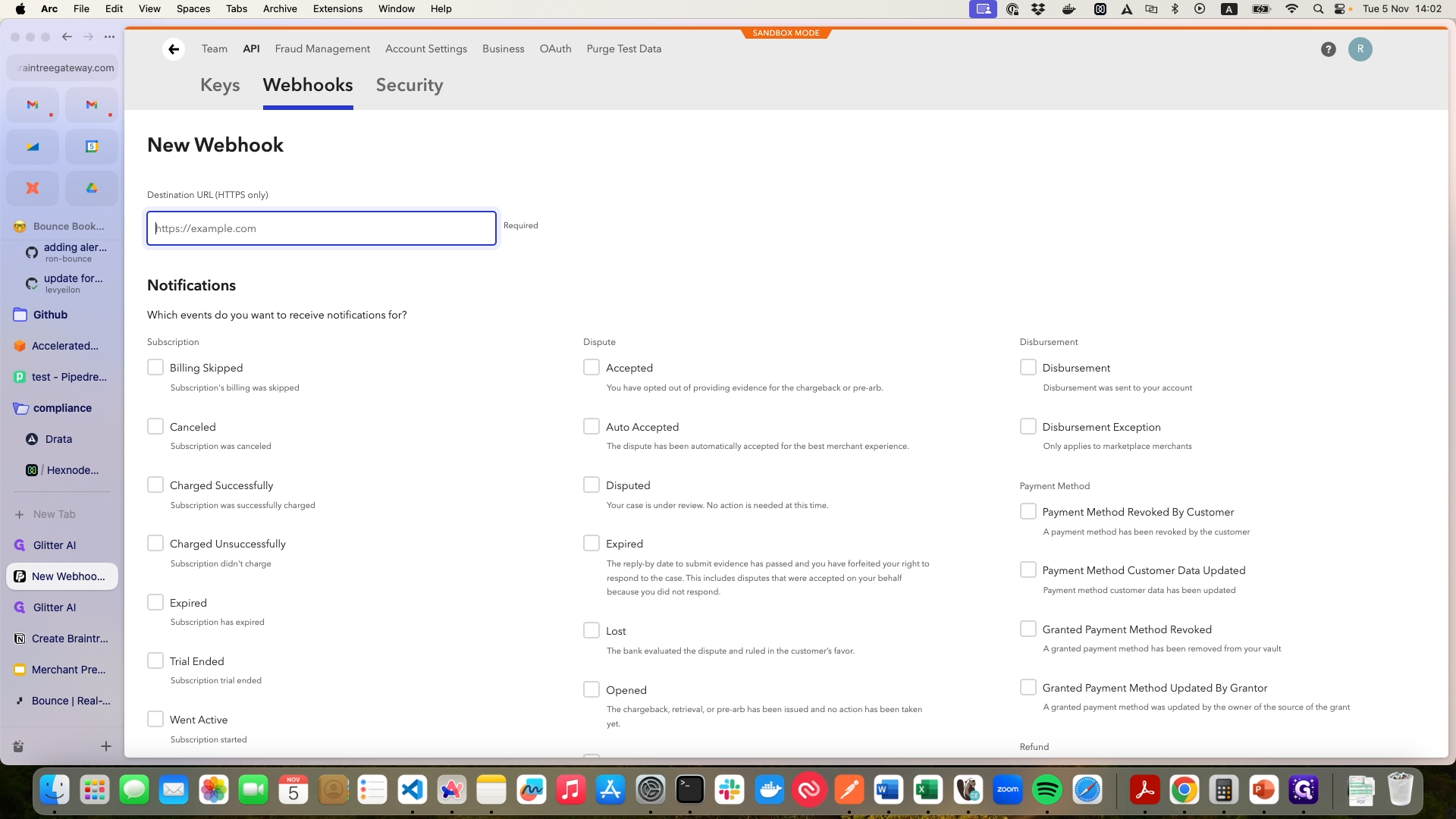
6
First, enable all the dispute events, refund events, and payment method events.
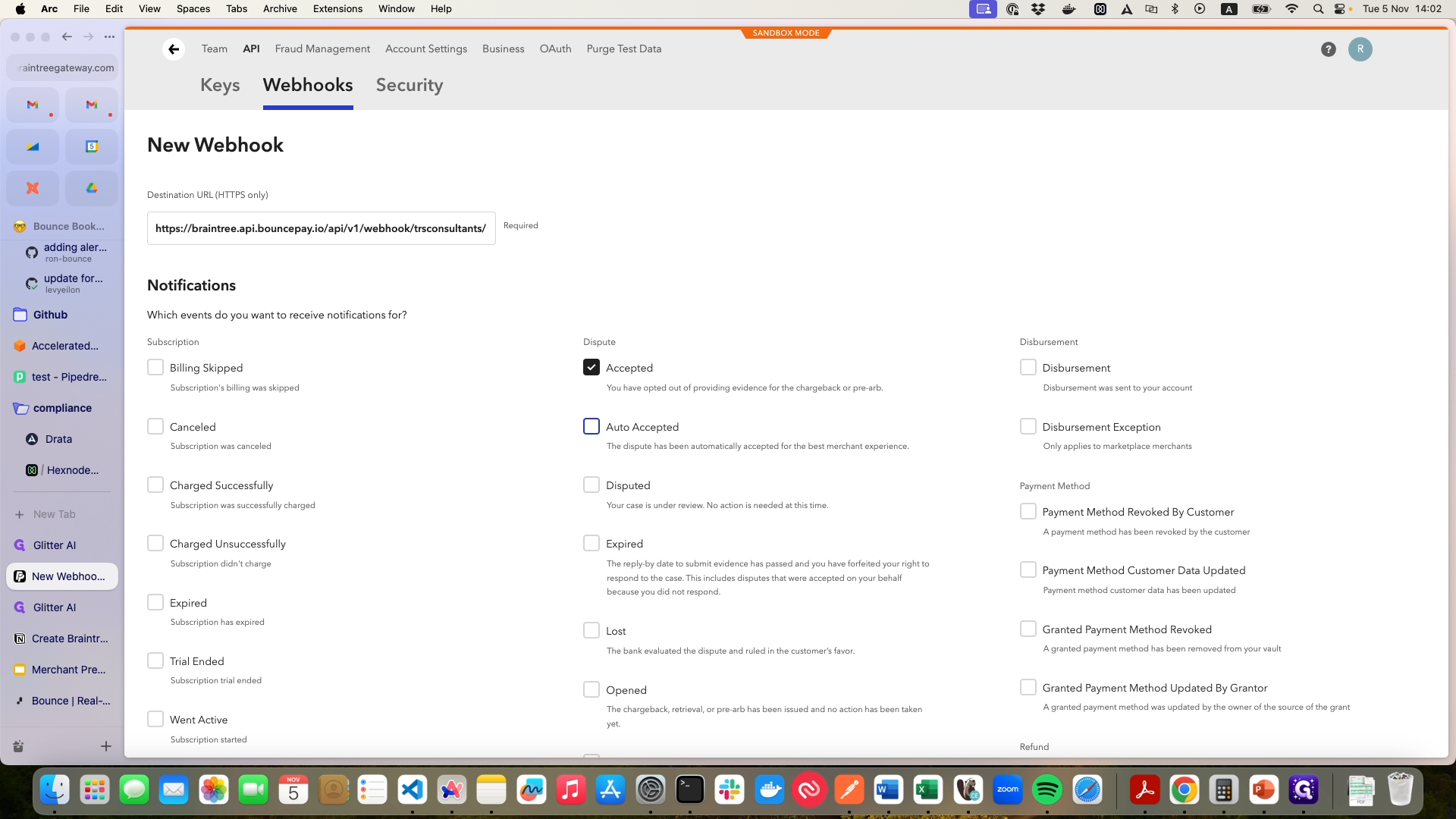
7
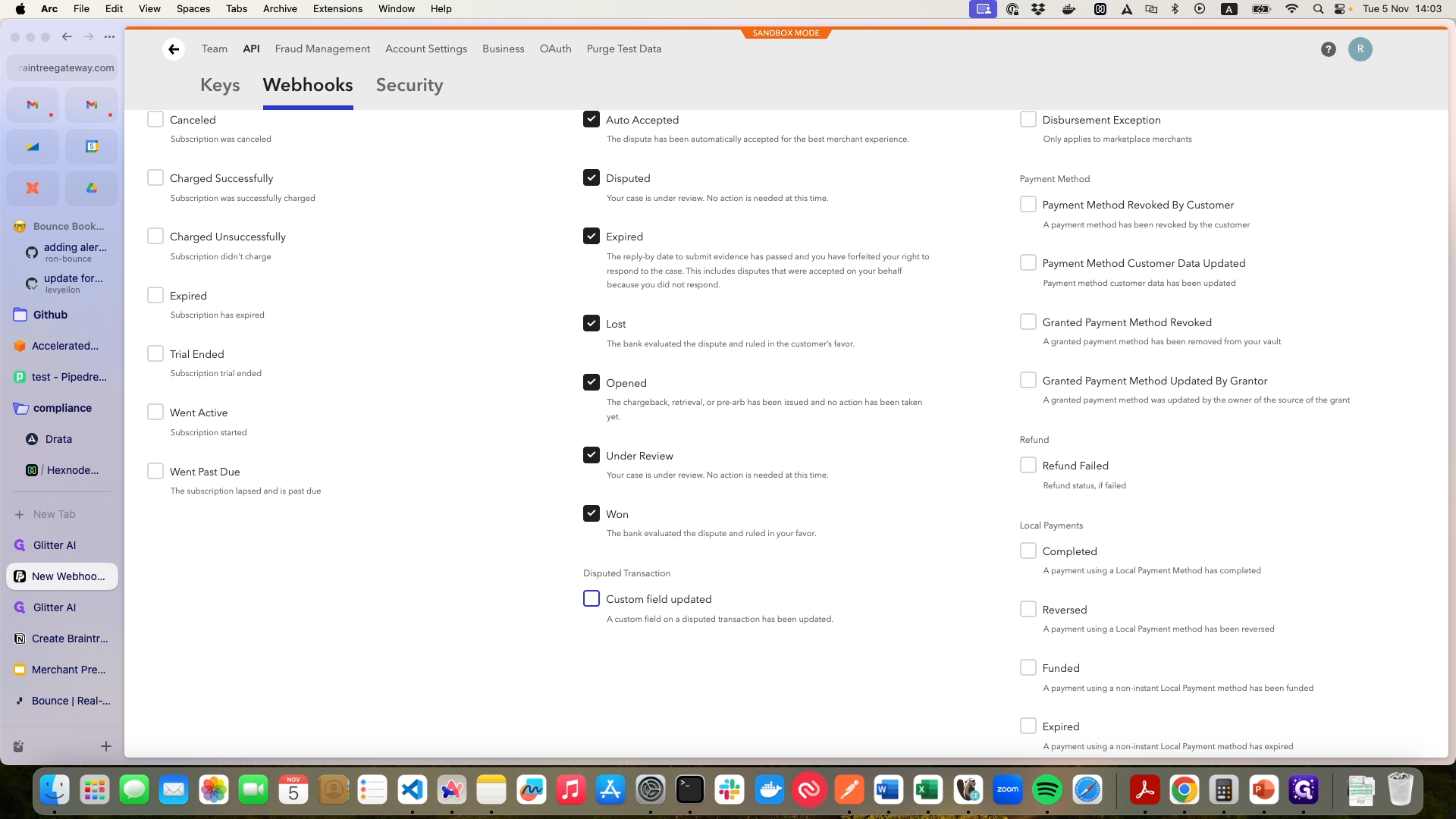
8
Add all the refund events
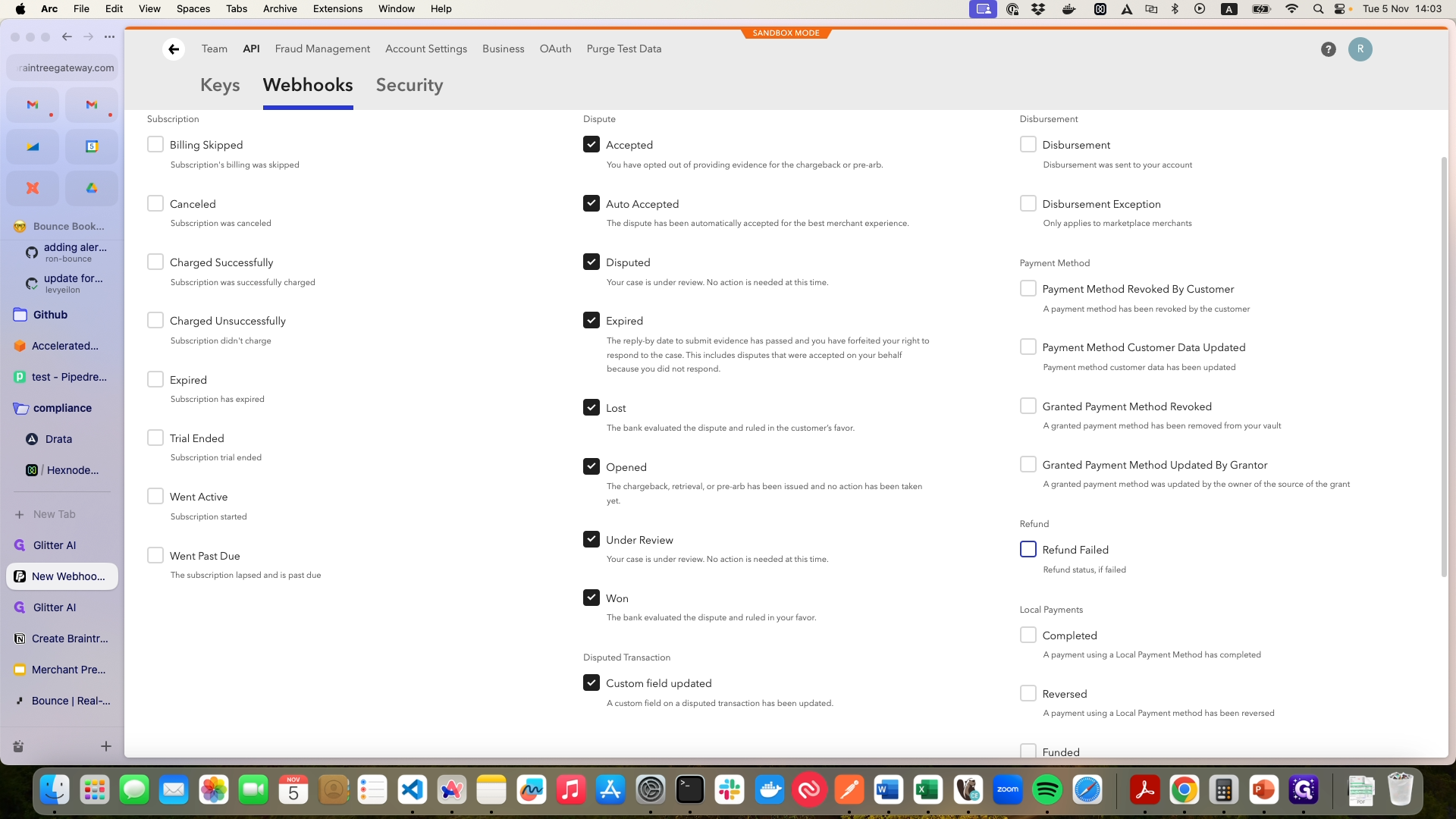
9
Add all the Payment Method events
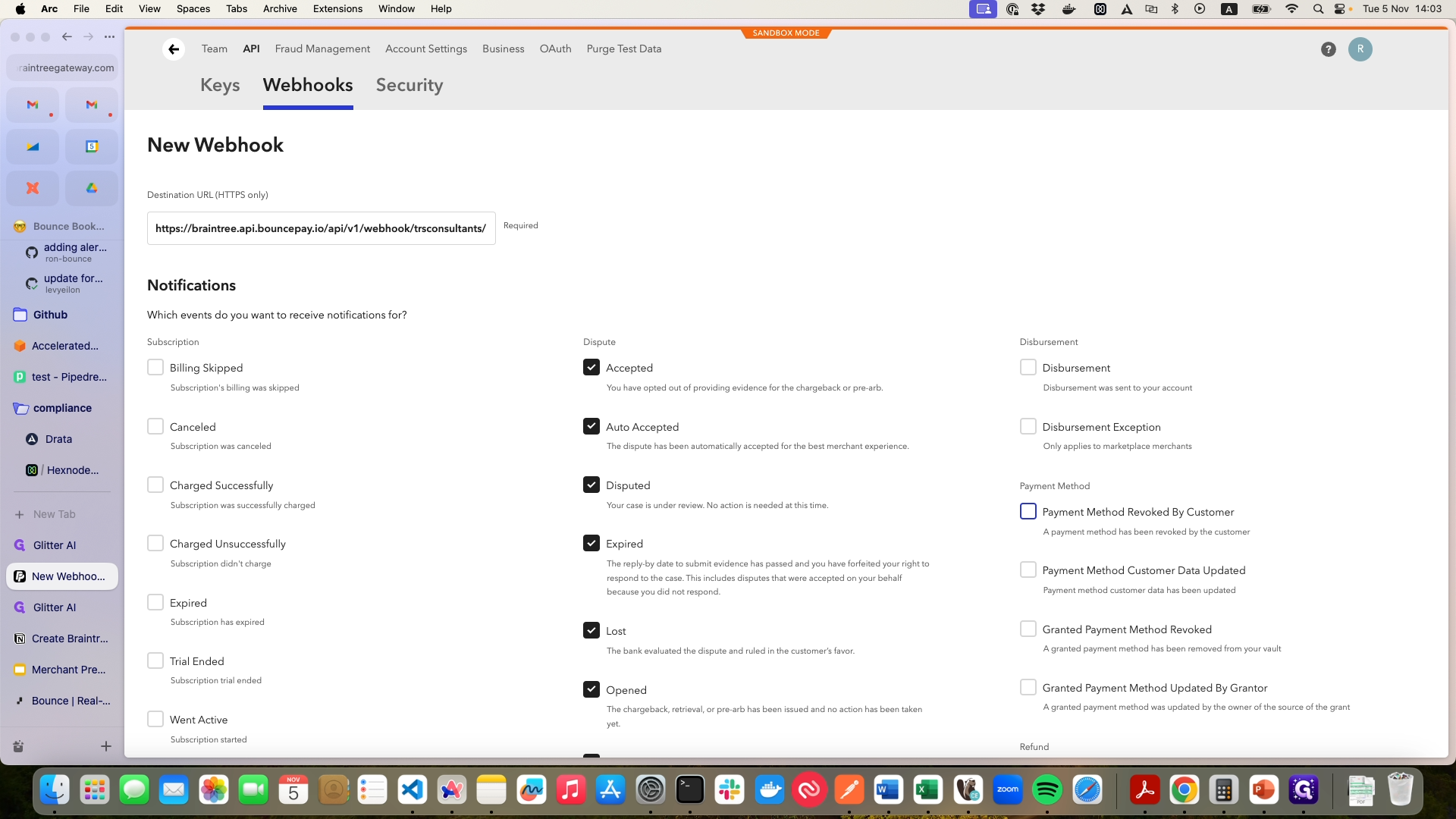
10
If you have subscriptions enabled, it will mark all the subscription events as well.
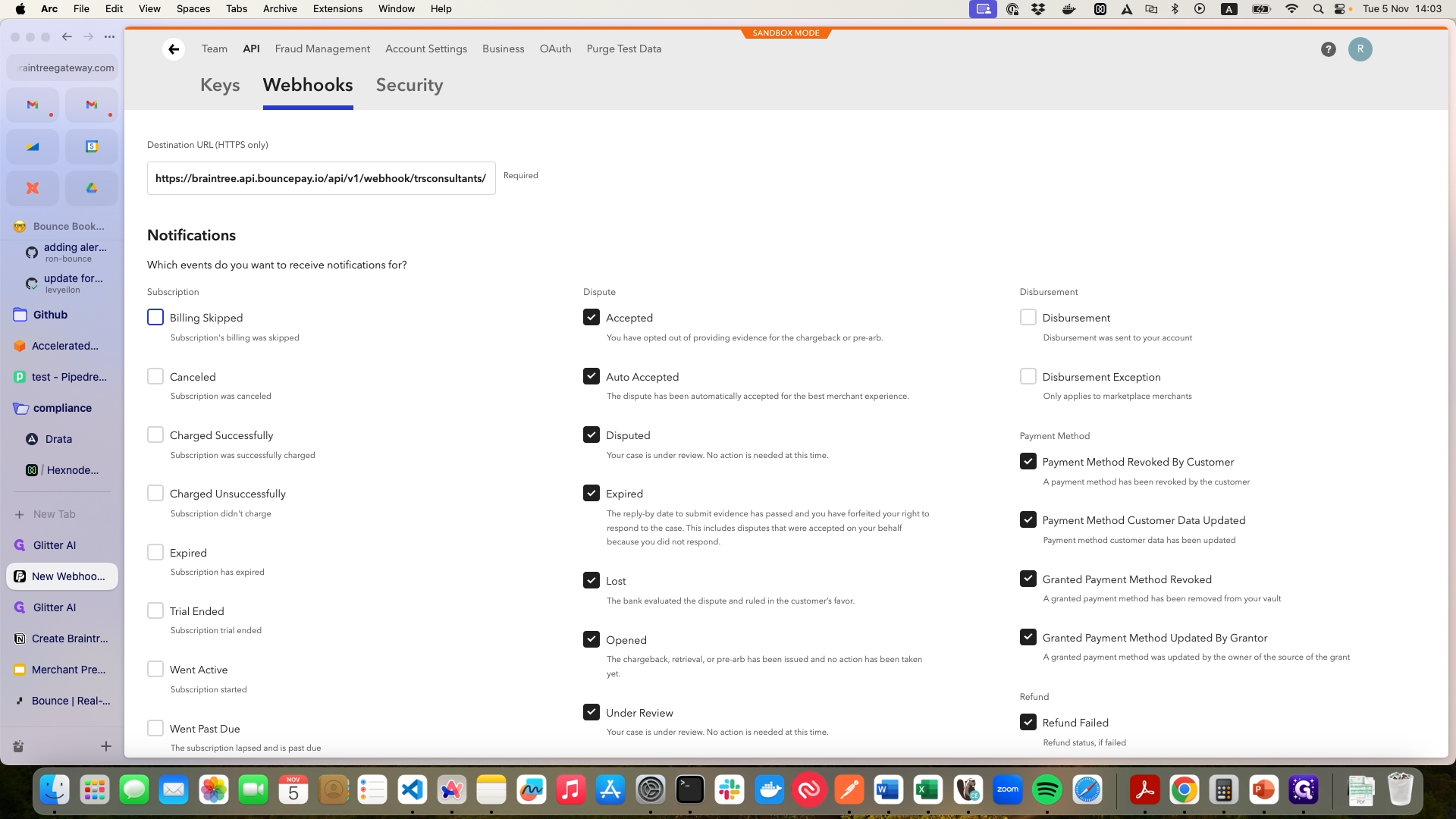
11
Click on "Create Webhook"
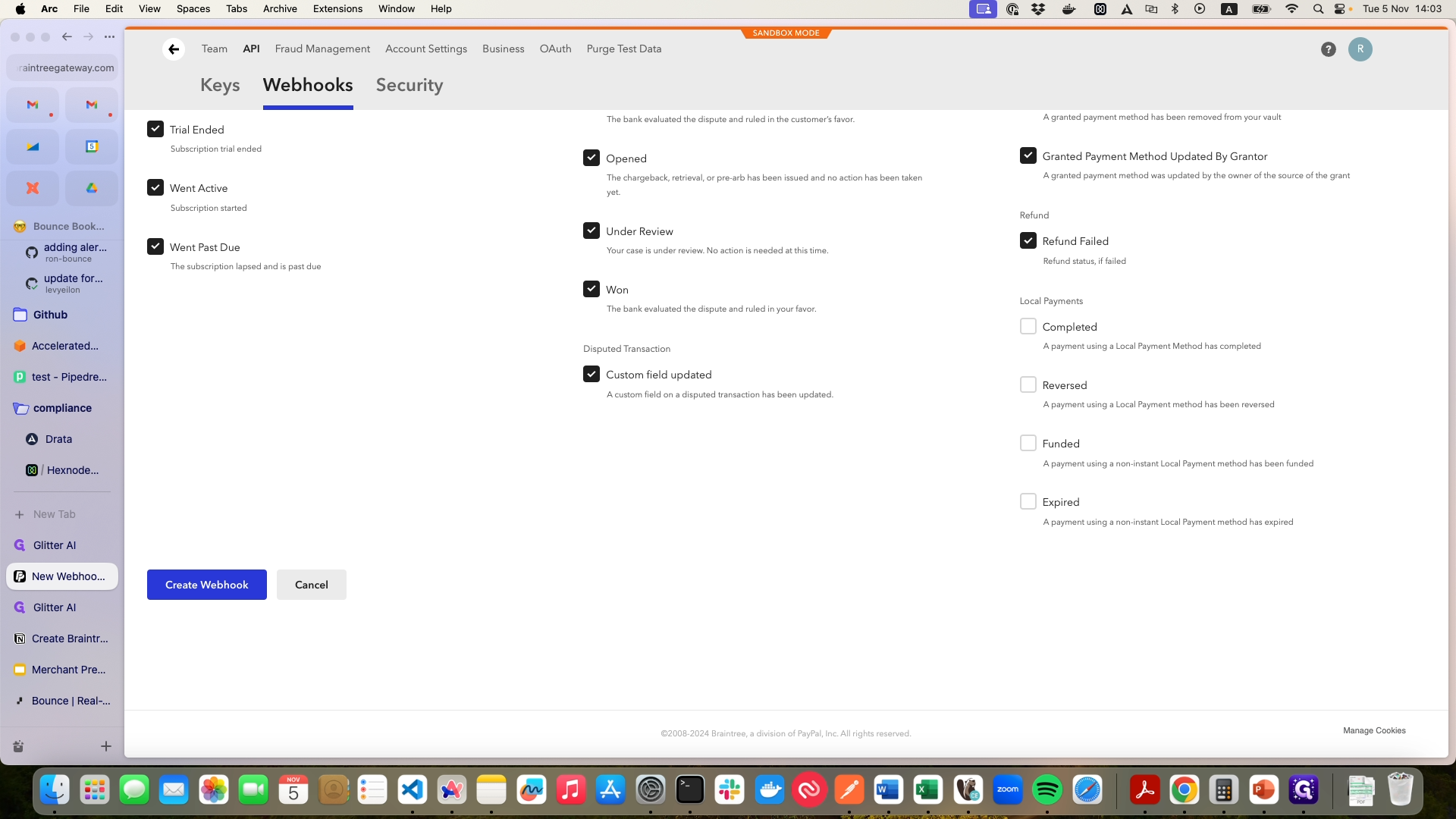
That's it. Next, we need to create new API keys.
12
Click on "Keys"
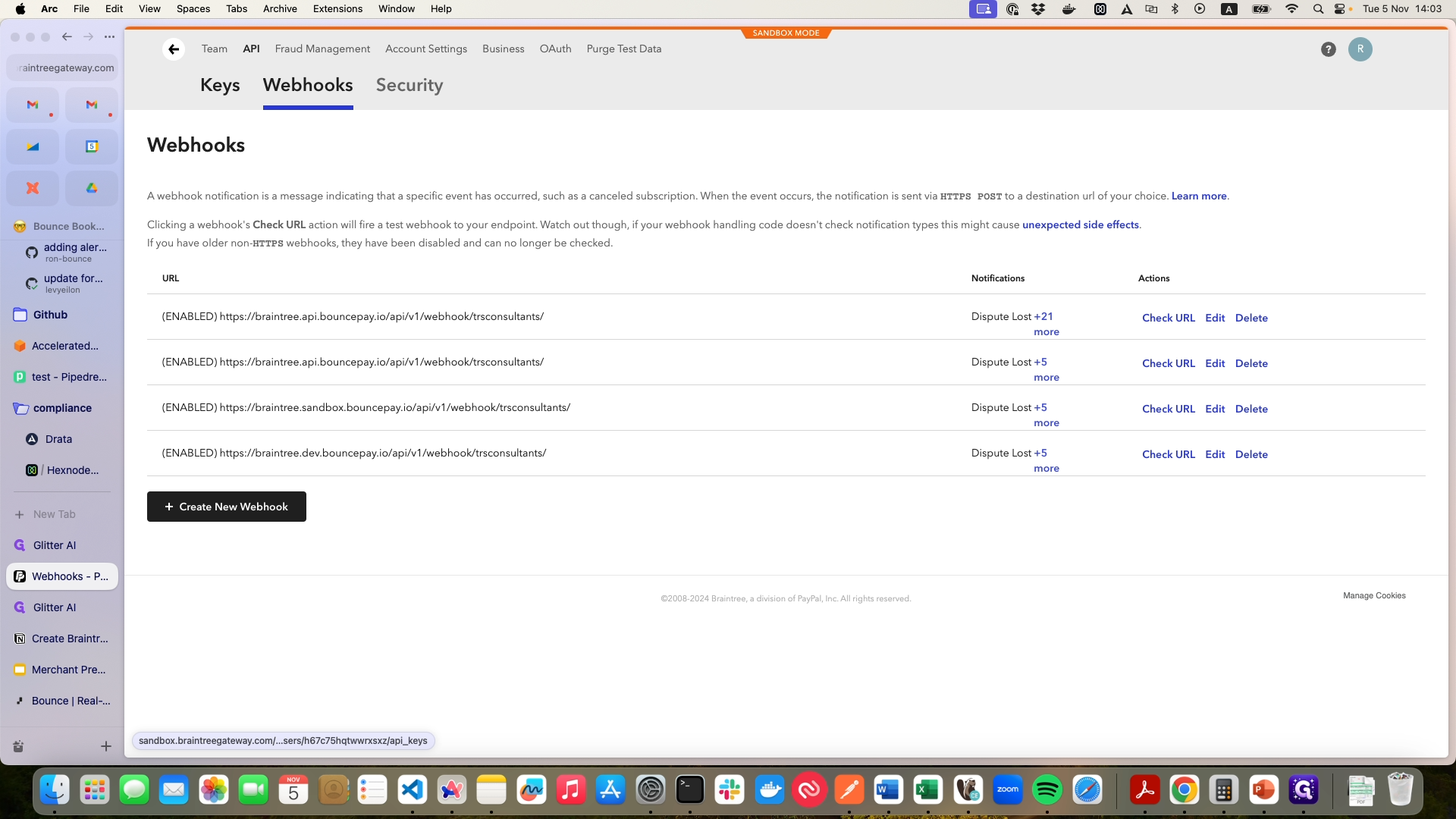
Click on "Keys," then select "Generate New API Key." A new API key will be created.
13
Click on "+ Generate New API Key"
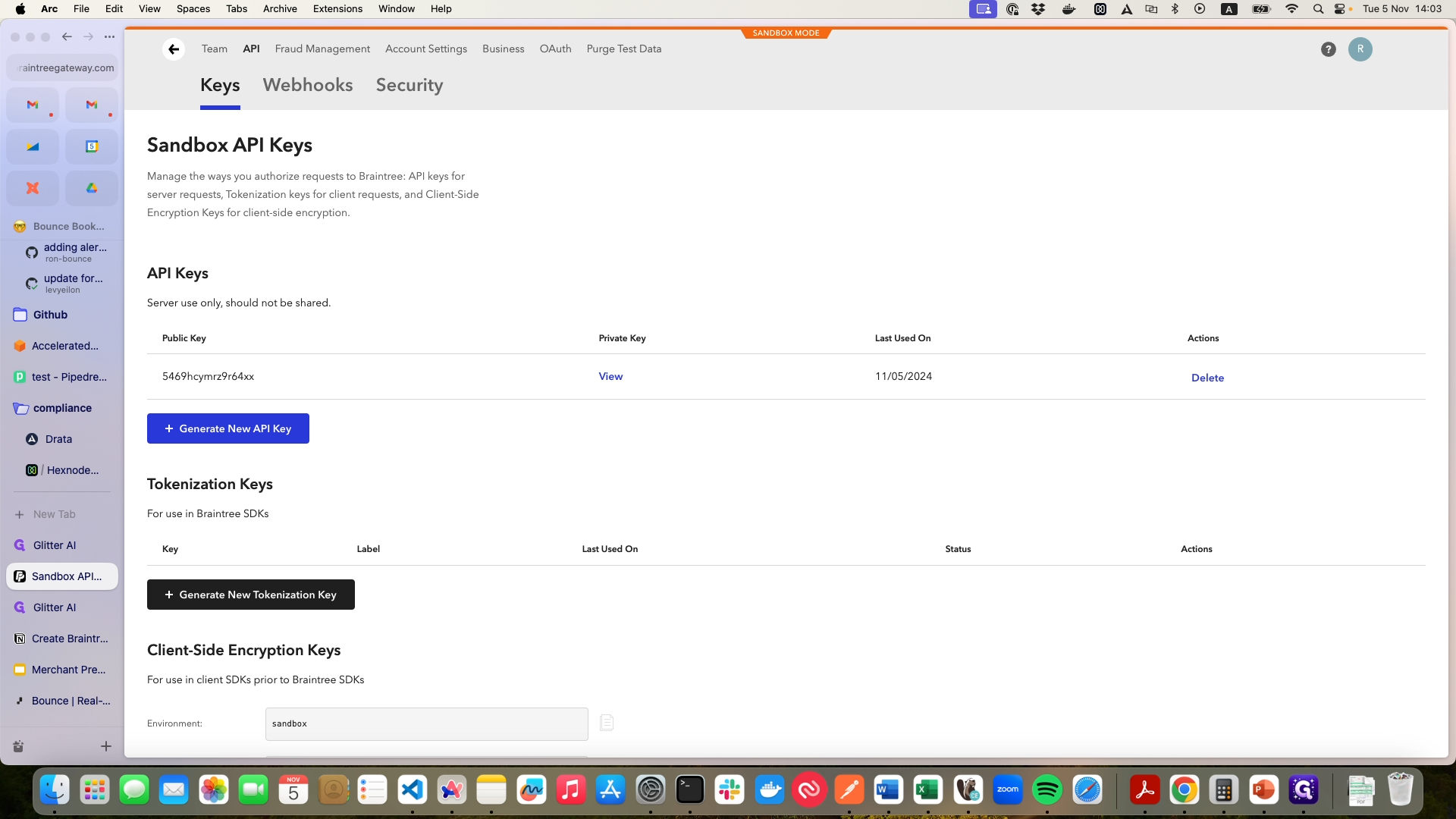
14
Copy this and upload it to the Bounce site.