How to Delete a Zoom Account for Expert Off-Boarding
Learn the step-by-step process to delete a Zoom account during expert off-boarding, ensuring a smooth transition.
In this guide, we'll learn how to off-board an expert by deleting their Zoom account and updating their status in Notion. This process requires admin access to Zoom to manage user accounts effectively. After removing the expert's account, we'll ensure that the changes are reflected in Notion to maintain accurate records.
Let's get started
For the expert off-boarding process, you need to delete their Zoom accounts. You must have admin access to do this. Once you have admin access, go to User Management in Zoom and click on users.
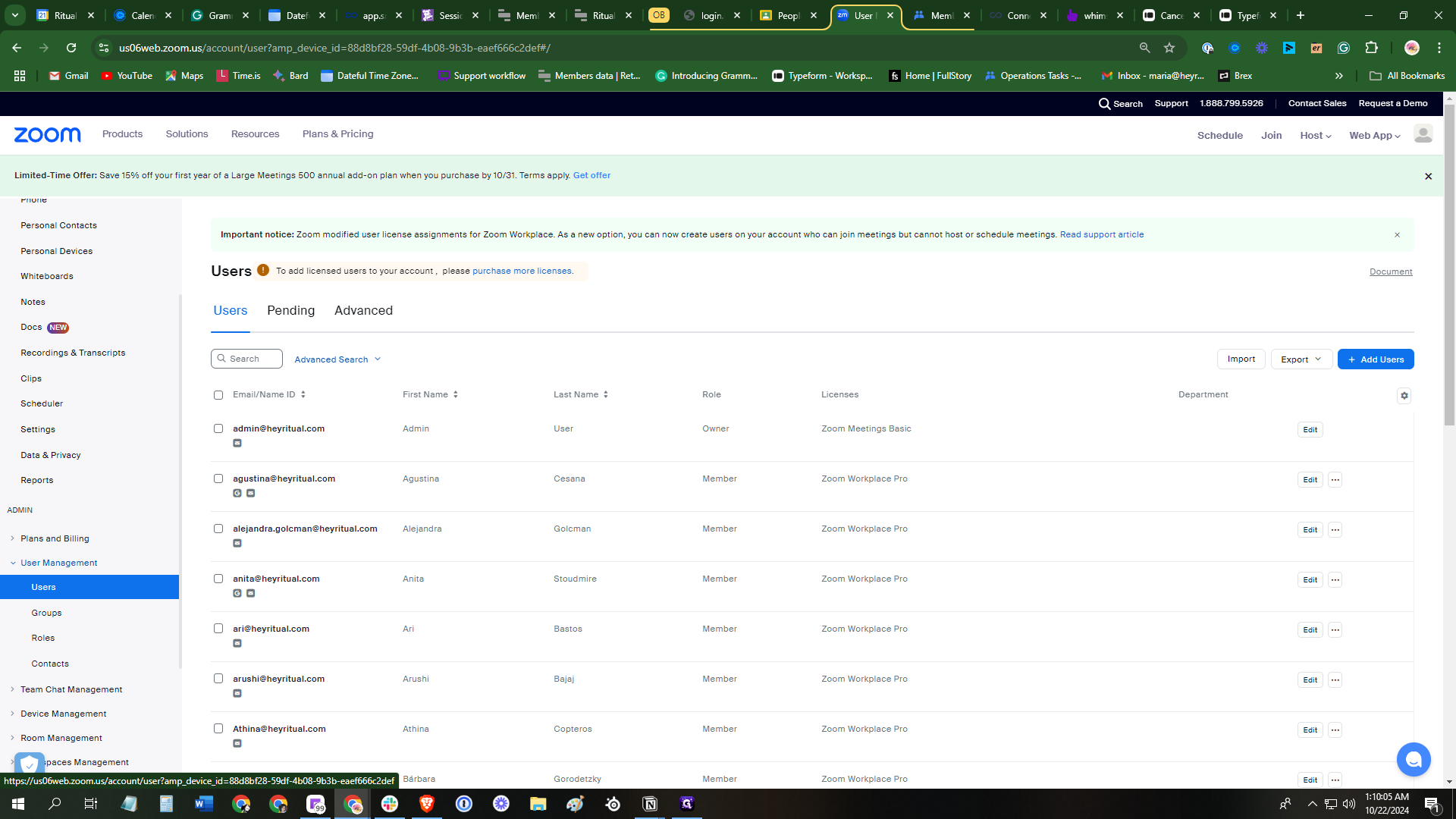
In the search box, type the name of the expert you want to remove from the Zoom license account.
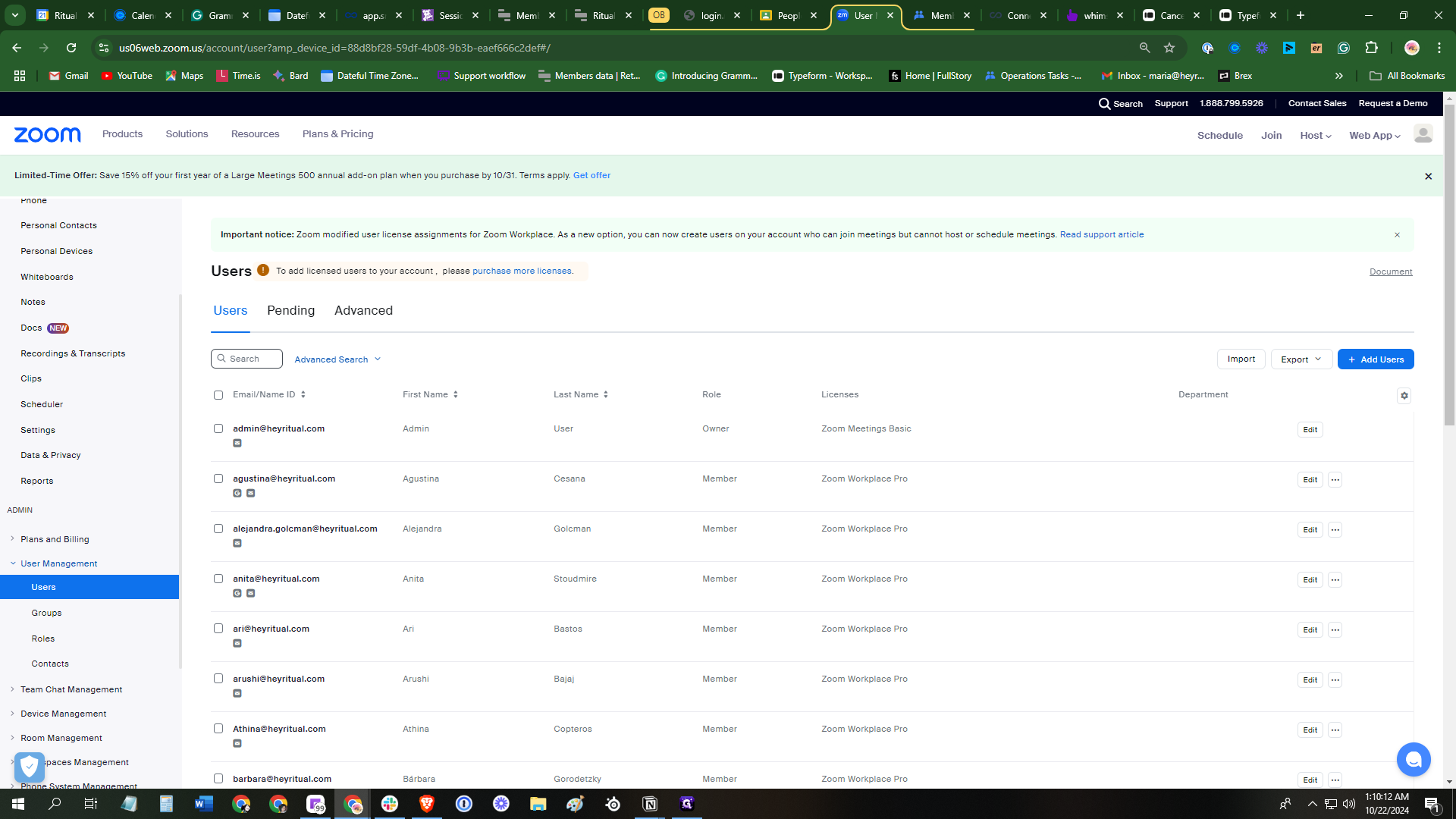
For this example, select Sina, click enter, and you'll find their account.
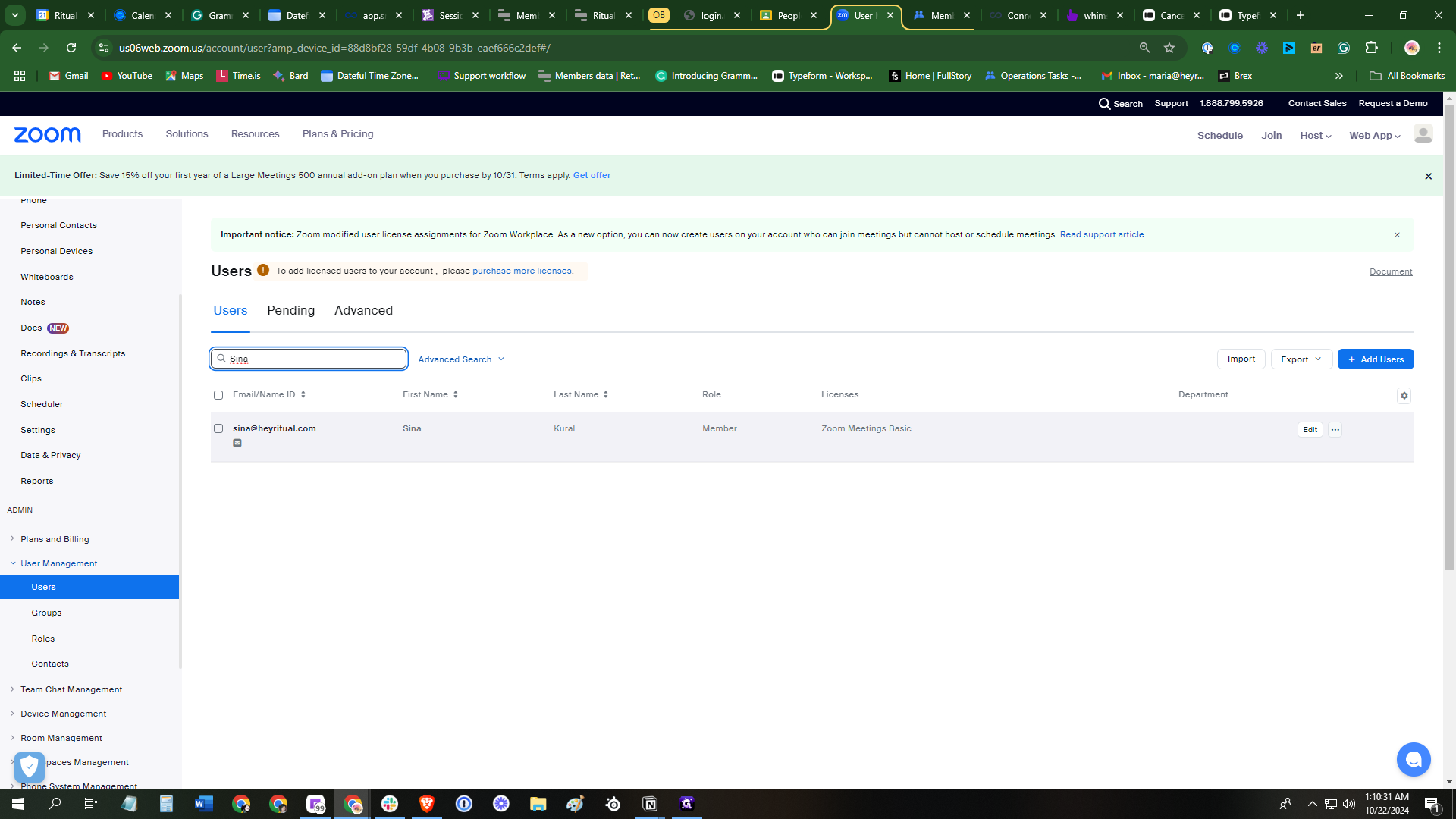
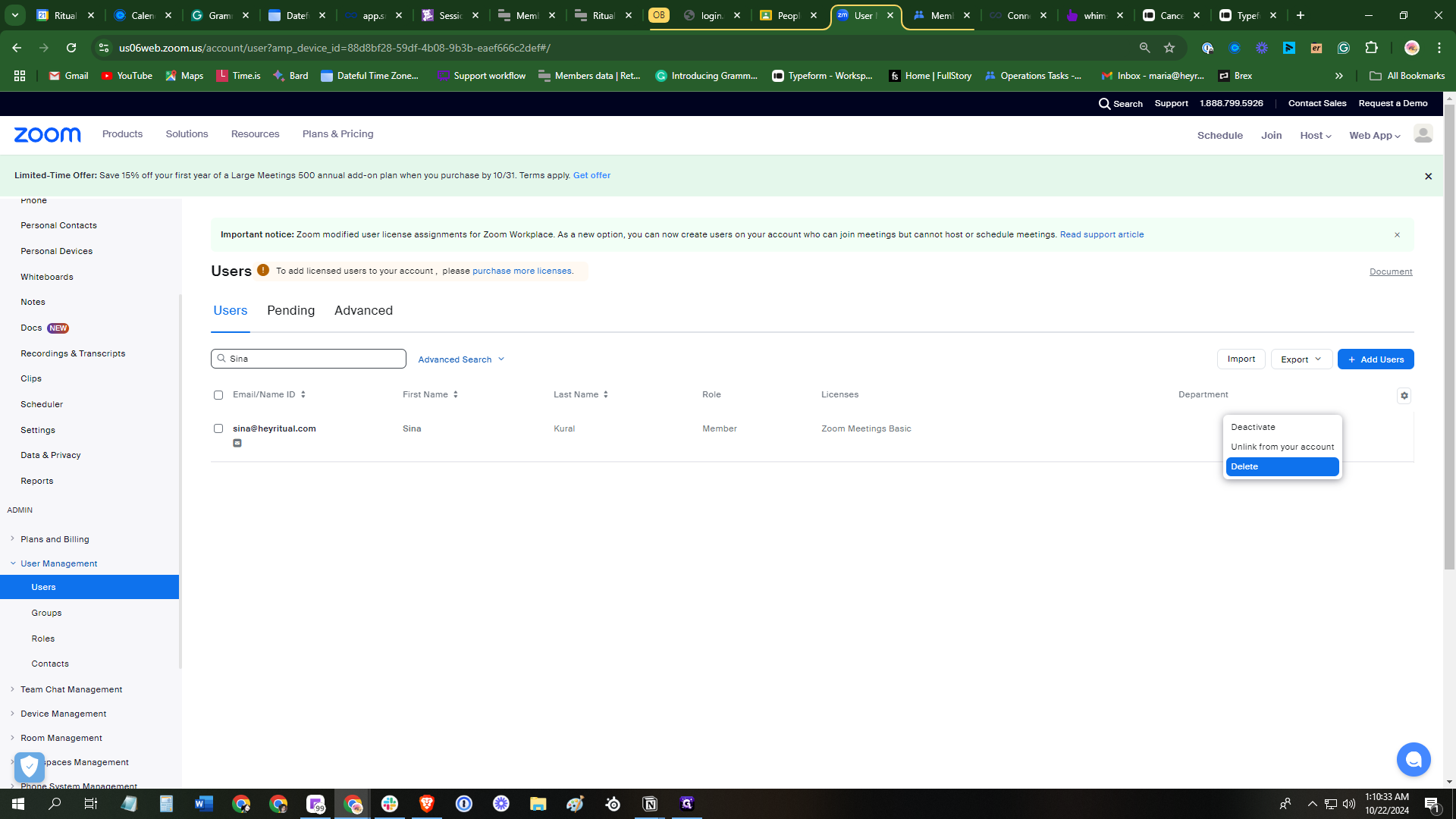
Once you click on delete, a pop-up window will appear. Ignore all other options and proceed to delete without data transfer.
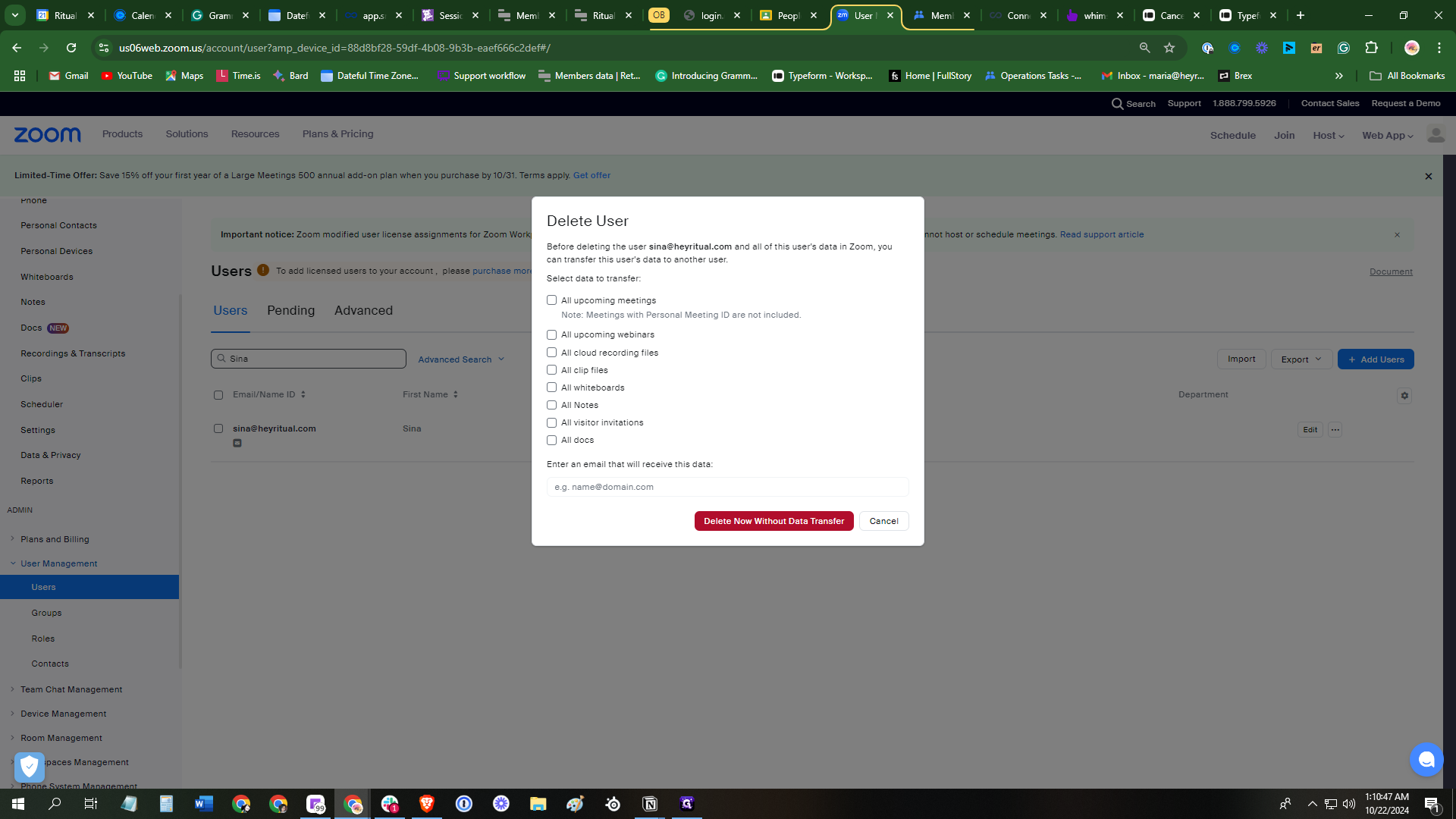
Once it's done, it will say "Success." Sina Kural has been deleted from the OurRitual Zoom account.
After that, you have to update their offboarding Notion card by going to [new experts page link].
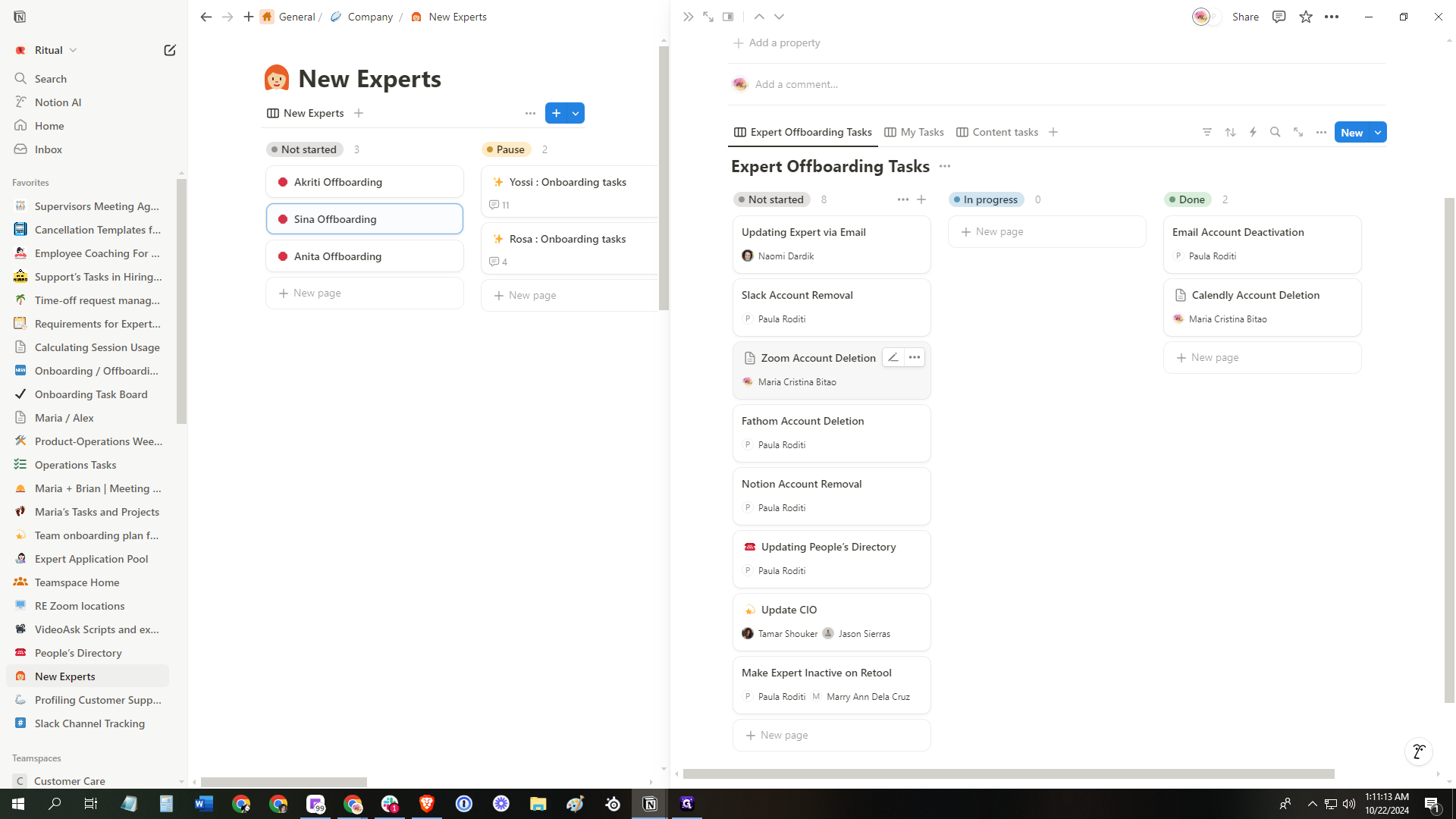
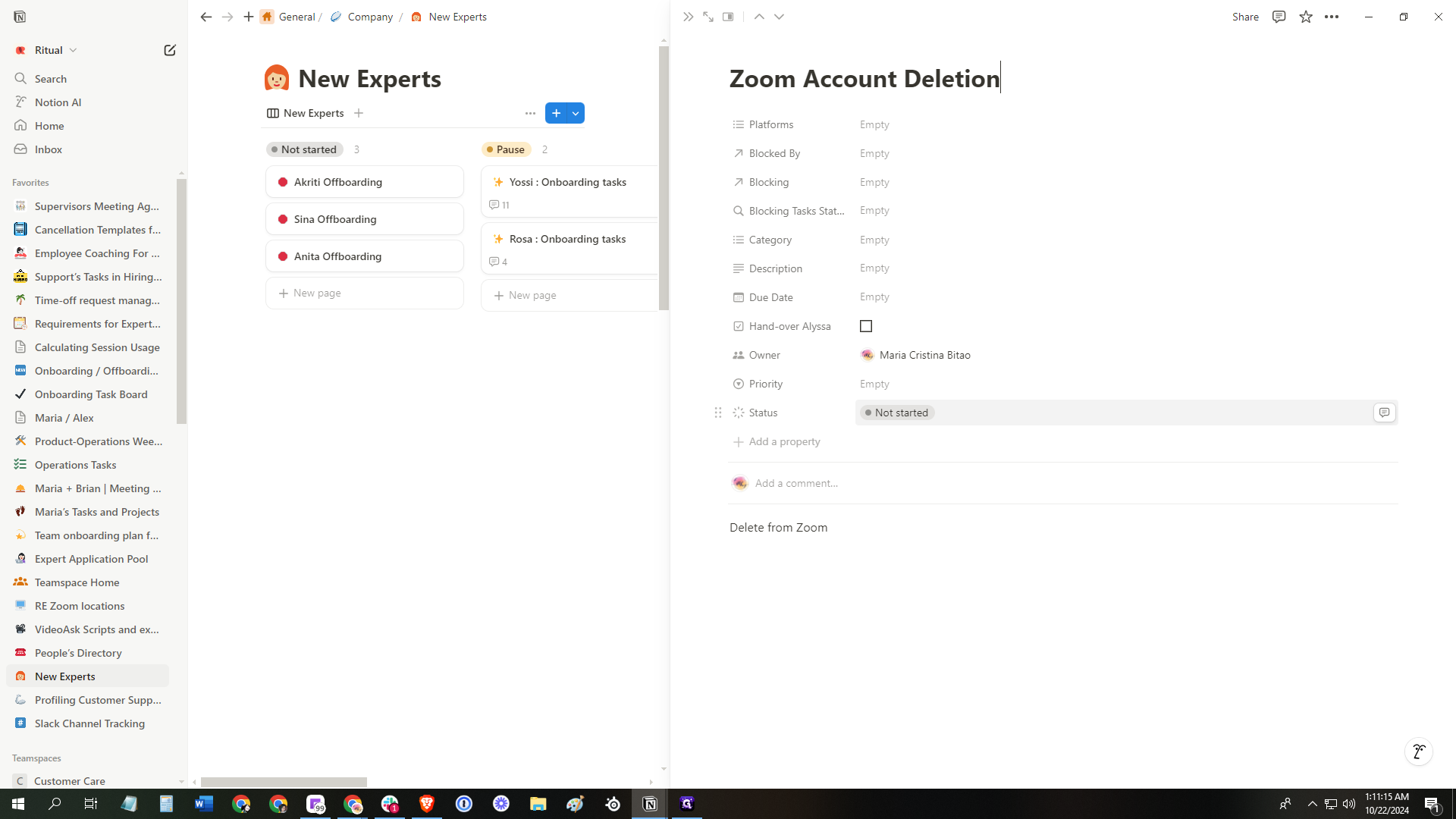
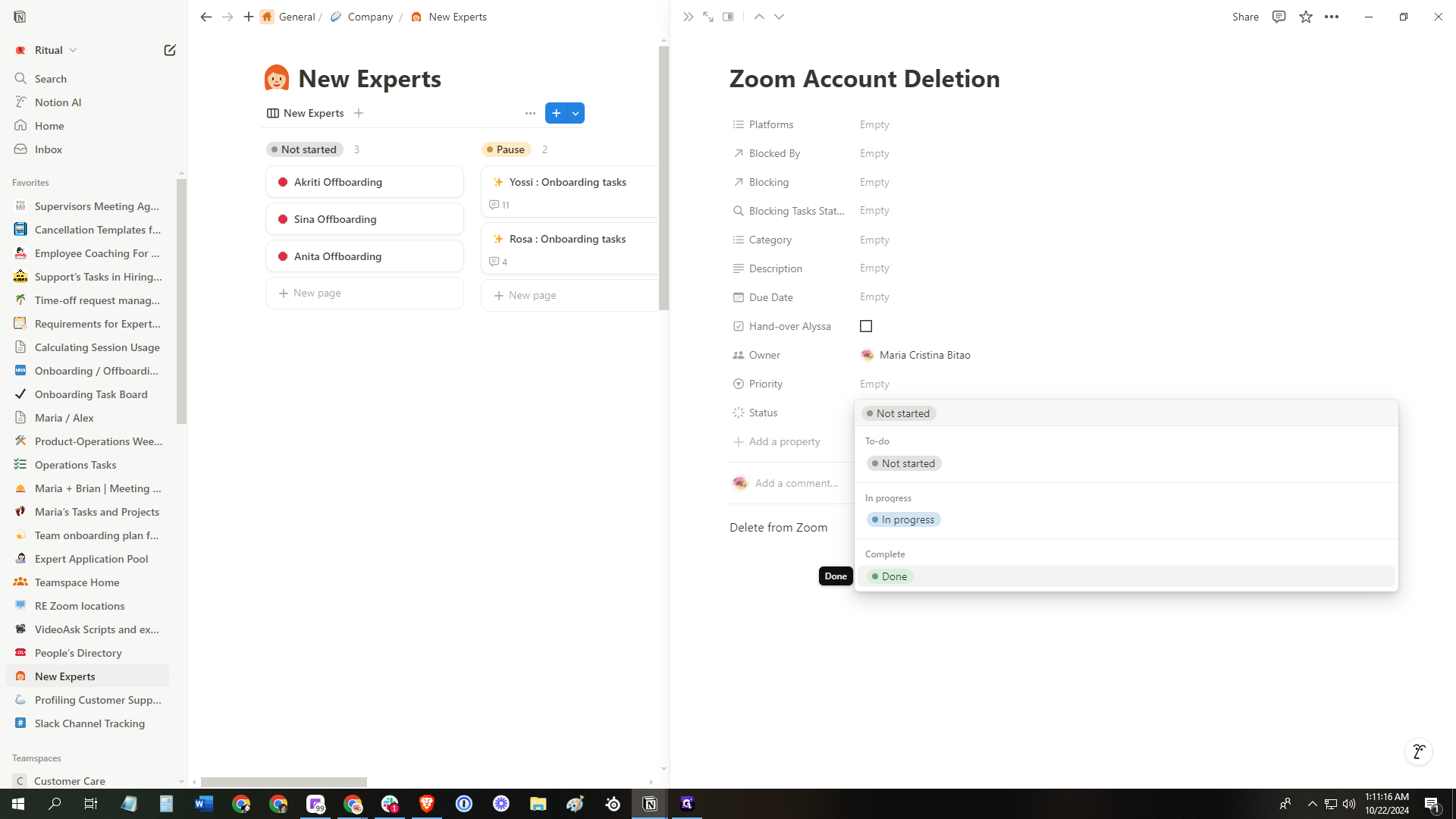
And that's it, thank you.