How to Disable Protection on Your Child's Device
Learn how to temporarily disable protection on your child's device for accessing blocked content or when someone else is using it.
In this guide, we'll learn how to temporarily disable protection on a child's device using the Super app. This can be useful if you need to access blocked content or if someone else needs to use the device. The process involves selecting the child's profile, locating the device, and unlocking it, provided the device is online.
Let's get started
In this guide, I will show you how to disable protection on your child's device. You might need temporary access to blocked content, or someone else might be using the device. Here's how to do it: First, open the Super app and select the child whose device you want to disable. Tap on the "Protected" button, find the device you want to disable, and tap on it. Then, tap on the lock button.
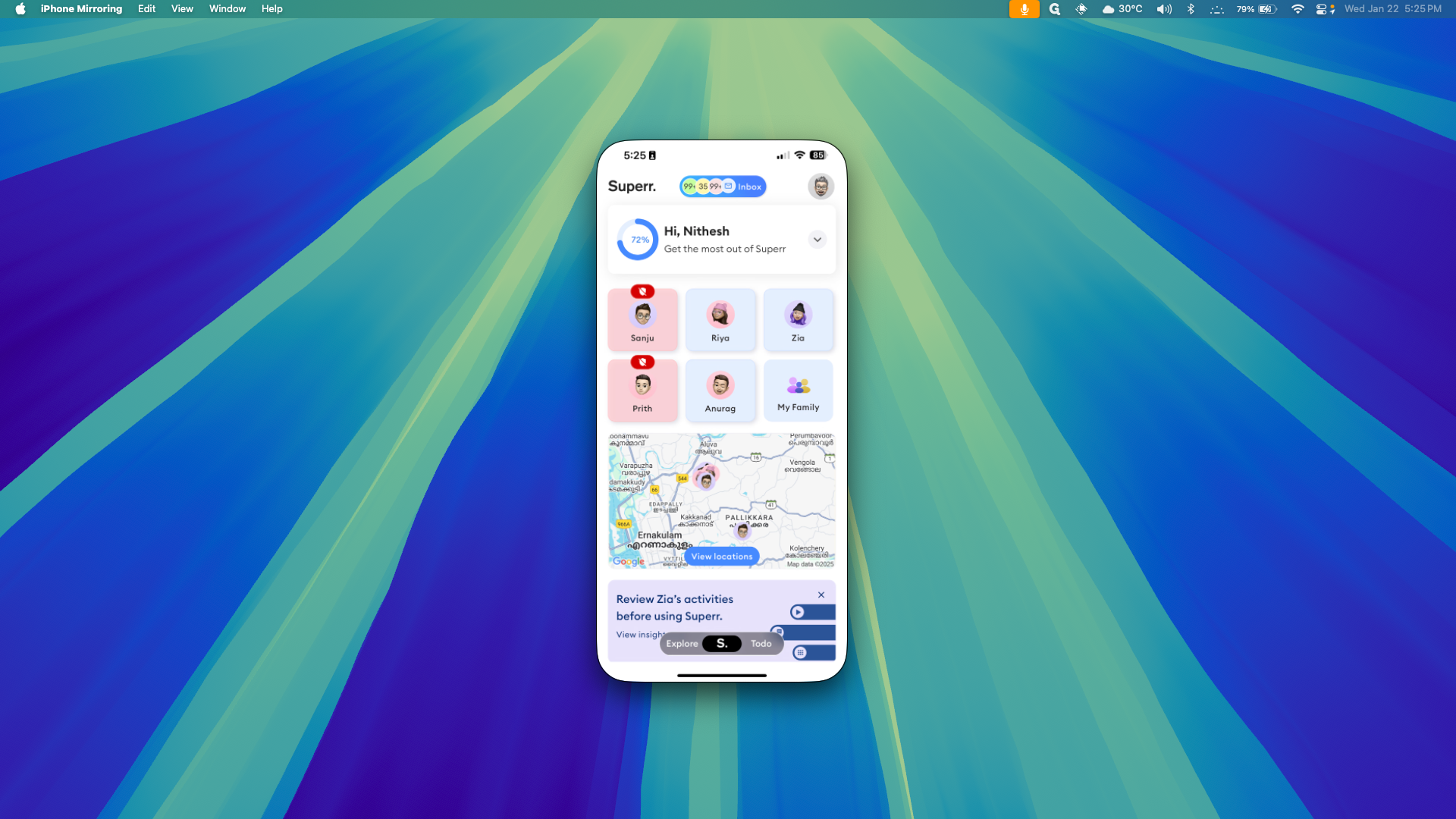
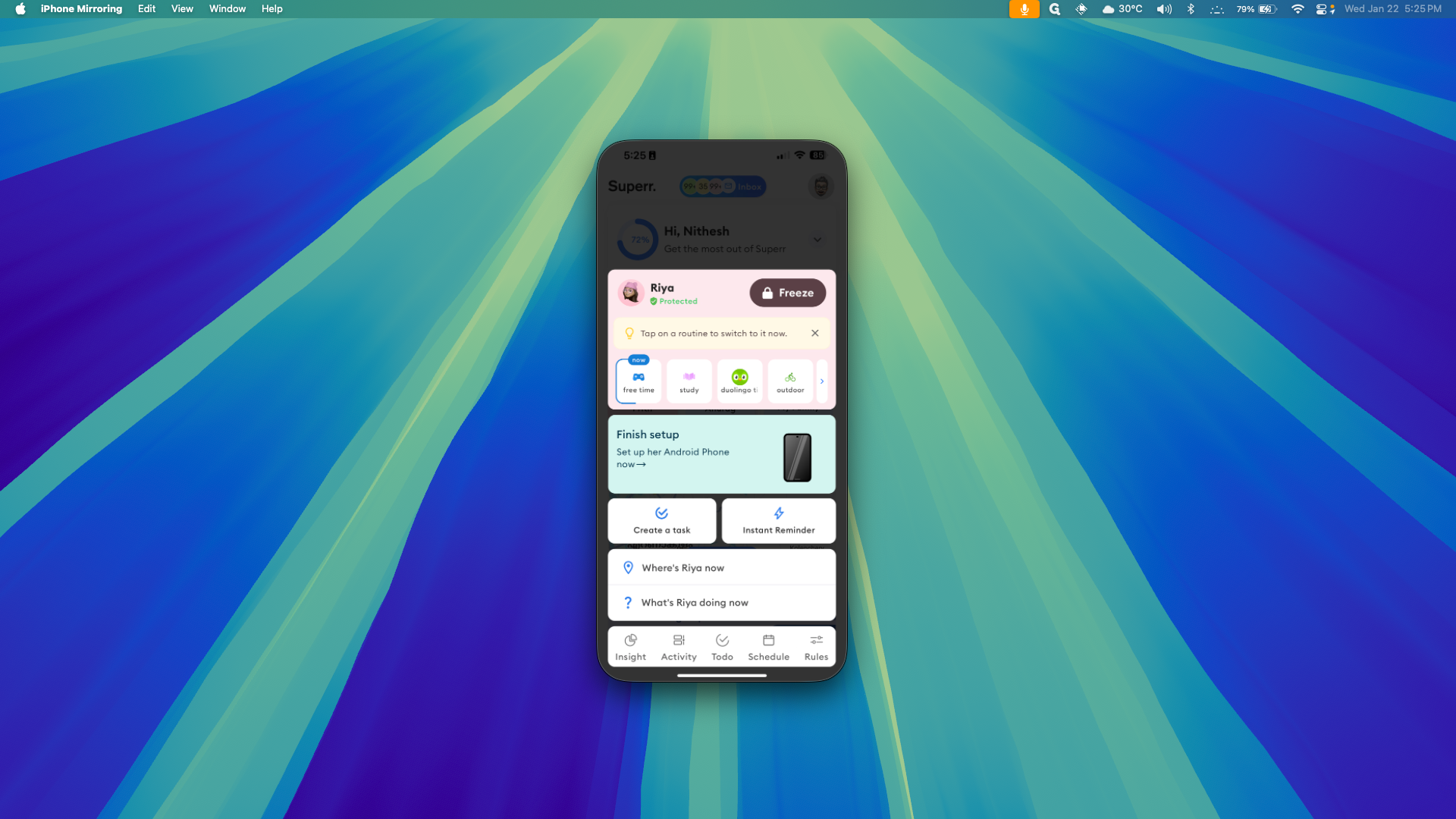
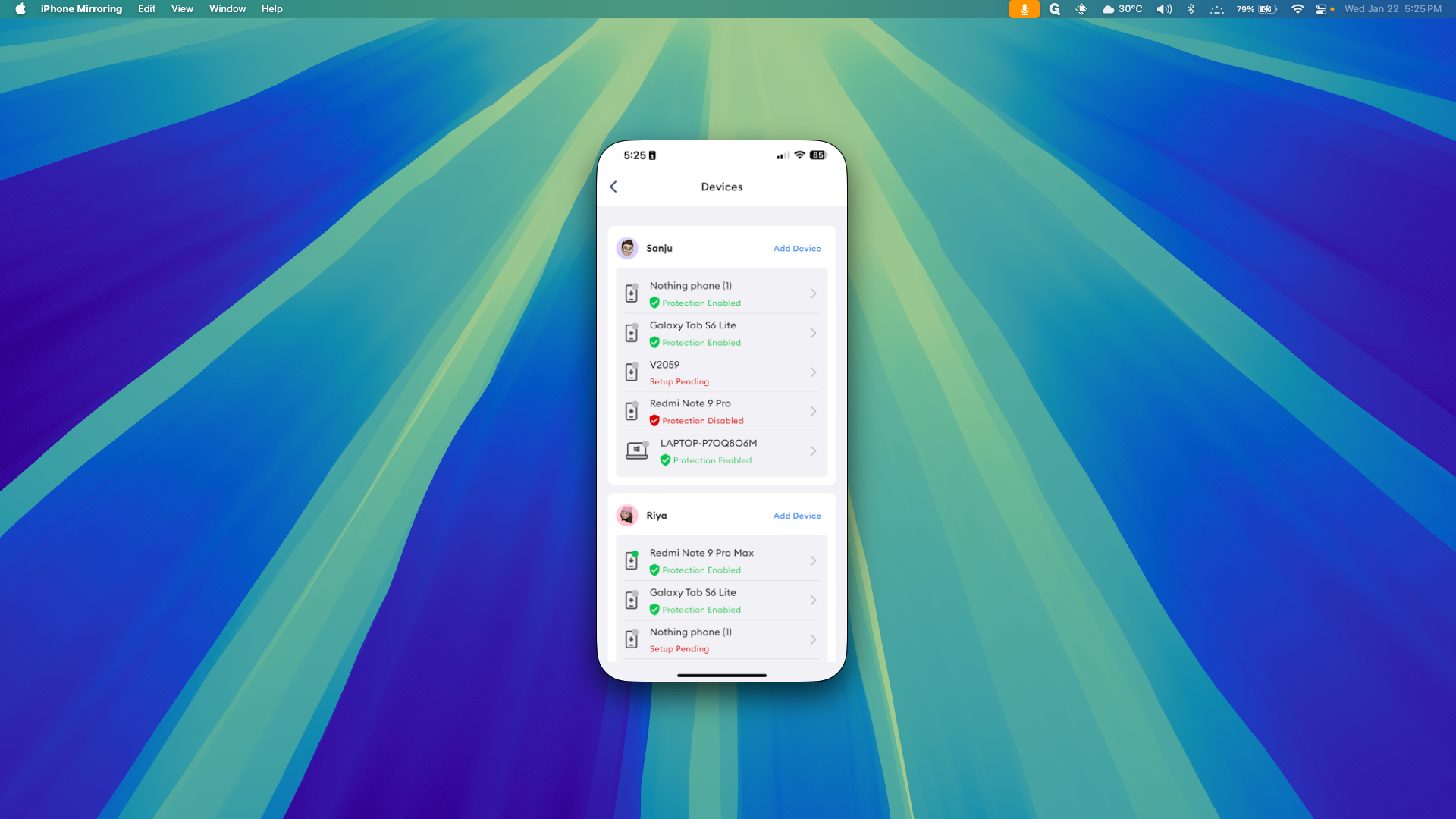
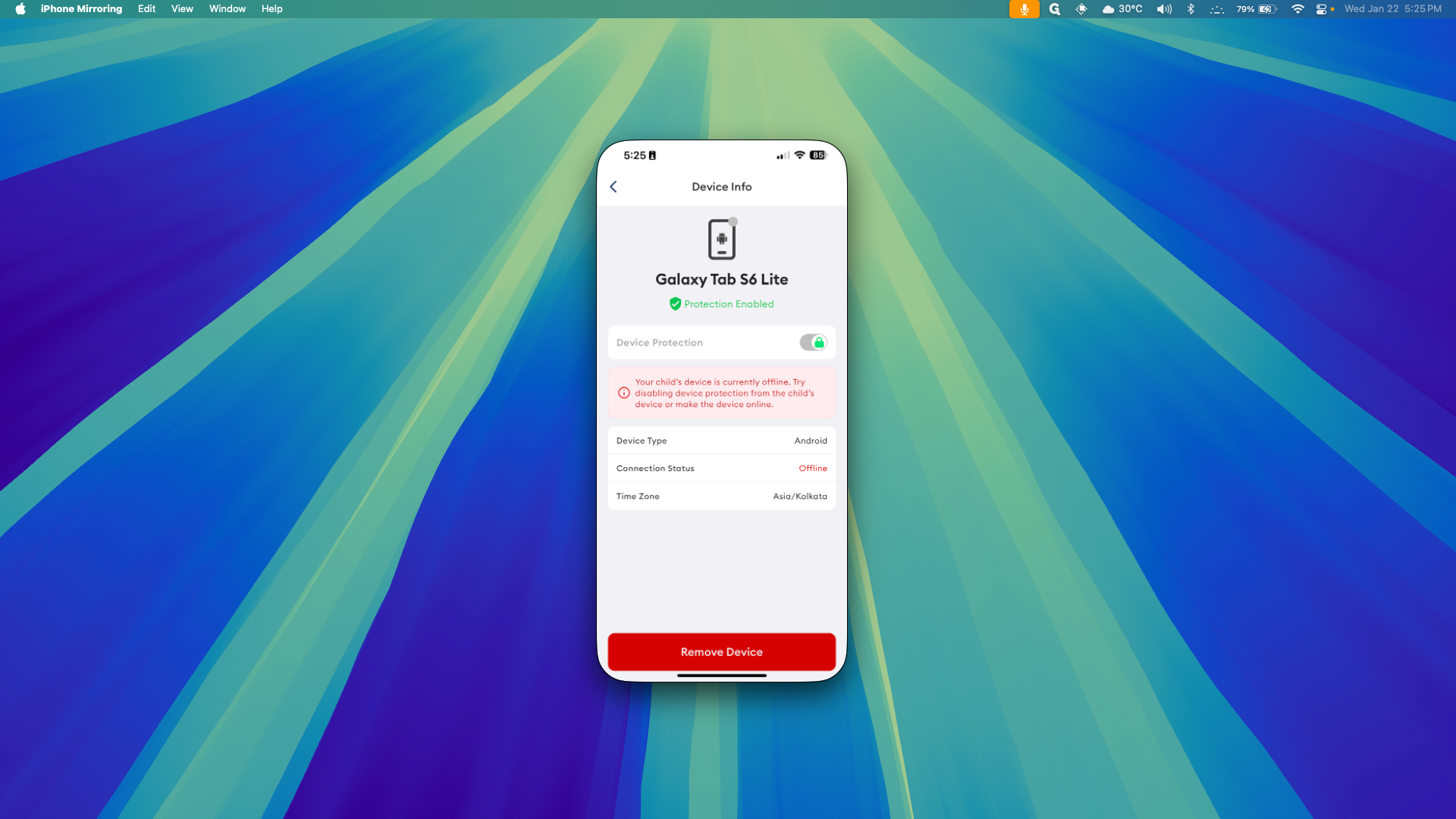
This will only work if your child's device is online. You must ensure the device is connected to the internet.