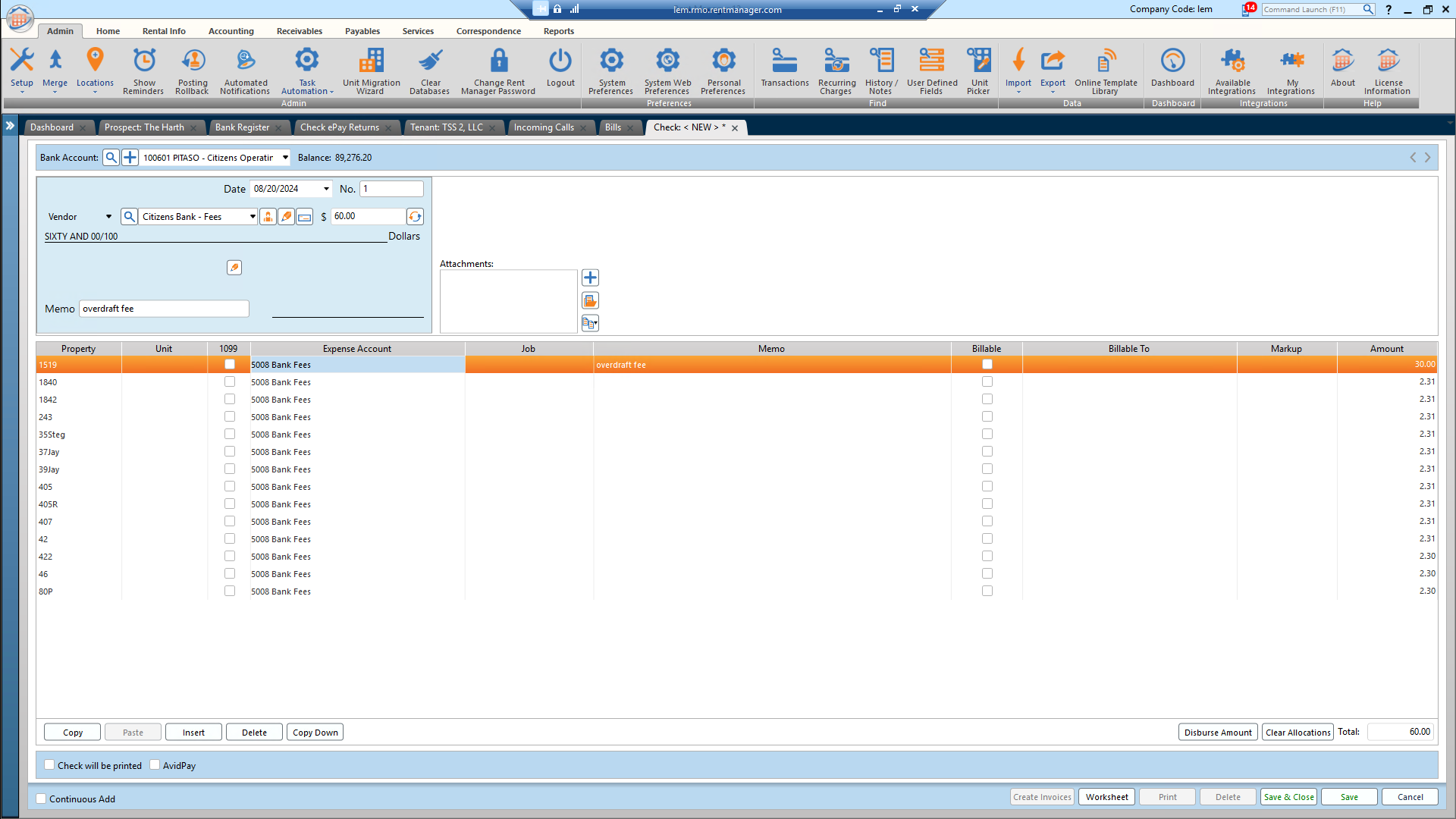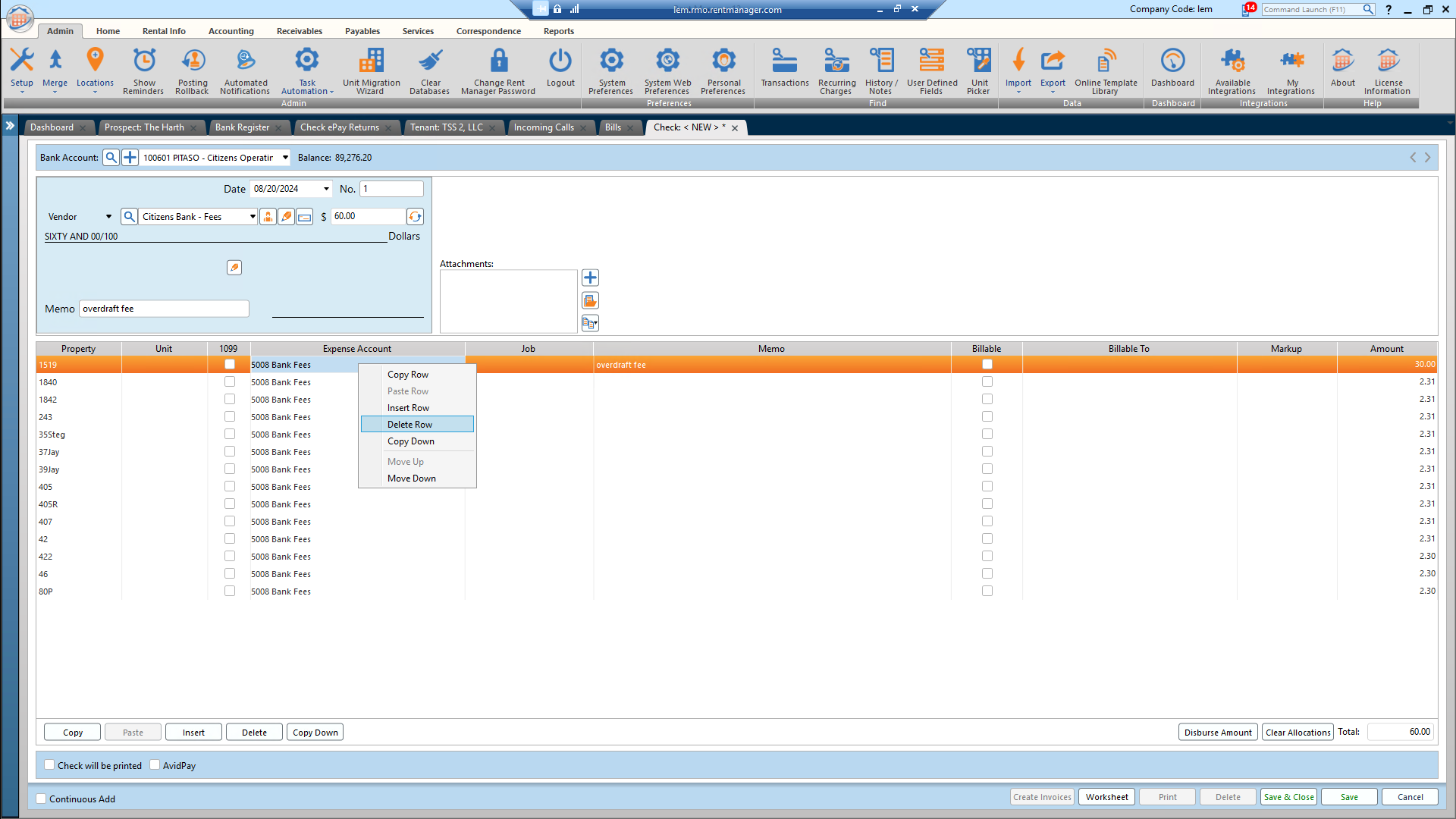How to Disperse a Fee Among Properties with One Check
Learn the step-by-step process to disperse a fee among a group of properties using one check. This guide covers entering vendor details, selecting properties, and choosing the dispersal method.
In this guide, we'll learn how to create a check and disperse a fee among a group of properties. This process involves entering the vendor, amount, and a note for the transaction. You'll also need to select the property, property group, and the appropriate bank or GL account. Finally, you'll choose the dispersal method and save the transaction. We'll also cover how to delete an accidental line item.
Let's get started
Create a check. Enter the vendor and the amount. Make a note of what it's for. Select the property. Go to disperse amount. Select the property group. Choose the bank account or the GL account. Enter the amount. Choose the dispersal method, typically evenly in this case. Hit save.
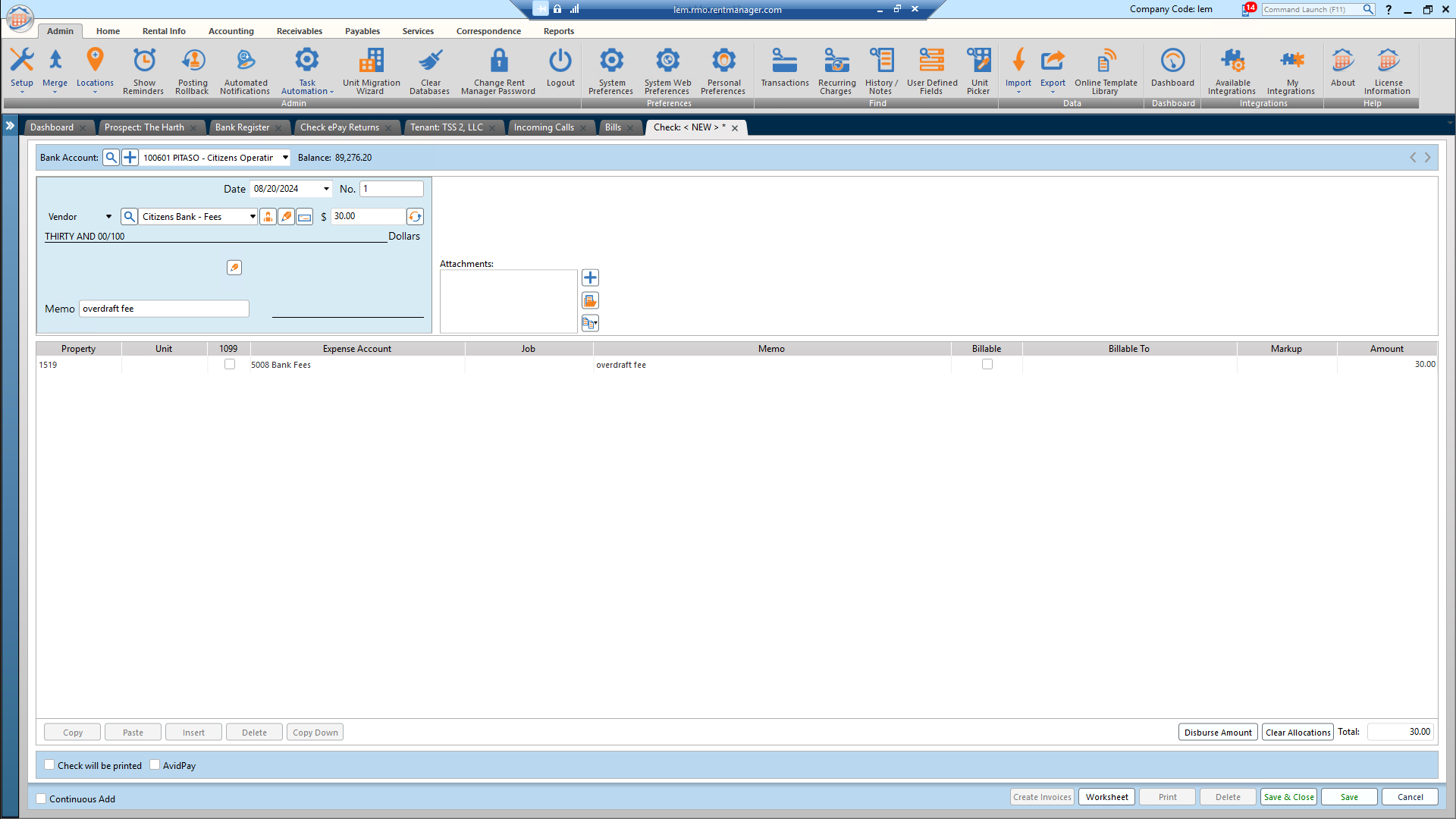
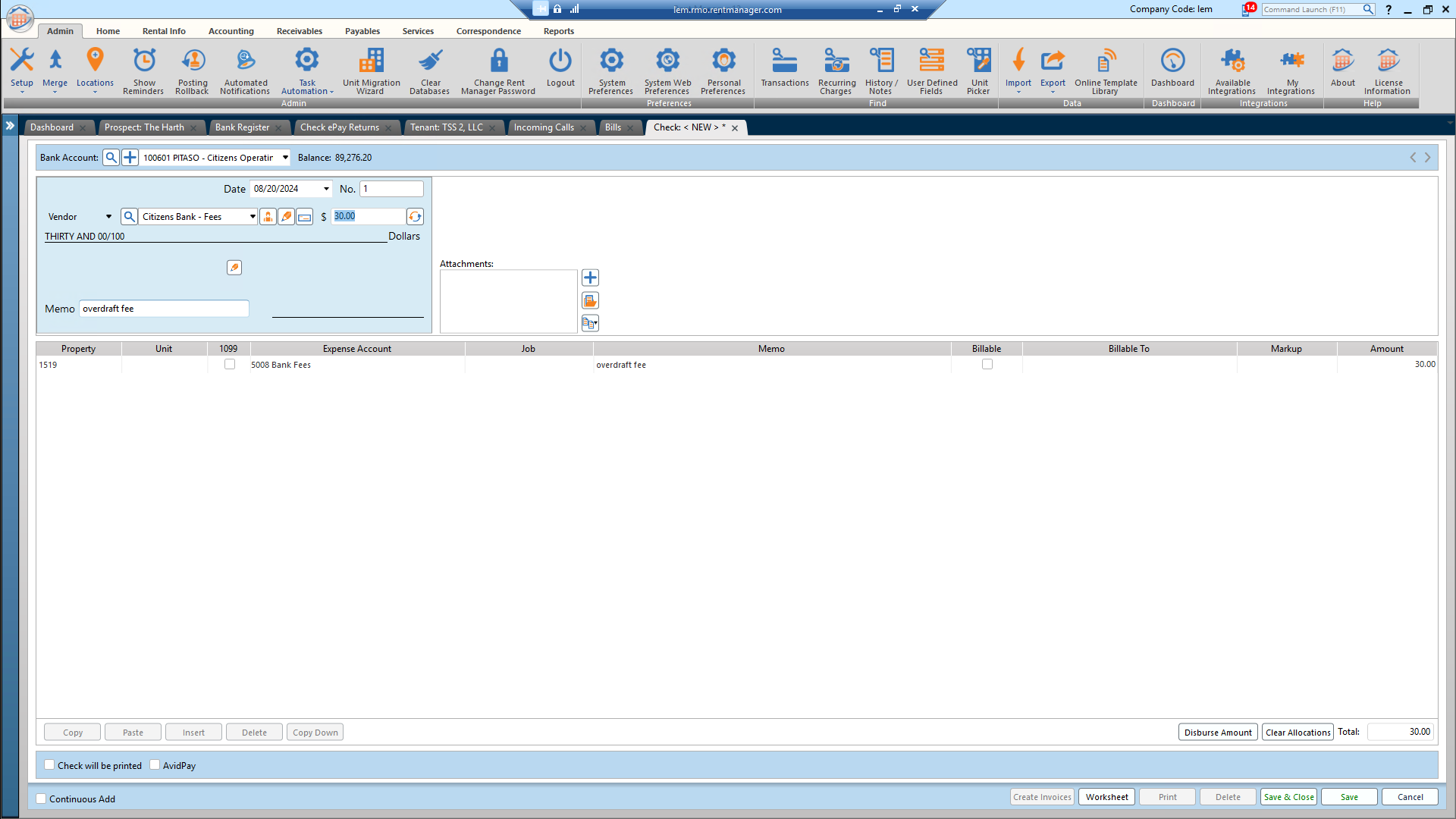
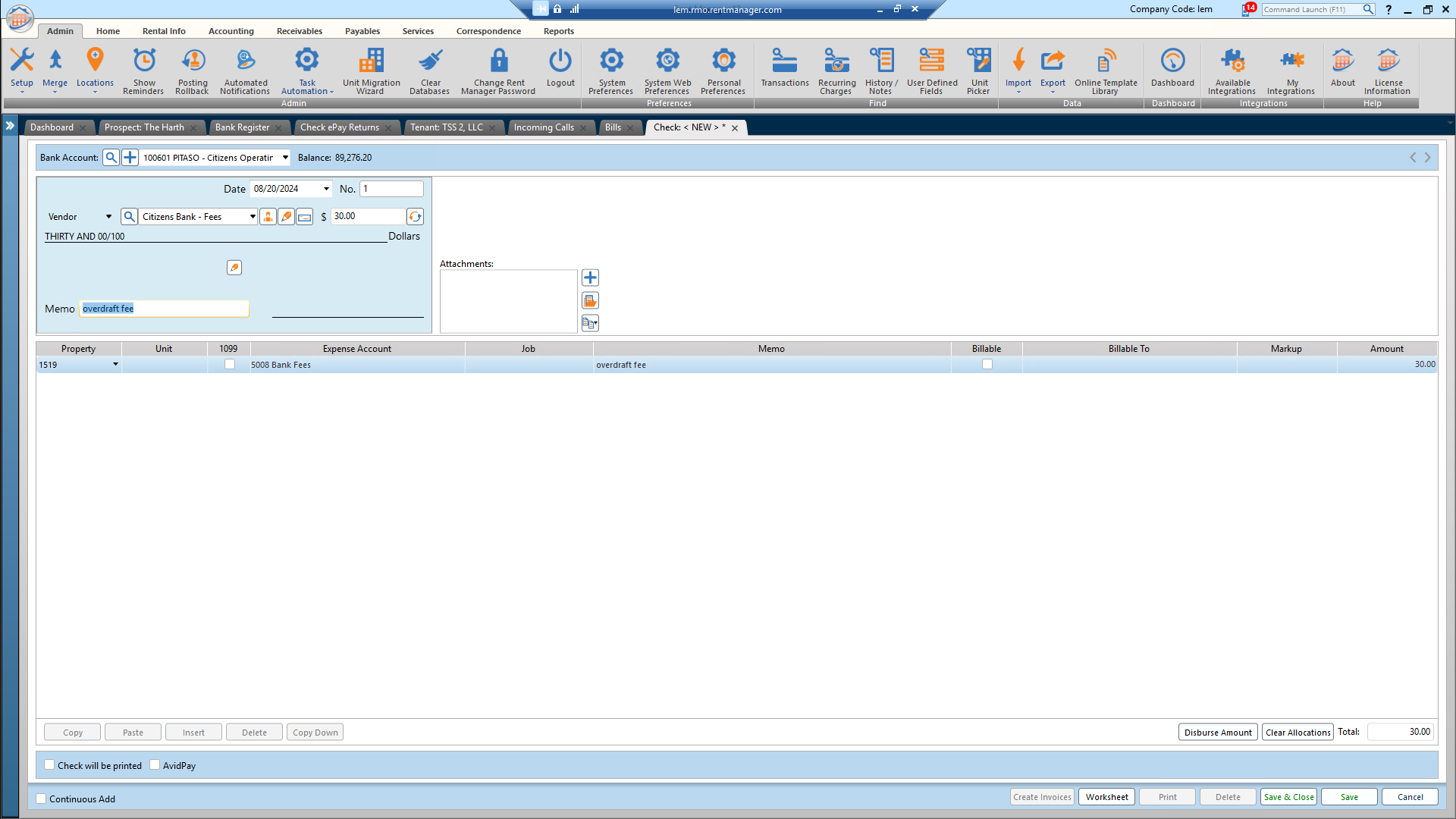
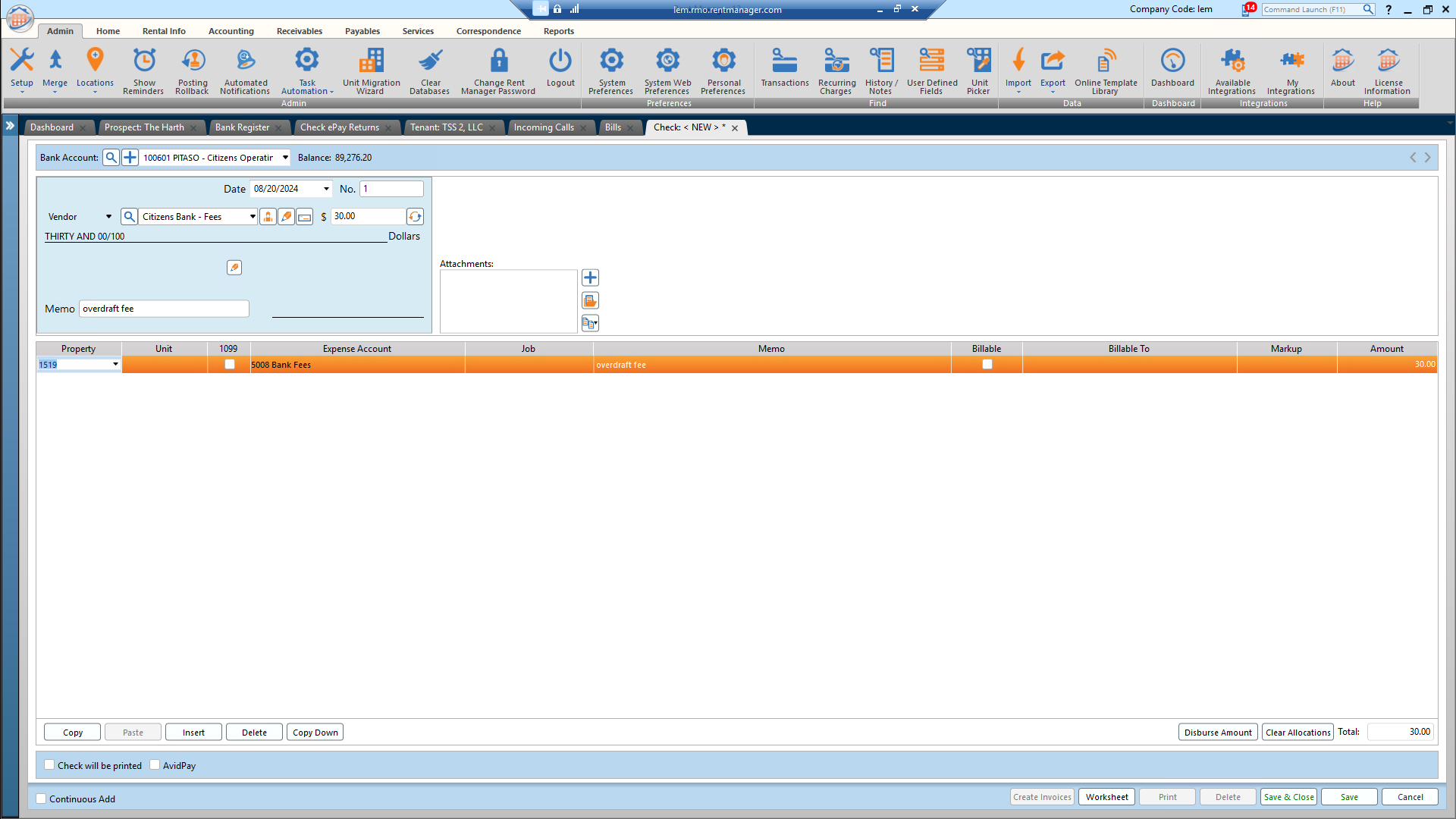
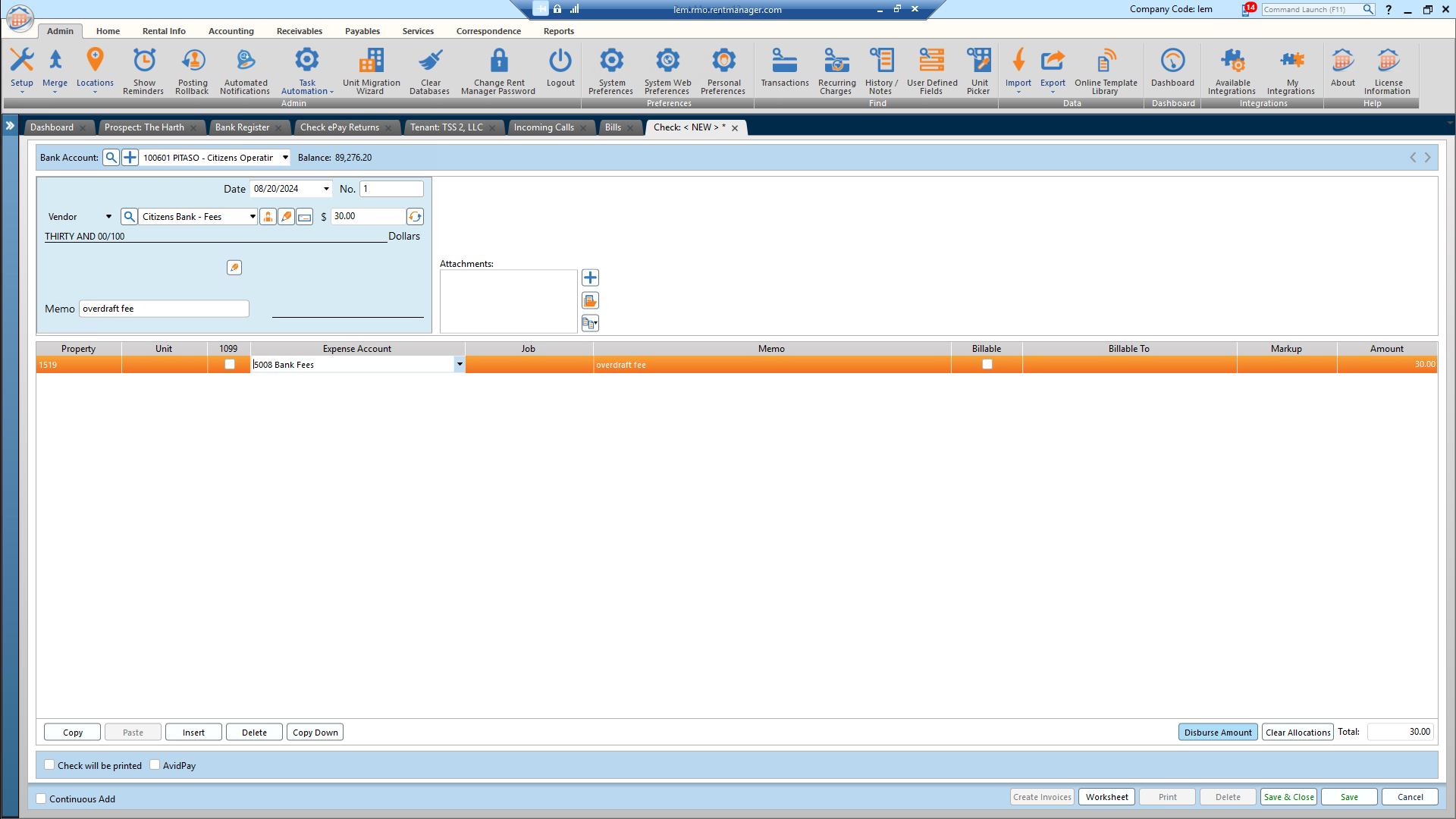
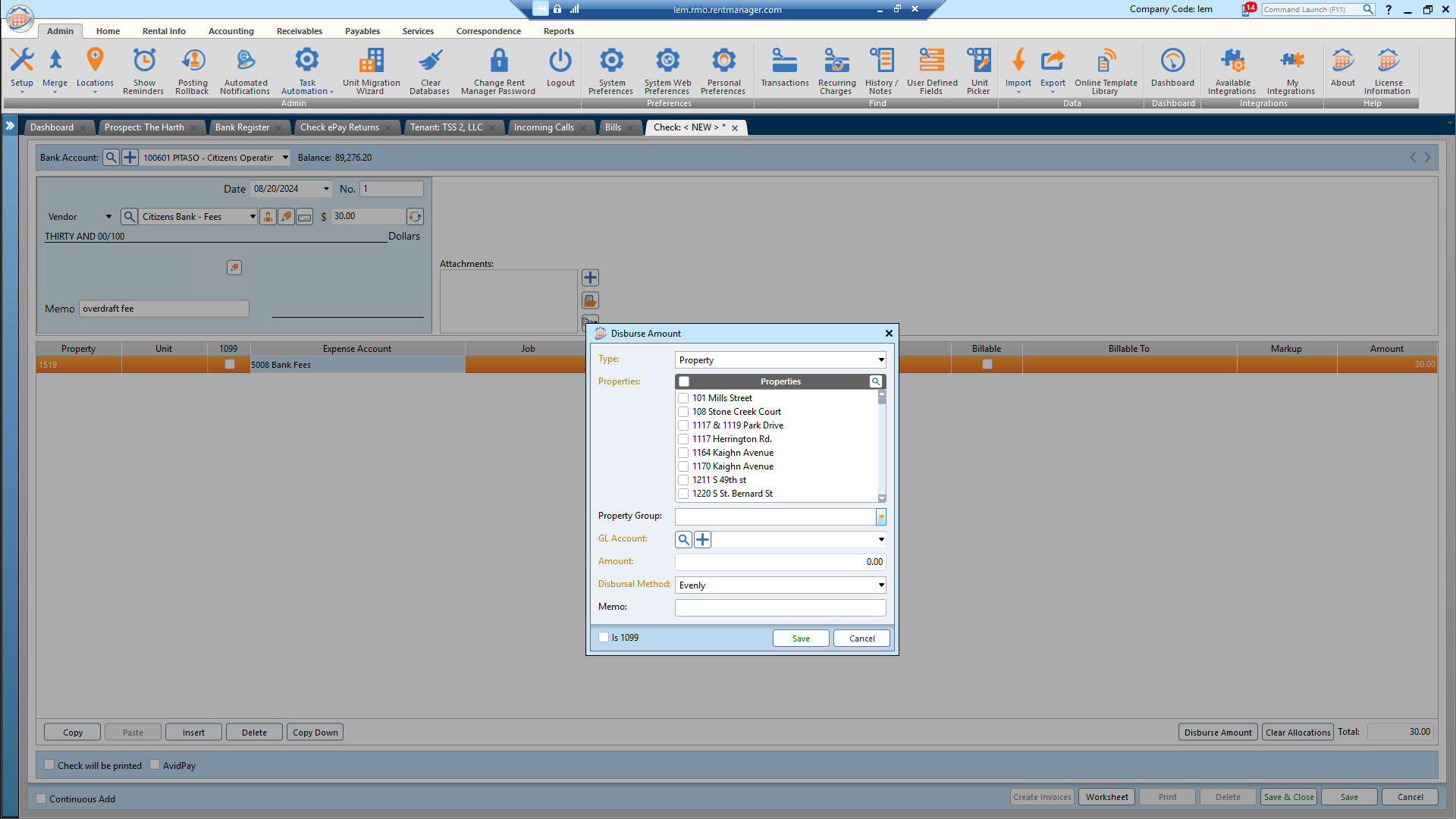
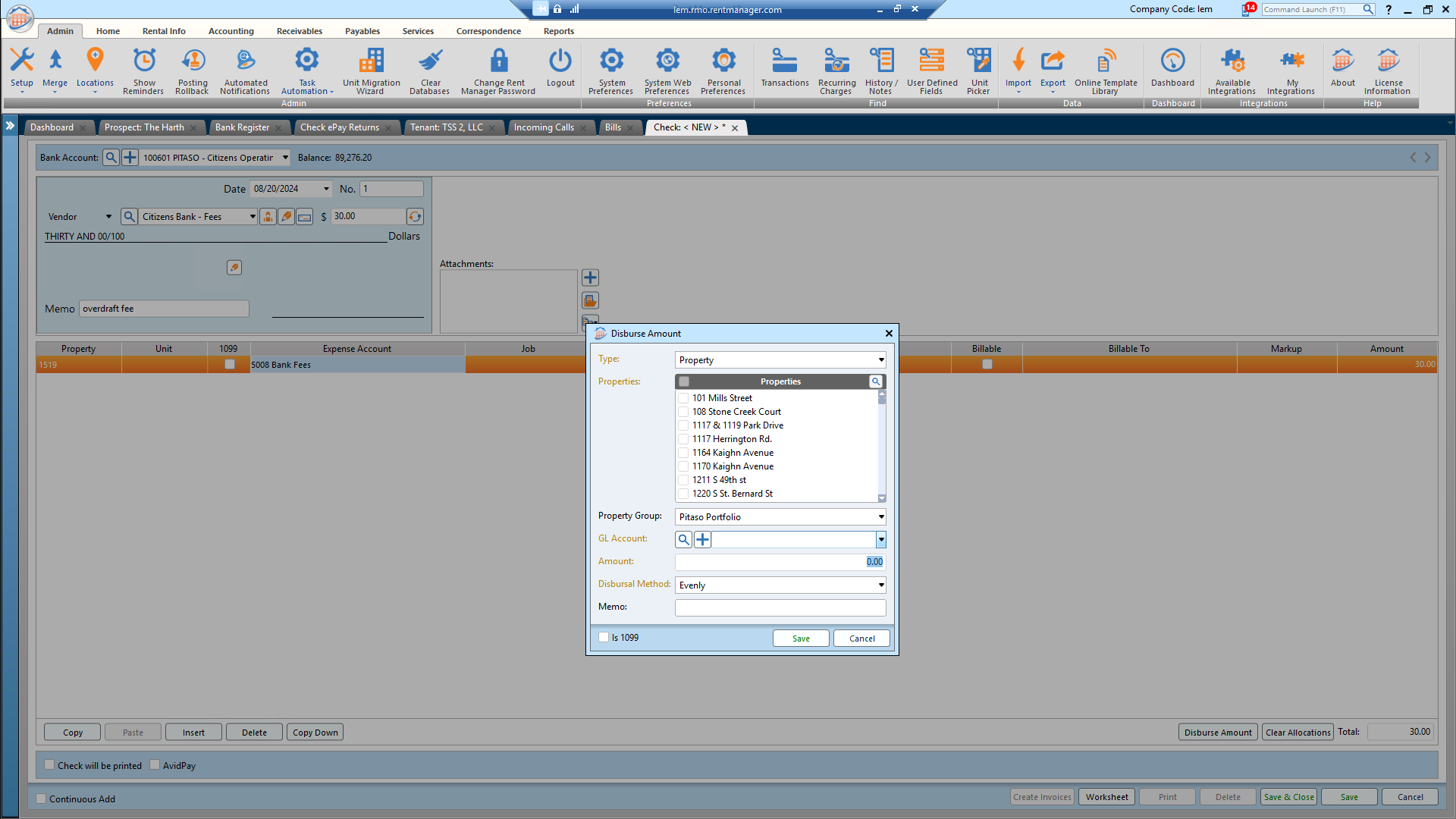
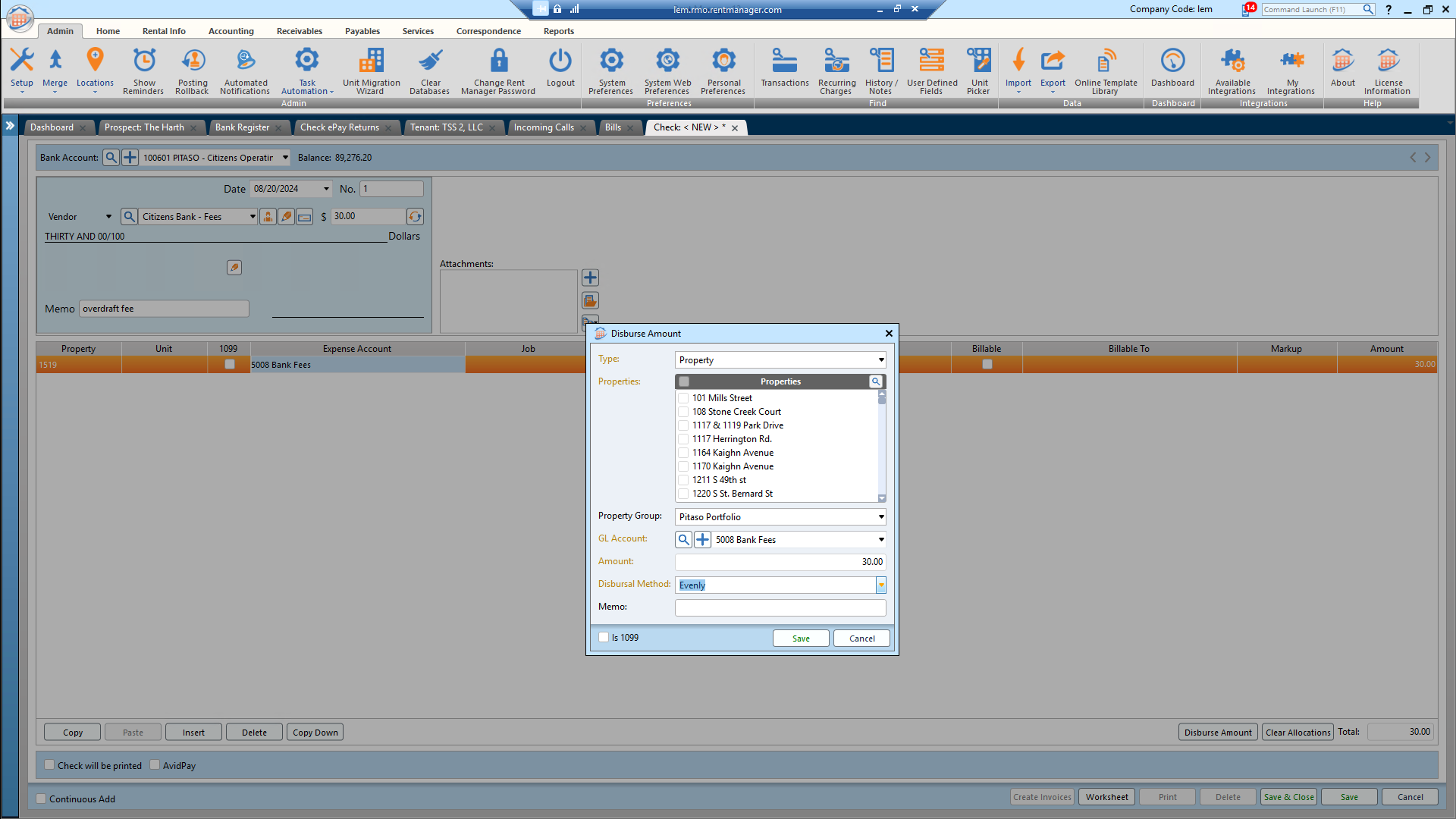
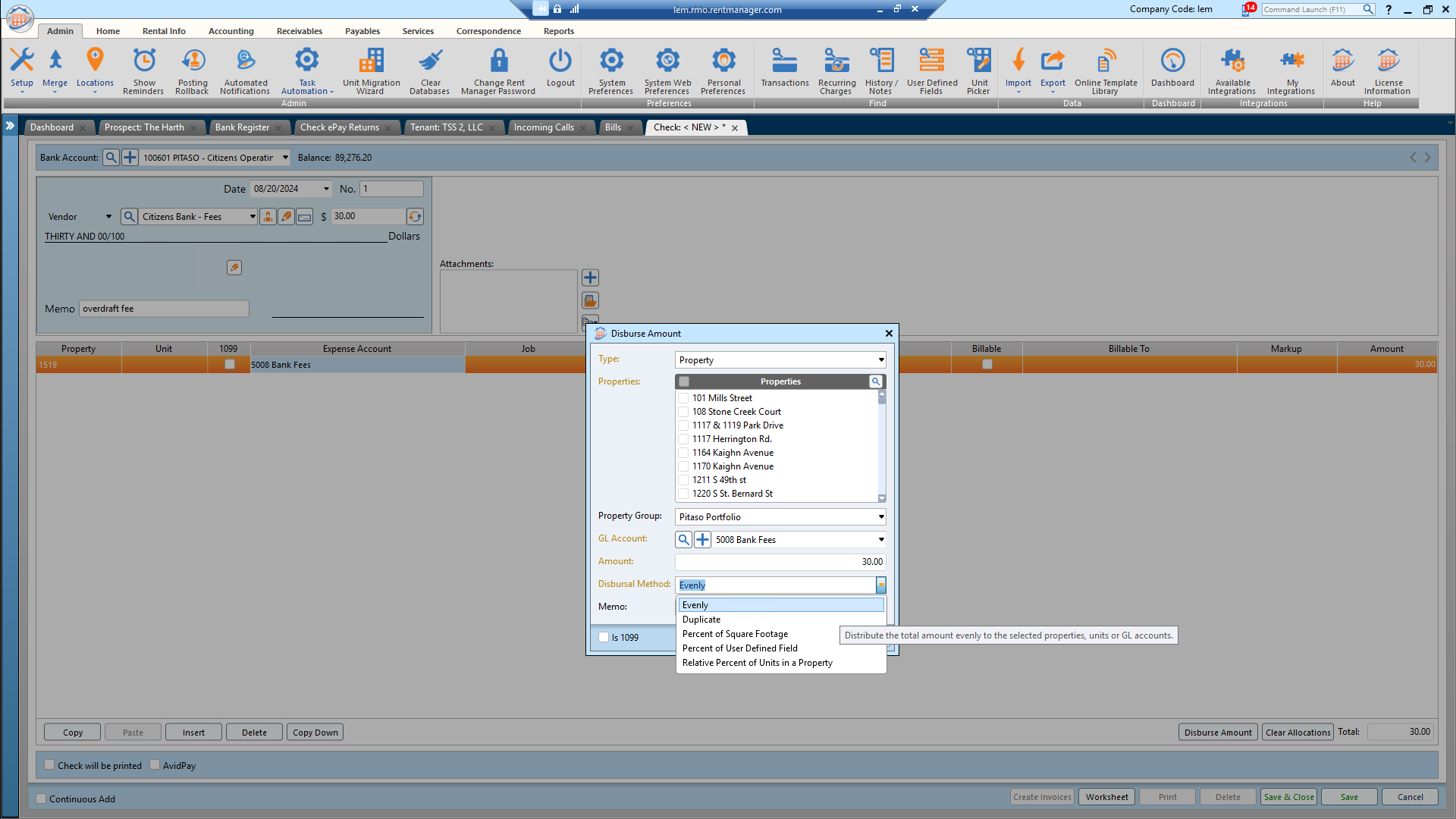

Now, I'm going to delete this original line item because it was created by accident. You'll see that this is how you disperse a fee among a group of properties with one check.