How to Download and Install Software: A Step-by-Step Guide
Learn how to download and install software with this easy-to-follow guide. From downloading to initial scanning, get started quickly and efficiently.
In this guide, we'll learn how to download, install, and run an initial scan using a software application. The process involves visiting a website, initiating a download, and following installation prompts. We'll also cover how to perform a basic scan to identify any potential issues. This initial scan is a preliminary step, and a more detailed scan can be conducted later. This guide will help you get started with the software and ensure your system is checked for any immediate concerns.
Let's get started
Okay. Go to the website and click here.
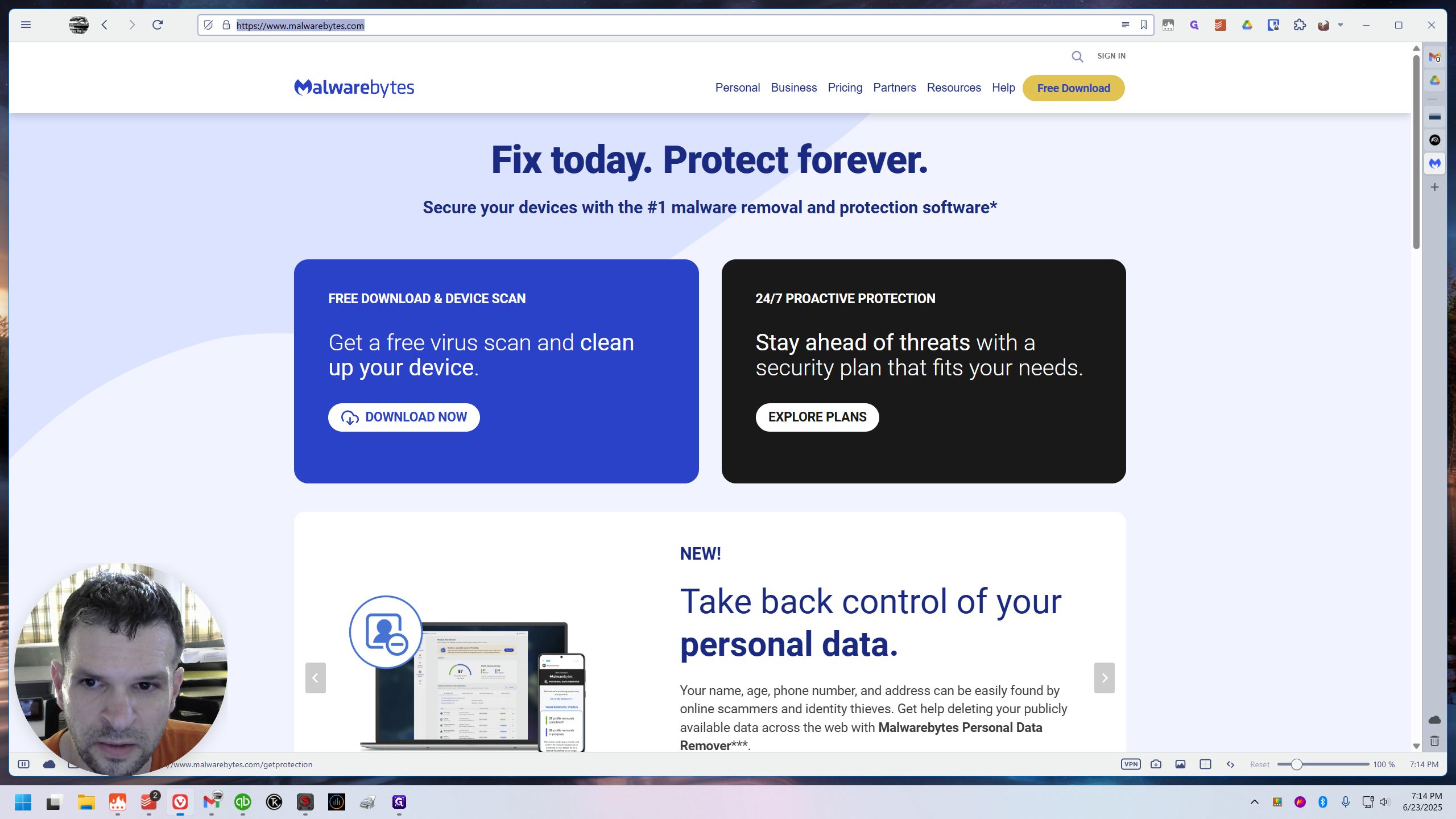
It should start downloading immediately. When it appears, click the "Open" button and wait.
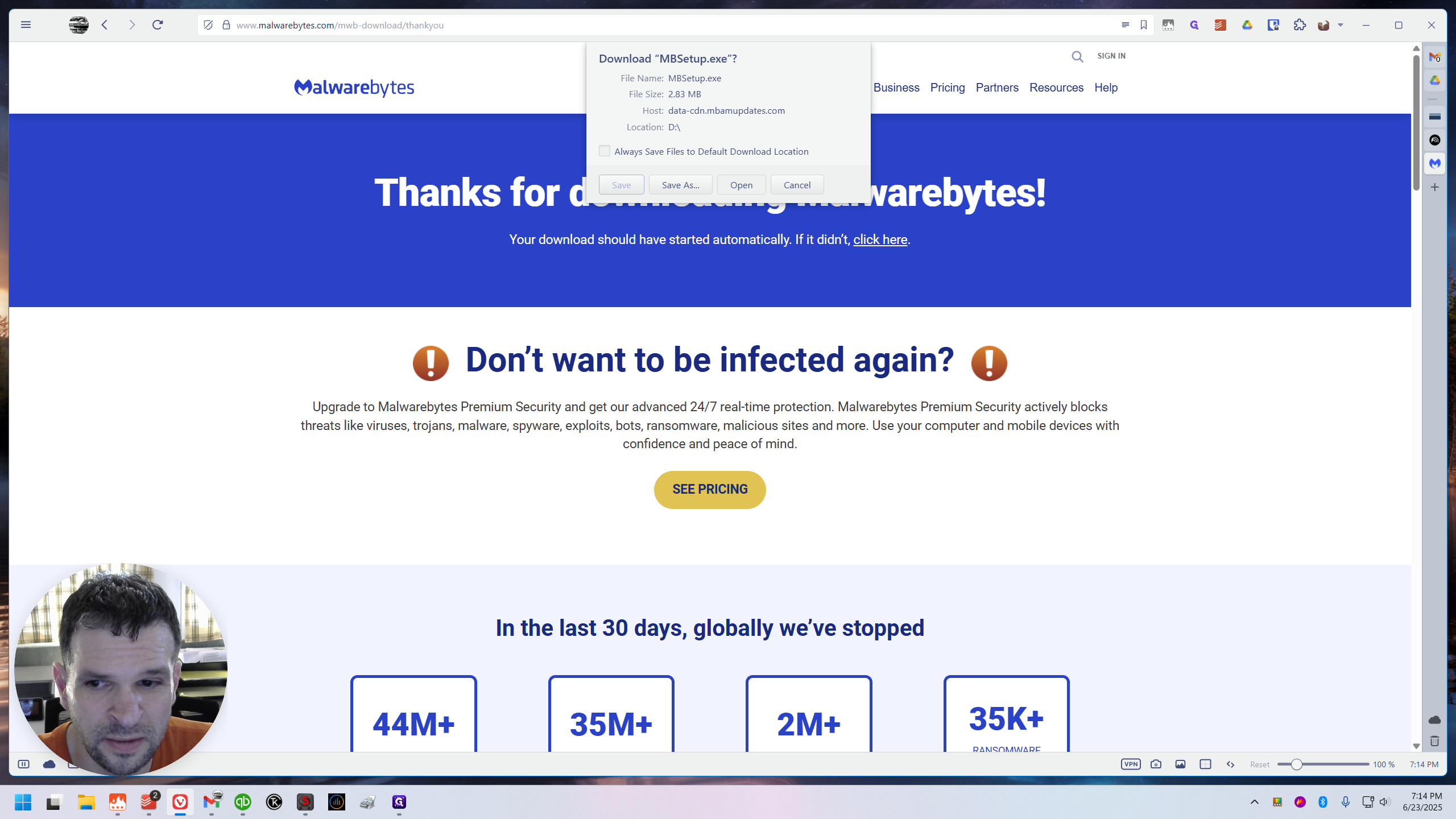
It will take a minute. When it opens, select "Install." You can select Personal (when asked personal or business) and then click Next. Then it'll ask about real-time protection etc, I'll click "Skip this step" because it seems to offer a free trial that eventually requires payment. You can try it if you want.
Now, we wait for it to install. Then click "Open."
Then, you can click "Scan Now."
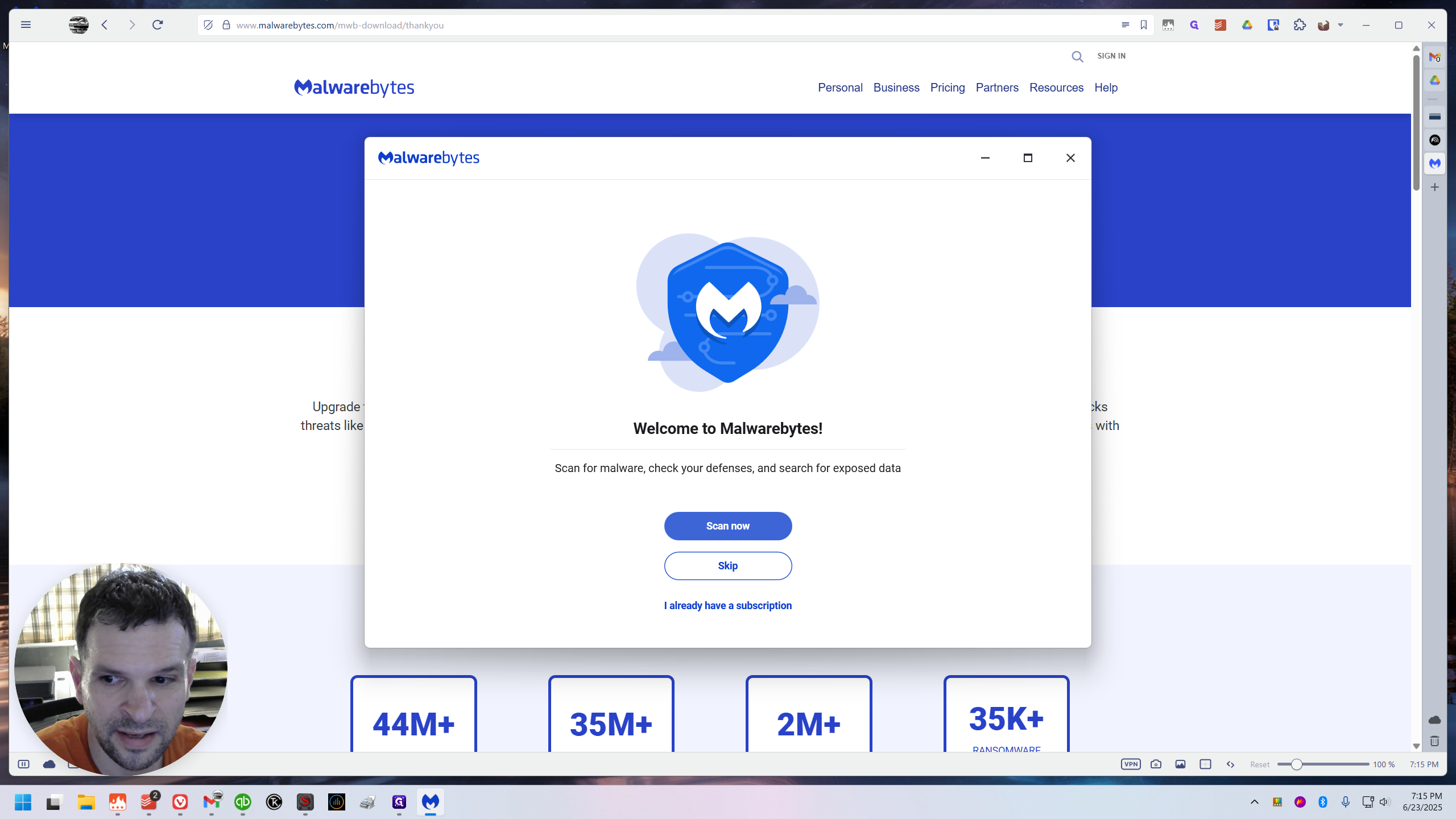
This won't be as in-depth as the scan you can run later, but go ahead and run this one. You'll likely want to run it again with a few extra options checked after it completes. I will pause this guide and provide a more in-depth one in a separate guide. That will get you started.
You will likely discover if there is an issue from this alone.