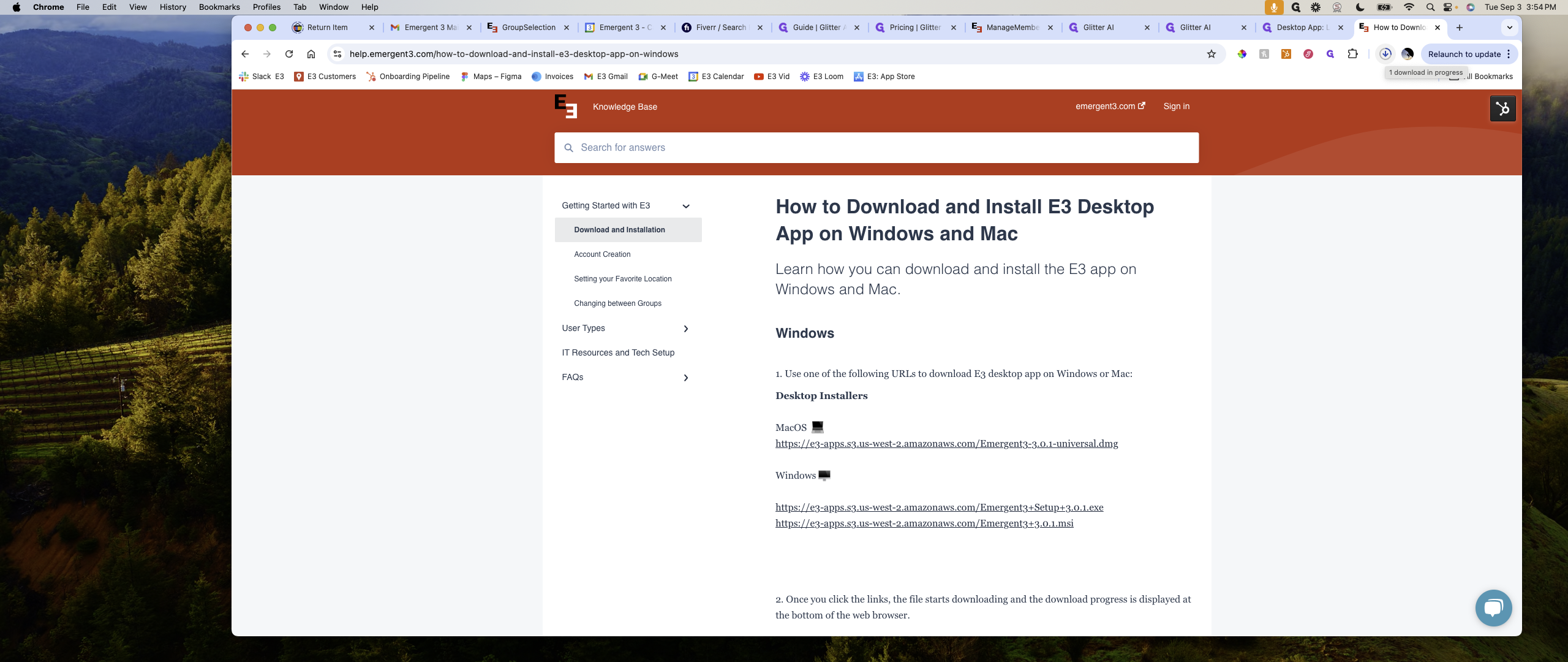How to Download E3 on Your Mac
Learn the step-by-step process to download and install E3 on your Mac. Follow our easy guide to get started quickly.
In this guide, we'll learn how to download and install E3 on your Mac. This process involves accessing the Help Center, locating the appropriate help article, and downloading the Mac installer. Once the download is complete, you'll open the installer and follow the steps to complete the installation.
Let's get started
How to download E3 on your Mac: 1. Open your web browser. 2. Go to the official E3 website. 3. Find the download section. 4. Select the Mac version. 5. Click the download button. 6. Once the download is complete, open the file. 7. Follow the installation instructions. 8. Launch E3 from your Applications folder.
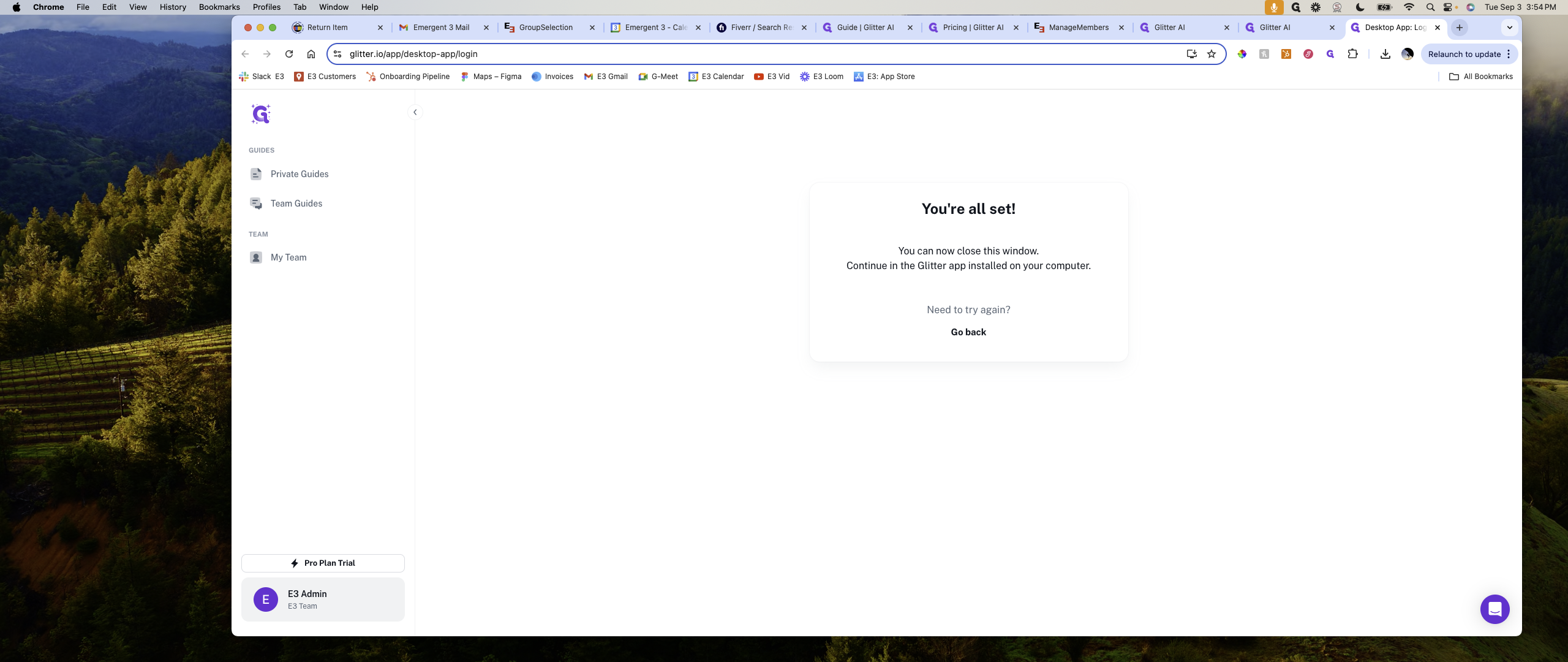
Go to the Help Center. Type in "Desktop." Click on the Help article. Then, click on "Download Mac Installer."
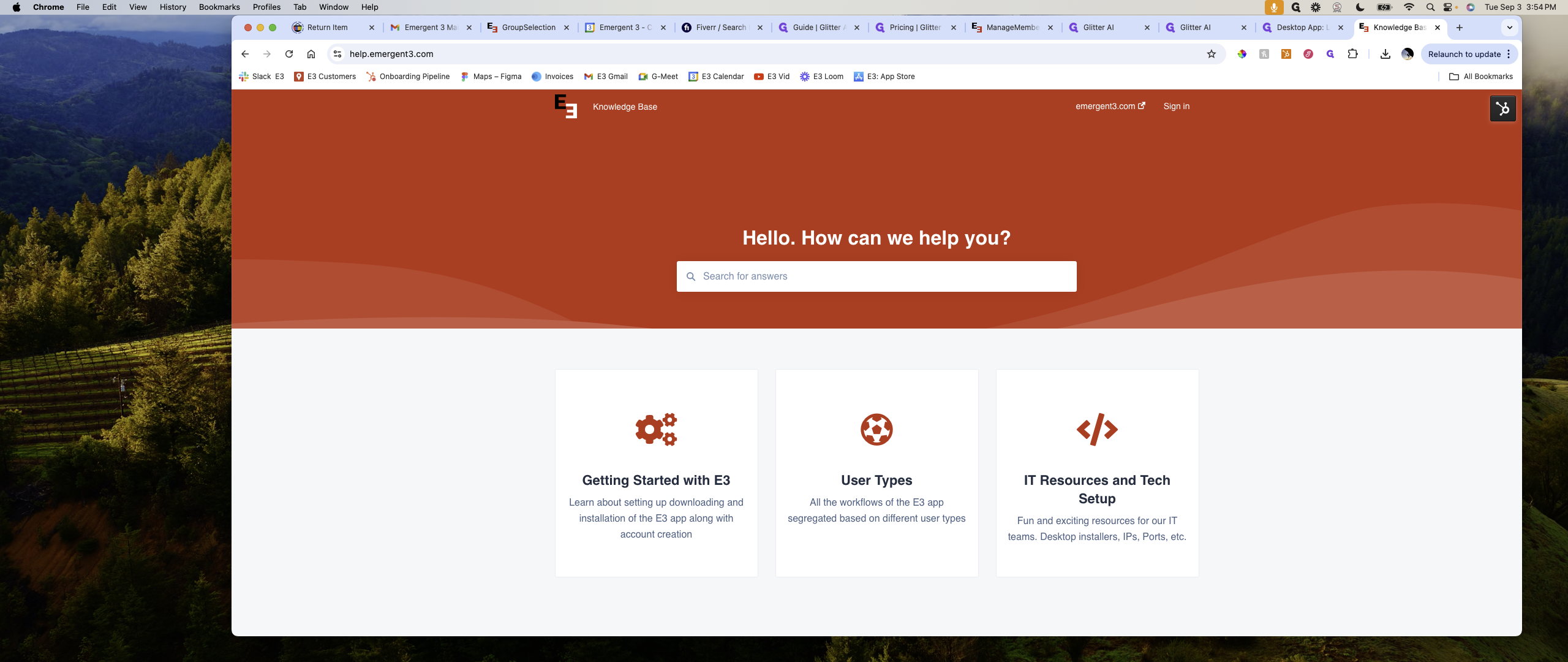
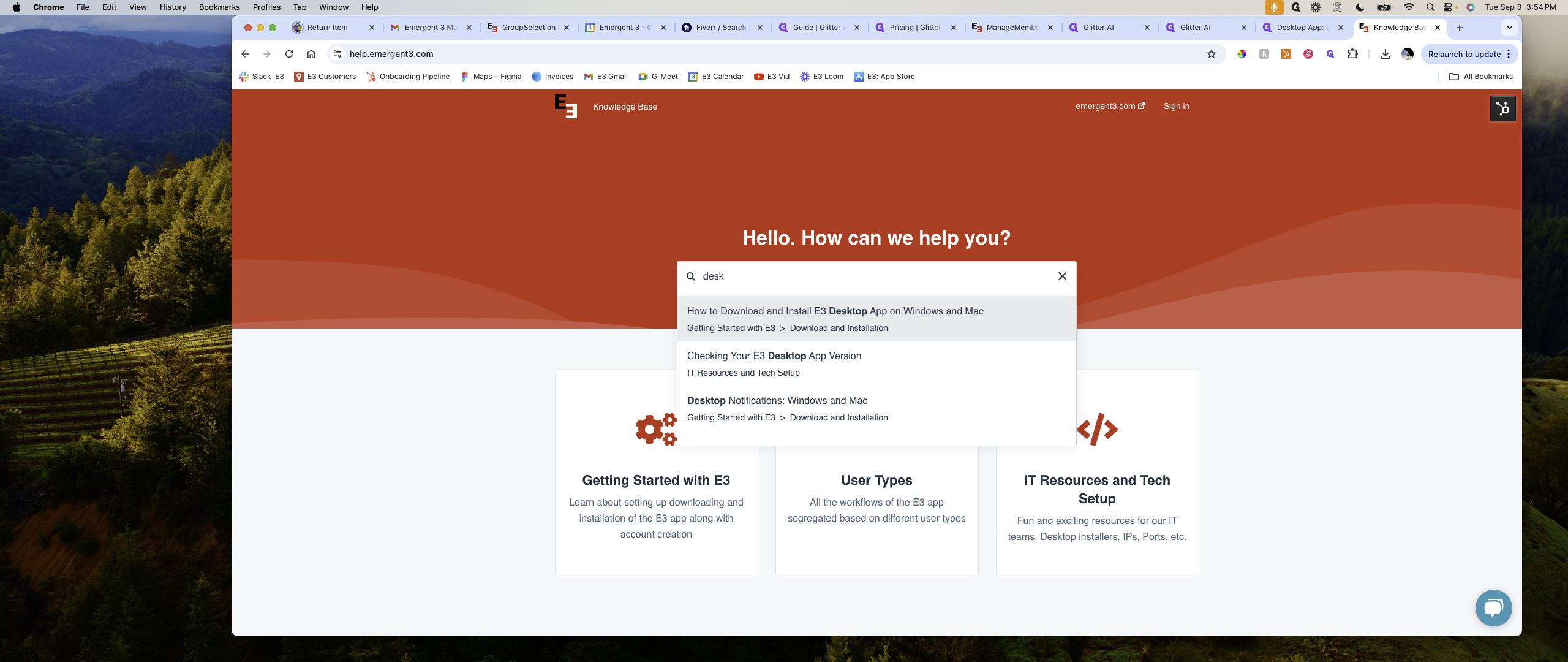
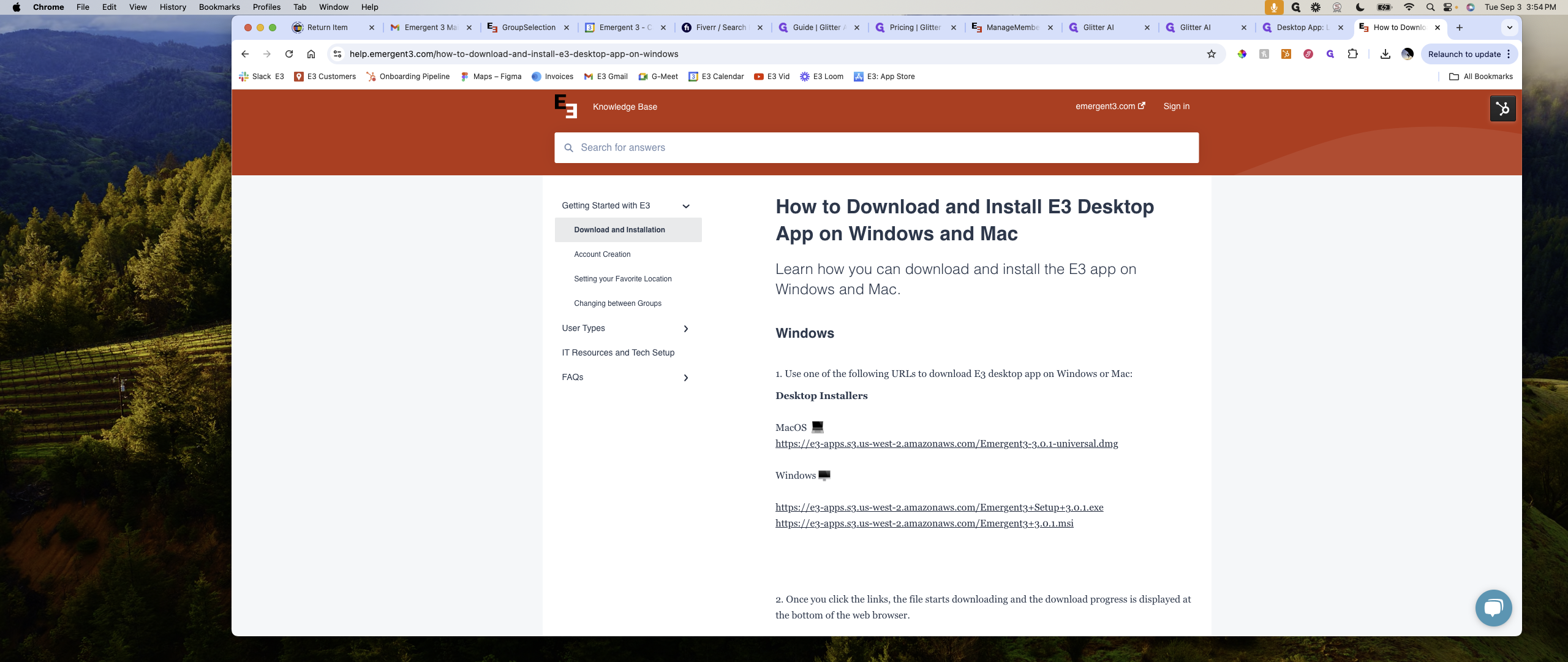
Once the download finishes, click on it to open, run, and install.