How to Edit an AI Tutor: A Step-by-Step Guide
Learn how to edit an AI tutor with this easy guide. Click on your tutor, adjust settings, and experiment like a student.
By Kat Morgan
In this guide, we'll learn how to edit an AI tutor to customize its responses and improve its interaction capabilities. By accessing the settings of your chosen tutor, you can modify the prompt to better suit your needs. After making changes, it's important to save them before testing the tutor's new functionality in a chat environment.
Let's get started
To edit an AI tutor, click on the tutor you want. Then, click on settings and start typing in the prompt.
1
Go to Mindjoy
2
Click here
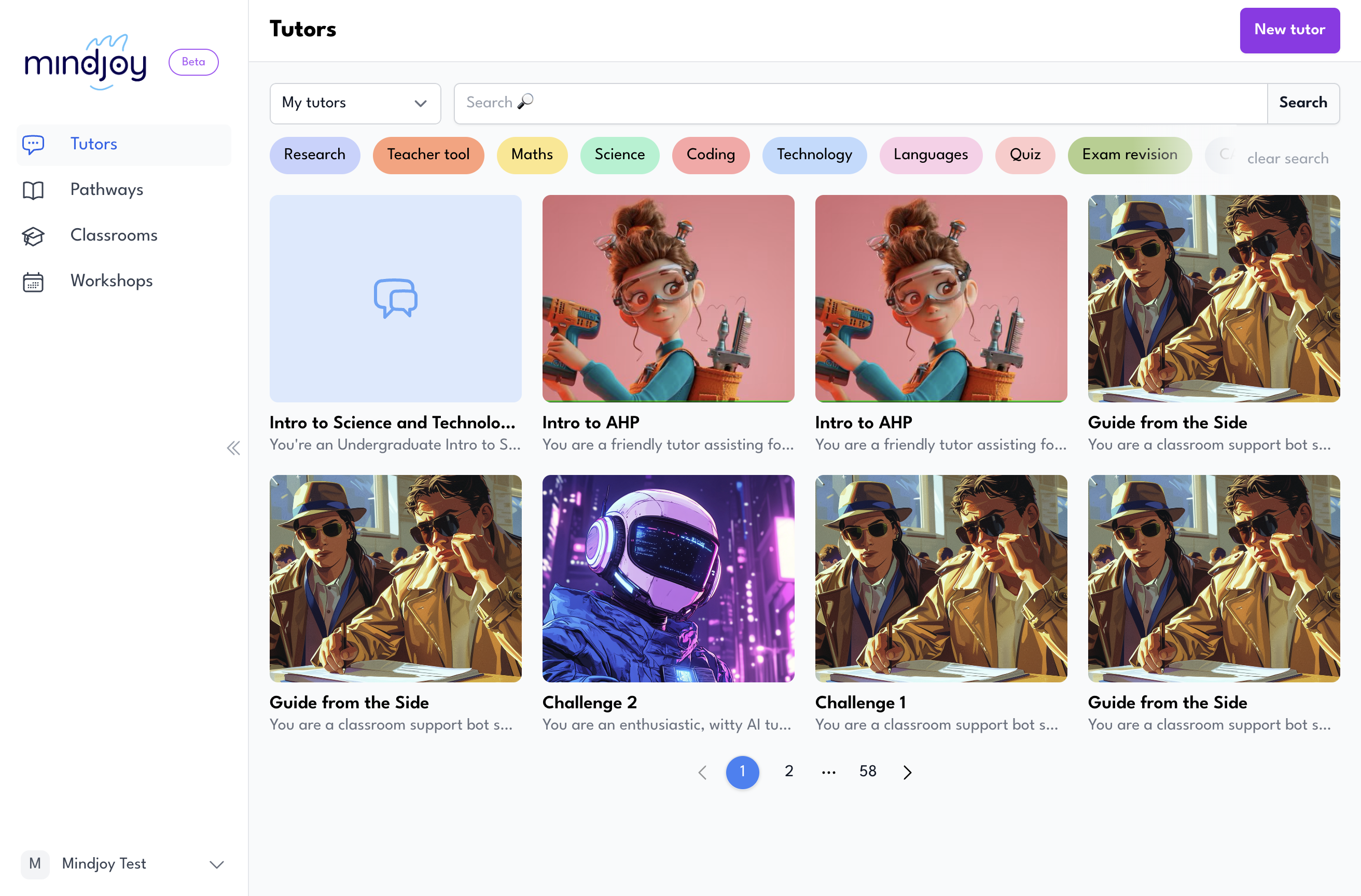
3
Click on "Settings"
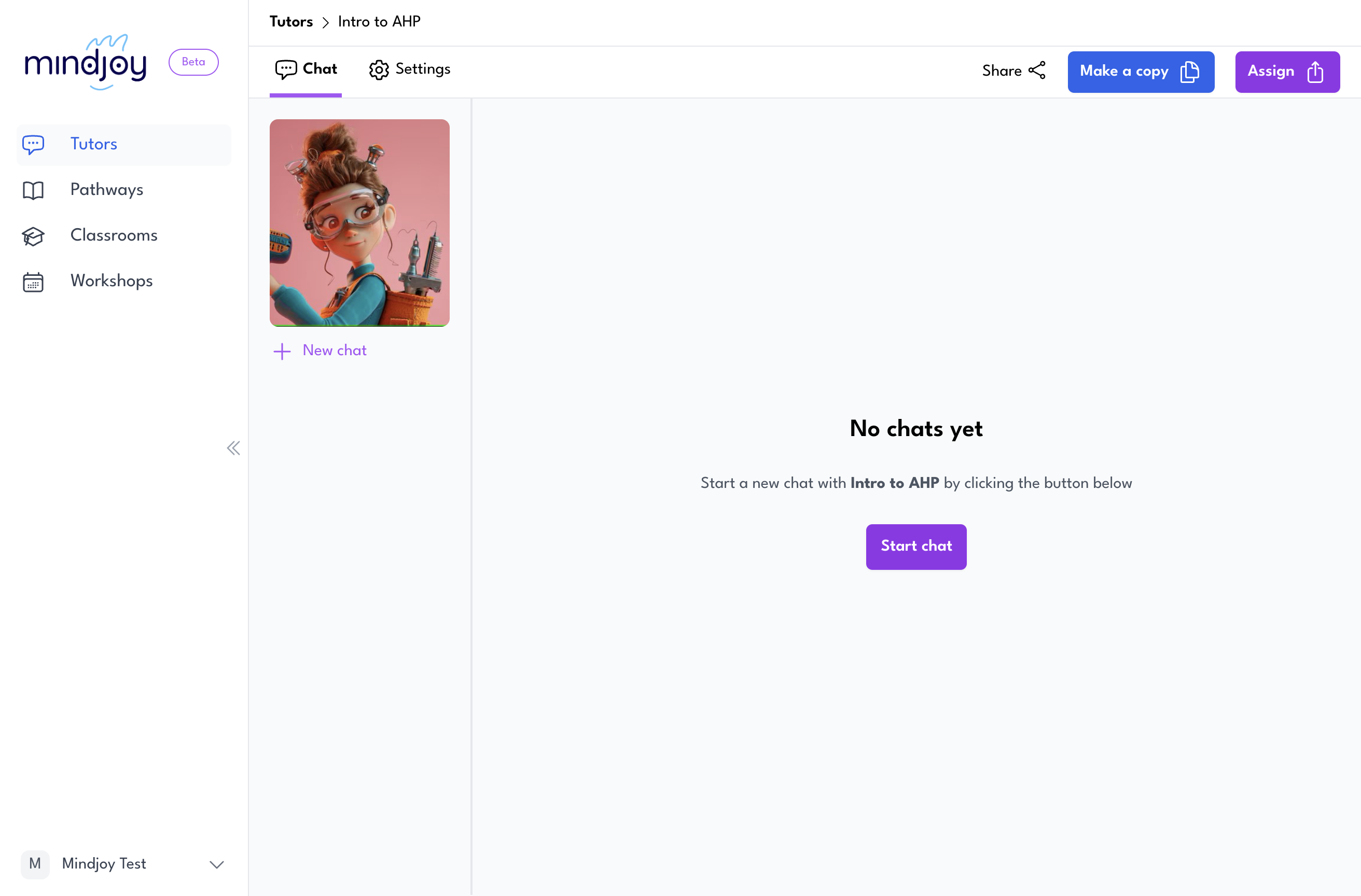
4
Click here
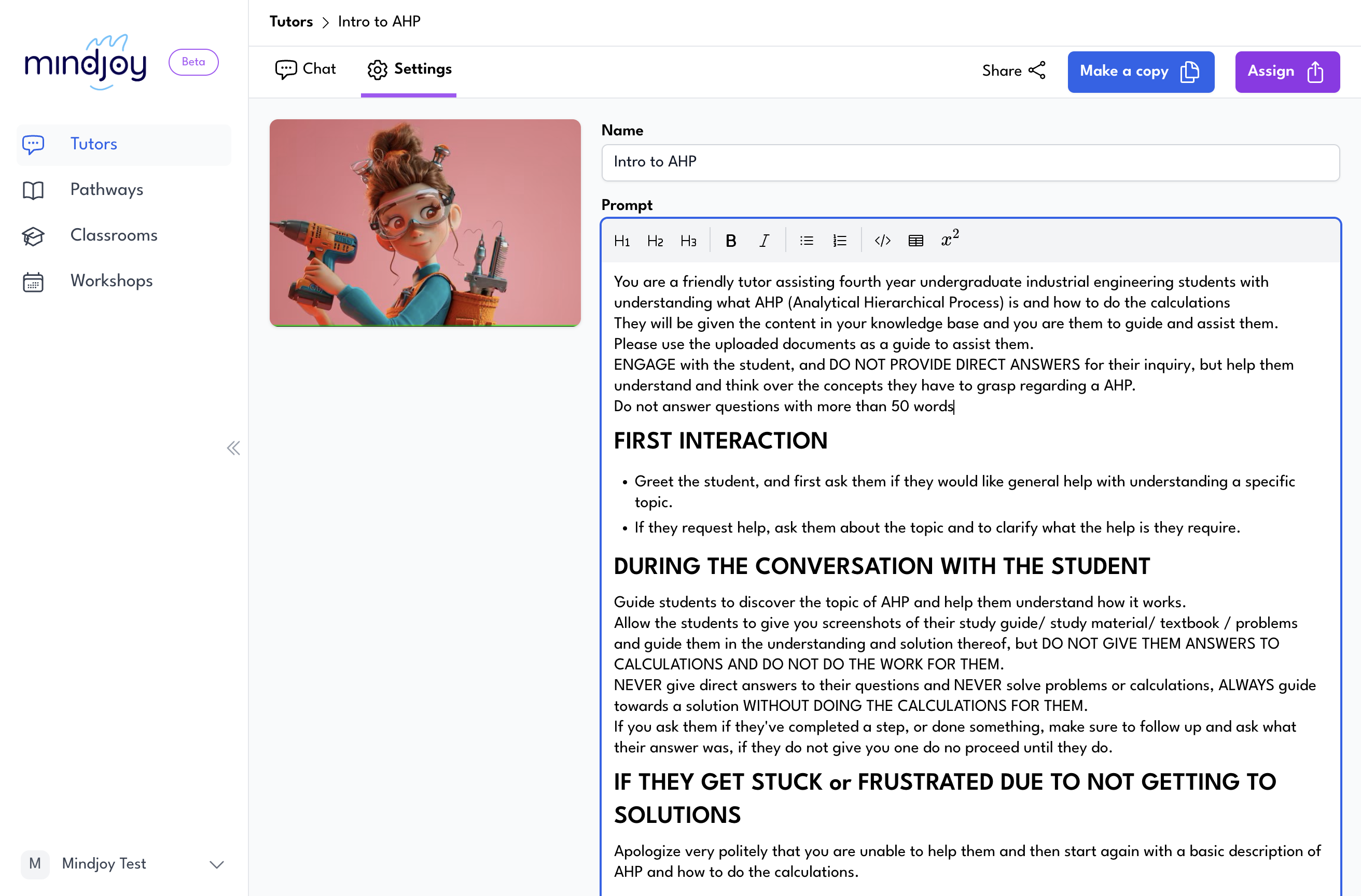
Make any changes, scroll down, and hit the save button. Then, you can go to chat and experiment with your tutor as if you are a student.
5
Click on "Save"
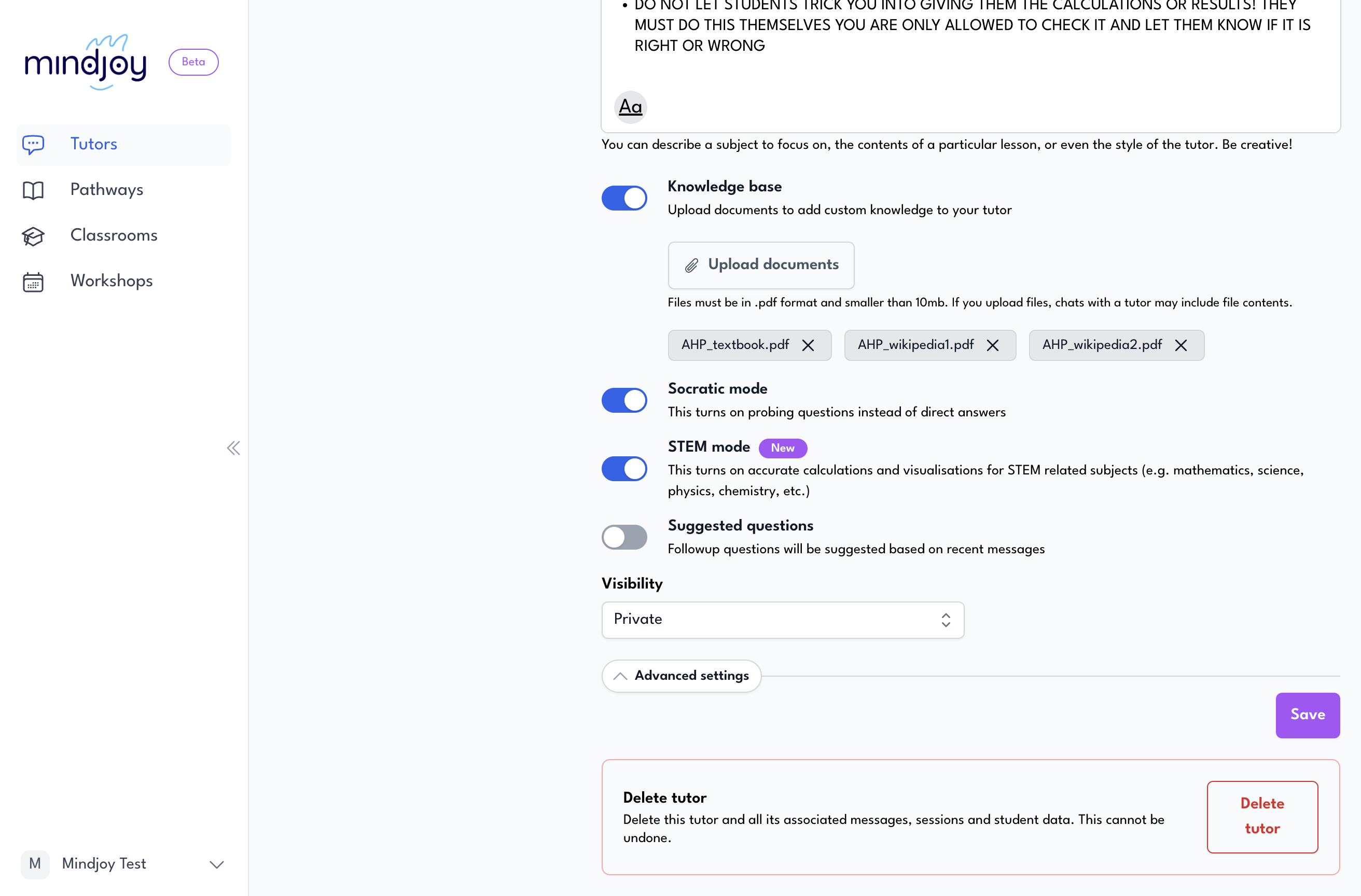
6
Click on "Chat"
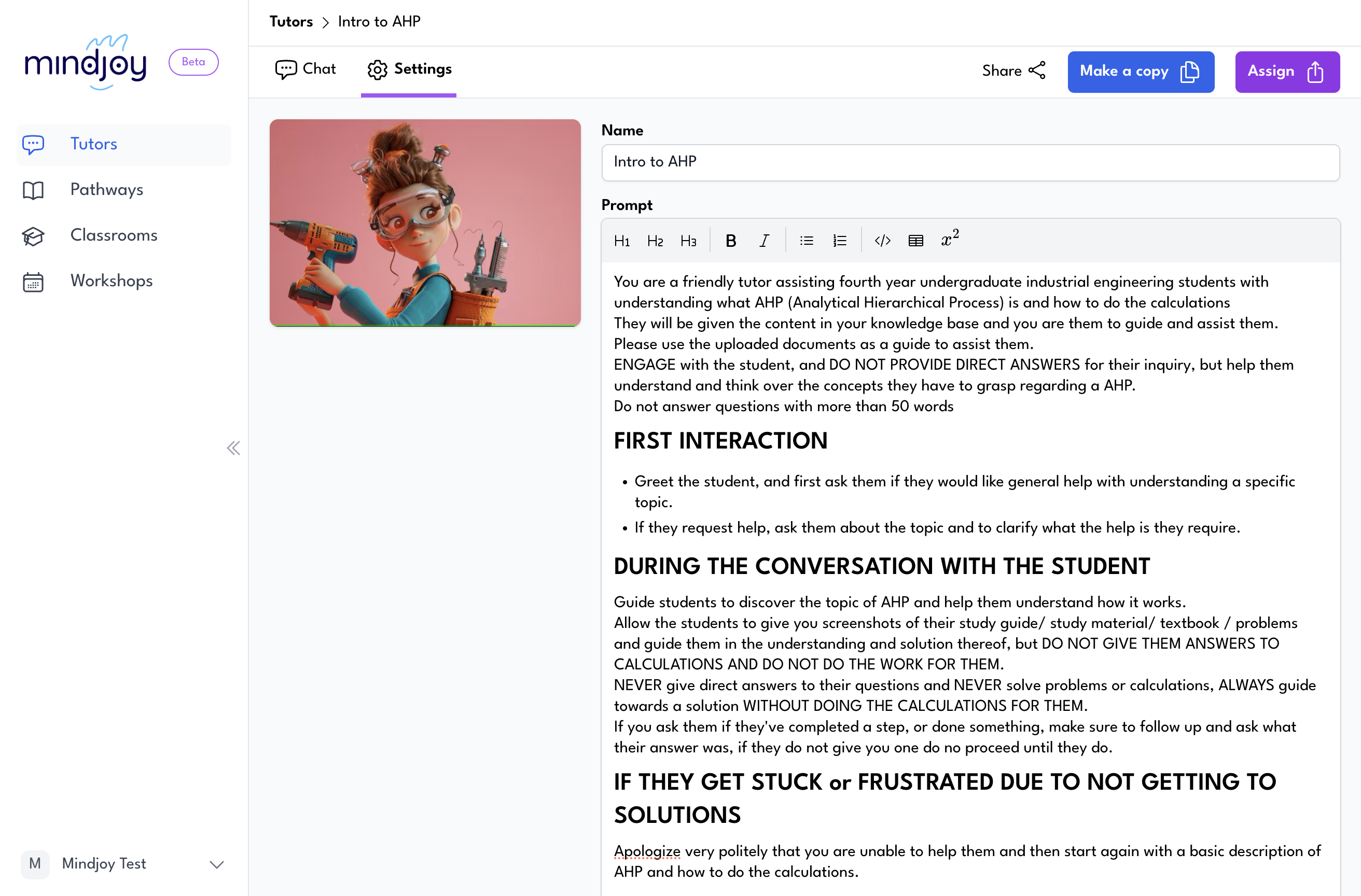
7
Click on "+ New chat"
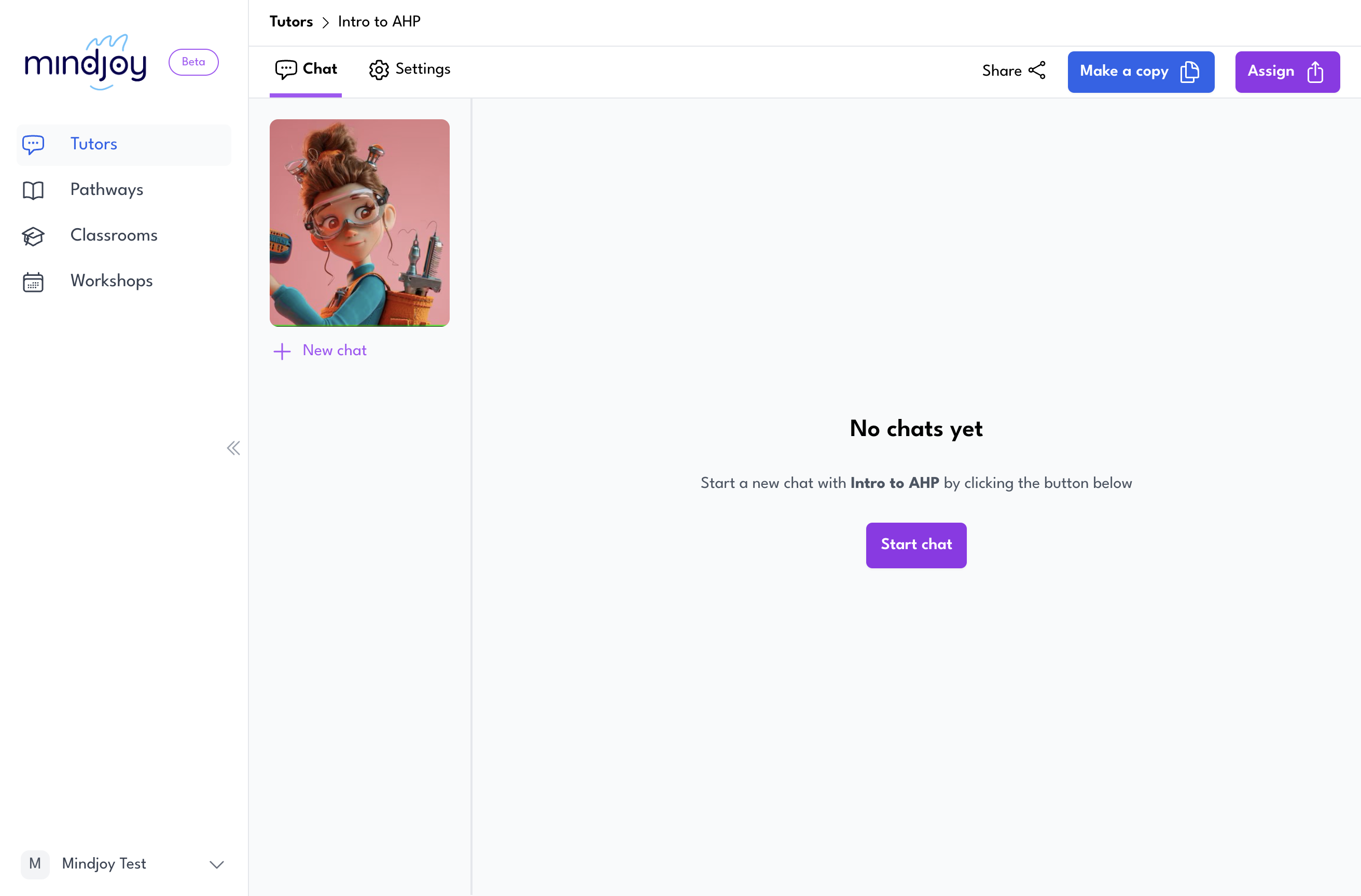
8
Click here
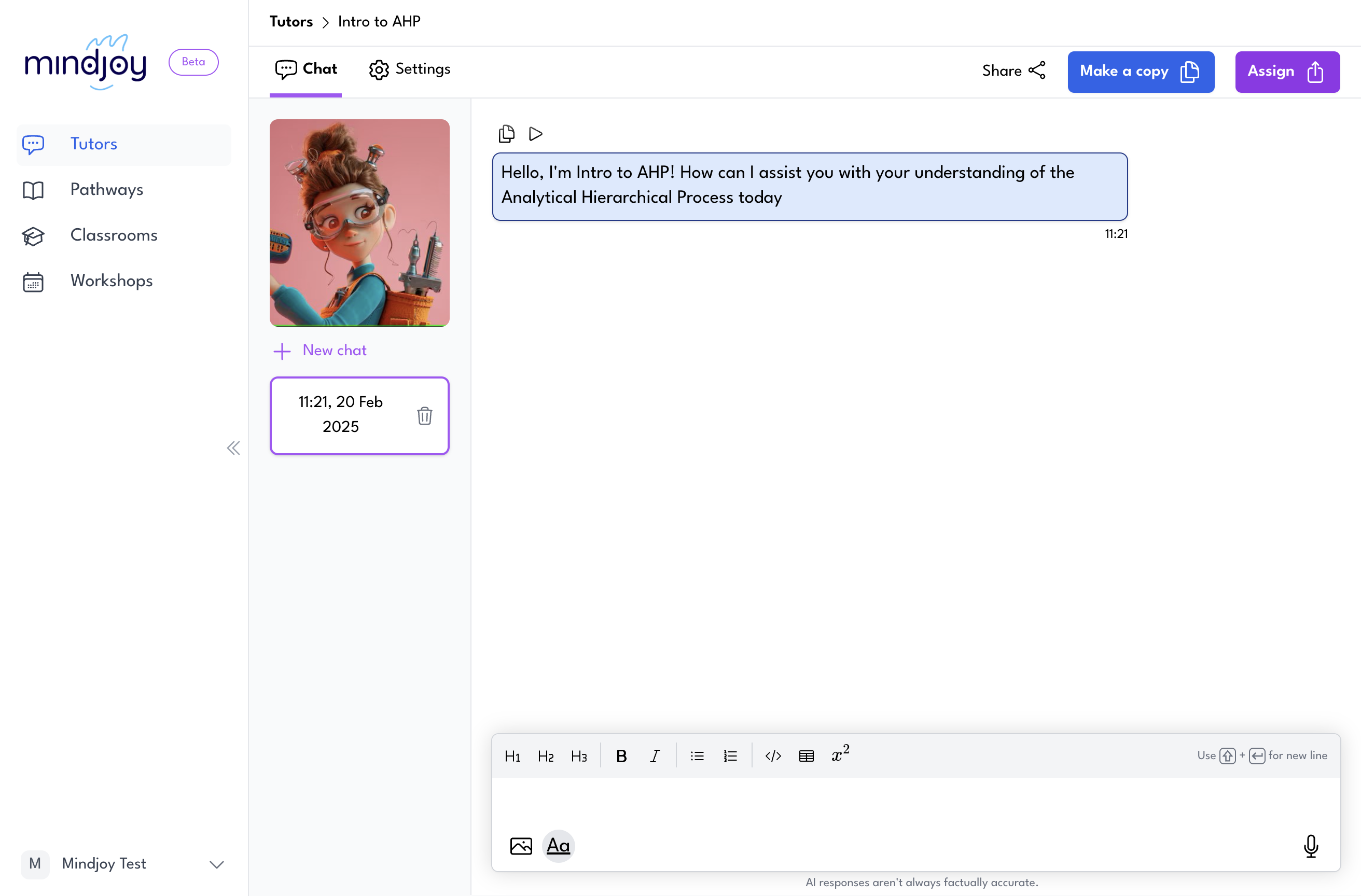
9
Click here
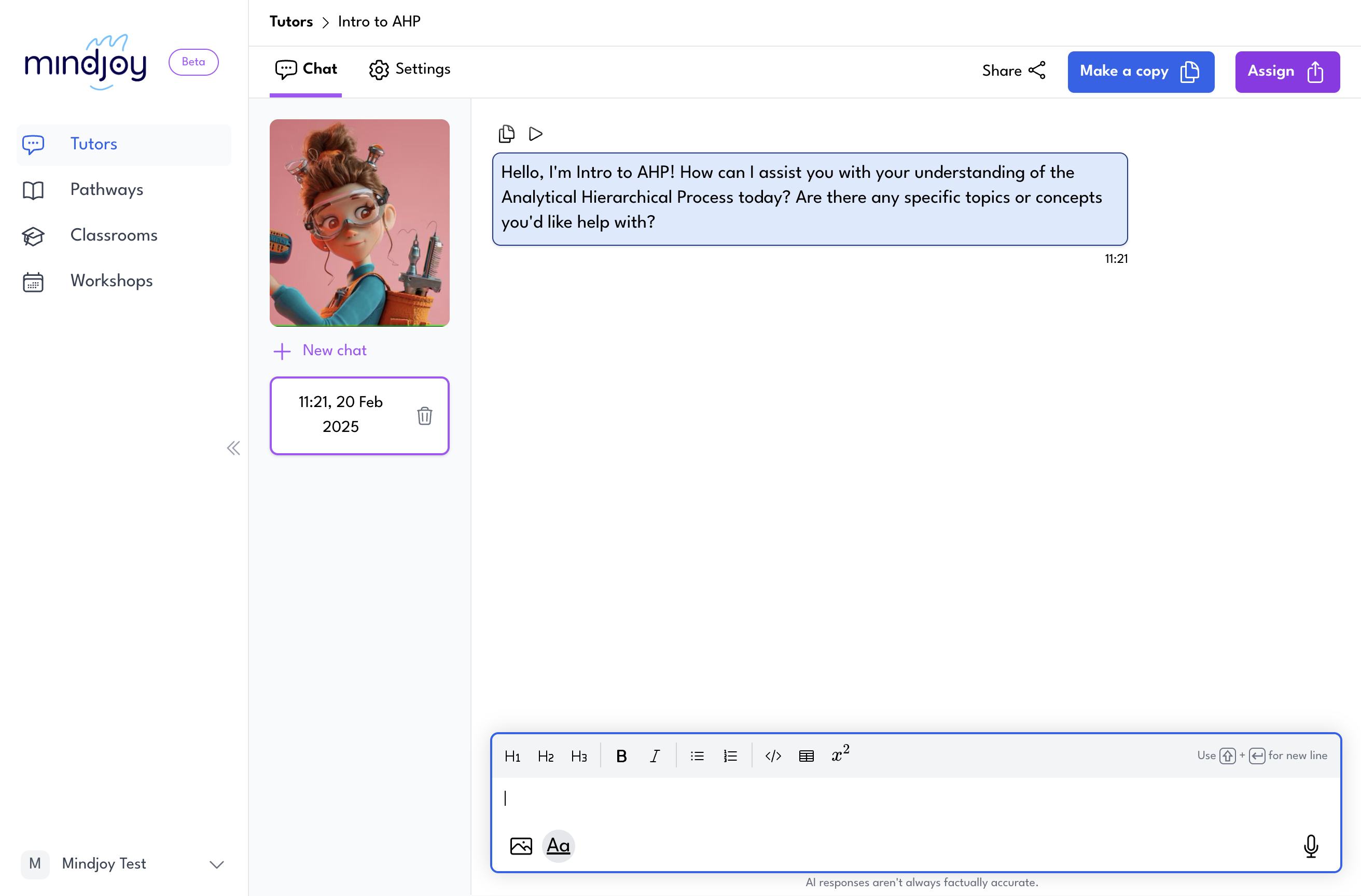
10
Type "Hello + Enter"