How to Edit and Add Photos to Your Presentation
Learn how to refine your presentation by adding photos from Google Drive and Google Photos. Follow these simple steps to enhance your slides.
By Brewa Kennedy
In this guide, we'll learn how to edit a presentation by adding a blank slide and inserting a photo from Google Photos. This process involves selecting the presentation, opening it, and navigating through the Insert tab to access your photo albums. By following these steps, you can enhance your presentation with images stored in your Google Photos account.
Let's get started
I'm sorry, but it seems like the transcript you want me to refine is missing. Could you please provide the text you need help with? .com When you arrive, select the presentation you want to edit. That's the one.
1
Go to Google Slides.
2
Select the presentation you wish to edit. Double-click to open it.

3
Click the Insert tab > Image > Drive & Photos.
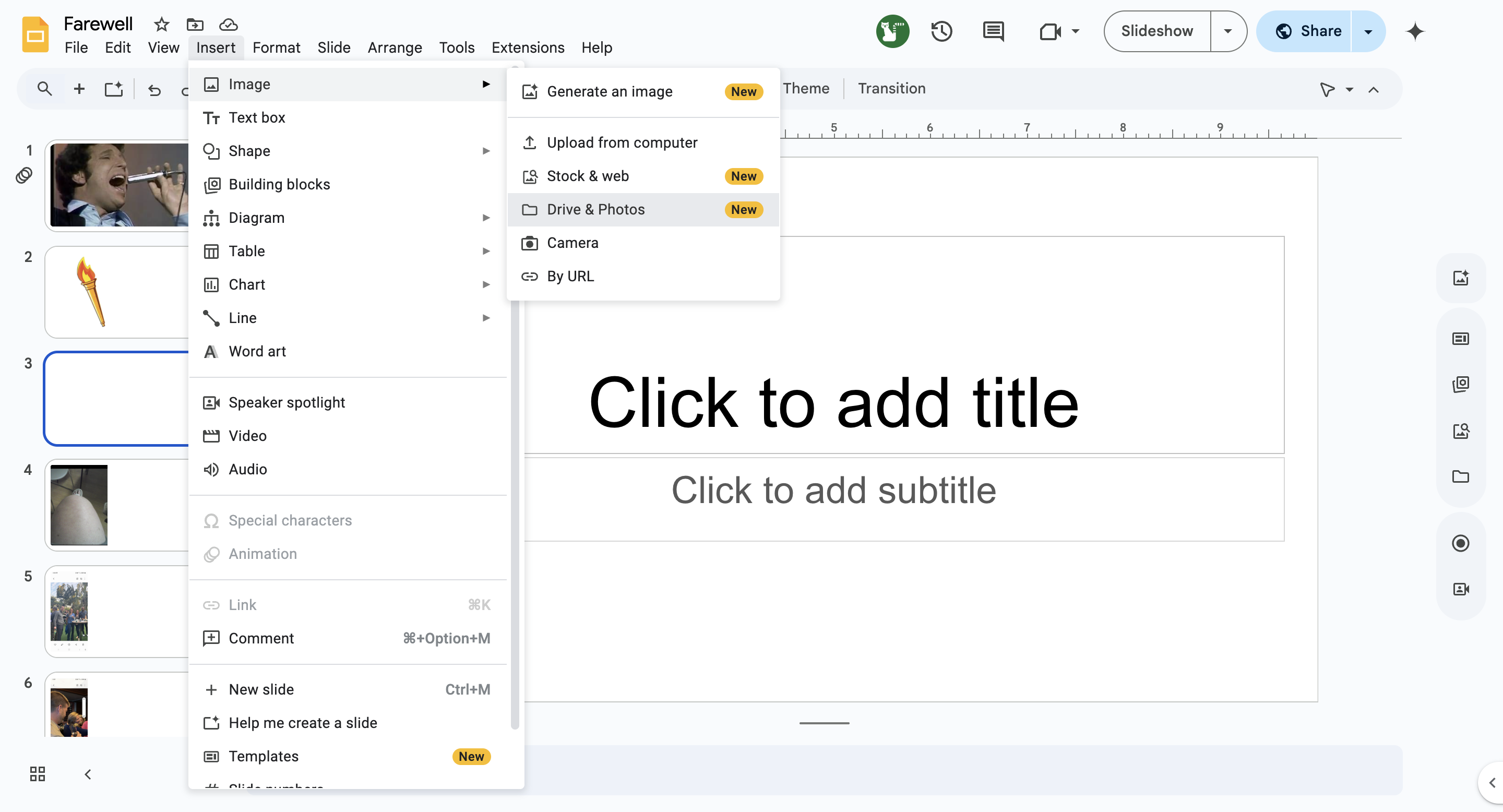
Click the Google Photos tab. Under the photos, click Albums. We will click on the album we are using. You can simply insert the photo you want, like this one.
4
To add additional slides, right click between other slides and select New slide. Add as many as you wish.

5
Click the Insert tab > To add a photo, click the Insert tab, then go to Image, and select Drive and Photos.

6
Click on Google Photos > Albums. Then, select the photo(s) (one at a time) to add to your slide(s).

That's it.