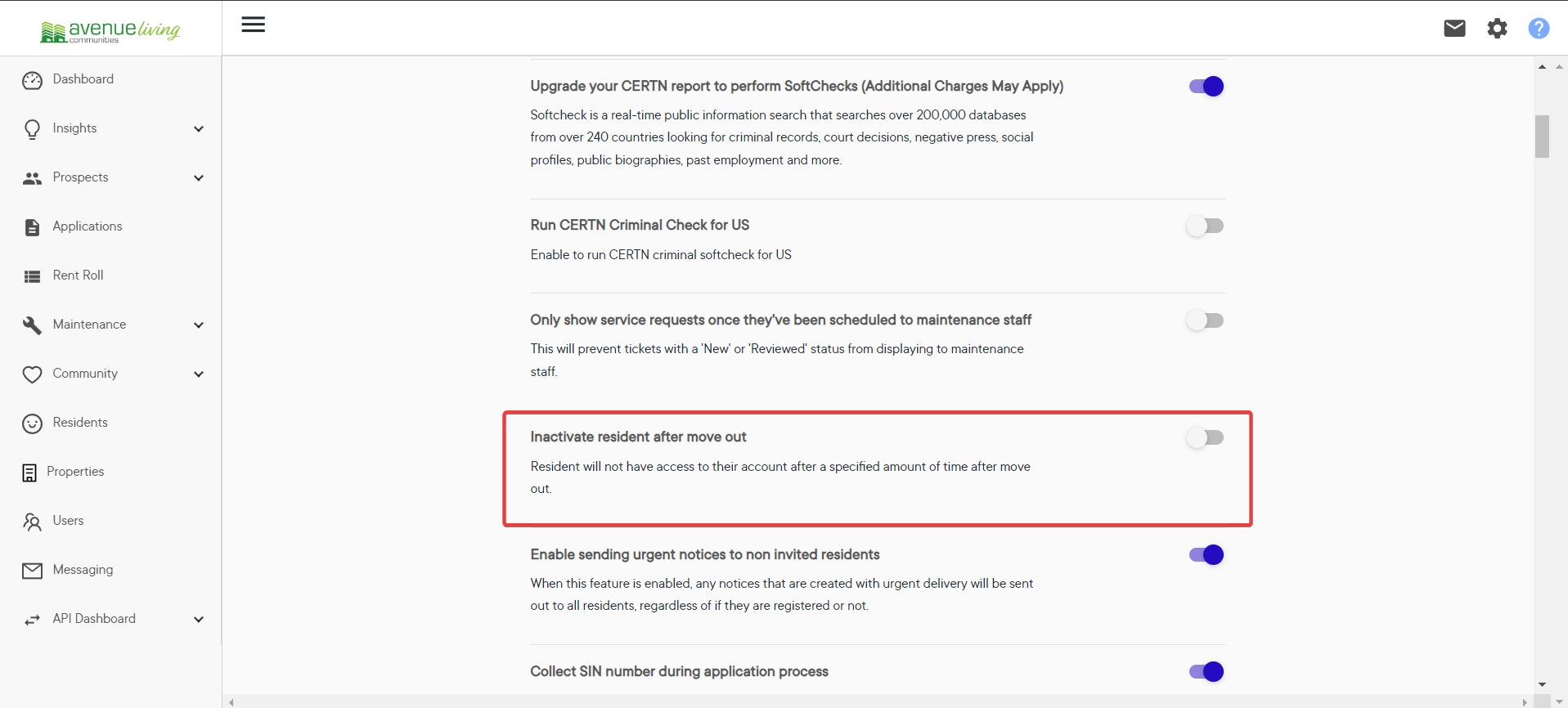How to Enable Inactive Resident Toggle After Move-Out in Yuhu Portal
Learn how to find and enable the "inactive resident after move-out" toggle in the Yuhu portal.
By Tasha Cobb
In this guide, we'll learn how to check and enable the "inactive residents after move out" toggle in the Yuhu portal. This setting is important for managing resident statuses after they move out. We'll walk through the steps to access this option and explain how to enable it.
Let's get started
To find the "inactive residents after move-out" toggle, log into the customer's Yuhu portal using the credentials found in 1Password.
1
Log into the customer's Yuhu Portal using the credentials found on 1Password (Example: Avenueliving).
2
Click on the gear icon in the upper right to access "Settings" and then choose the "Automation" option.
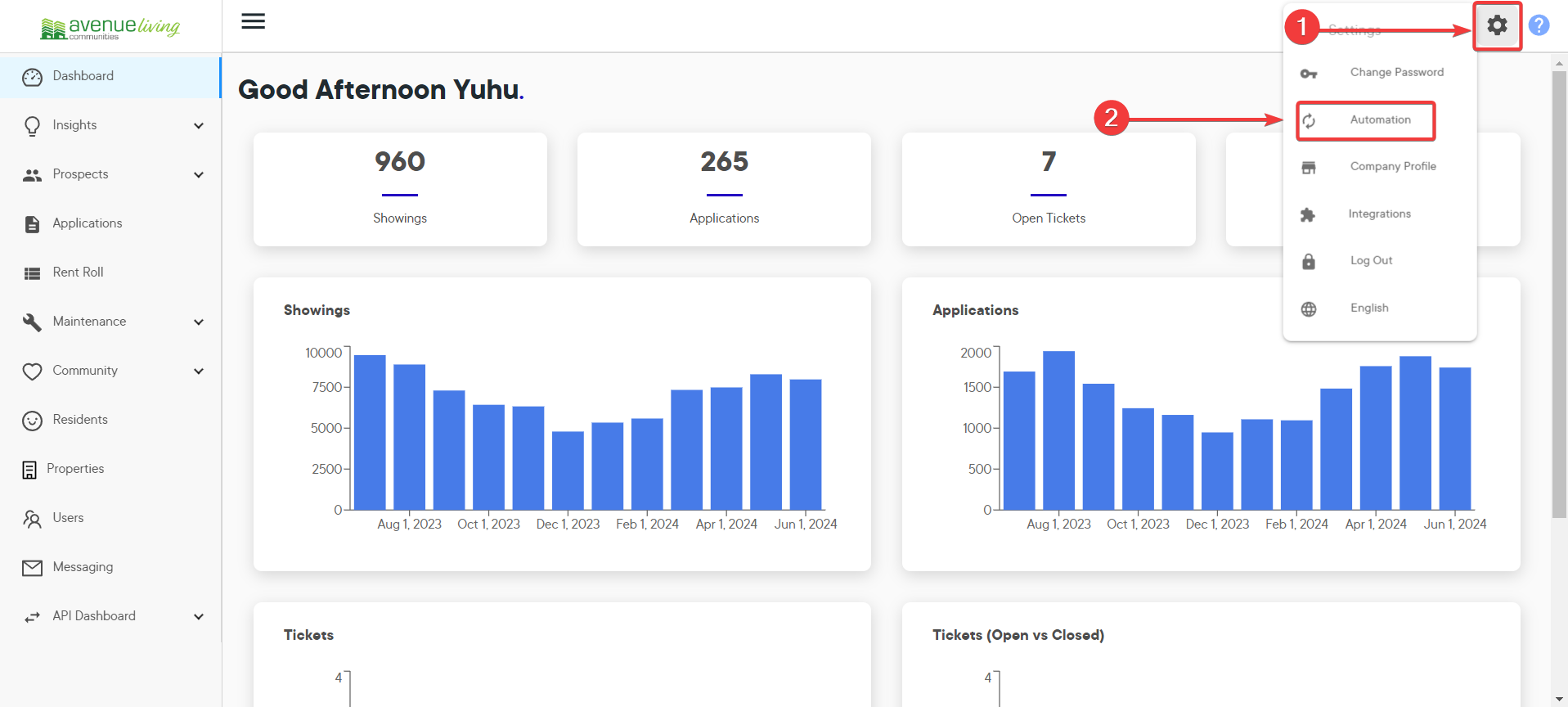
3
Click on "Company Preferences."
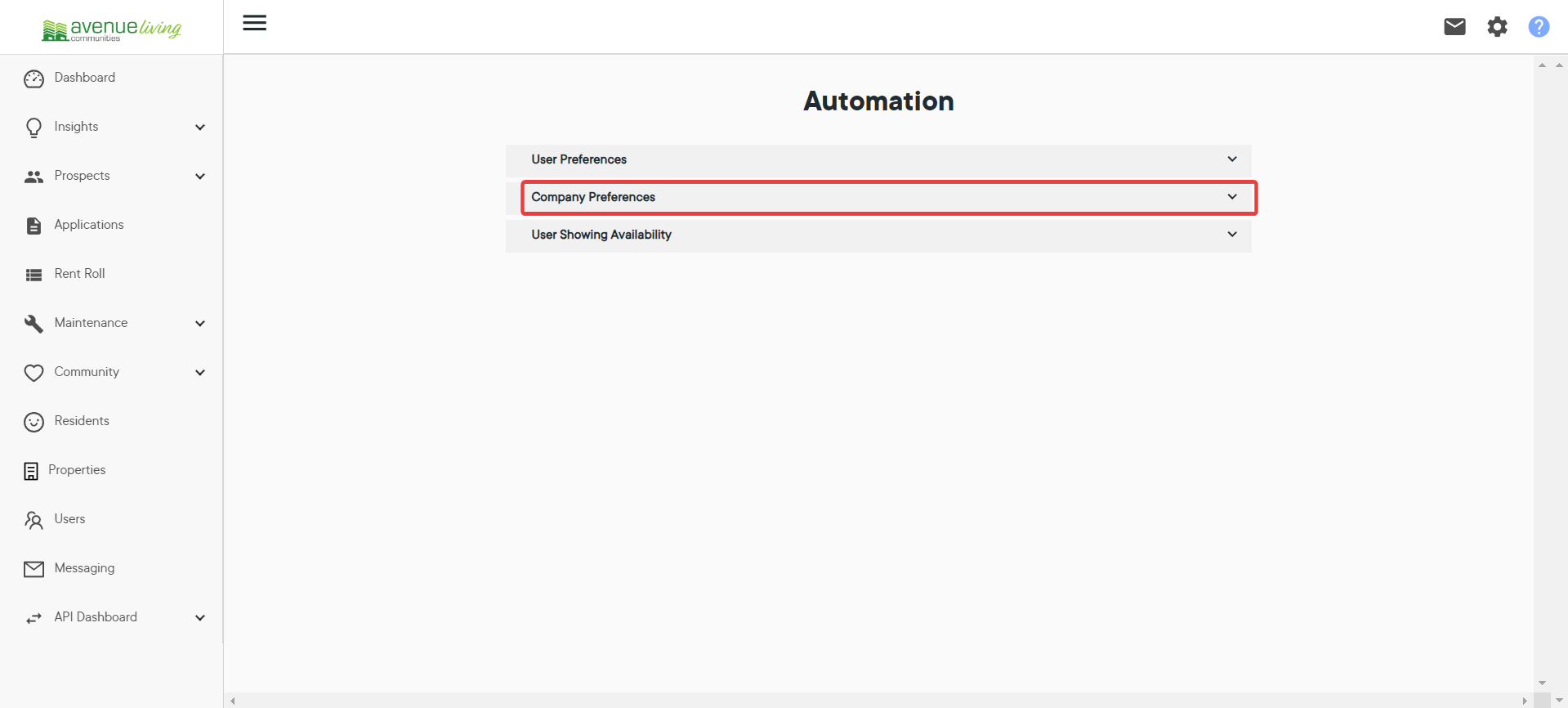
4
Then, scroll down through the Company Preferences options to find the "Inactive Resident After Move Out" toggle.