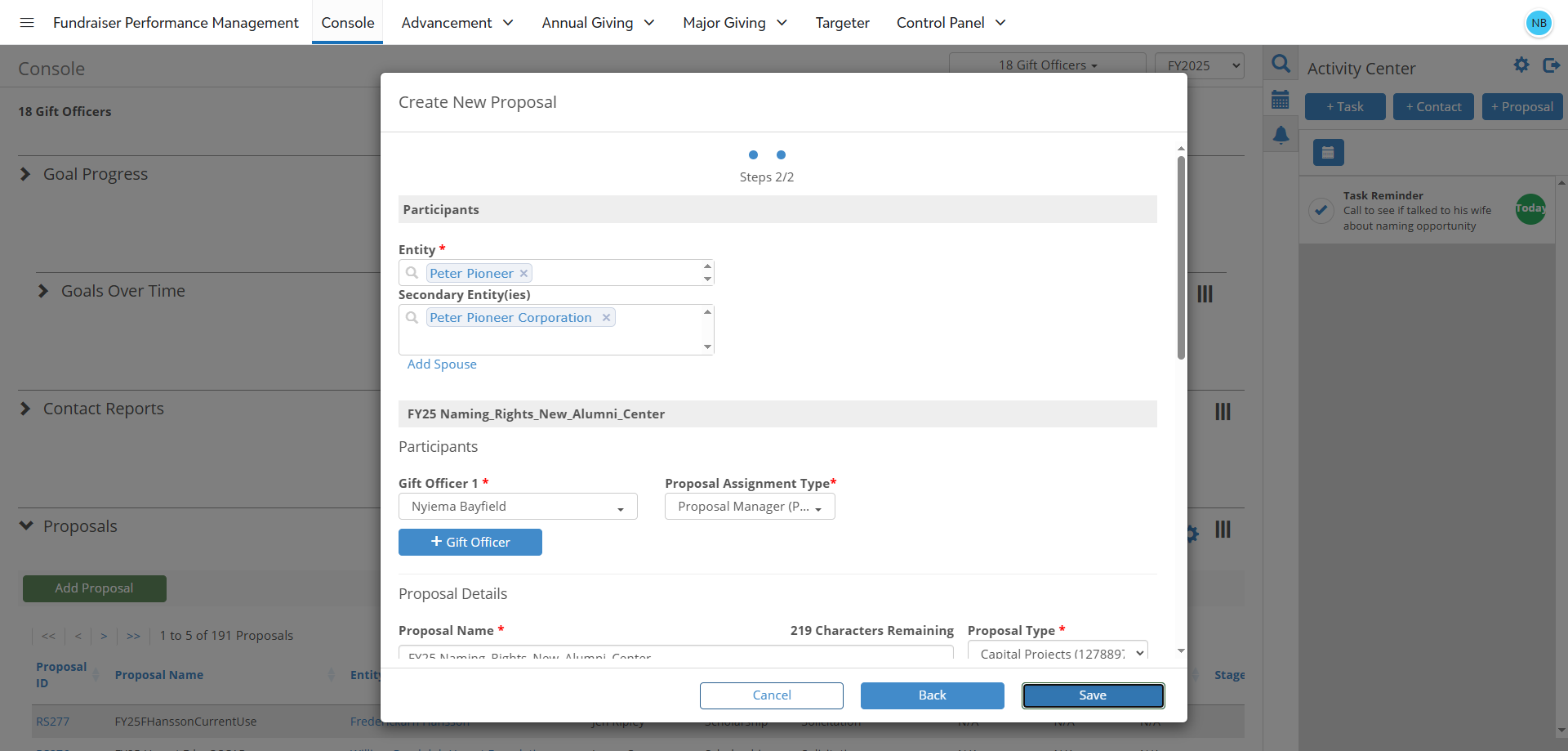How to Add a Proposal in Fundraiser Performance Management
Learn step-by-step how to enter a contact report or proposal in Fundraiser Performance Management using your Blackbaud ID. This guide covers adding proposals, selecting participants, and setting proposal details.
By Nyiema Bayfield
In this guide, we'll learn how to enter a proposal in Fundraiser Performance Management. This process involves signing in with your Blackbaud ID, navigating to the Proposals section, and adding a new proposal. We'll cover how to identify participants, assign roles, and input essential details such as proposal type, status, and financial targets. By the end, you'll be able to create a comprehensive proposal ready for review and tracking.
Let's get started
To add a proposal in FPM, first access Fundraiser Performance Management and sign in with your Blackbaud ID.
Creating A Proposal
Option 1: Adding A Proposal from the Console
1
From the Console, navigate to the Proposals viewport and Click on the "Add Proposal" button.
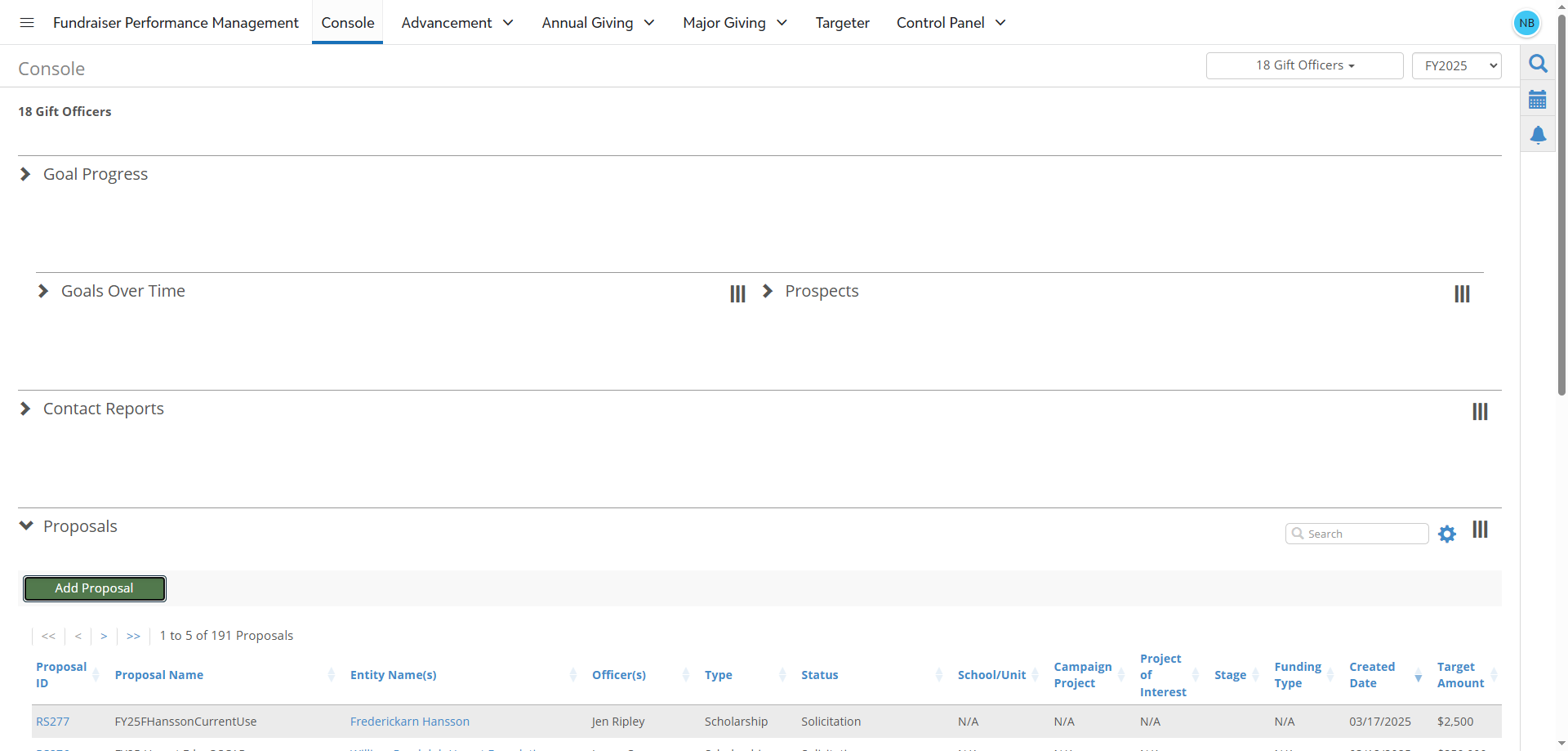
Option 2: Create A Proposal from the Activity Center
2
From the vertical Action Bar along the right side of the screen, click on the Calendar icon.
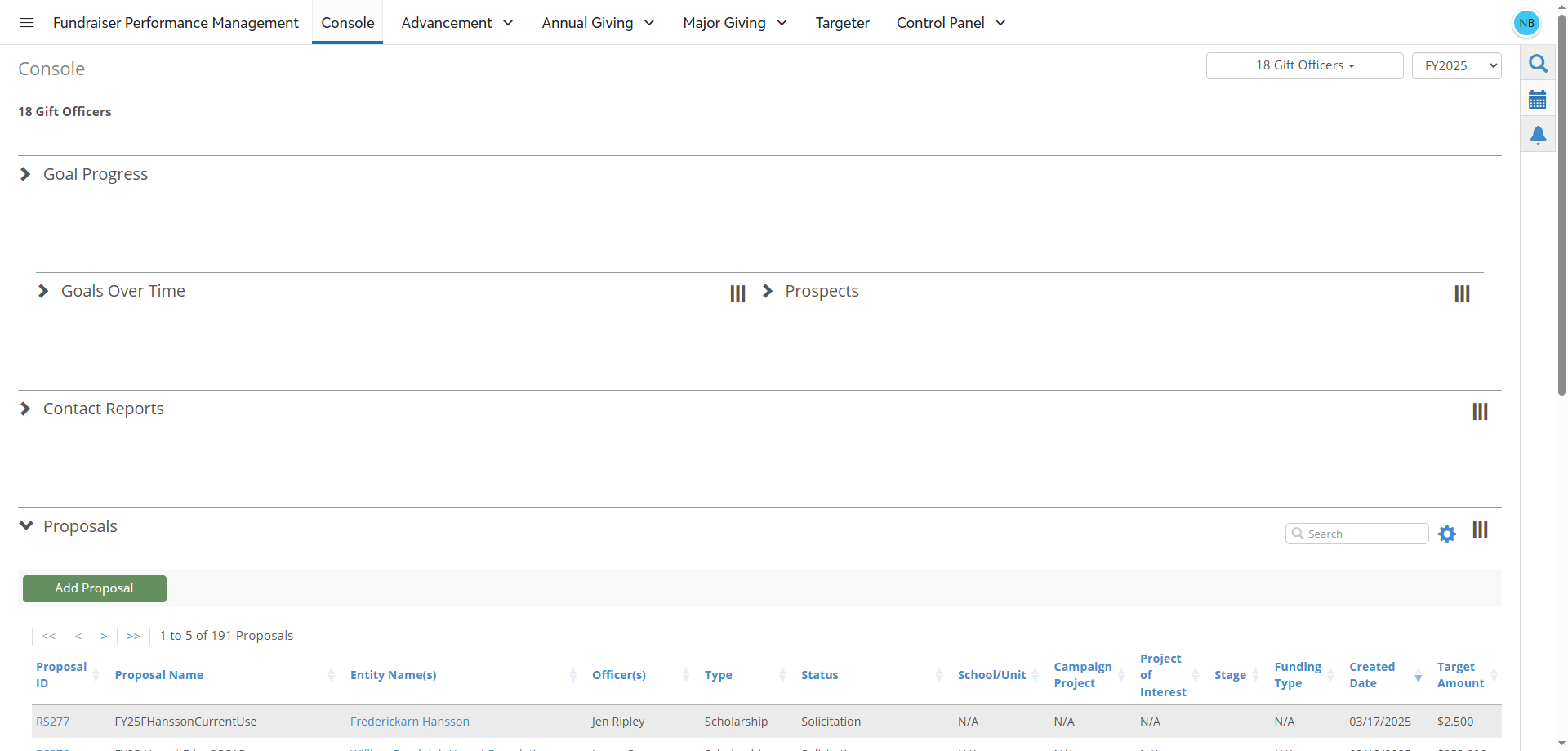
3
This will open the Activity Center. Next, click on the "+Proposal" button.
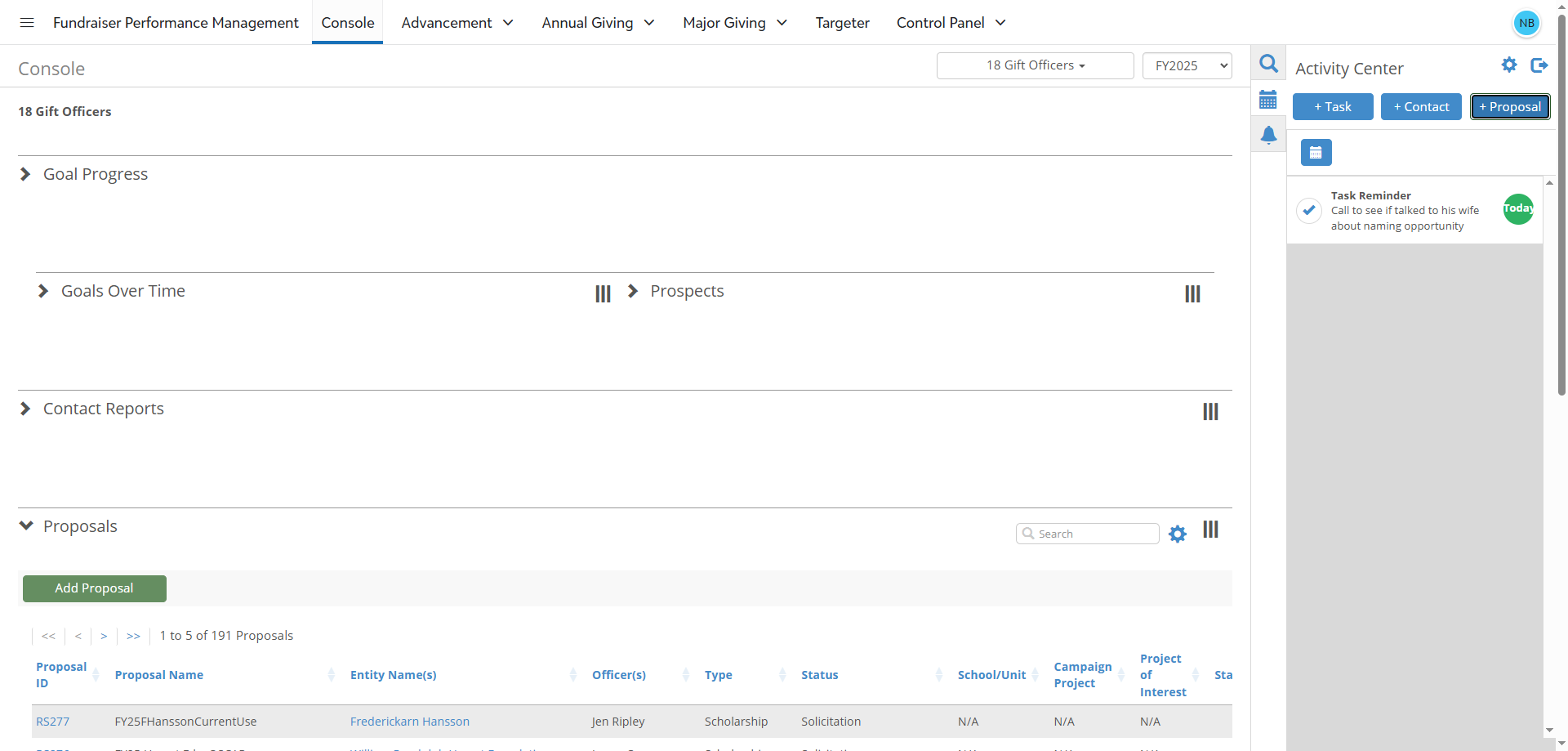
How to Fill Out the Create New Proposal Form
4
A new pop-up window will appear titled "Create New Proposal". On the first screen, verify that Single Proposal is selected under Proposal Structure and then click on the "Next" button.
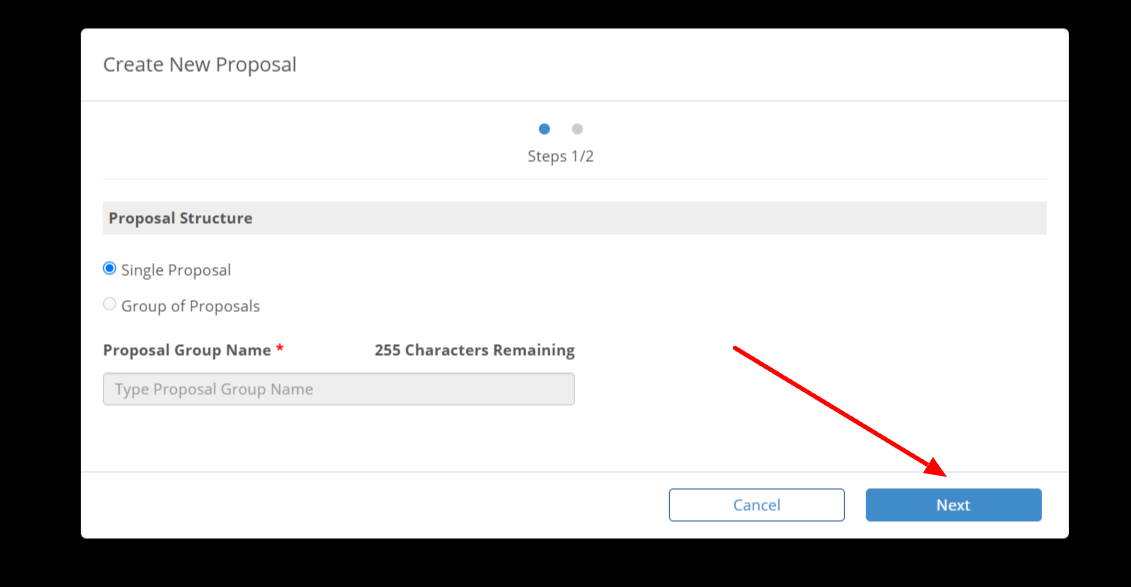
5
On the second screen, you will need to complete the following required fields: Entity, Gift Officer 1, Proposal Assignment Type, Proposal Name, Proposal Type, Proposal Status, Target Ask Amount and Target Ask Date.
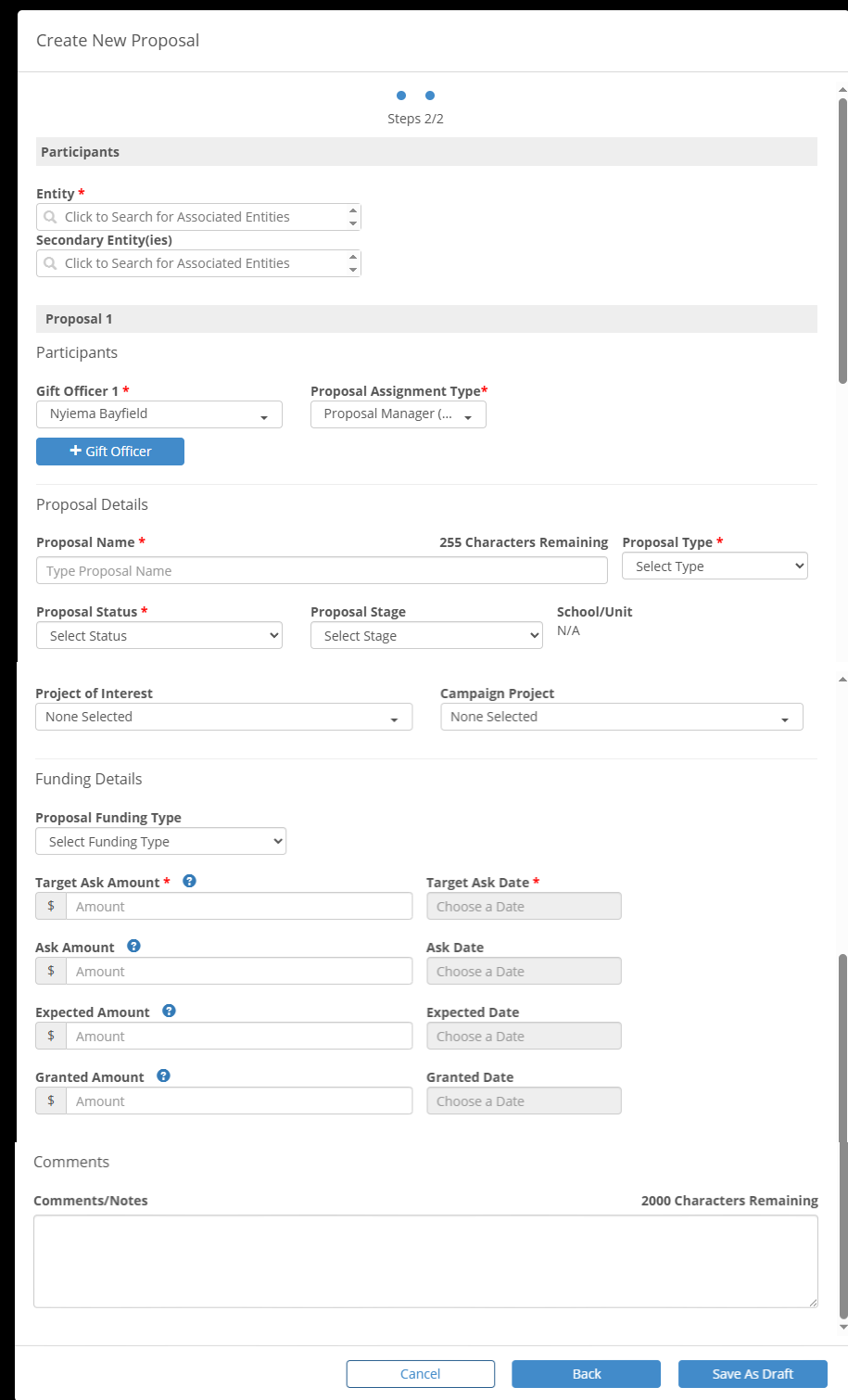
Participants Section - Required Fields: Entity Field, Gift Officer 1 Field, and Proposal Assignment Type Field
6
Entity Field is used to indicate the primary constituent associated with the proposal.
Begin typing the name of the constituent that should be associated with the proposal into the Entity field. A list of matching entities will be autogenerated as you type. Select the appropriate constituent's name from this list.
Begin typing the name of the constituent that should be associated with the proposal into the Entity field. A list of matching entities will be autogenerated as you type. Select the appropriate constituent's name from this list.
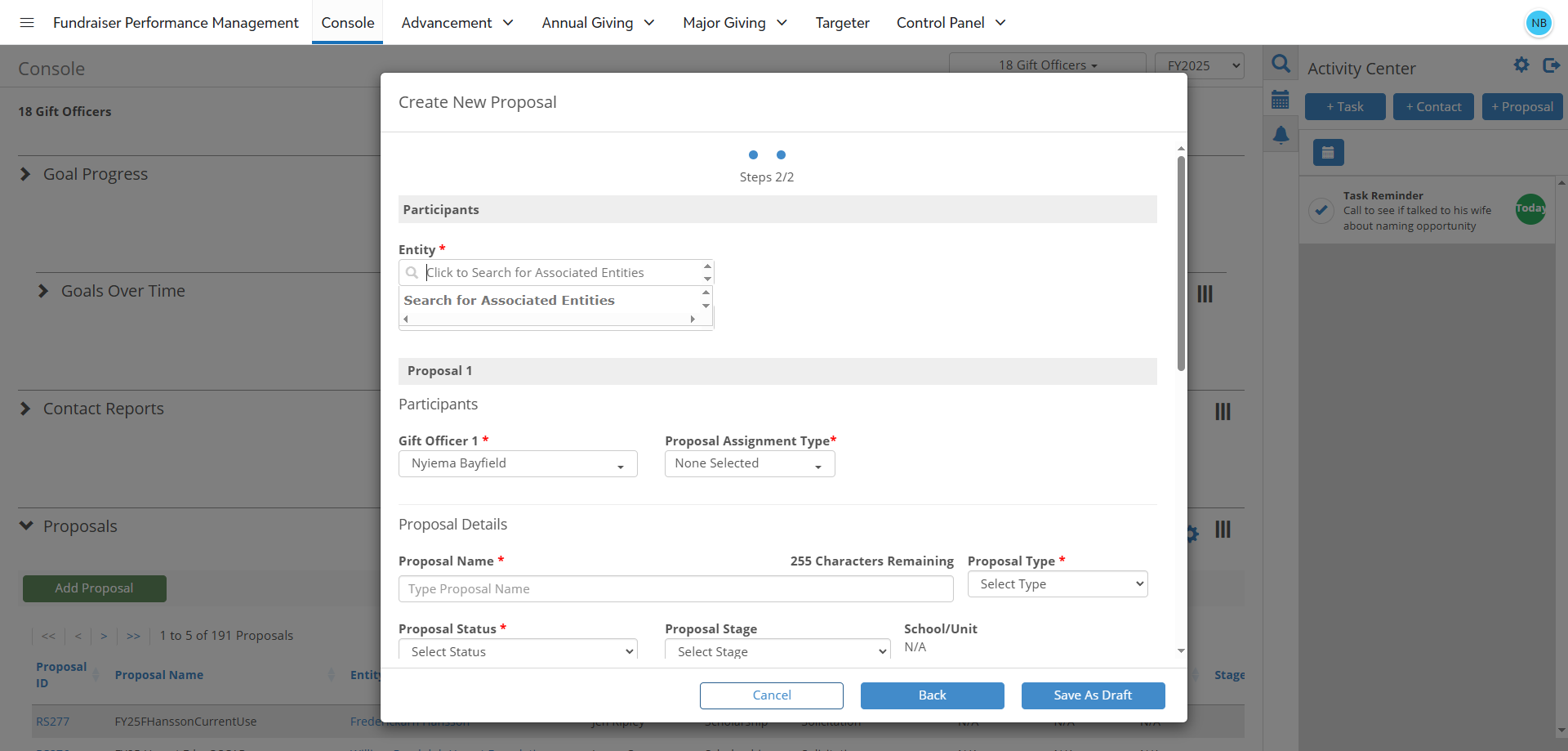
7
Gift Officer 1 Field is used to identify the Development Officer associated with the proposal. Your name will be prepopulated in the field for Gift Officer 1.
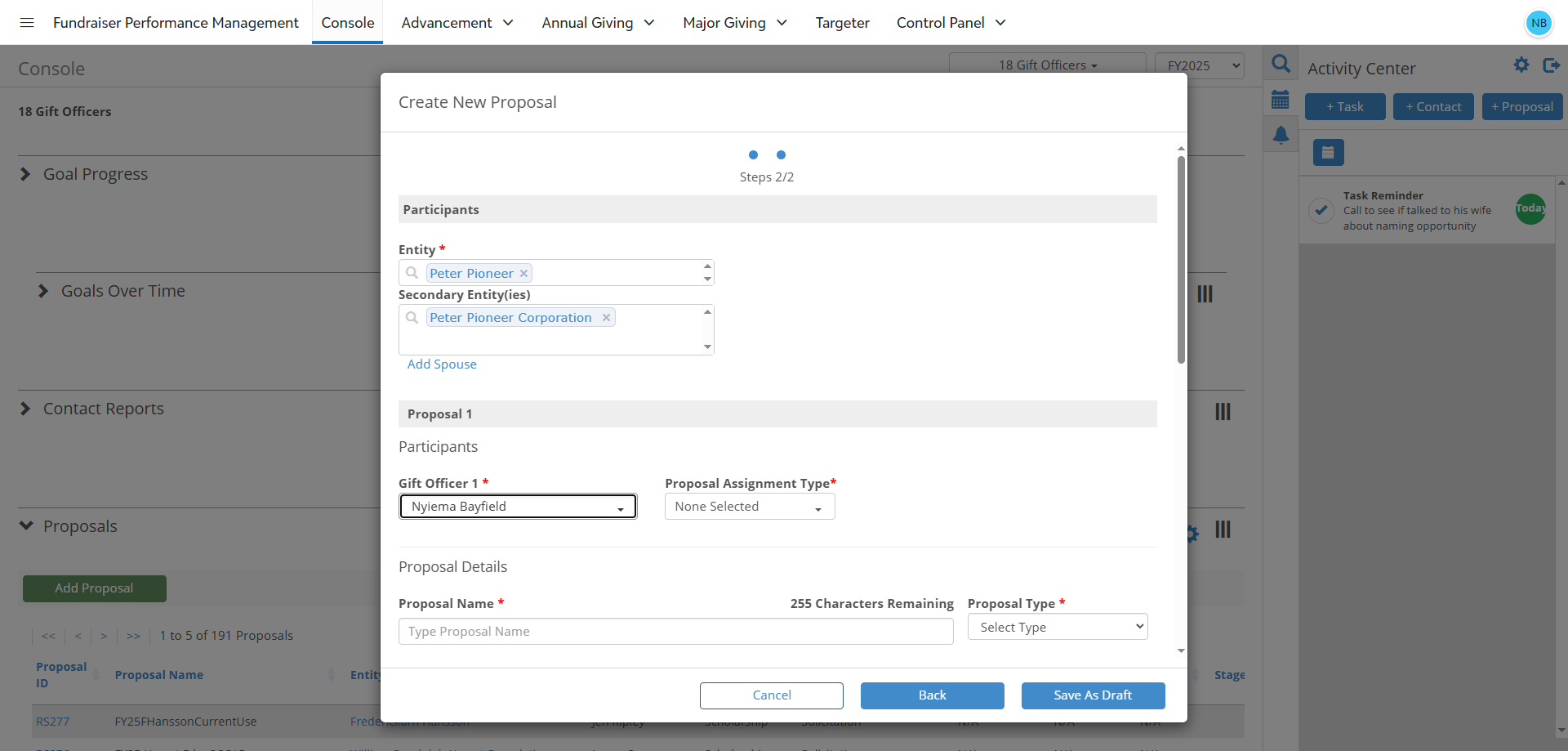
8
NOTE: If this field is blank or the wrong name is shown, select the correct person from the dropdown menu.
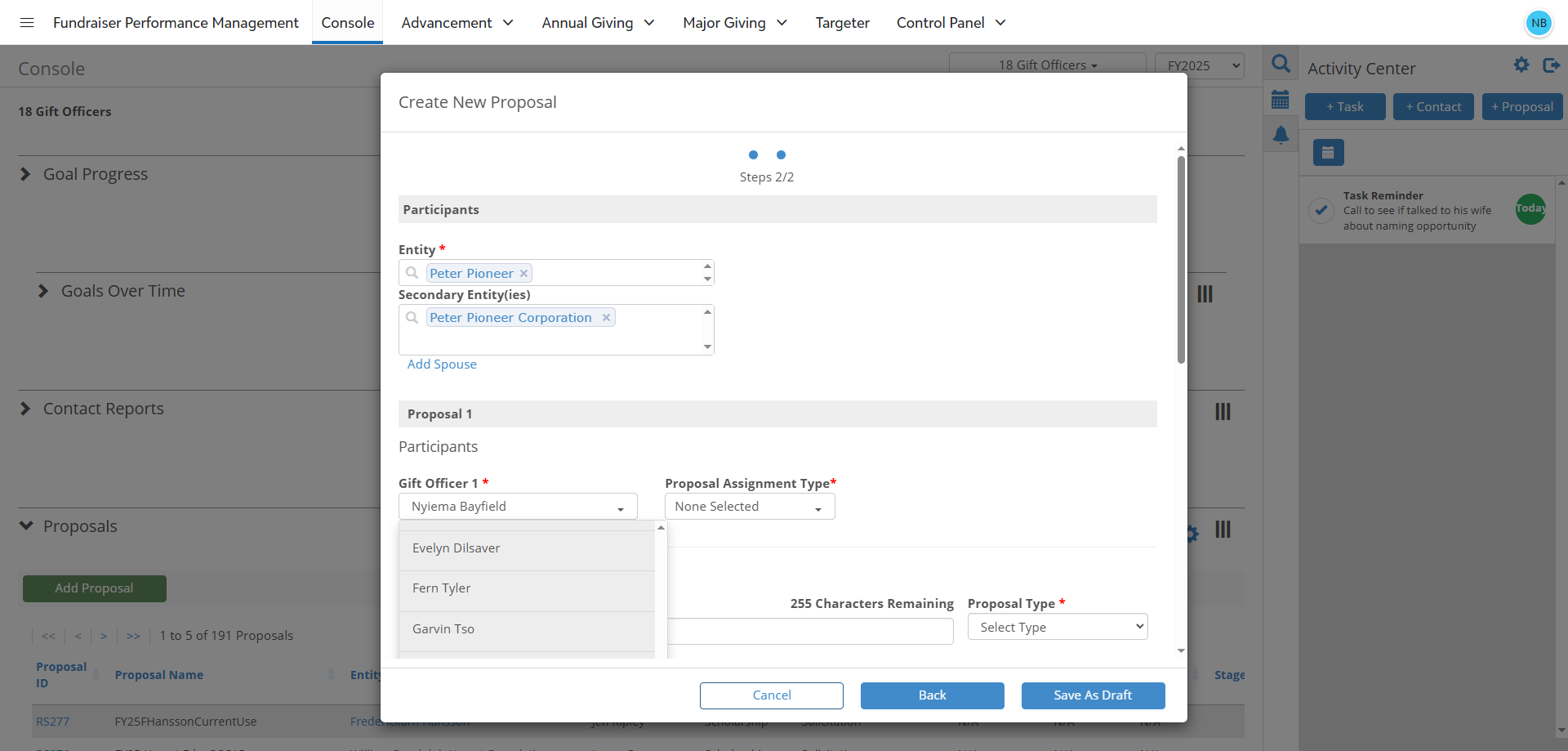
9
Proposal Assignment Type Field is used to indicate how the Gift Officer is related to the proposal.
In the dropdown for Proposal Assignment Type, select Proposal Manager.
In the dropdown for Proposal Assignment Type, select Proposal Manager.
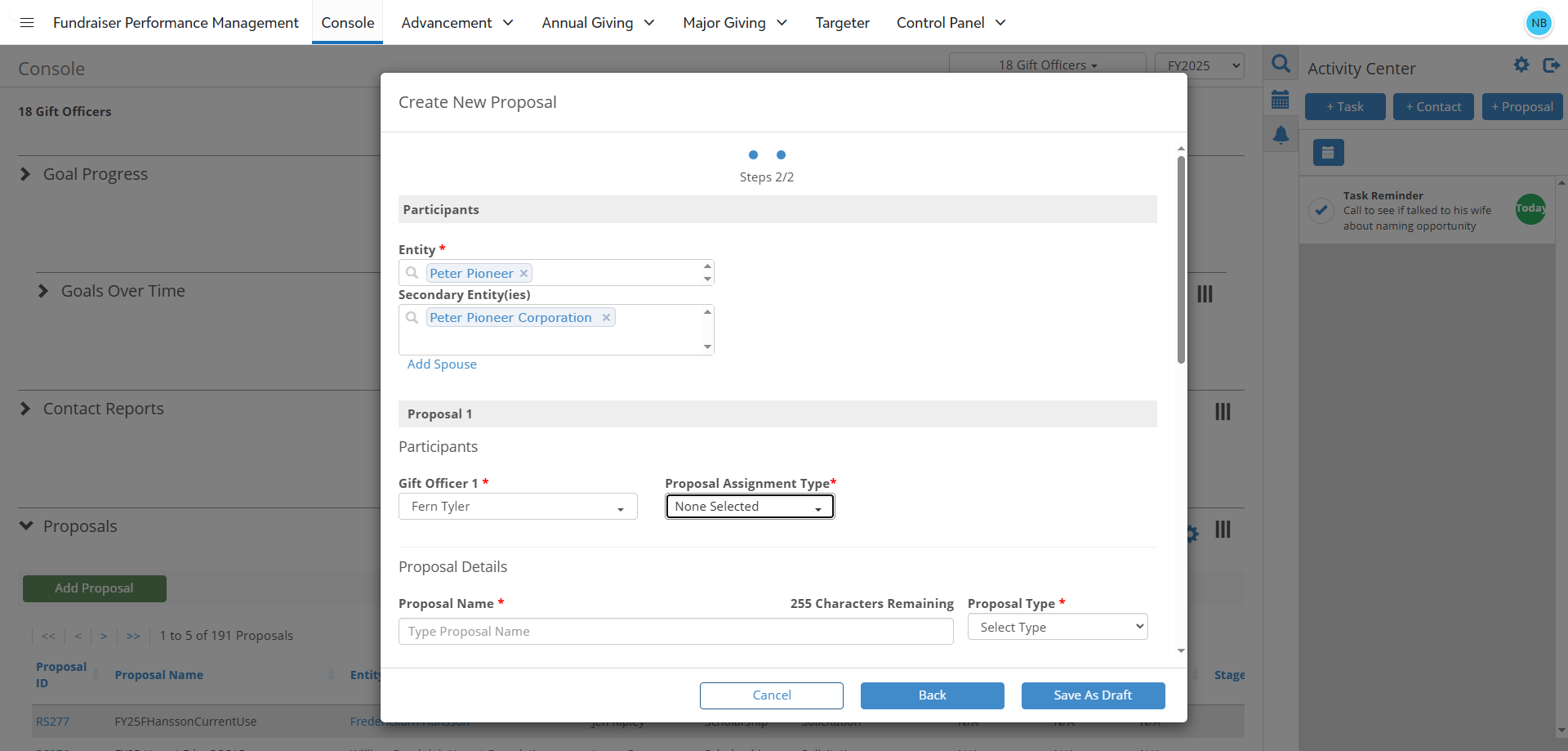
Participants Section - Optional Fields : Secondary Entity, Additional Gift Officers
10
Secondary Entity(ies) Field
This field can be used to indicate any additional constituents, such as the constituent's spouse or business, that should be associated with the proposal.
To add an additional entity, click into the Secondary Entity Field and begin typing the name of the additional constituent that should be associated with the proposal. A list of matching entities will be autogenerated as you type. Select the appropriate constituent's name from this list.
This field can be used to indicate any additional constituents, such as the constituent's spouse or business, that should be associated with the proposal.
To add an additional entity, click into the Secondary Entity Field and begin typing the name of the additional constituent that should be associated with the proposal. A list of matching entities will be autogenerated as you type. Select the appropriate constituent's name from this list.
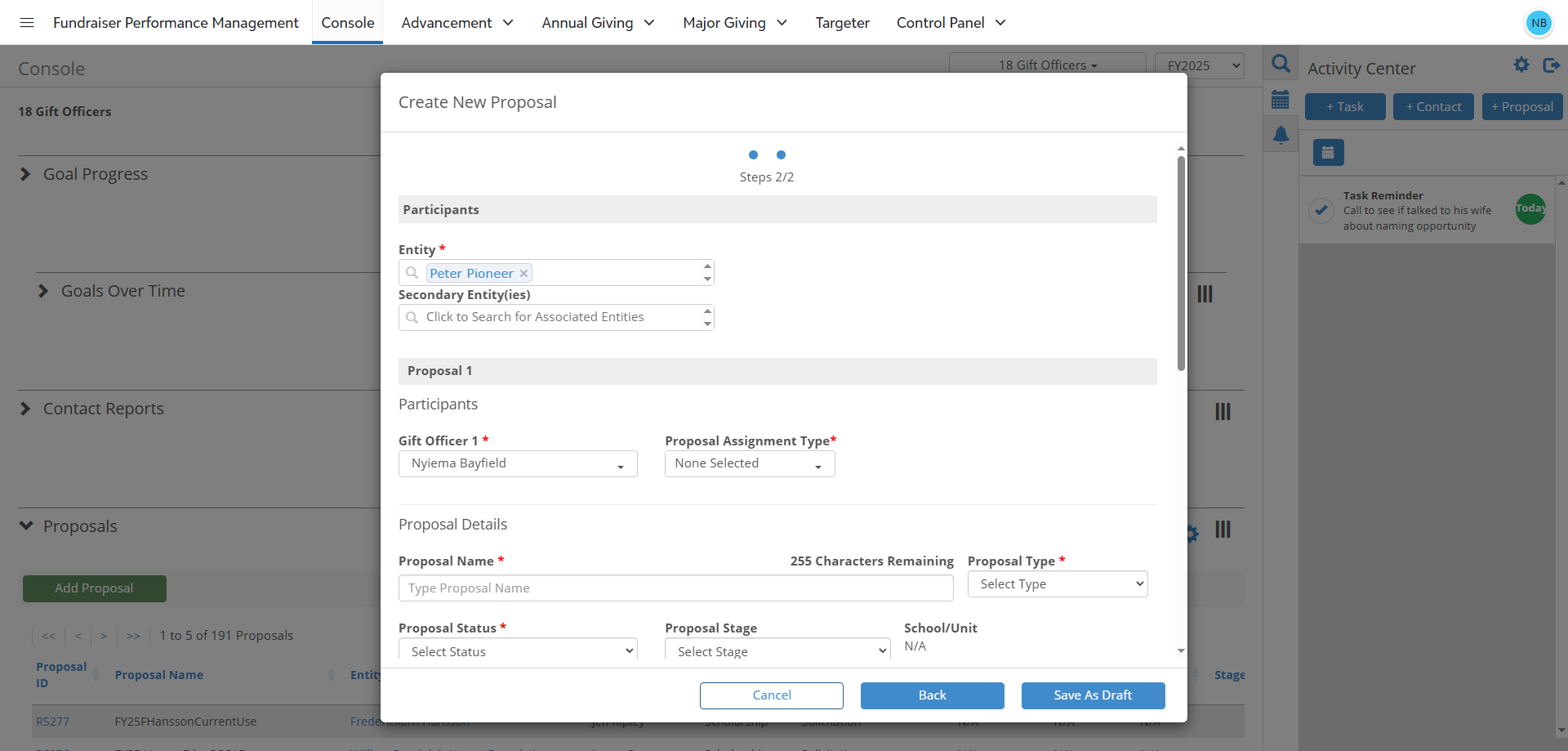
11
To add an additional Gift Officer to the proposal, click on the blue button labeled "+Gift Officer".
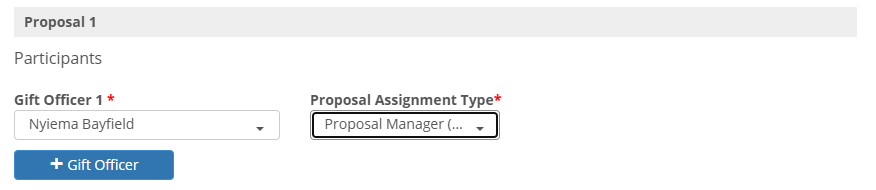
12
In the Gift Officer 2 Field, select the name of the other Development Officer that should be associated with the Proposal from the dropdown menu. The Proposal Assignment Type Field should have Proposal Manager preselected as its value. If Proposal Assignment Type is blank or wrong, select Proposal Manager from the dropdown
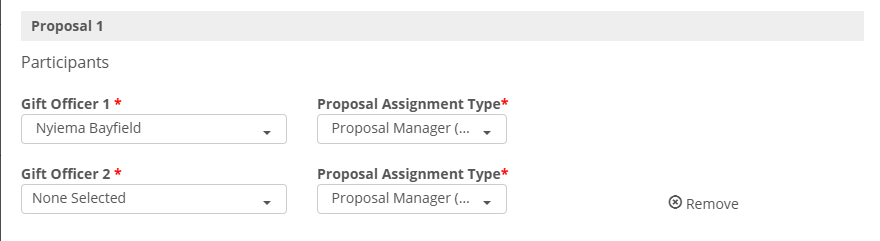
Proposal Details Section - Required Fields:
13
Proposal Name Field is used to identify when the proposal was submitted and what the proposal is related to funding.
The Proposal Name should begin with FYXX where XX represents the current fiscal year, ex: proposals submitted during the 2024-2025 Fiscal Year should begin with FY25. The proposal name should also describe what the proposal is related to funding - Library Endowment, Athletics Scholarship, Planned Gift for College of Business and Economics.
The Proposal Name should begin with FYXX where XX represents the current fiscal year, ex: proposals submitted during the 2024-2025 Fiscal Year should begin with FY25. The proposal name should also describe what the proposal is related to funding - Library Endowment, Athletics Scholarship, Planned Gift for College of Business and Economics.
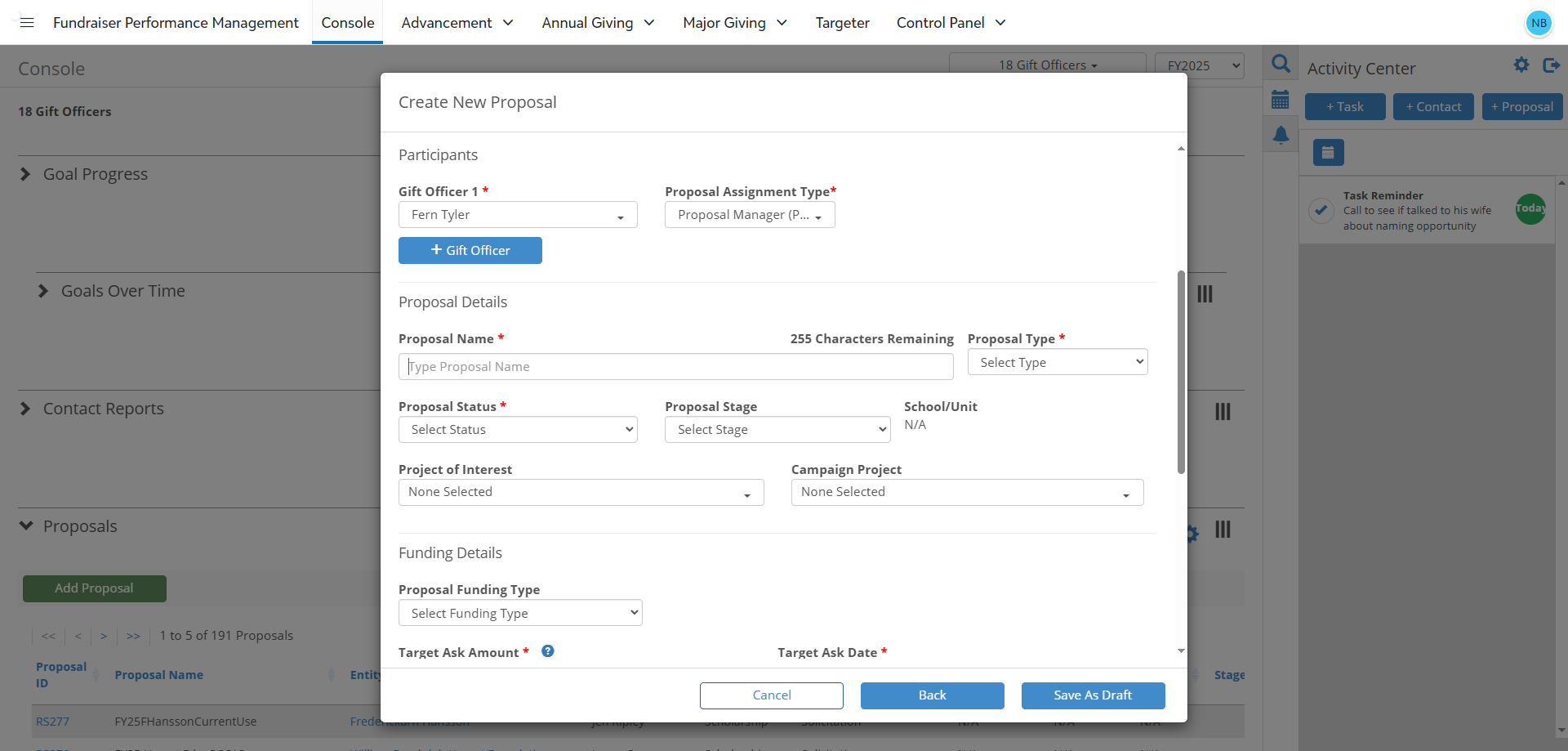
14
Proposal Type Field is used to indicate the type of proposal (e.g. Program Support, Scholarships, Unrestricted, Endowment).
In the dropdown menu, select from one of the following choices: Capital Projects, College/Dept, Faculty/Research, or Scholarship.
In the dropdown menu, select from one of the following choices: Capital Projects, College/Dept, Faculty/Research, or Scholarship.
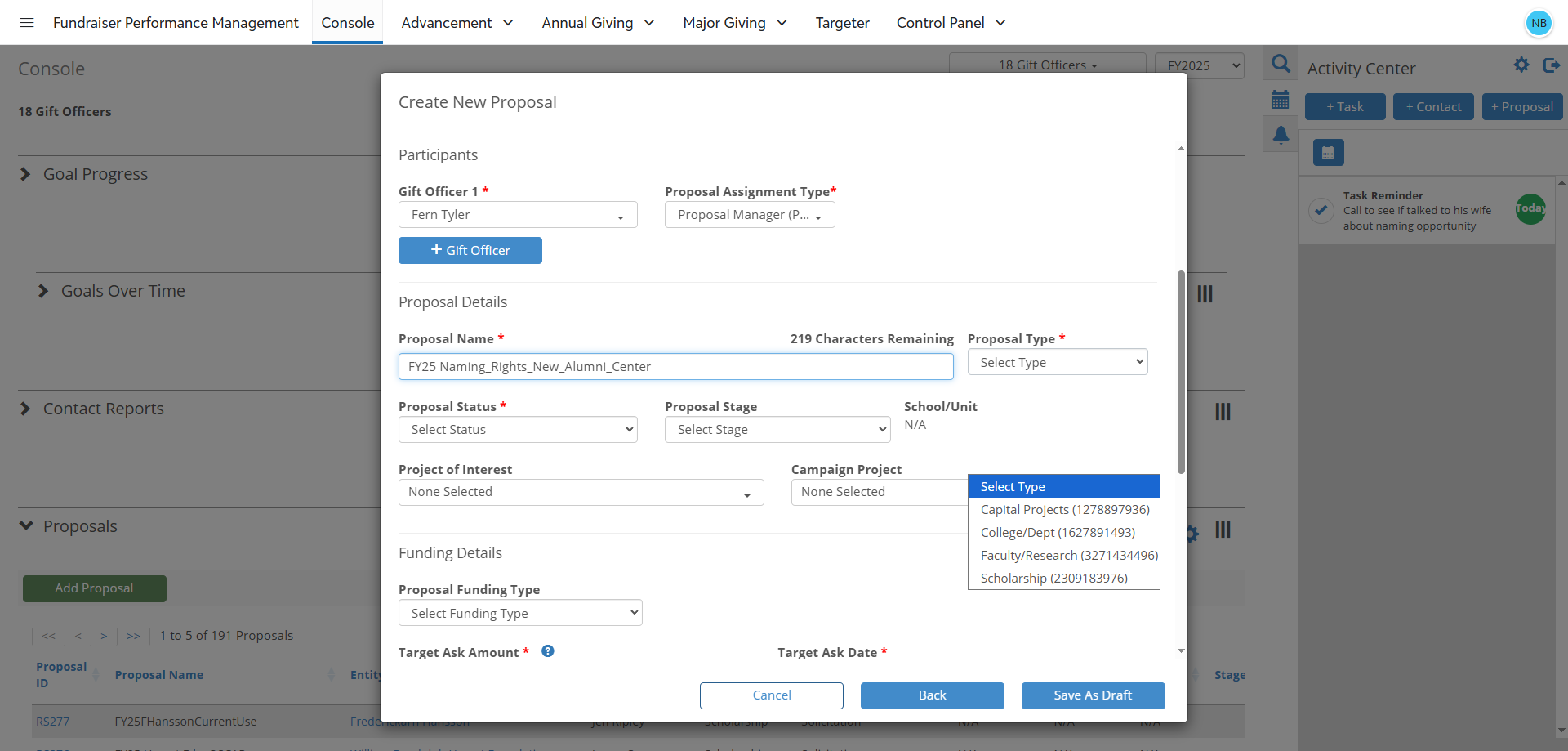
15
Proposal Status Field is used to indicate which stage of the donor lifecycle the proposal is currently in.
Select the appropriate status from the following options: Cancelled/Withdrawn, Qualification, Solicitation, Documentation/Booked, and Declined.
Select the appropriate status from the following options: Cancelled/Withdrawn, Qualification, Solicitation, Documentation/Booked, and Declined.
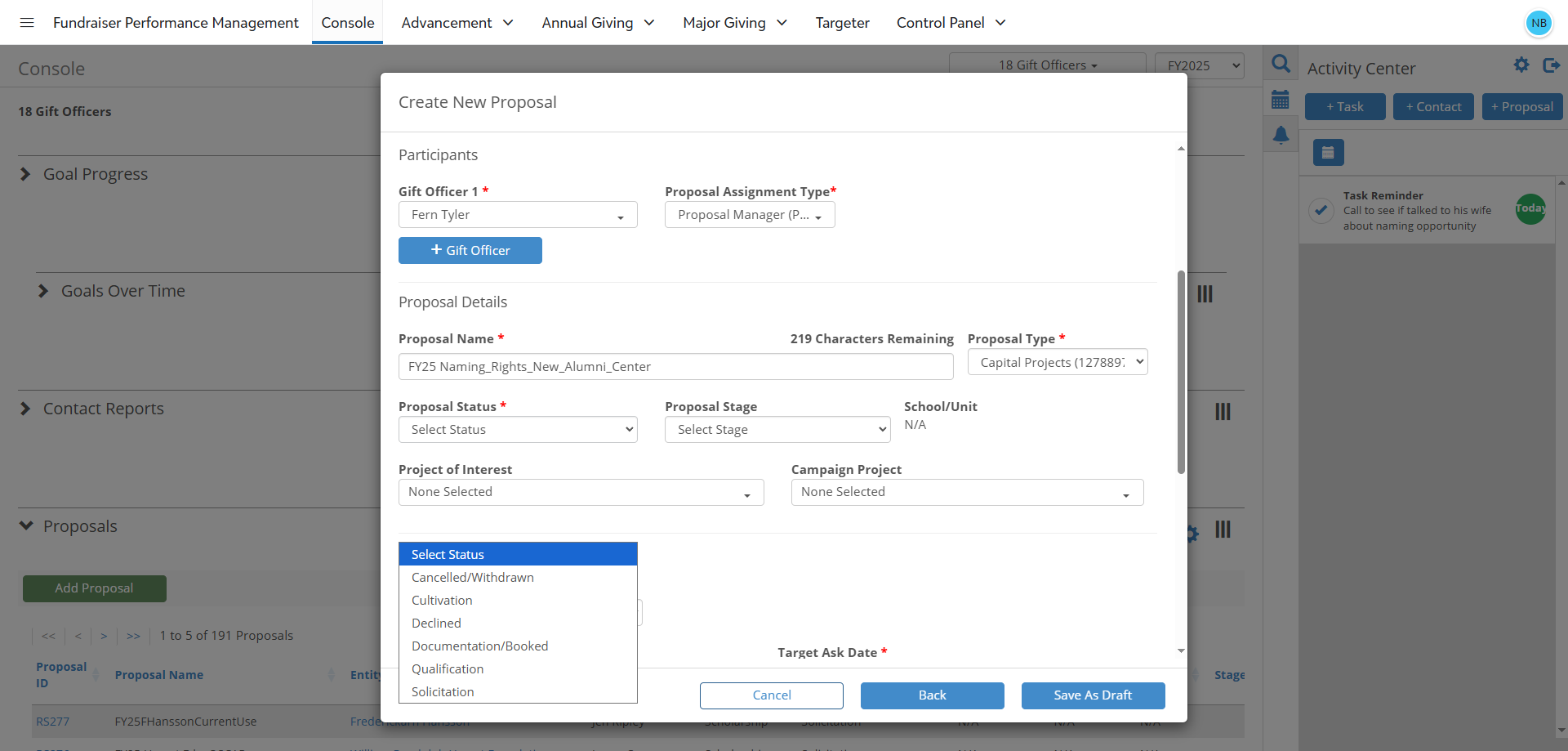
Optional Fields: Proposal Stage, Project of Interest, and Campaign Project
16
Proposal Stage Field
This field can be used to indicate the current stage that the proposal is in within the proposal development cycle. Select one of the following options from the dropdown menu: Low - Early Engagement, Medium - In Conversation, or High - Planning to Close a Gift.
This field can be used to indicate the current stage that the proposal is in within the proposal development cycle. Select one of the following options from the dropdown menu: Low - Early Engagement, Medium - In Conversation, or High - Planning to Close a Gift.
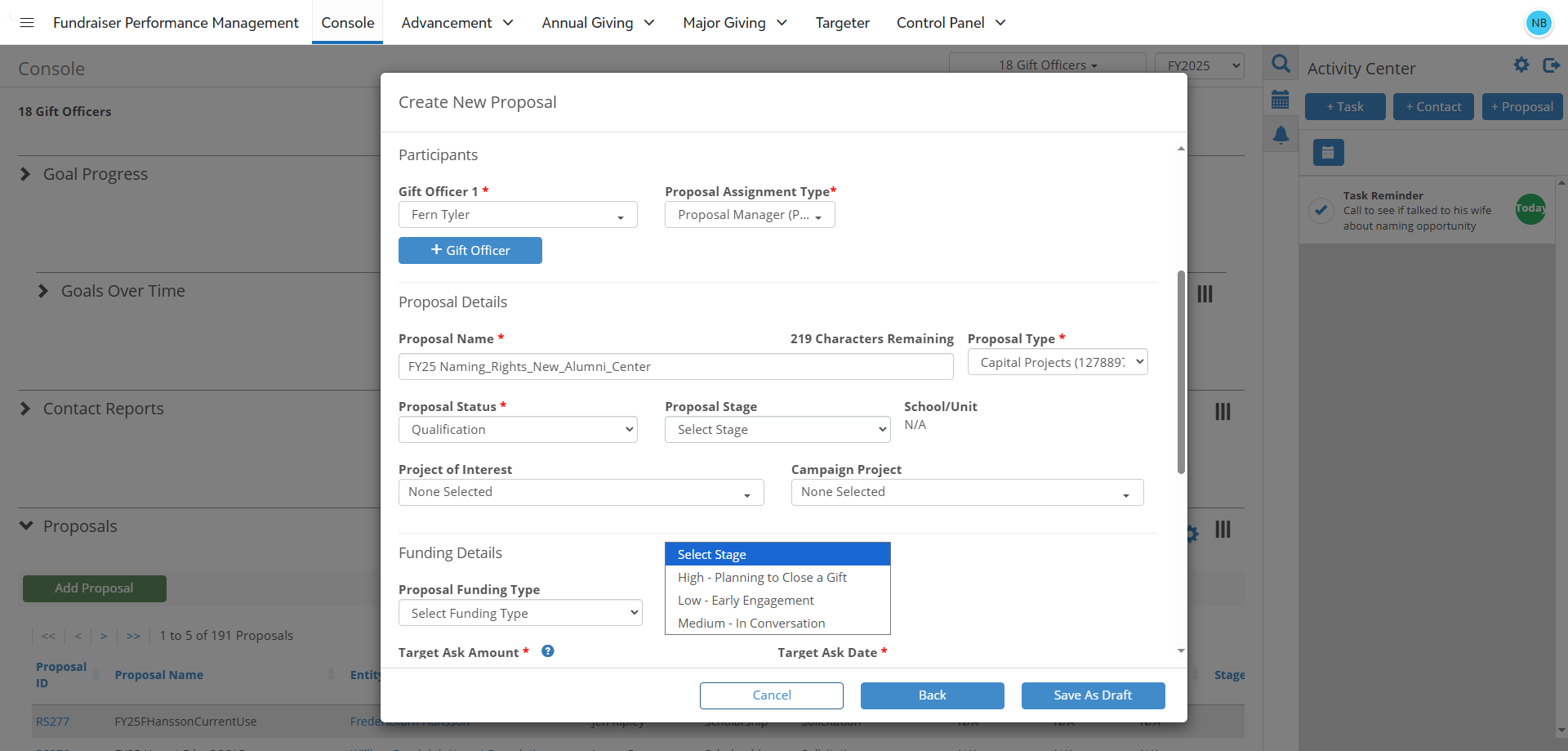
17
Project of Interest Field
This field can be used to associate the proposal with a specific project of Interest.
This field can be used to associate the proposal with a specific project of Interest.
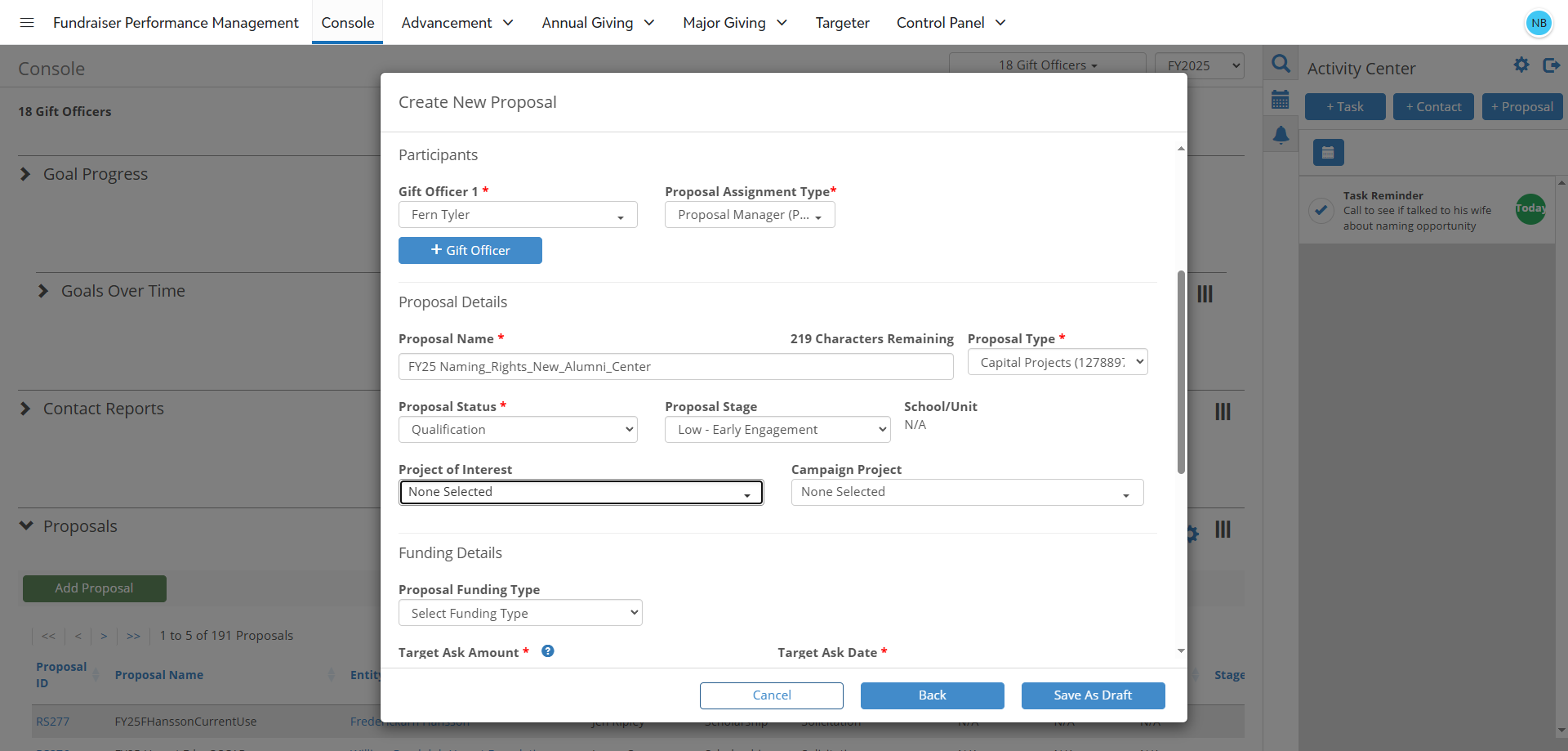
18
Campaign Project Field
This field can be used to associate the proposal with a specific campaign.
This field can be used to associate the proposal with a specific campaign.
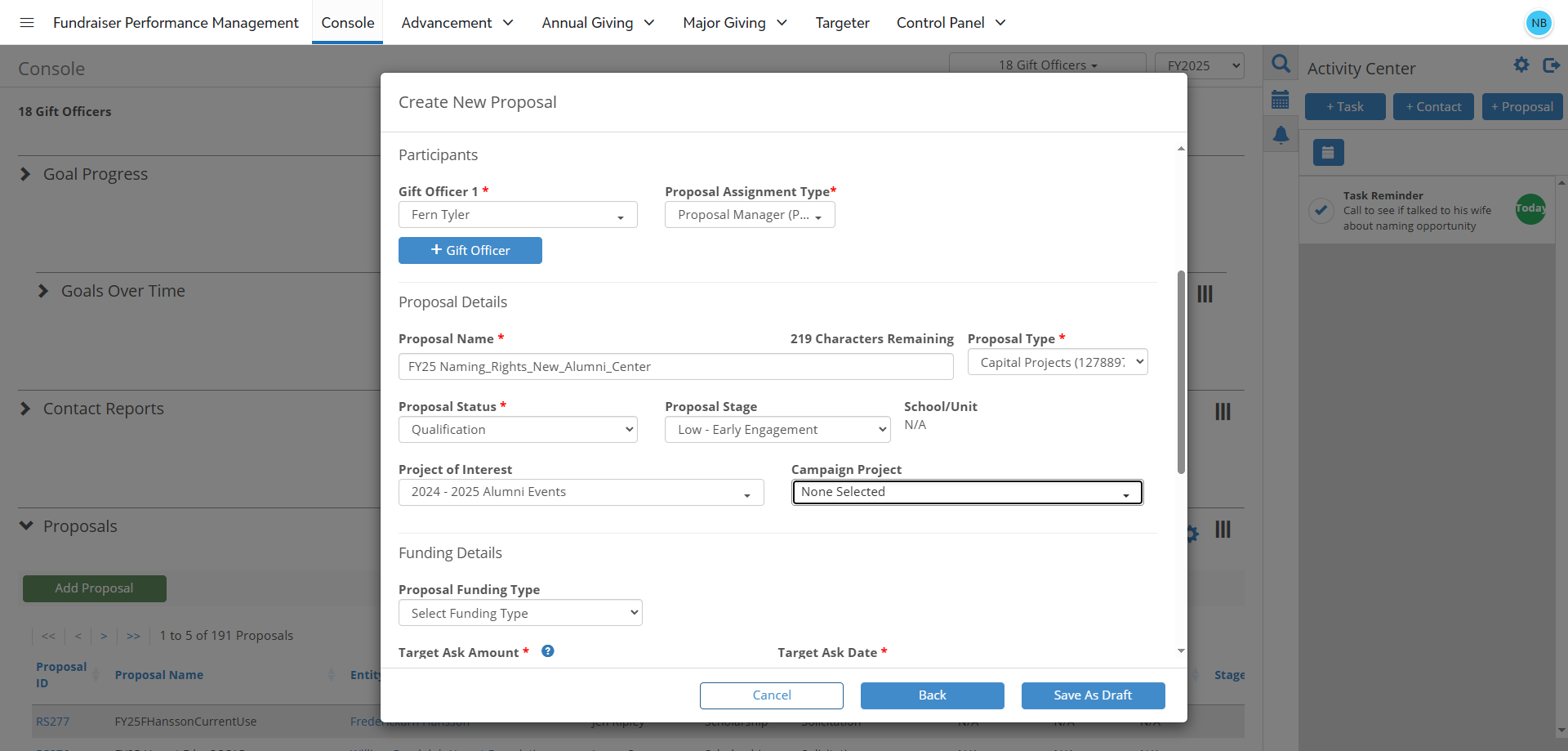
Funding Details Section - Required Fields:
19
Target Ask Amount Field is used to indicate the expected dollar amount the officer(s) will ask for.
Click into the field and enter the expected dollar amount you will ask for.
Click into the field and enter the expected dollar amount you will ask for.
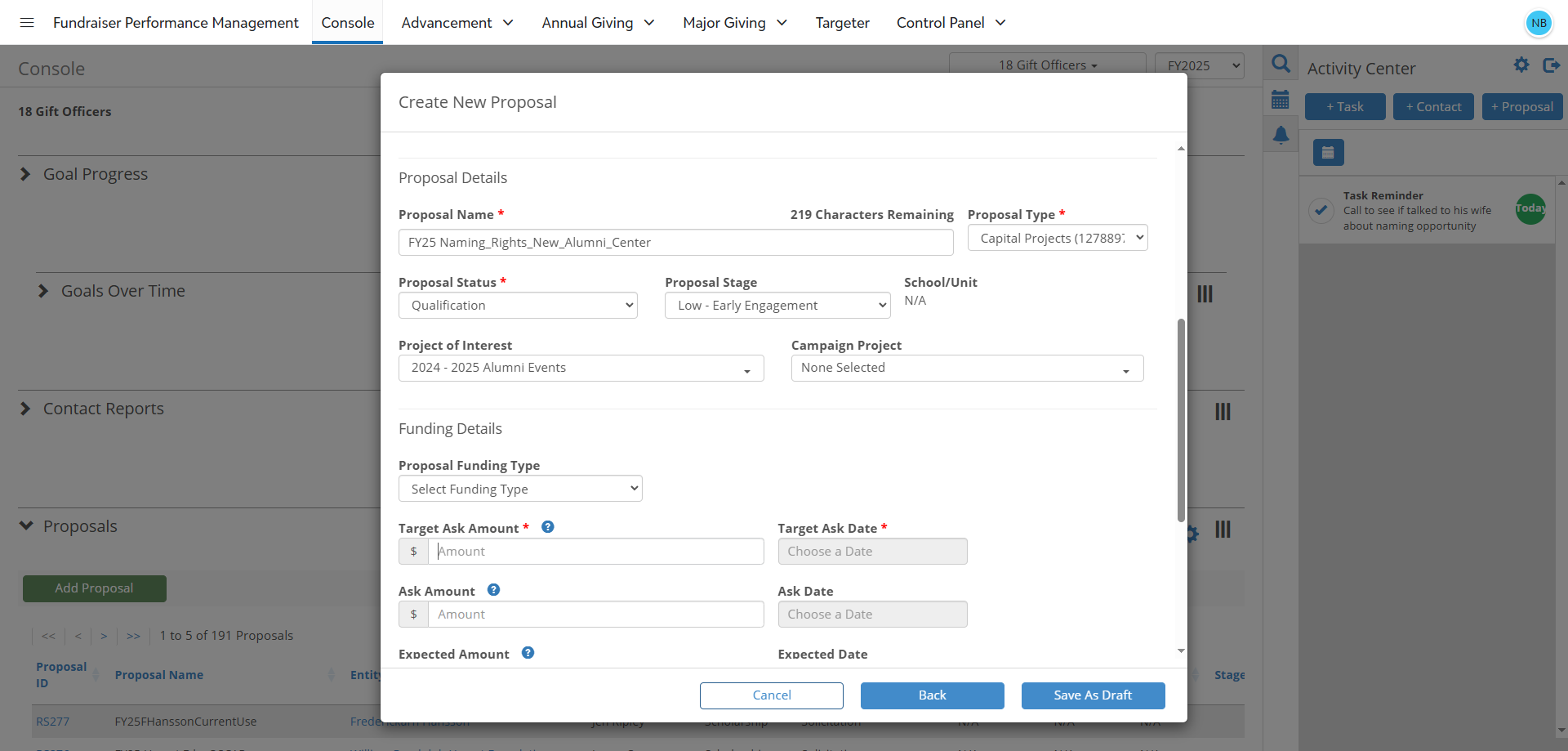
20
Target Ask Date Field is used to indicate the expected date the officer(s) plans to make the ask.
Click into this field and select the date on the calendar for when you plan to make the ask.
Click into this field and select the date on the calendar for when you plan to make the ask.
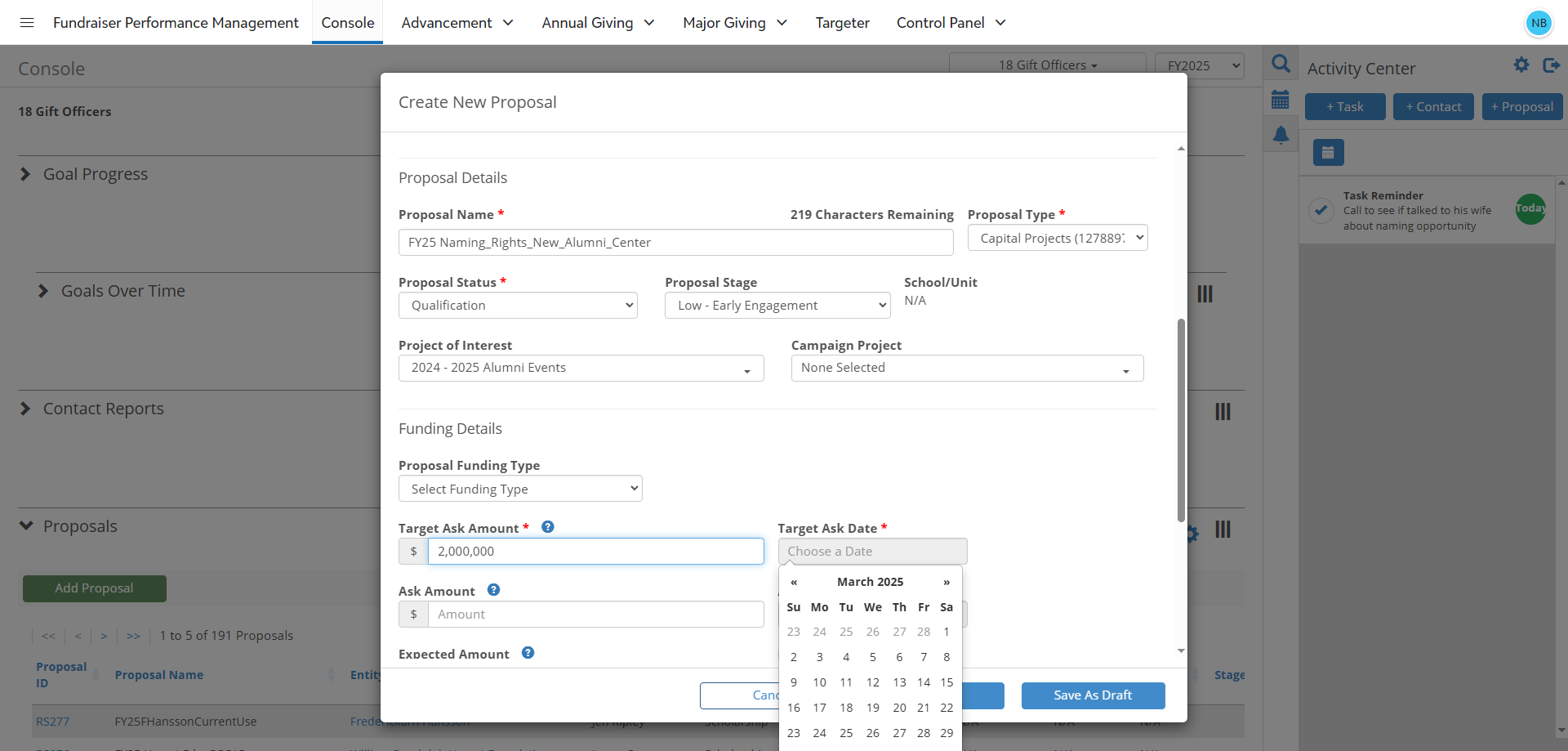
Optional Fields: Proposal Funding Type, Ask Amount, Ask Date, Expected Amount, Expected Date, Granted Amount, and Granted Date
21
Proposal Funding Type Field
This field is used to indicate how the constituents intend to fund the gift (e.g. one time gift, multi-year gift, bequest, cash, pledge, stock, etc). Select the appropriate option from the dropdown menu.
This field is used to indicate how the constituents intend to fund the gift (e.g. one time gift, multi-year gift, bequest, cash, pledge, stock, etc). Select the appropriate option from the dropdown menu.
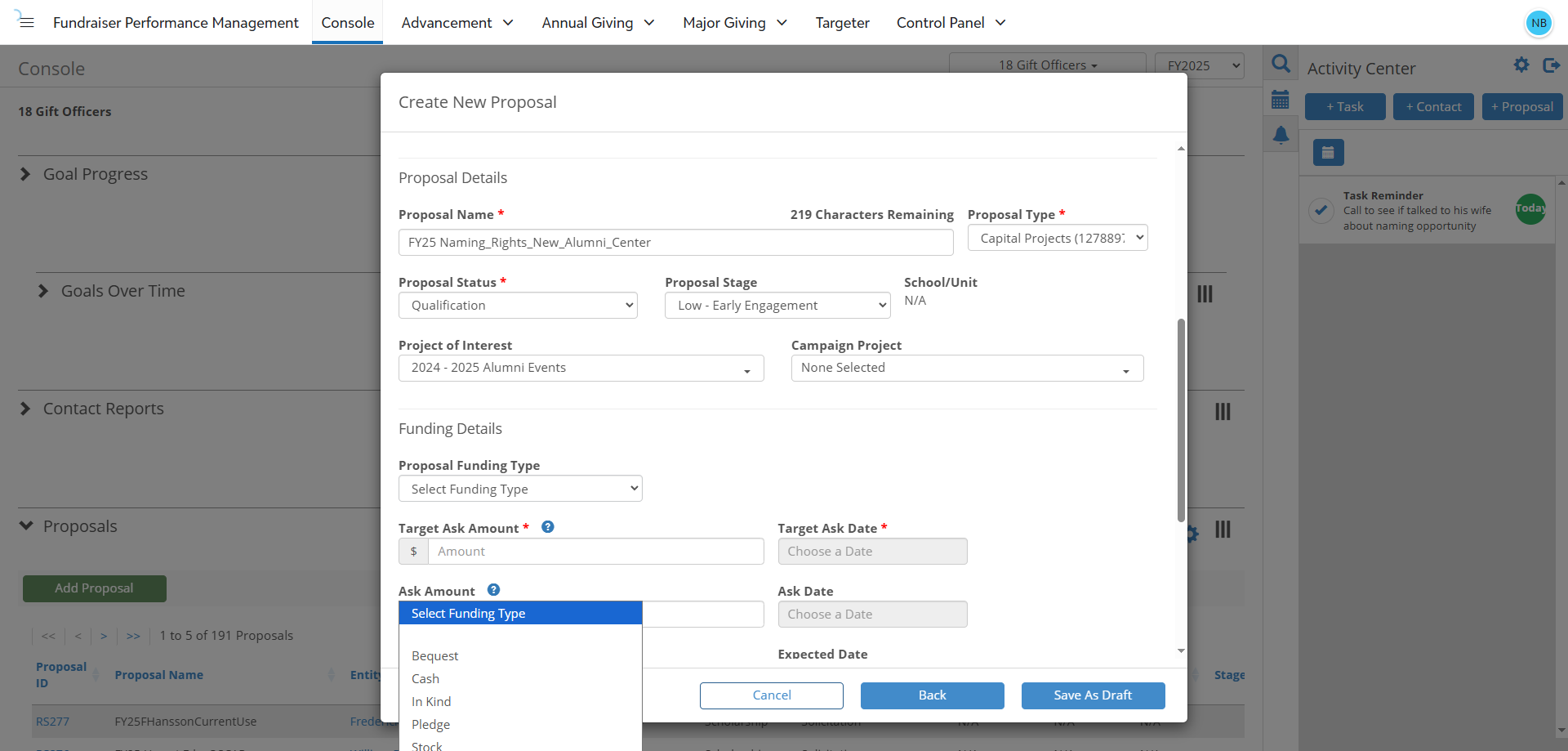
22
Ask Amount Field, Ask Date Field, Expected Amount Field, Expected Date Field, Granted Amount Field, and Granted Date Field
Ask Amount: The actual amount the officer(s) asked for.
Ask Date: The date the ask occurred.
Expected Amount: The amount of the proposal that is expected to be granted/committed.
Expected Date: The date that the proposal is expected to close.
Granted Amount: The dollar amount the donor granted against the proposal.
Granted Date: The date the proposal was granted by the donor.
NOTE: The Ask Amount and Ask Date fields are required if Qualification is selected as the Proposal Status.
Ask Amount: The actual amount the officer(s) asked for.
Ask Date: The date the ask occurred.
Expected Amount: The amount of the proposal that is expected to be granted/committed.
Expected Date: The date that the proposal is expected to close.
Granted Amount: The dollar amount the donor granted against the proposal.
Granted Date: The date the proposal was granted by the donor.
NOTE: The Ask Amount and Ask Date fields are required if Qualification is selected as the Proposal Status.
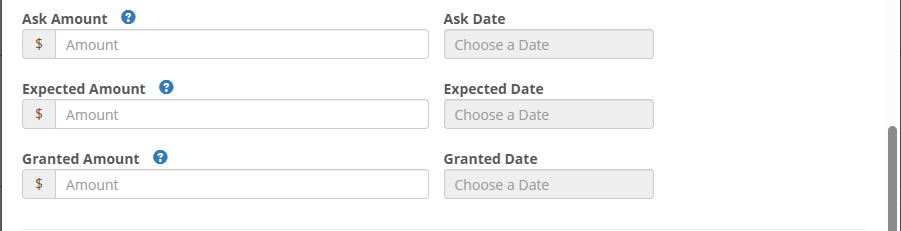
Add Comments/Notes, Review and Save
23
Please add any notes or comments in this box.
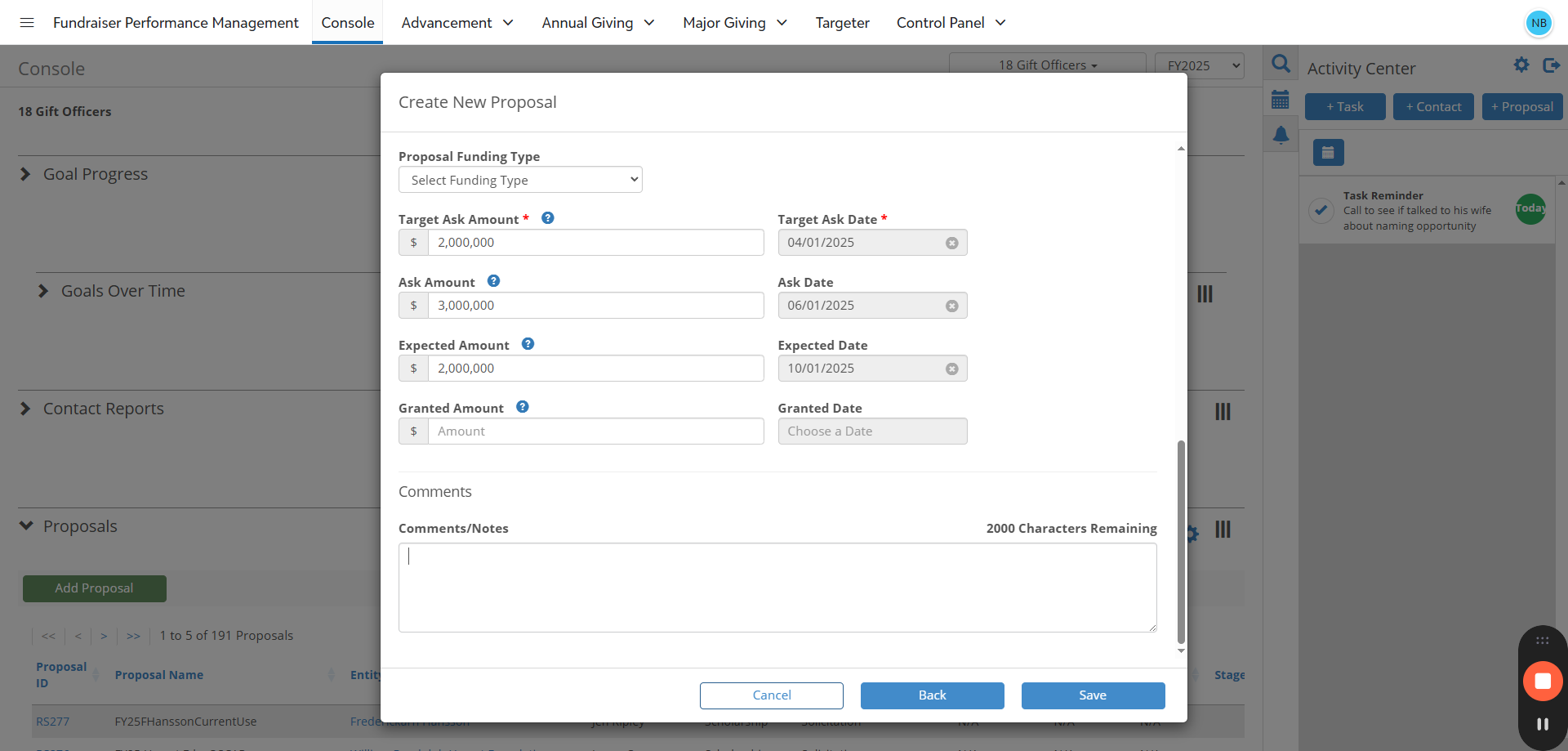
24
Review the details of the proposal and then press the "Save" button.