S4H Run List of Orders for Buy In Campaign (VA05)
Learn step-by-step how to generate and manage orders in SAP using Transaction VA05, including applying discounts with condition YG02.
In this guide, we'll learn how to manage and amend sales orders in SAP using Transaction VA05. This process involves executing a list of orders, sorting them, and adjusting discounts for specific items. By following these steps, you can efficiently update order conditions and ensure accurate pricing for your campaigns.
Let's get started
In SAP, select Transaction VA05. Then, choose Get Variants and execute vGB BI Buying Campaign.
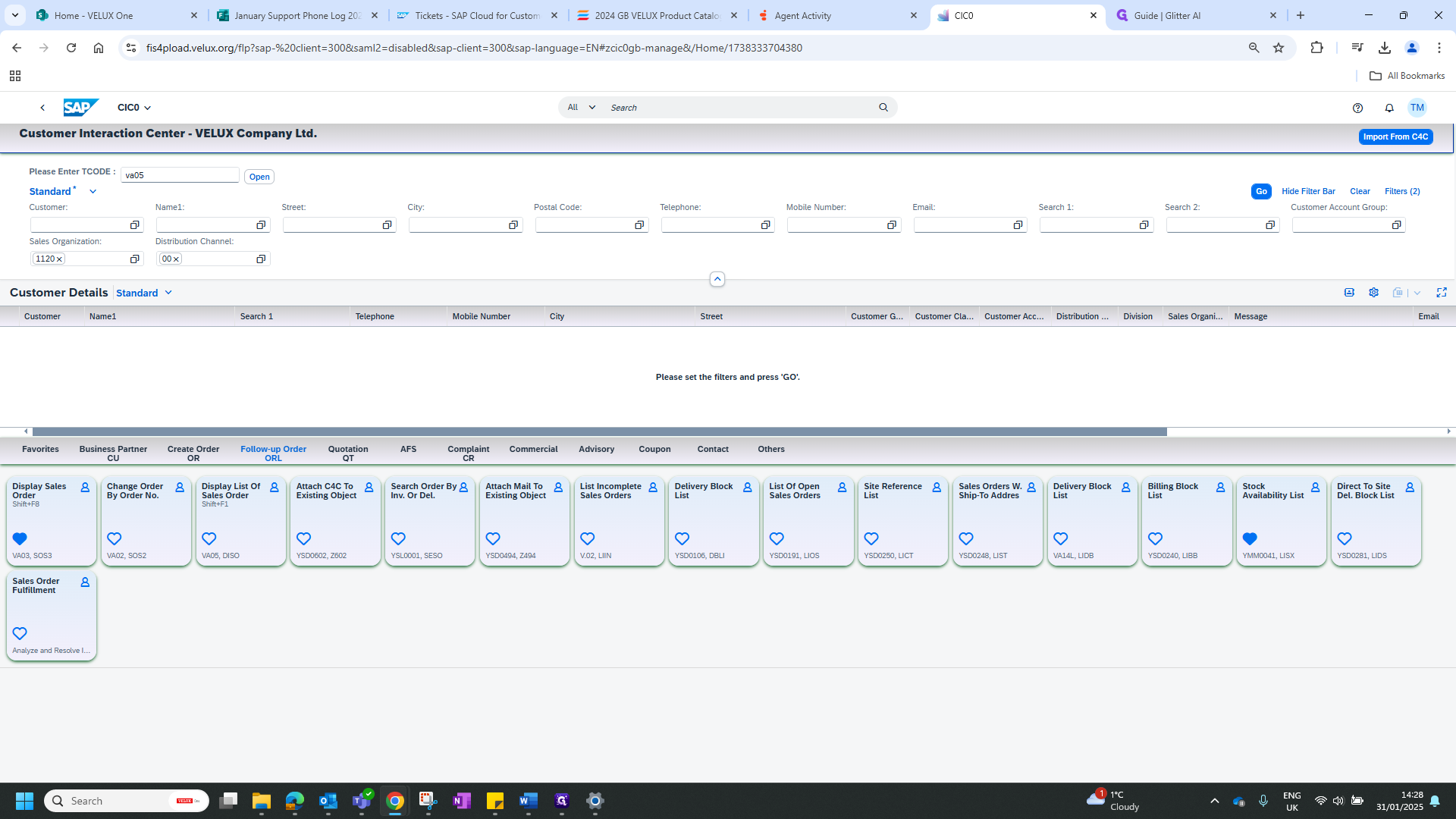
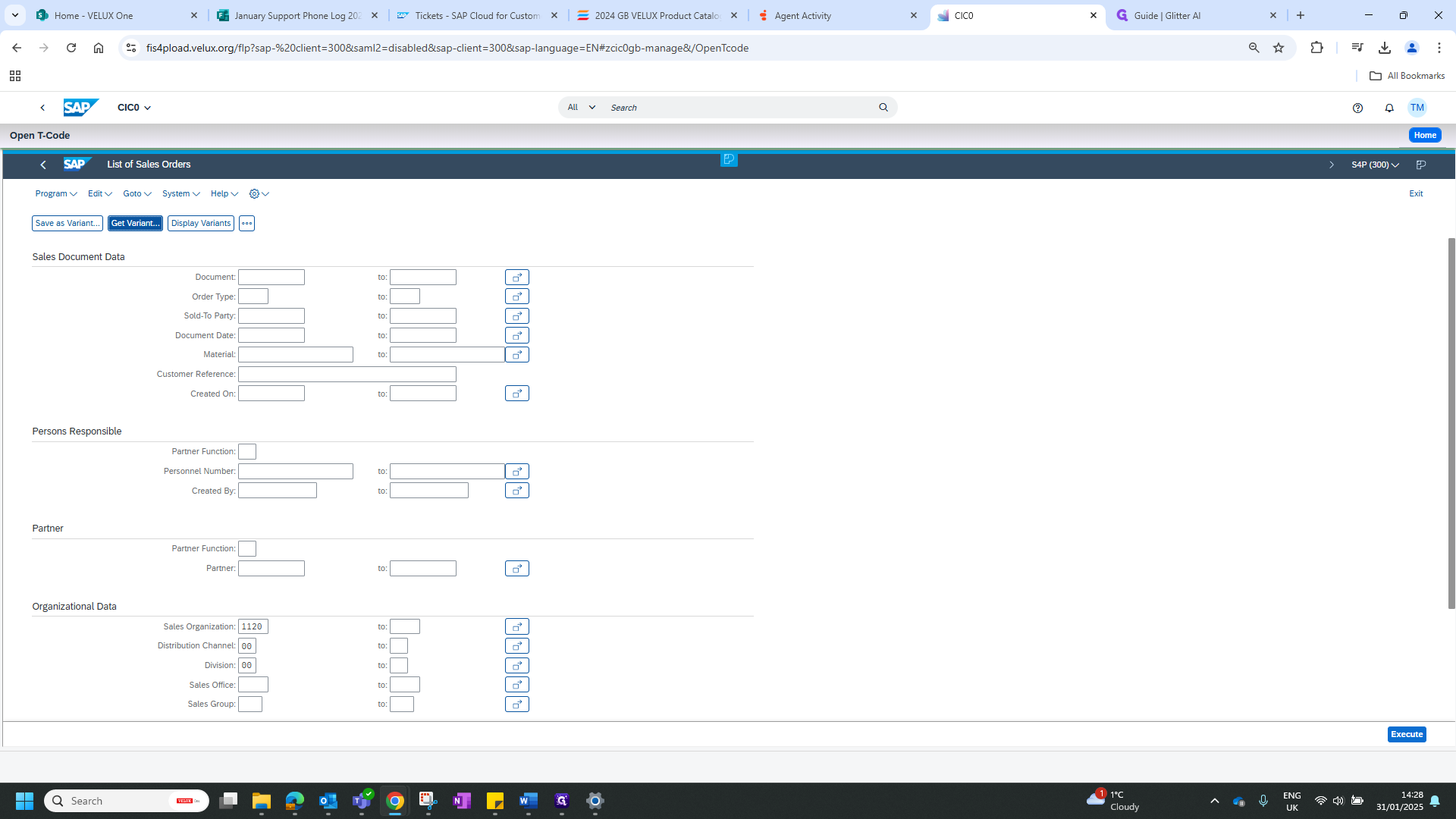
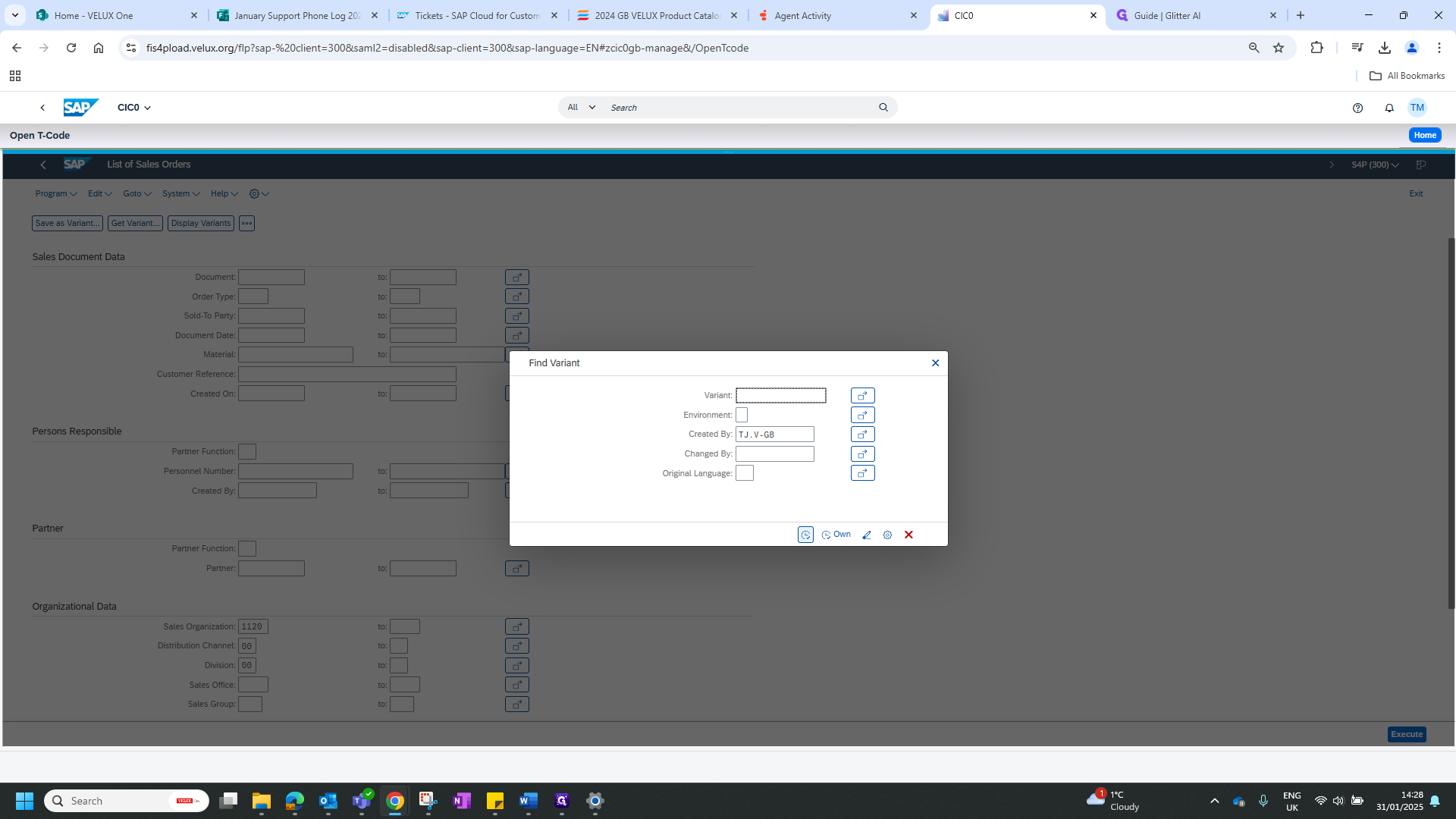
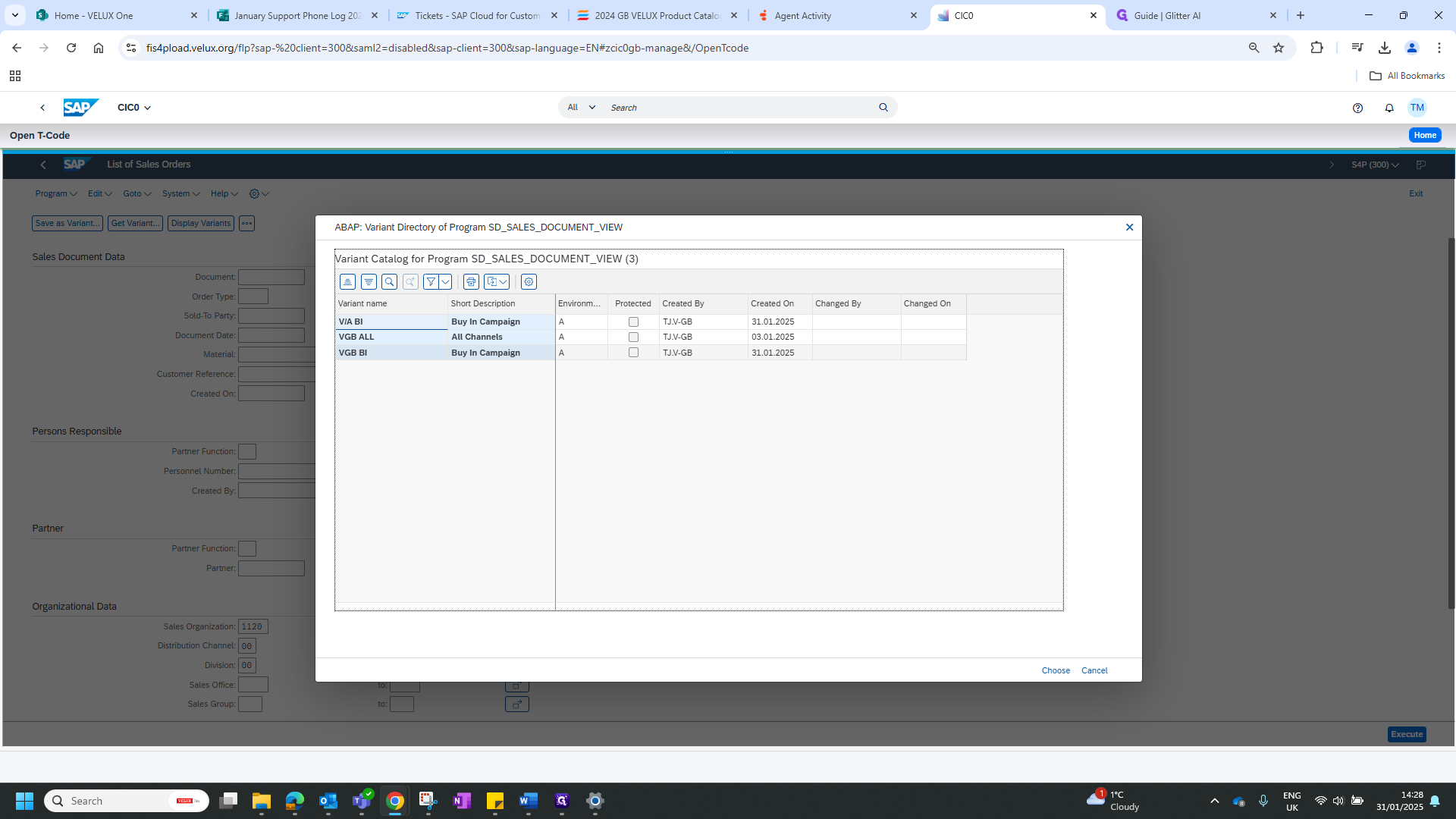
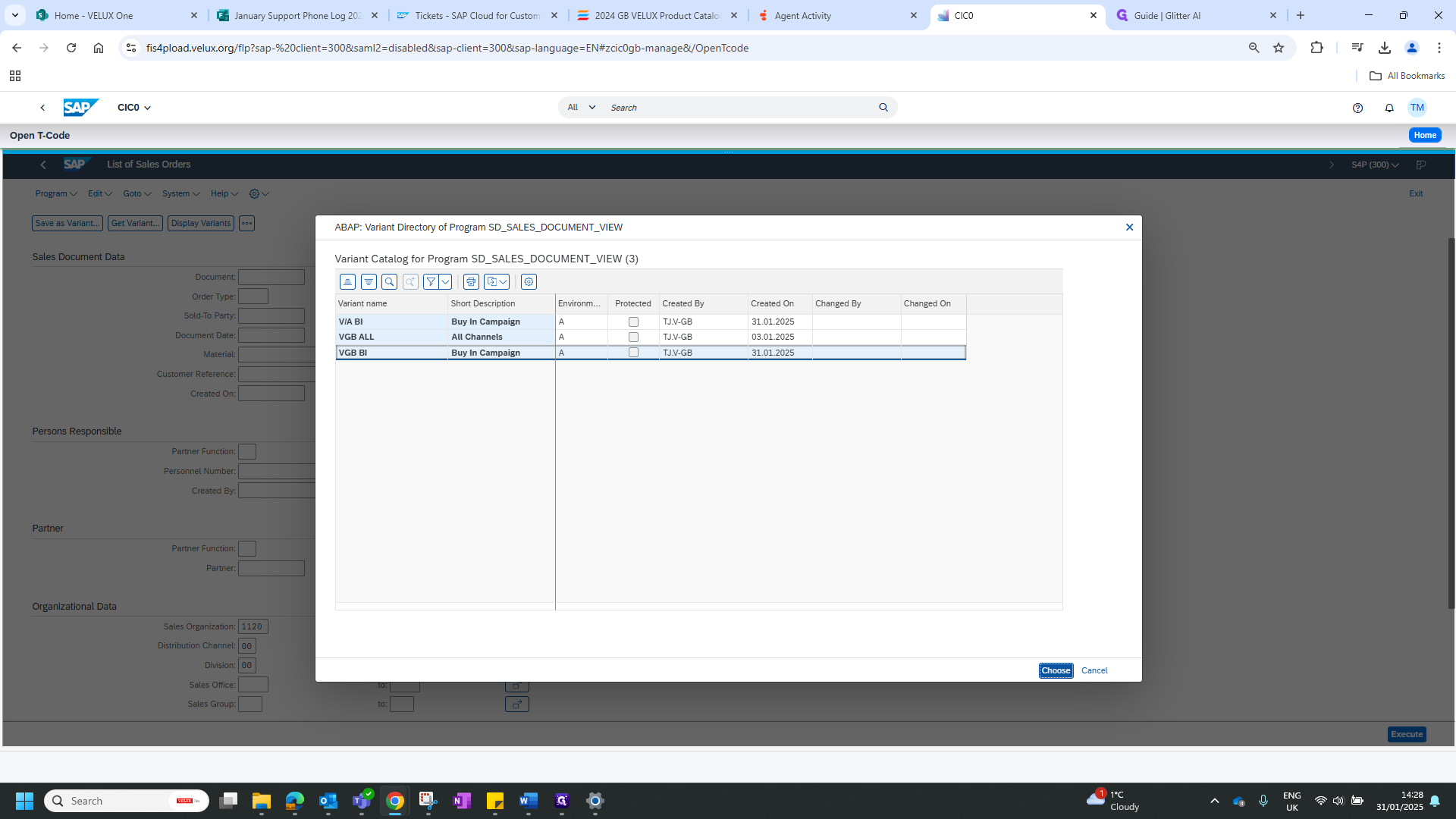
Add the date in Created On and execute.
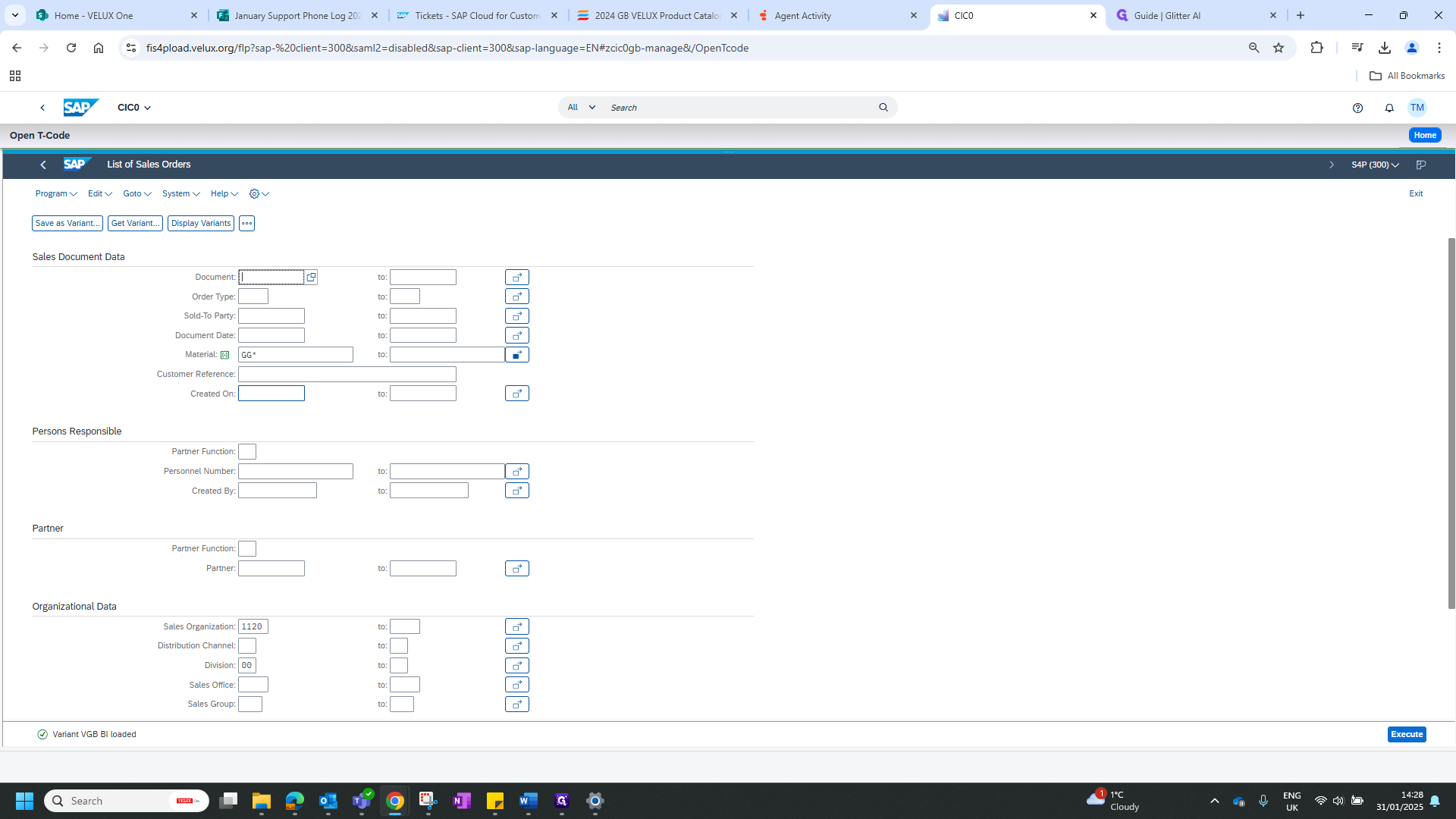
This will generate a list of all orders for all affected products. Click on the Order tab and sort by sending.
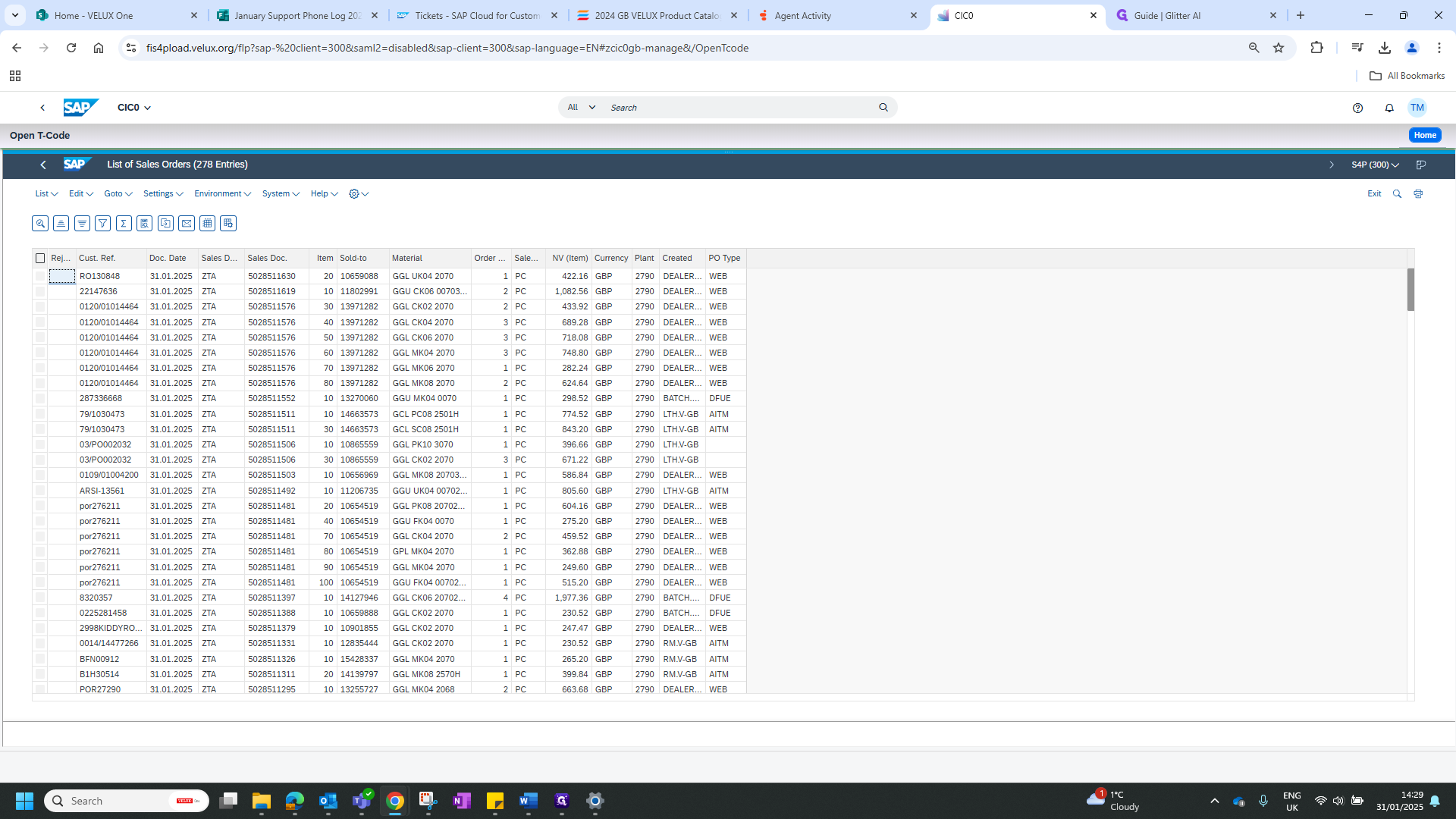
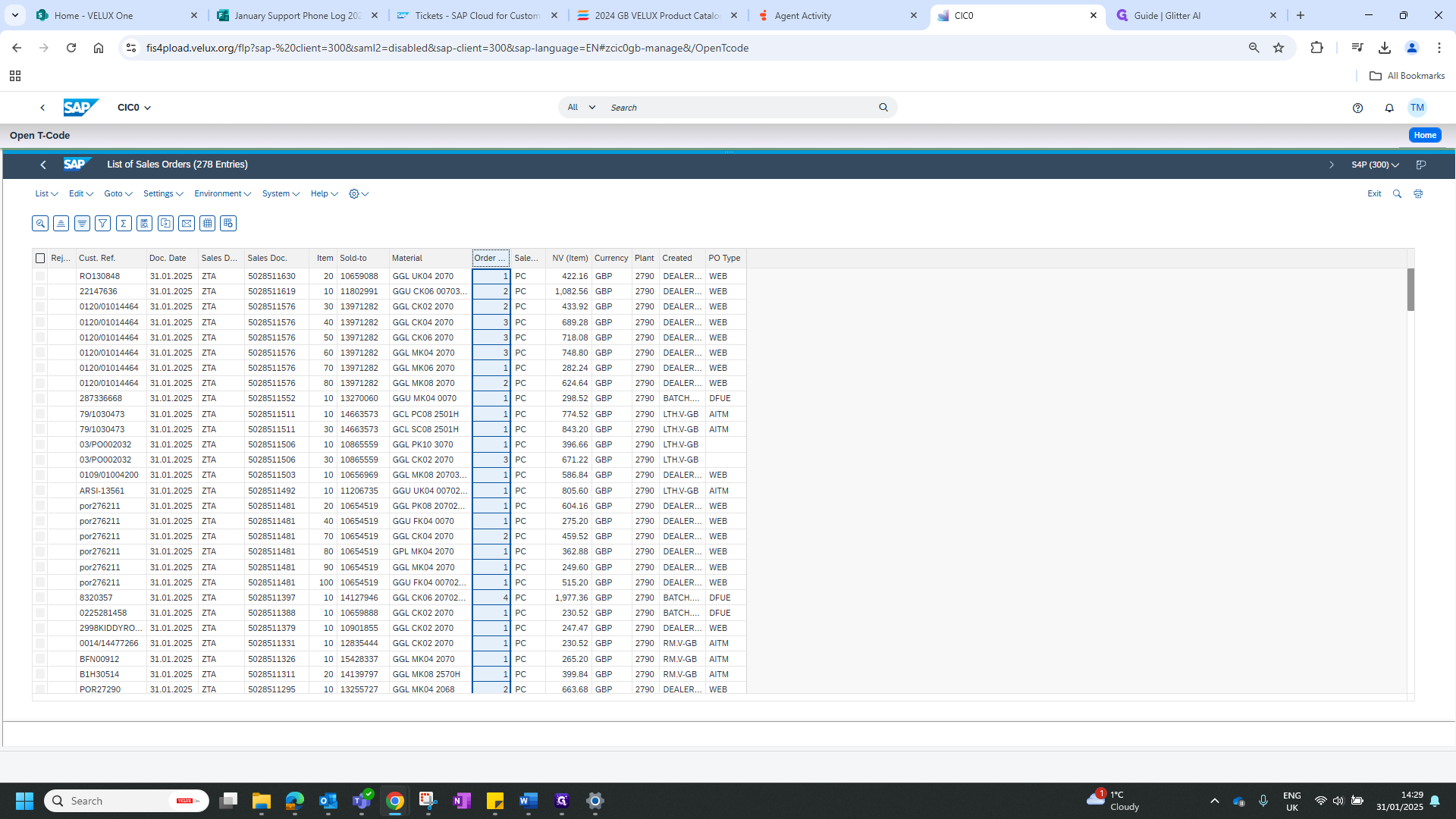
To amend the discount, double-click on the sales order. Highlight the line in the conditions, scroll down to the blank condition, and type in condition YG02 with the amount of 5.
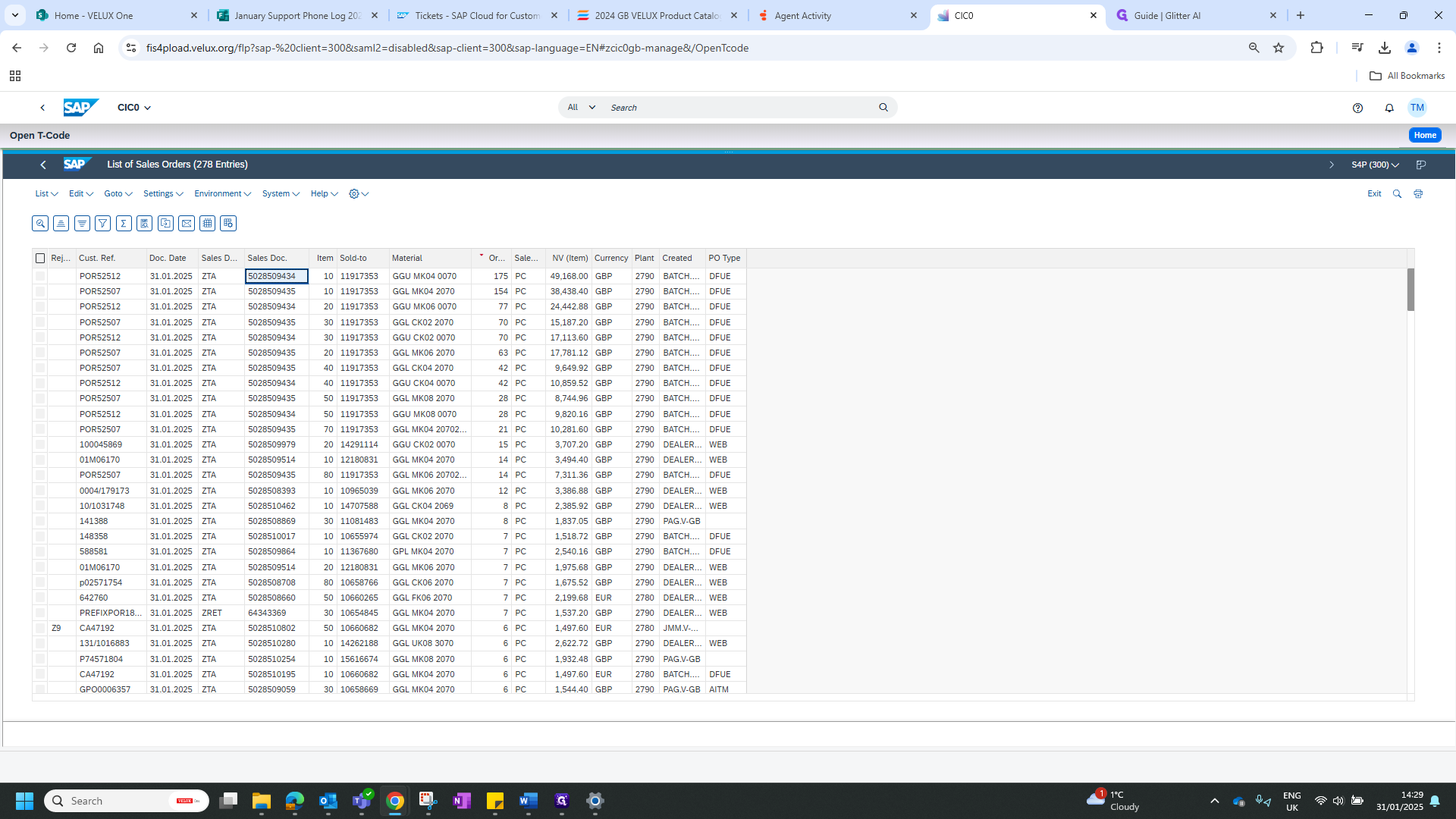
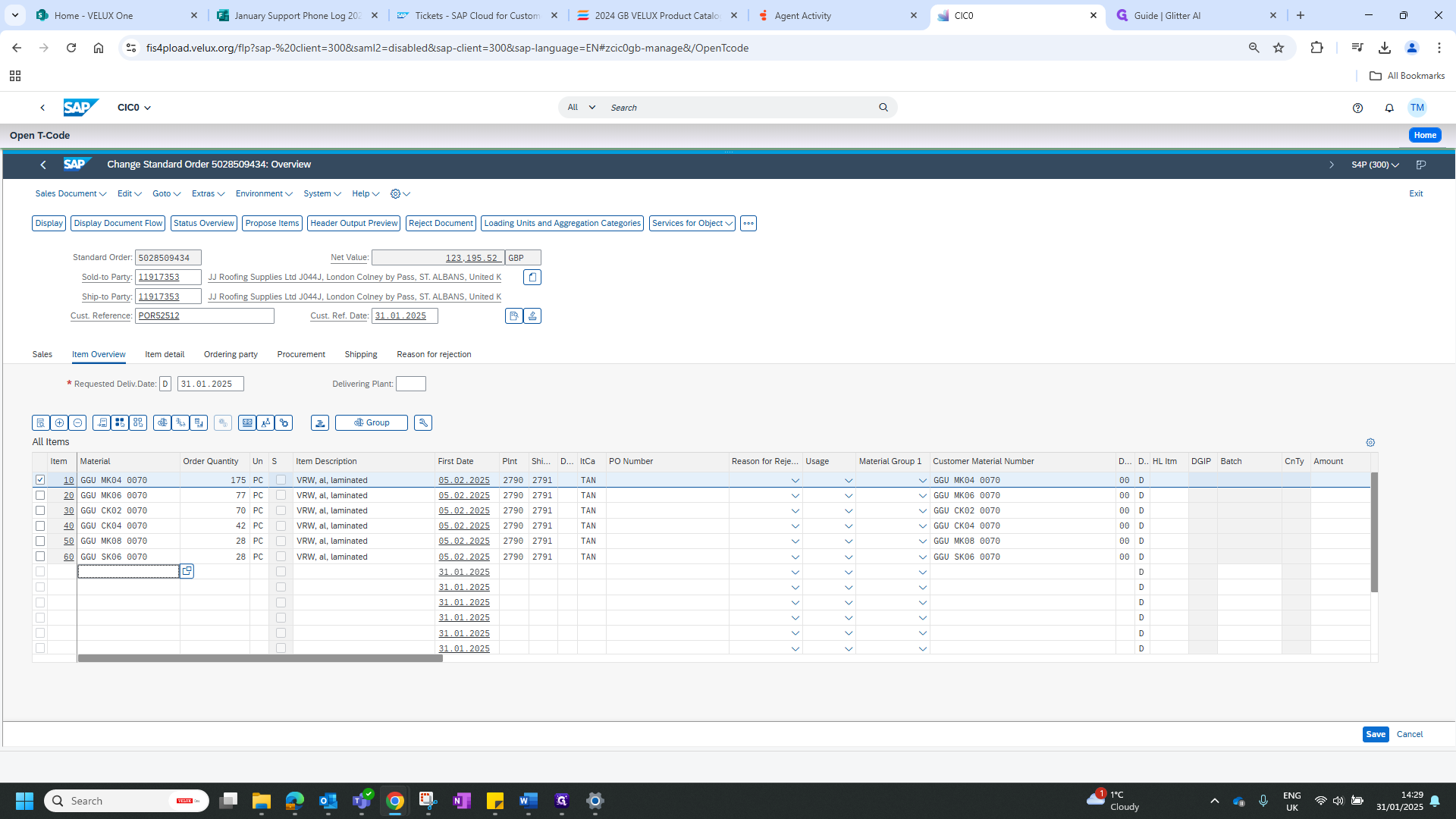
Next item.
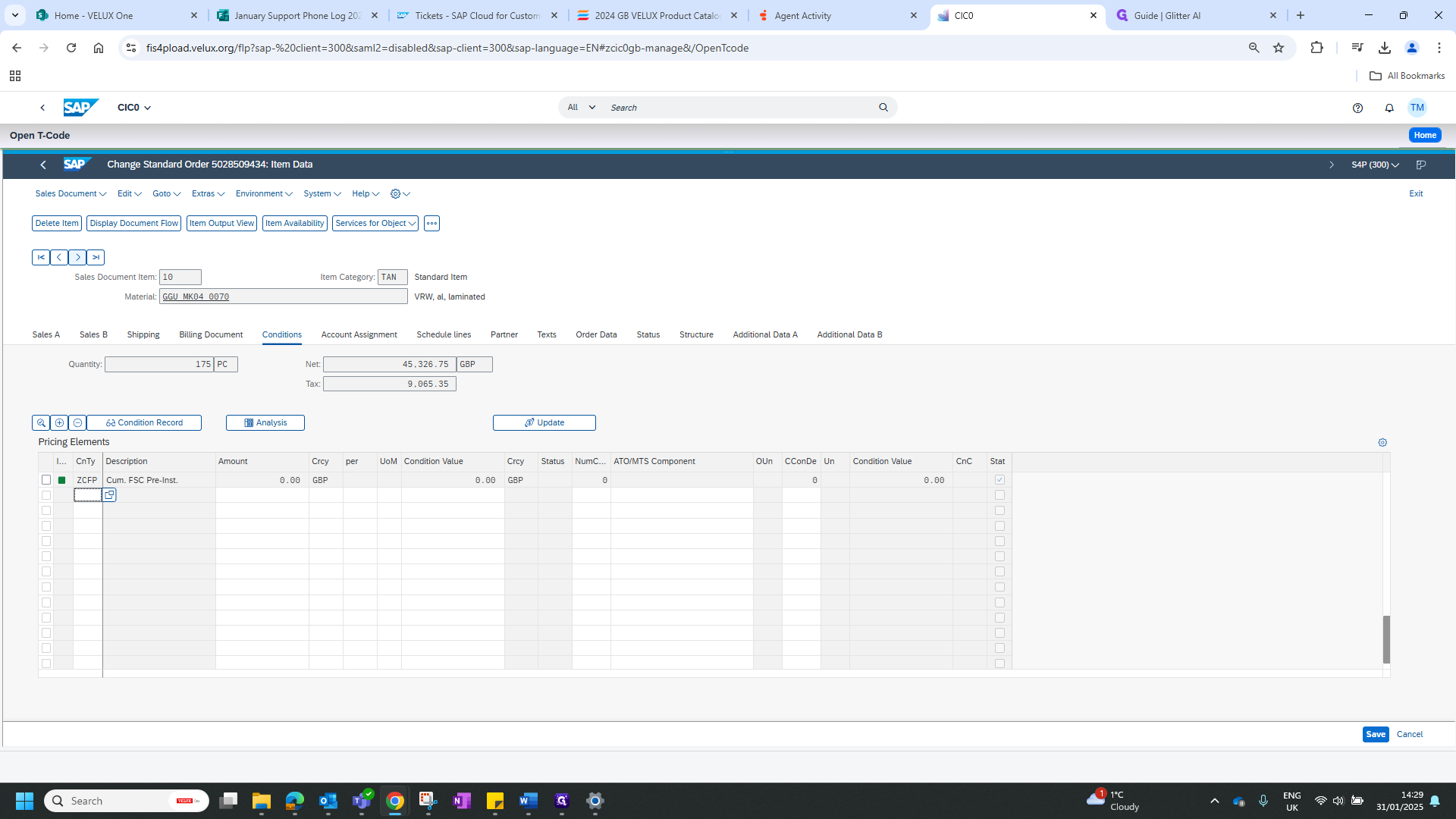
Repeat this for all items and save.