How to Export Google Agent Conversation Data from BigQuery
Learn step-by-step how to export Google agent conversation data from a BigQuery table using Google Cloud Console.
In this guide, we'll learn how to export Google agent conversation data from a BigQuery table. This process involves navigating through the Google Cloud console to locate the relevant BigQuery table and exporting the data to Google Sheets. By following these steps, you can efficiently manage and analyze your chatbot interactions.
Let's get started
Hello, today I'll show you how to export Google agent conversation data from a BigQuery table. First, go to the Google Cloud console and type "BigQuery" in the search bar.
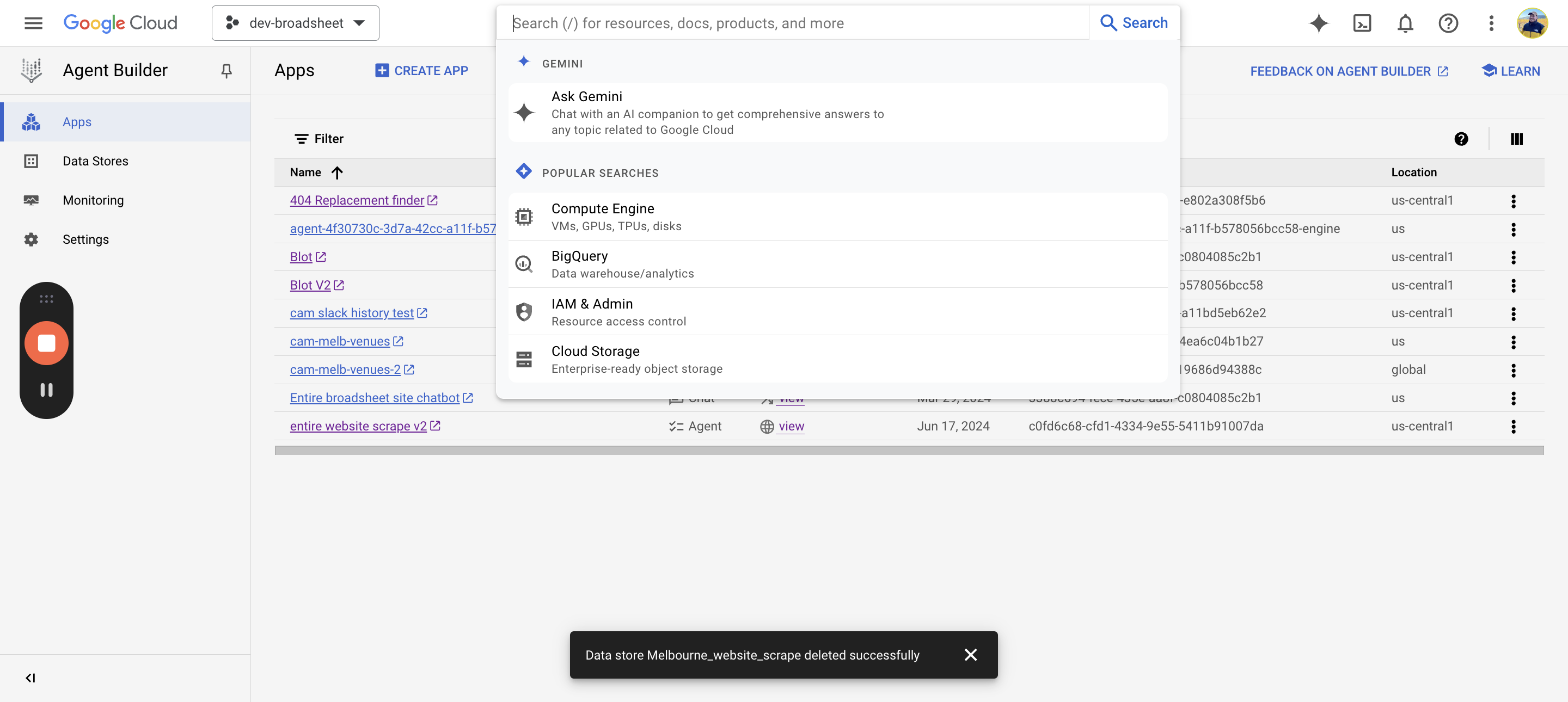
We will type in the BigQuery table.
No, BigQuery is fine. You come here, click on dev/broadsheet, then click on chatbot v1 responses. Next, select dialog flow, then BigQuery export. This should have all the data in it.
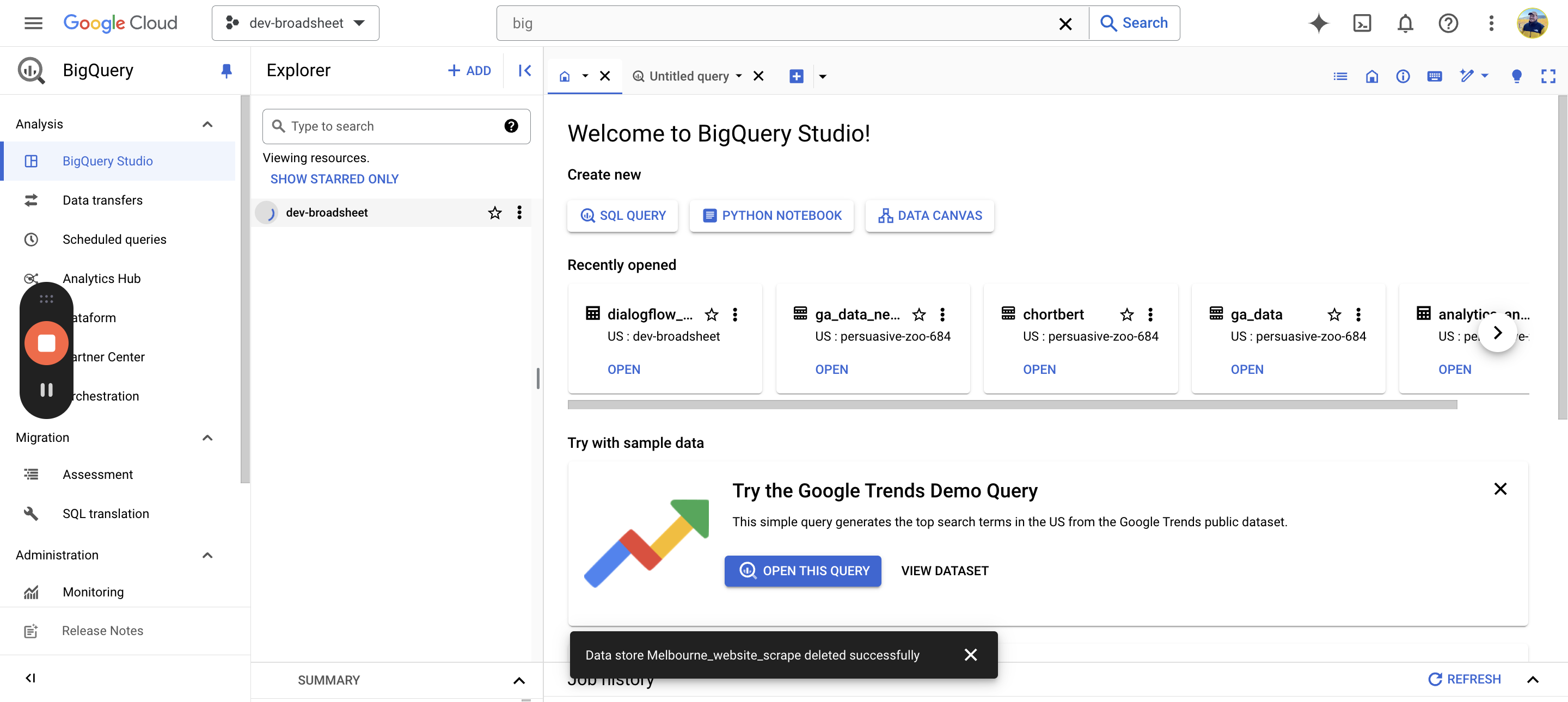
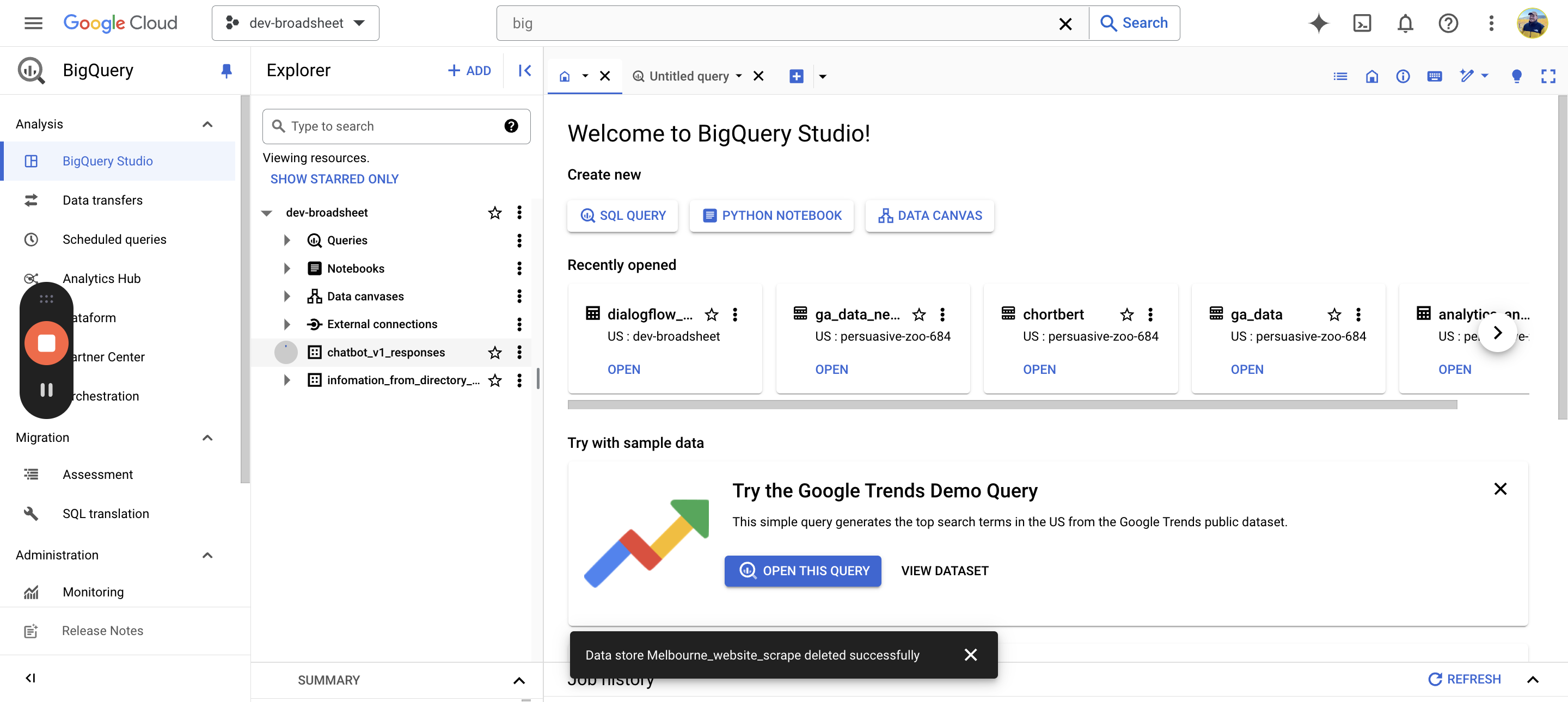
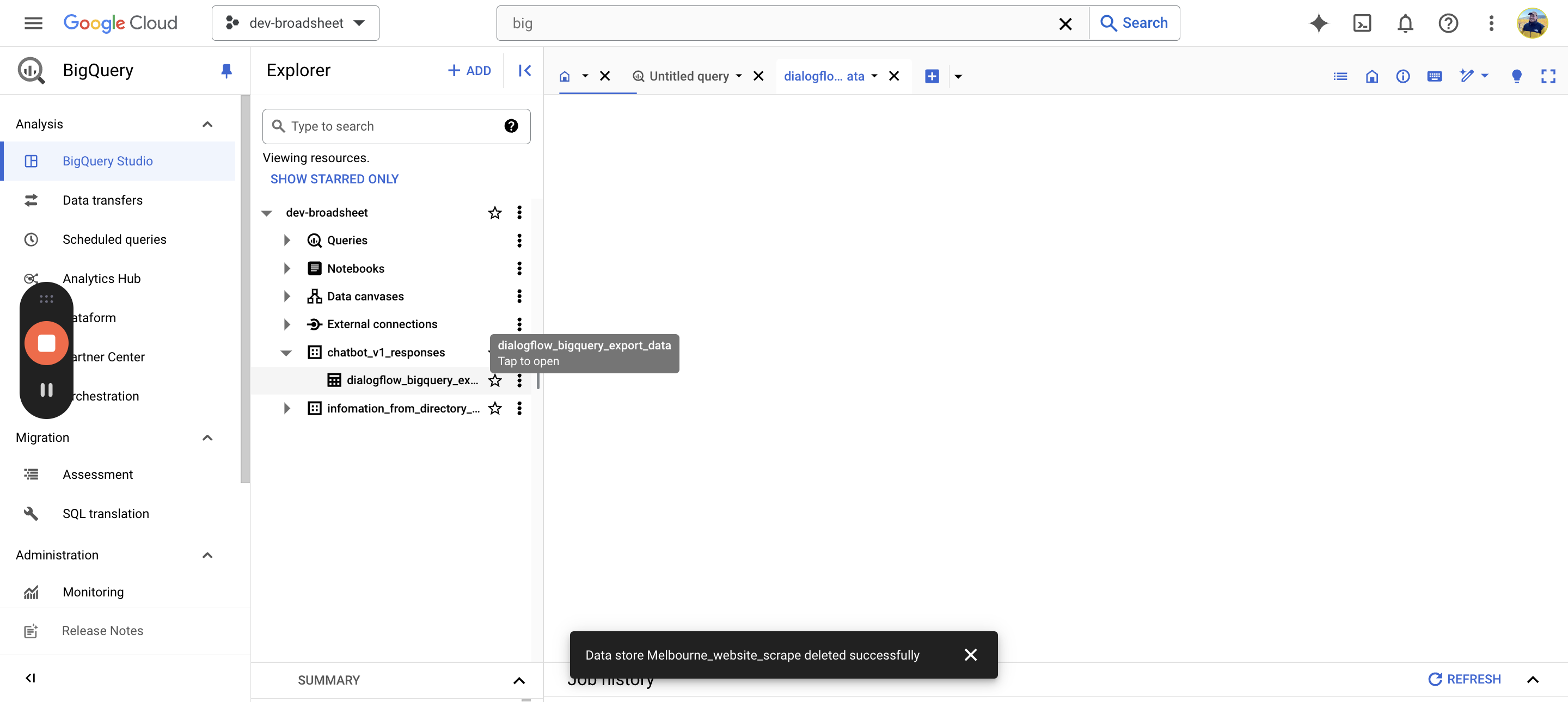
Next, go to Export and select Export Sheets.
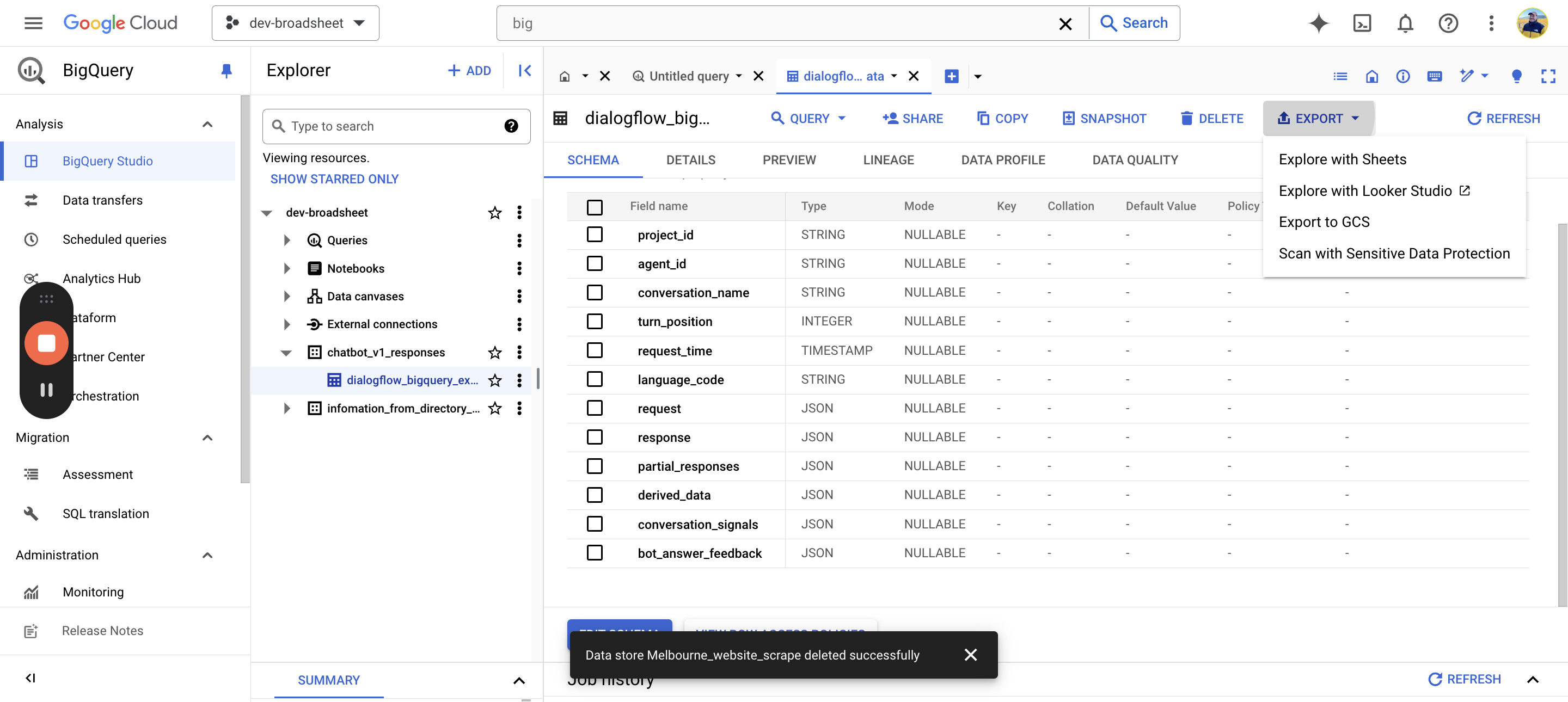
Let it load. Then you should have all the data connected. Get started, and we should have all the data there. If we check the dates, it likely begins from the 5th to the 10th as we started.
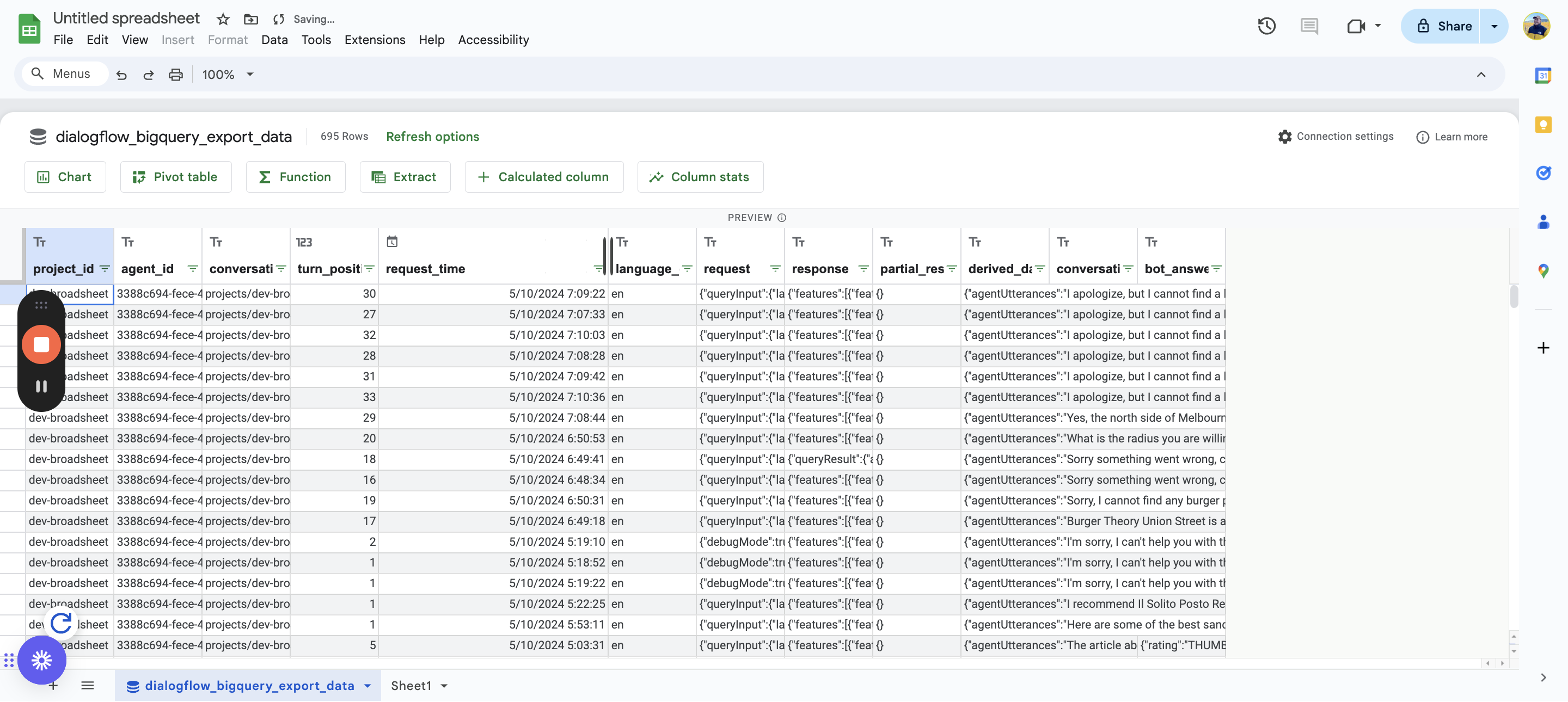
That goes all the way to the end of the preview, covering 3, 5, and 6 rows.
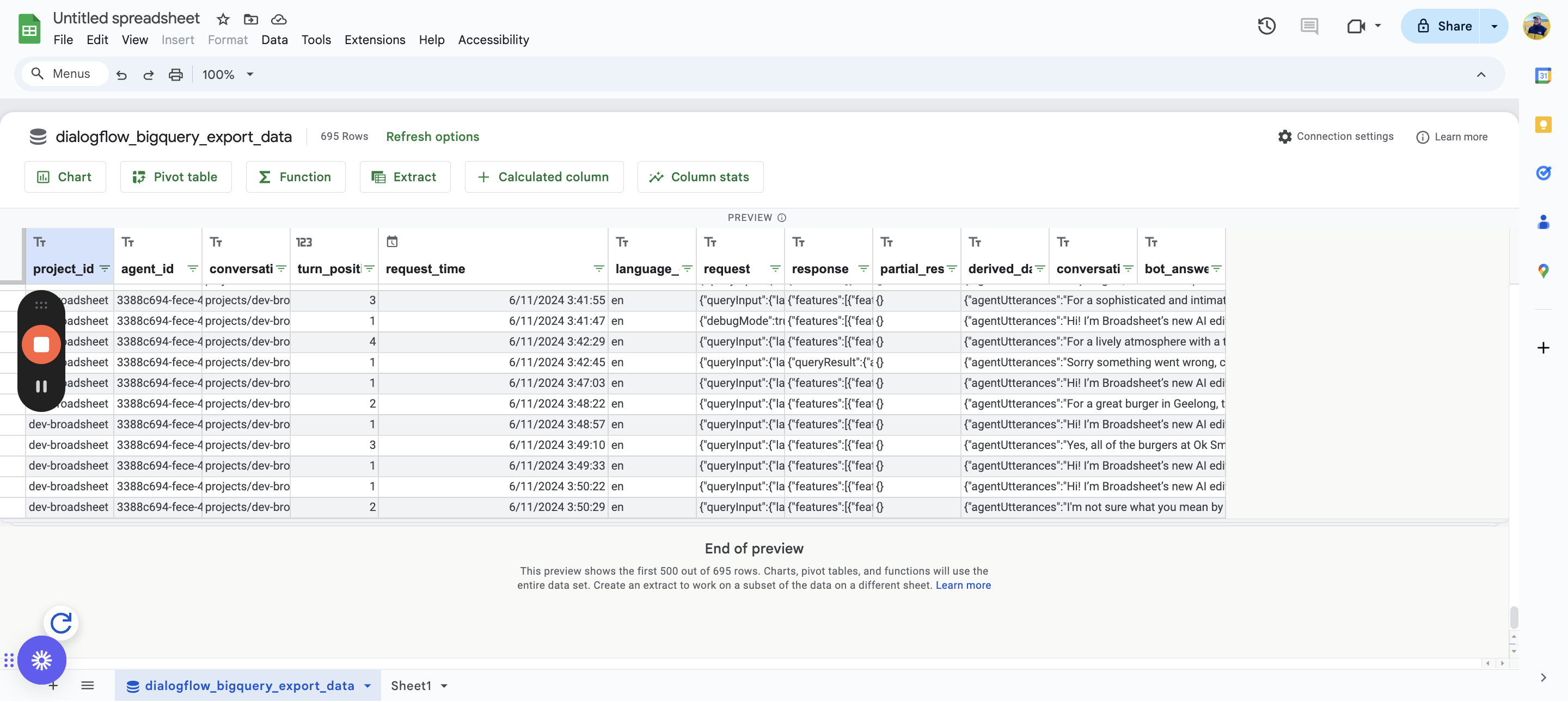
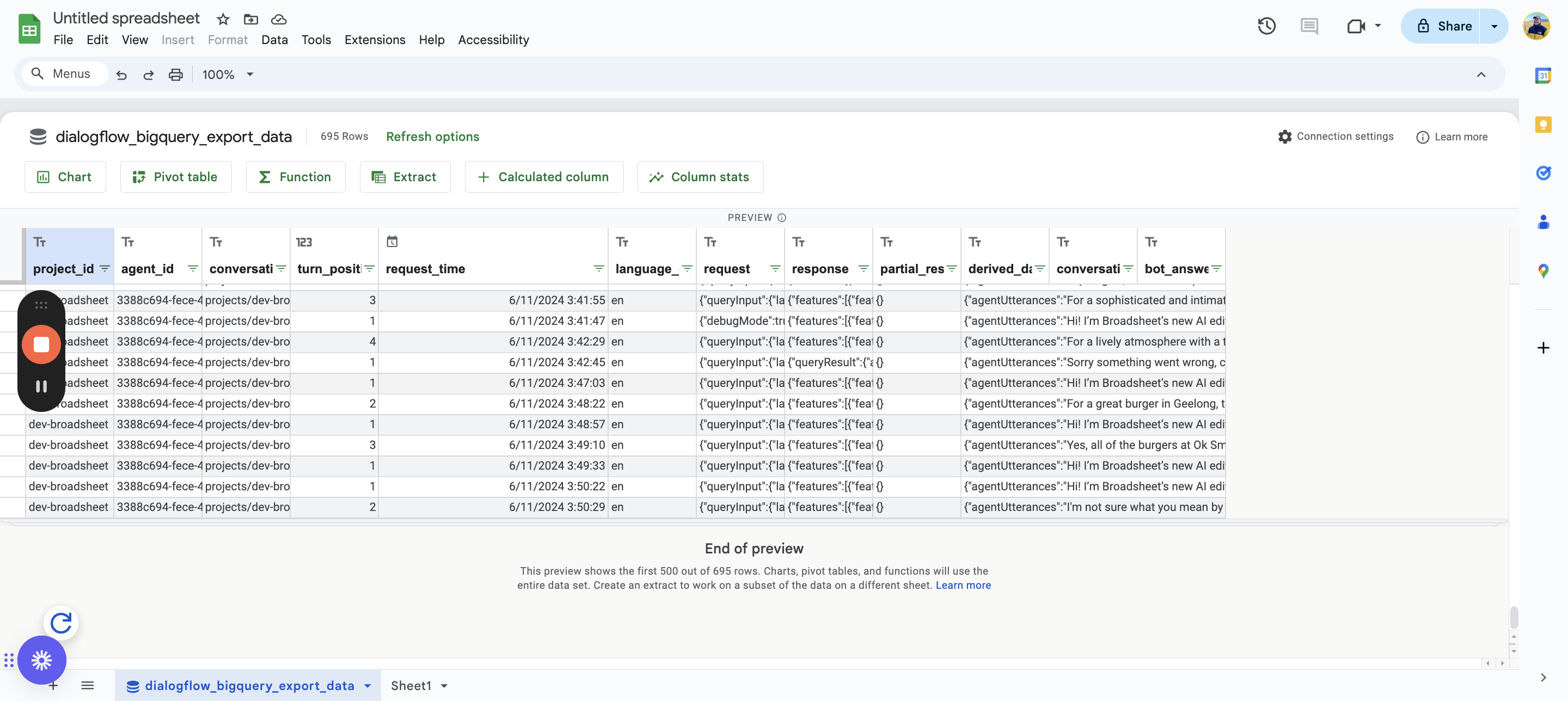
We use the entire data set, so you should still be able to use this.
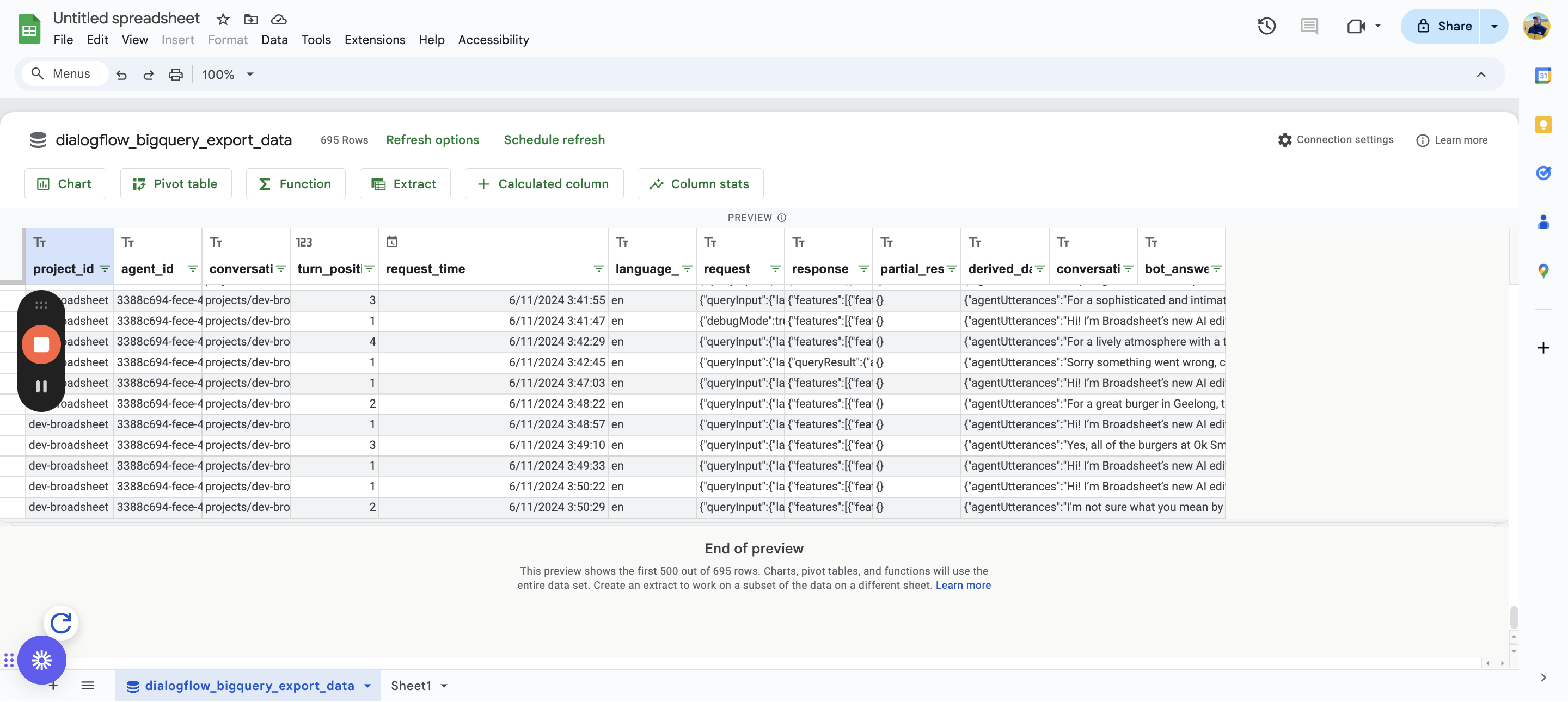
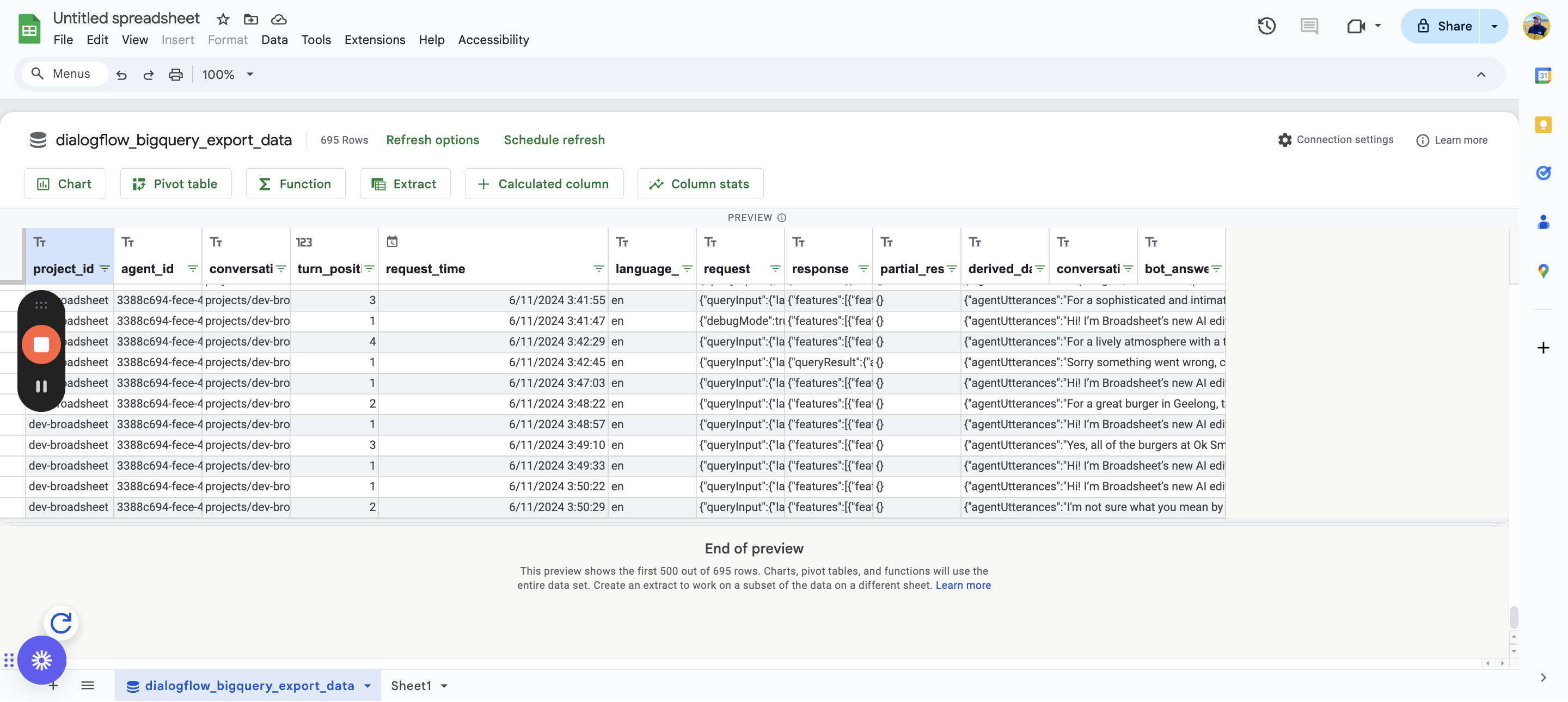
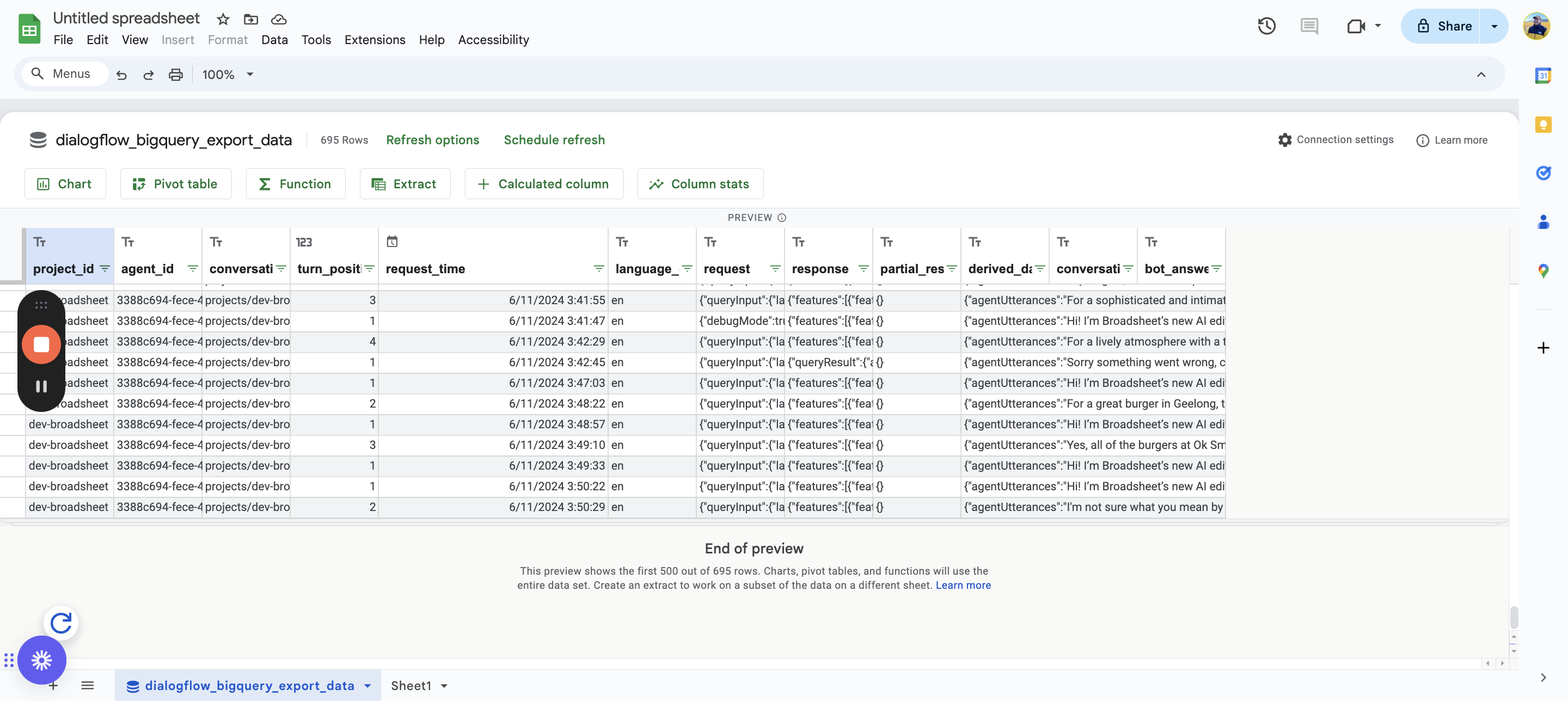
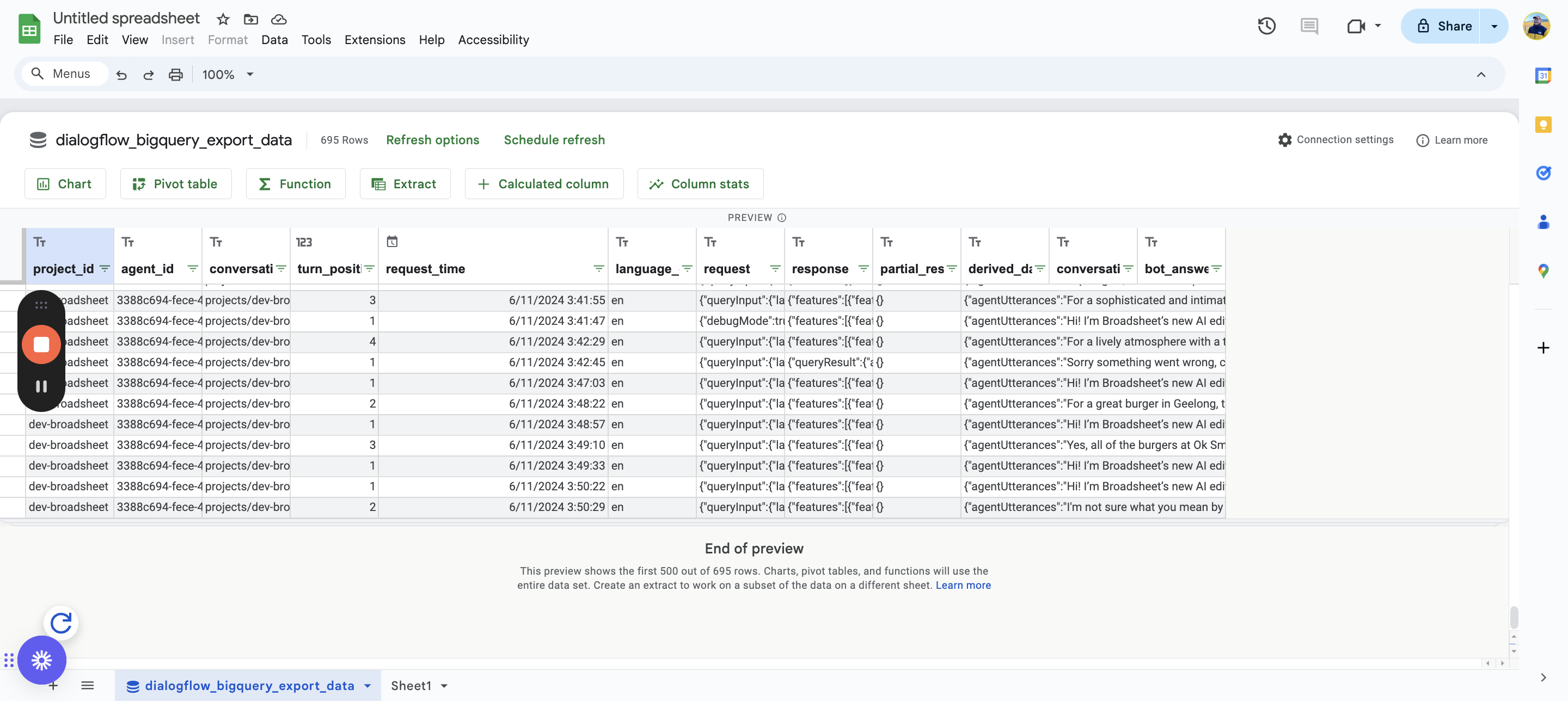
Here you go. I hope this works and that this tool is helpful.