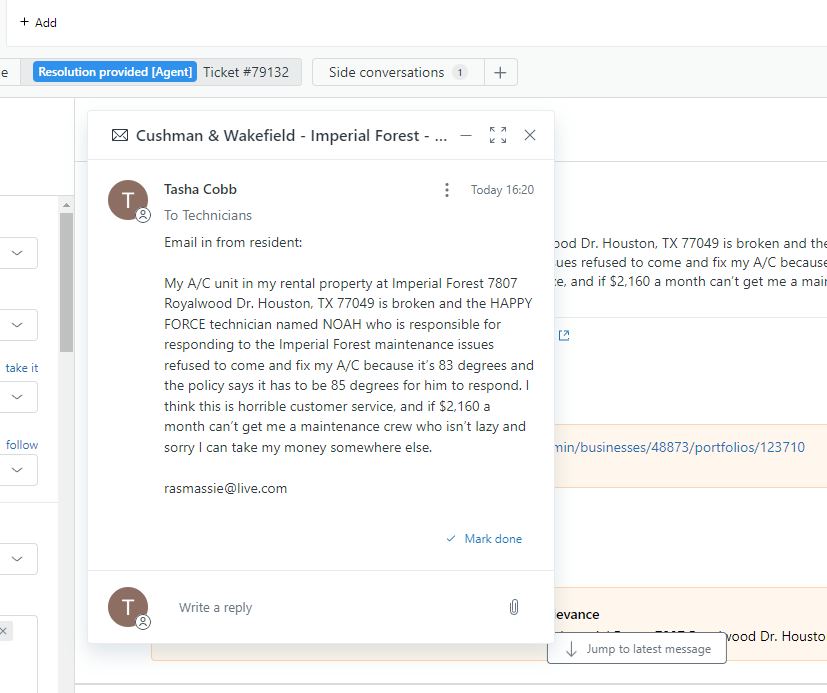How to Forward an Email in Zendesk - Step-by-Step Guide
Learn how to forward an email in Zendesk with our easy step-by-step guide. Follow these simple instructions to forward emails efficiently.
By KNAK AI Admin
In this guide, we'll learn how to open a side conversation in Zendesk to forward an email. We'll cover the steps to initiate a side conversation, input the necessary email details, and include the relevant email content.
Let's get started
Today, we will learn how to forward an email in Zendesk. First, open the Zendesk ticket.
1
Locate the Zendesk ticket you need to forward
2
Click the "+" button by "Side conversations"
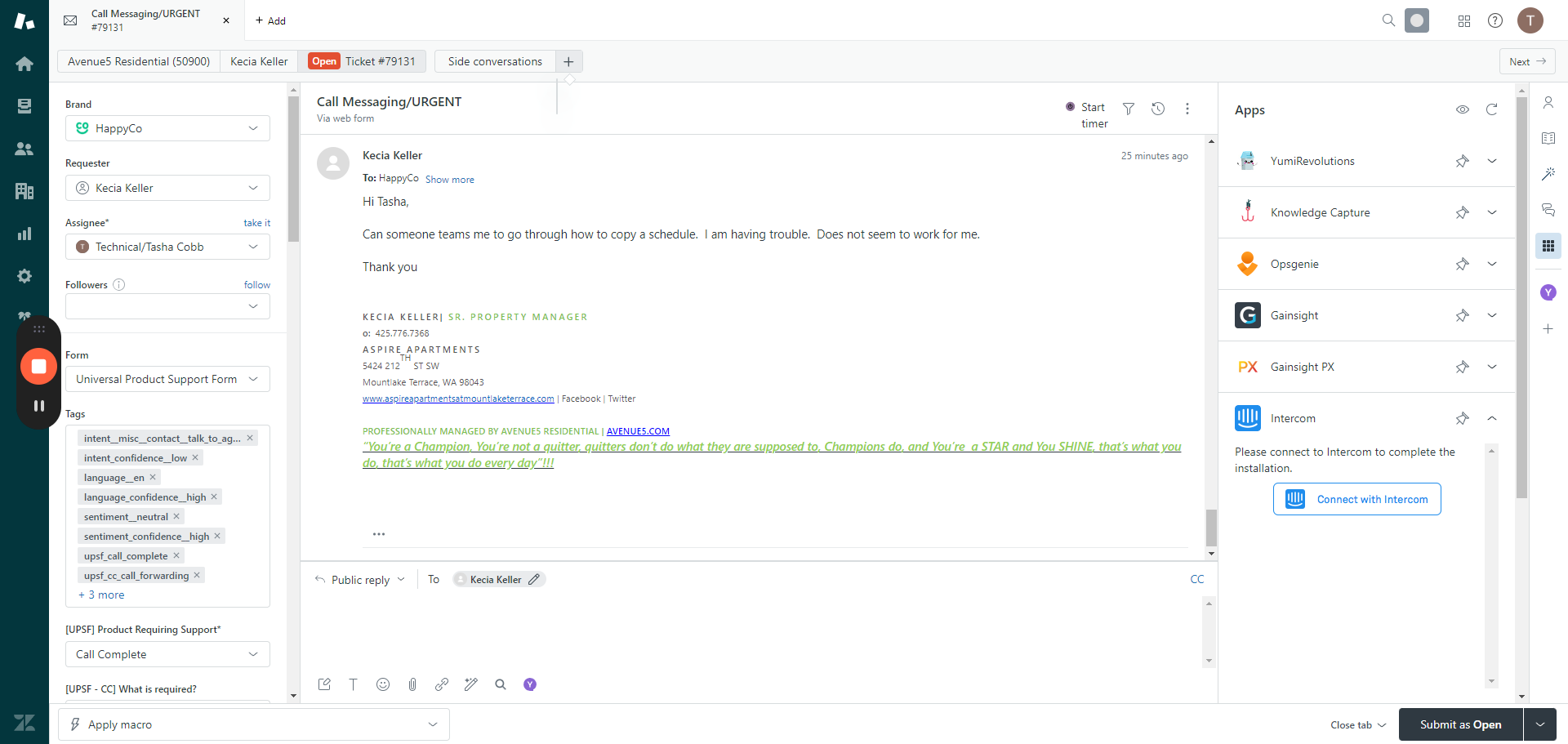
3
Click "Email"
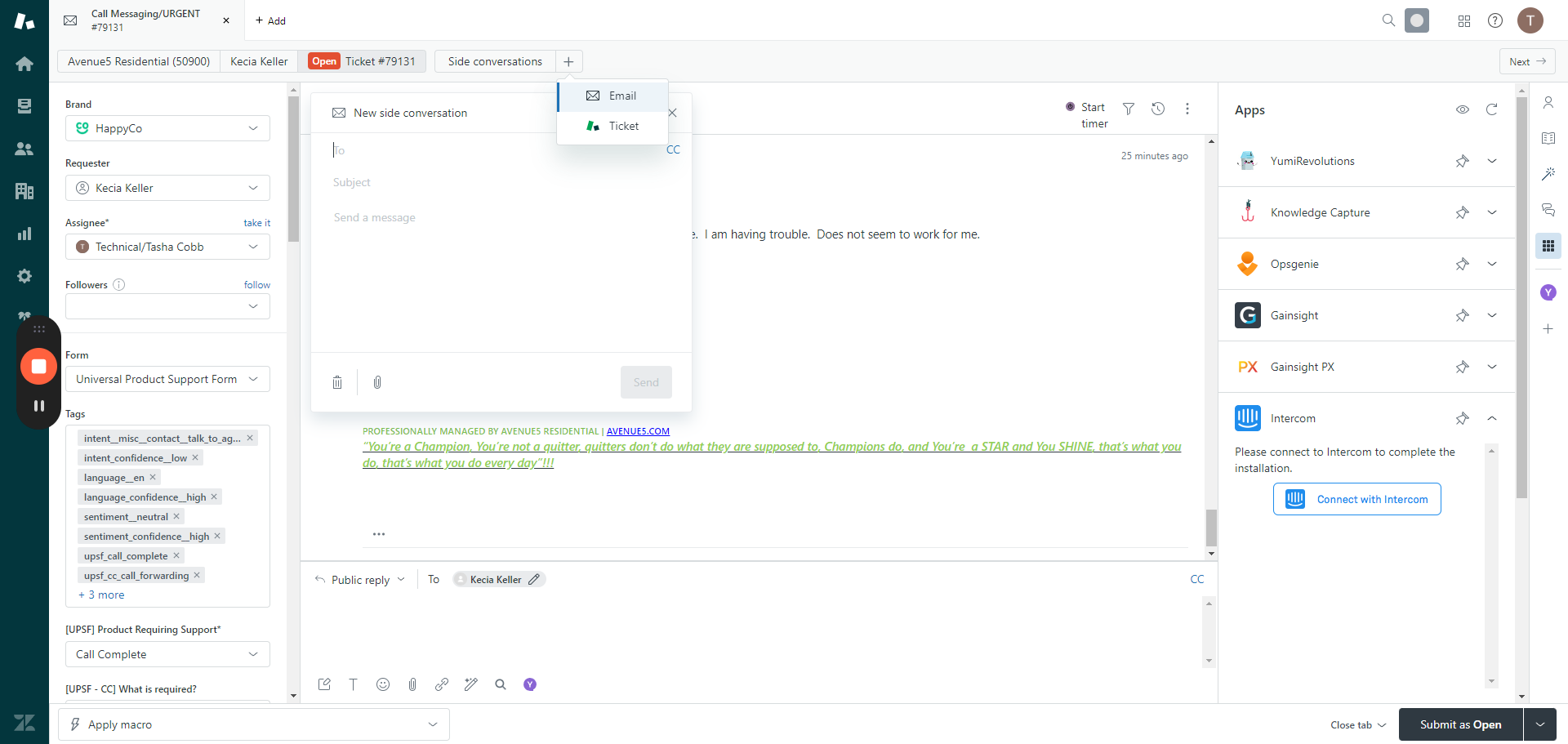
4
Click here
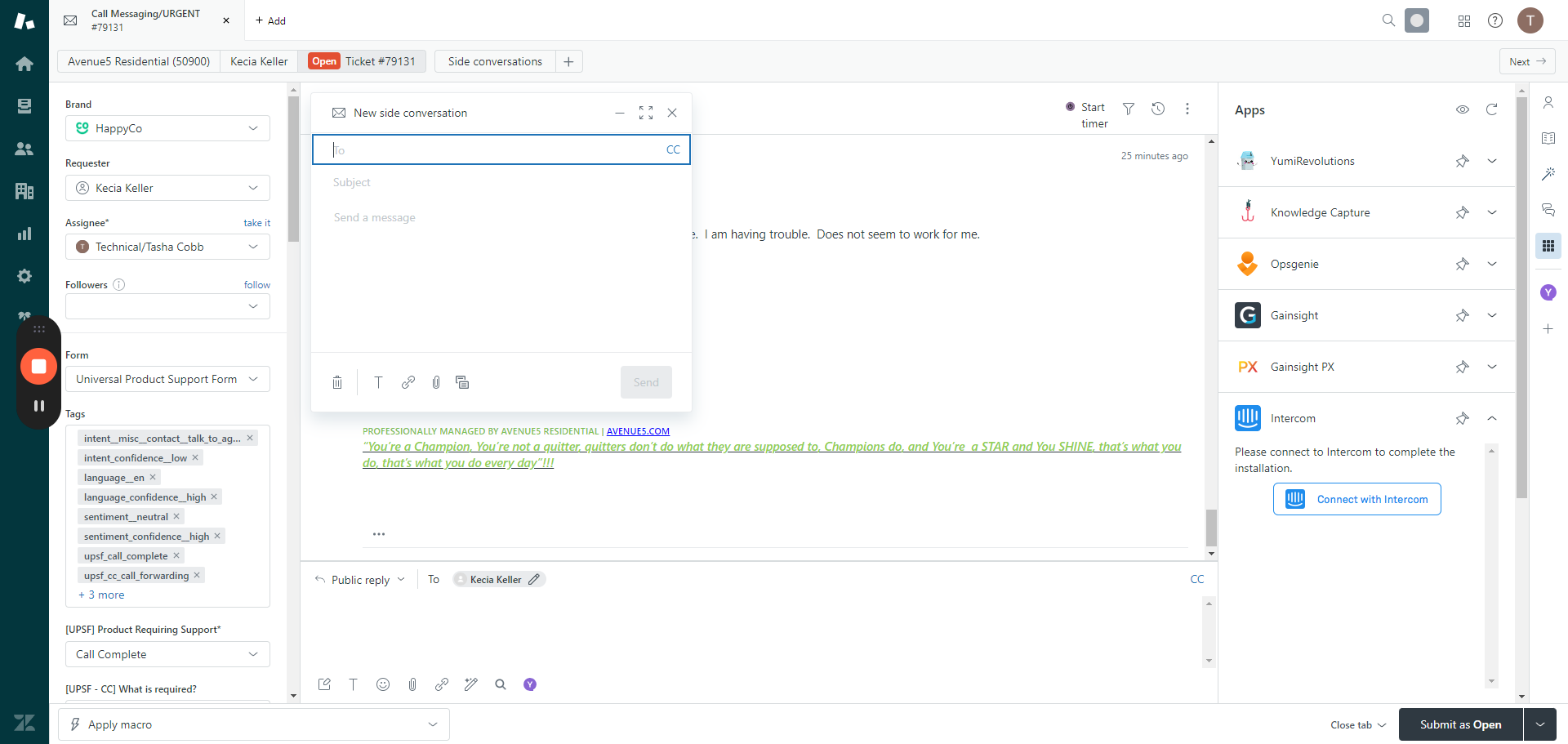
Enter the email address you want to send this email to. In this case, it is technicians@happy.co
5
Input the subject. In the body, copy and paste the original message.