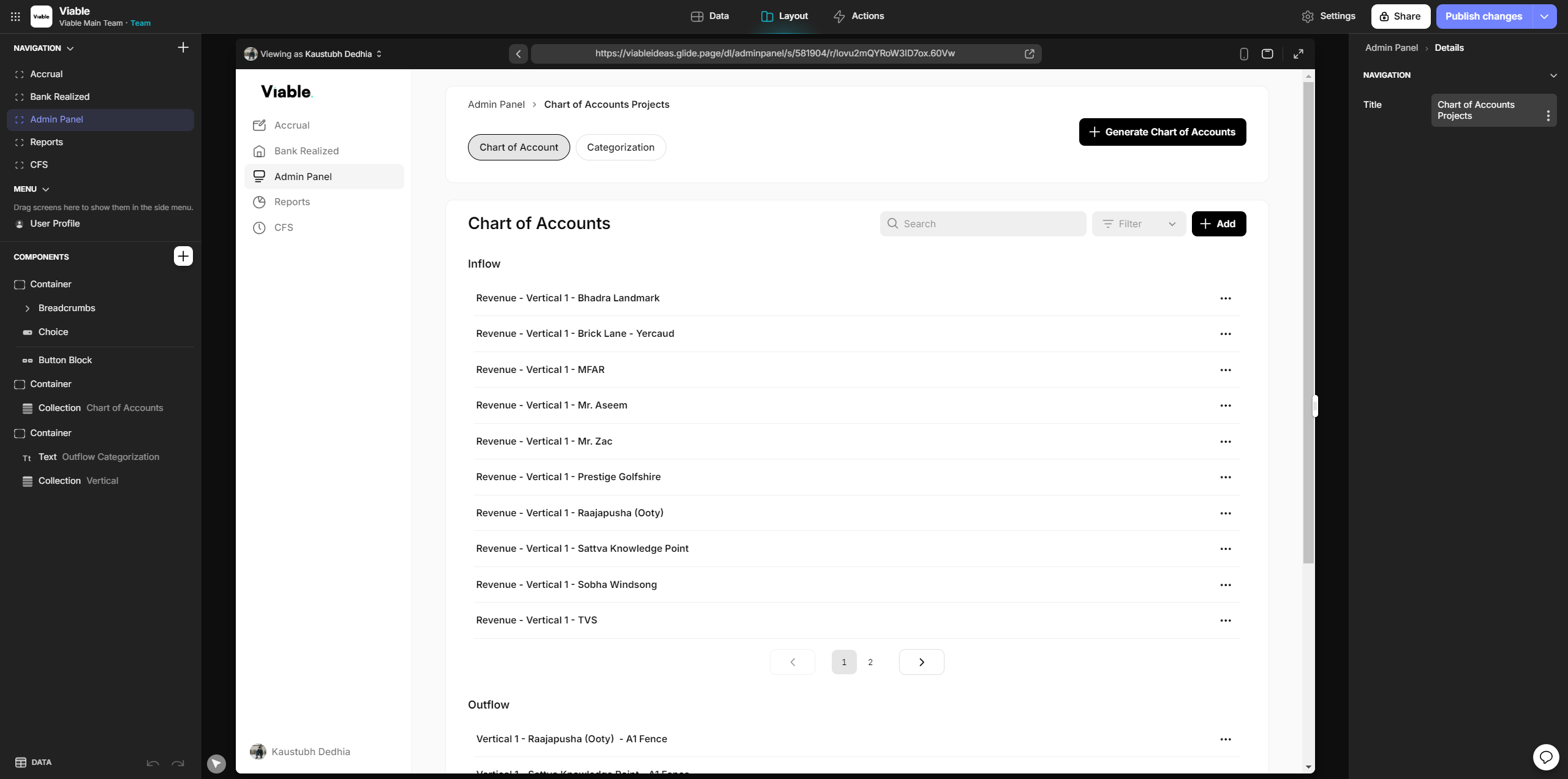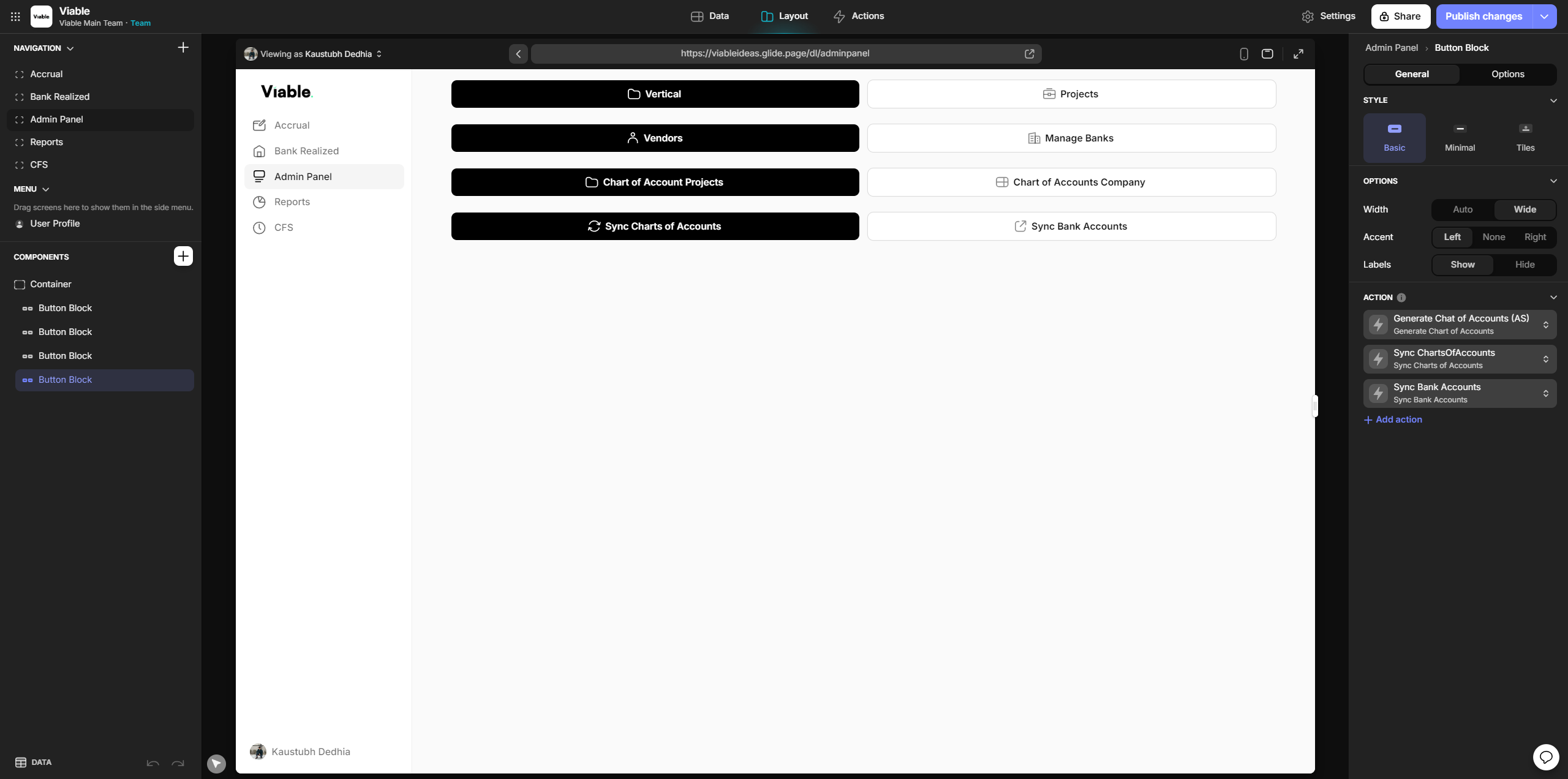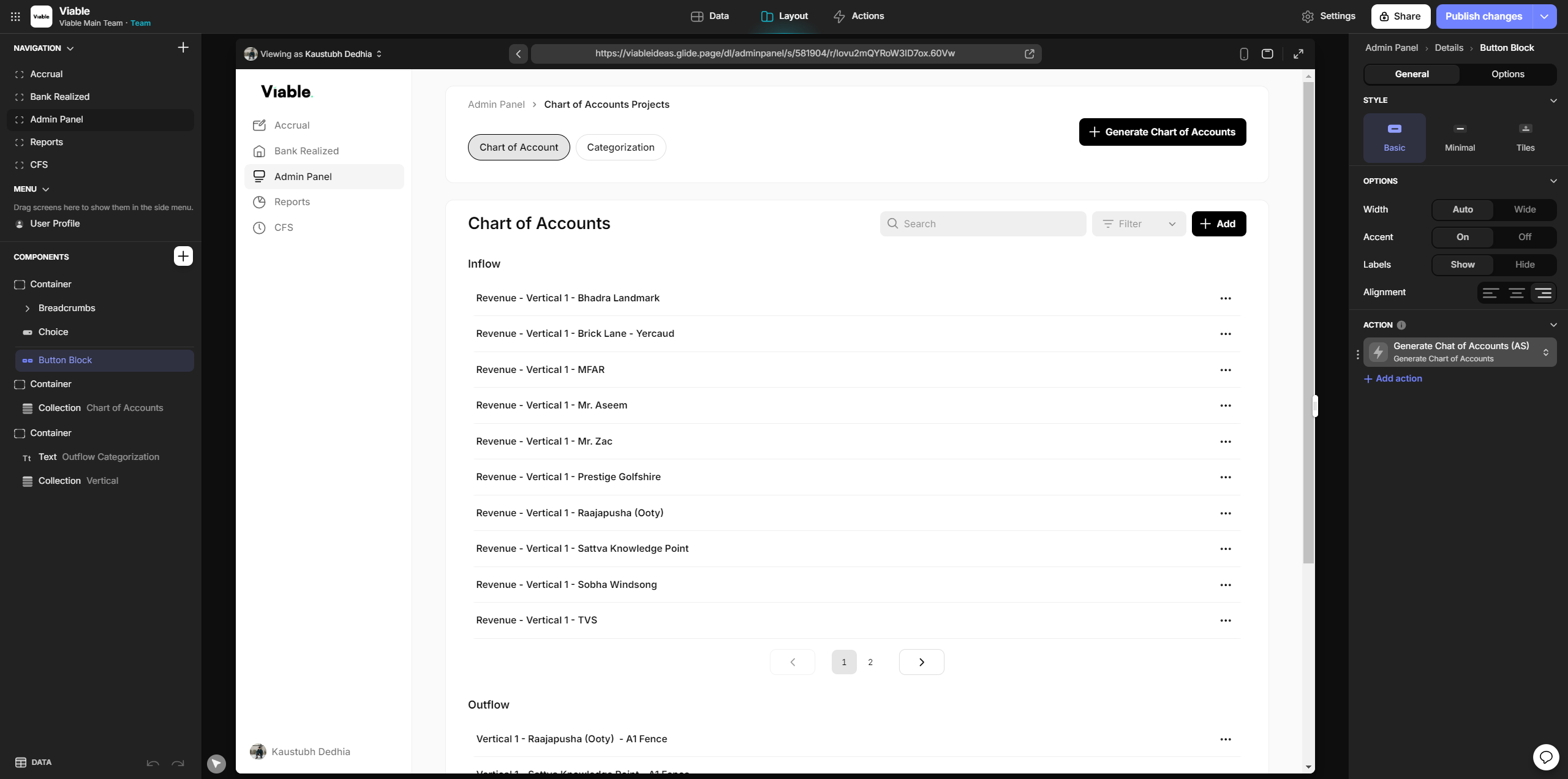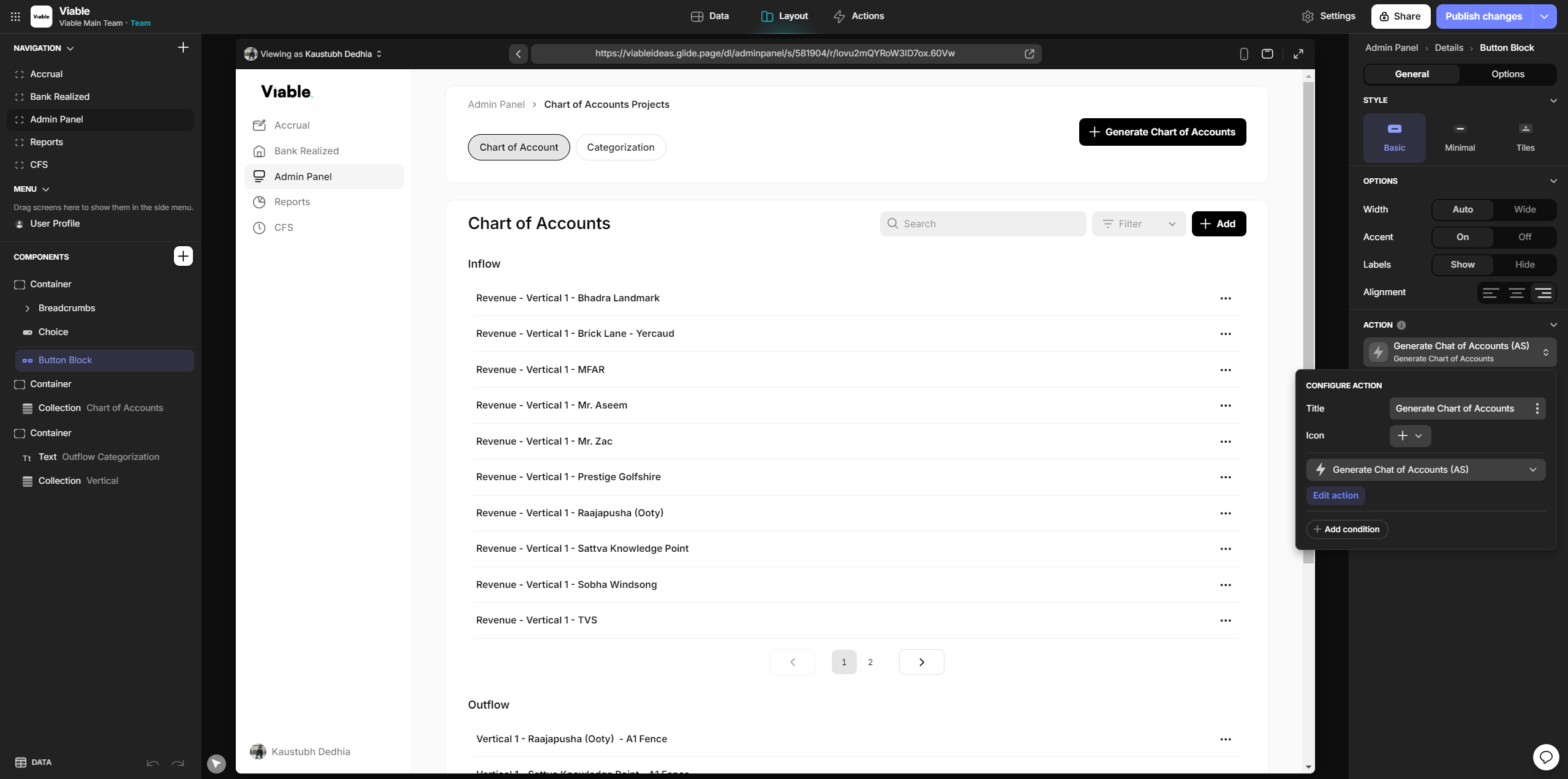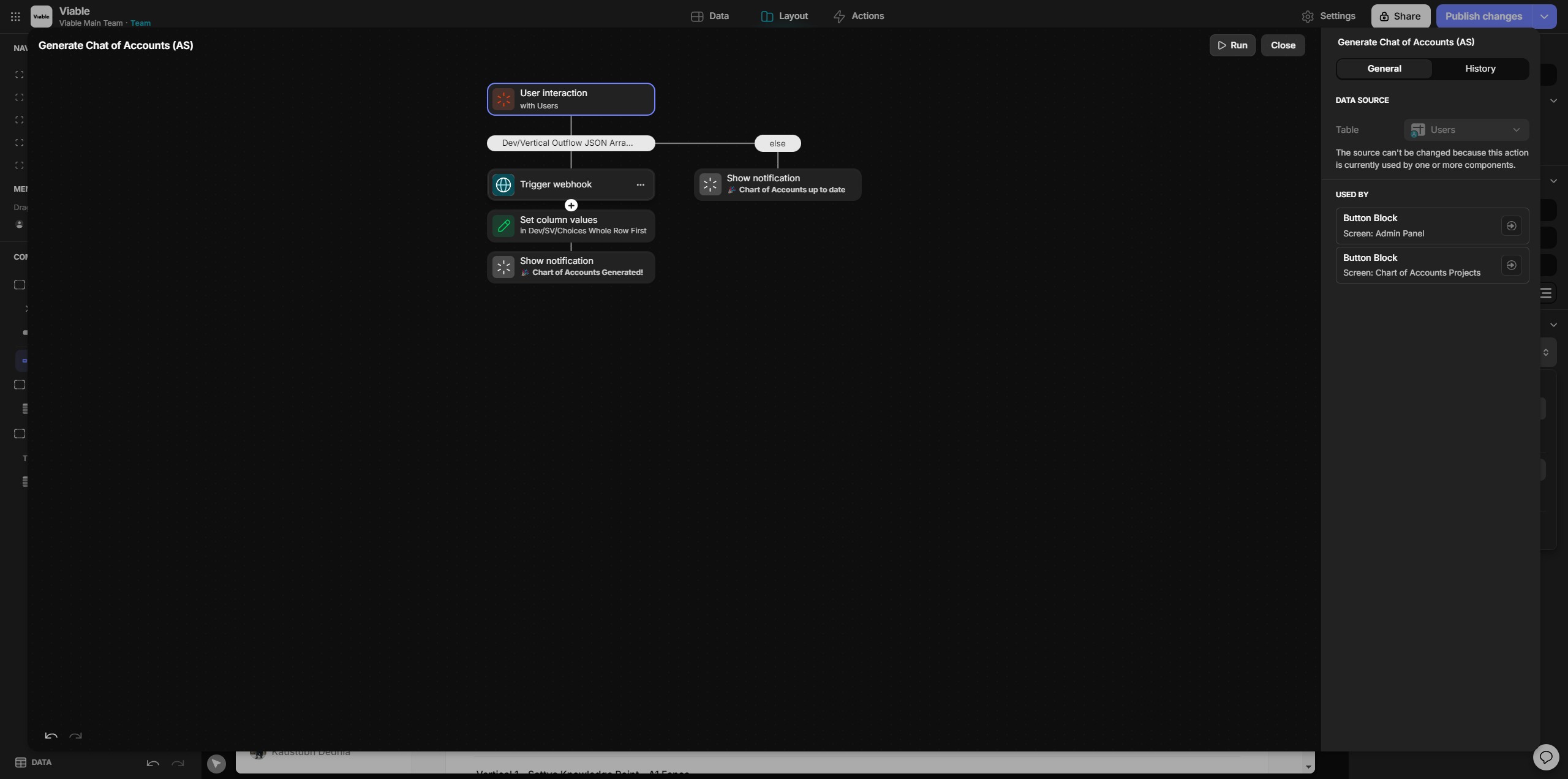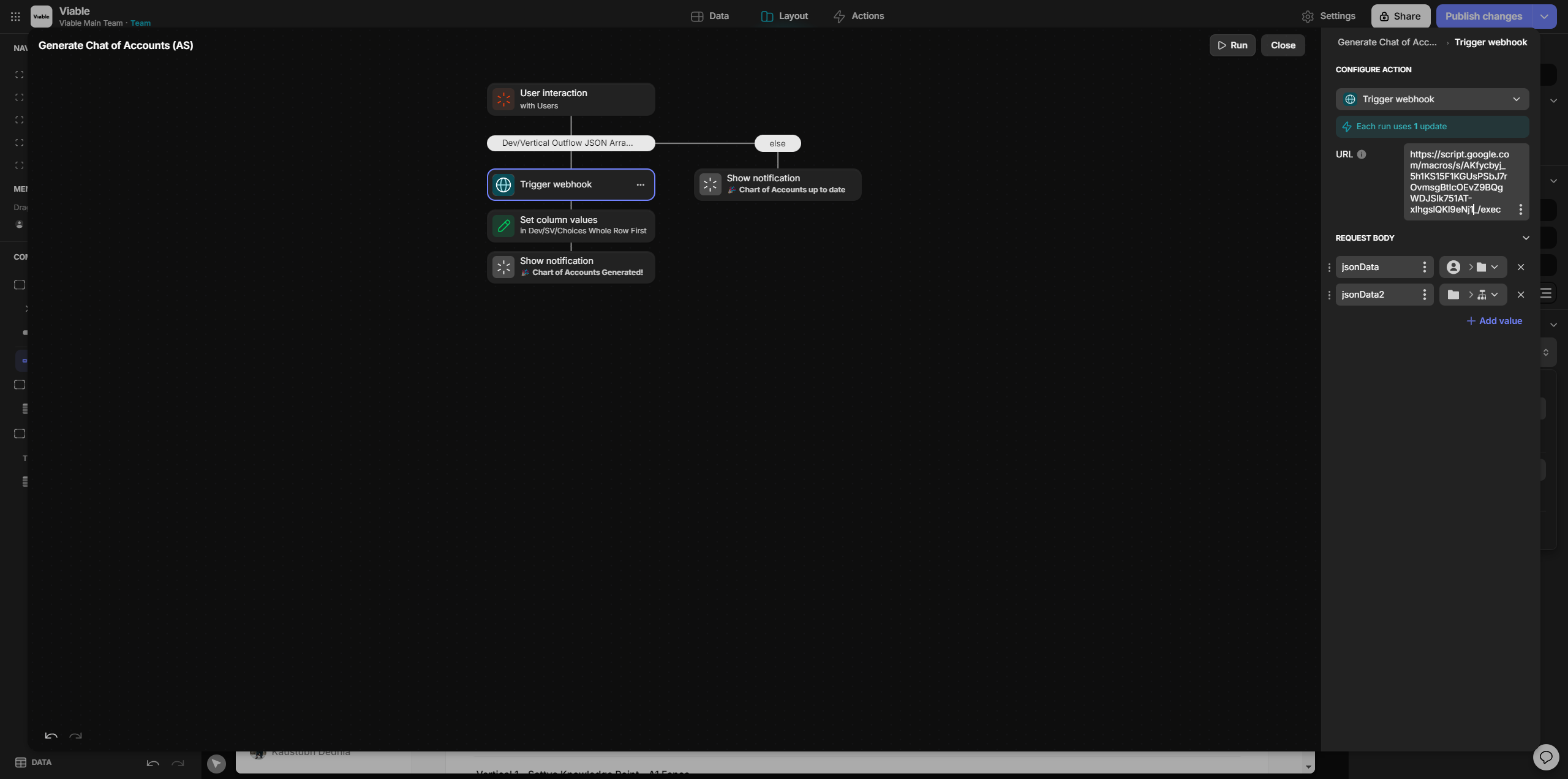How to Generate a Chart of Accounts for Projects
Learn the step-by-step process to generate a chart of accounts for your projects, including copying the app ID, deploying the script, and using the admin panel.
In this guide, we'll learn how to generate a chart of accounts for projects using a script. This involves copying the script, pasting the app ID, and deploying the script. We'll also cover how to update the webhook in the admin panel to ensure the chart of accounts is generated correctly.
Let's get started
The final task is to generate a chart of accounts for the projects. First, go to Data, then Chart of Accounts. Click on Show API and copy the app ID. Close this. Next, copy the script for the chart of accounts.
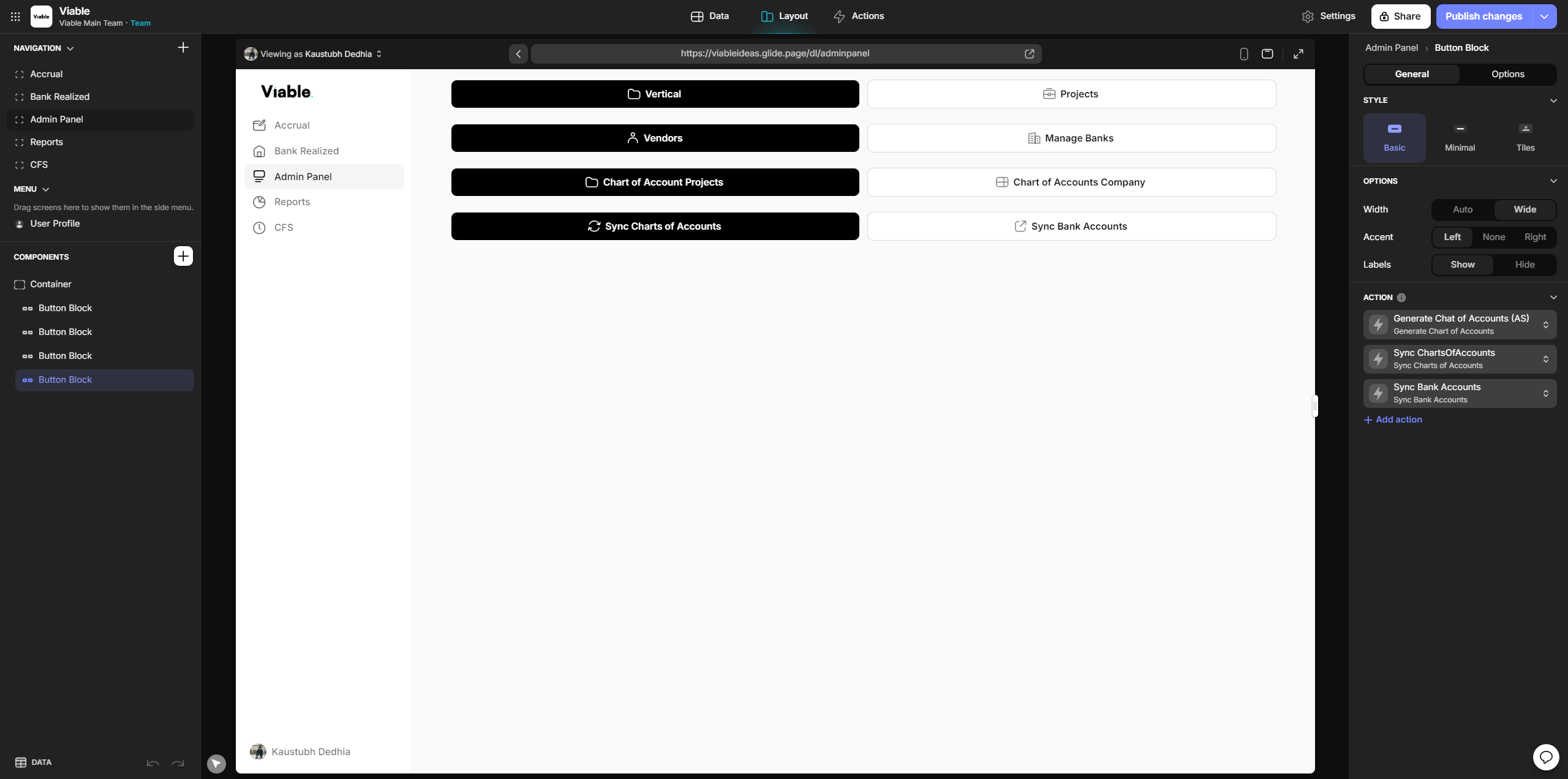
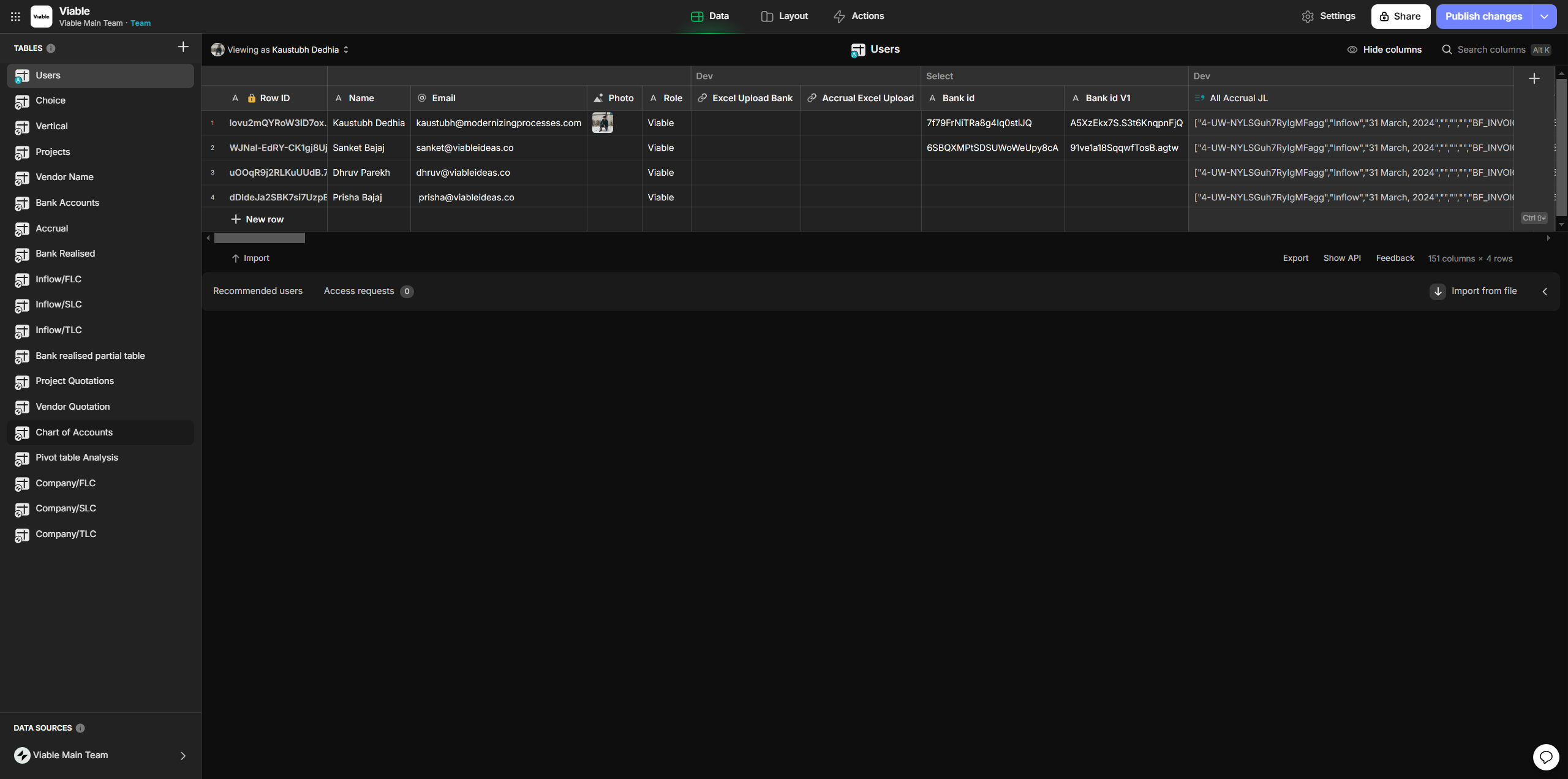
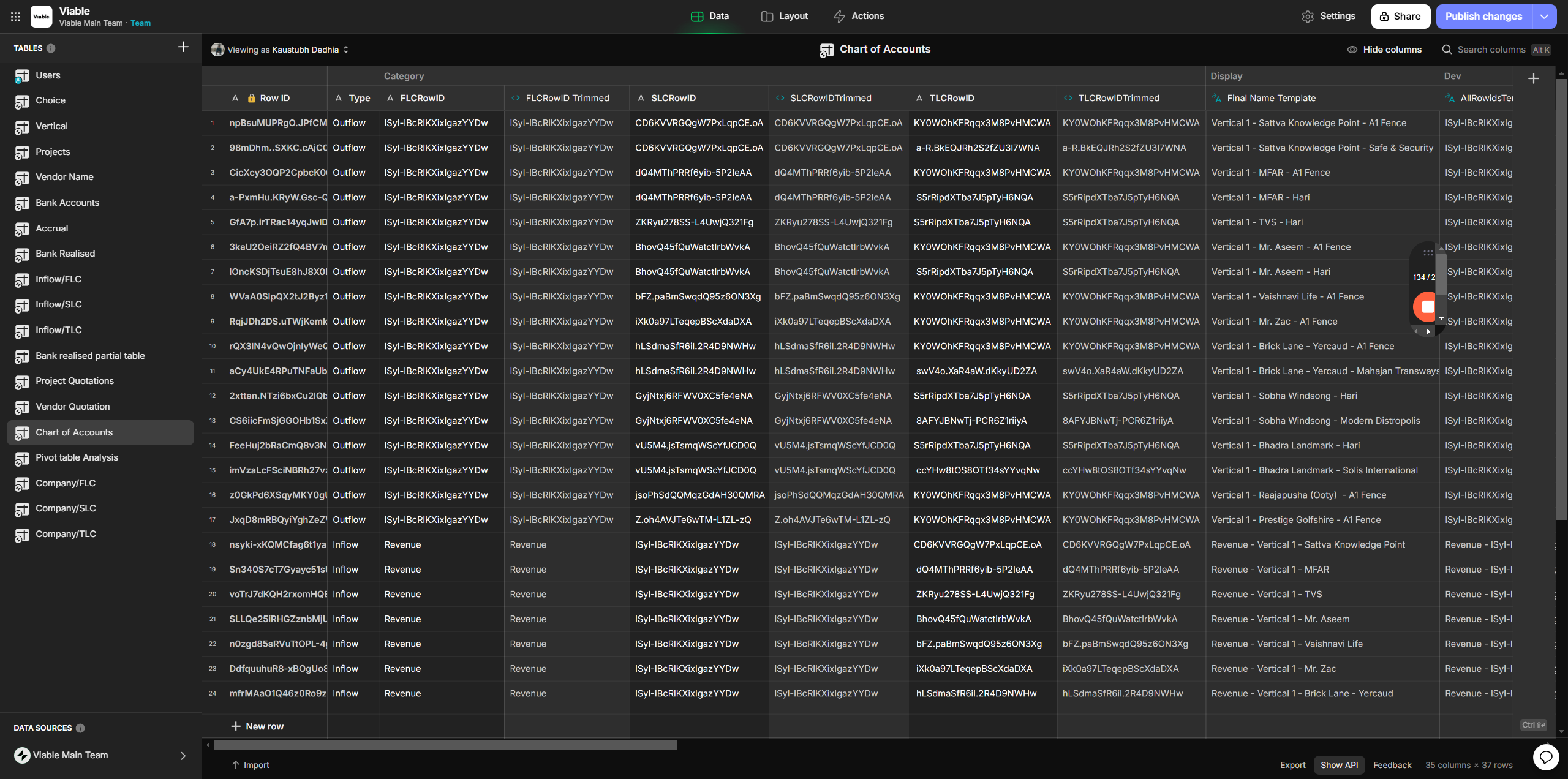
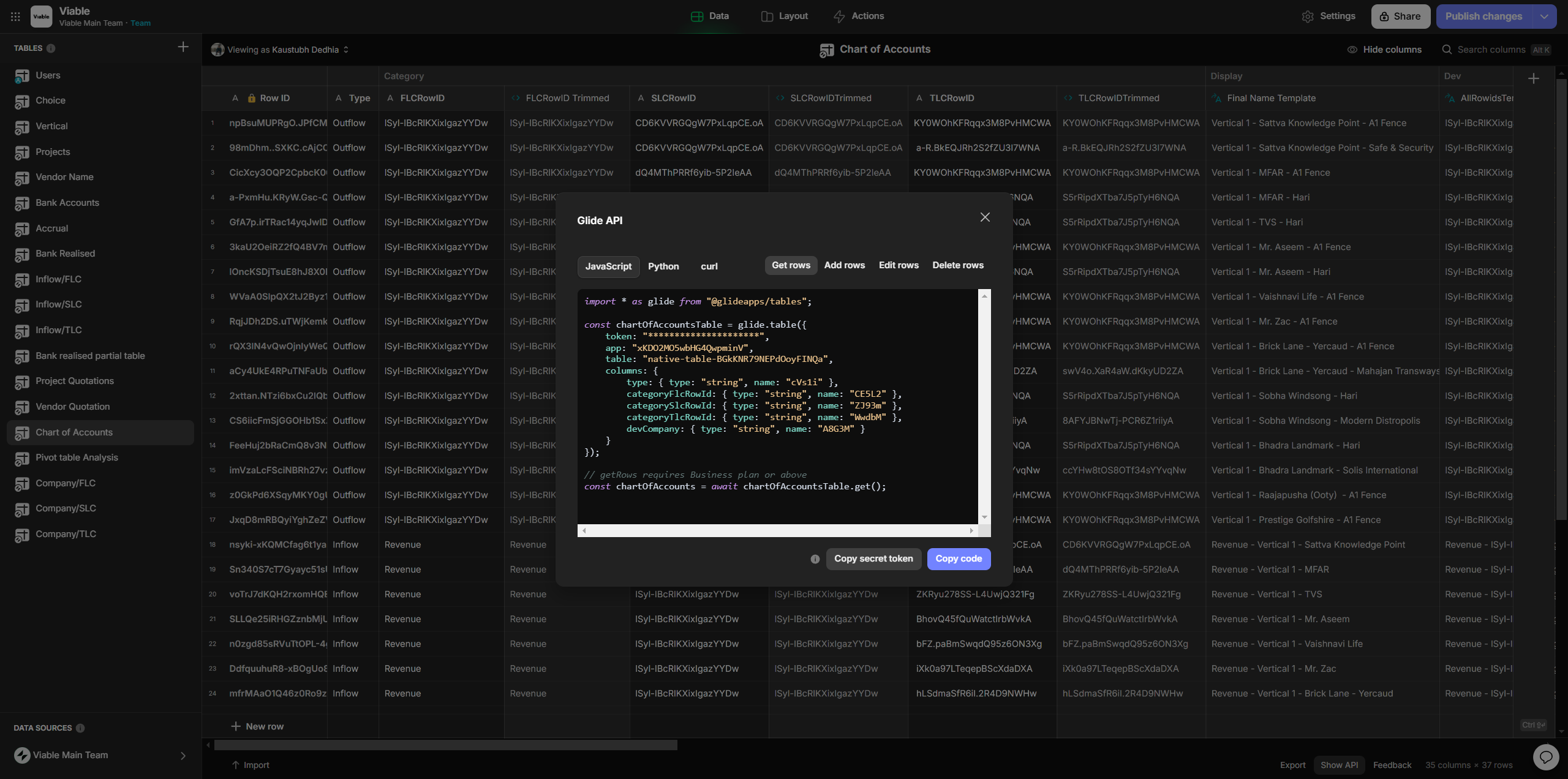
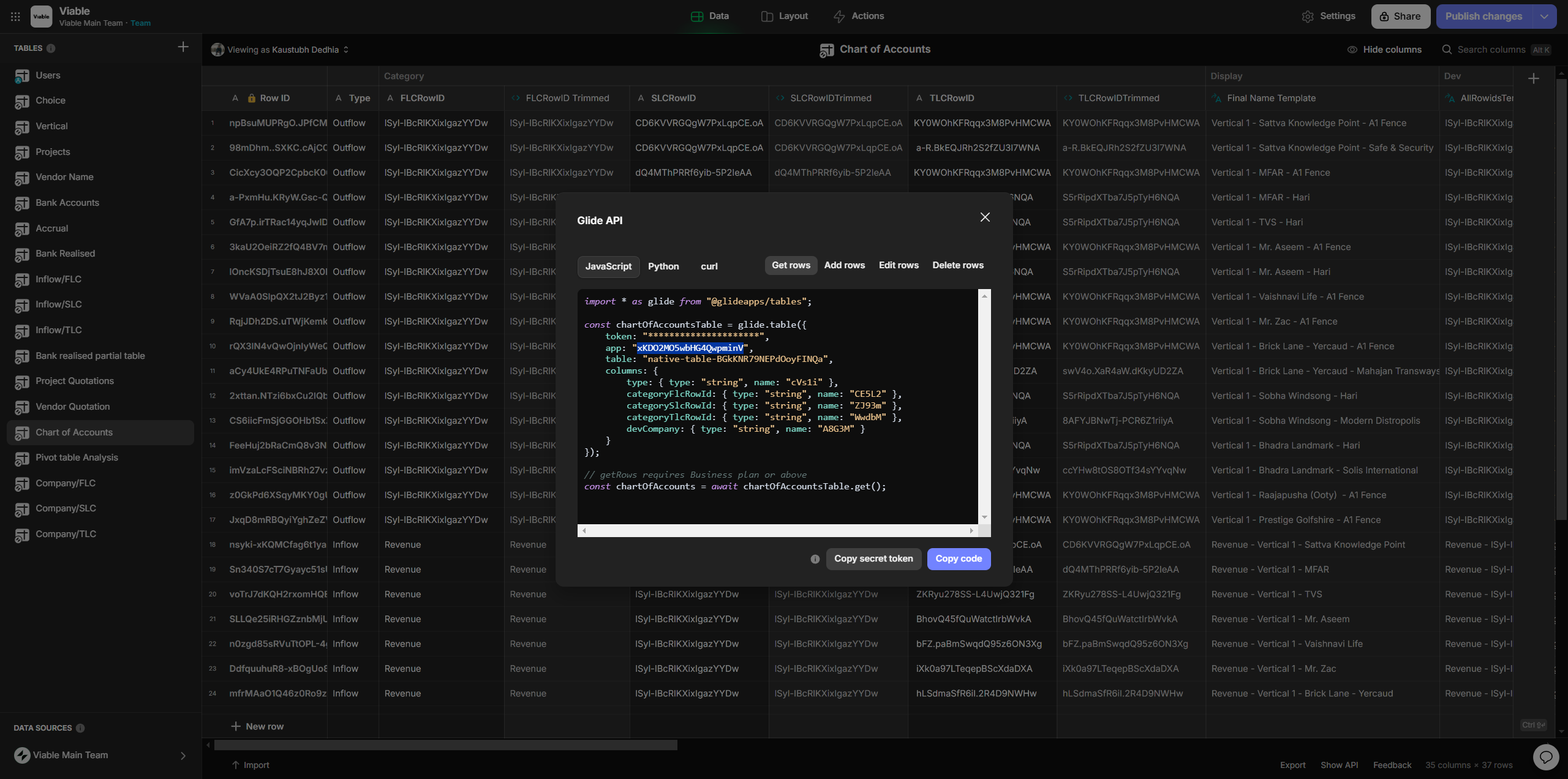
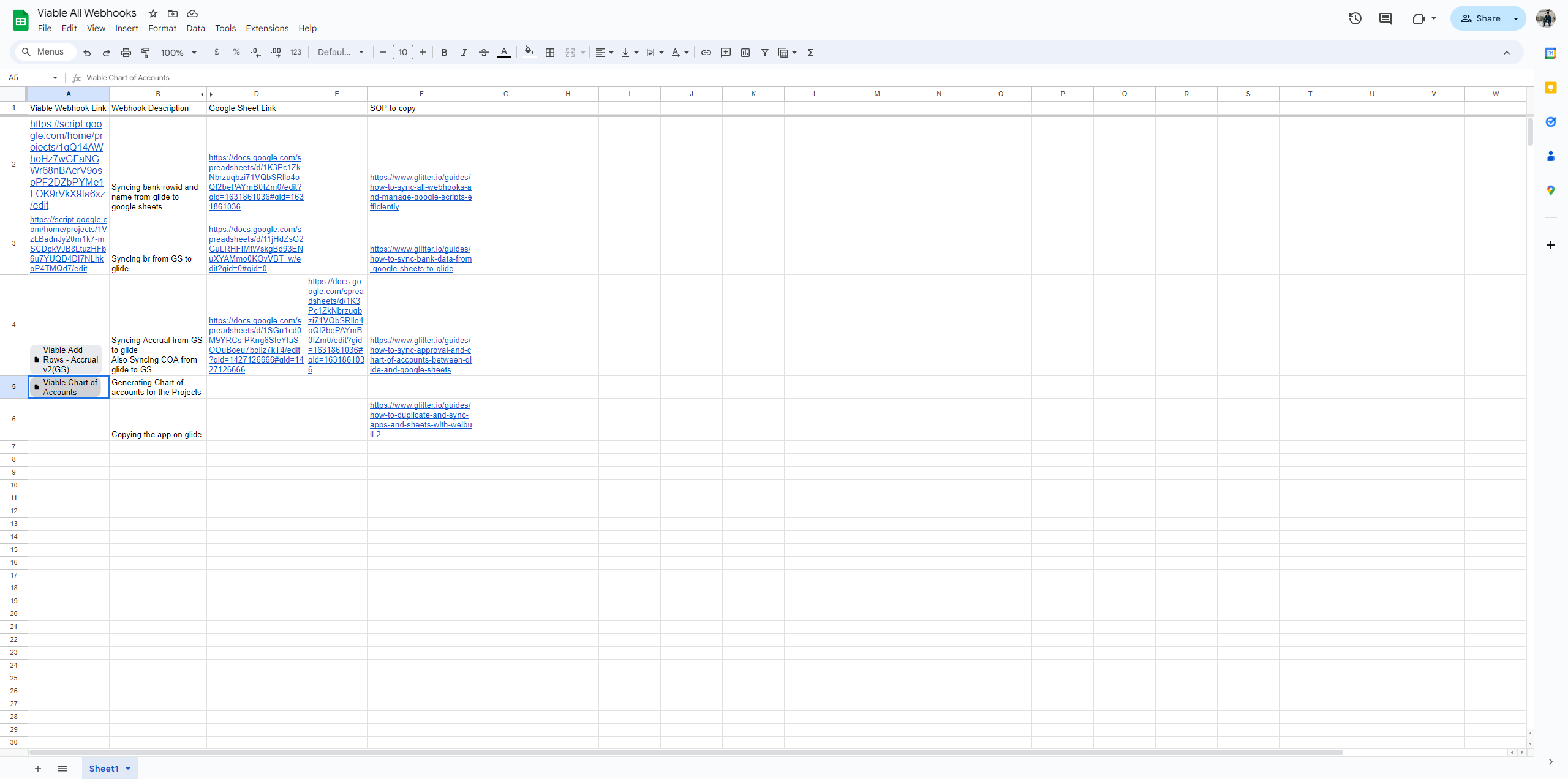
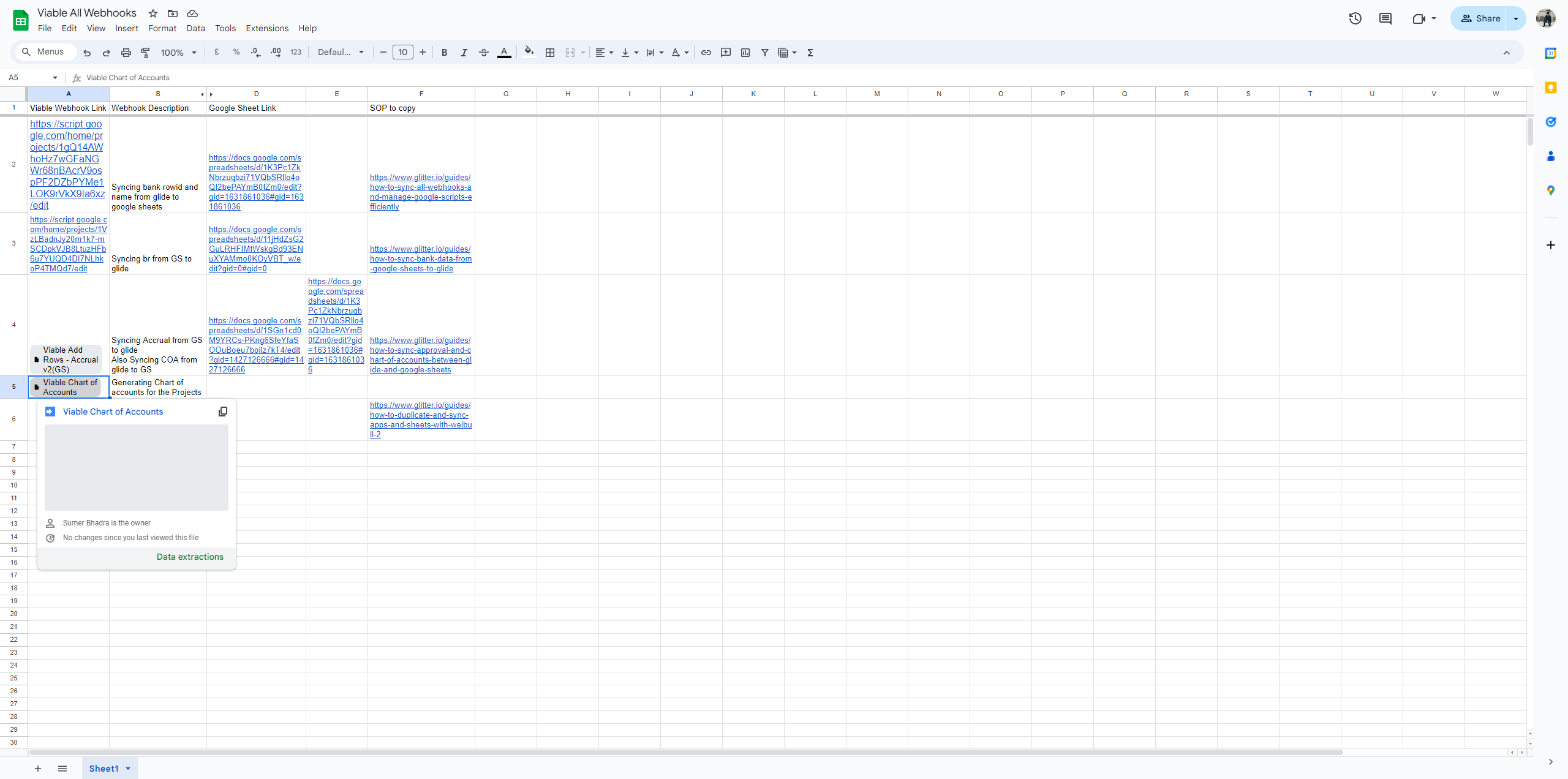
Create new script for the client as explained earlier
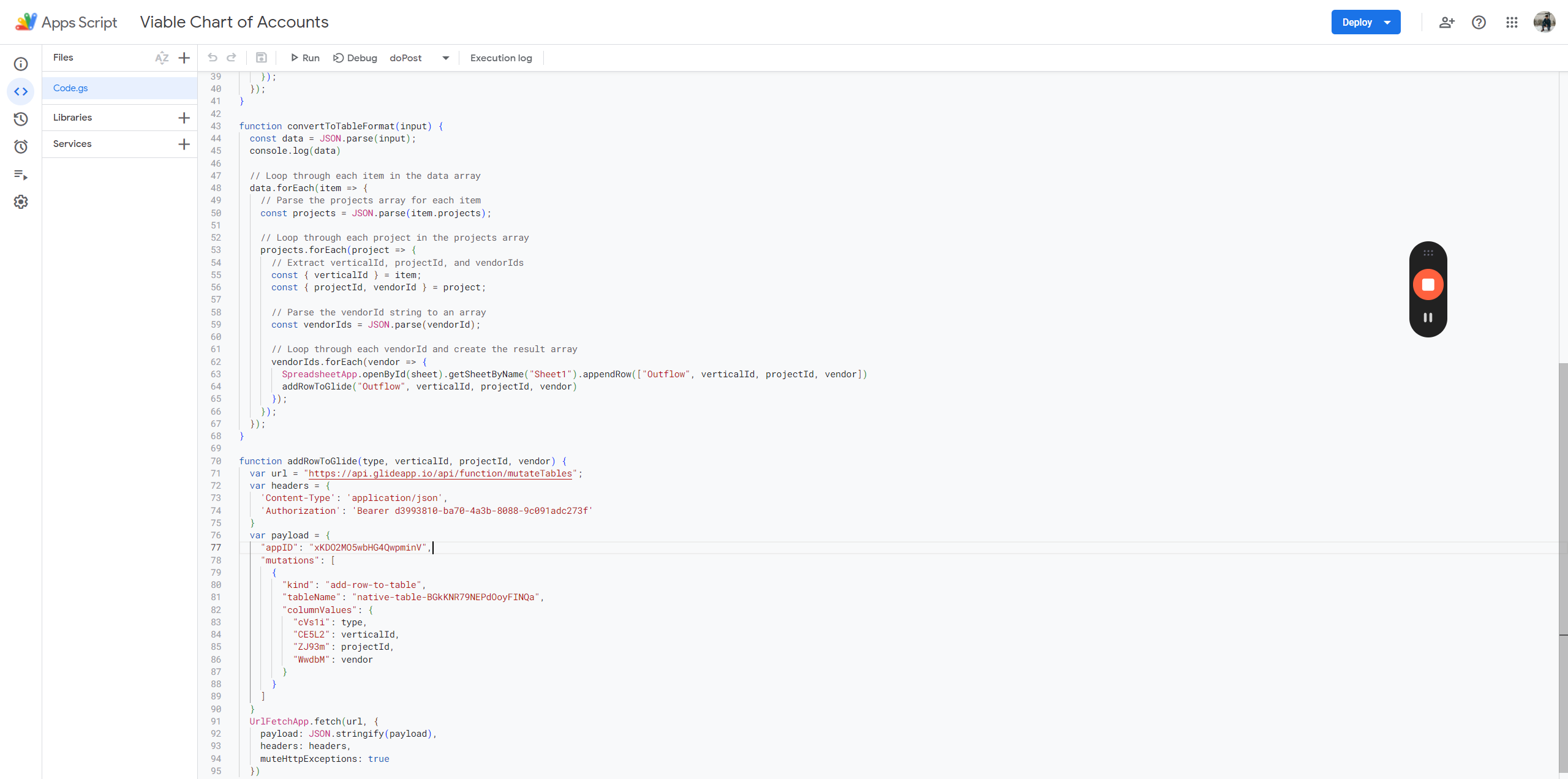
Once you have made the copy, paste the app ID here in double quotation marks.
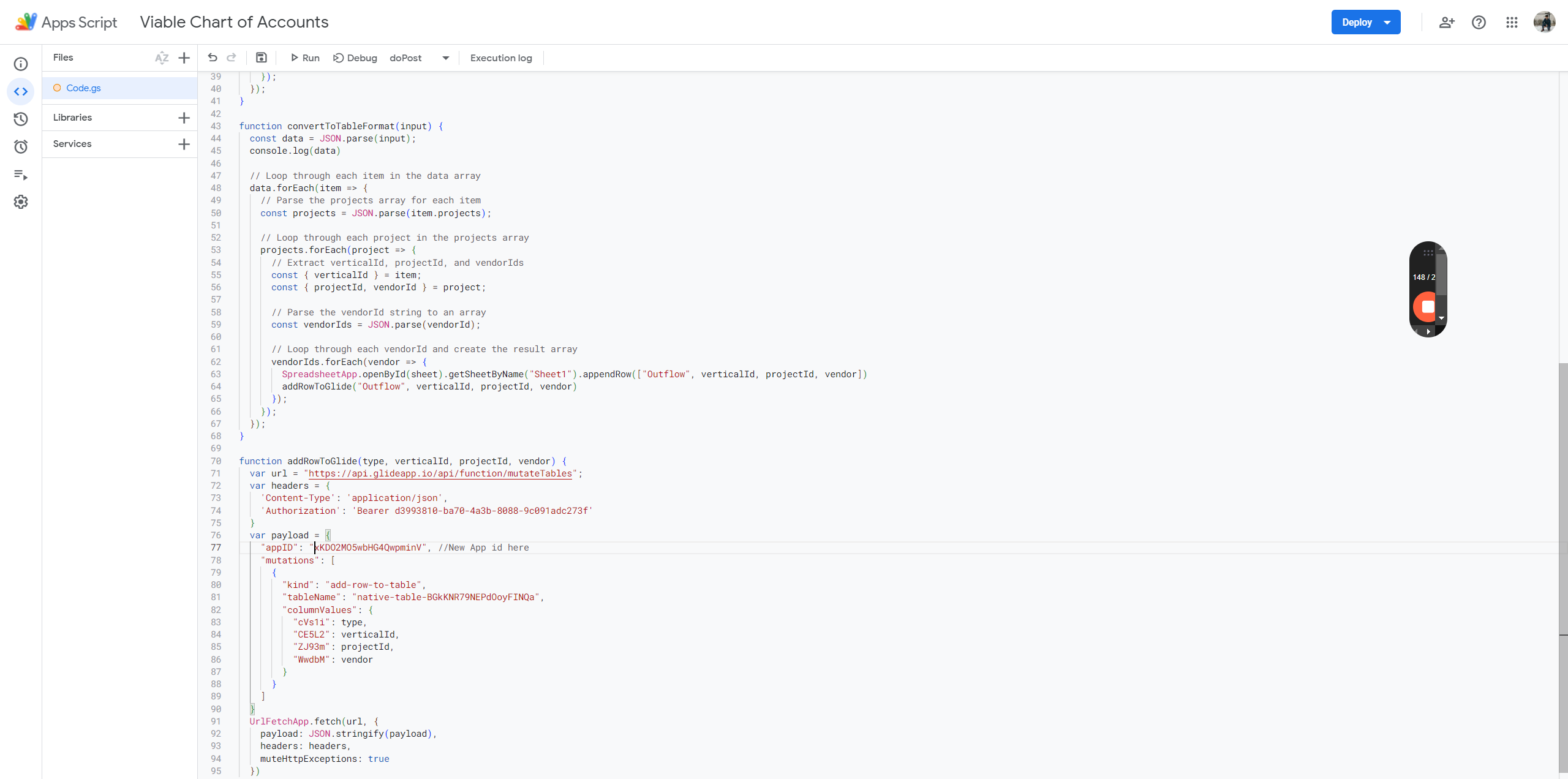
After that, you can deploy the script as demonstrated earlier.
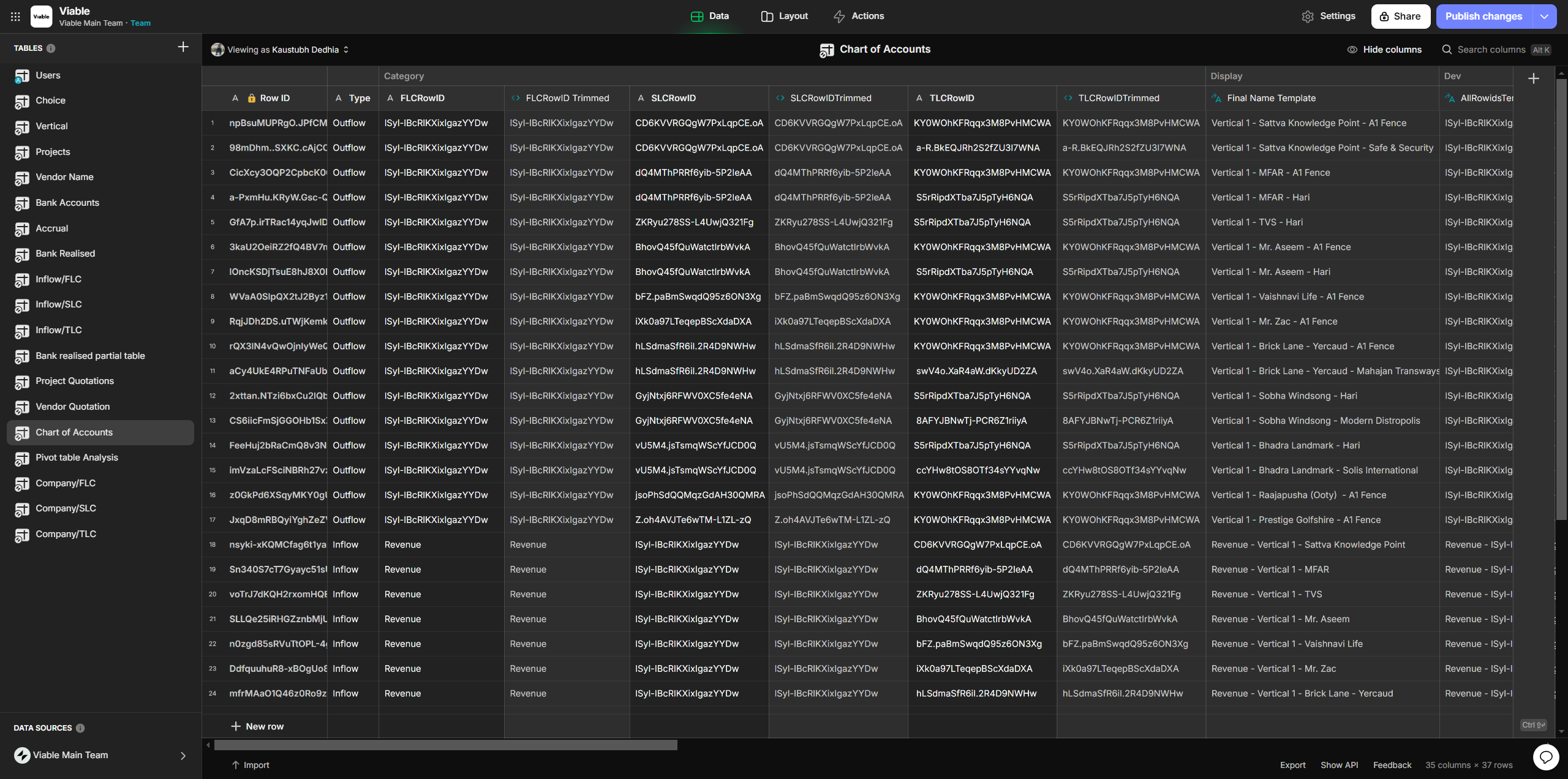
In the admin panel, under the chart of accounts project, we have the option to generate a chart of accounts. Click on the "Create Action" button, then select "Create Chart" and "Generate Chart of Accounts." You can also edit the action and change the webhook here.