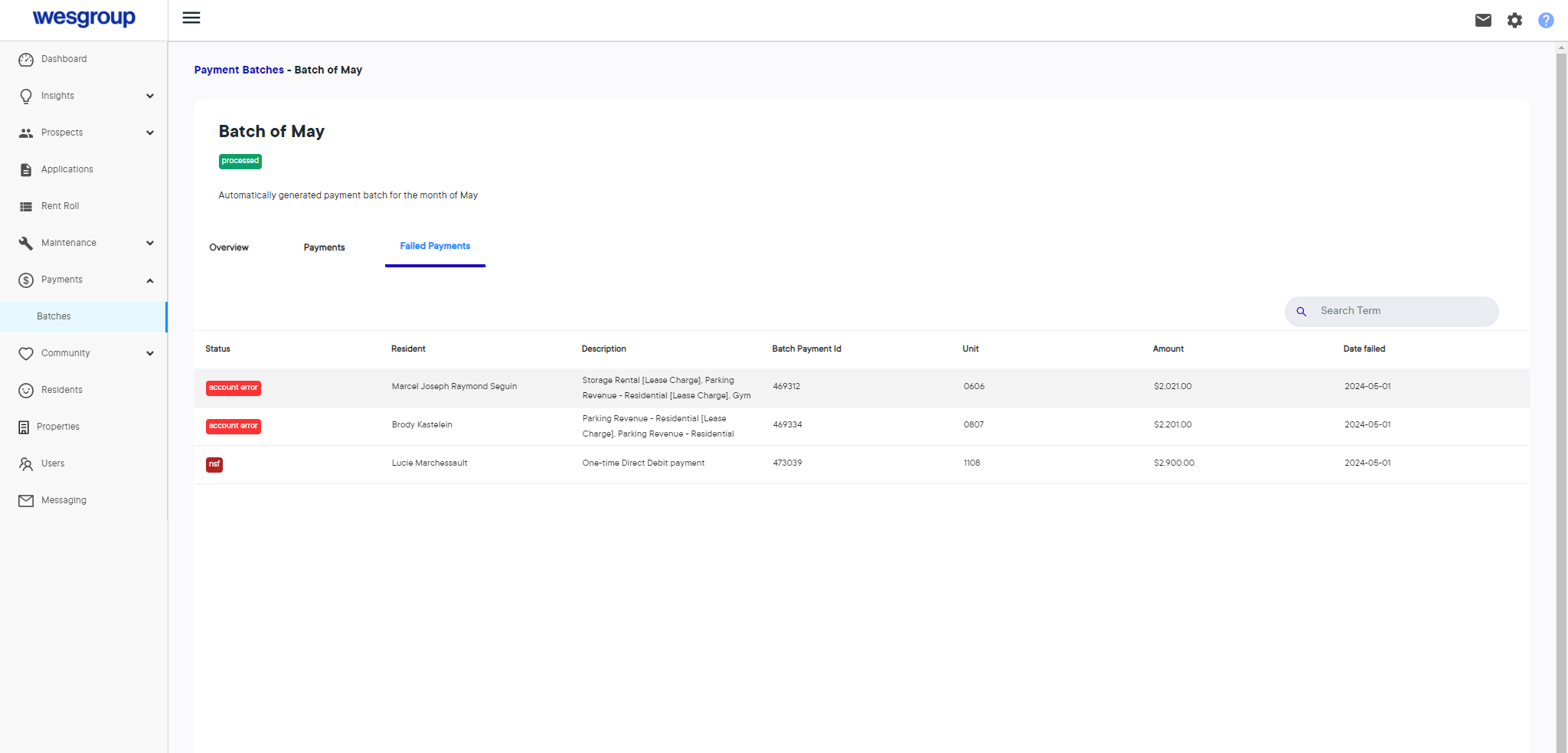How to Handle Batch Issues: Obtaining Batch ID and Type
Learn the essential steps to handle batch issues effectively by obtaining the batch ID and type. Ensure smooth operations with our comprehensive guide.
By Tasha Cobb
In this guide, we'll learn how to address a batch issue by first obtaining the batch ID and the payment type.
Let's get started
First, obtain the batch ID and the payment type when there is a batch issue.
1
Go to the customer's Yuhu Portal
2
Click on the "Payments" option in the left navigation bar
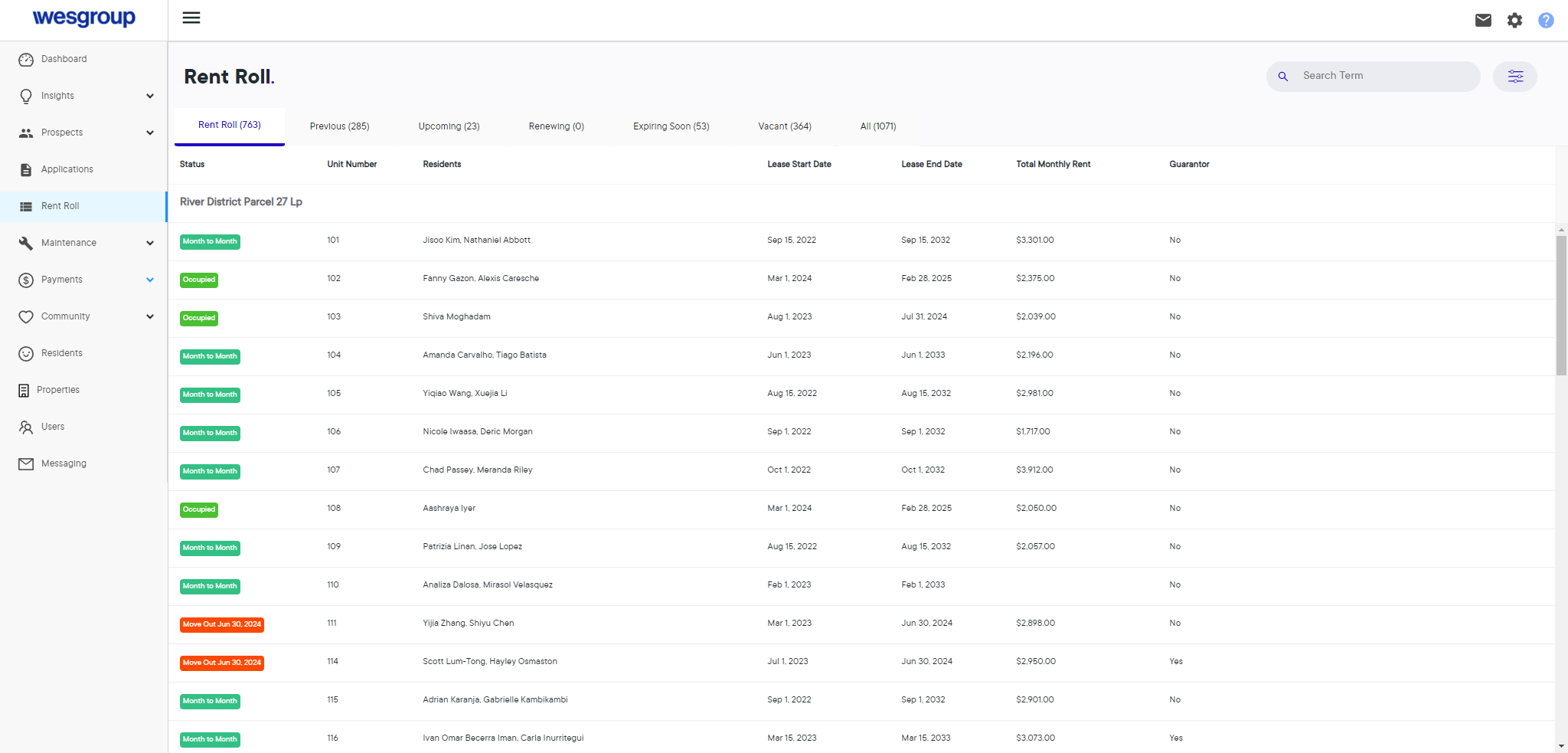
3
Click on "Batches" under Payments
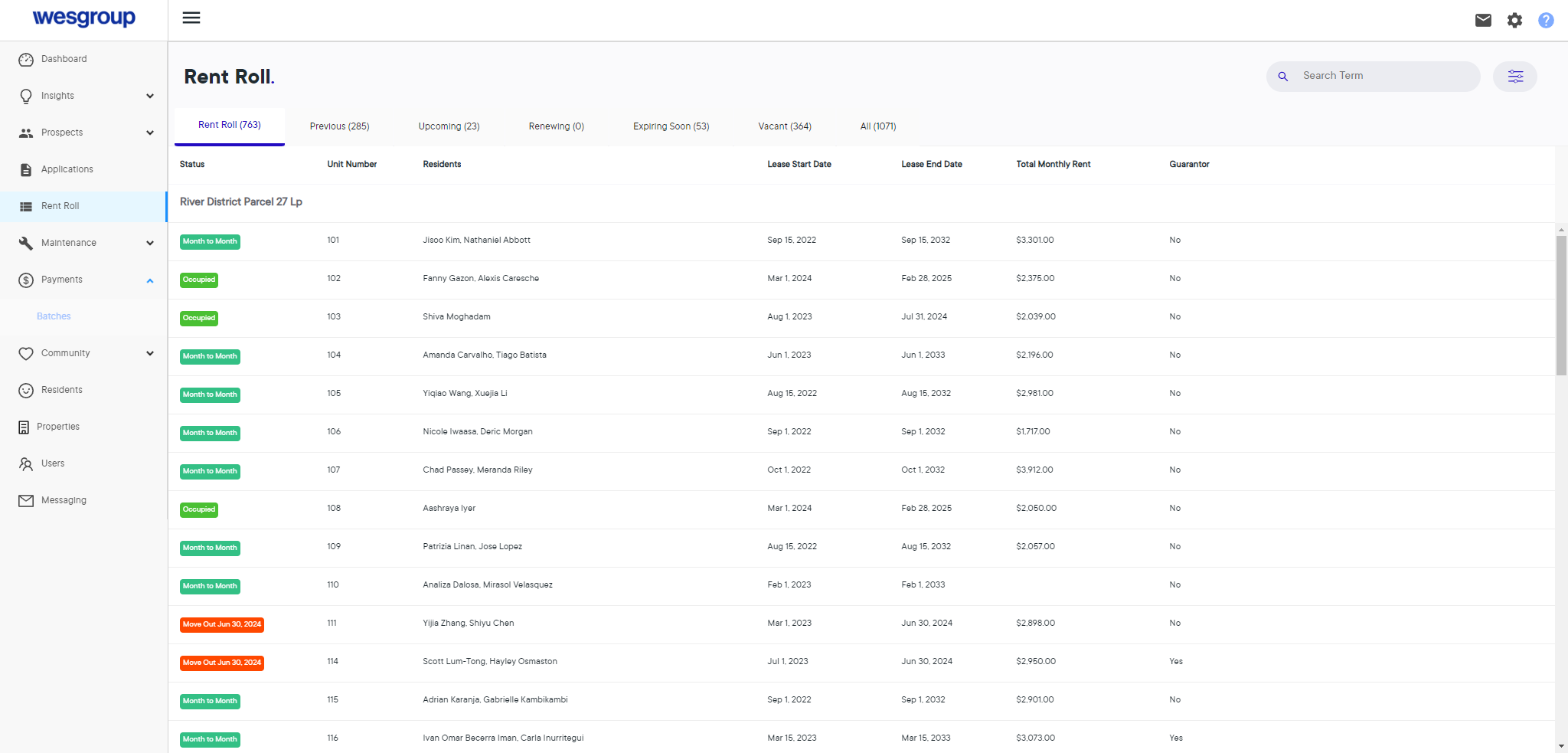
4
Click on the Payment type the Batch ID will be under (Example: Processed)
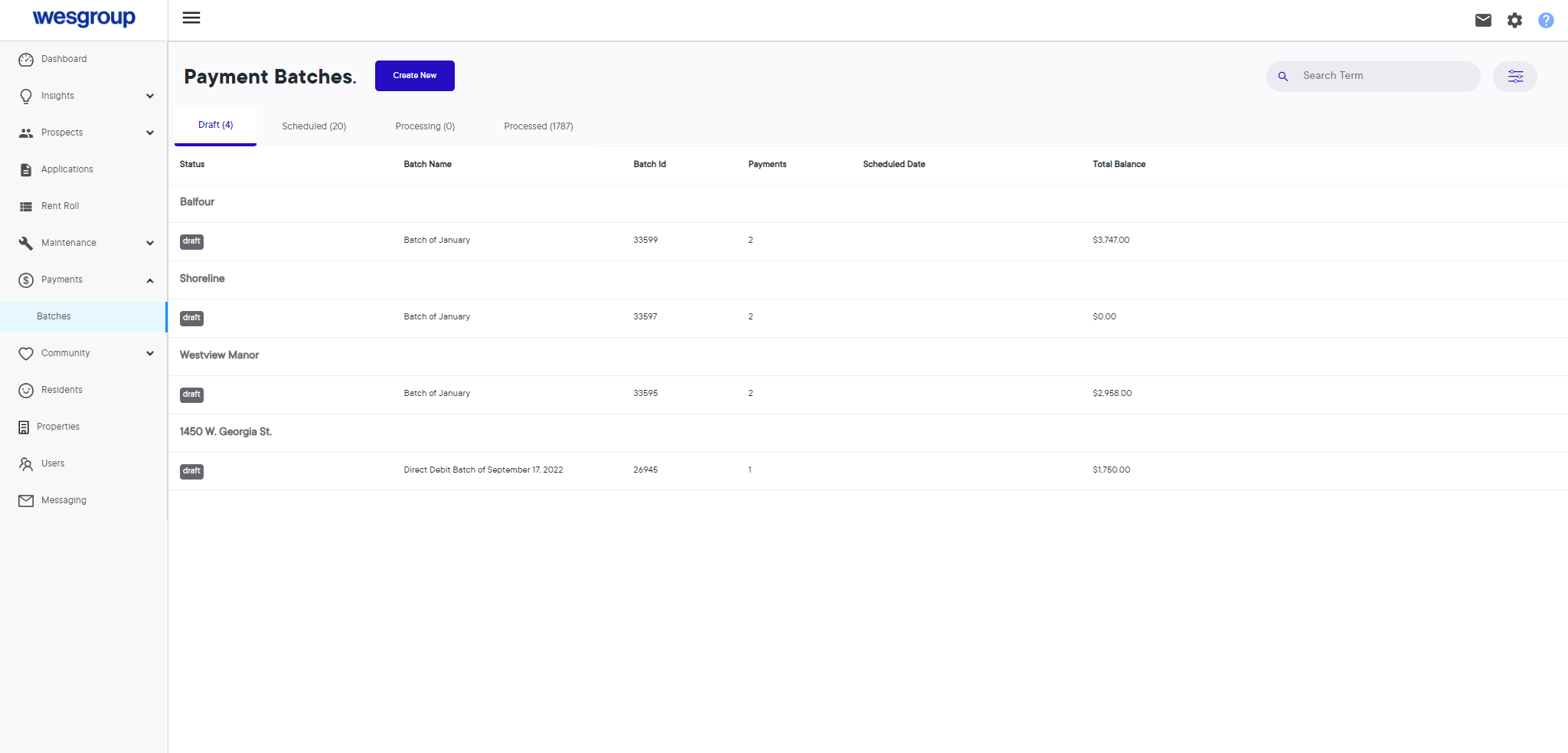
5
Click on the "Search Term" bar and input the Batch ID (Example: 60440)
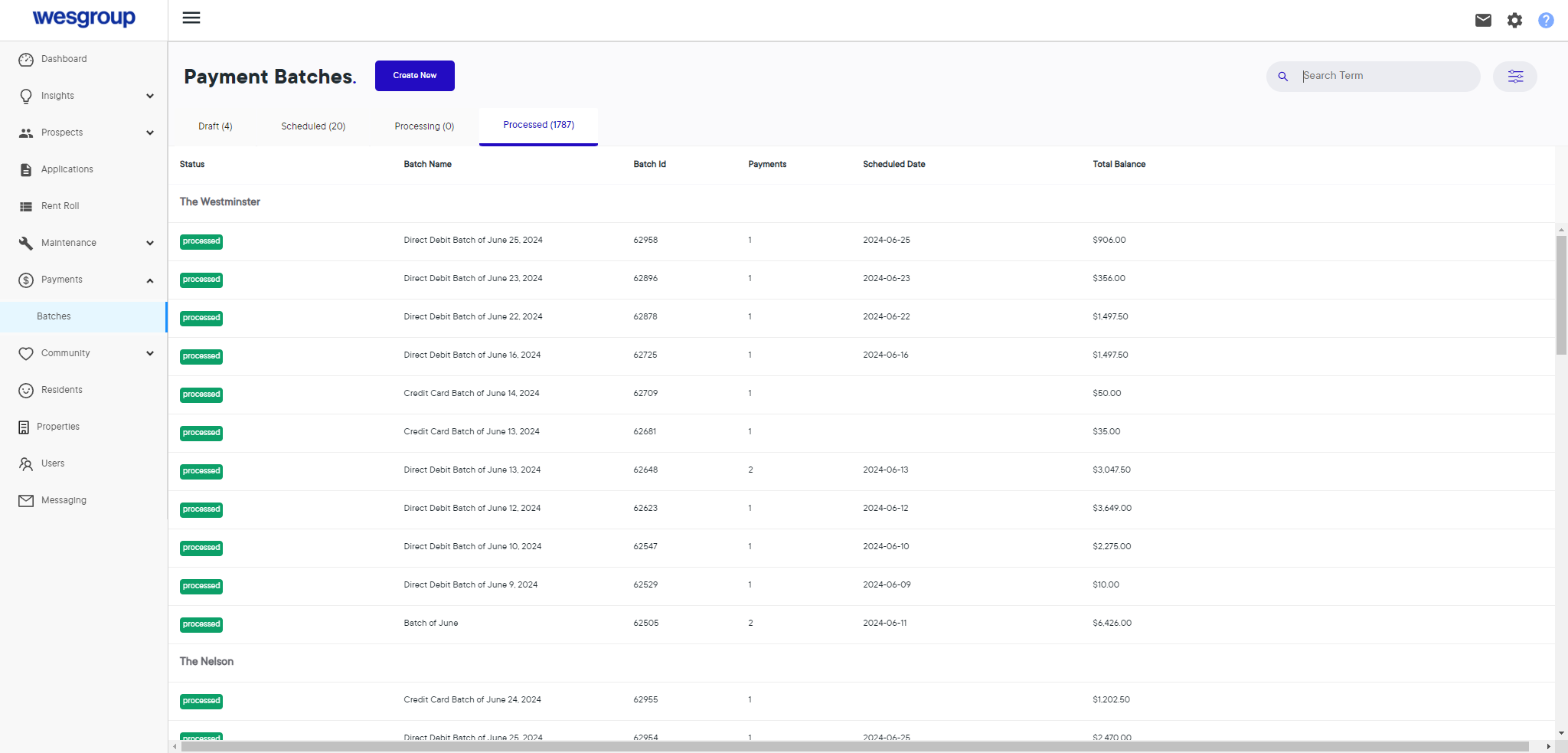
6
Click on the Batch
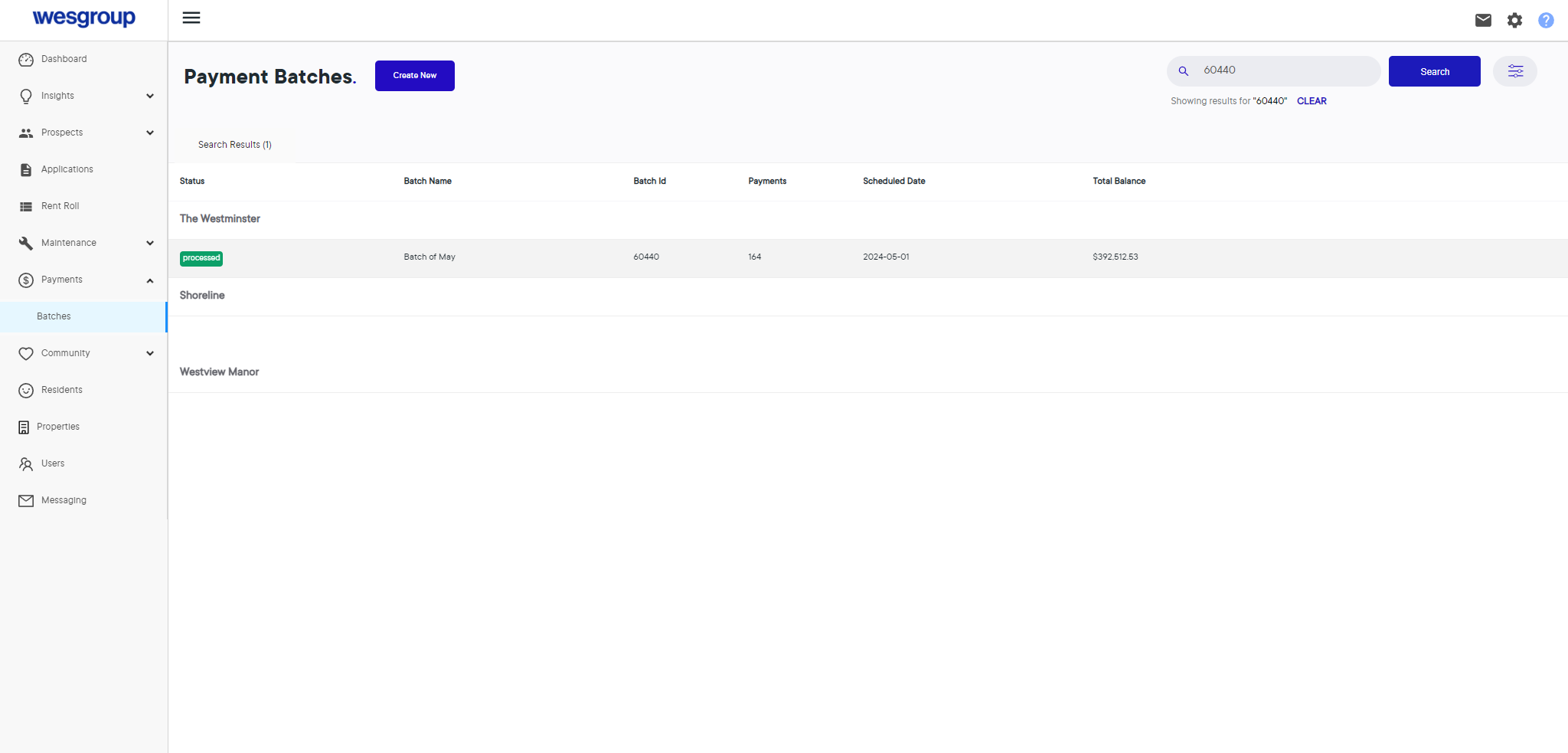
7
Click on "Failed Payments"
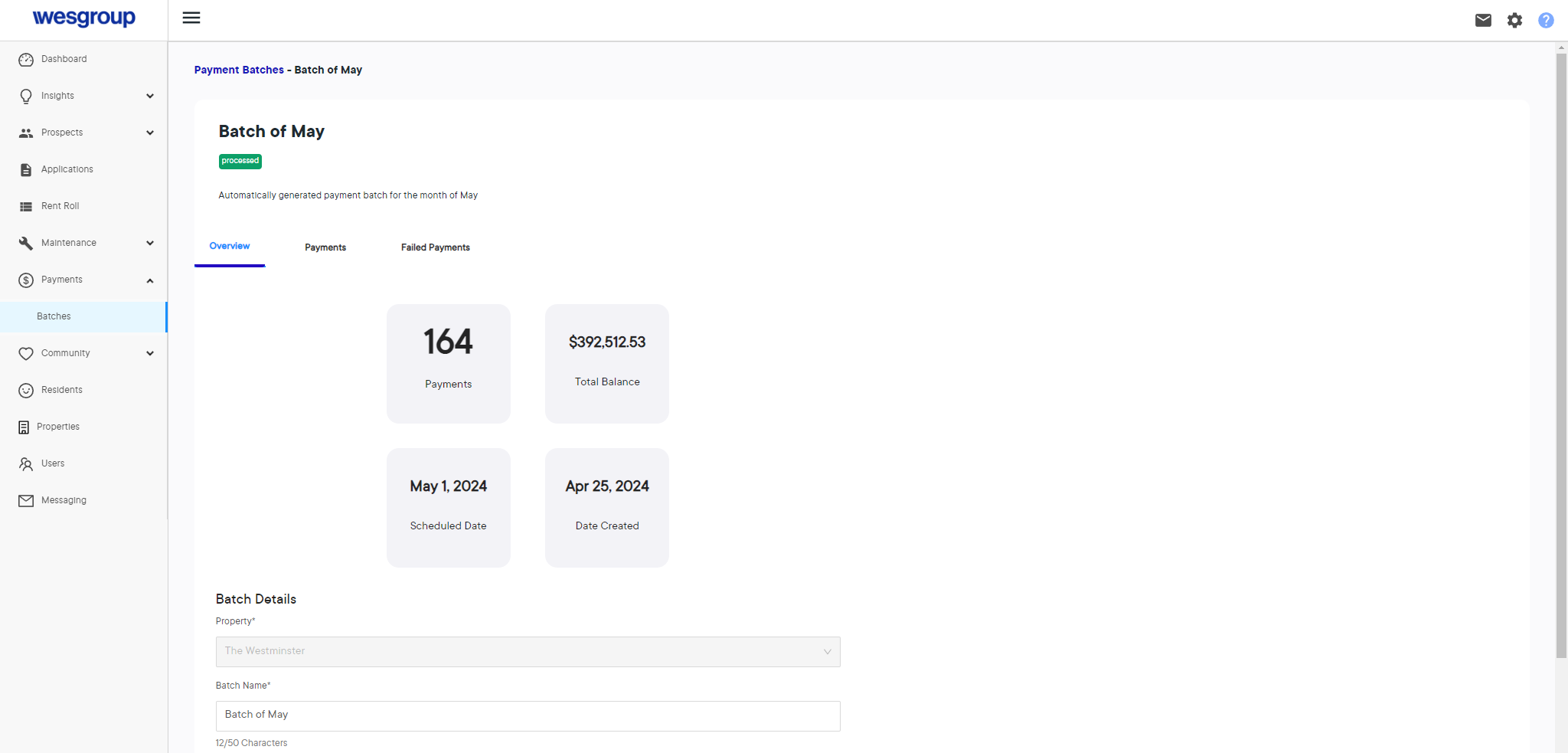
8
Right-click on "account error" to bring up the "Inspect" tool