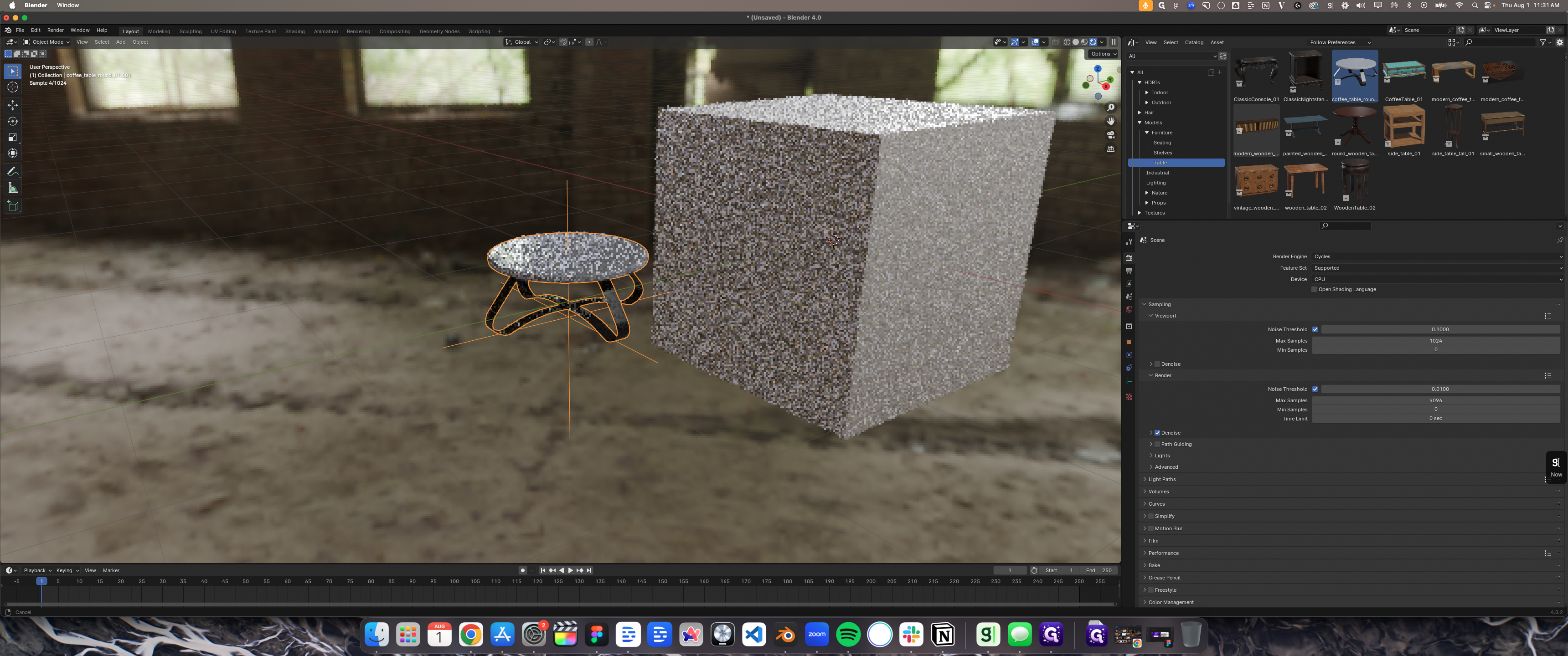How to Import Assets from PolyHaven
Learn how to import assets from PolyHaven, including HDRI maps and furniture tables, into your scenes using the Asset Browser and Cycles render view.
By Chris Wang
In this guide, we'll learn how to import assets from PolyHaven into Blender. PolyHaven is a third-party asset library that offers HDRI maps and various 3D models like furniture tables. By following this guide, you'll be able to enhance your scenes with high-quality assets and improve your workflow in Blender.
Let's get started
Today, I'll show you how to import assets from PolyHaven, a third-party asset library.
1
Right-click here
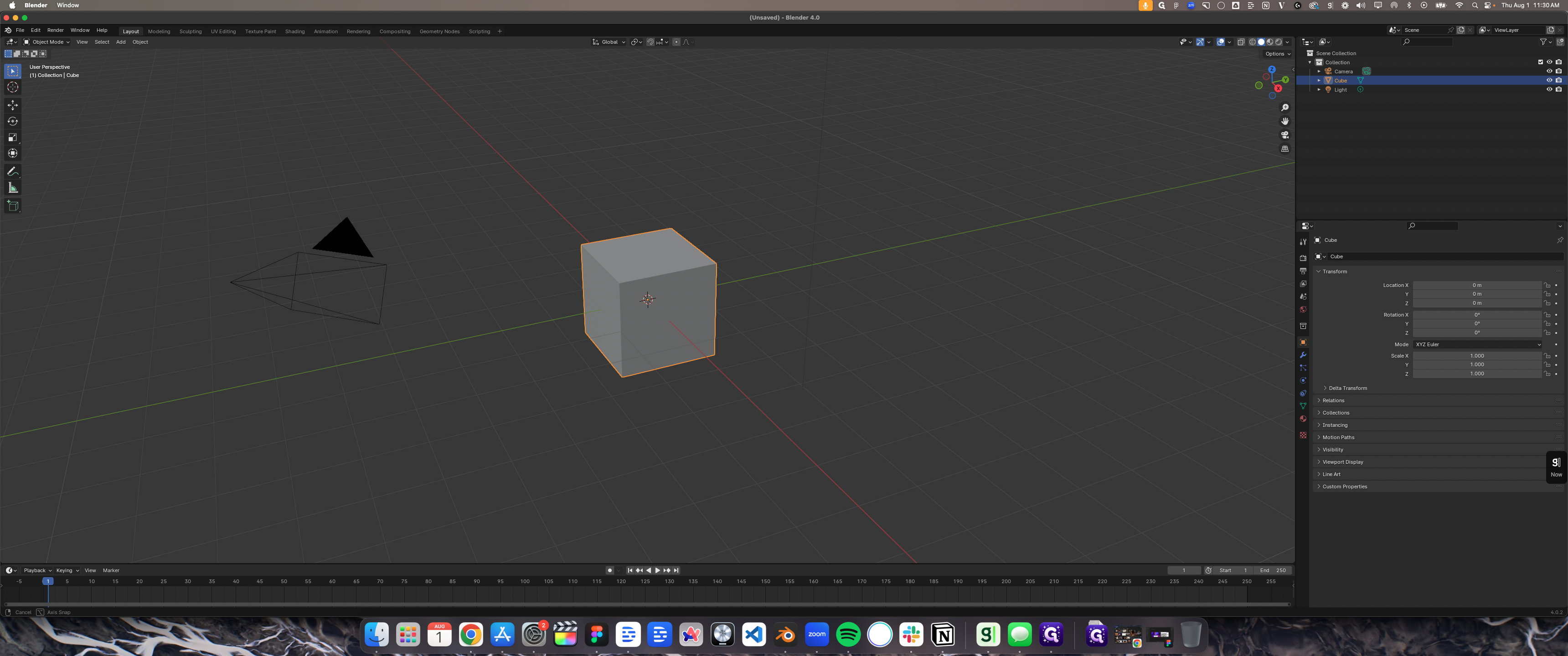
2
Right-click here
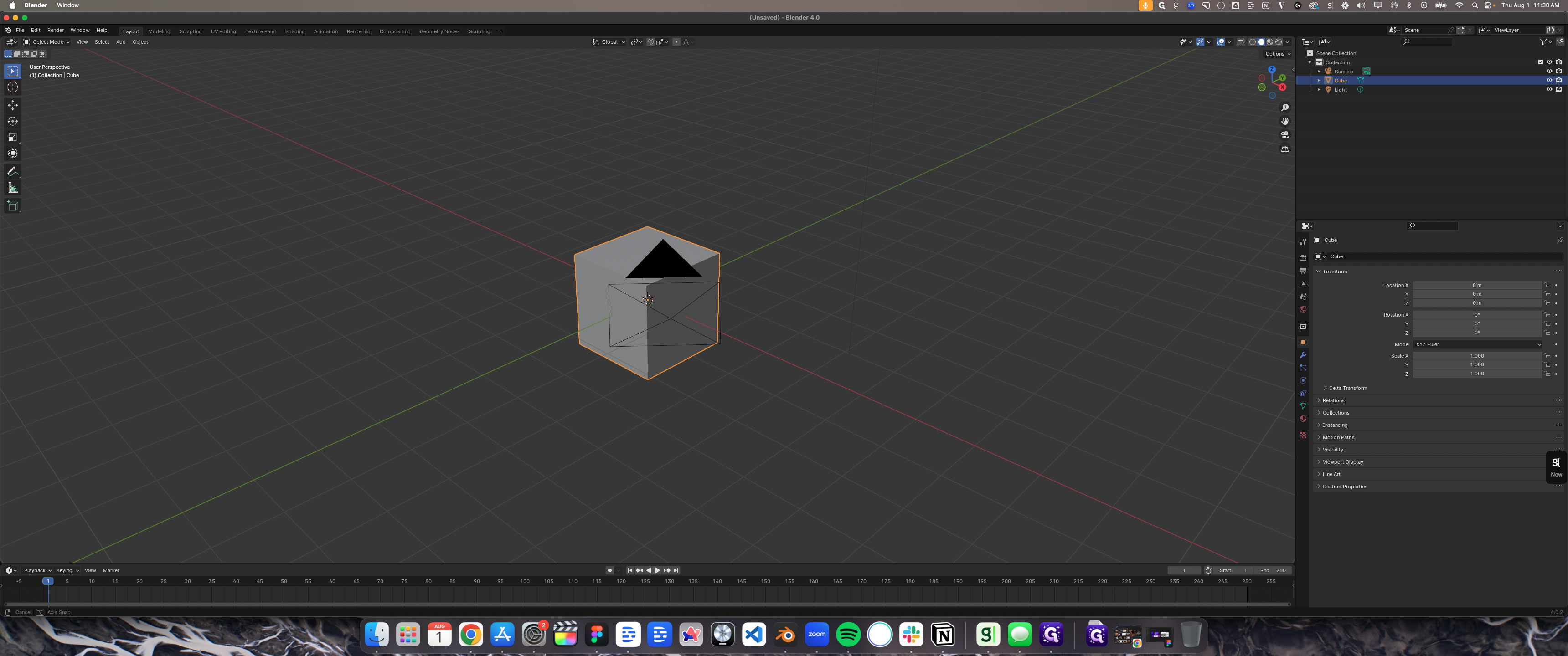
3
Right-click here
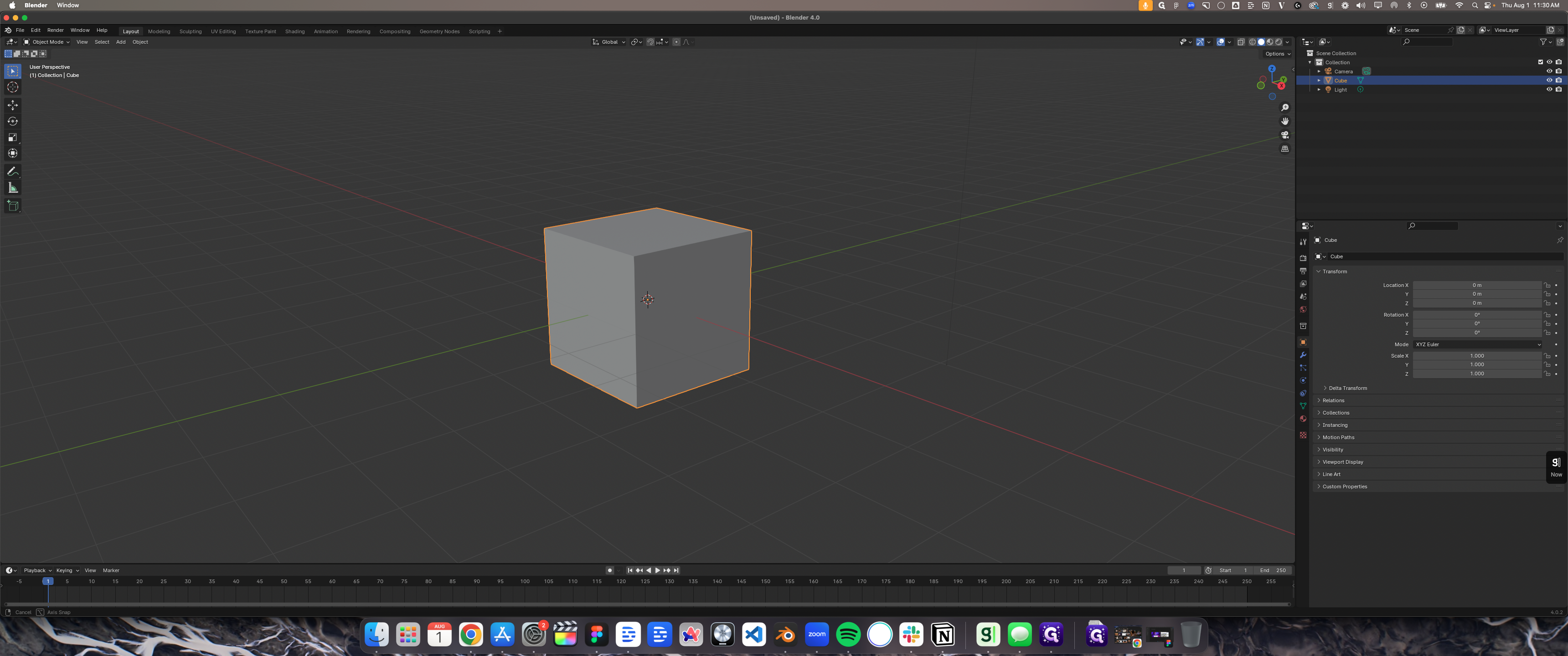
4
Drag here
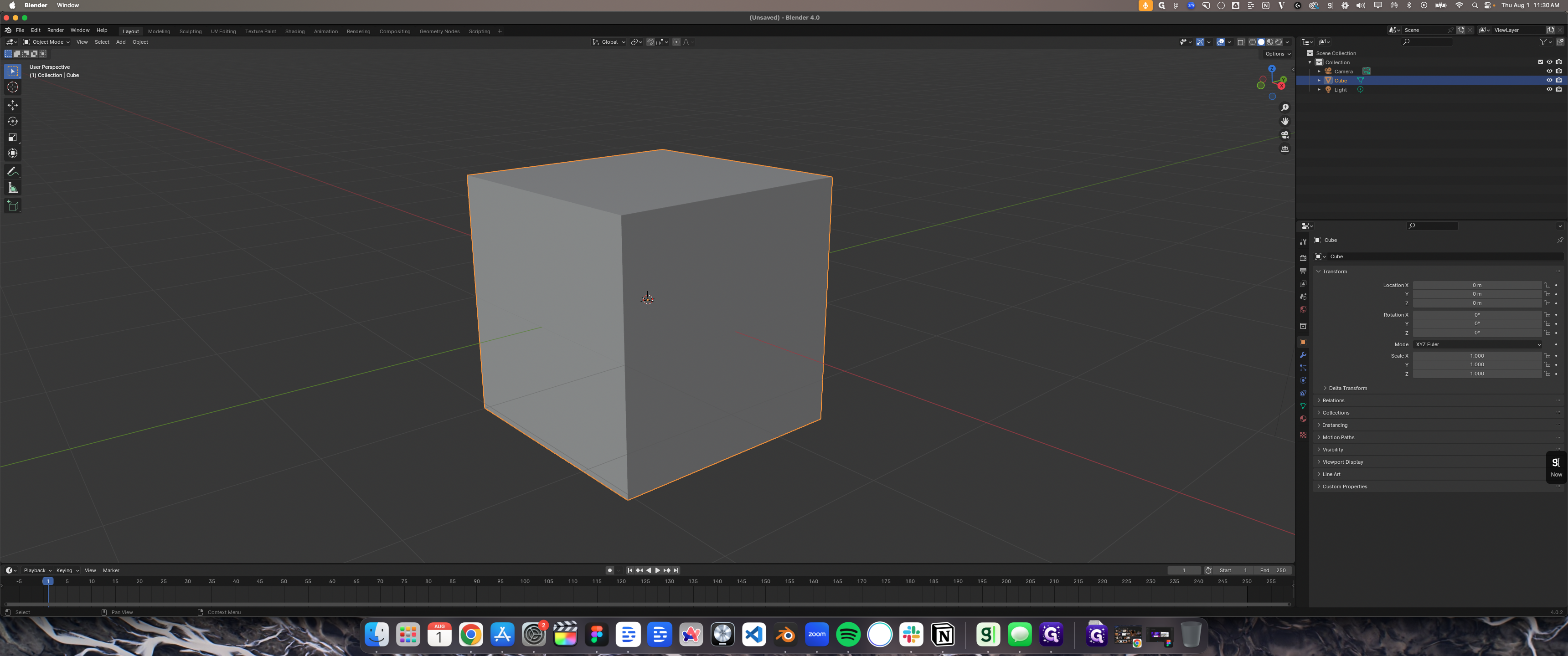
5
Double-click here
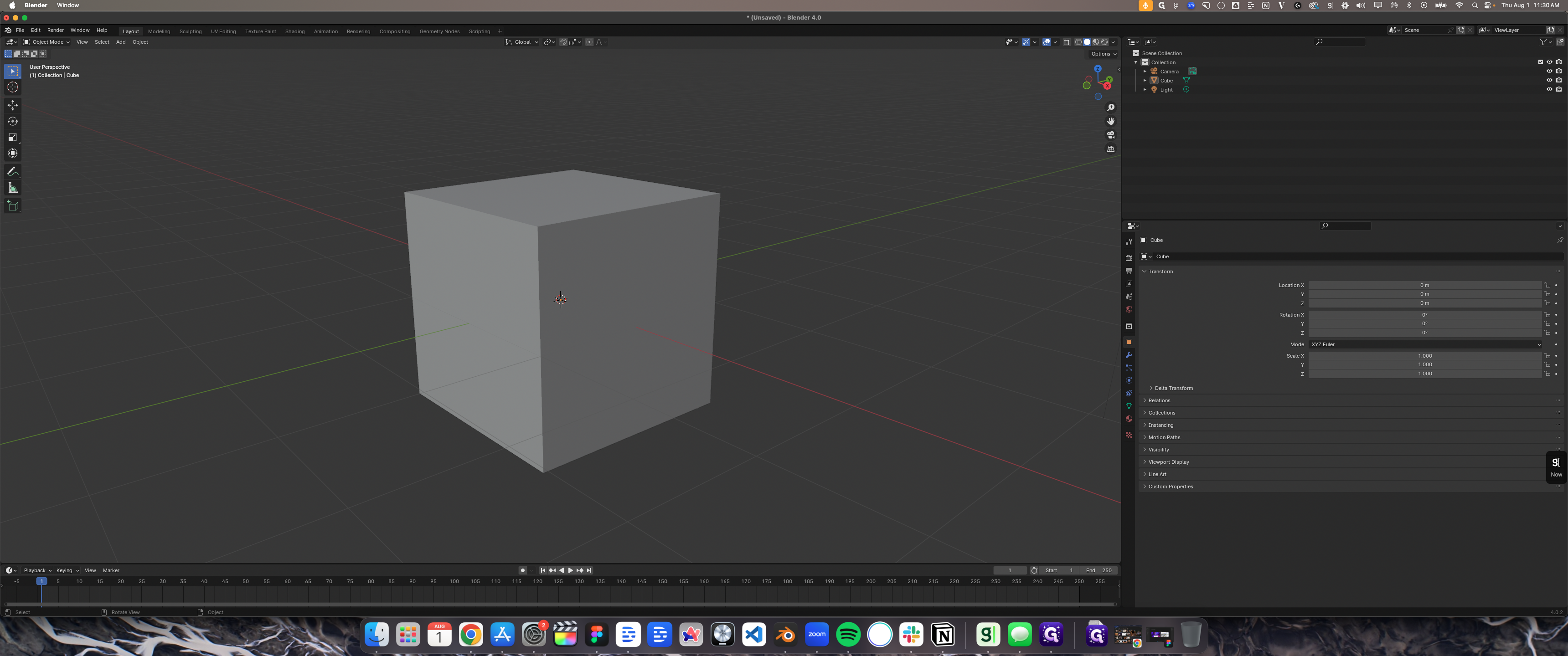
6
Click here
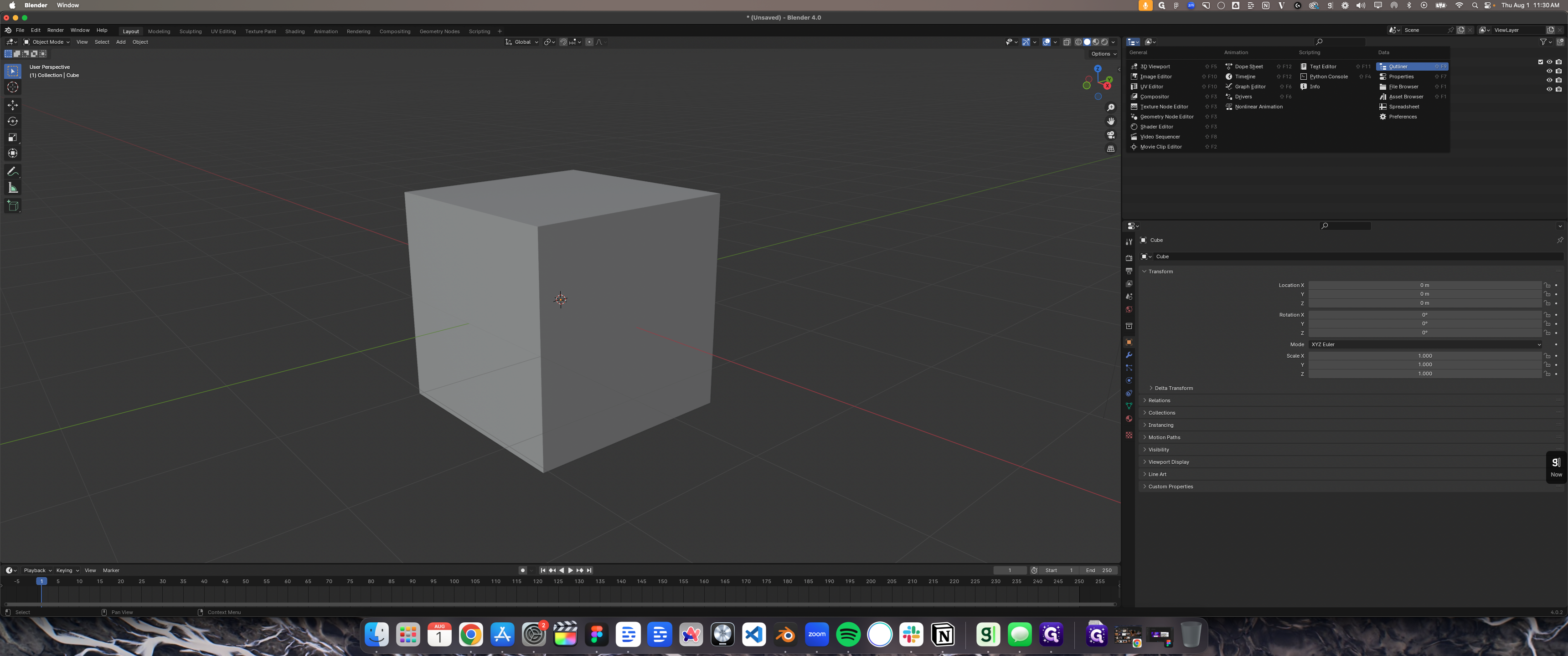
7
Double-click on "Scene Collection Collection Camera Cube"
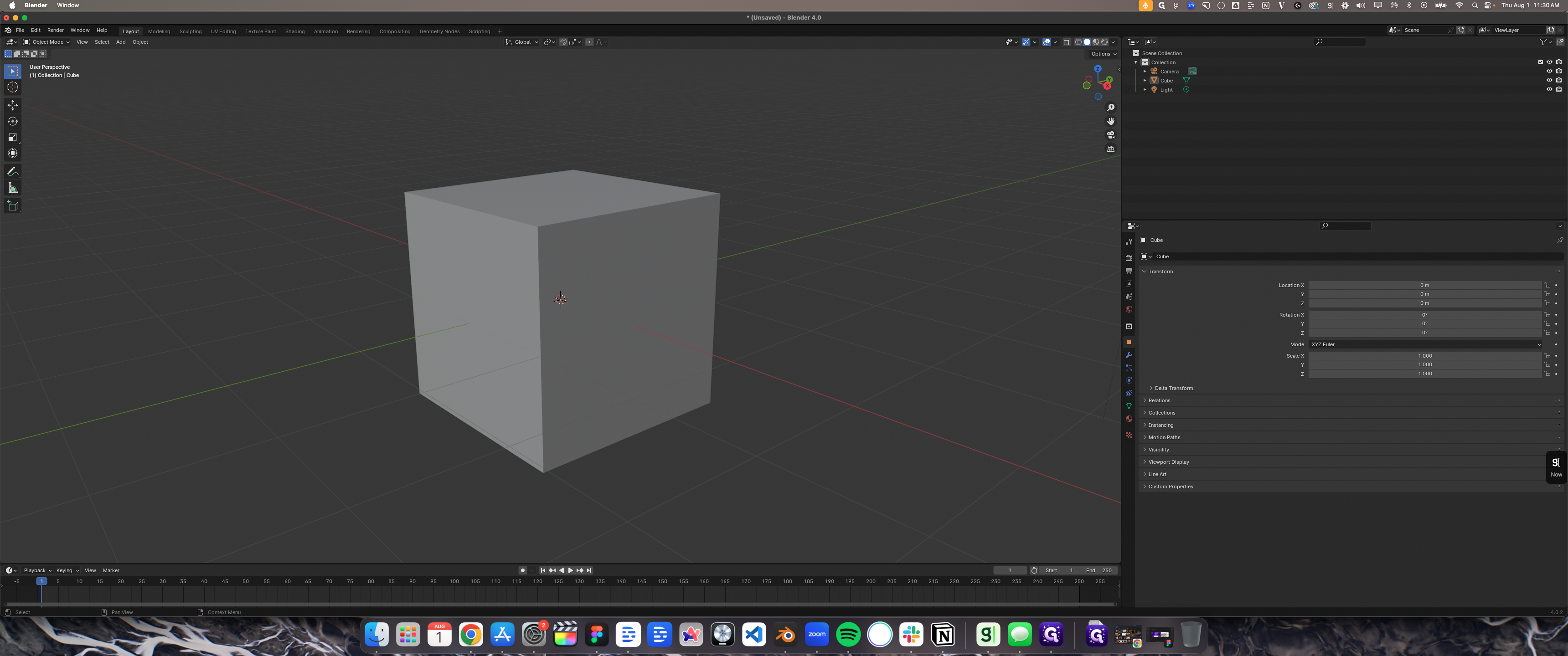
8
Click here
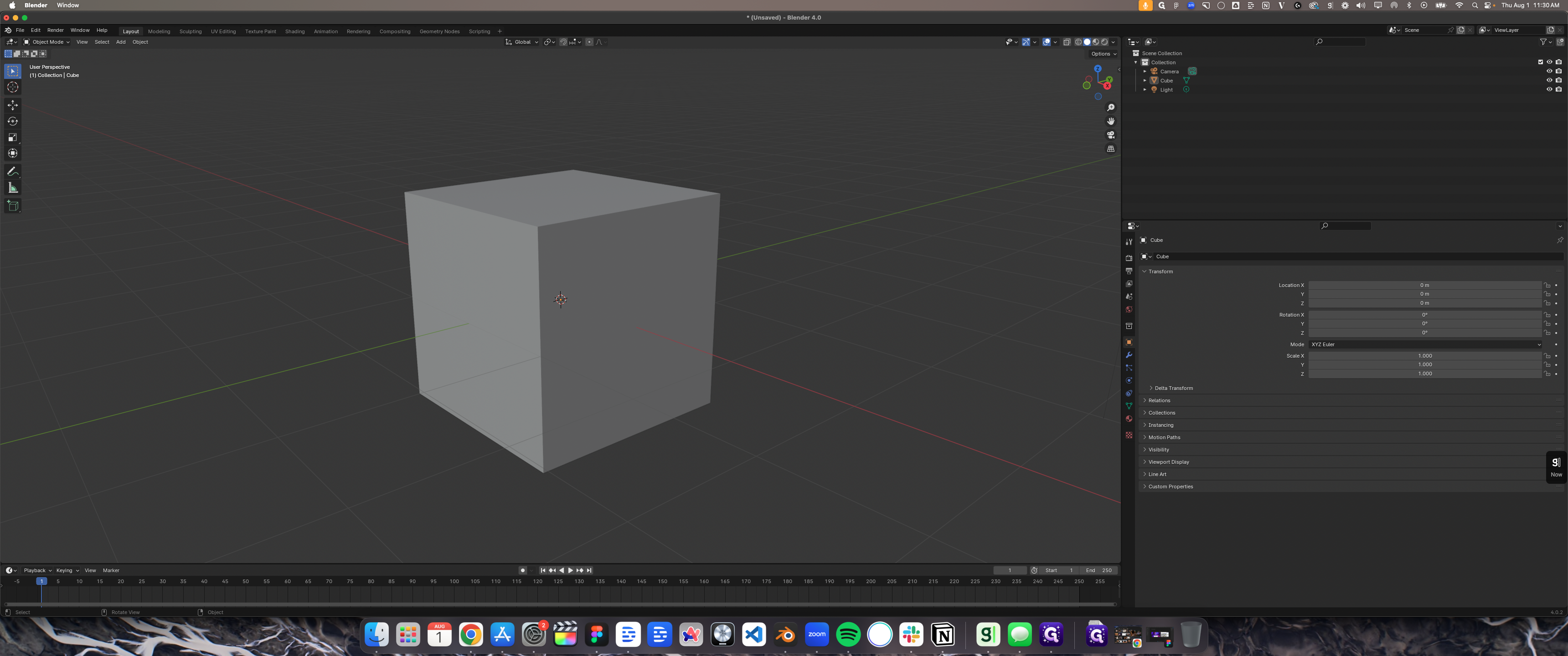
First, go to the Asset Browser. I've already imported PolyHaven, which has HDRI maps. Switch to render view, turn on Cycles, and use the HDRI lighting. Use the same world lighting to drop in an HDRI.
9
Click here
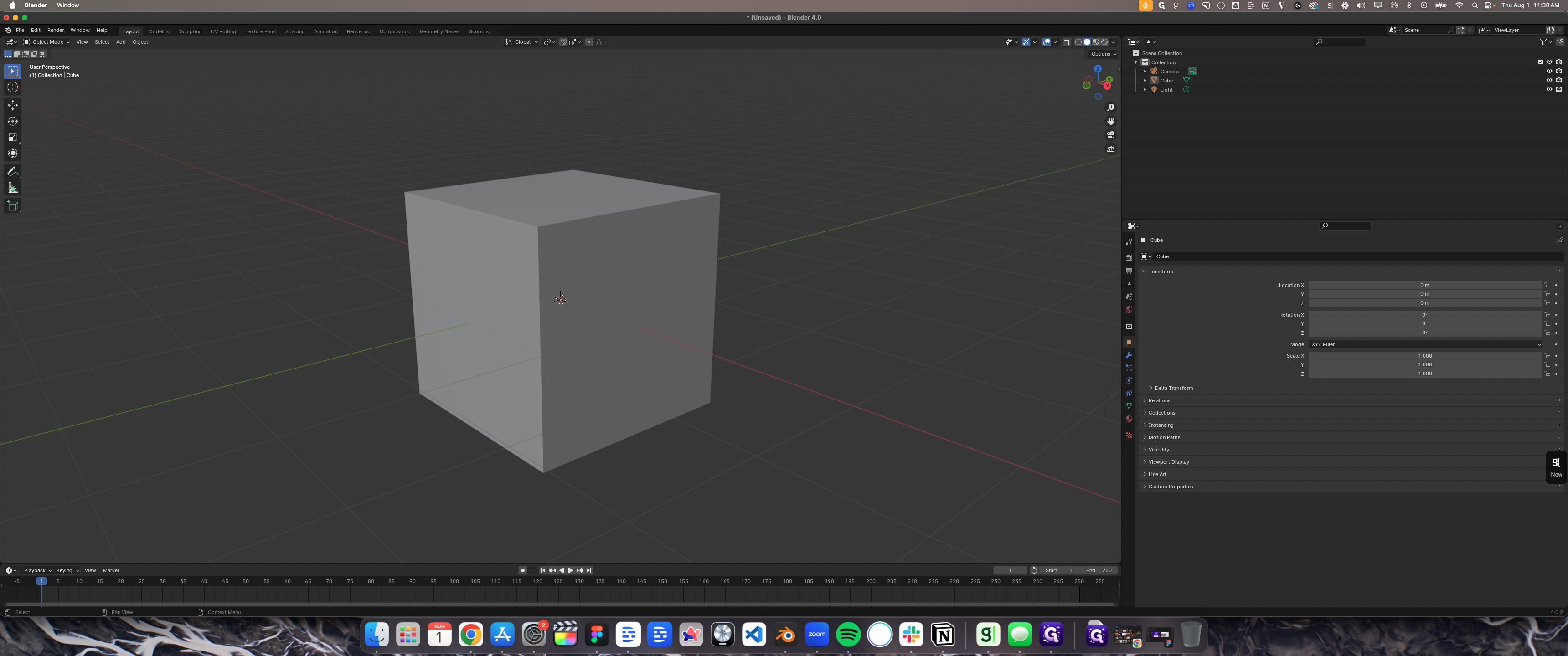
10
Click on "File Browser"
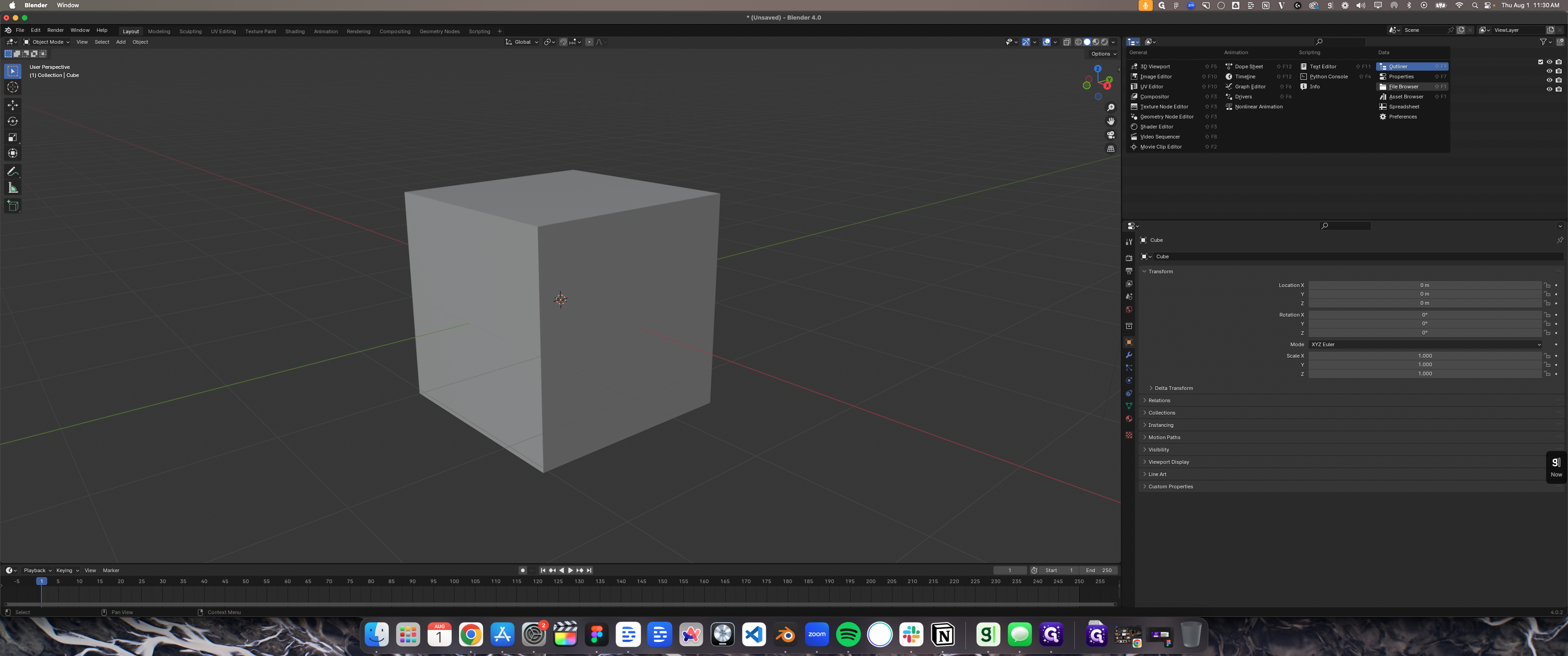
11
Click on "✓ Bookmarks"
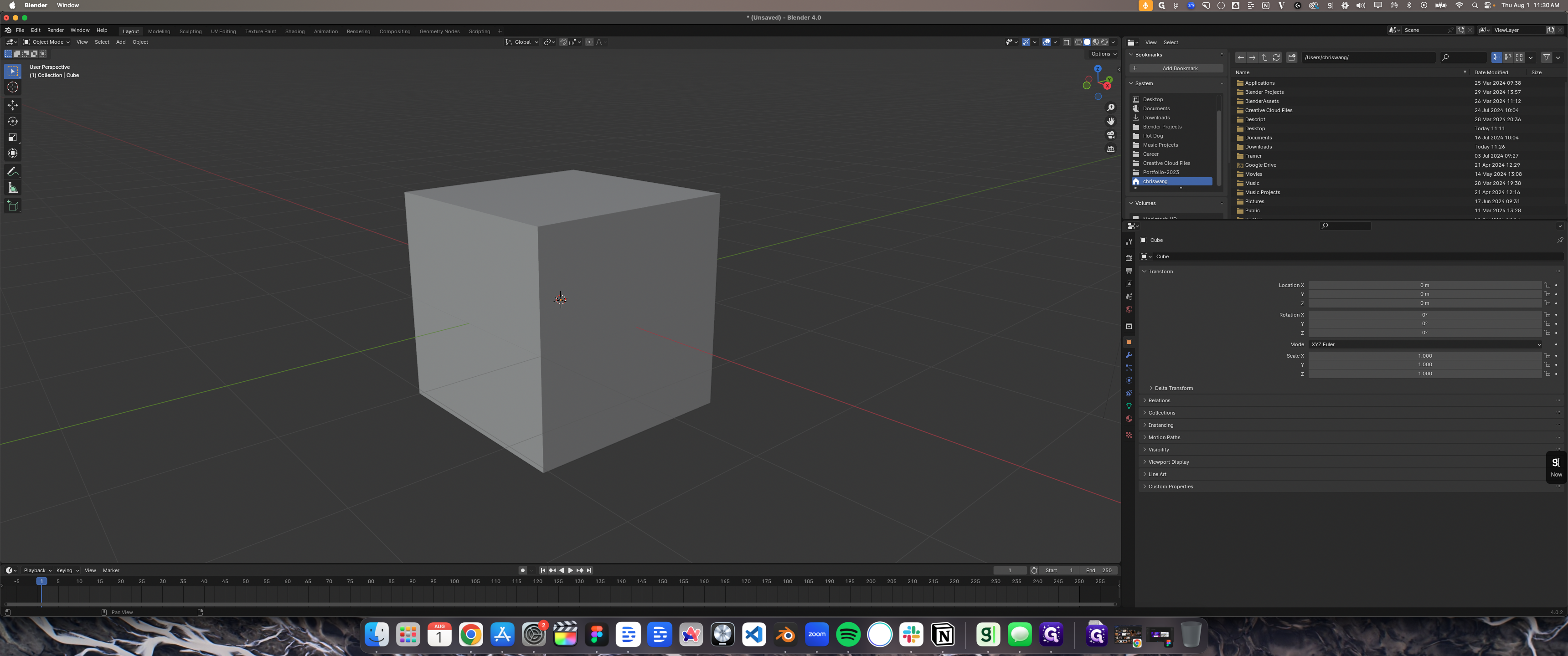
12
Double-click here
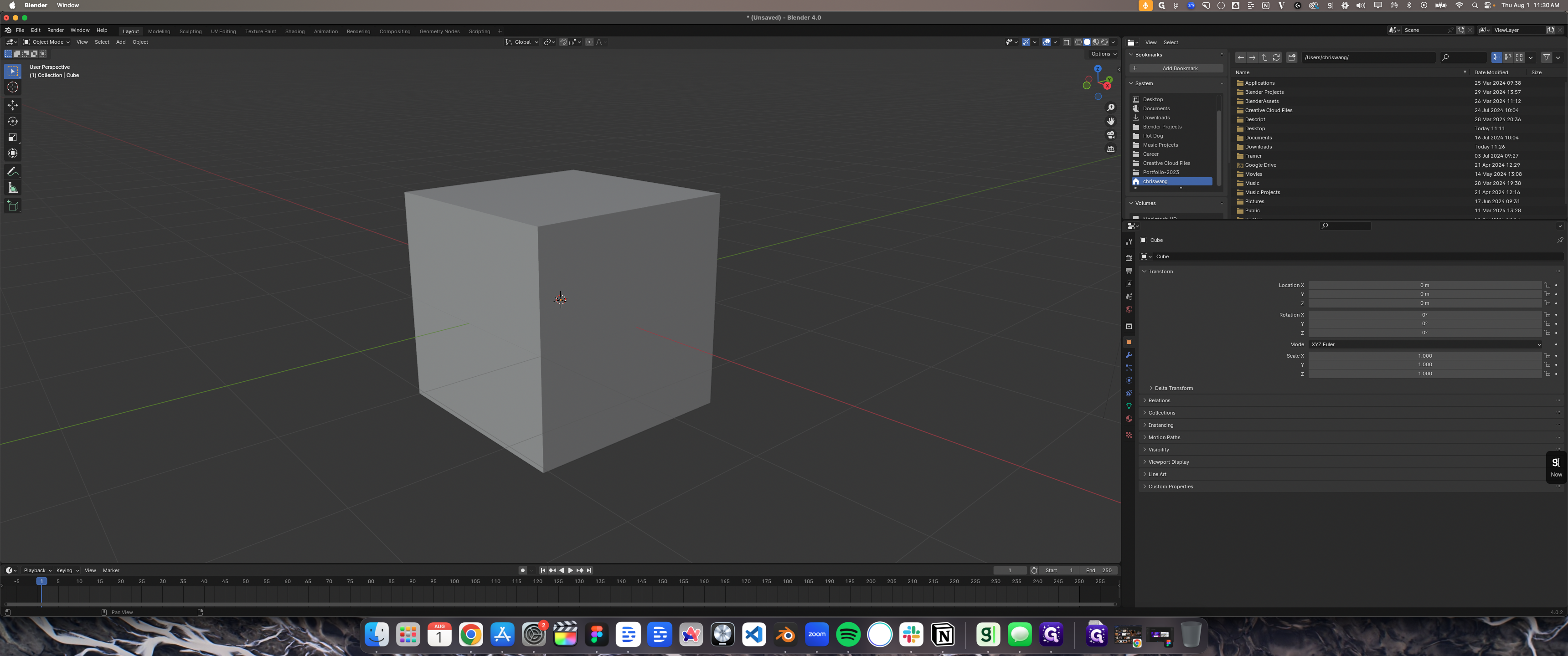
13
Click here
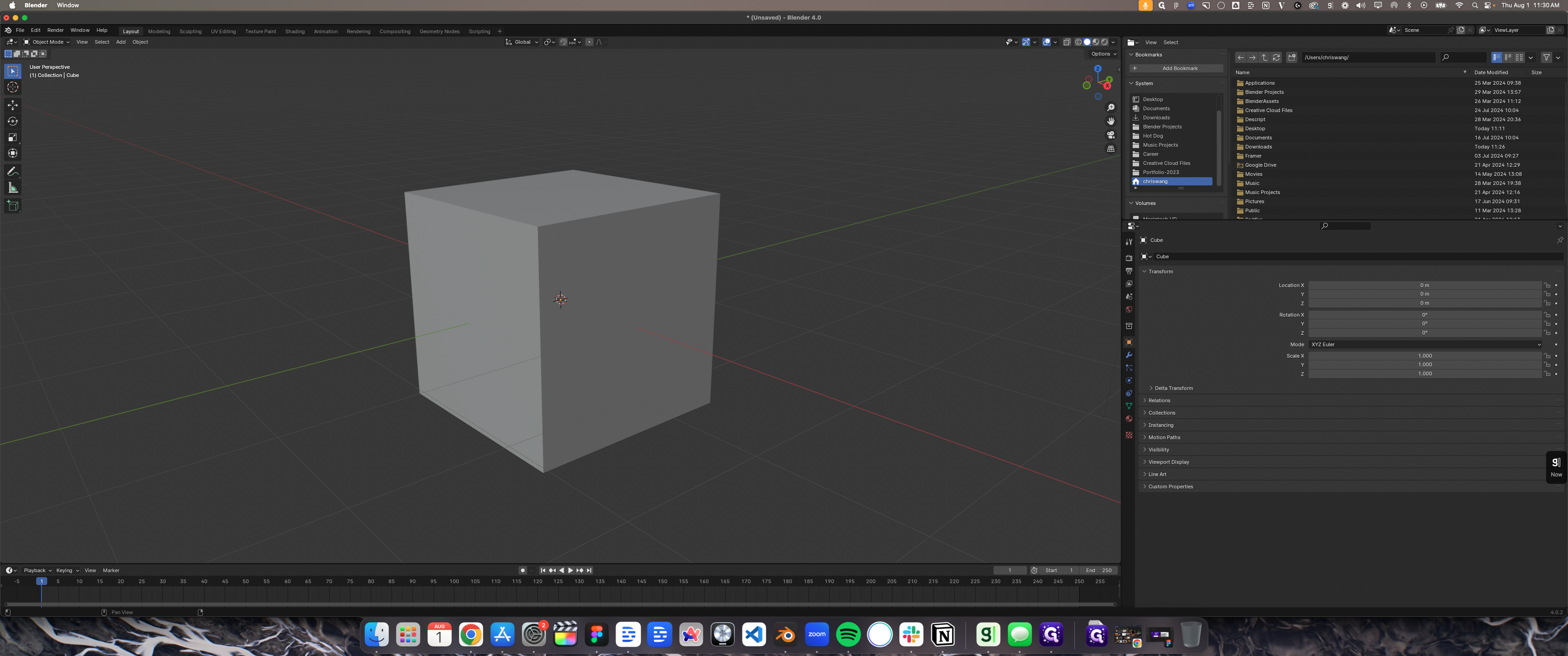
14
Click on "Asset Browser"
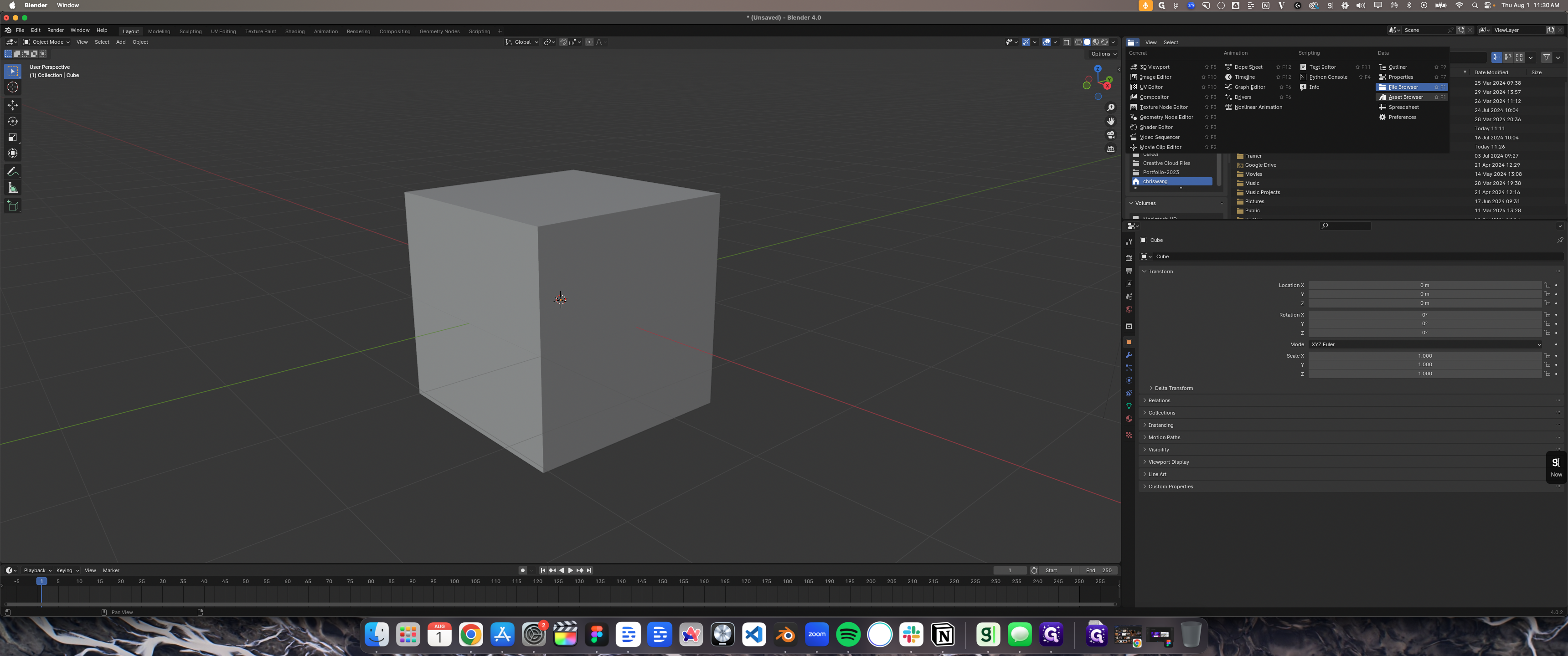
15
Click on "▾ HDRIS"
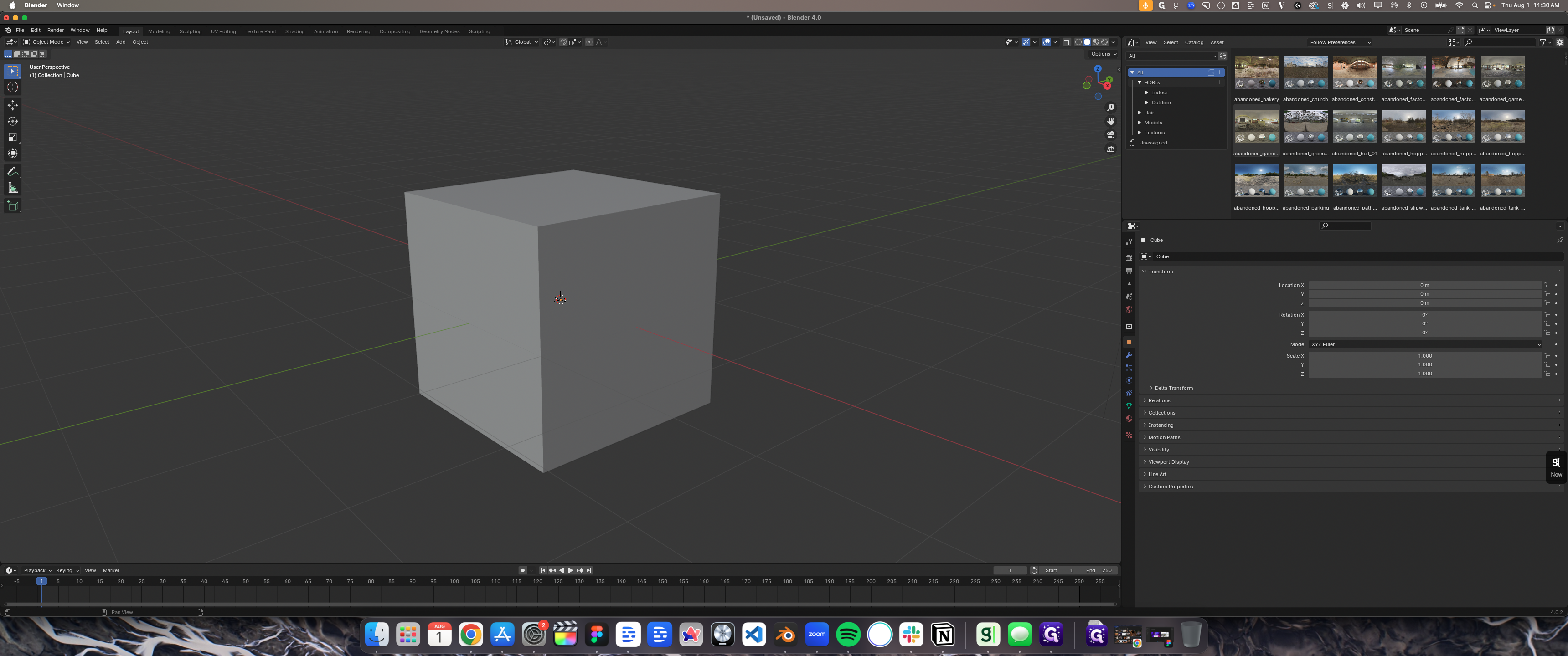
16
Click on "▼ HDRIS"
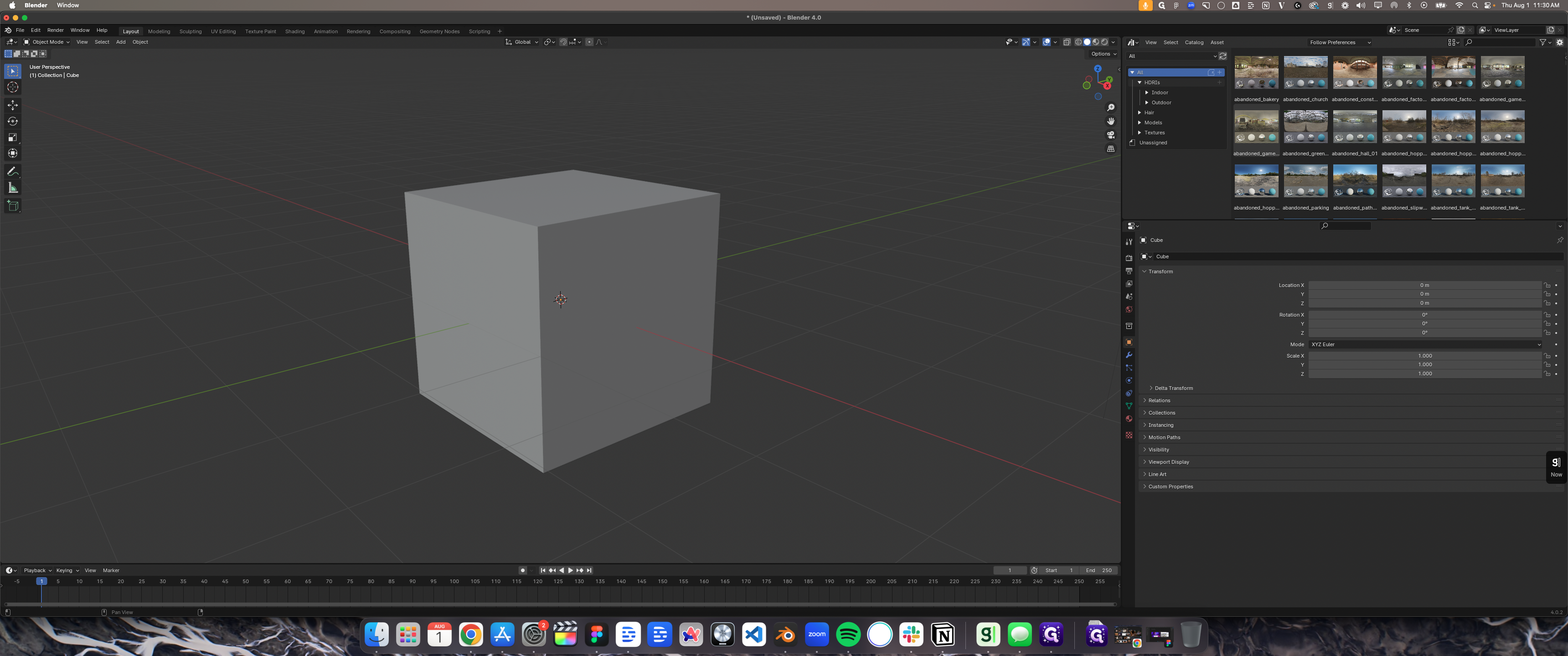
17
Click on "‣ Indoor"
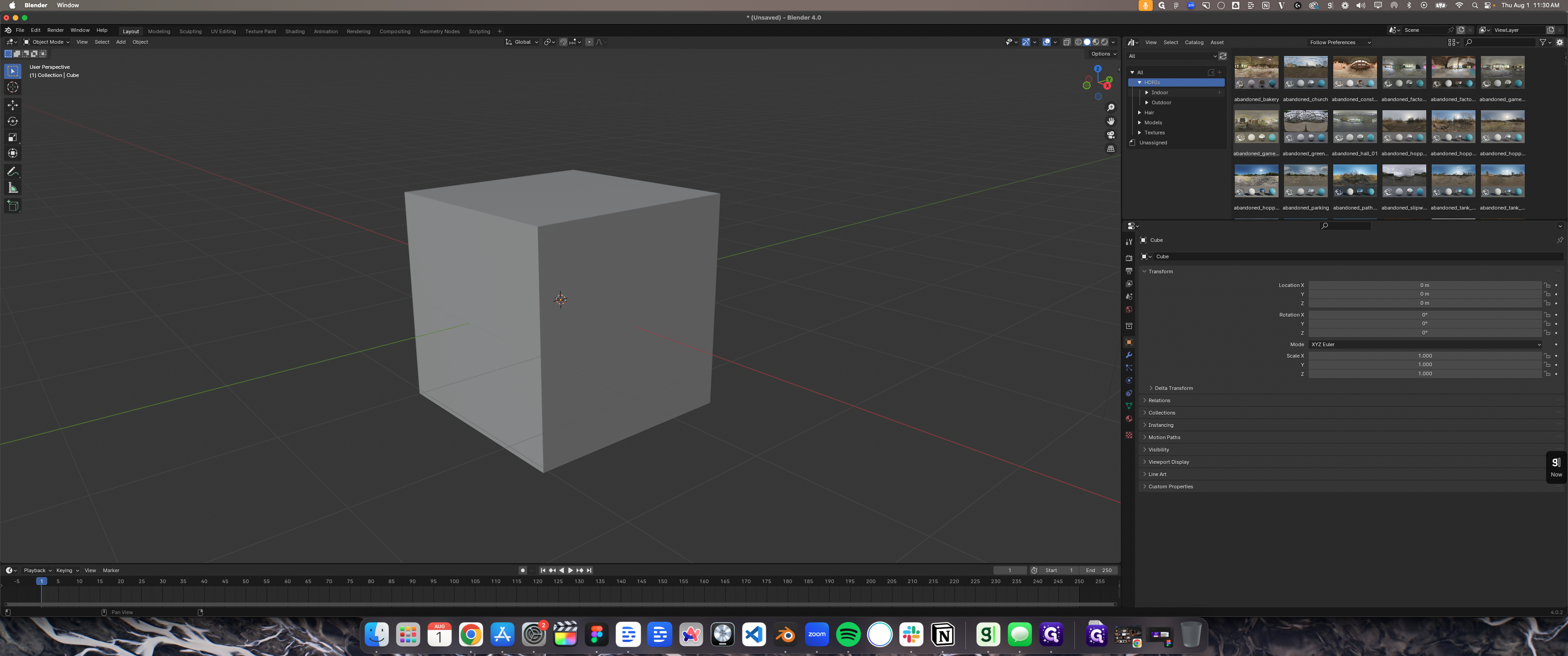
18
Click here
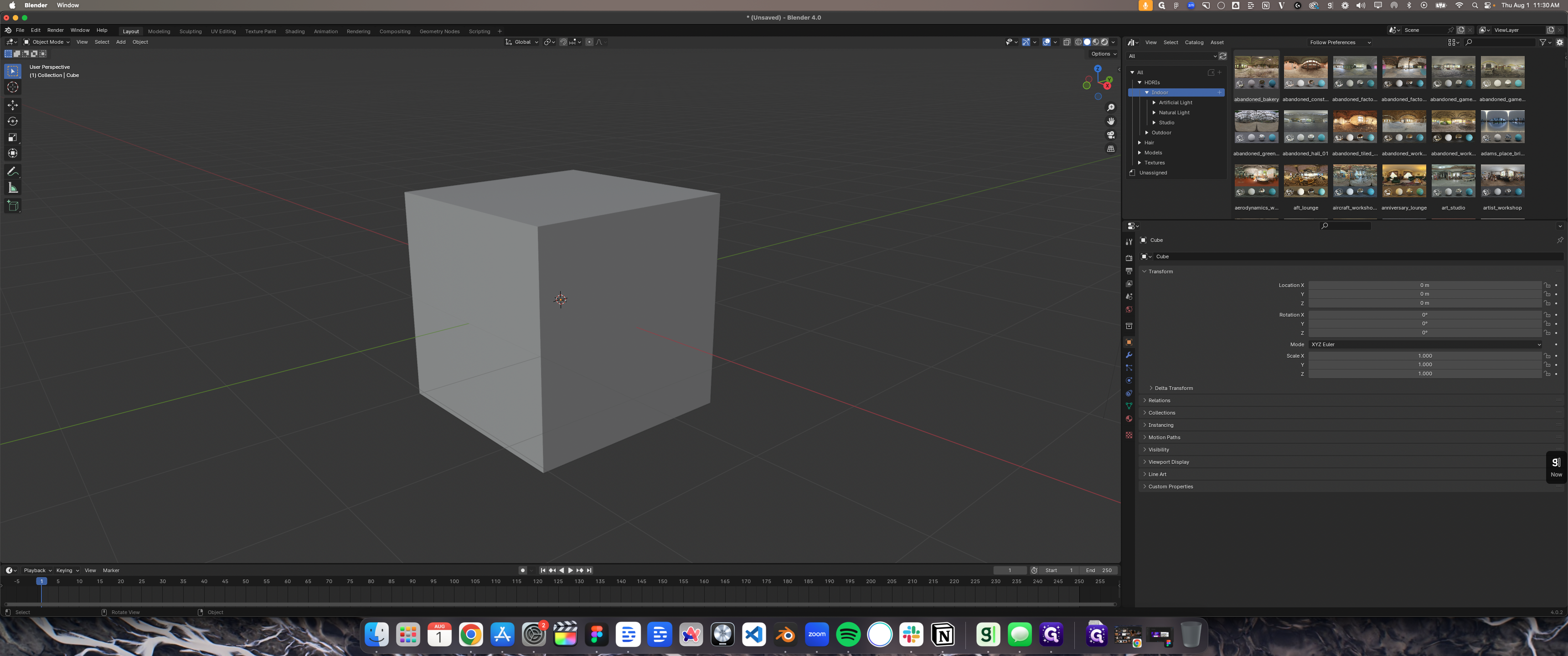
19
Click here
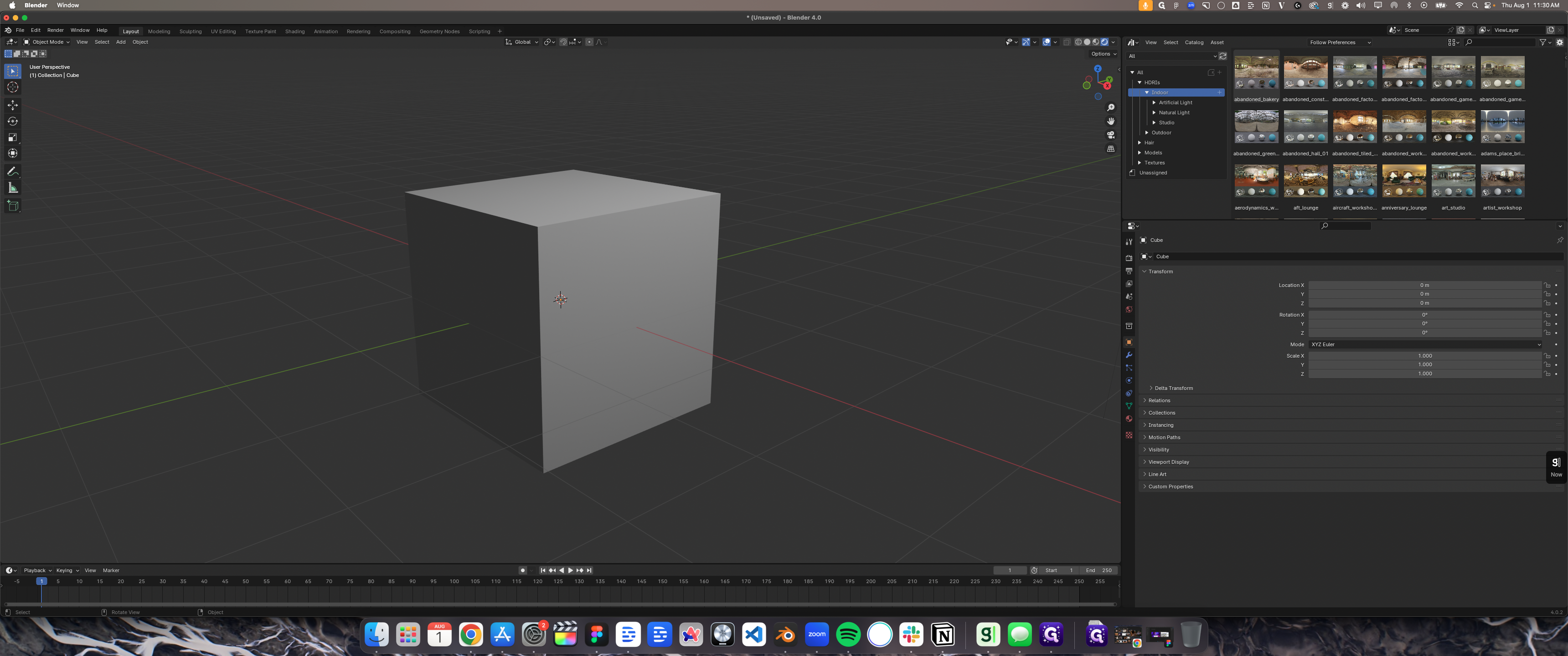
20
Click here
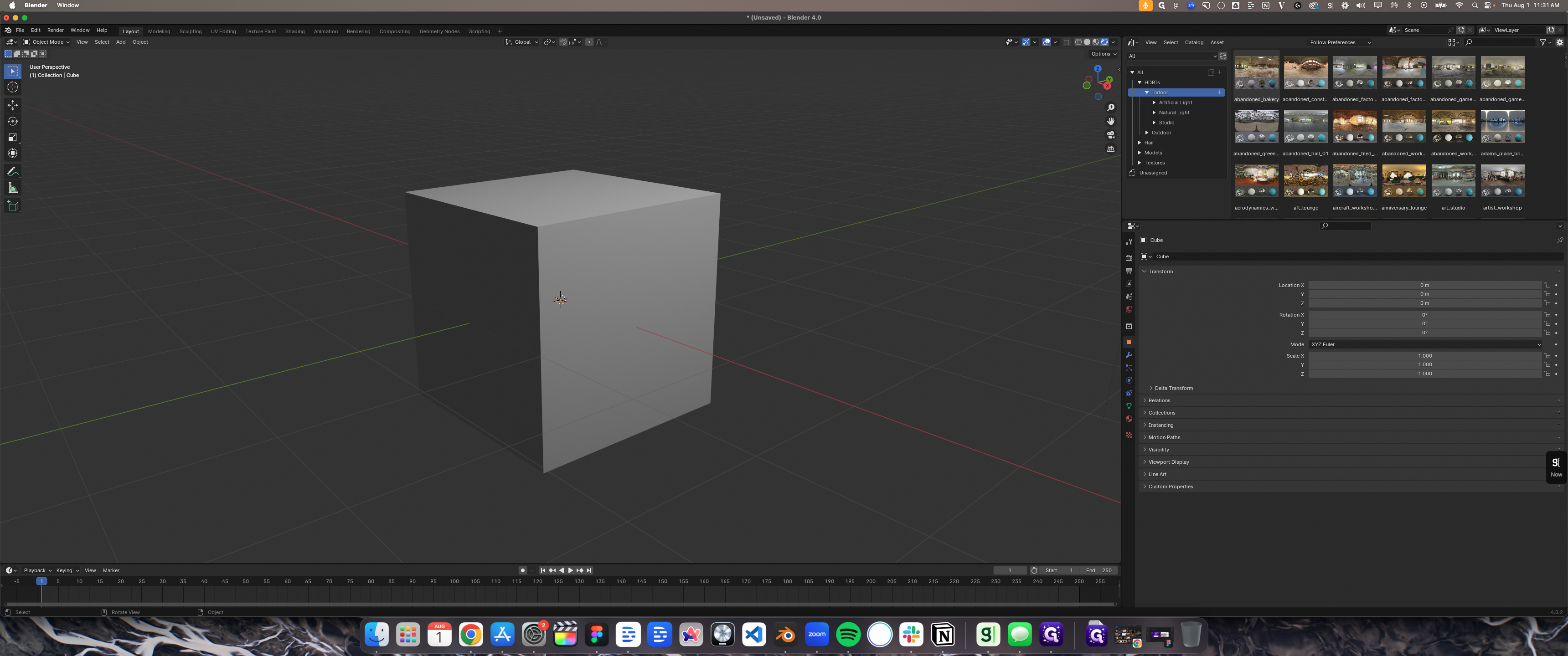
21
Click here
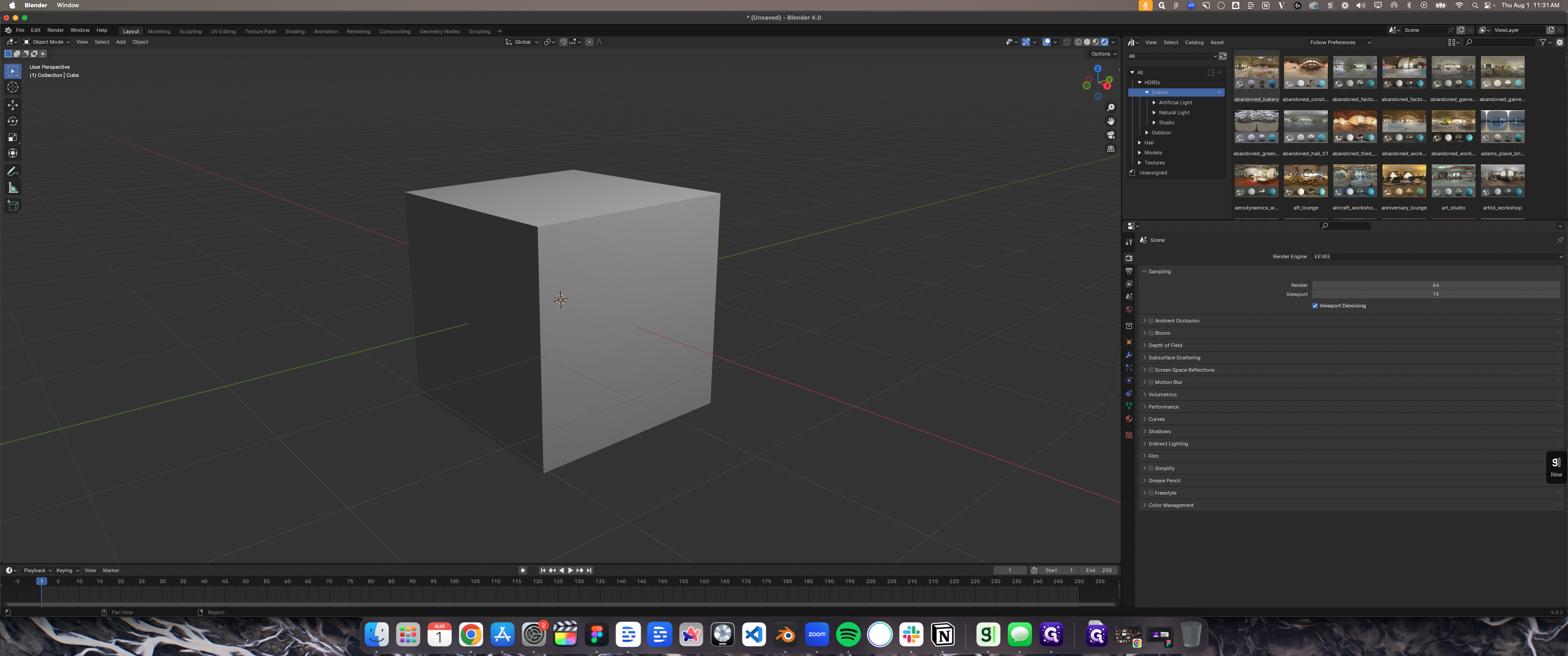
22
Click here
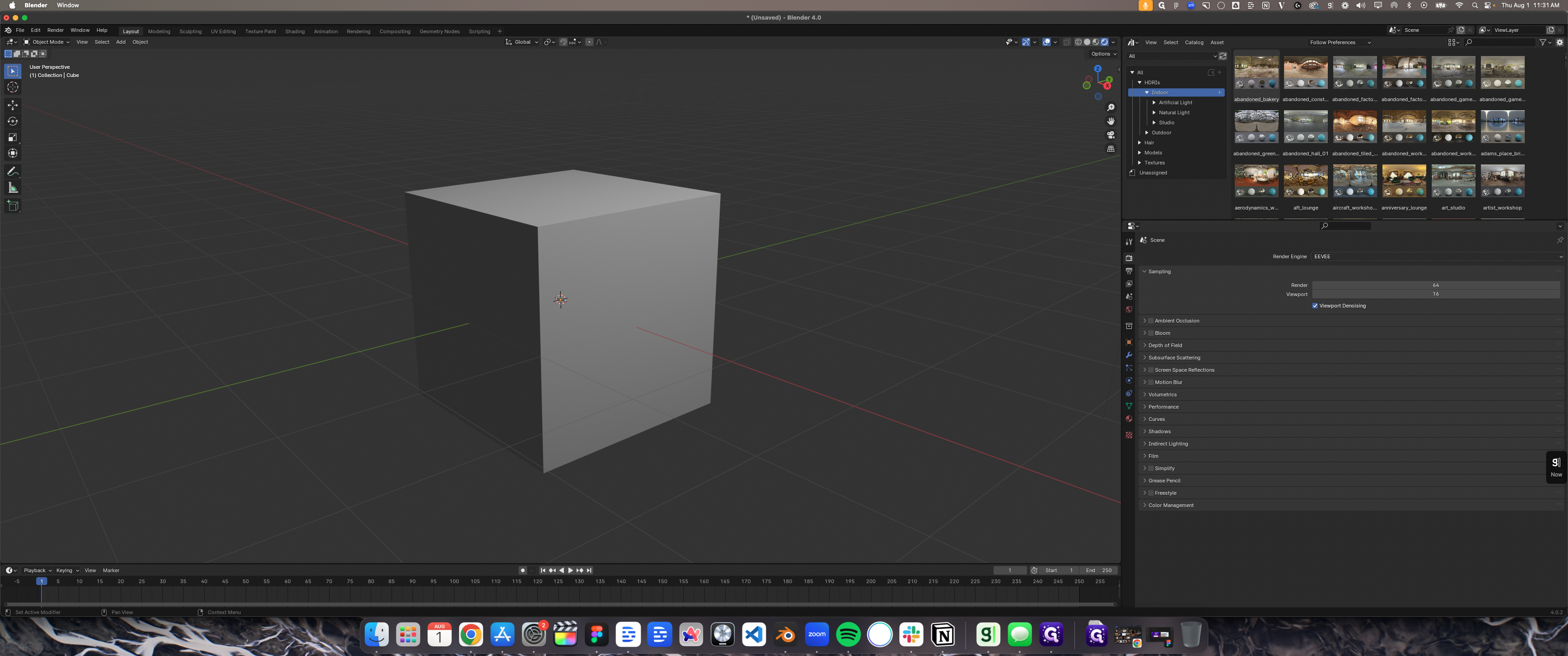
23
Click on "Cycles"
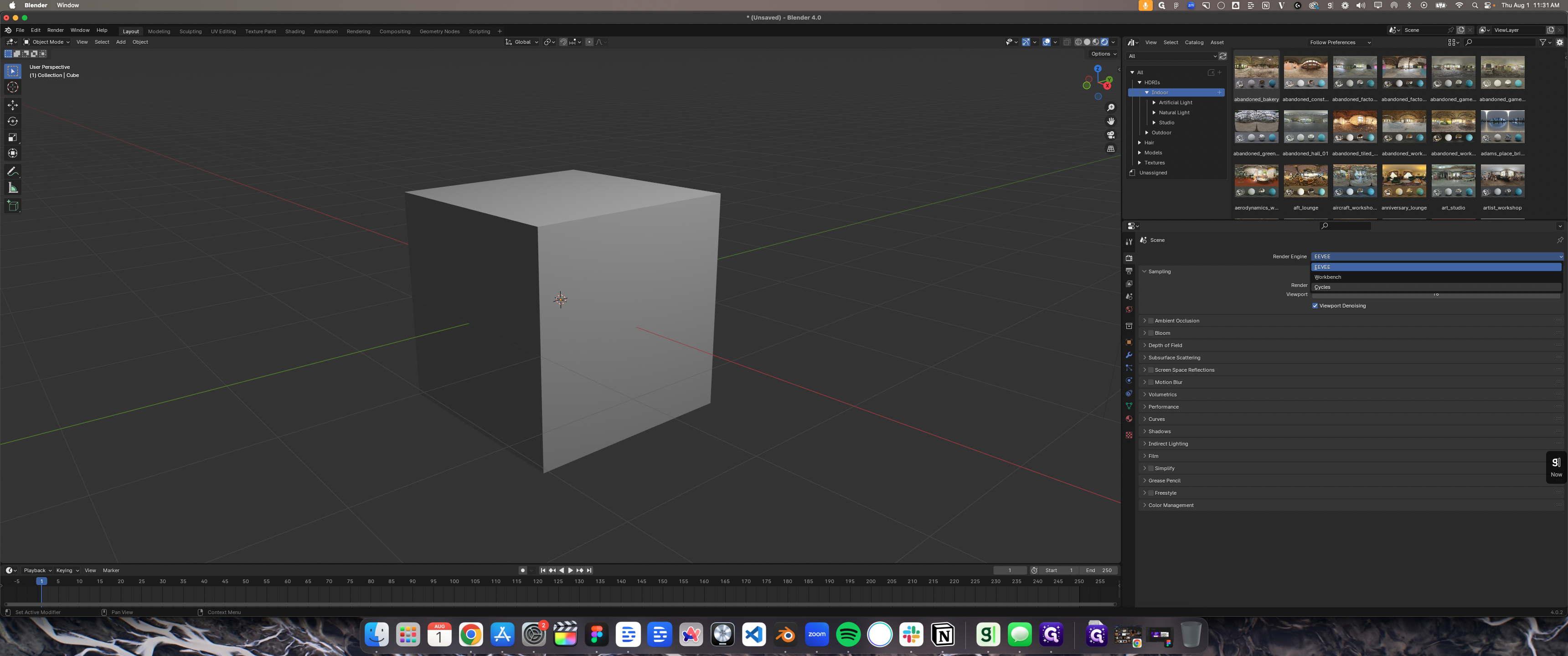
24
Click here
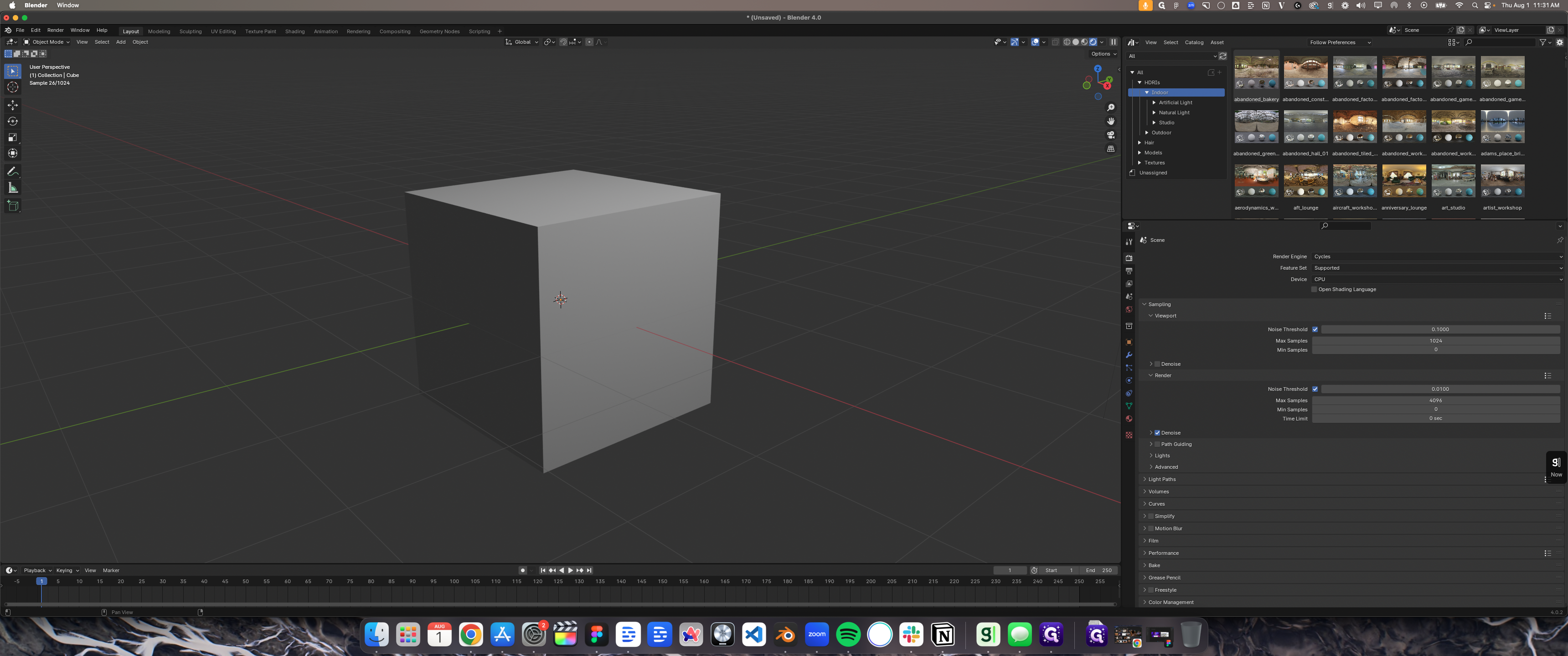
25
Double-click on "✓ Scene Lights"
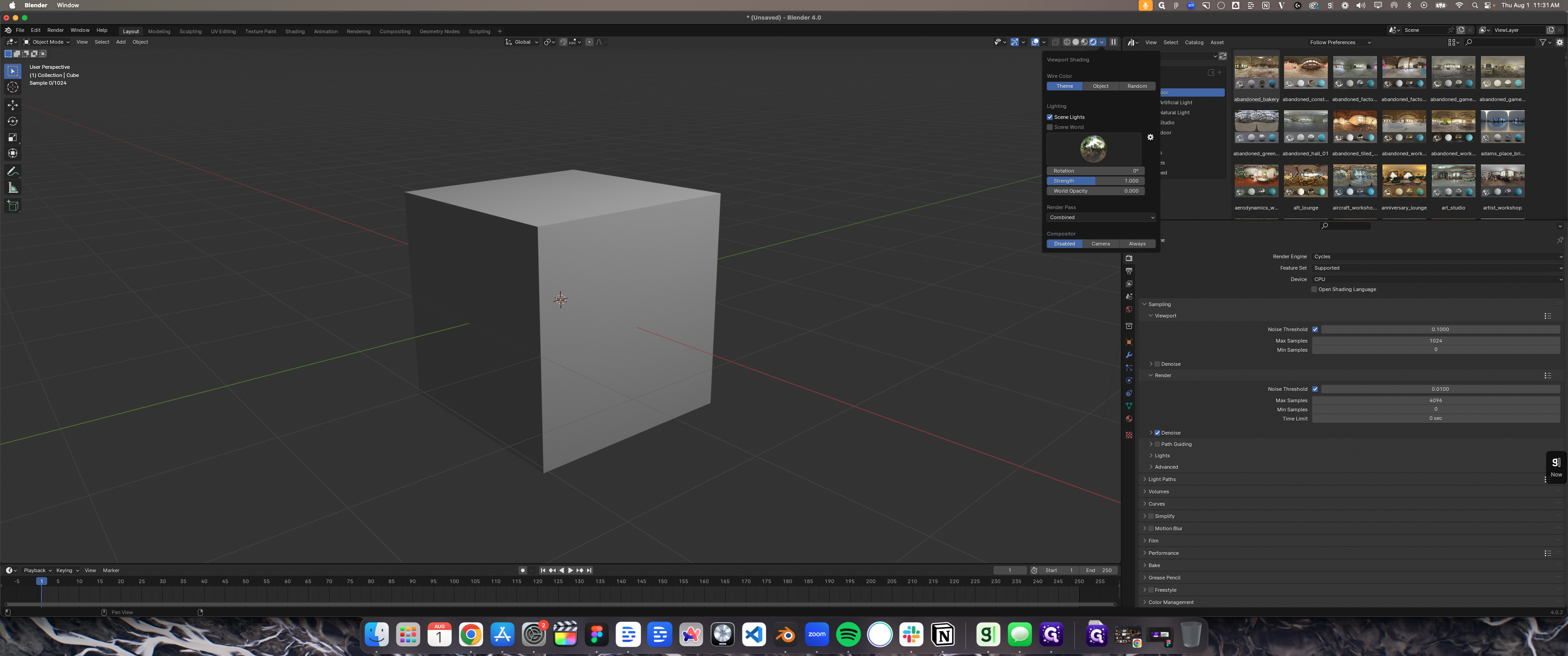
26
Drag here
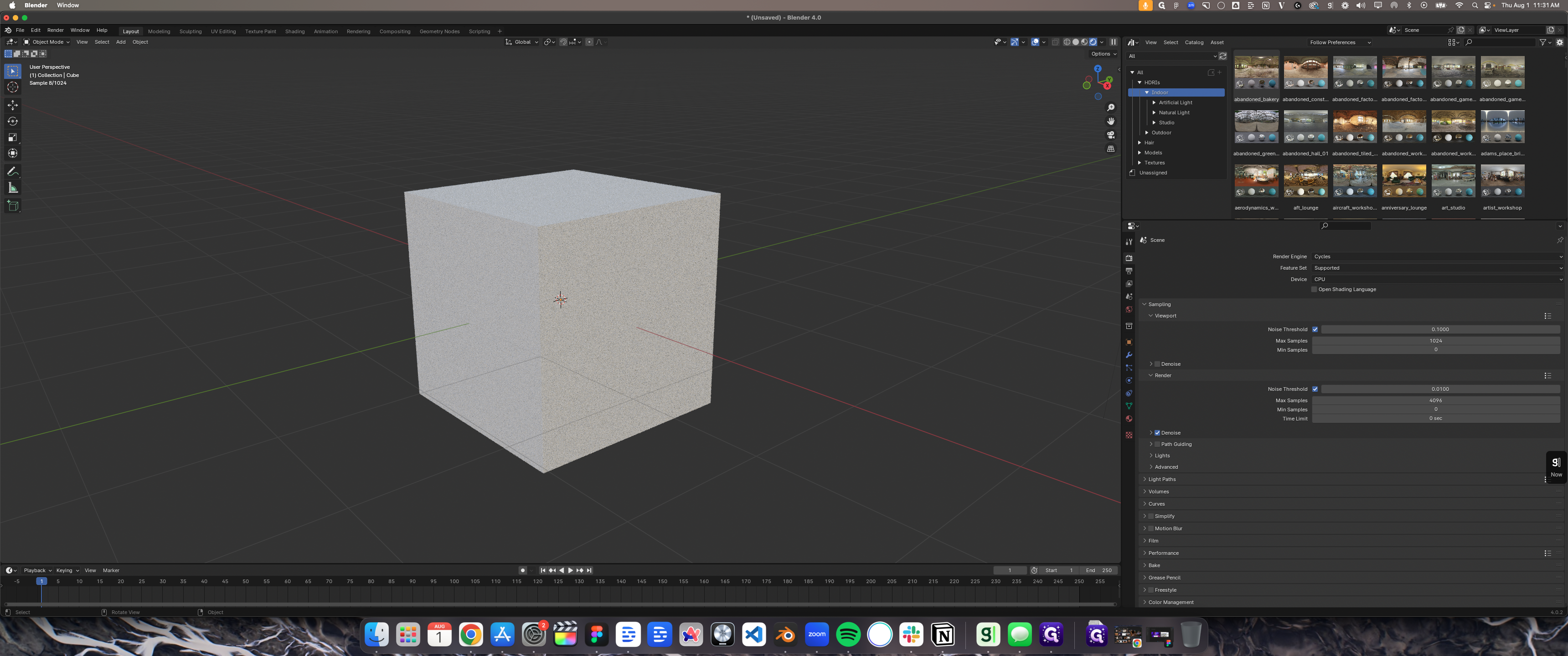
27
Right-click here

28
Right-click here
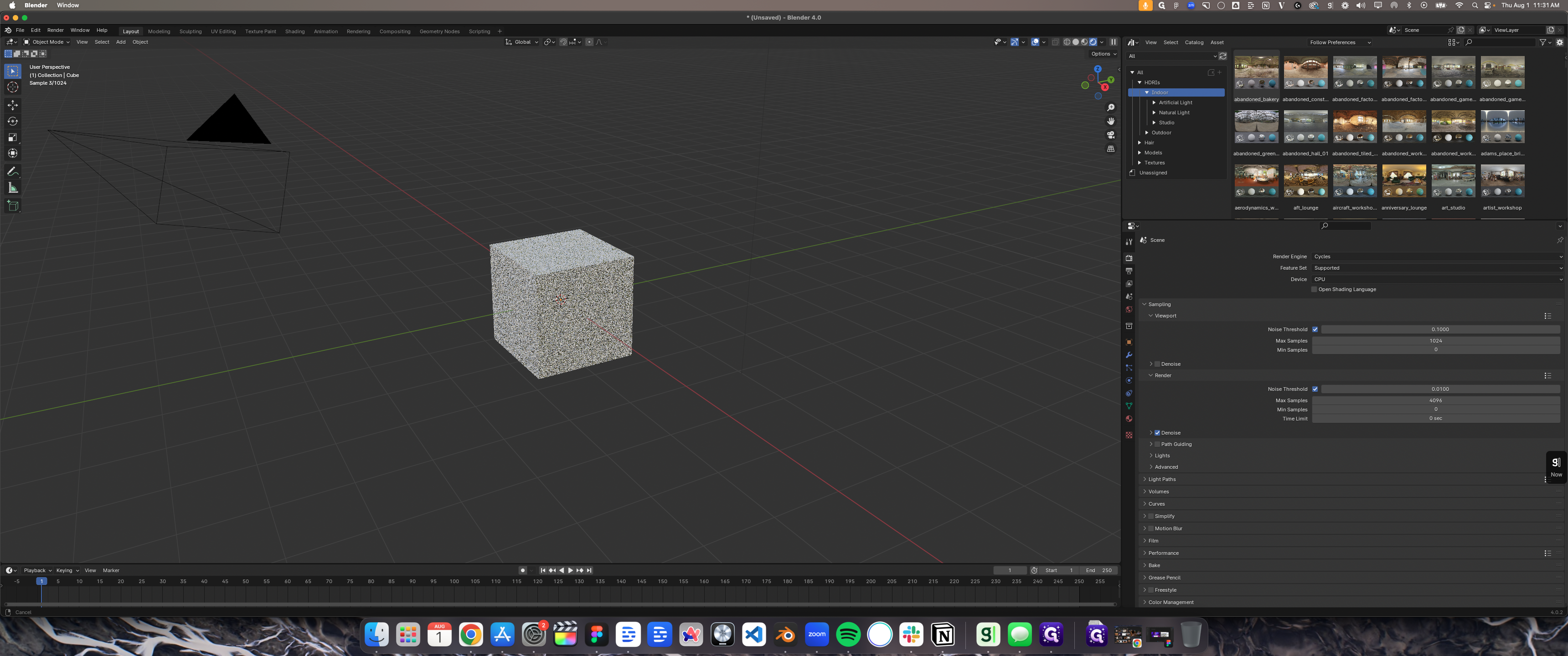
29
Right-click here

30
Right-click here

31
Click here

32
Click on "Scene World"

33
Click here
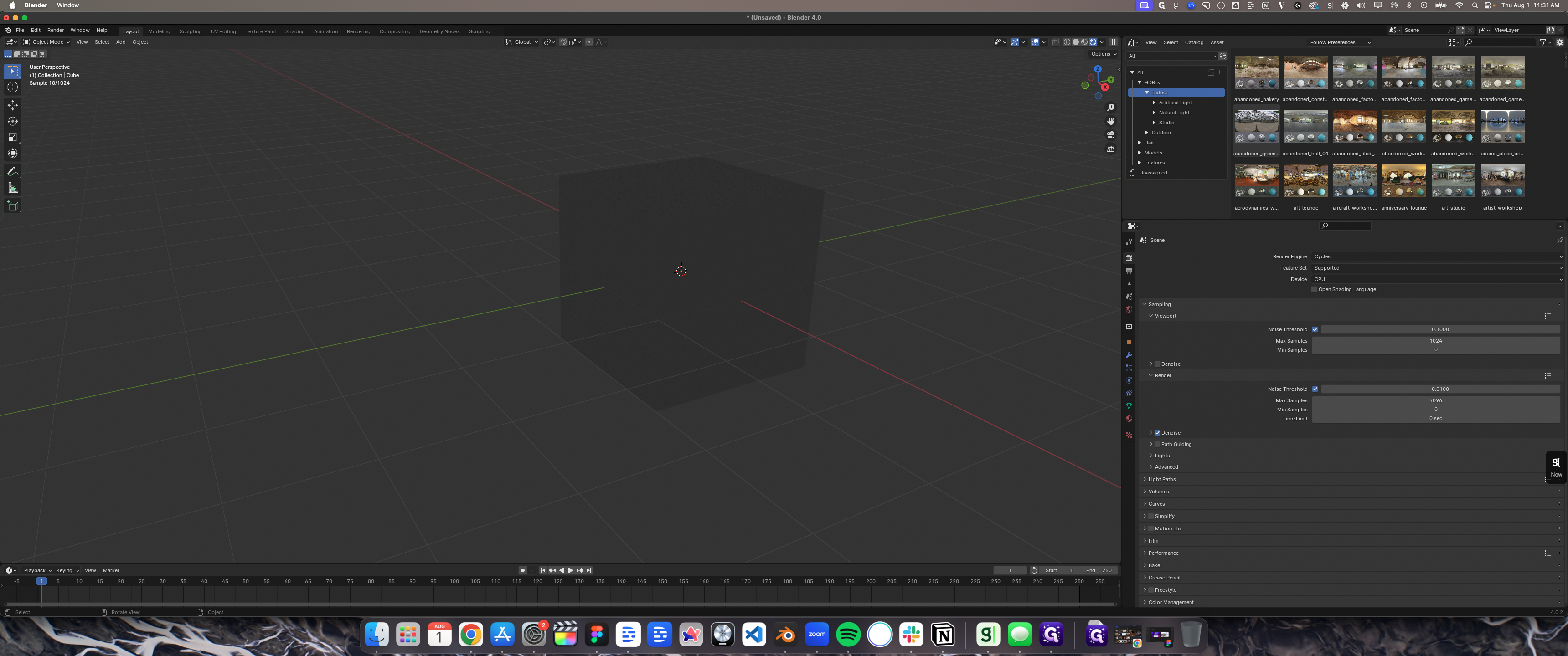
34
Click here
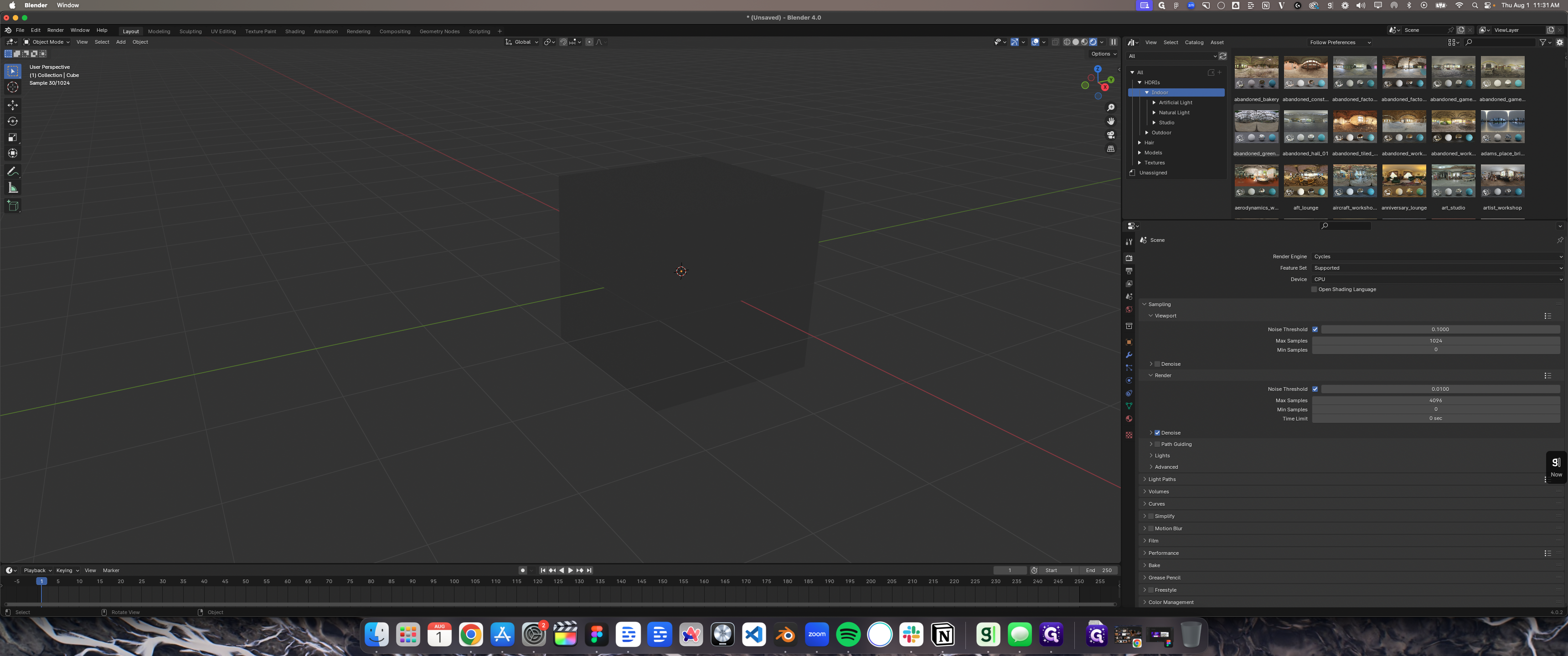
35
Double-click here
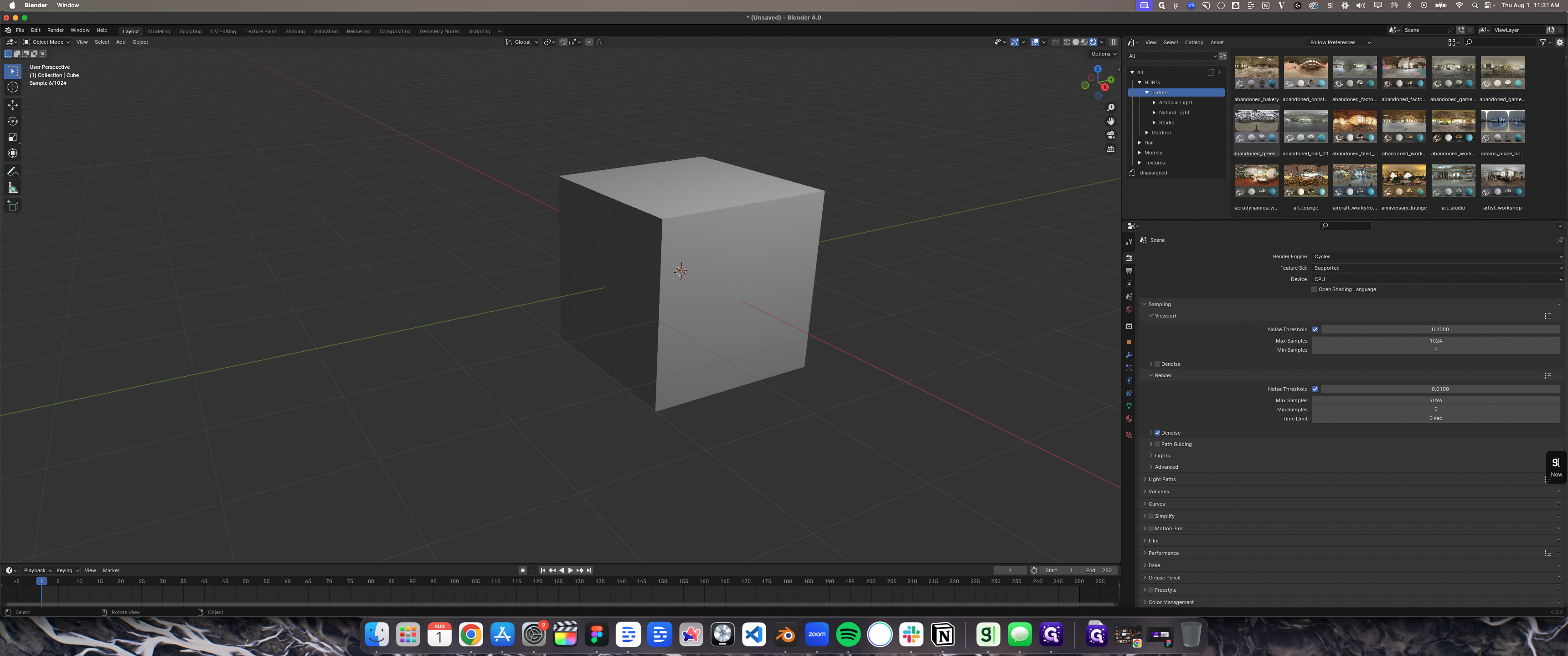
36
Drag here
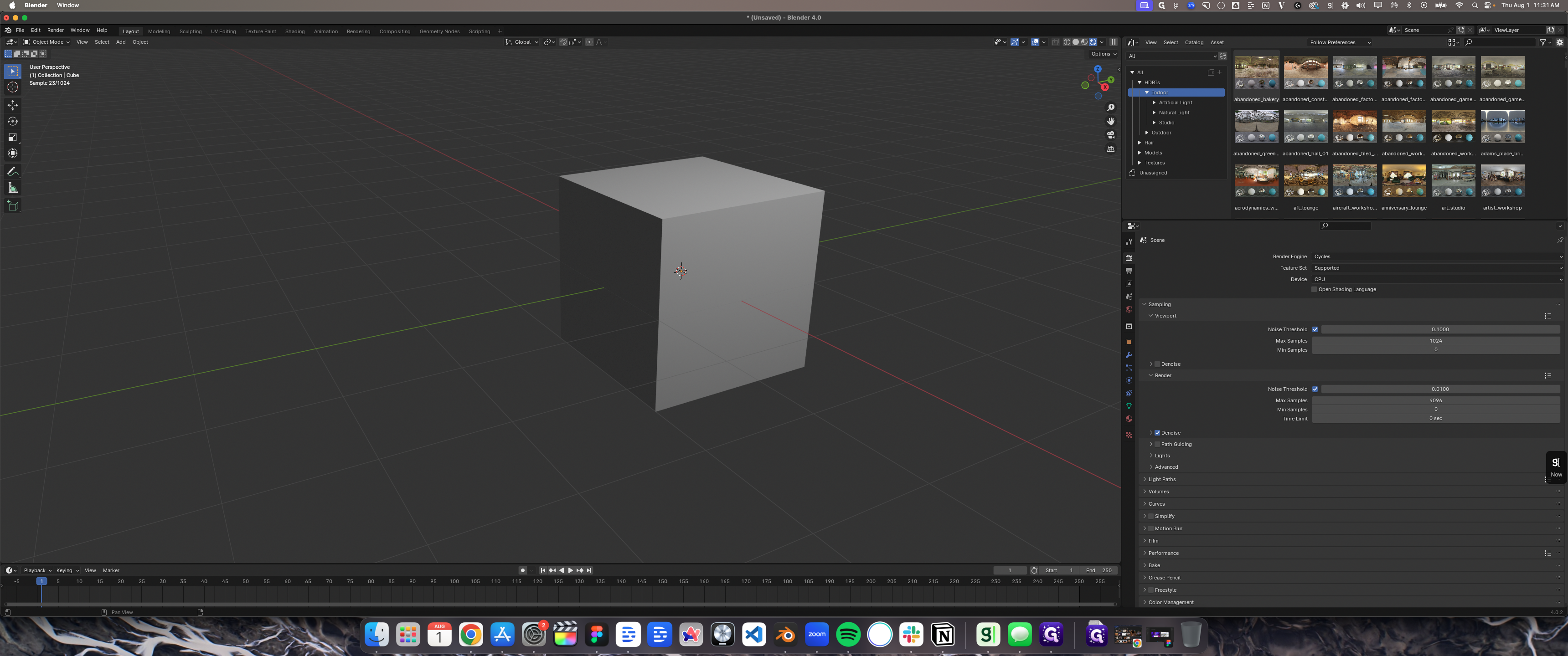
37
Right-click here
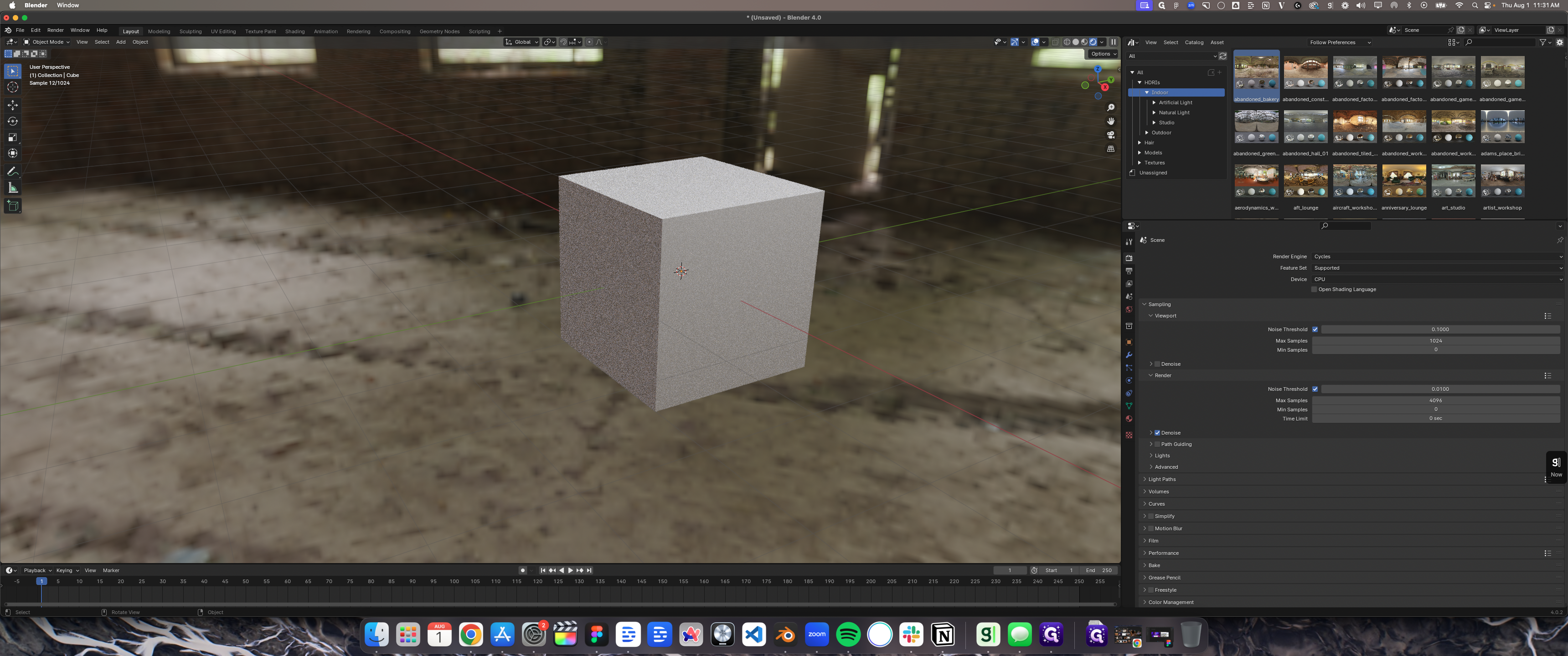
38
Right-click here
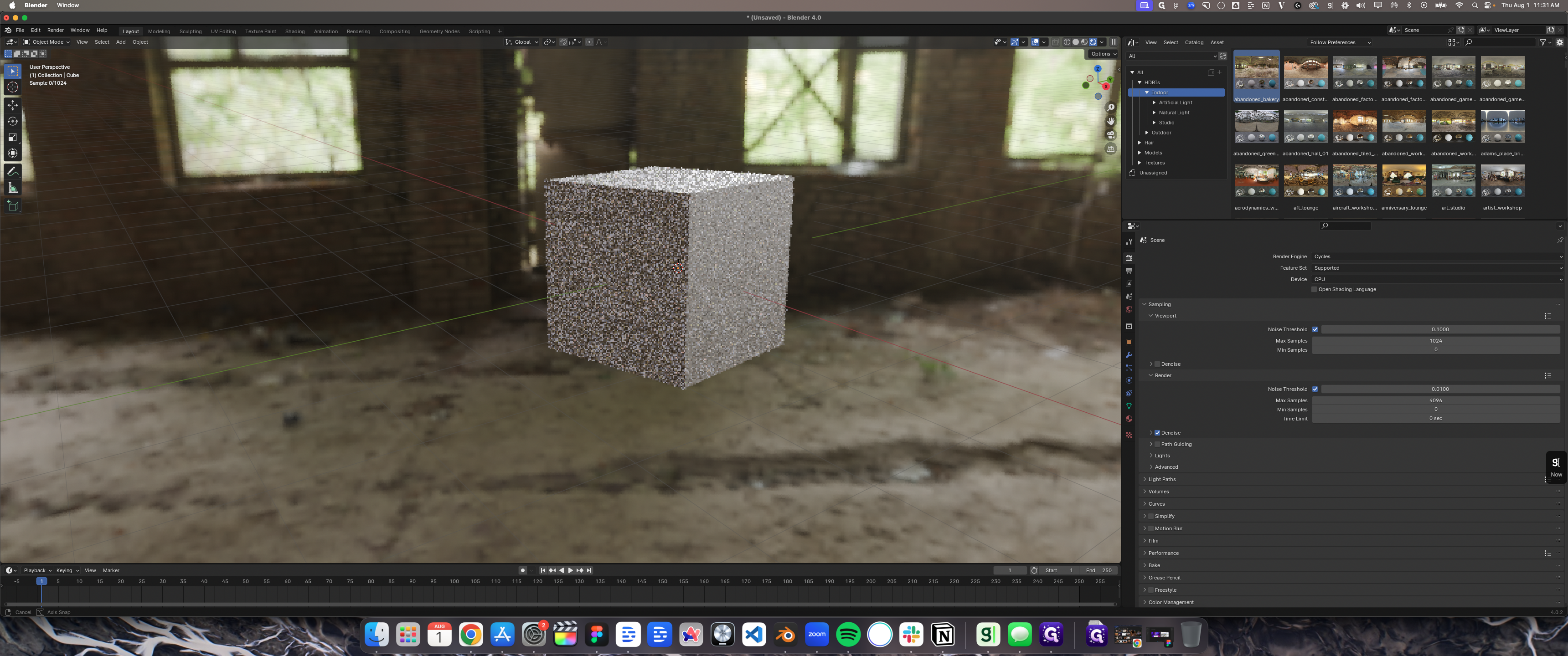
39
Click on "Indoor"
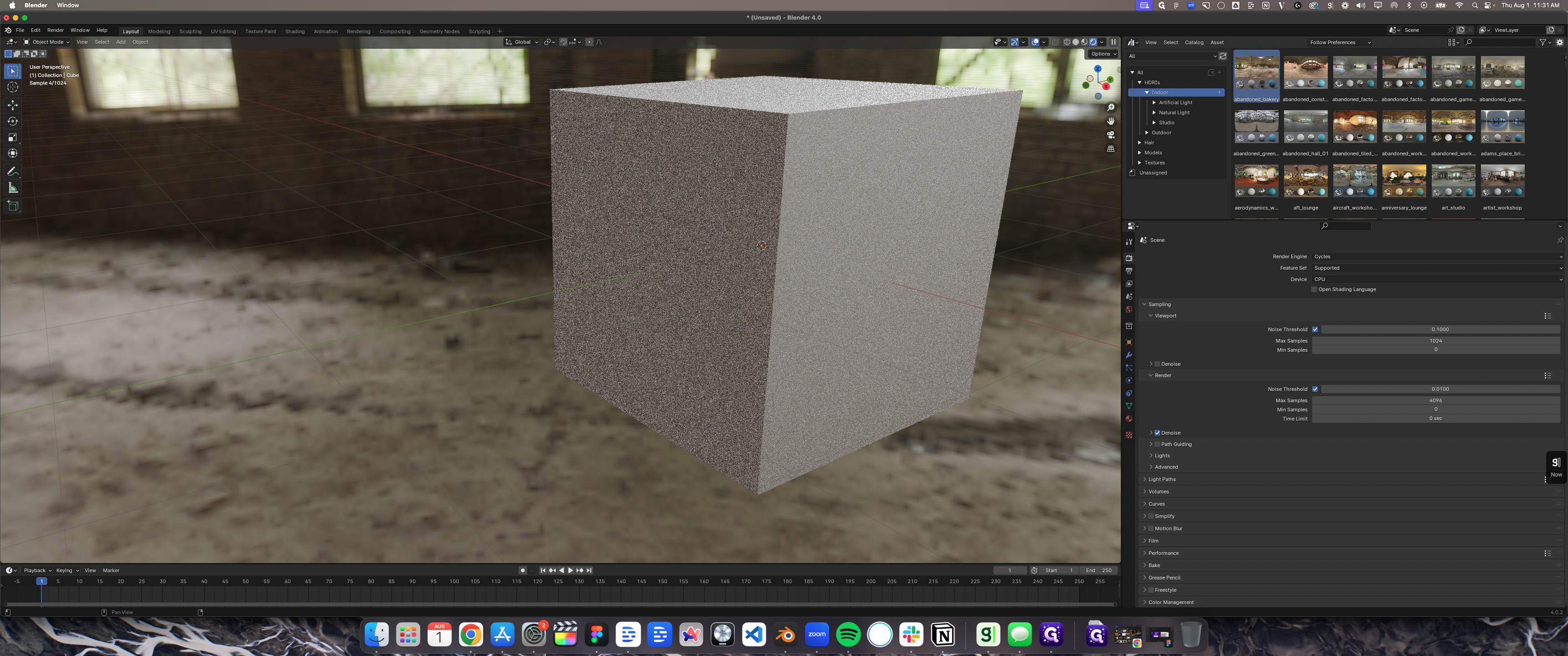
They also have assets like furniture tables. You can drag and drop them into your scene, which is really cool.
40
Double-click on "▼ Hair"
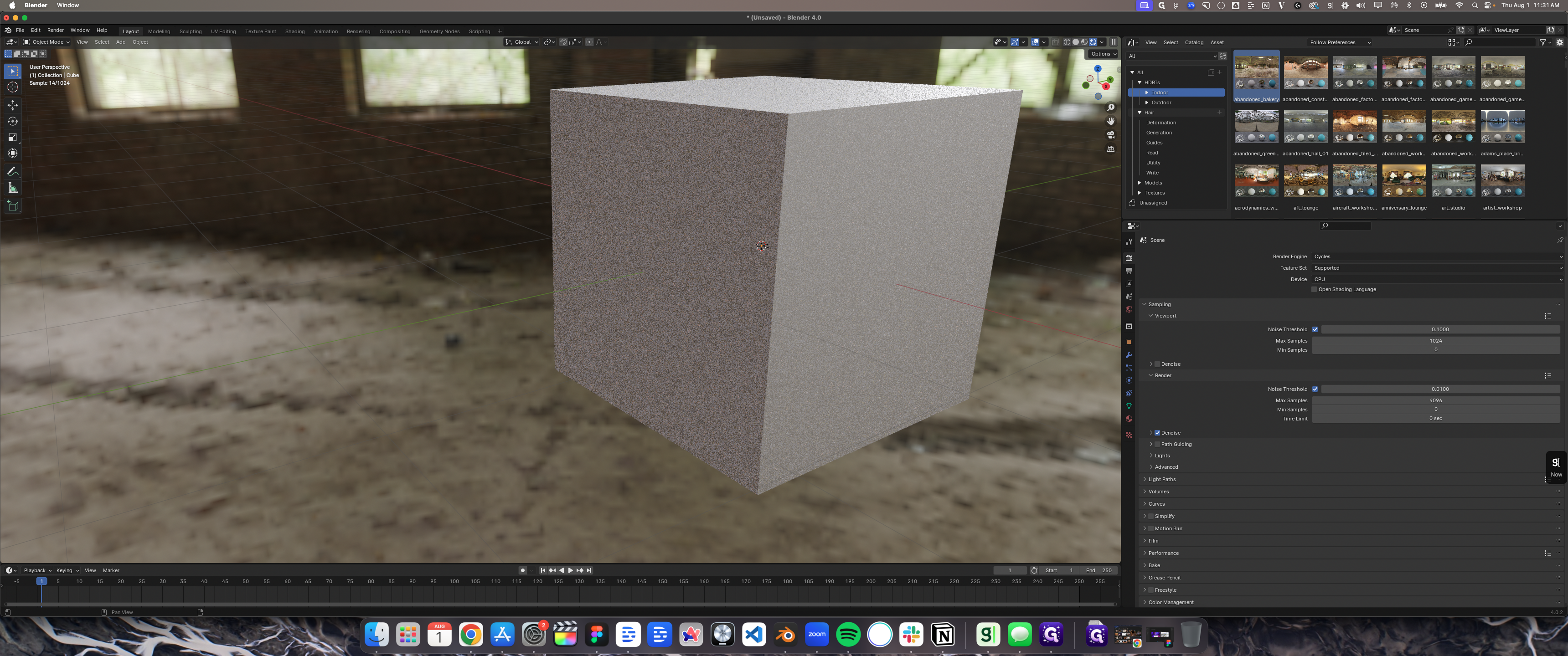
41
Click on "► Models"
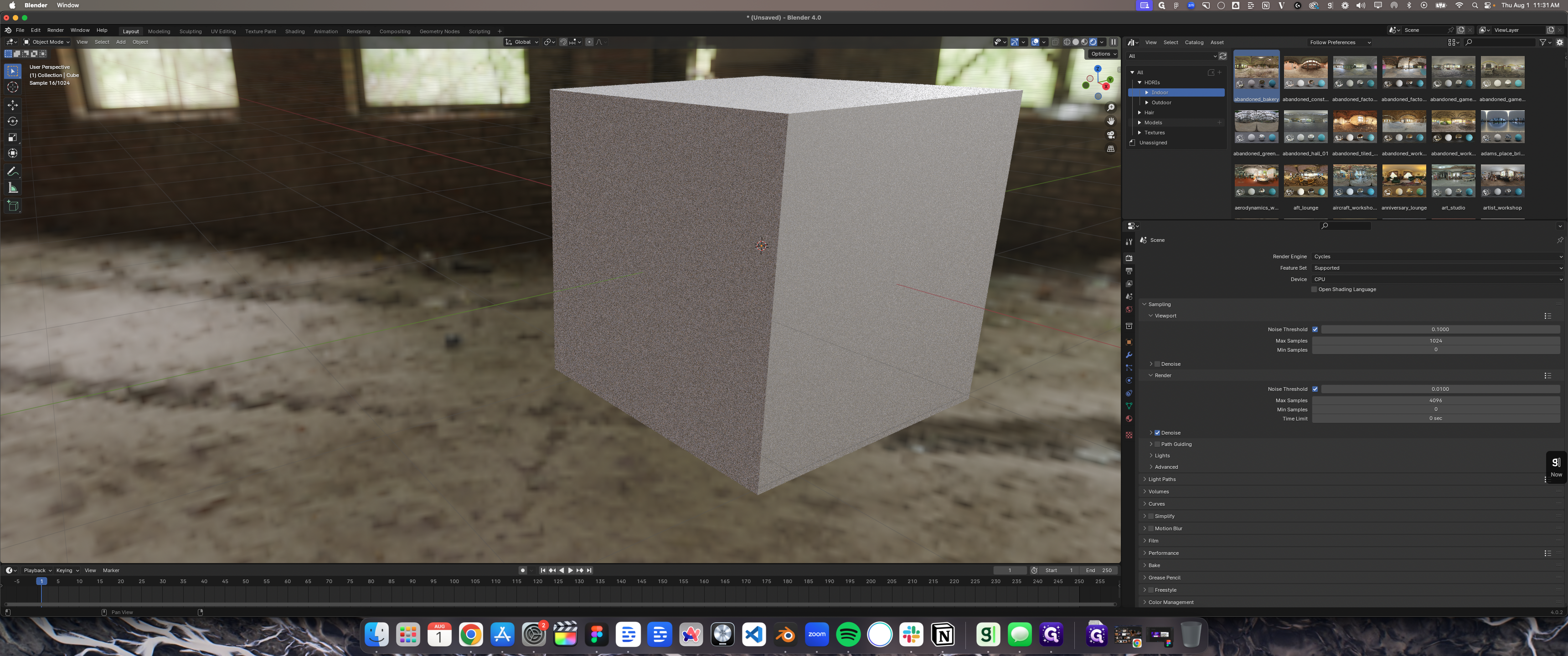
42
Click on "▸ Furniture"
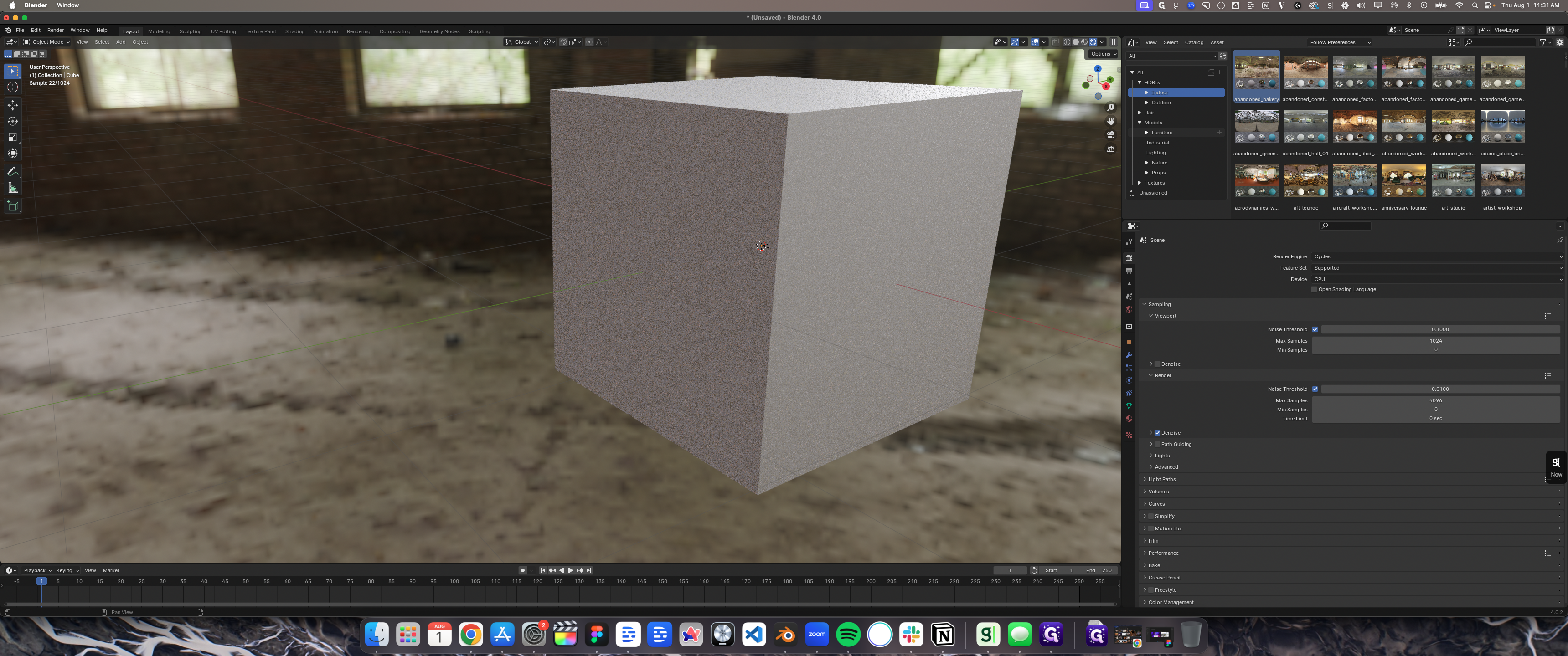
43
Click on "Seating"
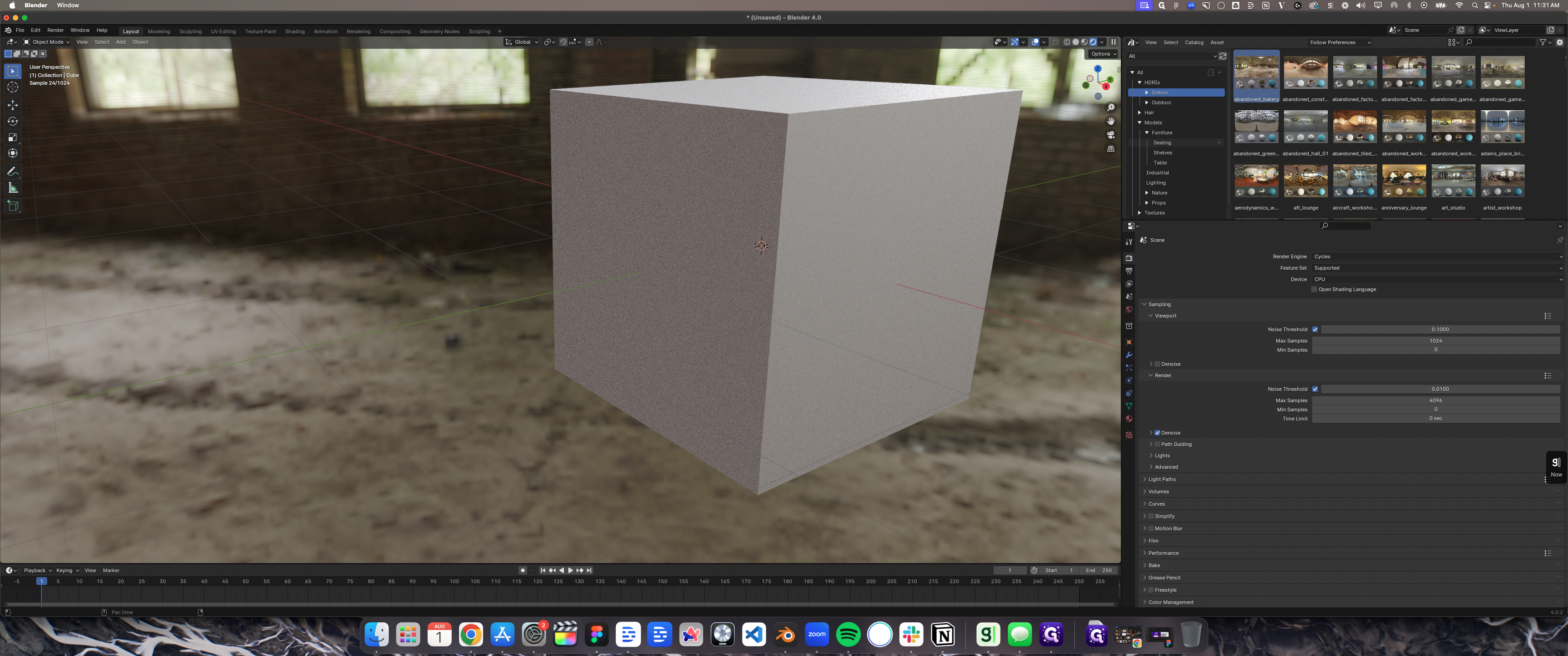
44
Click on "Table"
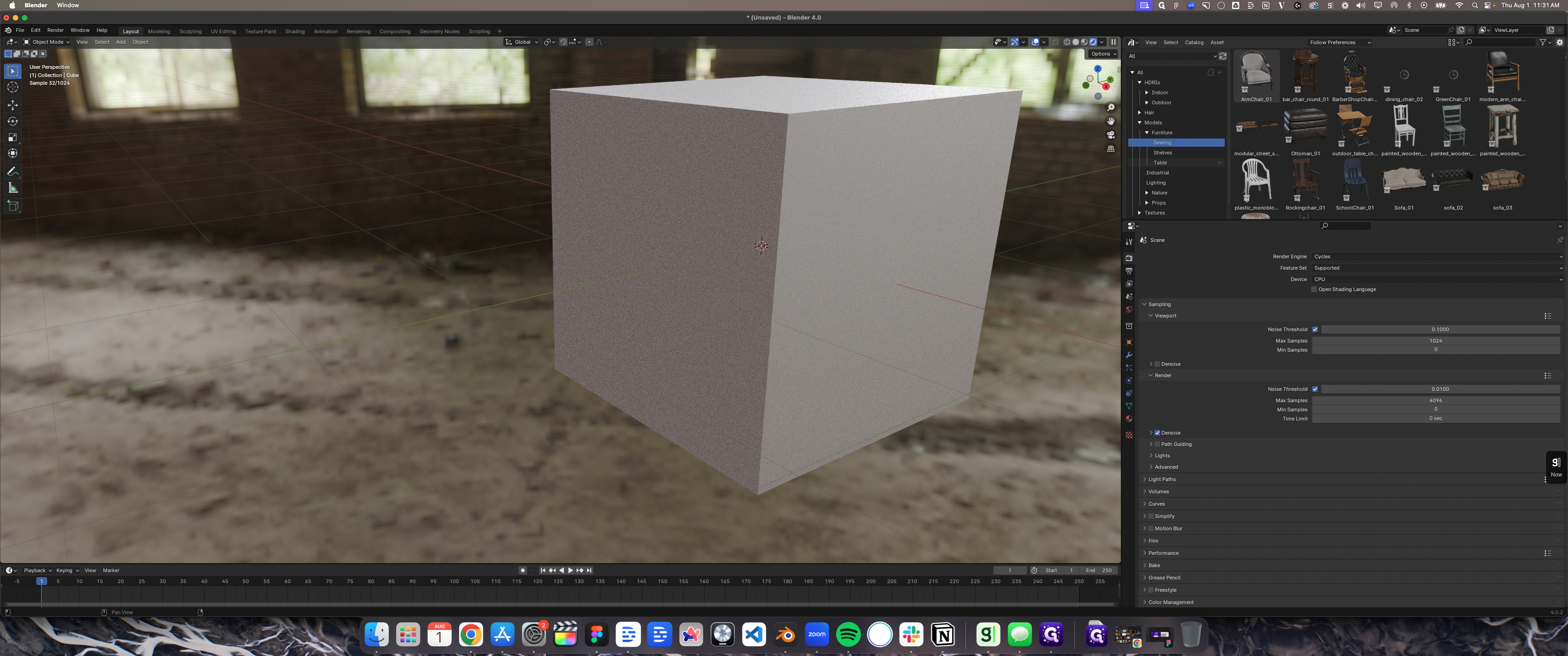
45
Drag here
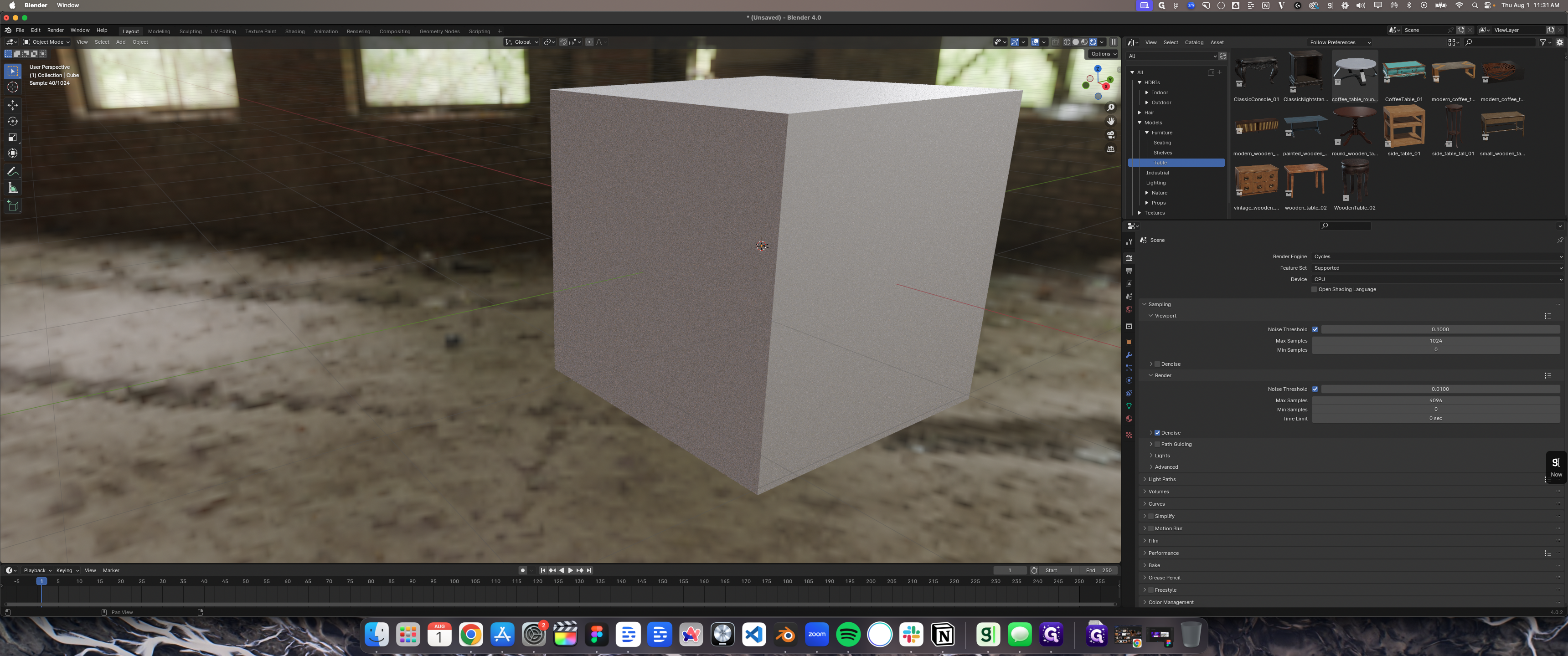
46
Type "gZ"
47
Click here
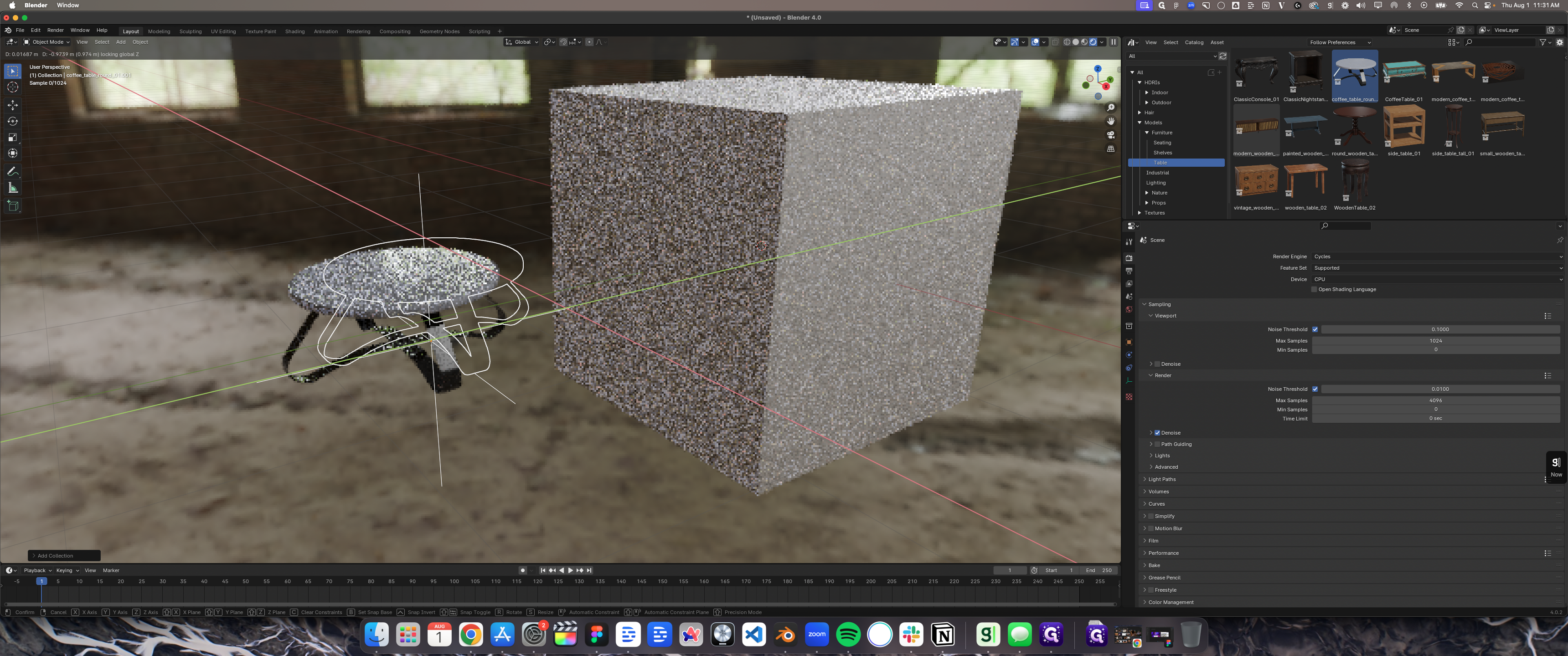
48
Double-click here
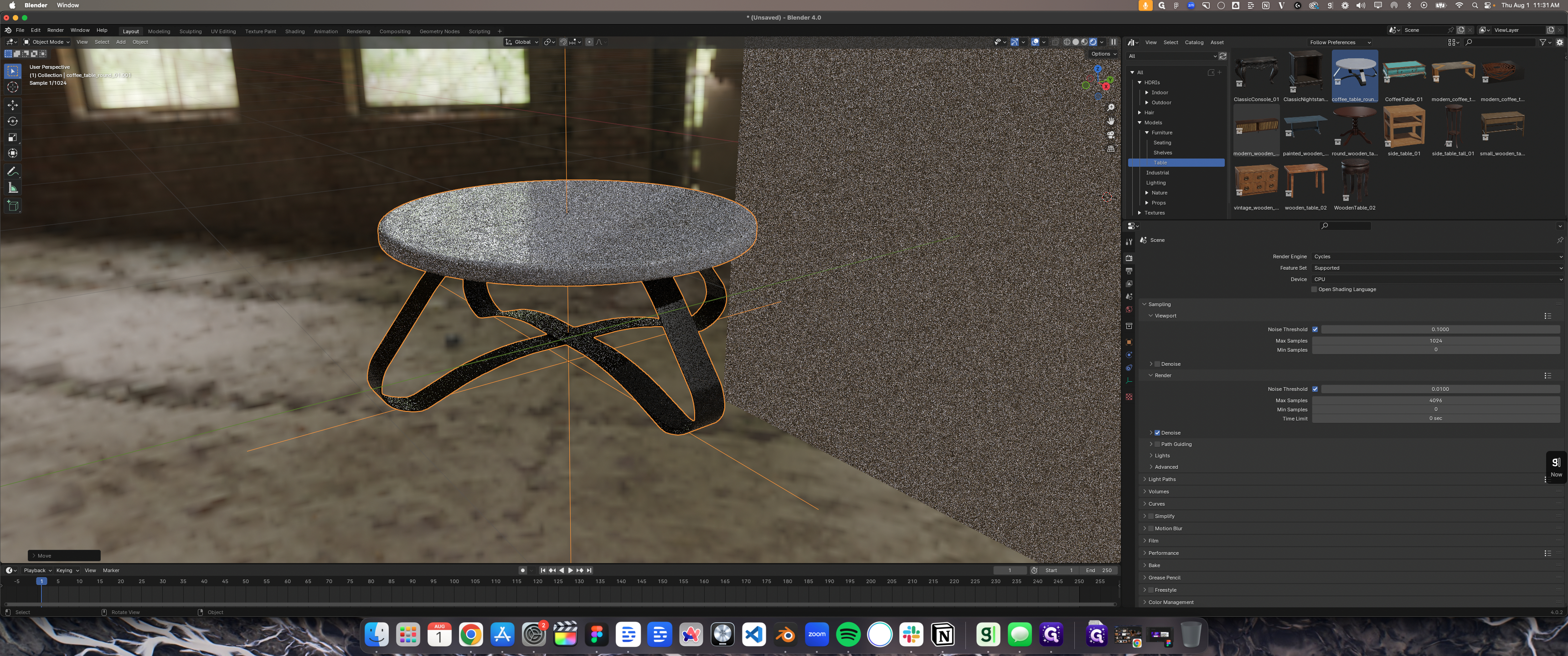
49
Right-click here