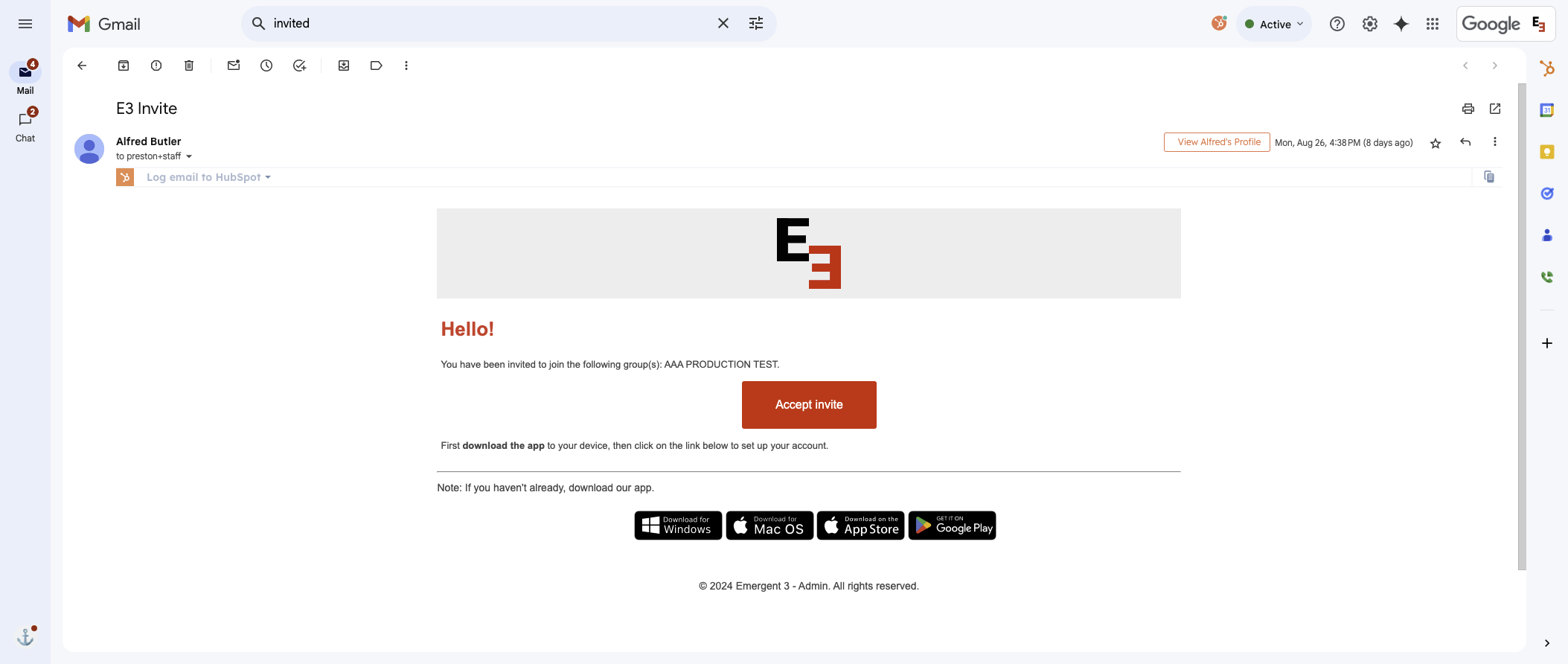How to Invite and Add Members to E3: A Step-by-Step Guide
Learn how to easily invite and add members to E3 with our comprehensive step-by-step tutorial. Follow these simple instructions to manage your group effectively.
In this guide, we'll learn how to invite and add members to E3. This process involves selecting the appropriate group, navigating to the settings, and adding new members by name or email. We'll also cover how to assign roles and confirm invitations. This guide aims to help you efficiently manage group memberships in E3.
Let's get started
In today's tutorial, we will learn how to invite and add members to E3. First, select the group you want to invite members to.
Click on the group. Then, click on settings. Next, click on group members. Finally, click on add people.
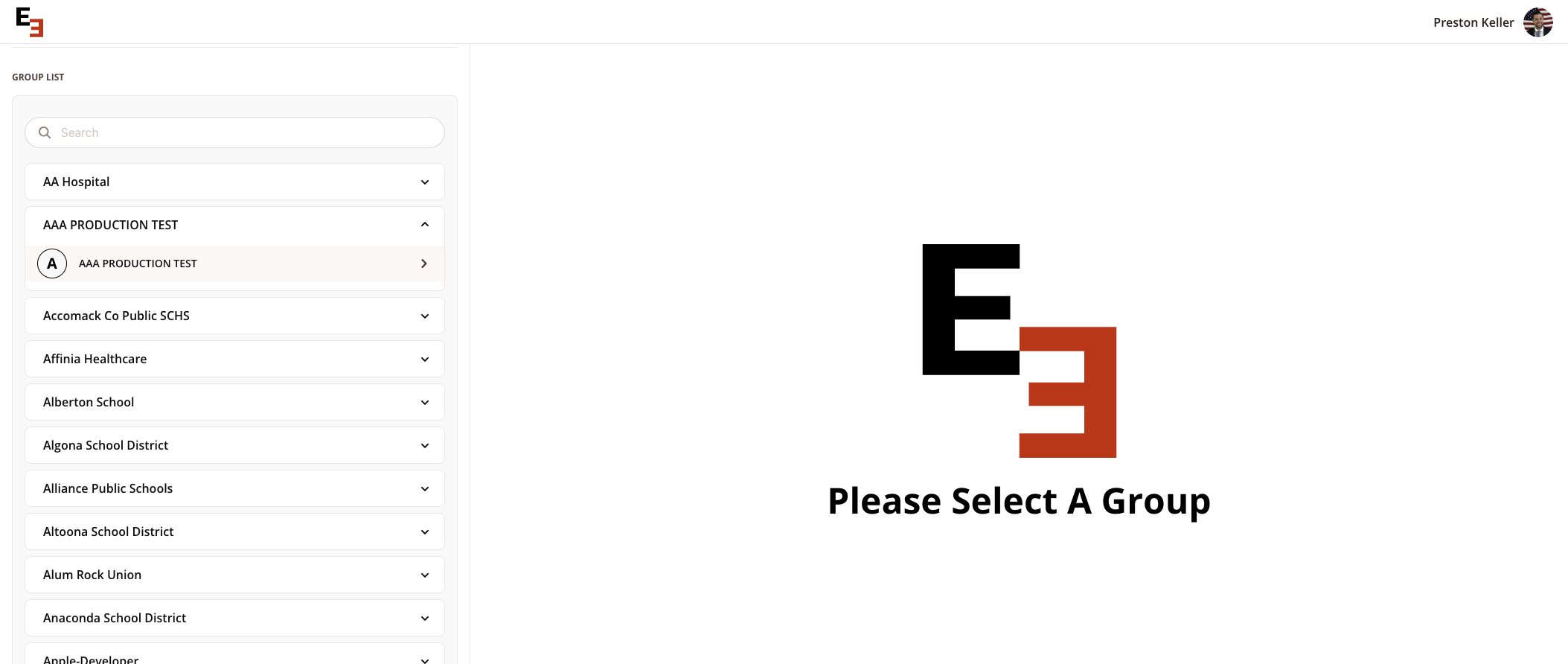
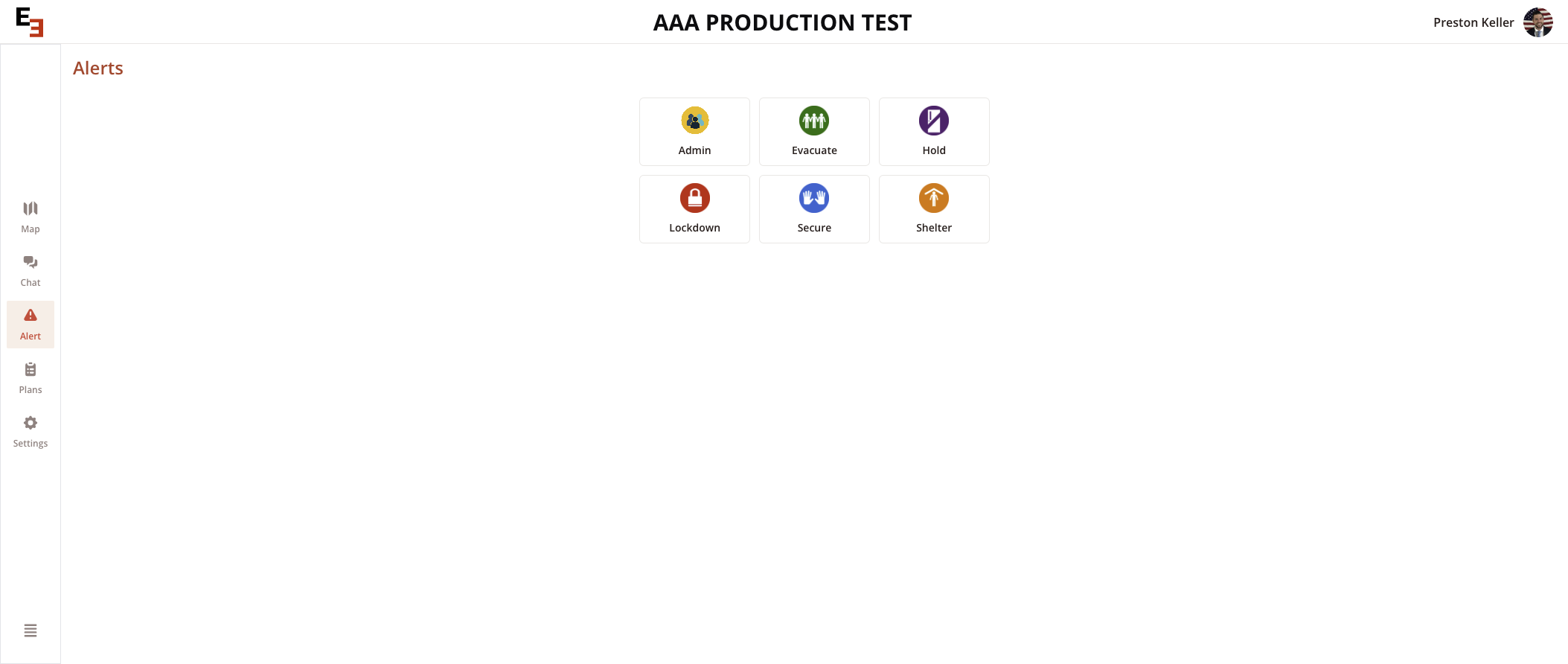
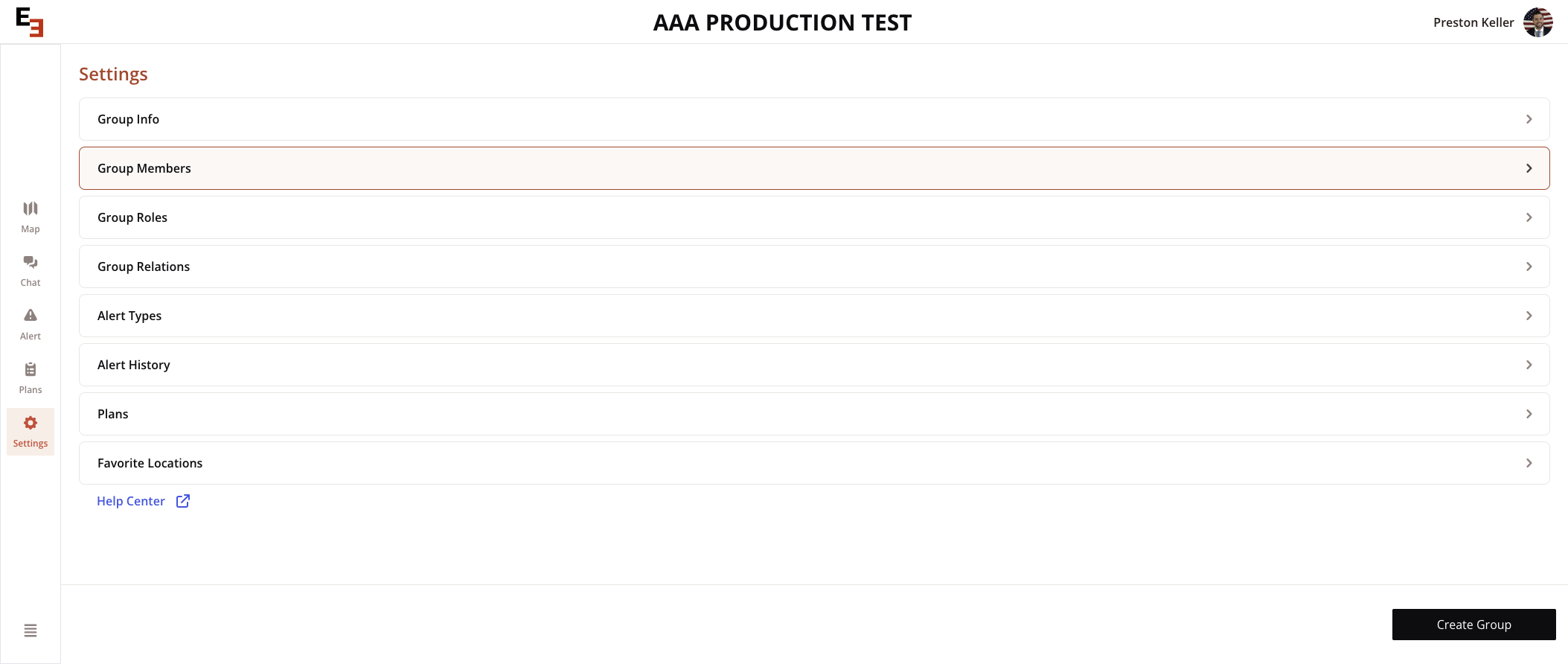
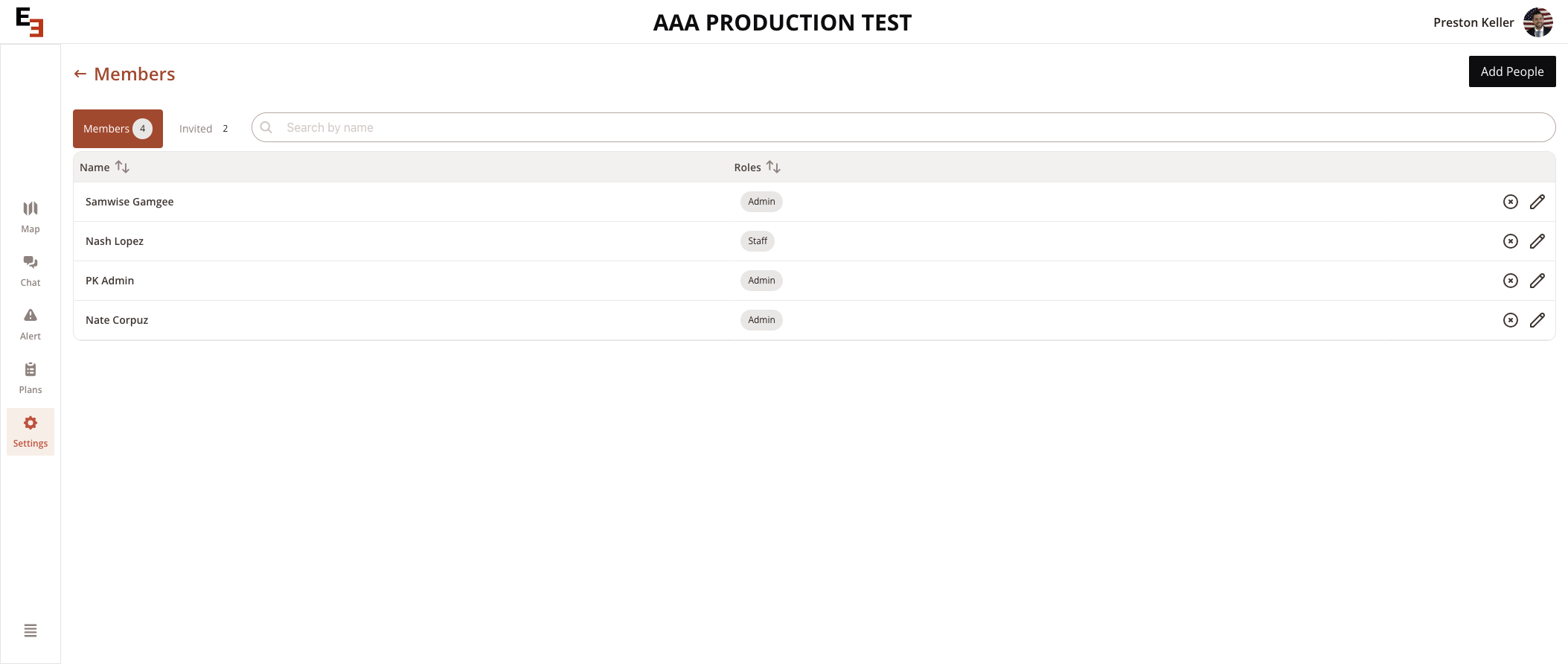
Type the name. If the name does not appear, type an email and then click "Add."
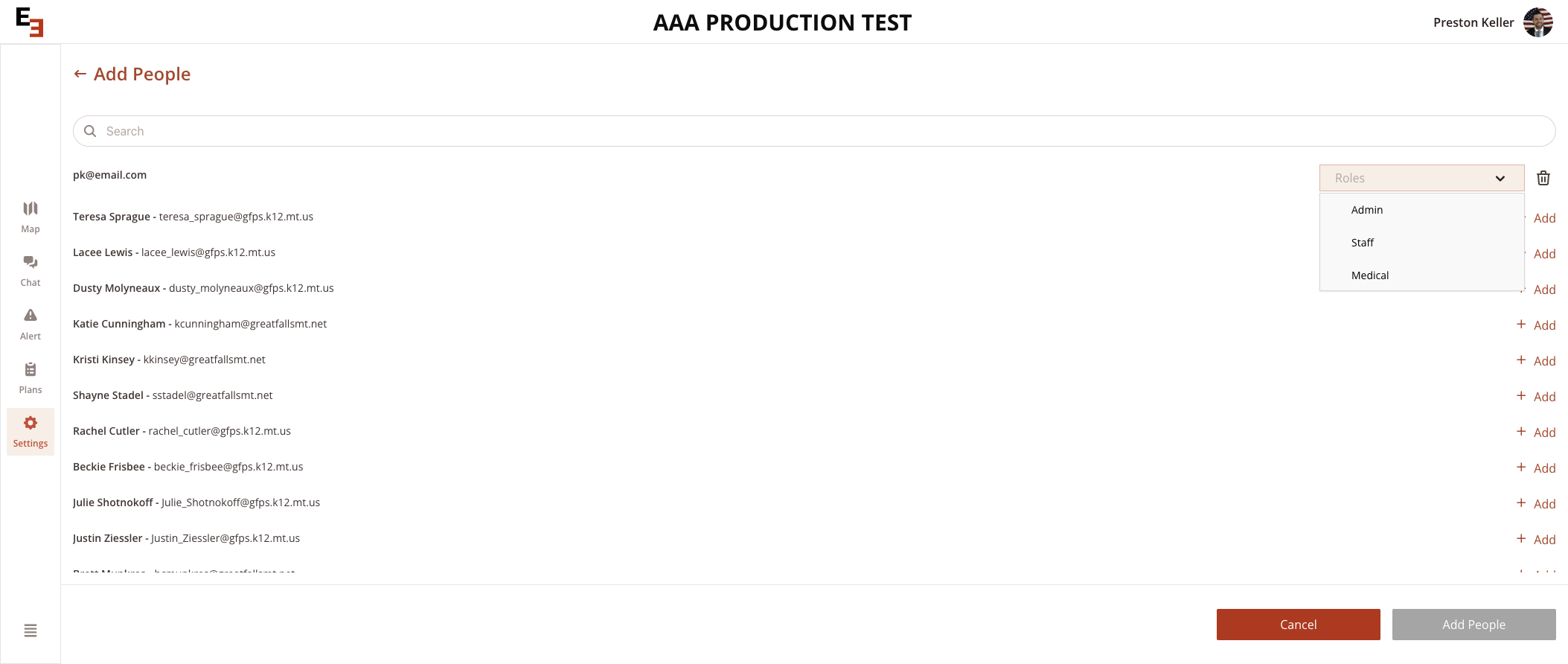
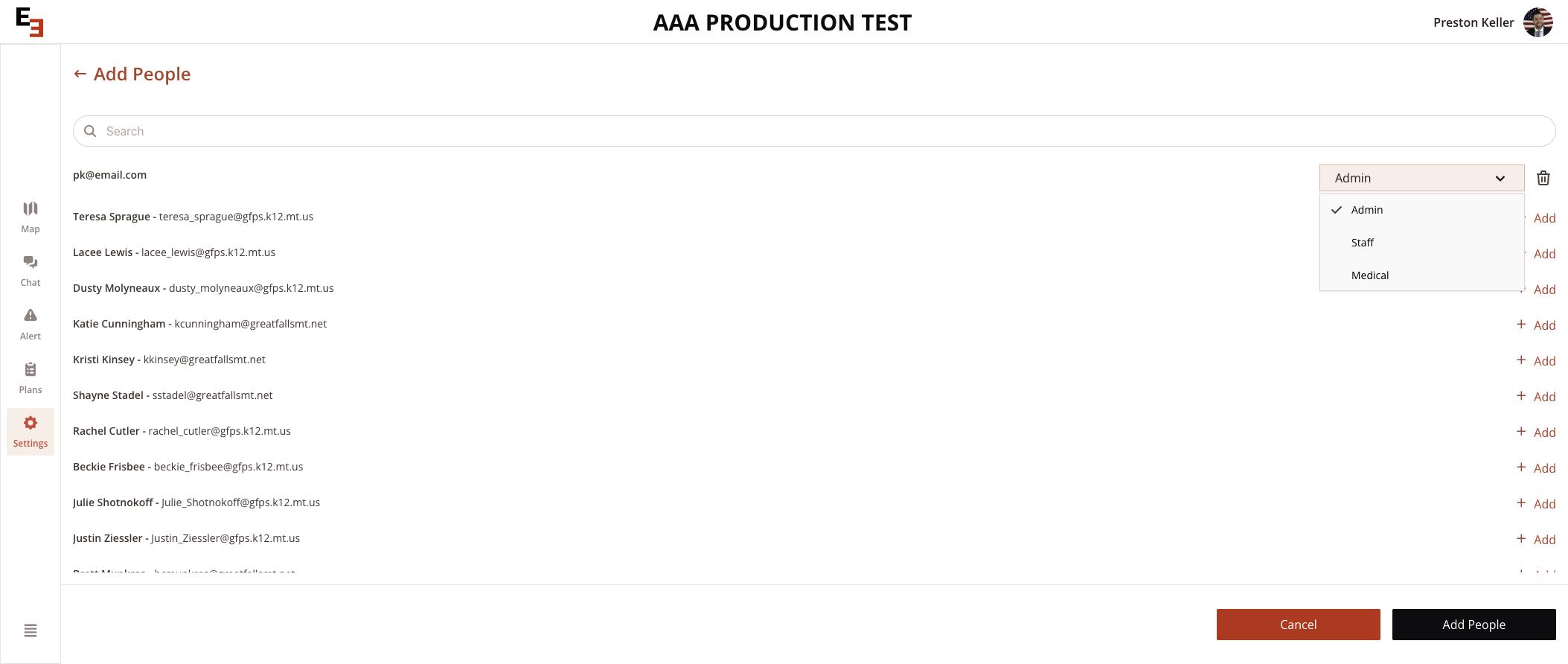
Then, click "Confirm" to send the invitation.
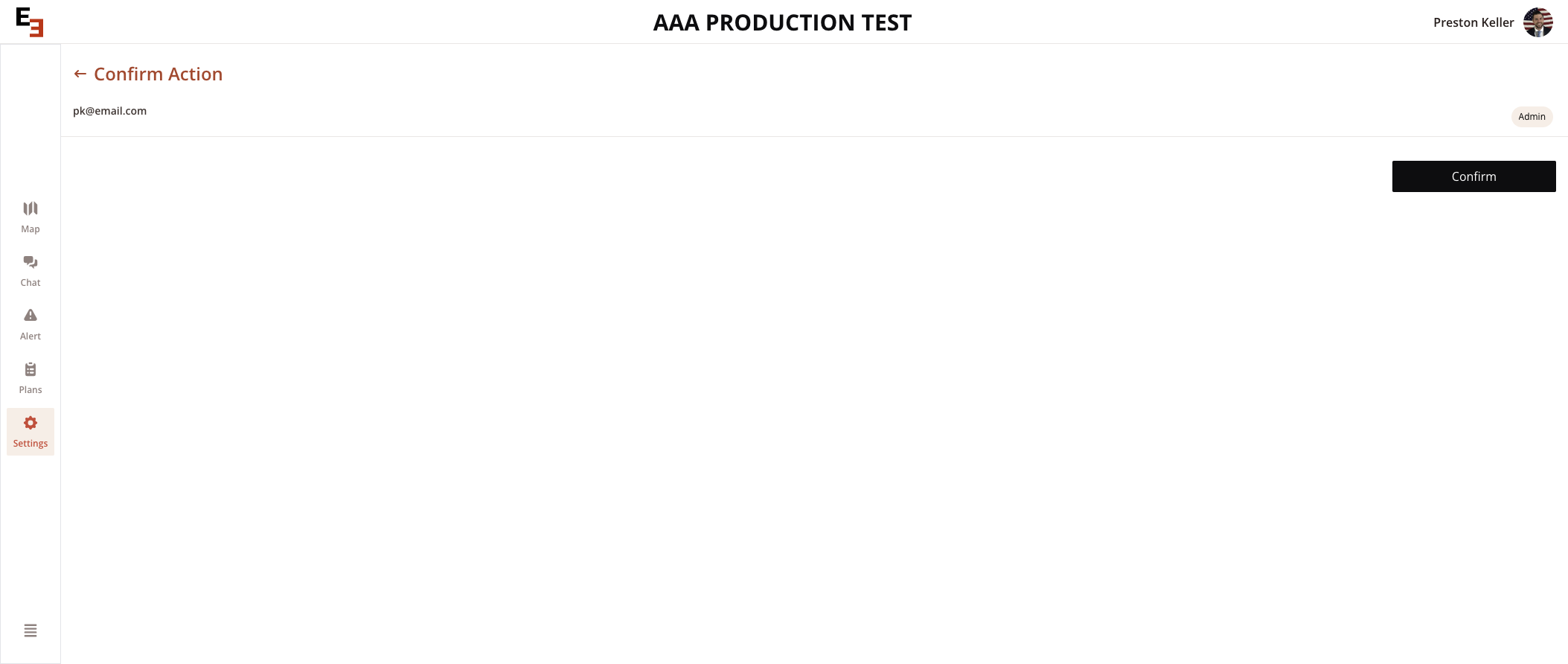
When they receive the email to create an account, it will look like this.
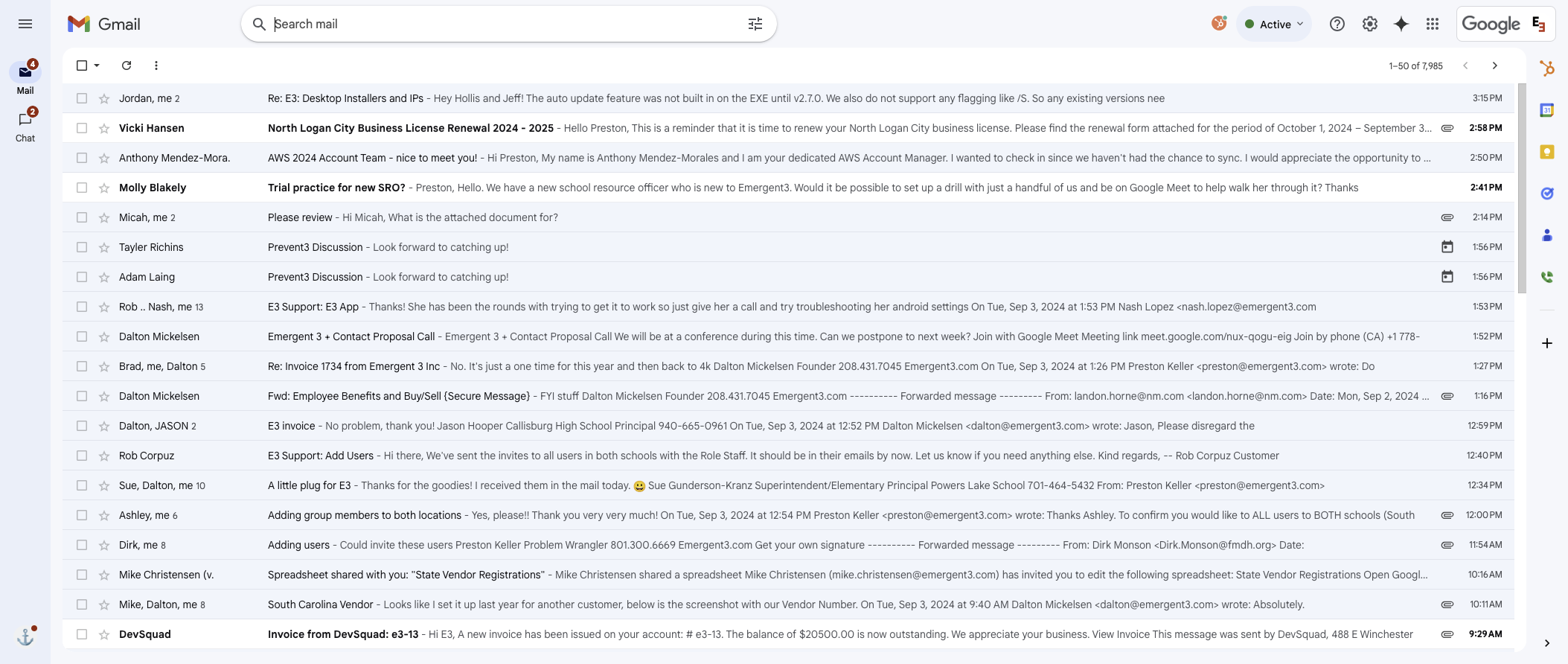
They will click on "Accept Invite" and enter their information to create an account.