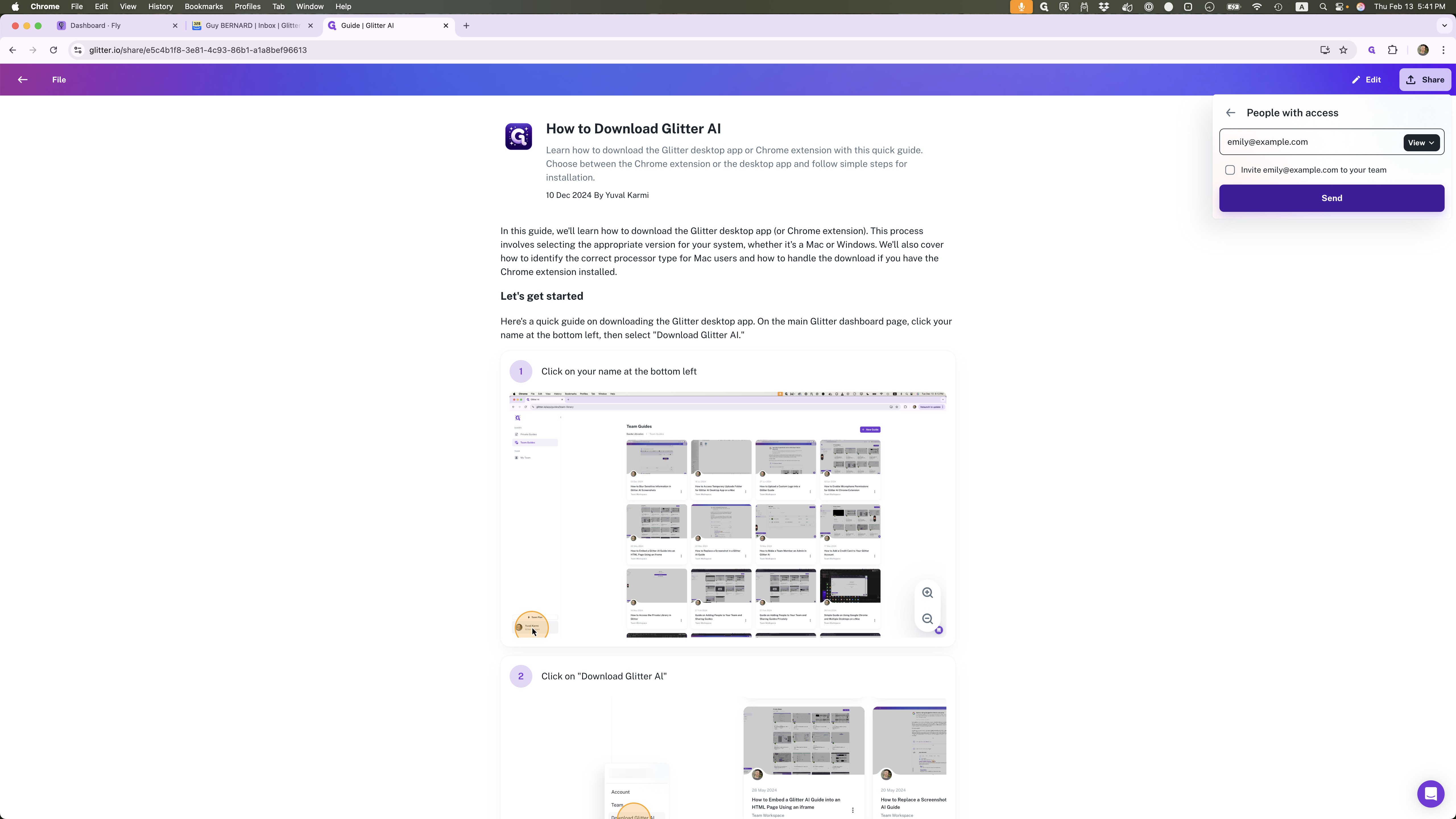How to Invite Someone to Your Guide in Glitter
Learn how to easily invite someone to your guide in Glitter by following these simple steps. Decide on permissions and send your invitation with ease.
By Yuval Karmi
In this guide, we'll learn how to invite someone to your guide in Glitter. Sharing your guide can facilitate collaboration or provide access to valuable information. We'll cover the steps to add people, choose their permissions, and send the invitation.
Let's get started
To invite someone to your guide in Glitter, go to the guide, click on the share menu at the top right, then click on "Add People." Start typing the email of the person you want to invite.
1
Click on the guide you want to invite someone to
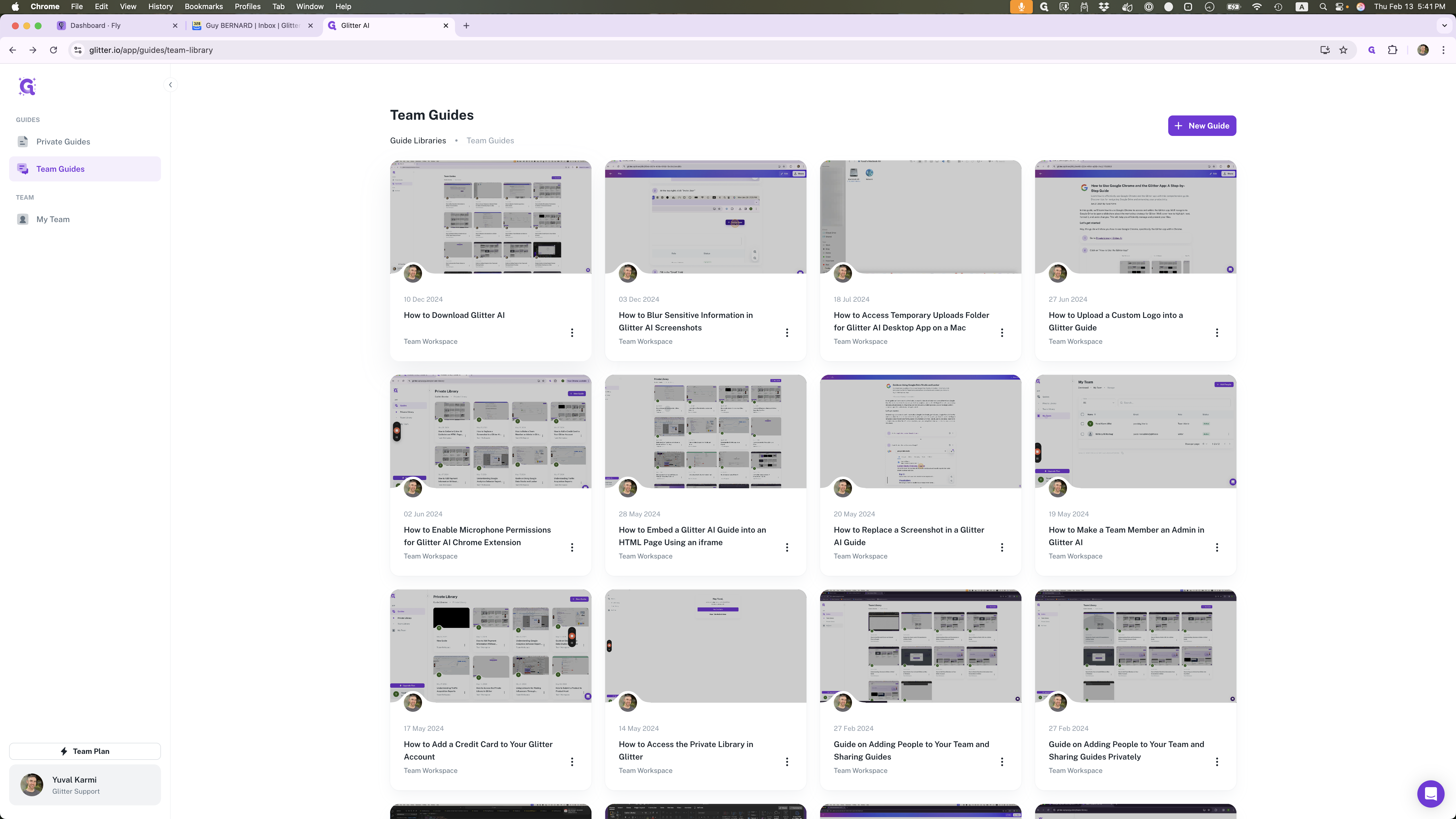
2
Click on "↑ Share"
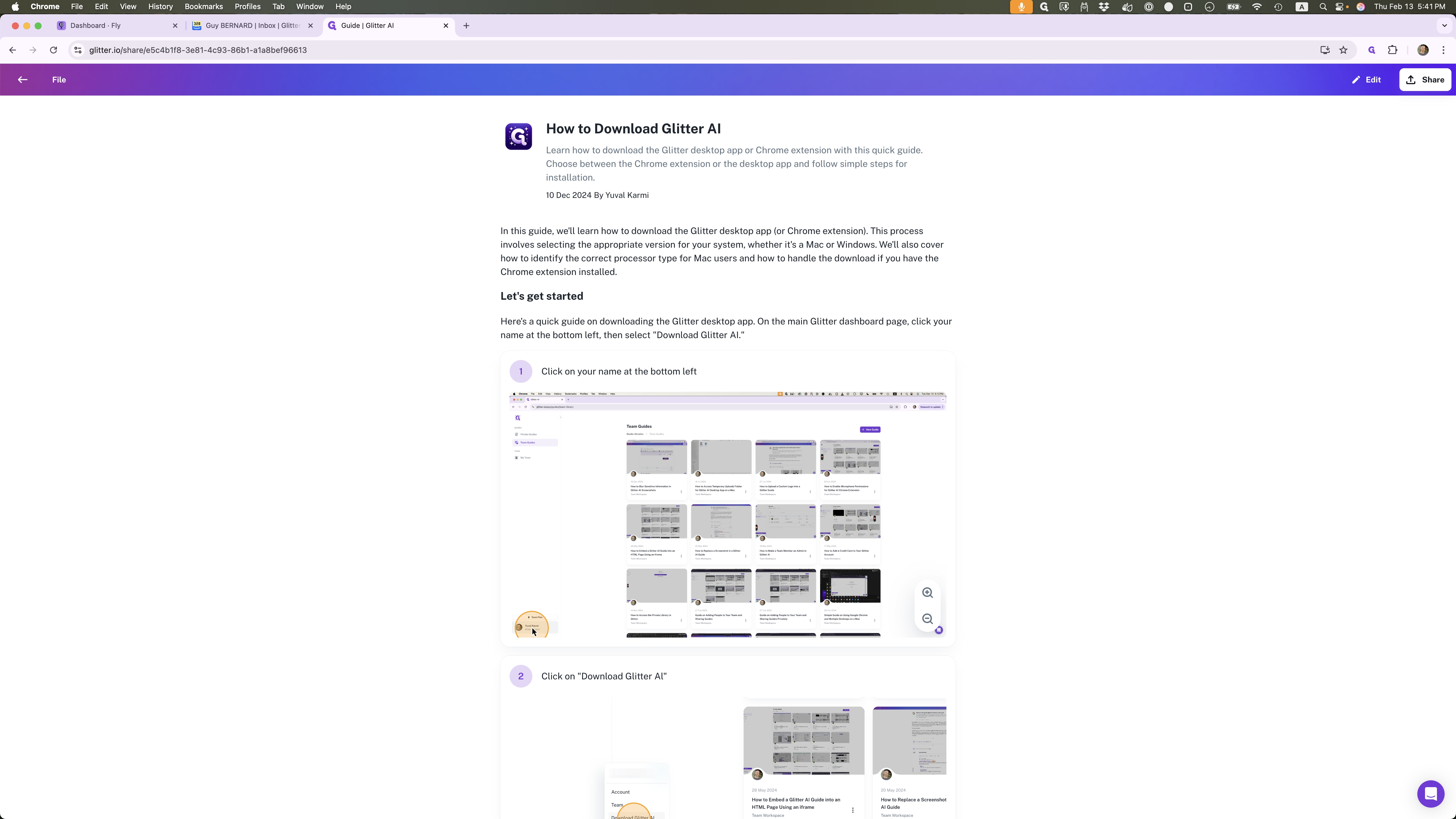
3
Click on "Add people"
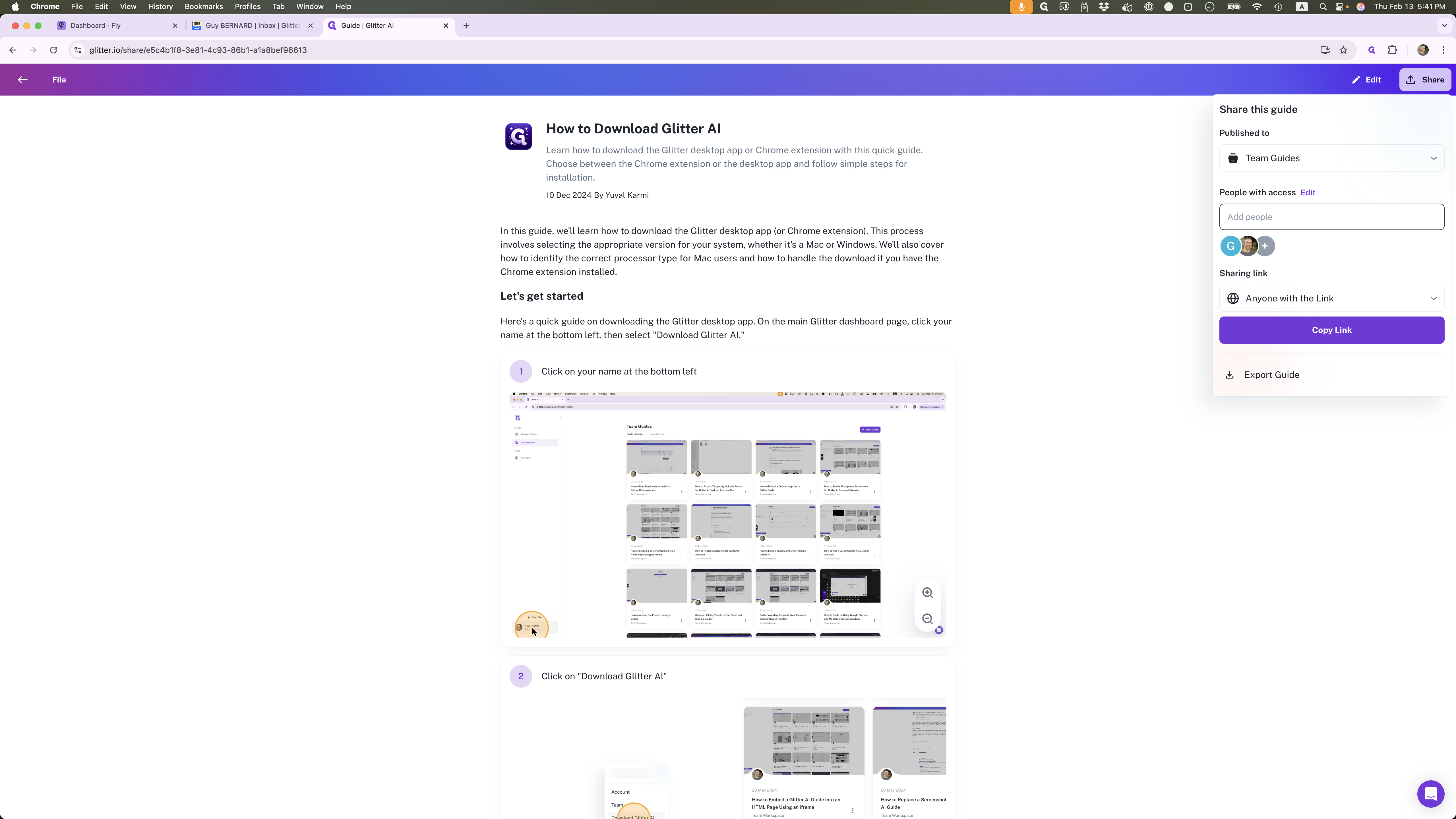
For example, Emily at example.com. You can decide whether to give them edit permission or view permission.
4
Type "emily@example.com"
5
Decide on Edit or View only permissions
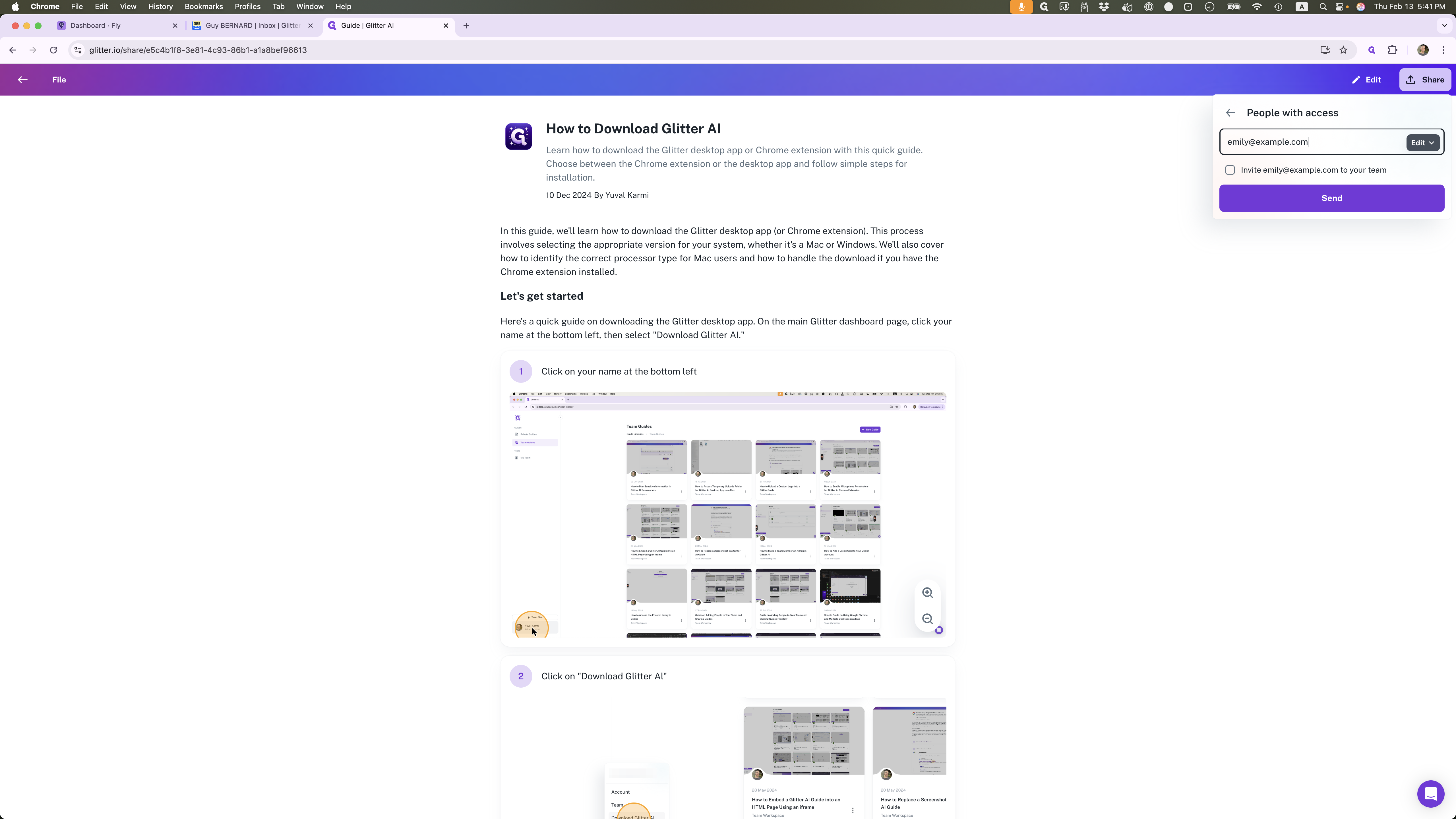
6
Click here
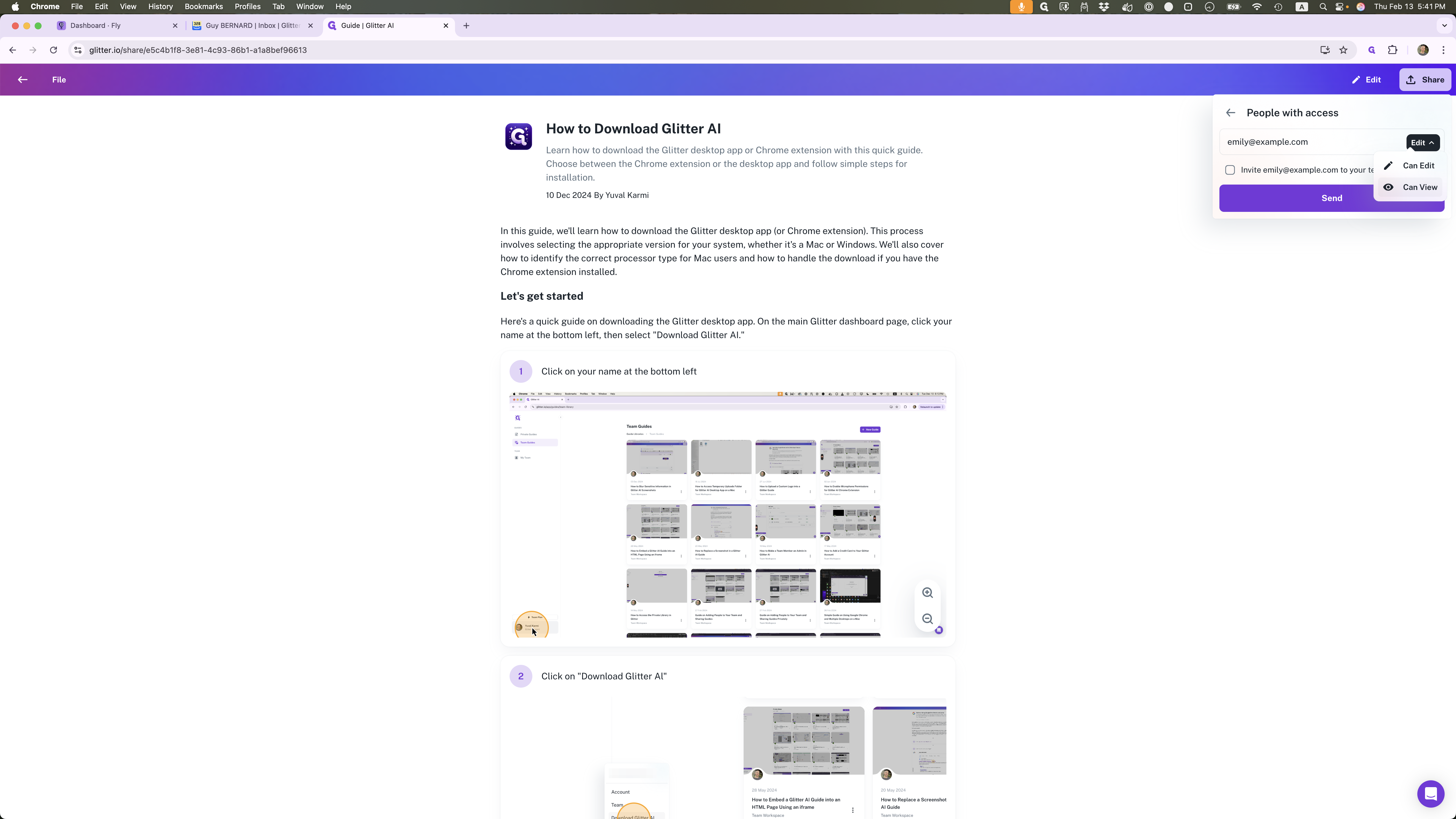
7
Click on "Send" when you're ready to invite them.