How to Log In and Provide Feedback on the Momentum Platform
Learn how to log in to the Momentum platform and how to provide feedback using the Submit Feedback widget.
In this guide, we'll learn how to log in to the Momentum platform and provide feedback. The process is straightforward and does not require a password. Instead, you'll receive a six-digit code via email. Additionally, we'll cover how to use the Submit Feedback widget to share suggestions or report bugs.
Let's get started
Once invited to join the Momentum platform, go to Momentum.c15.io/login. Enter your email, agree to the Terms of Service, and click login.
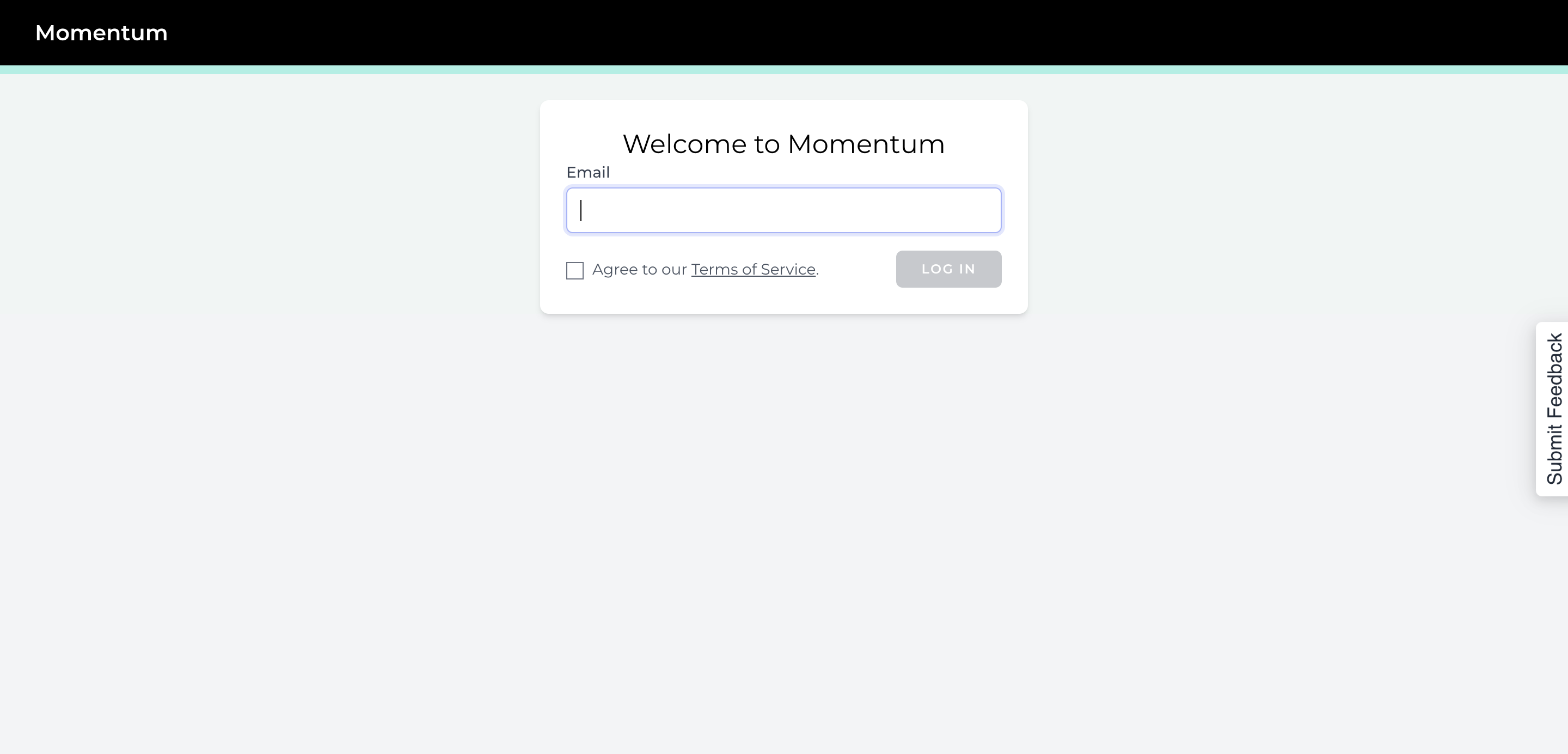
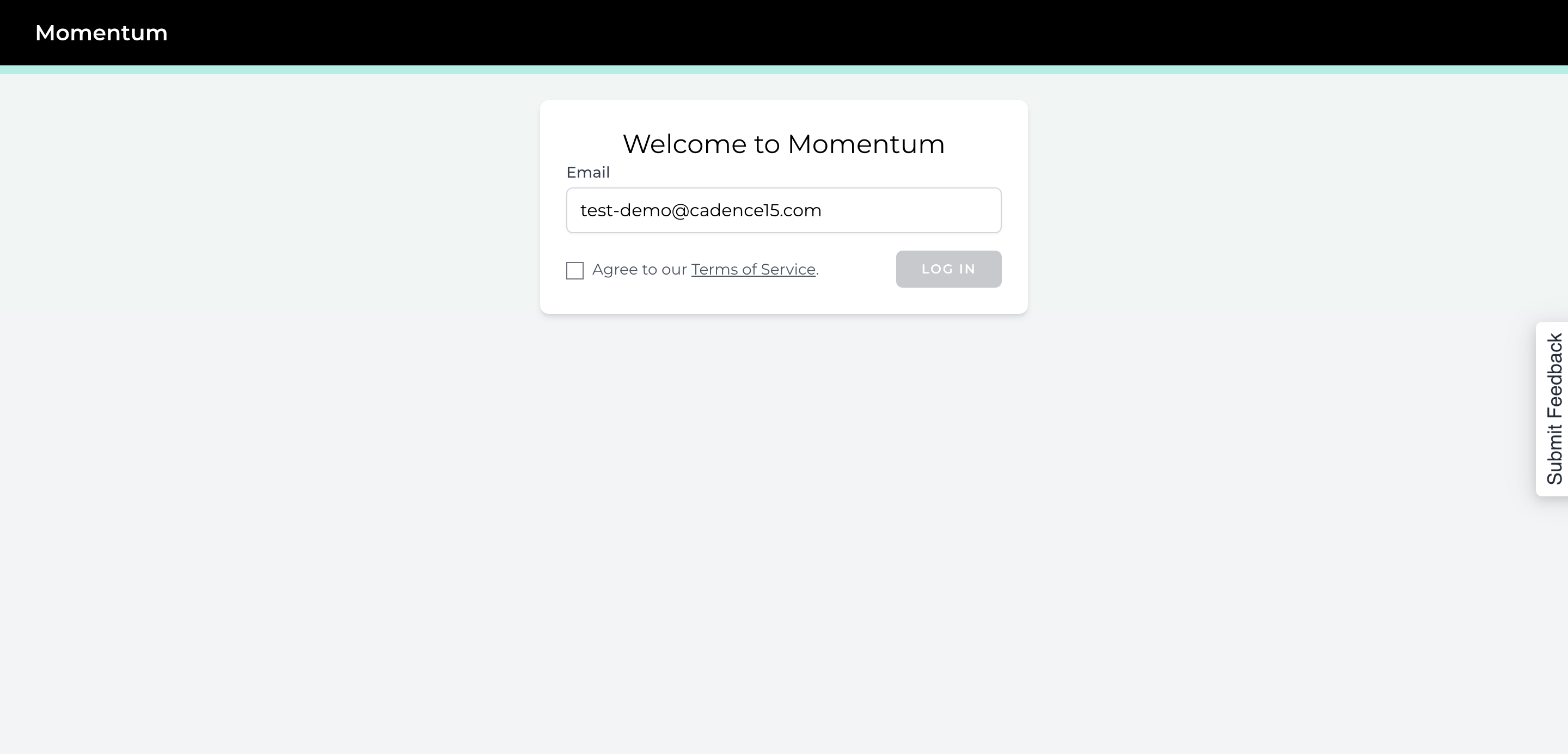
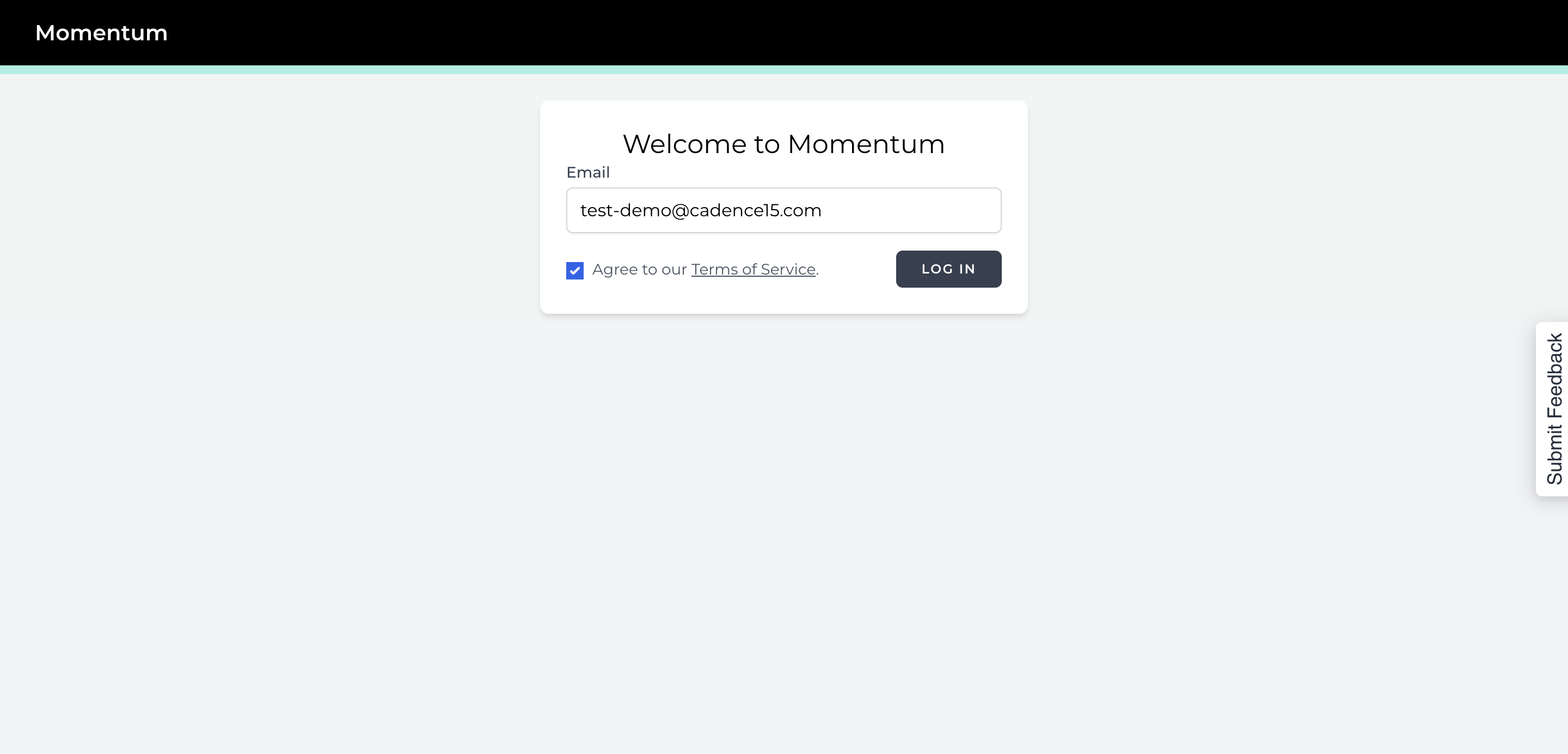
We don't use passwords. You'll receive a six-digit code in your email. Go to your email, find the code, enter it here, and you're in!
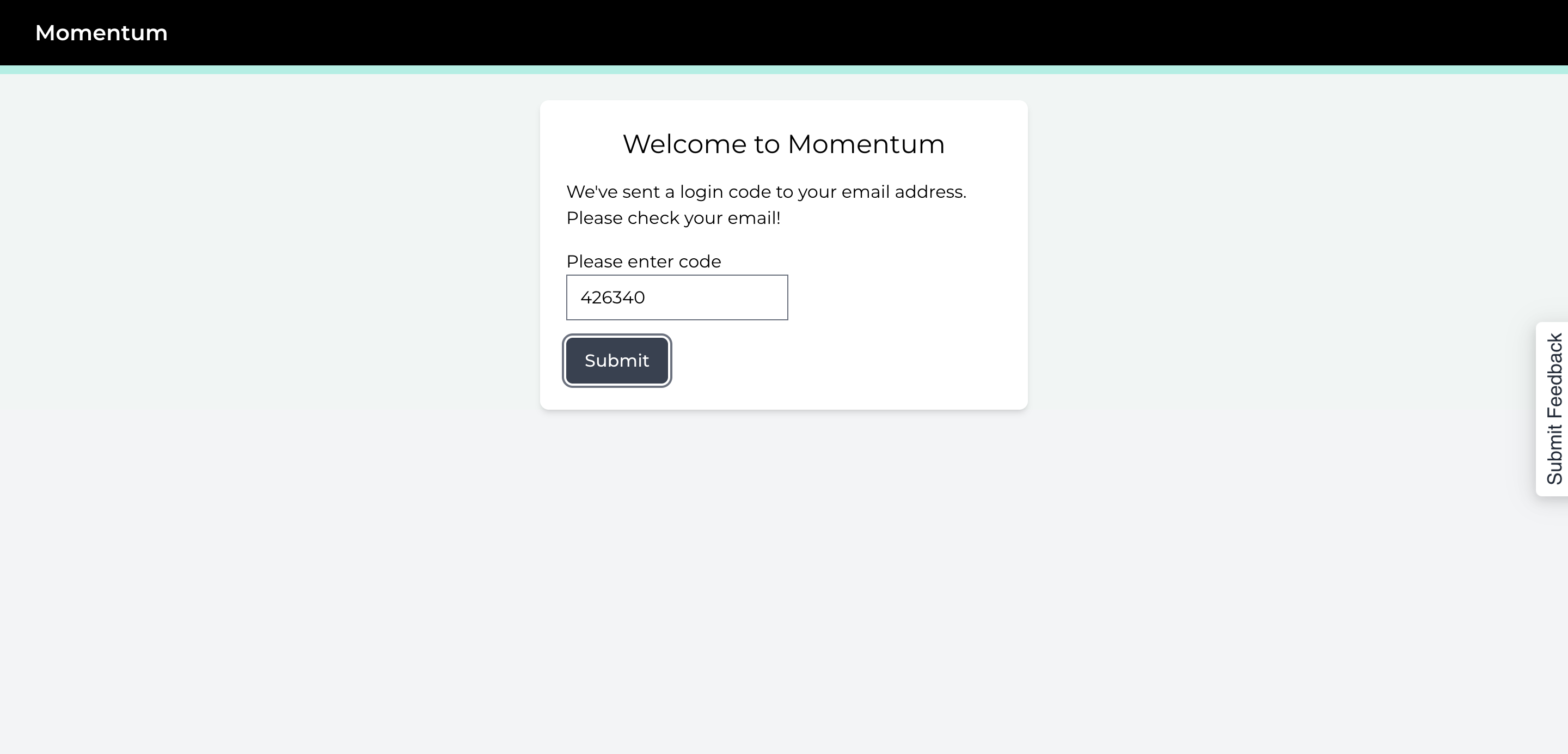
That's all you have to do.
If you have any questions or feedback while using Momentum, use the Submit Feedback widget on the side. Just click it to expand. Just enter your email and feedback description and tag it as a suggestion or a bug. You can even take a screenshot to help describe your message.
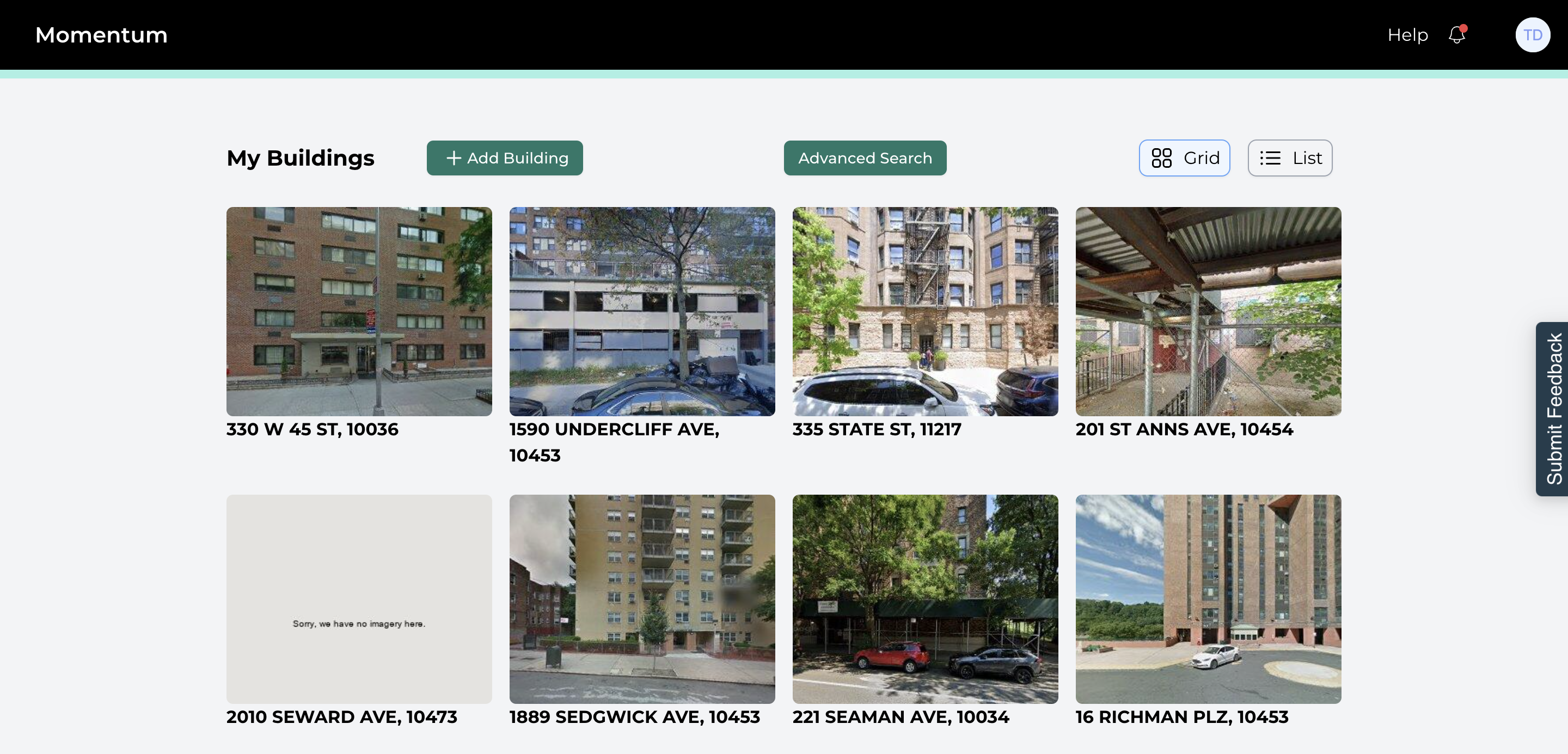
Click "Submit," and it will go directly to our support queue.
Not a fan of widgets? You can also email us at support@c15.io to submit your feedback.