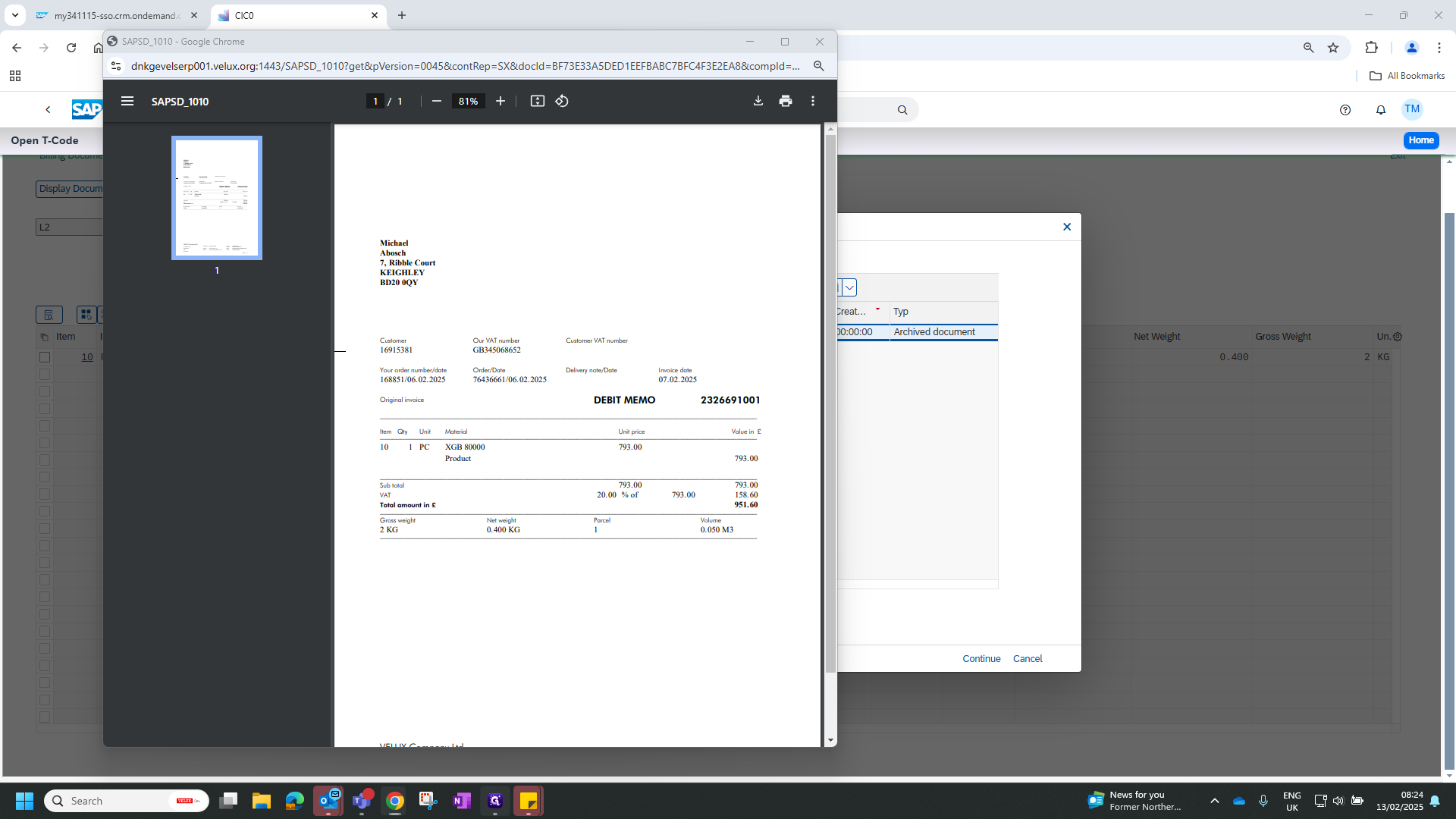How to Attach Billing Document
Learn how to efficiently manage billing documents by adjusting communication settings and archiving invoices.
By Steffen Raddatz
In this guide, we'll learn how to modify the output settings of a billing document to ensure that the invoice is archived correctly. This process involves navigating through various options to adjust the communication method and save the changes. By following these steps, the invoice document will be attached to the services for objects attachment list, streamlining document management.
Let's get started
Enter the billing document and continue. Go to output and highlight the output line. Enter further data and change the setting to send immediately. Arrow back, highlight the line again, and go into the communication method. Change it to archive only, arrow back, and save.
1
In Change Billing Document click "昌"
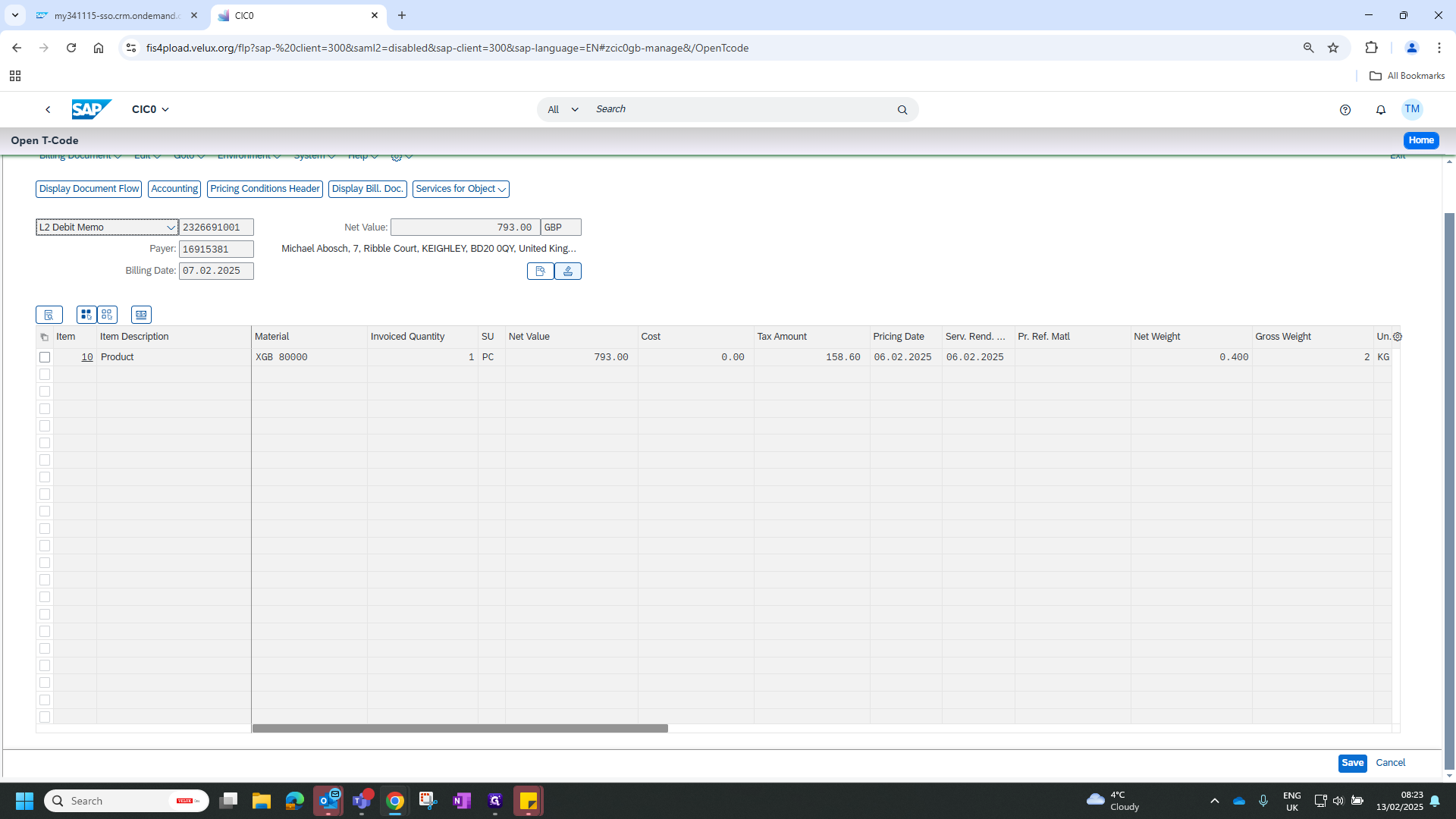
2
Click here
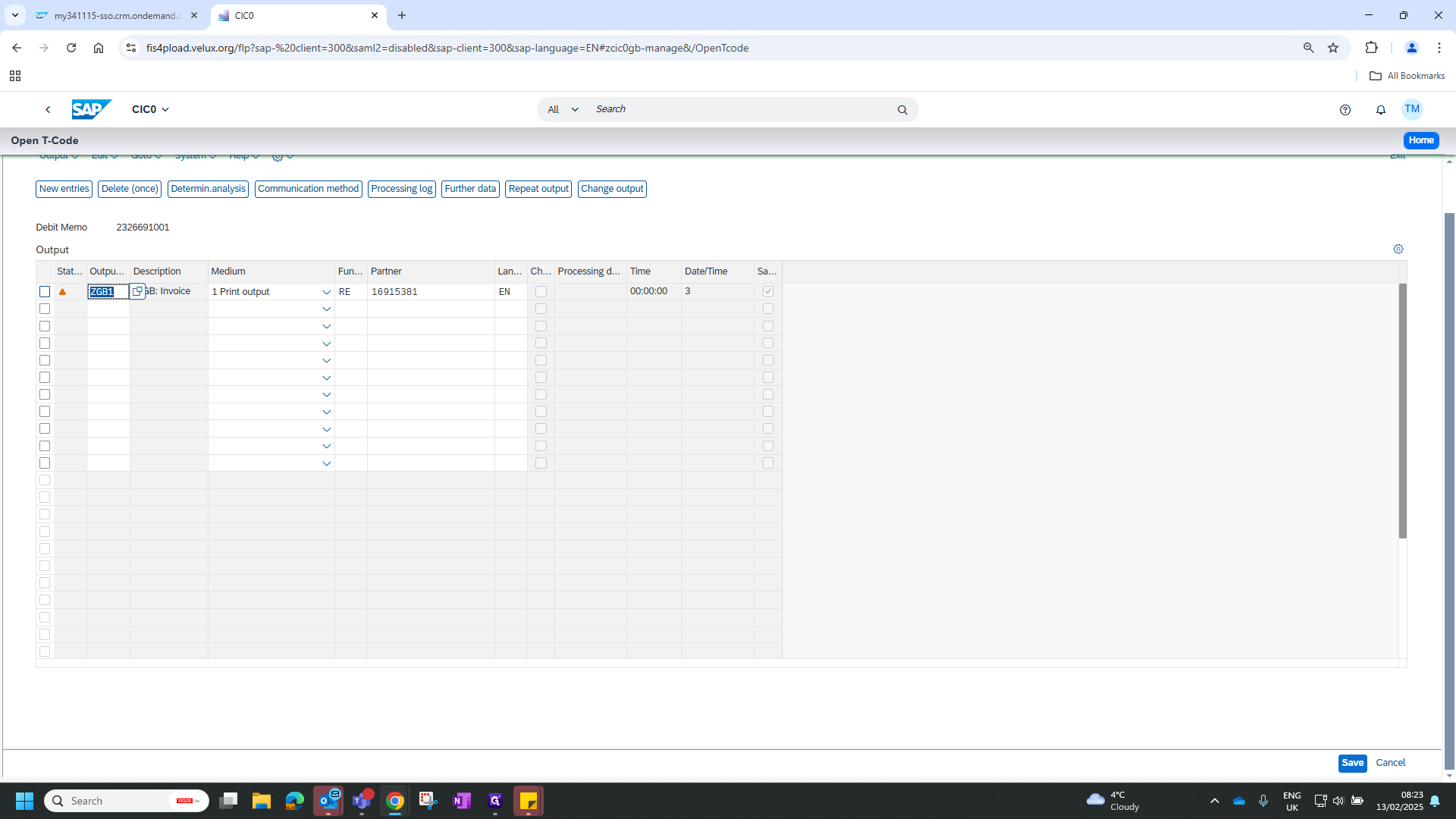
3
Click on "Further"
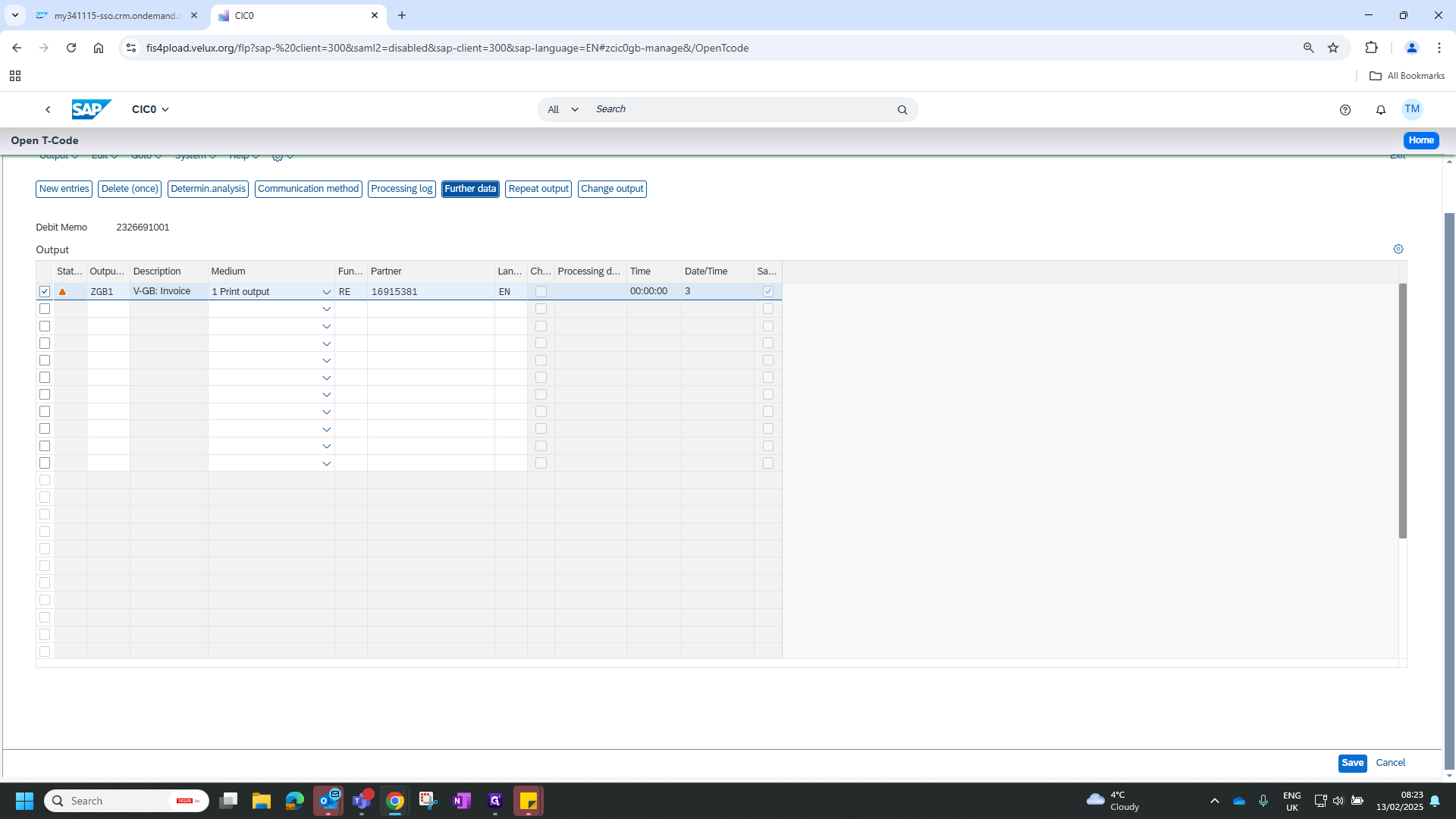
4
Click on "3 Send with application own transaction"
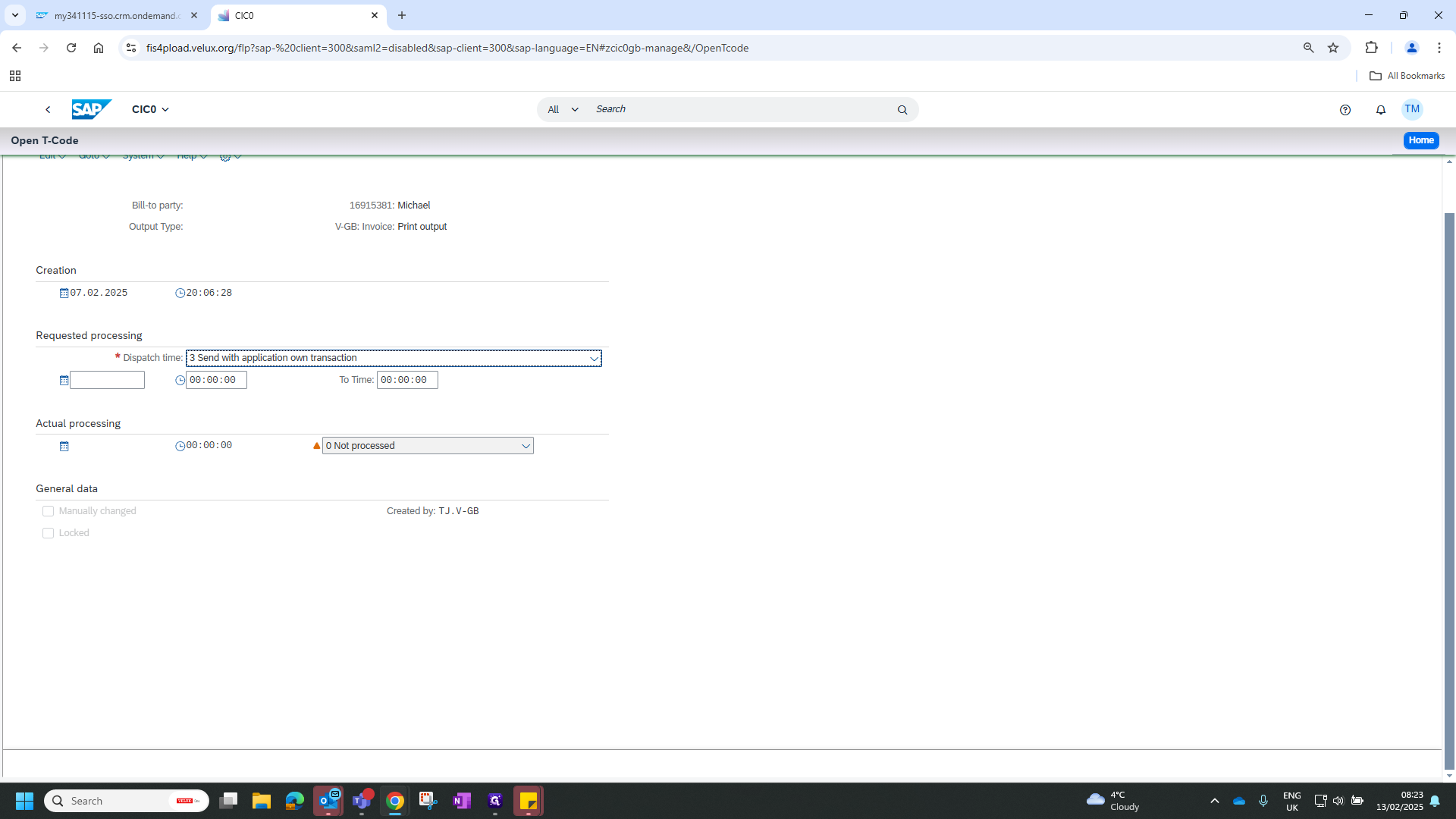
5
Click on "Send immediately"
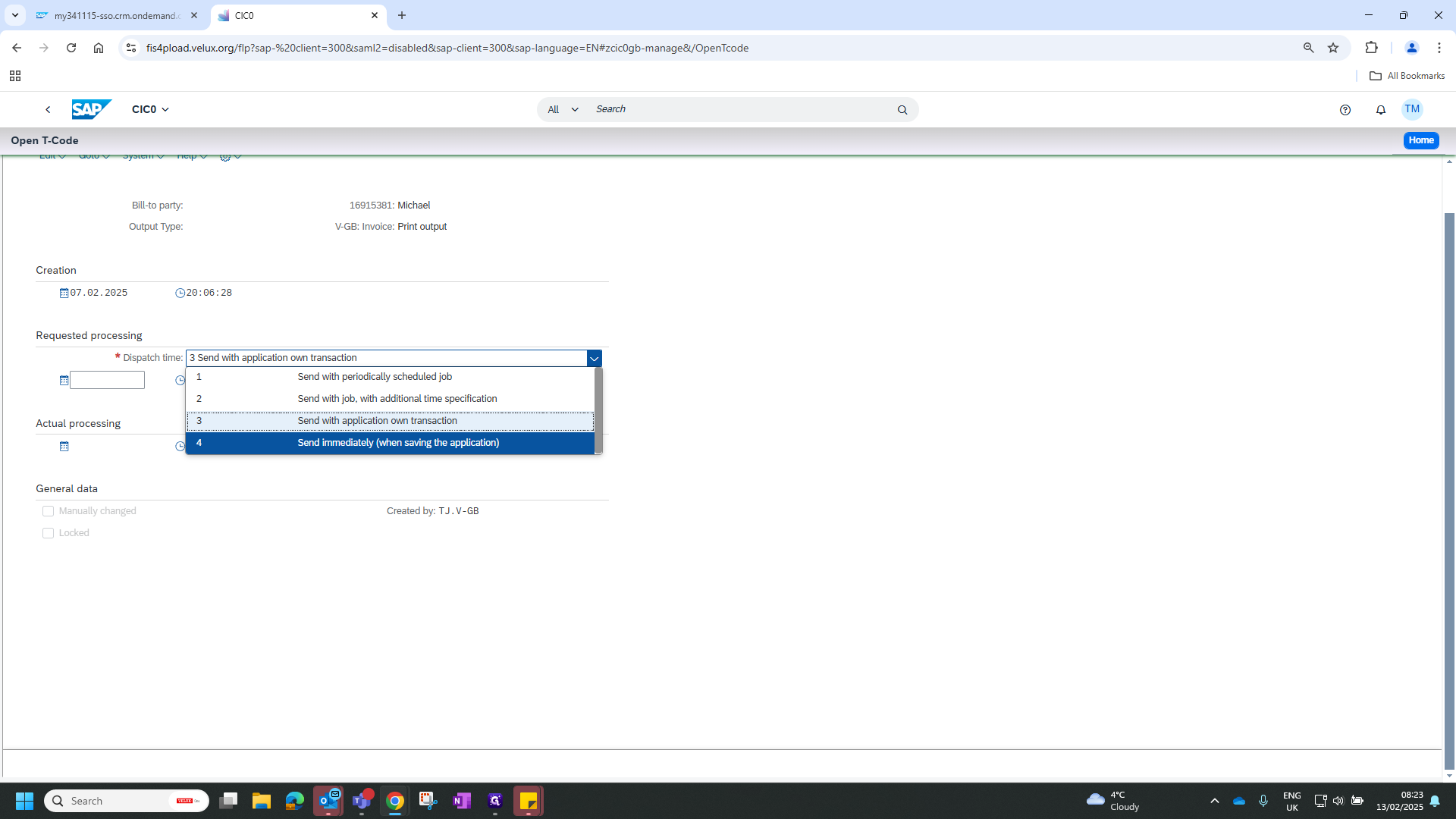
6
Click on "< SAP"
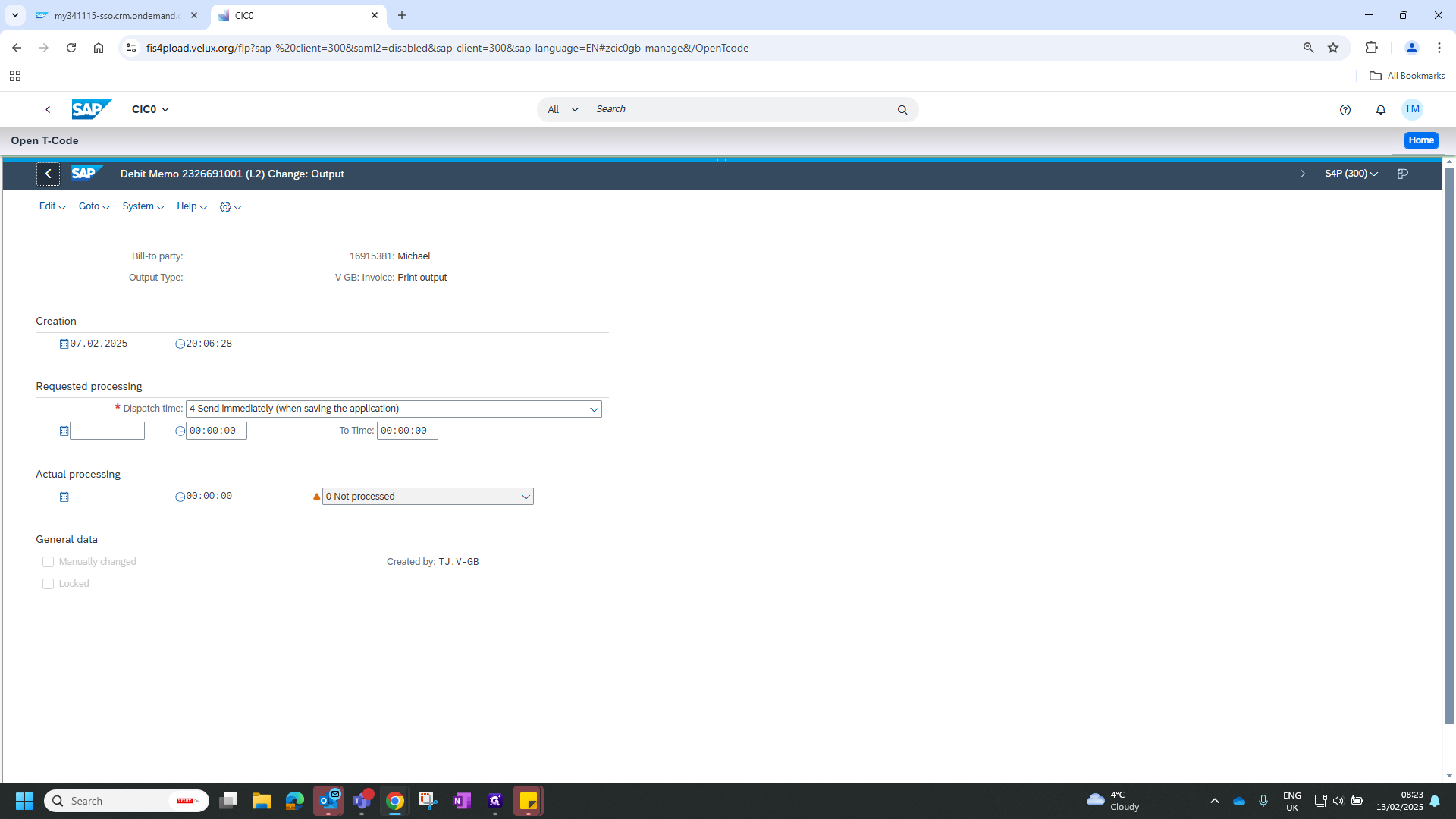
7
Click here
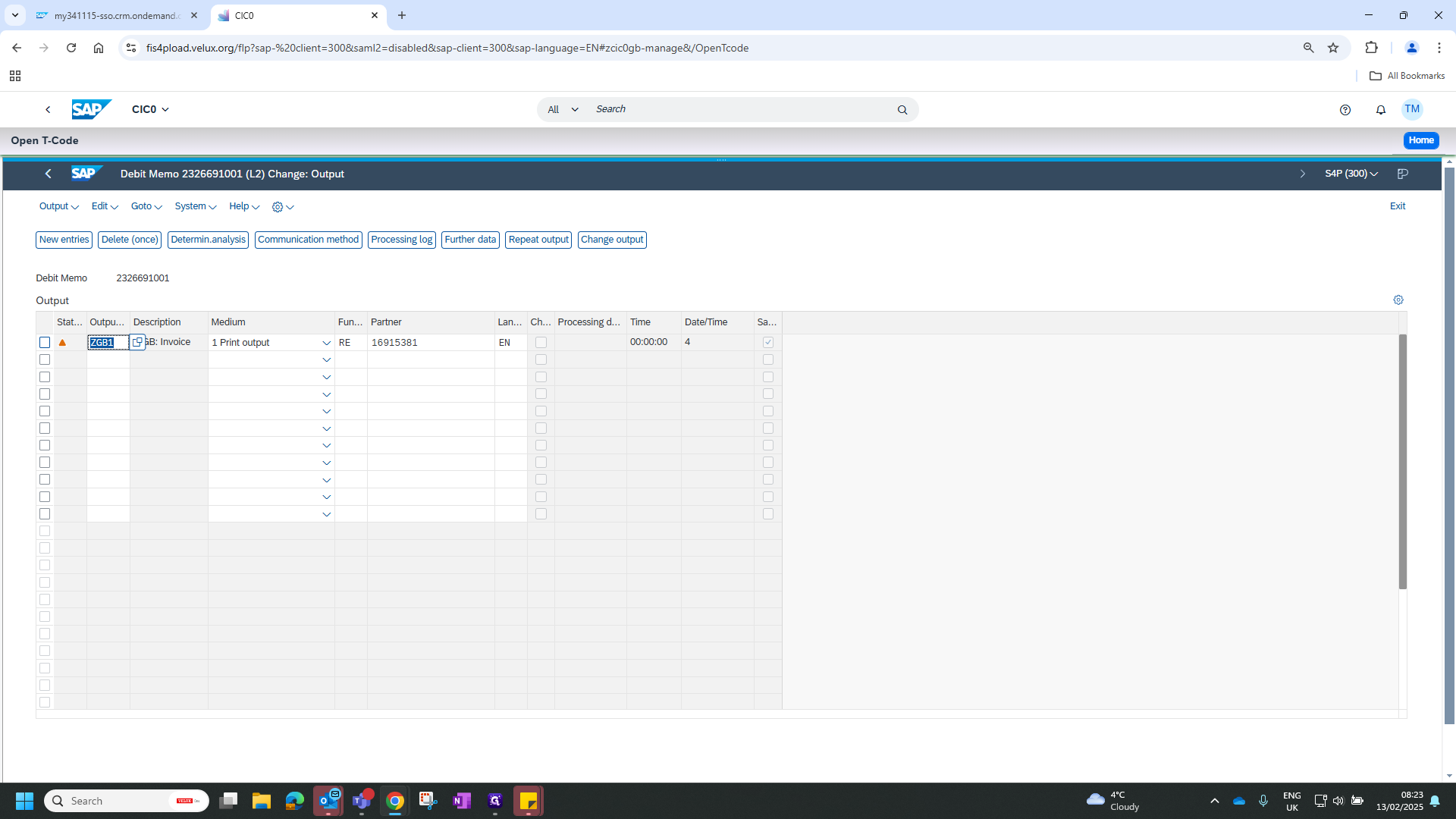
8
Click on "Communication method"

9
Click here
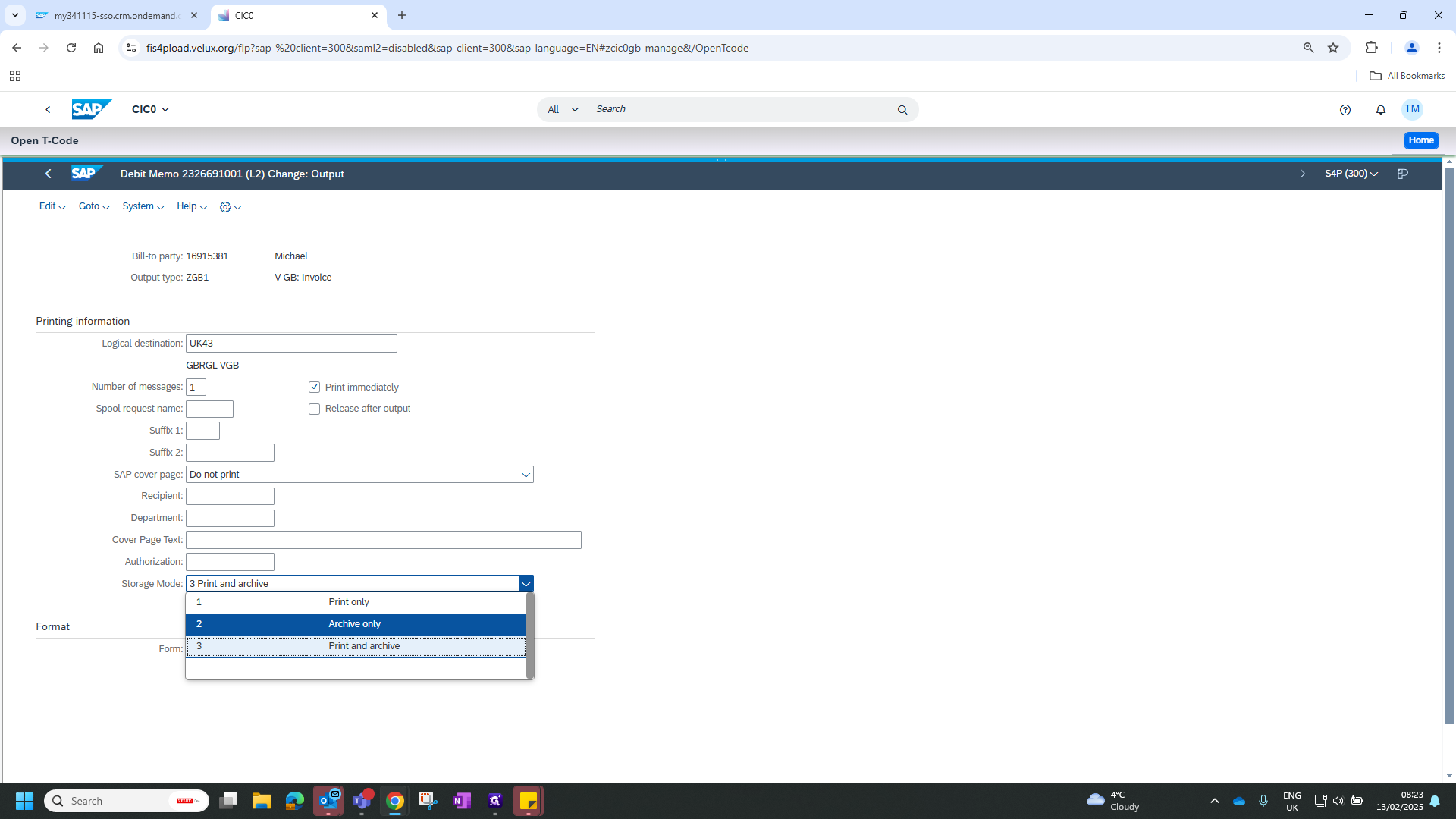
10
Click on "<"
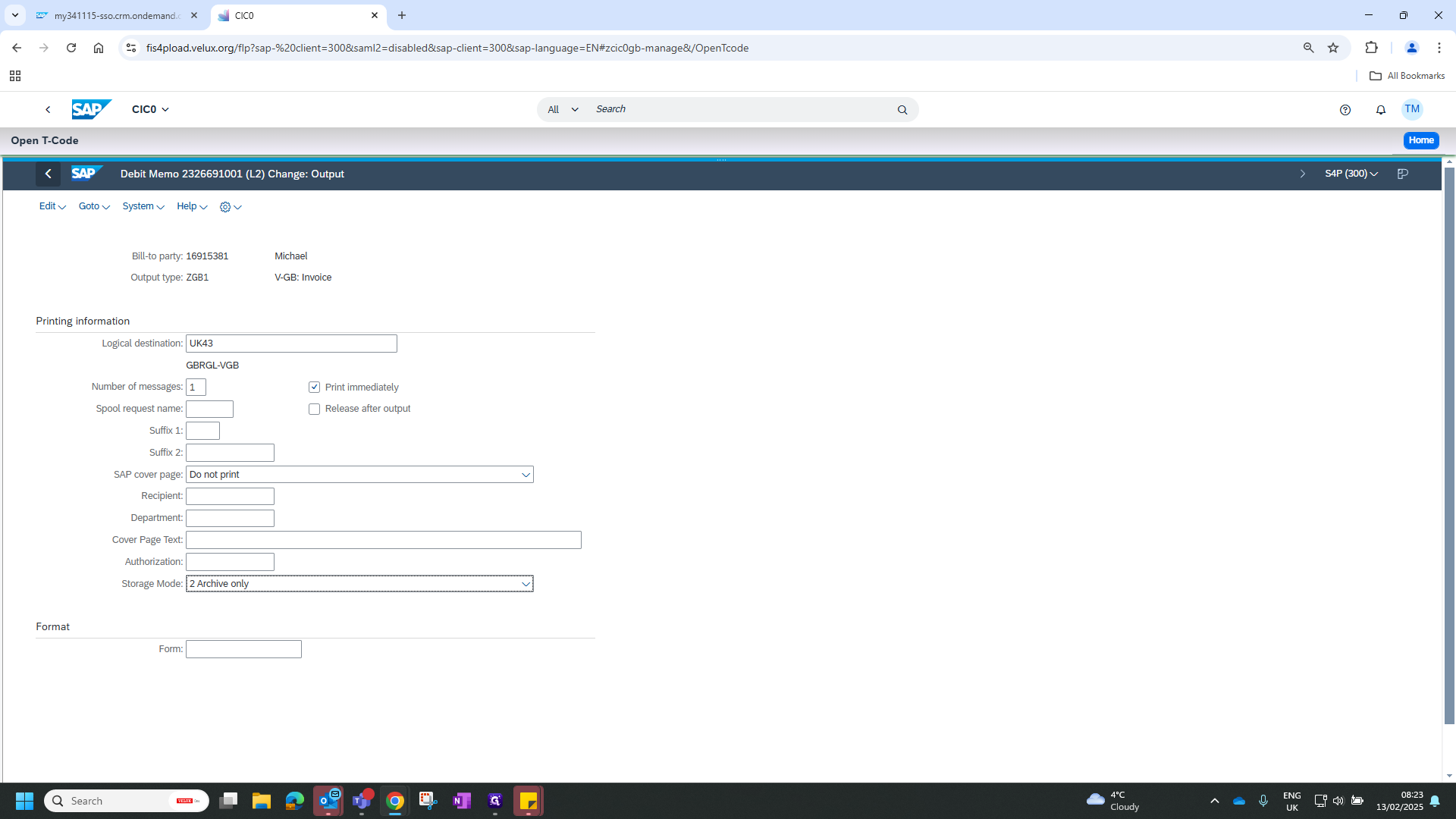
11
Click on "Save"
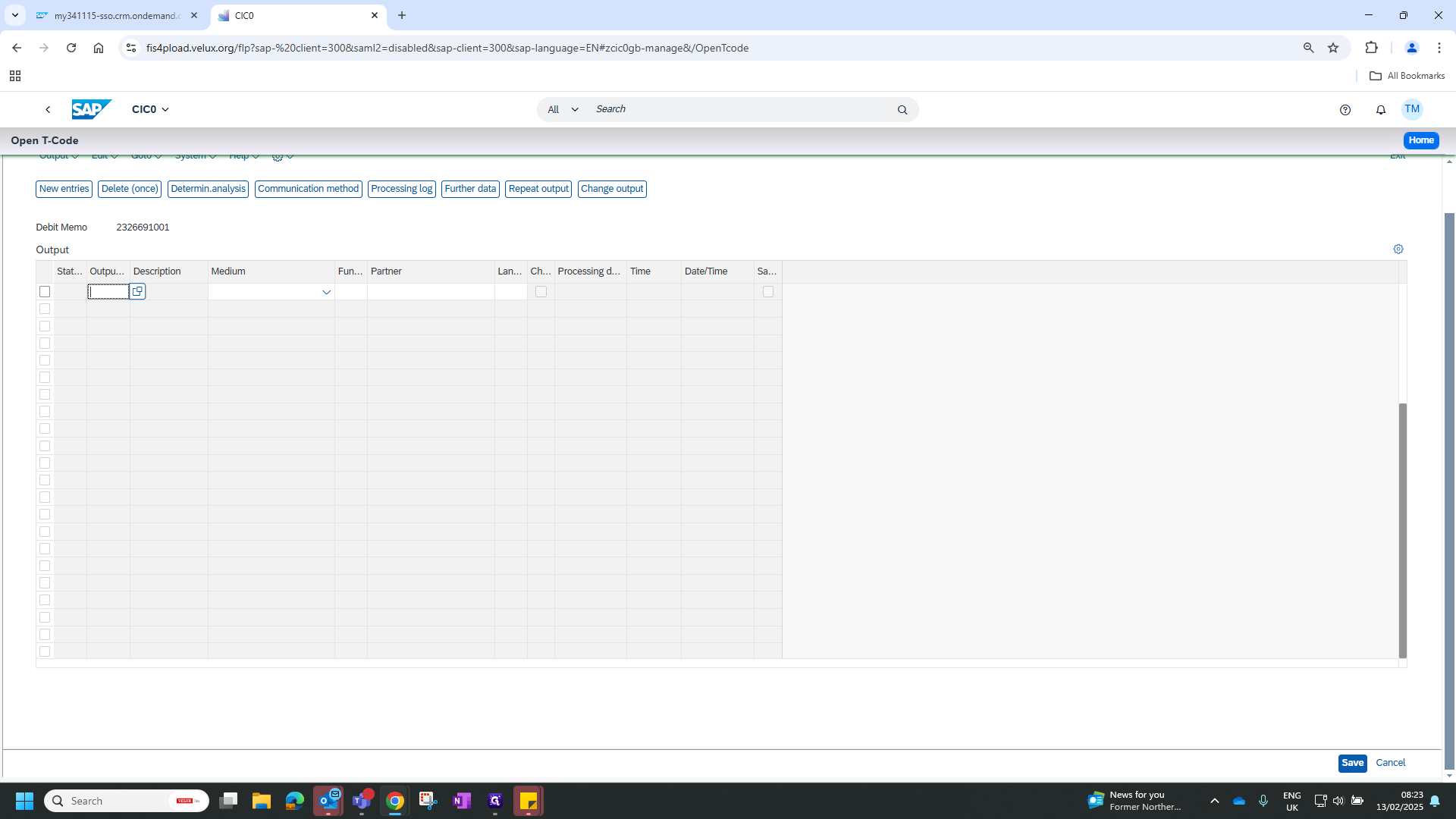
The invoice document is now attached in the services for the objects attachment list.
12
Click on "for"
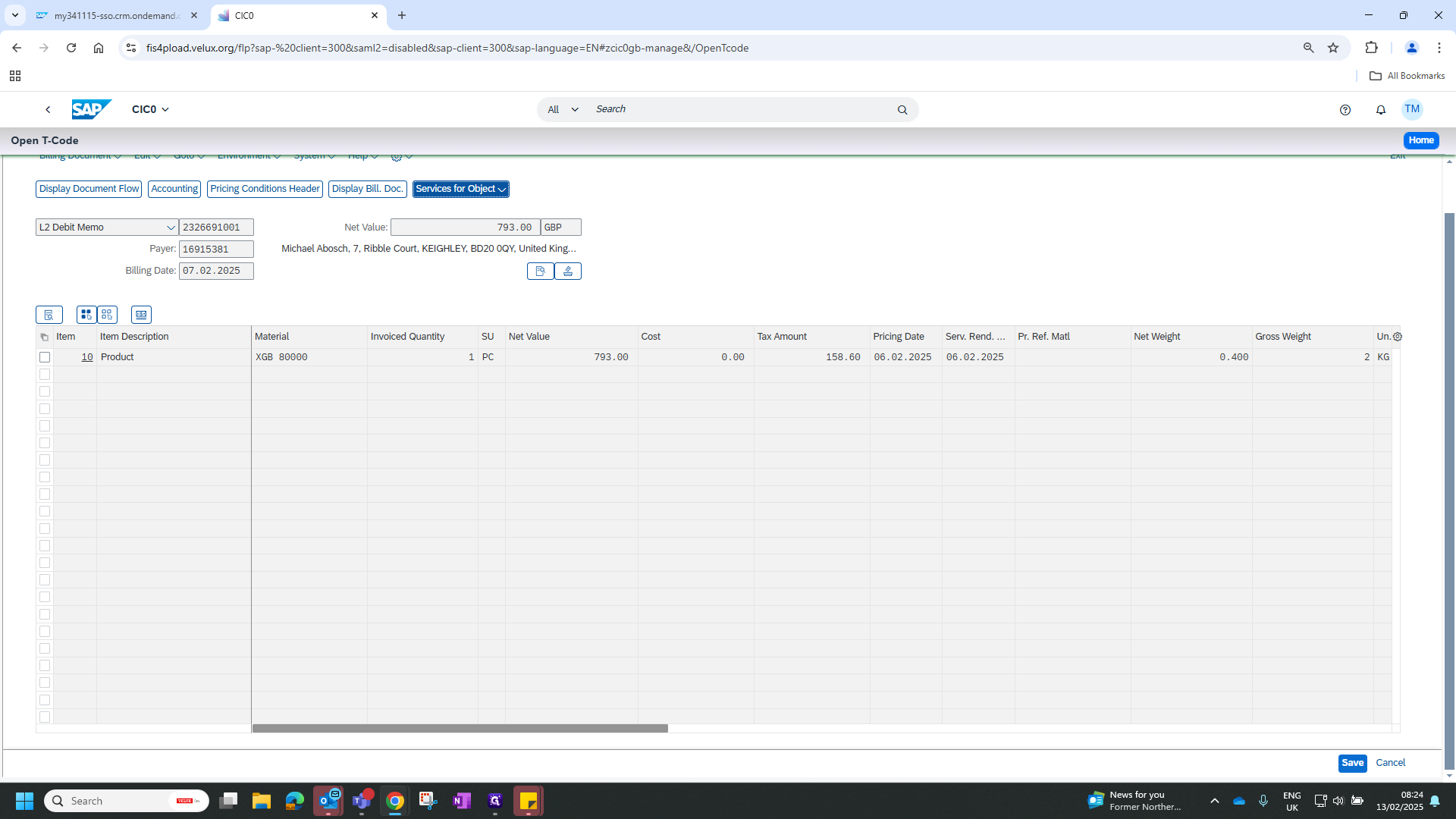
13
Click on "Attachment list"
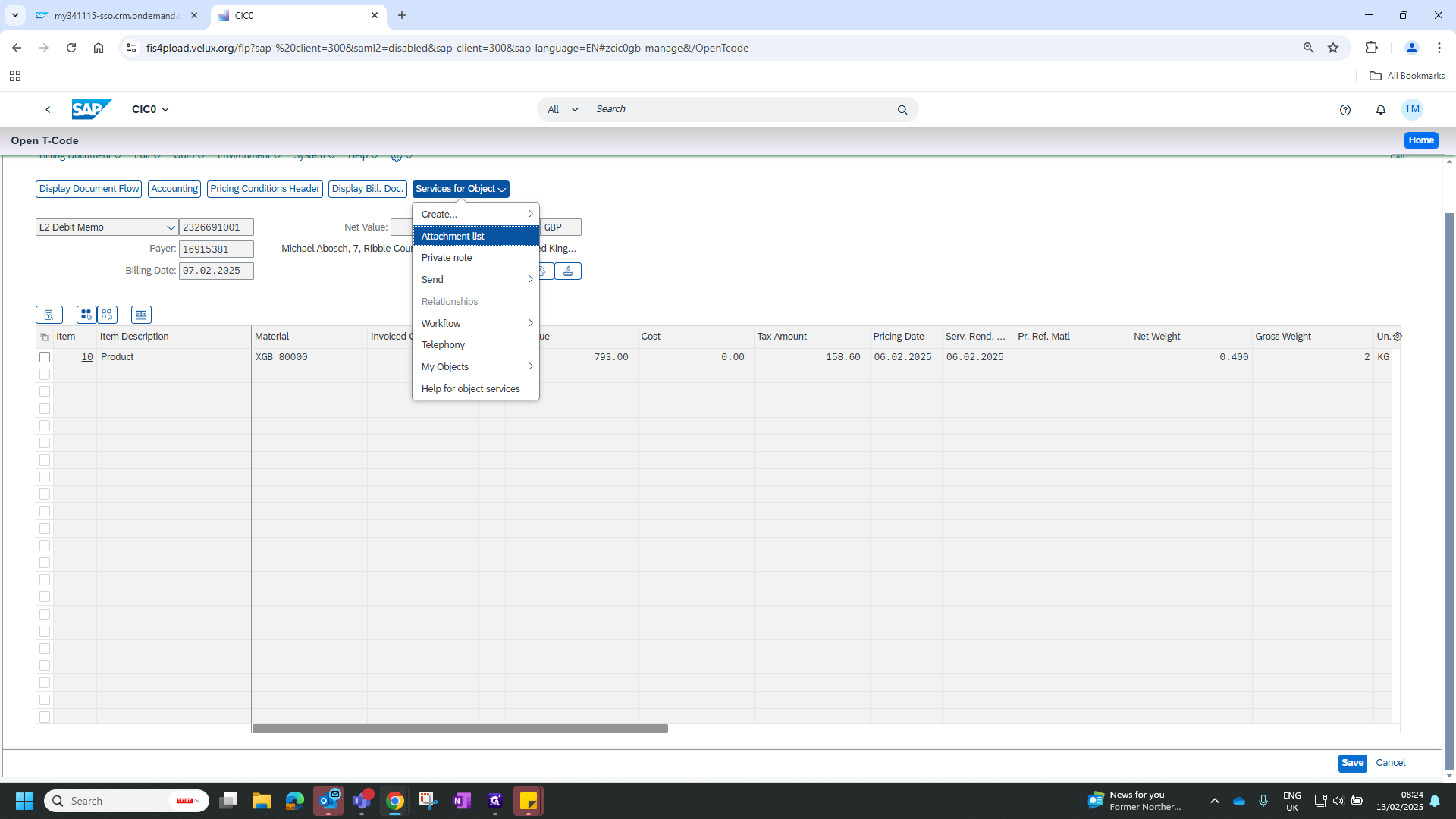
14
Double-click on "Billing document"
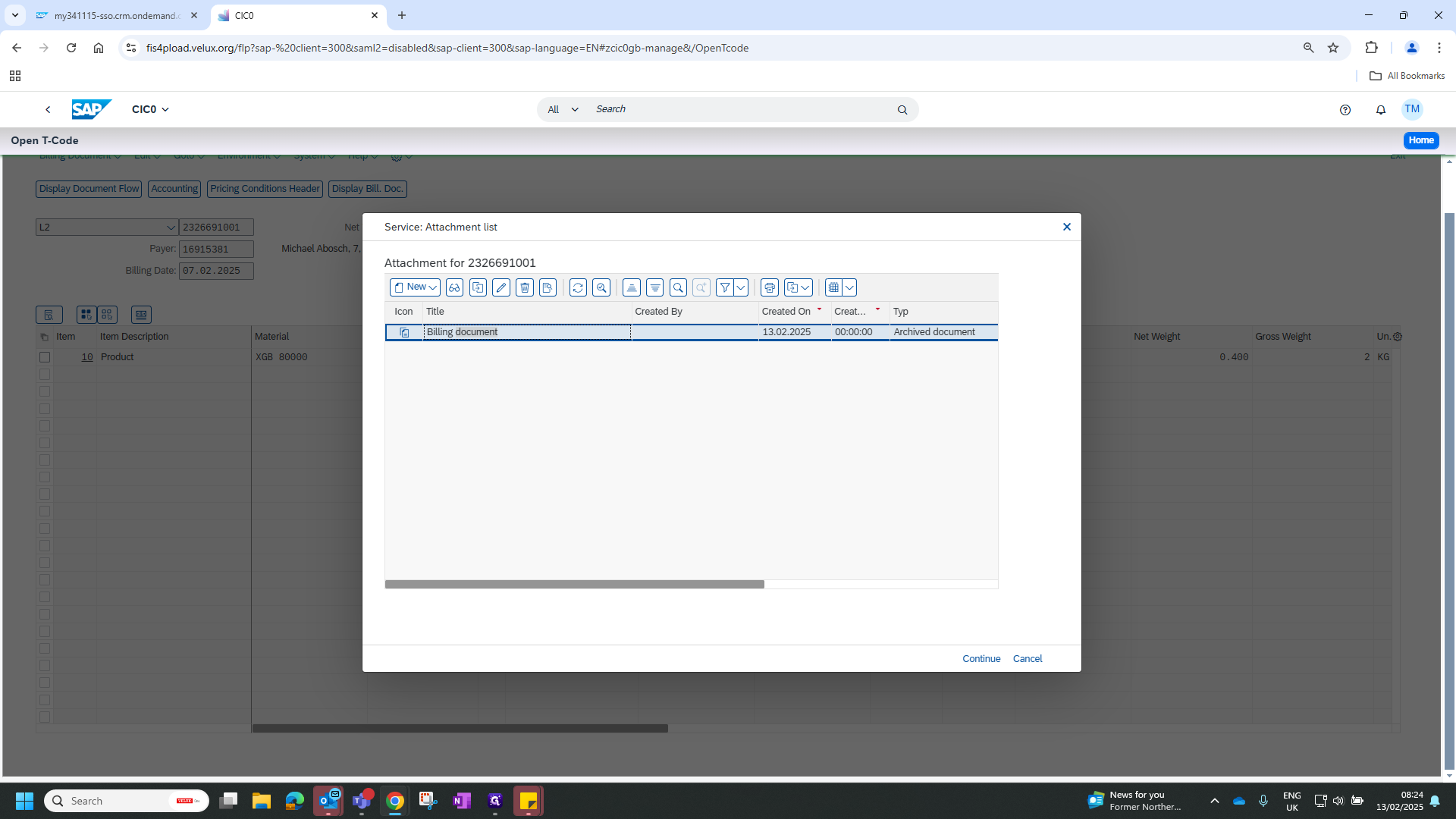
15
Click here