How to Manage Building Details in Momentum
Learn how to navigate and update building details in Momentum.
In this guide, we'll learn how to navigate and update building details in Momentum. Once logged in, you can view a list of buildings in your collection. By selecting a building, you can its key characteristics and details,
We'll also cover how to edit these details if you have more accurate or updated information. These changes will affect the suggested measures for reducing energy usage and emissions and will be visible to your teammates.
Let's get started
Once you're logged in to Momentum, you'll see a list of buildings in your collection. Click on any of these.
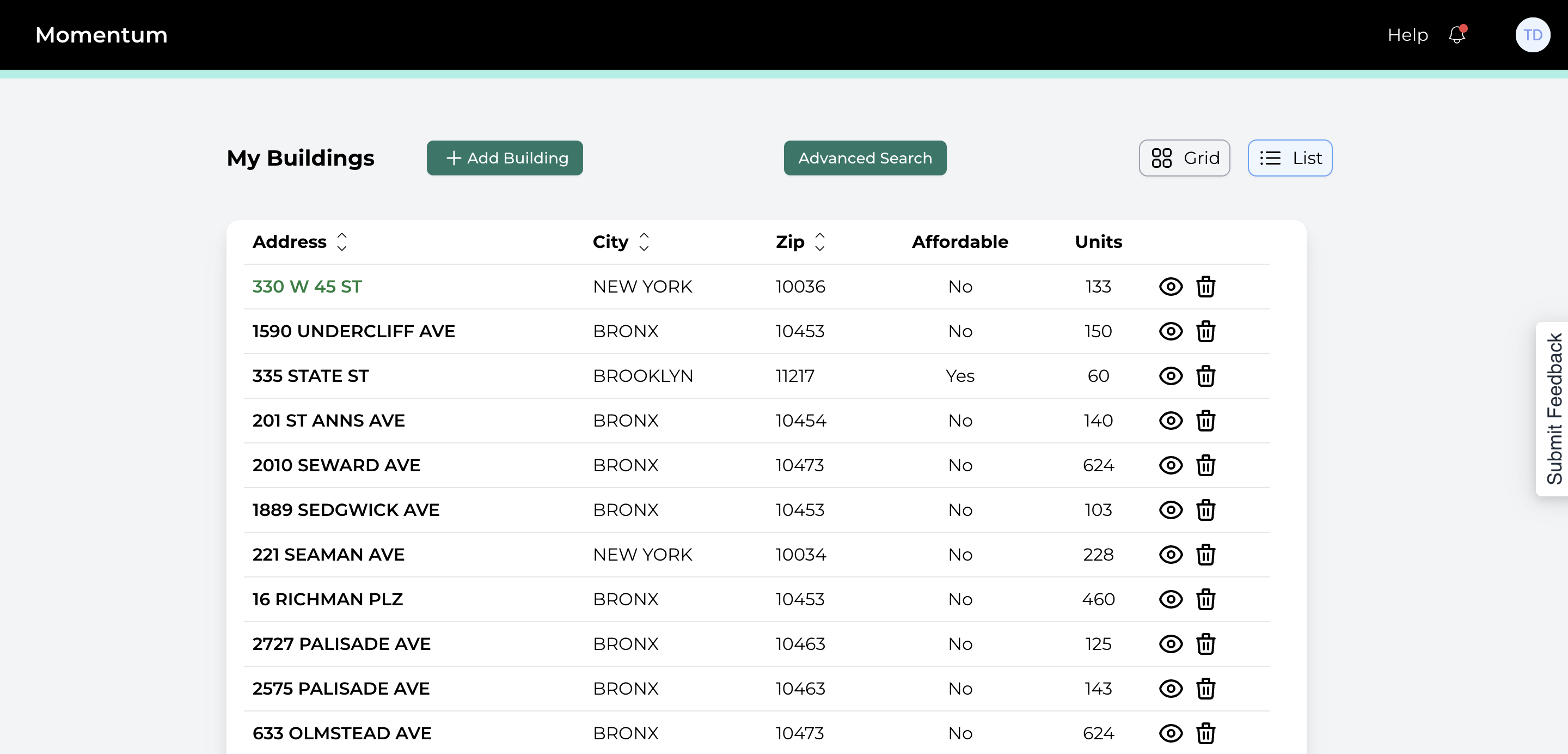
At the top of the screen, we have a picture of the building along with key characteristics and details, such as its year built and size. Lower on the page, we provide starting points for suggested scopes of work. These scopes include various measures the building can take to reduce energy usage and greenhouse gas emissions.
The building information is sourced from publicly available data. If you know any of this information is incorrect or have updated details, you can go to Edit Details.
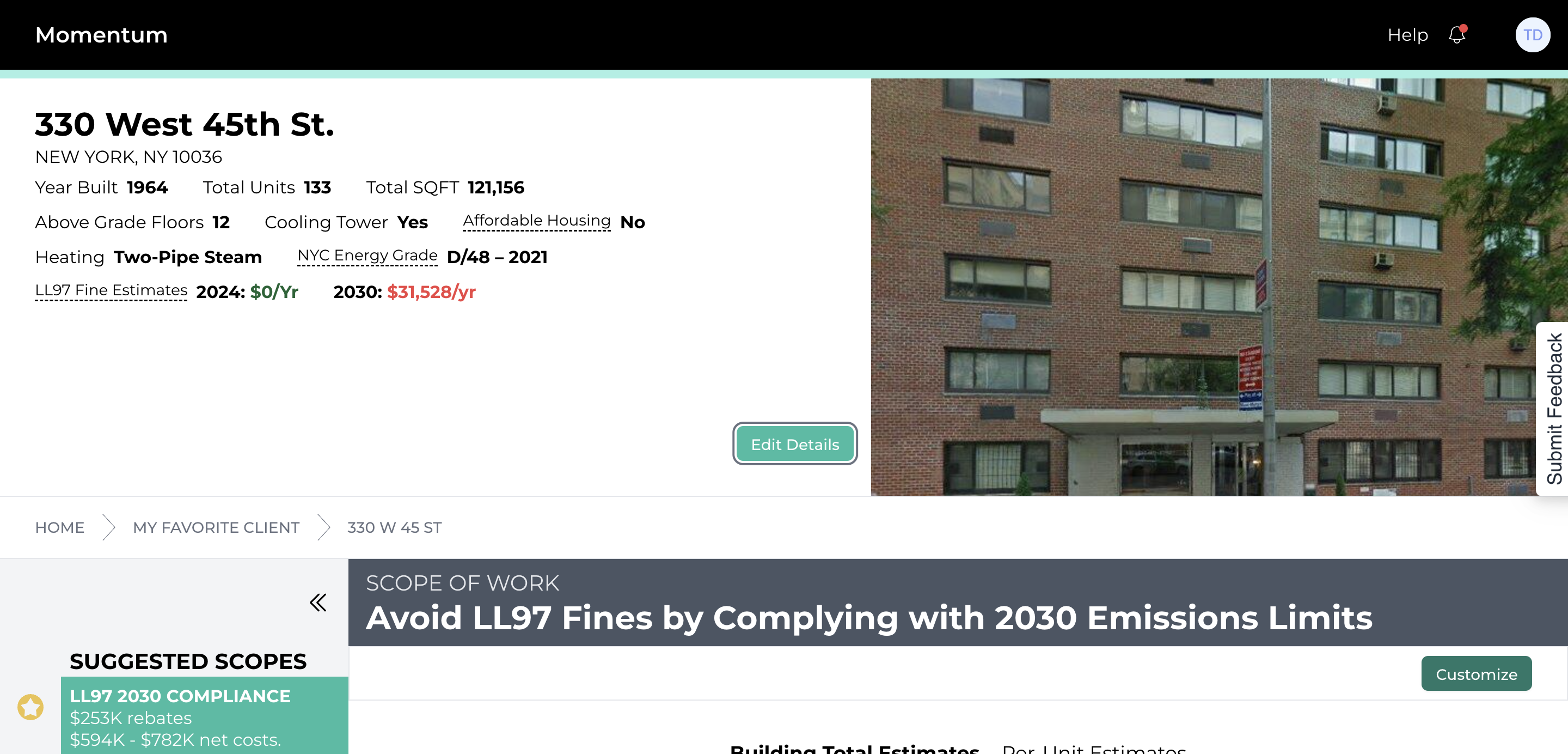
Here you can edit the building details based on your knowledge. For example, you might want to update the number of additional dwelling after talking with the property manager.
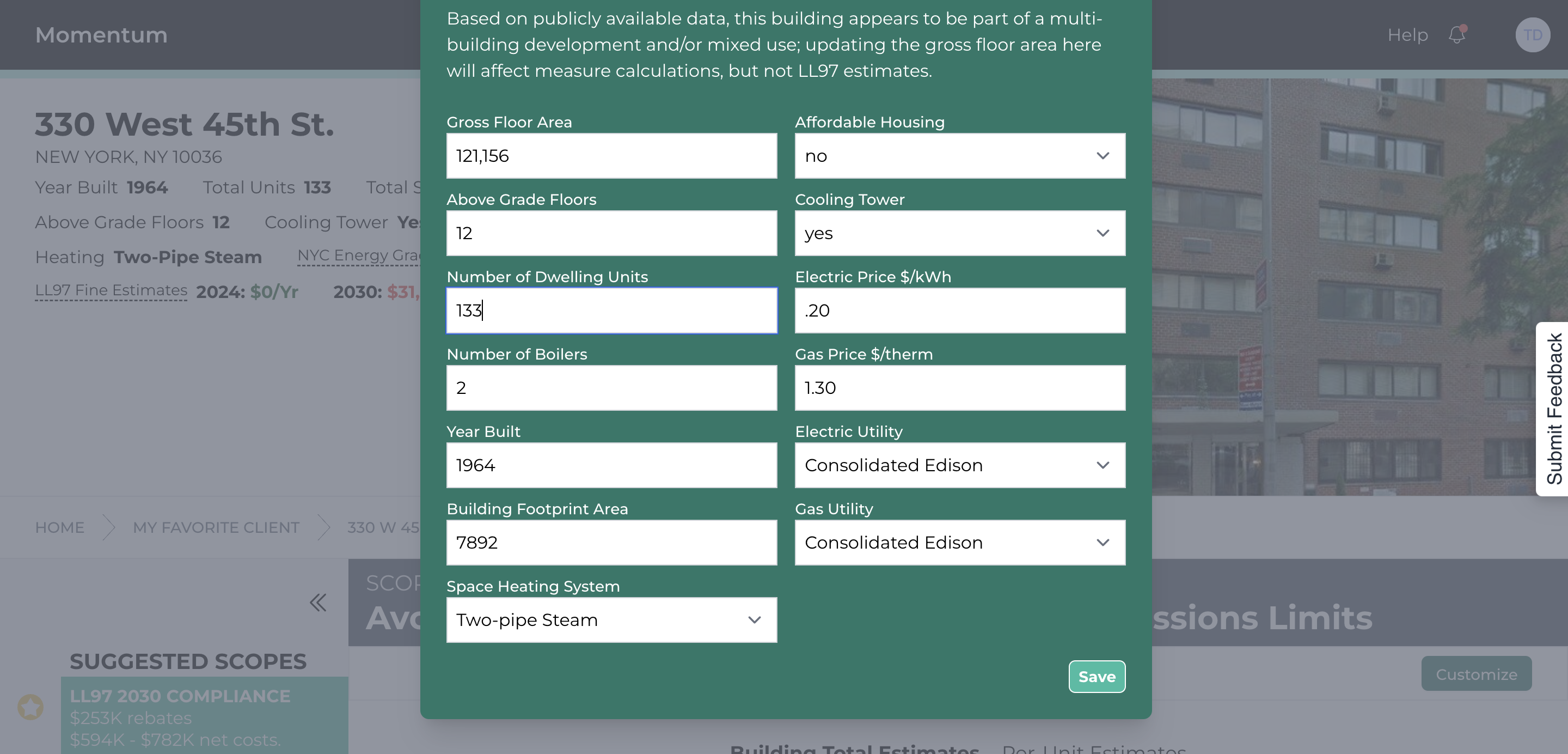
Or you may know that this building pays $0.23 per kWh for its electricity.
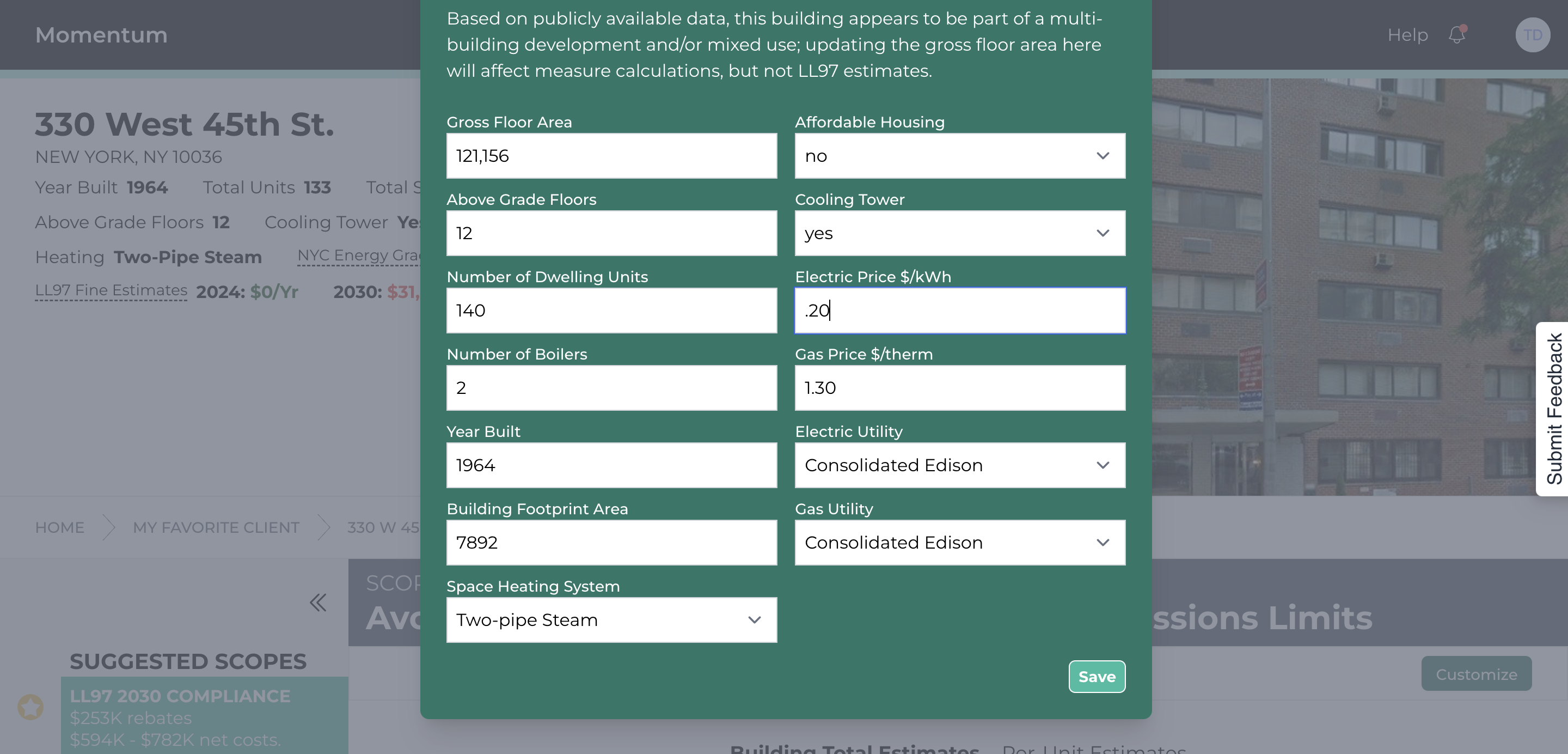
Once you're done editing details, you can click "Save."
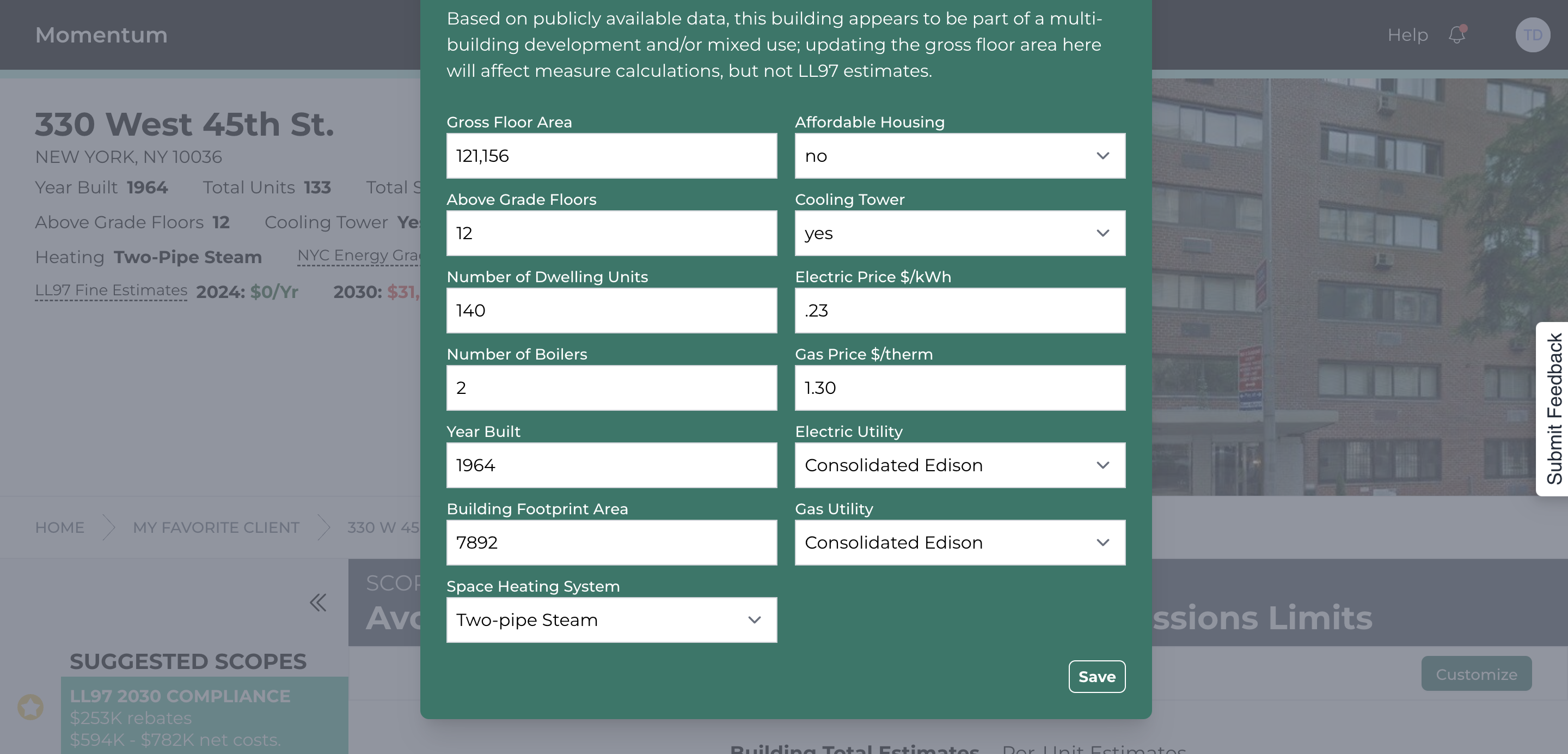
The updates you made will affect the measures and scopes suggested below.
Any changes you make--to building details, customized scopes, or customized measures details--will appear for your teammates if they also have this building in their account; however, those edits will not appear in the accounts of other Momentum users.