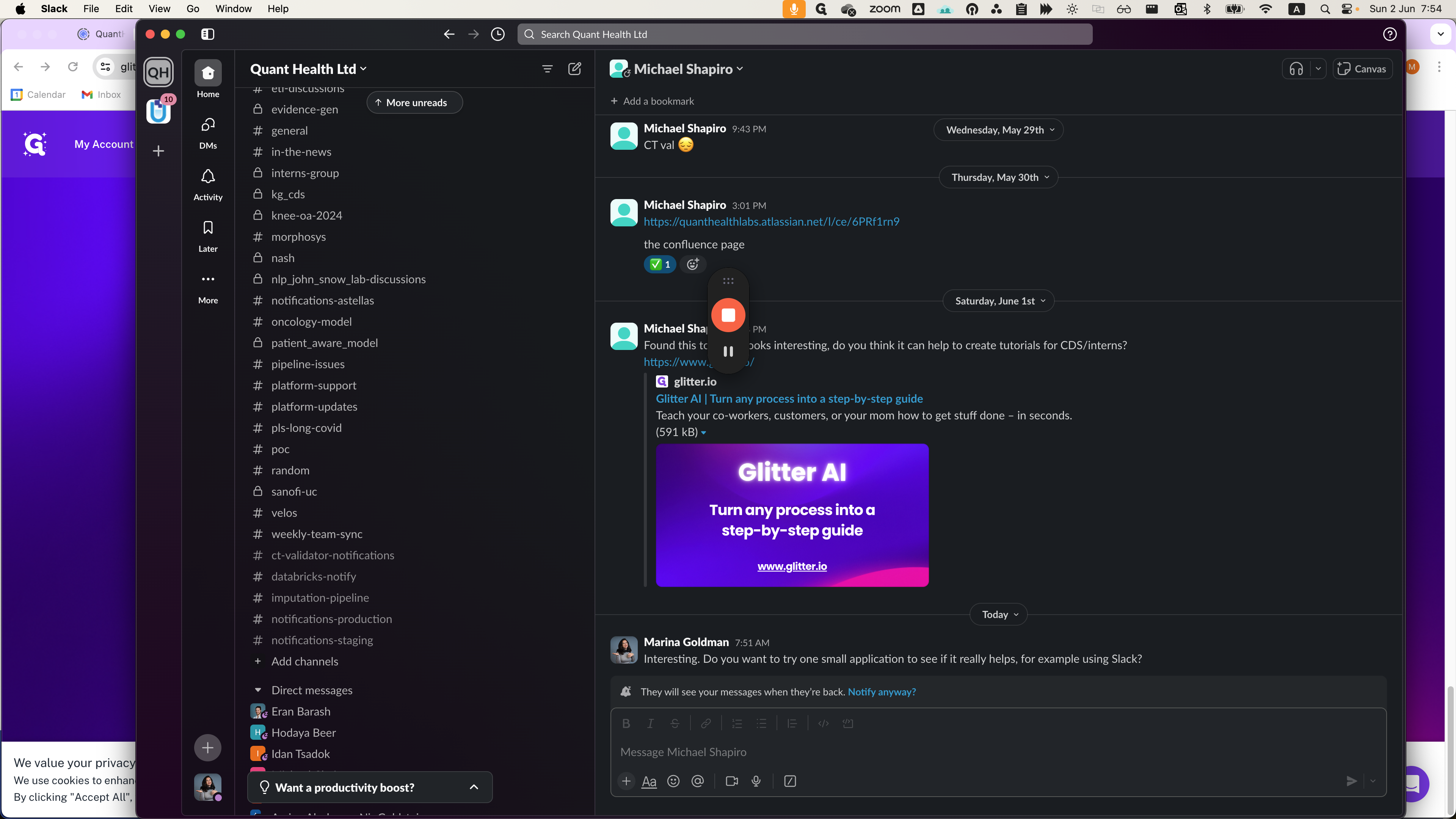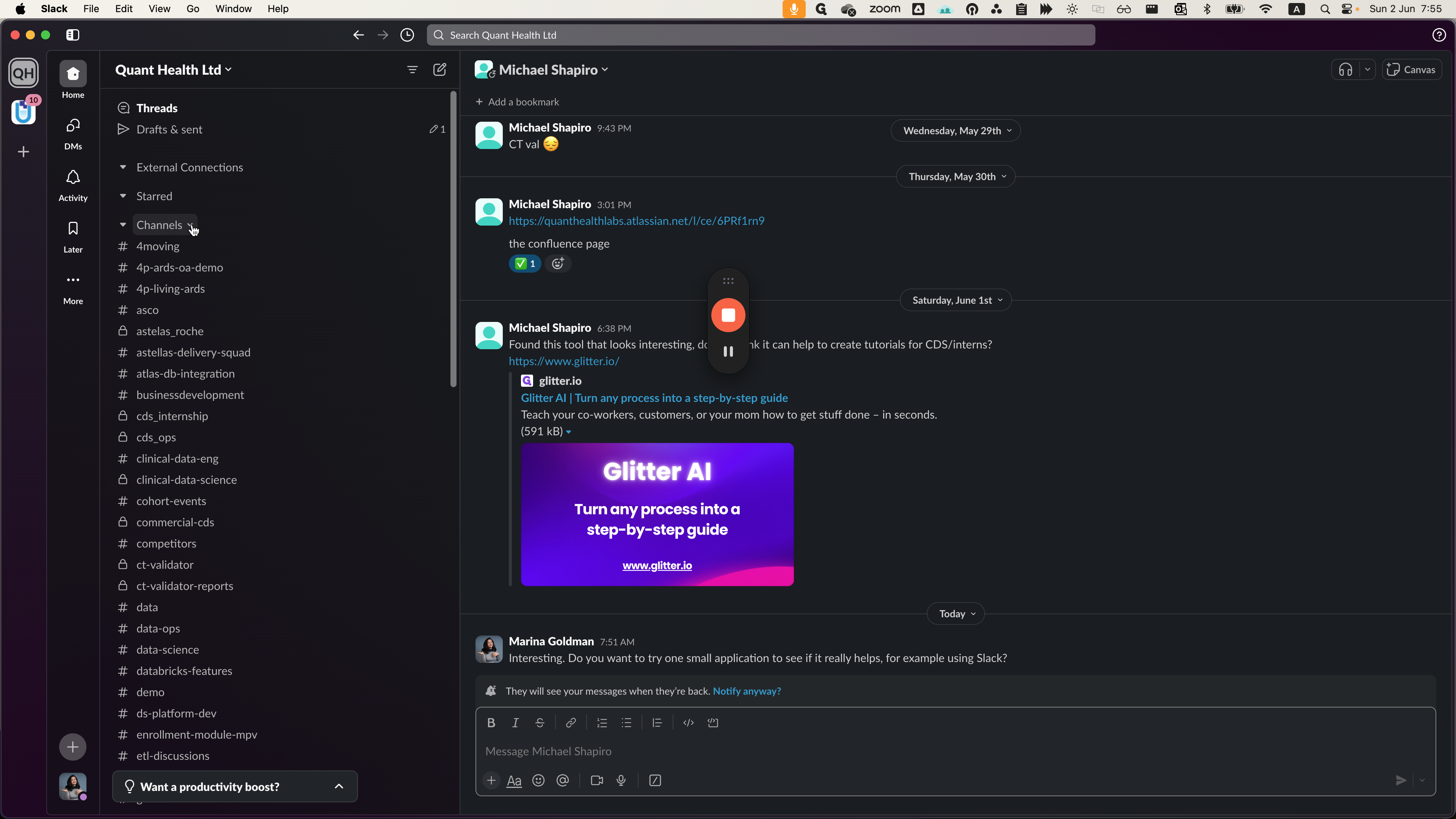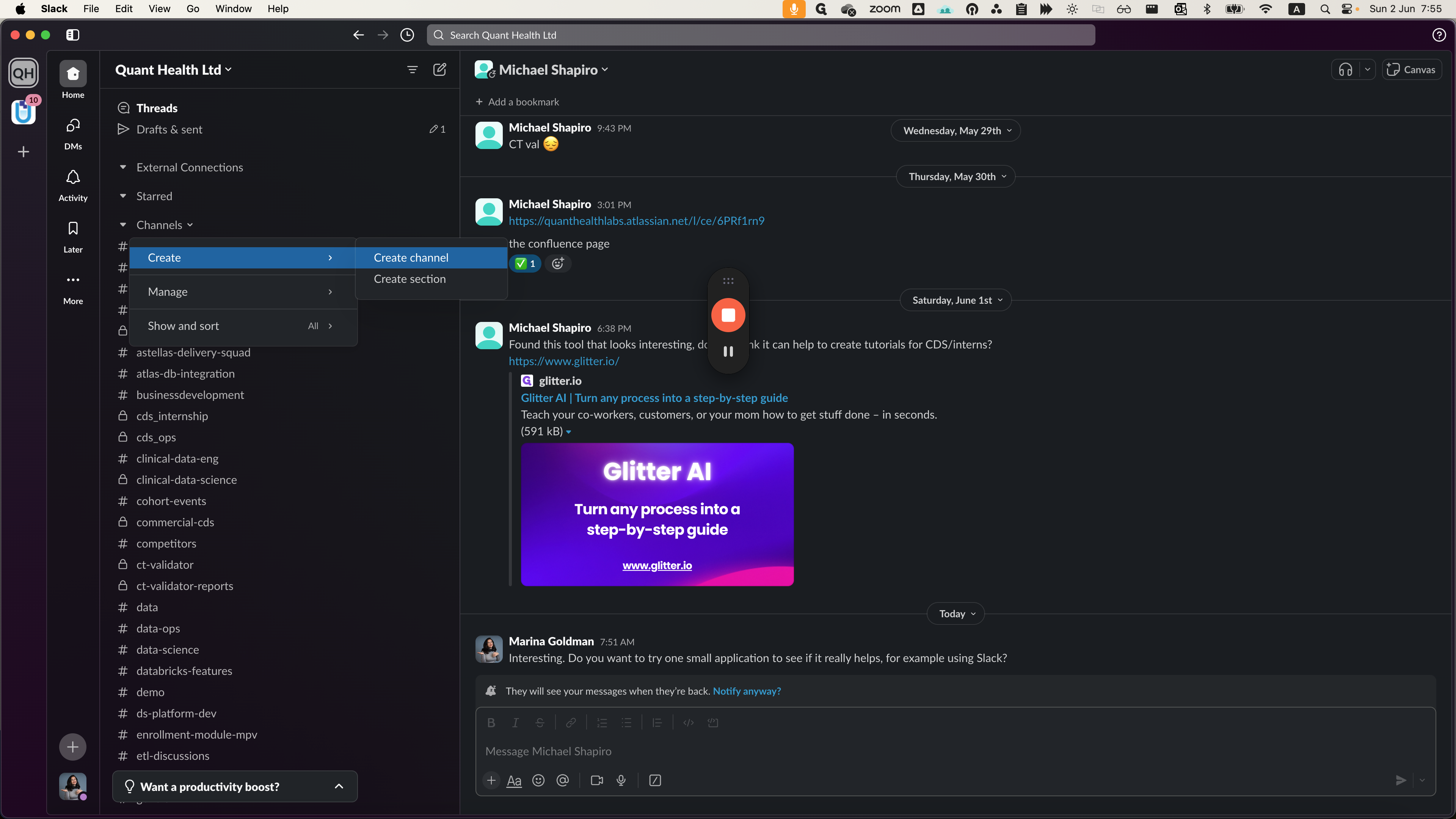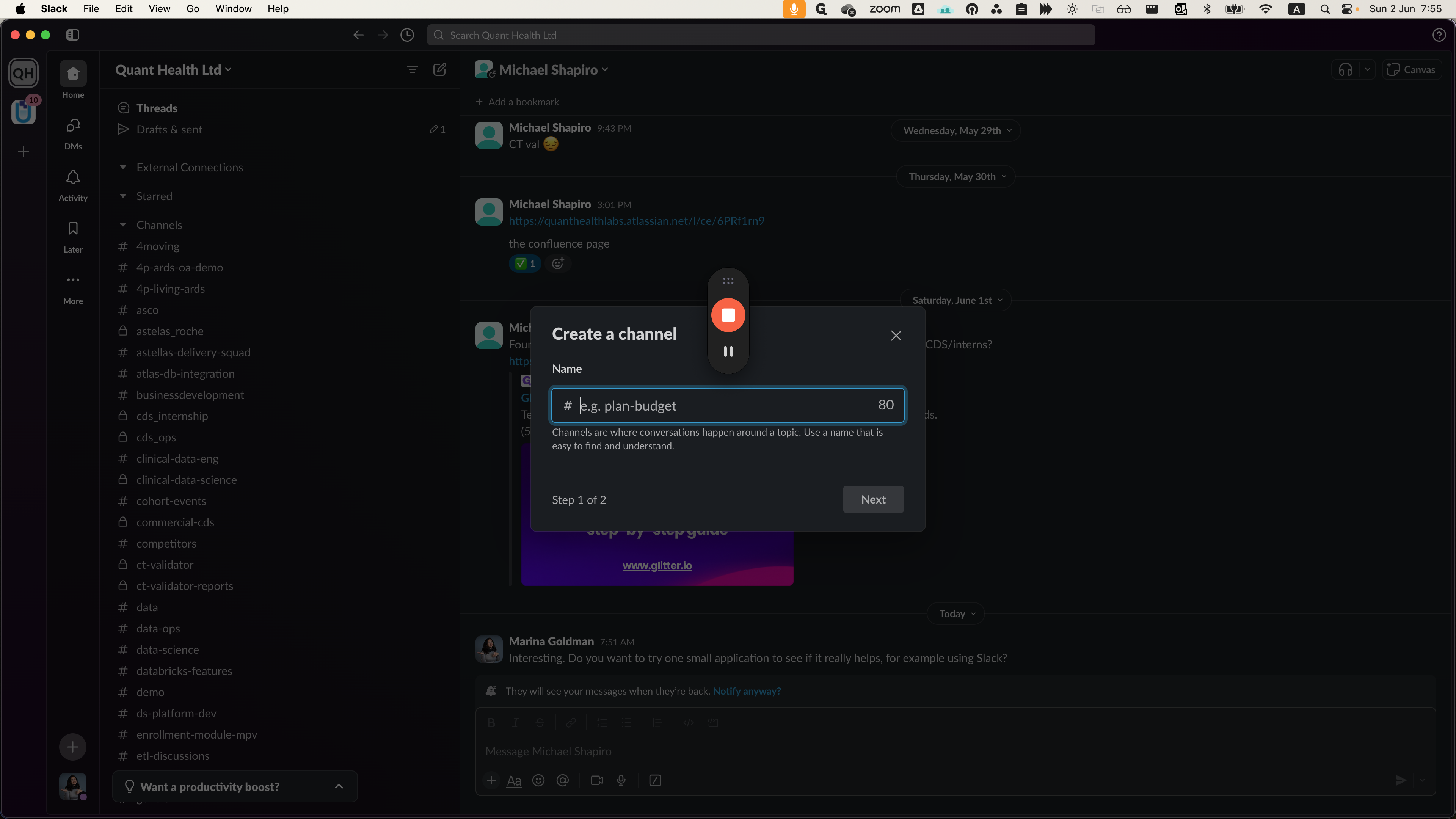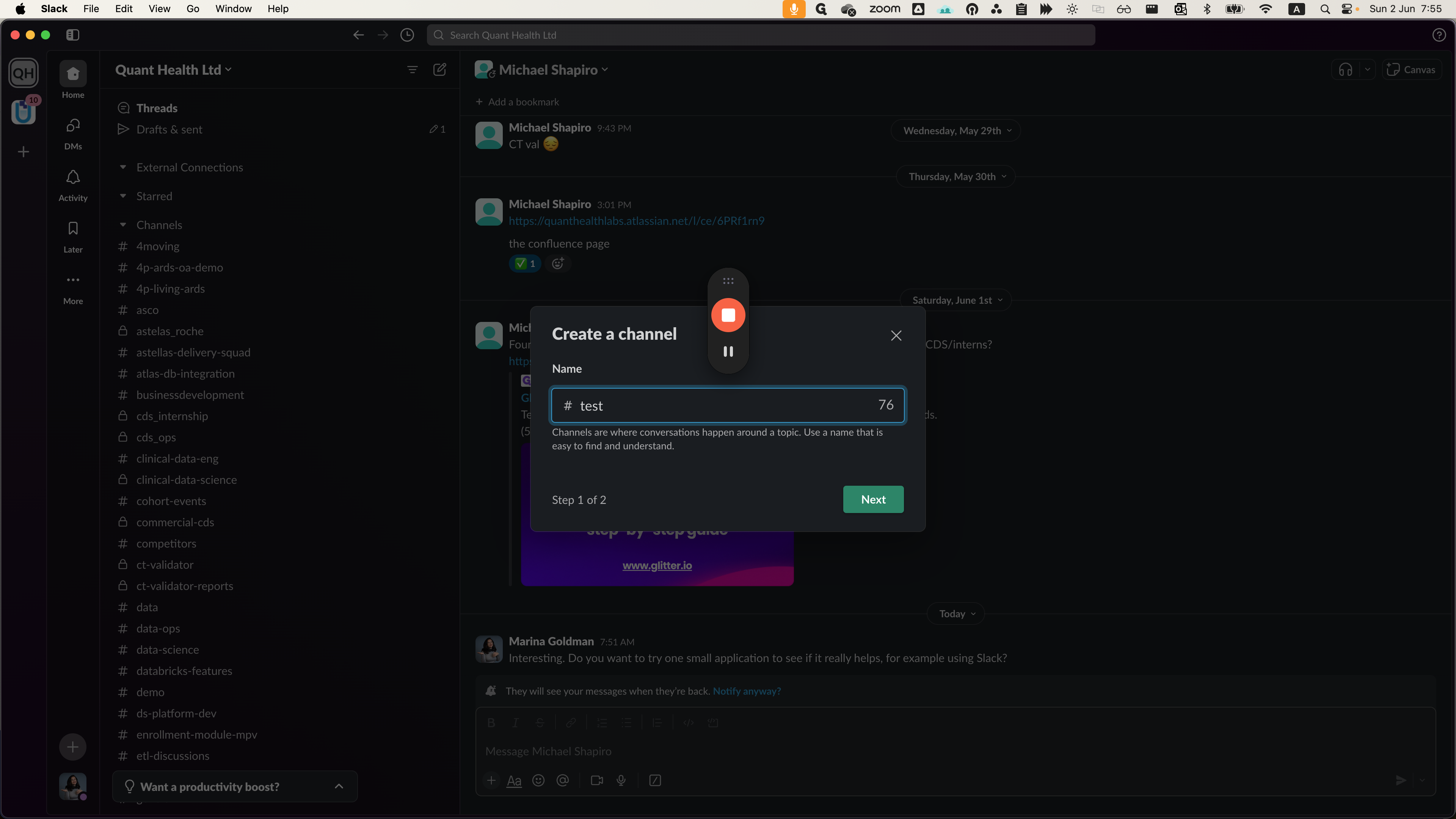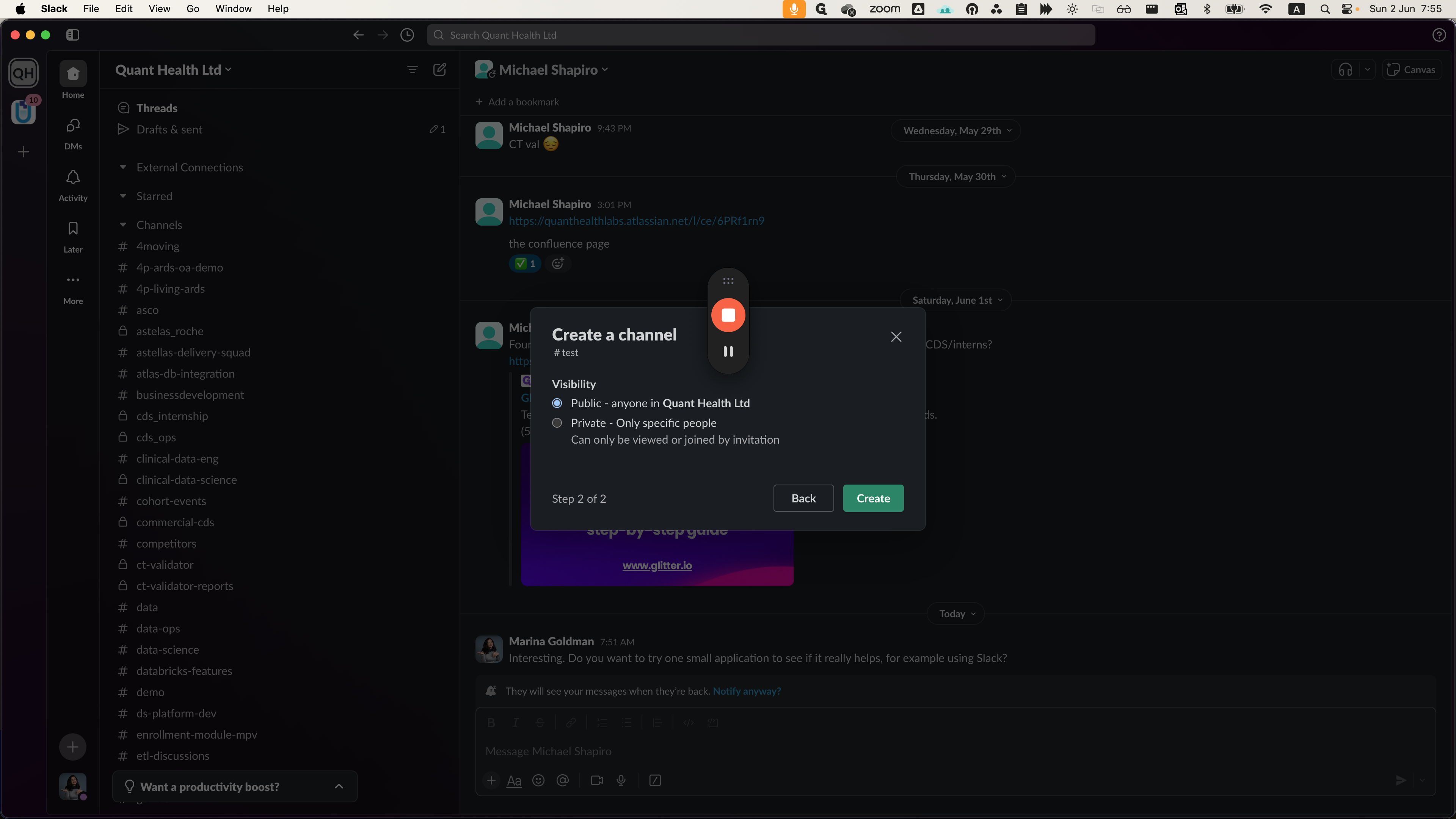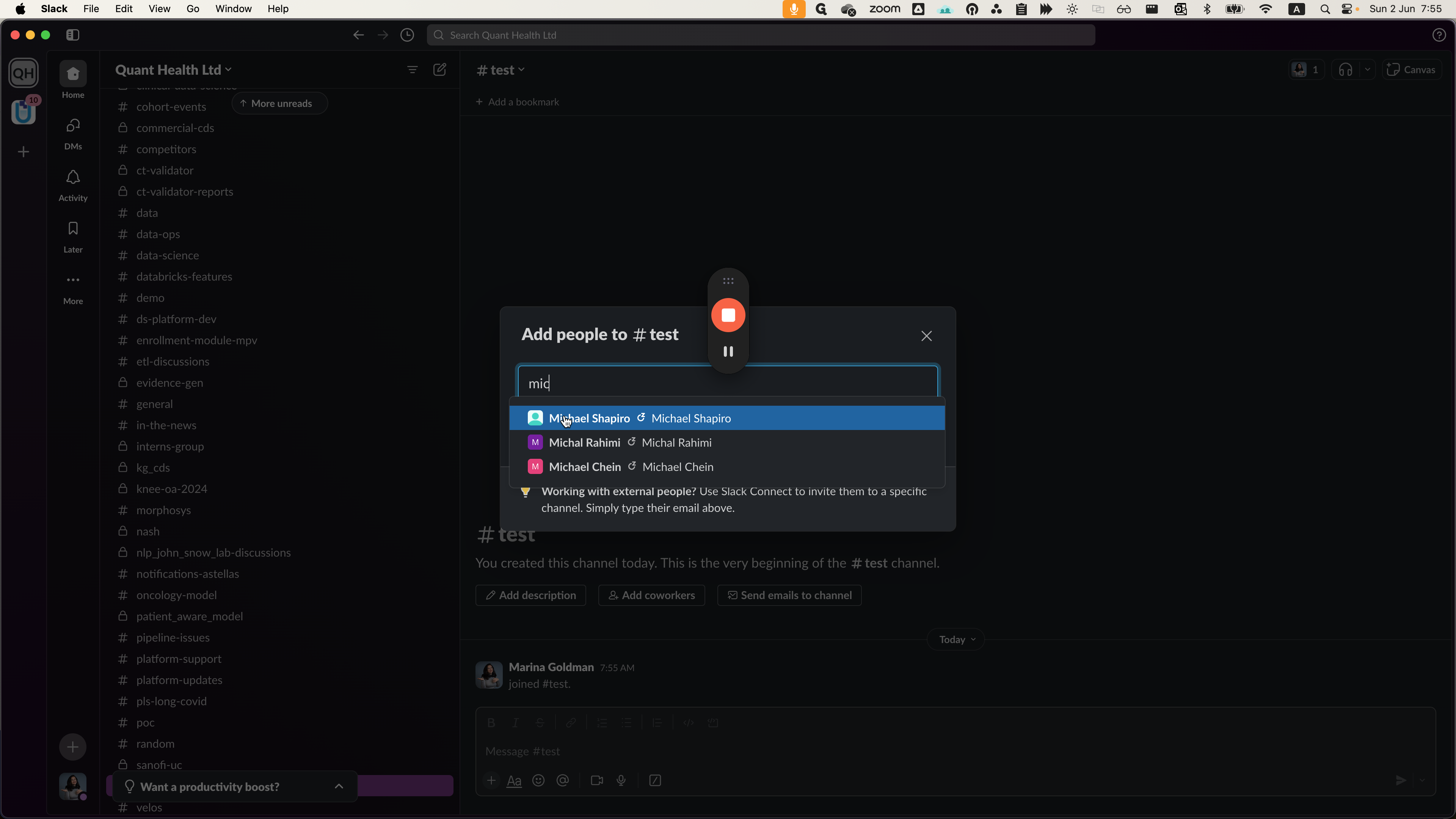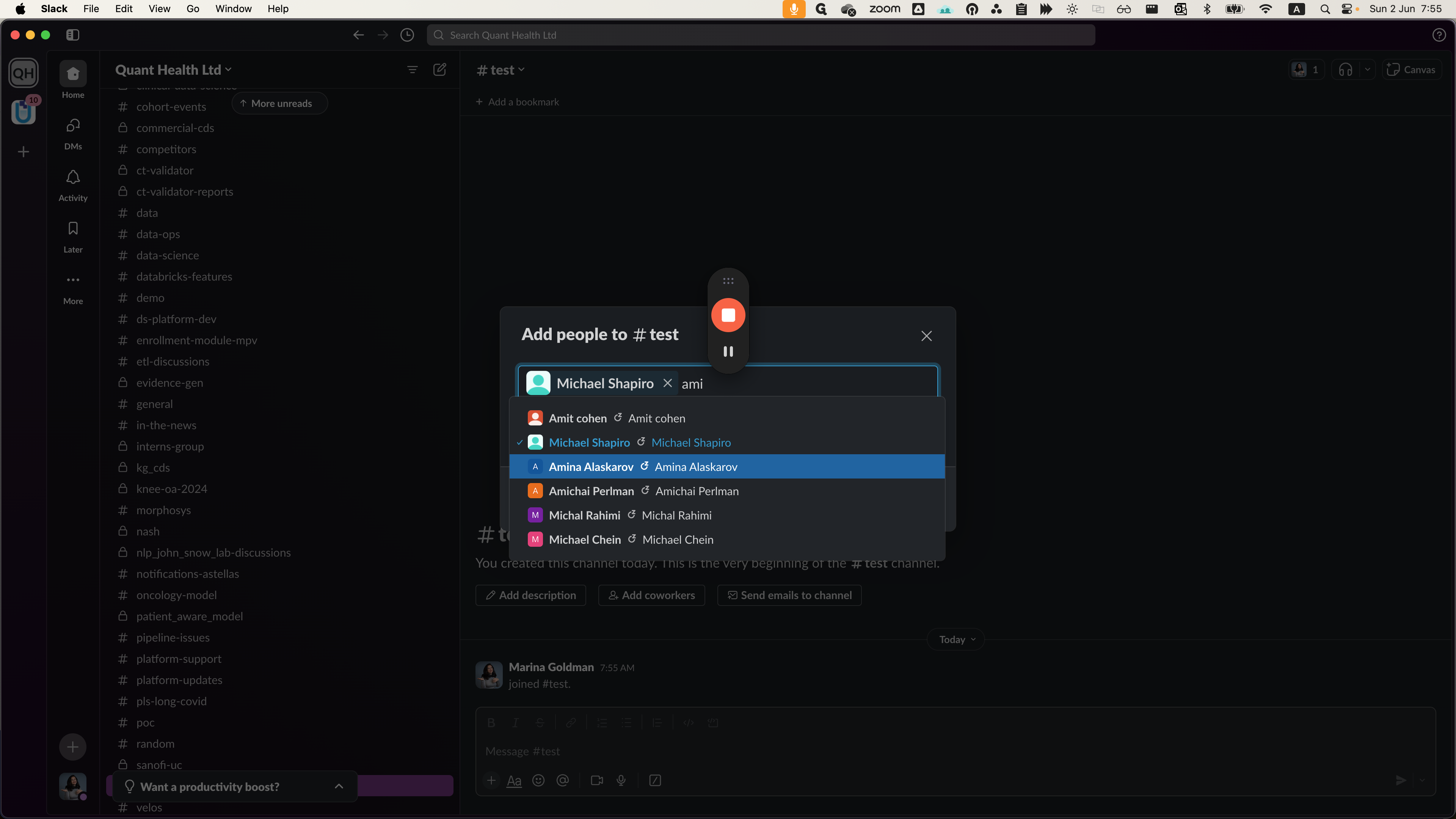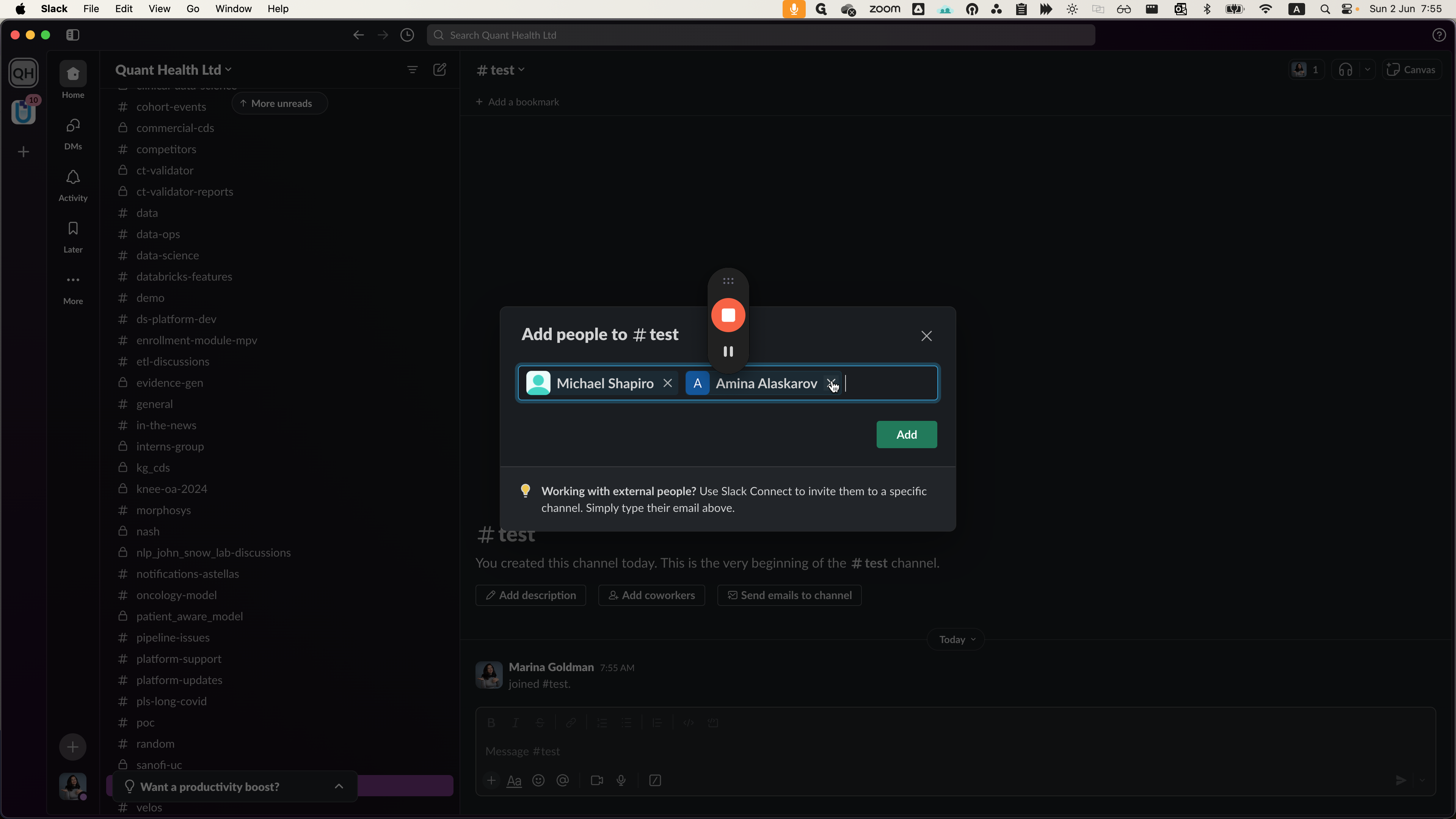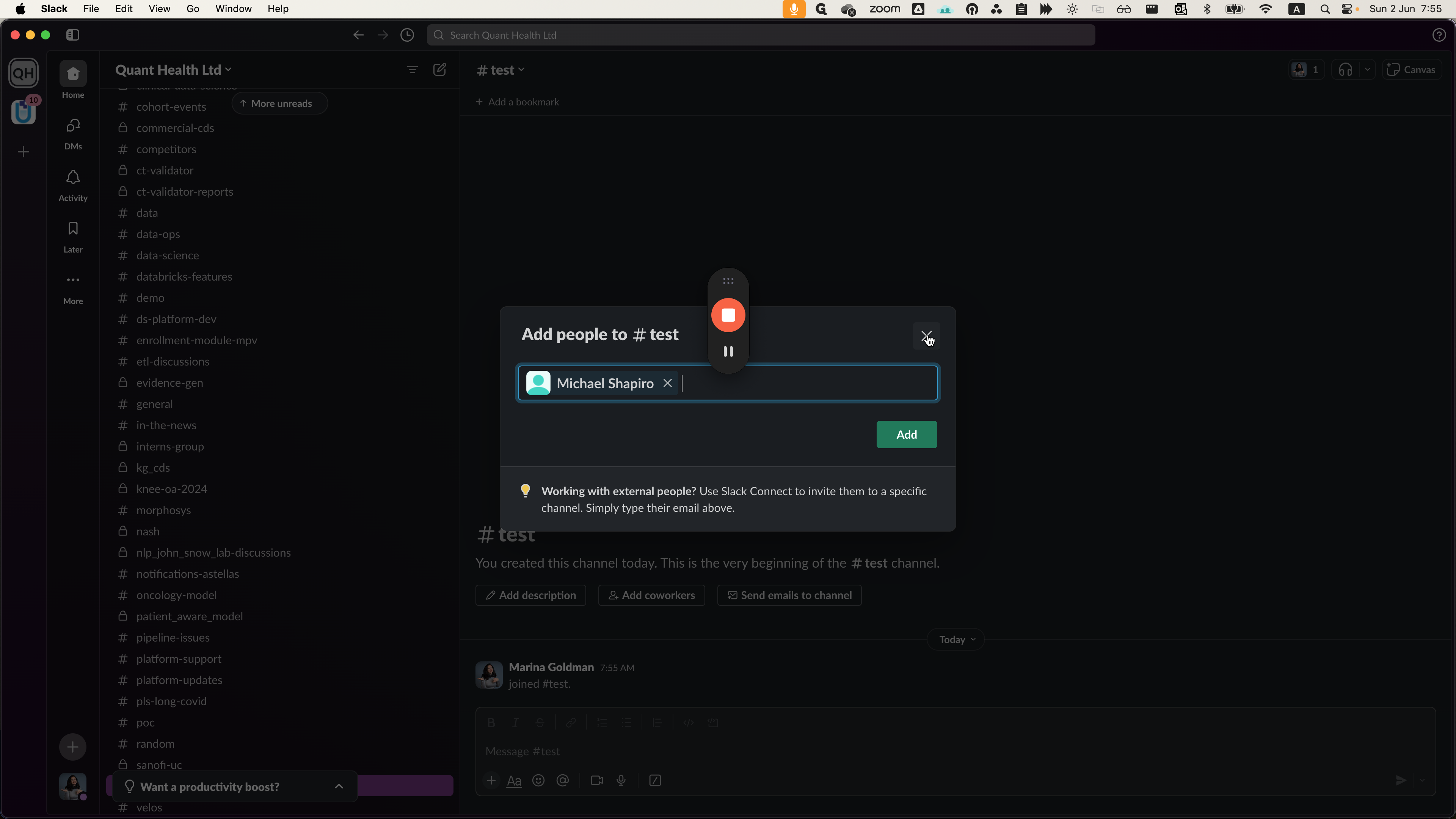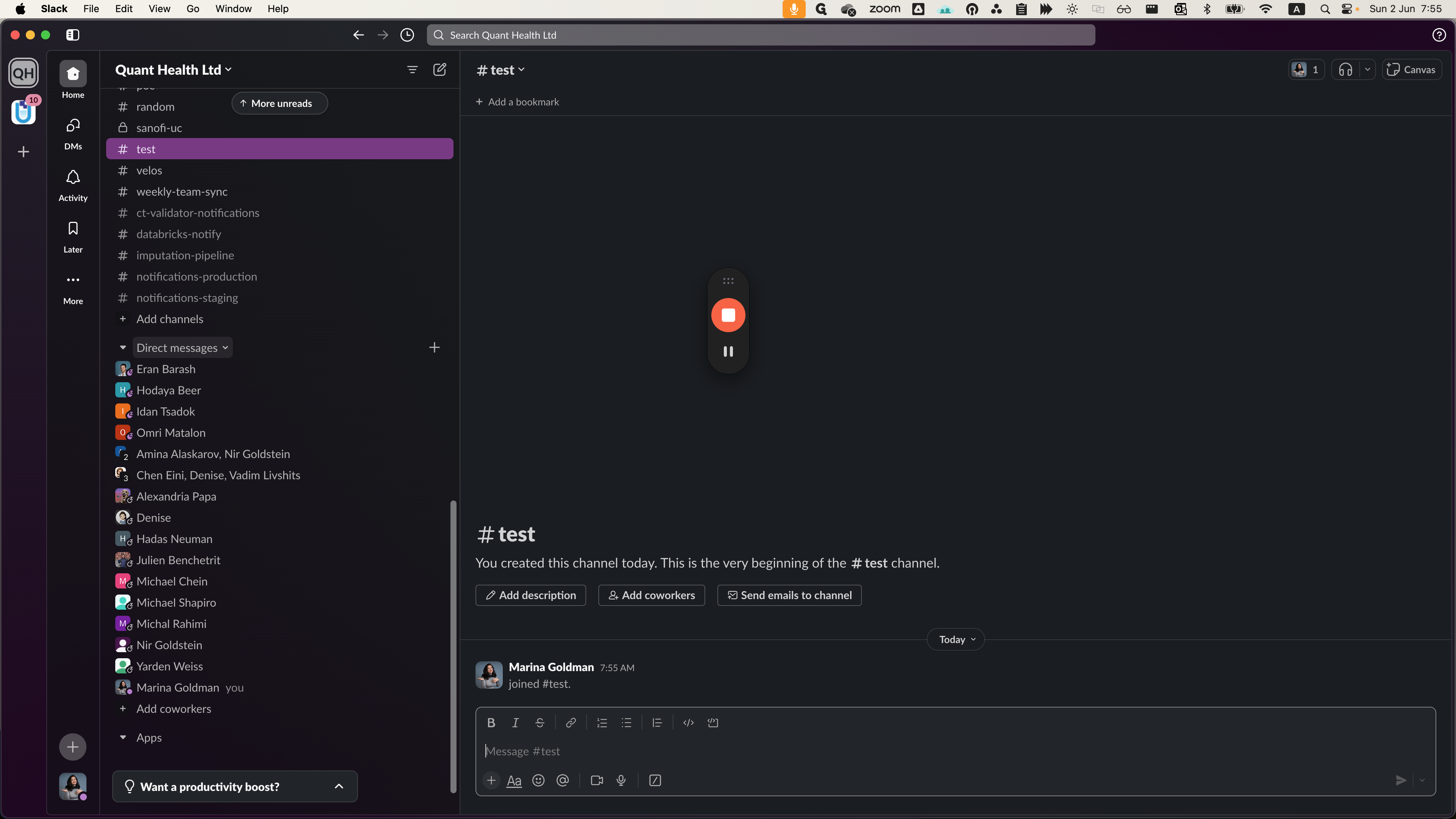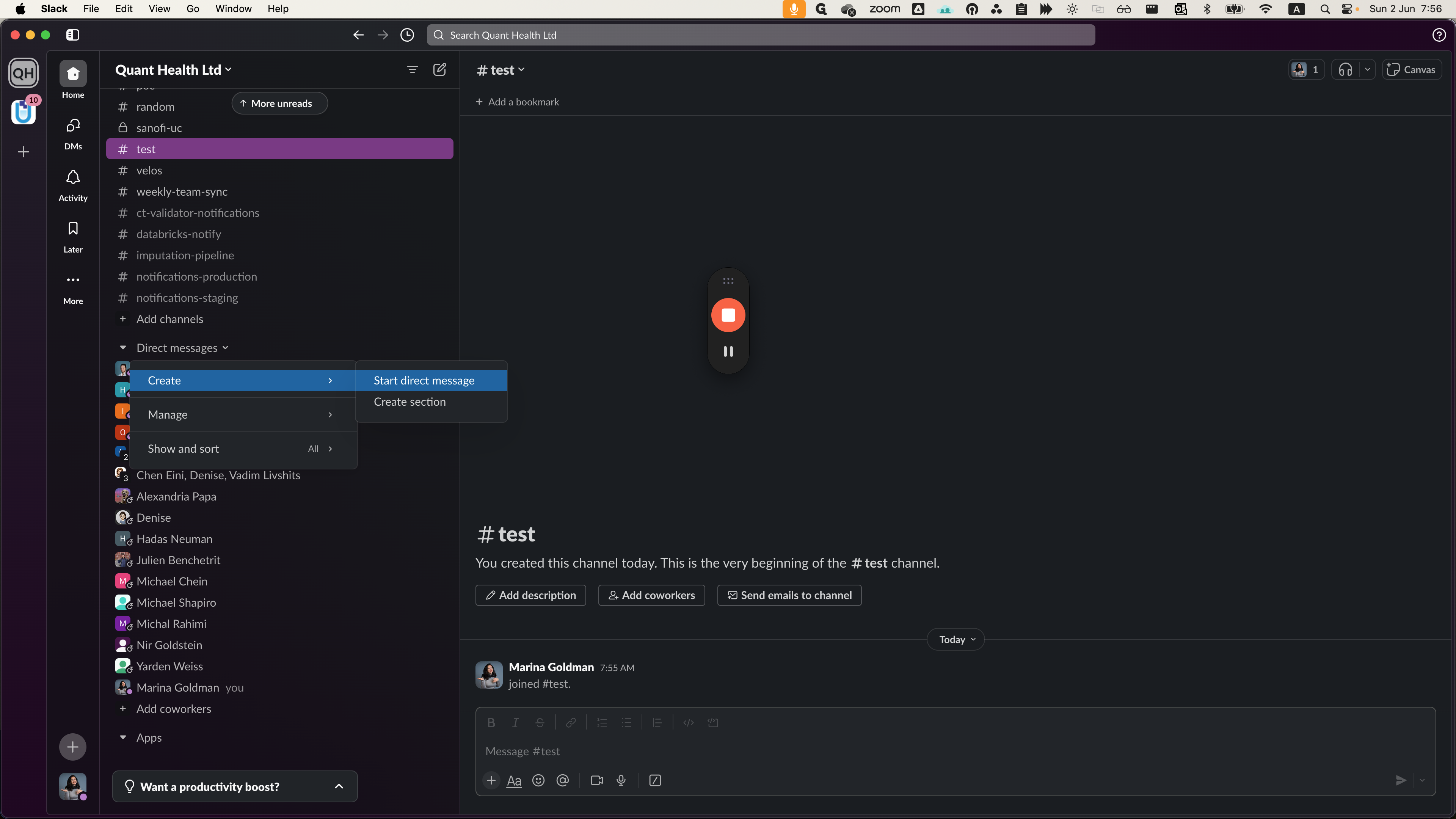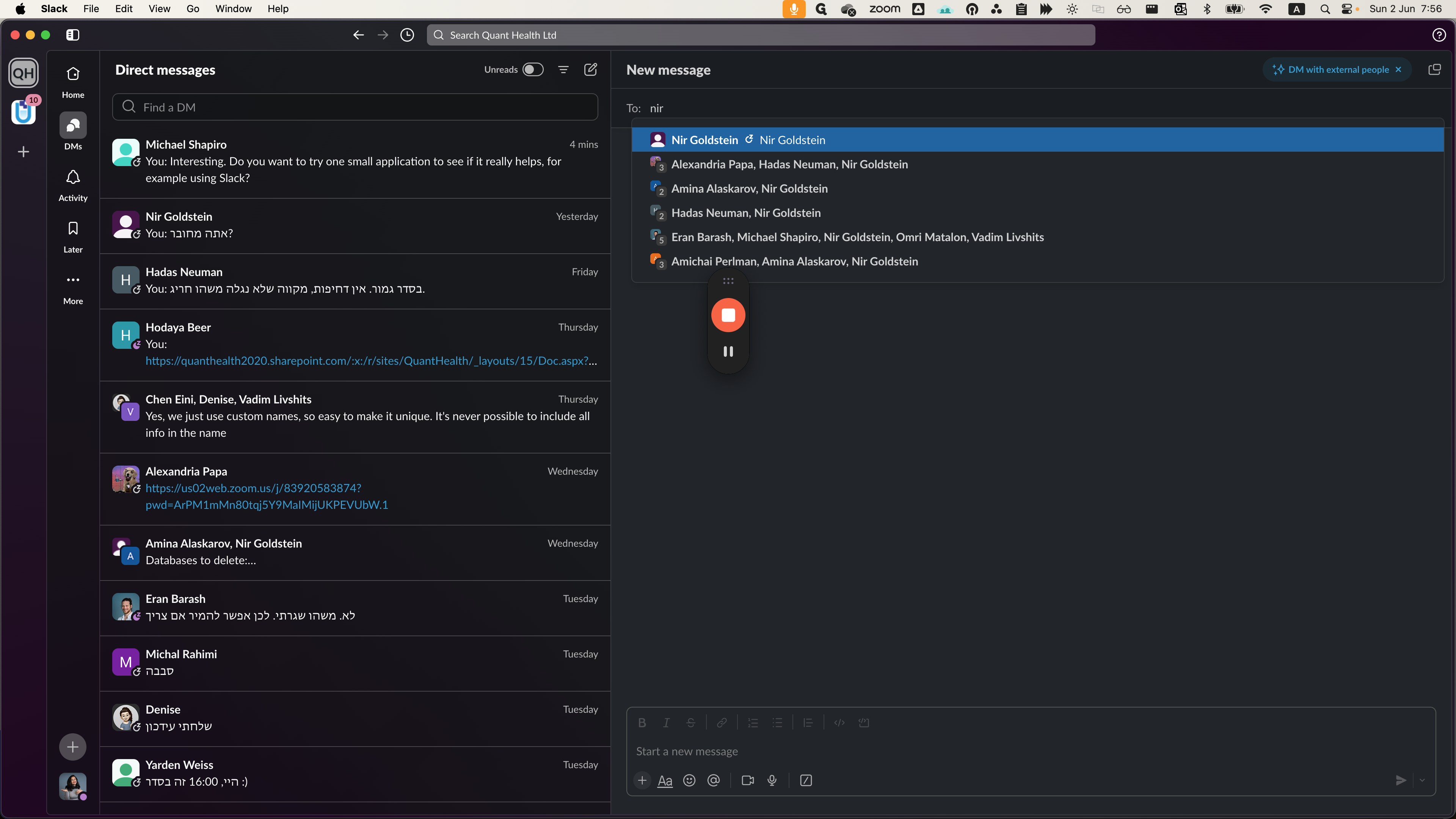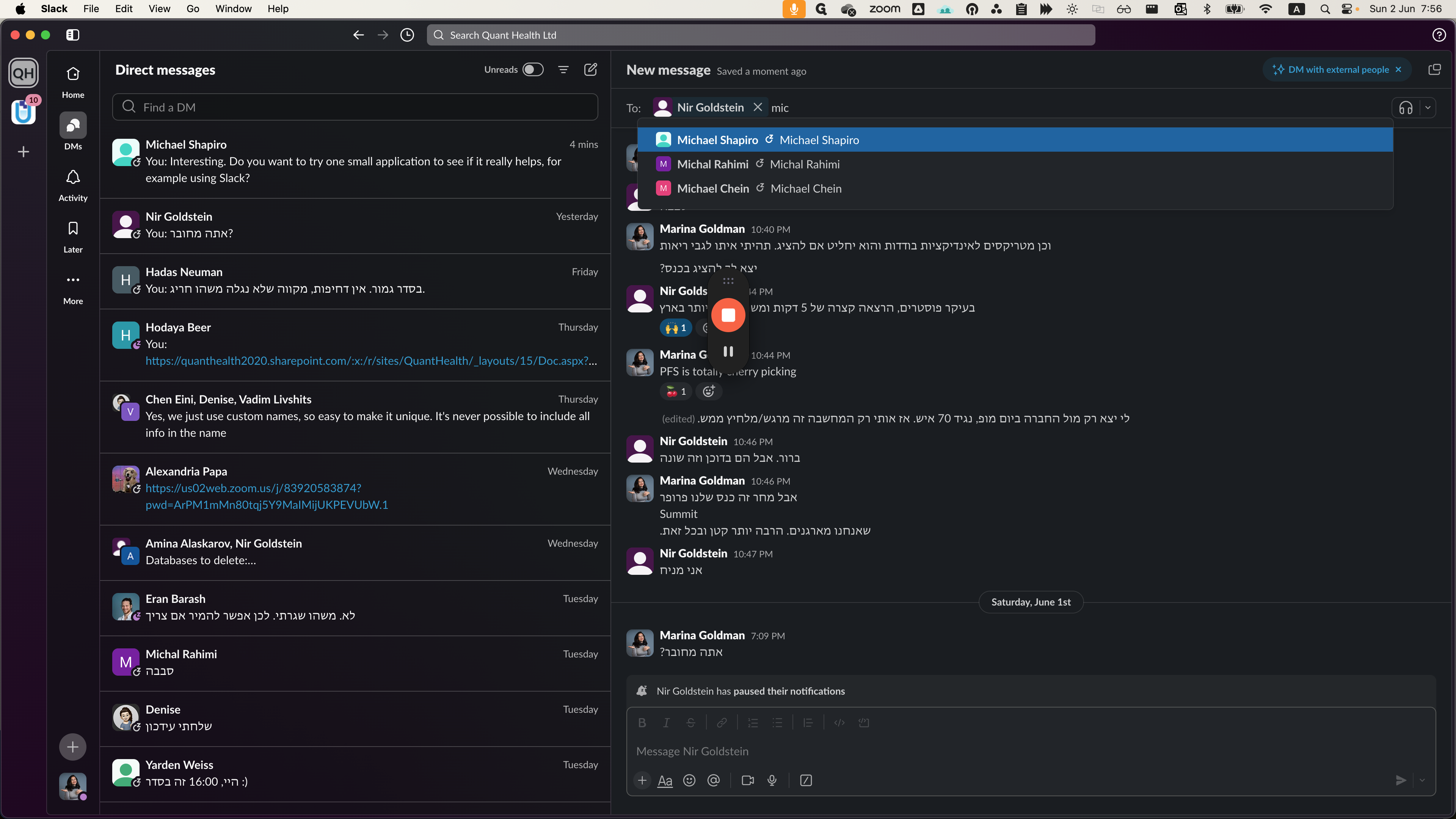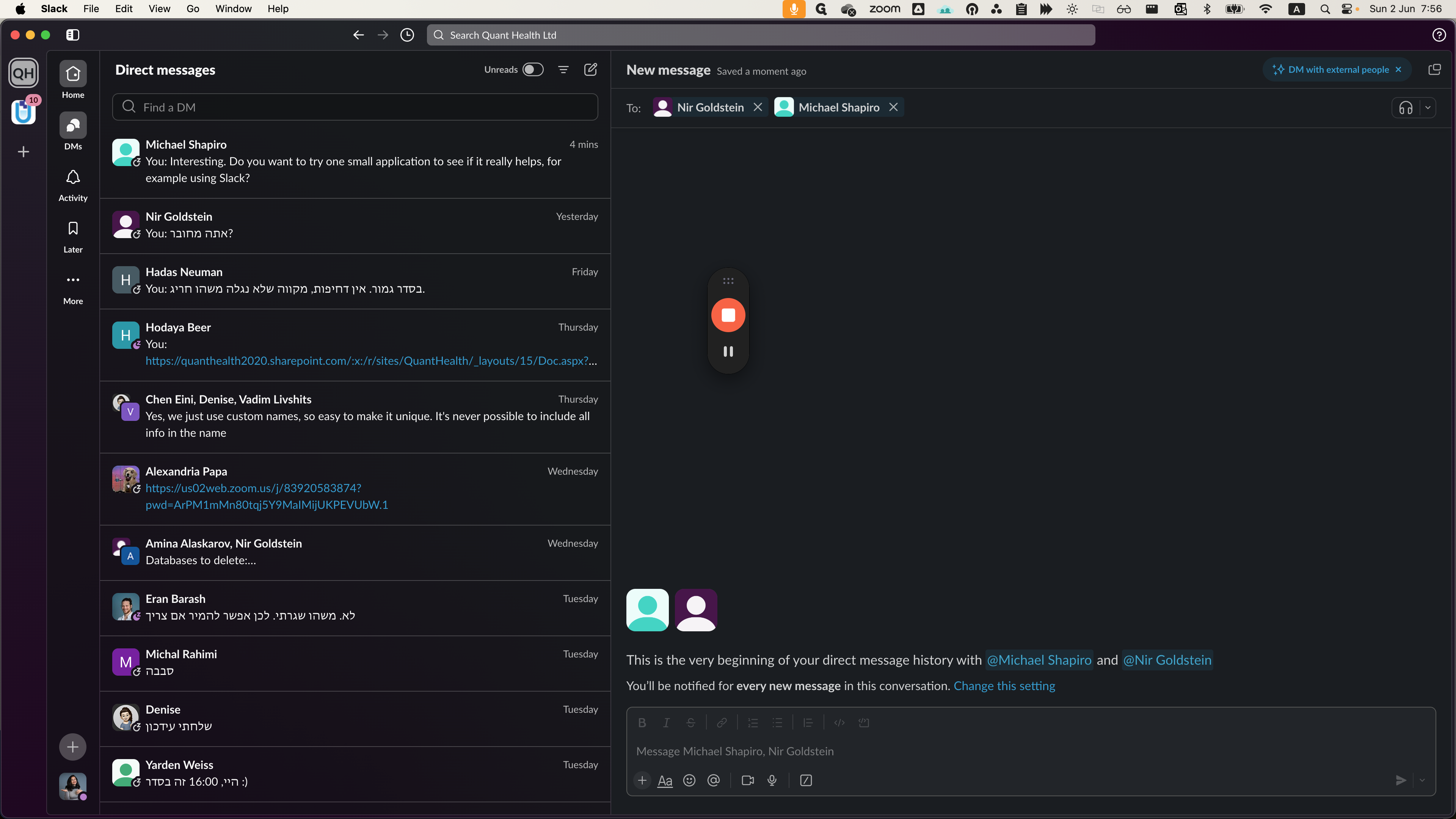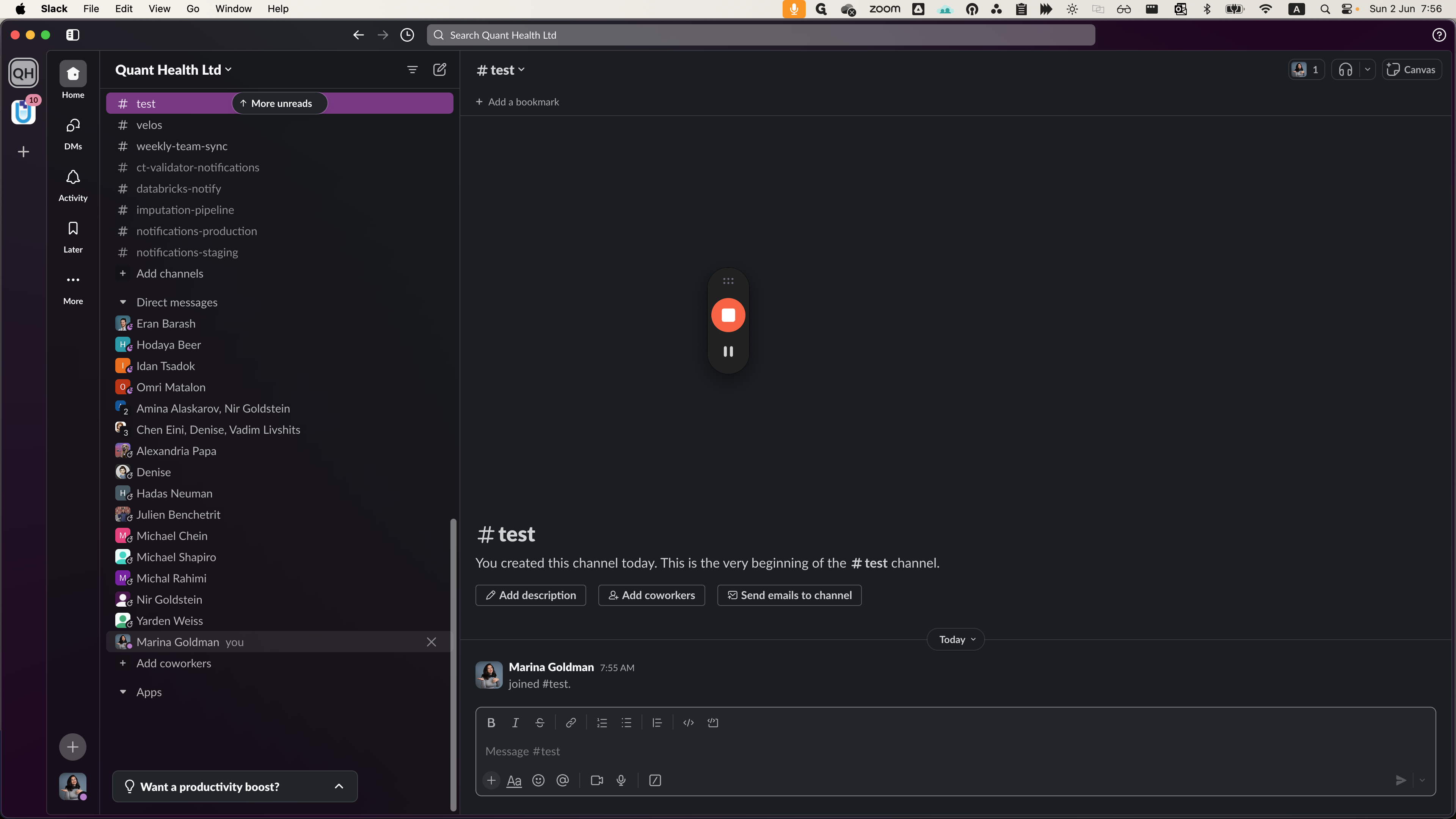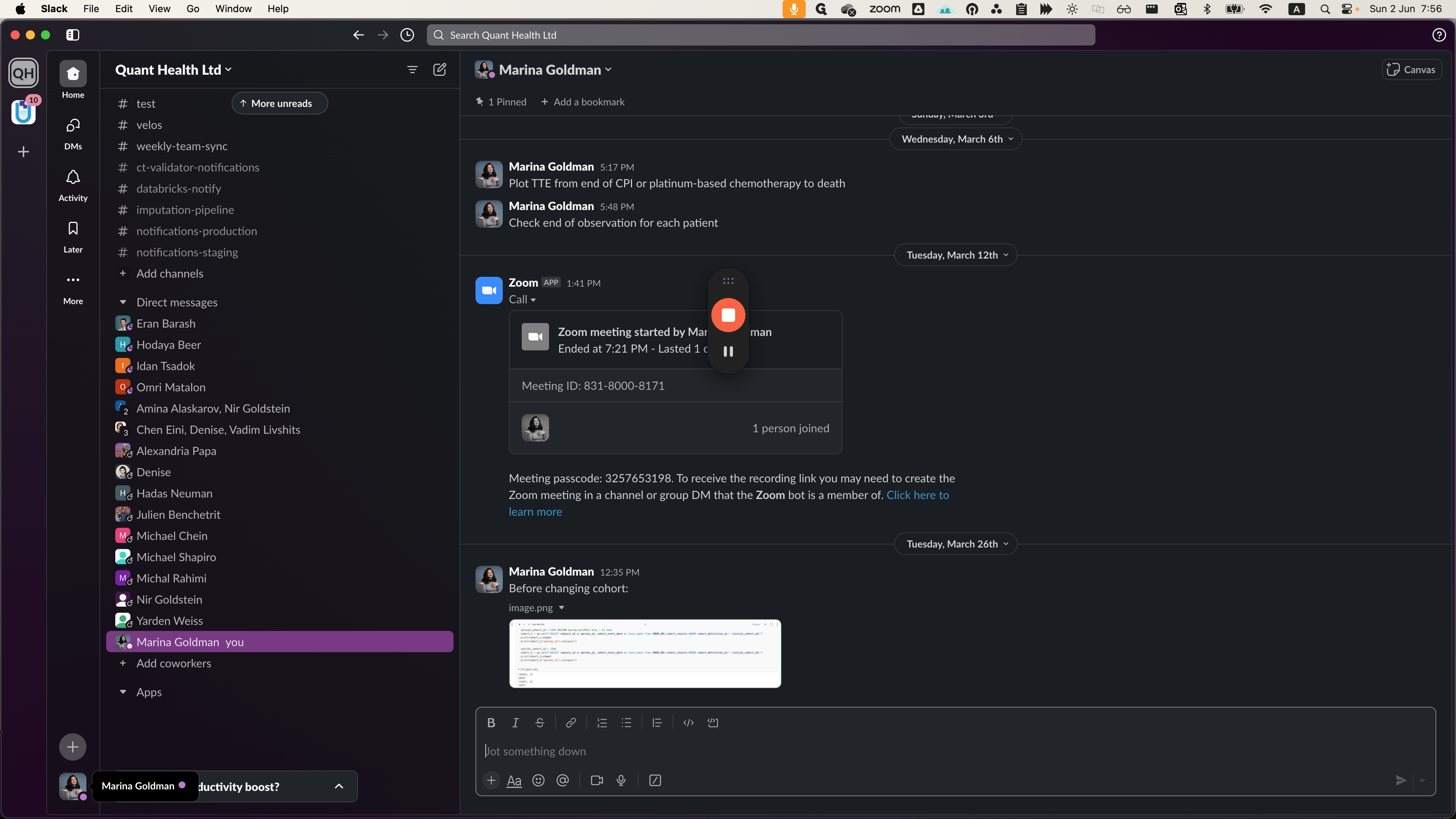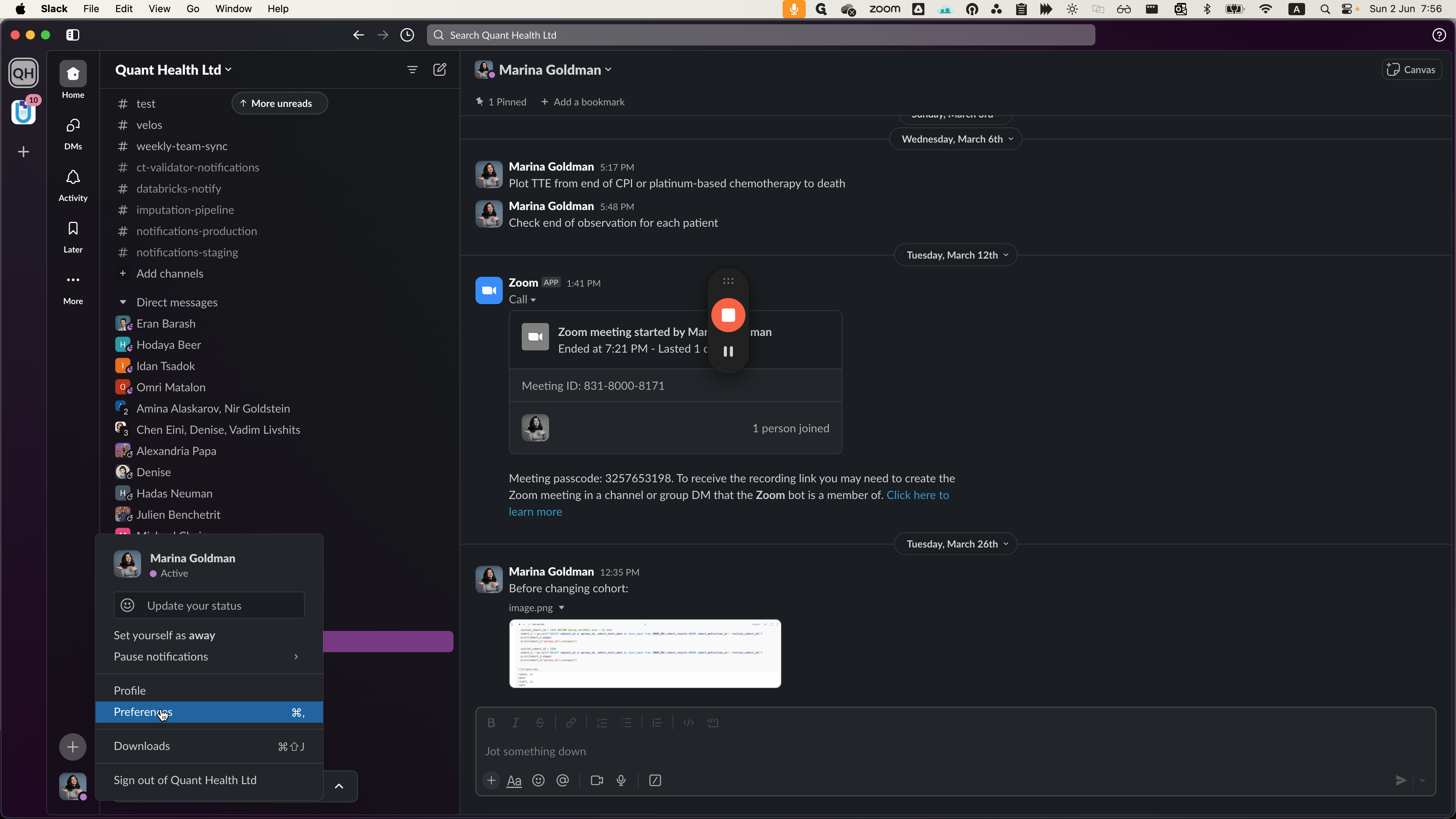How to Manage Channel Invitations in Slack
Learn how to decide whether to invite everyone or a closed group to a Slack channel. Understand how to add people by name and start direct conversations with registered participants.
In this guide, we'll learn how to manage channel invitations and participant selection in Slack. Deciding whether to invite everyone or a specific group to a channel can impact its visibility and membership. Adding individuals by name, like Michal and Emilia, ensures targeted inclusion. Initiating direct conversations with existing participants enhances communication within the company's Slack workspace.
Let's get started.
Decide whether to invite this channel to everyone or to a closed group in terms of its visibility. You can decide who will join this channel by adding people according to the names that appear in the Slack, for example, Michal and Emilia. Click to add. I am waiting. I am currently adding Michal. In fact, I am canceling the save. You can start a direct conversation with each participant already registered in the company