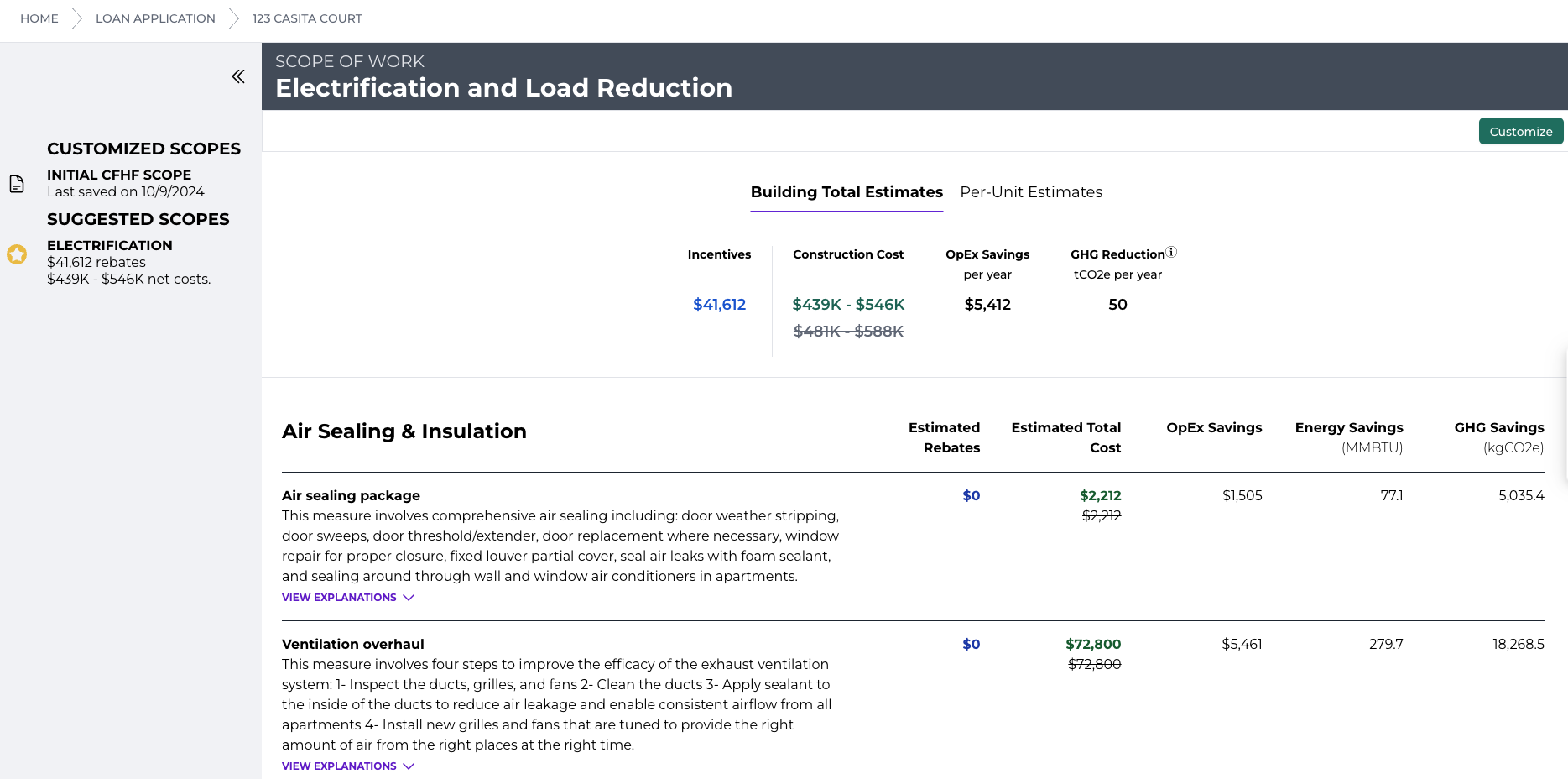How to Navigate your Climate-Friendly Homes Fund Project
Learn how to access and manage your projects in the Climate-Friendly Homes Fund, including viewing building details and scopes of work.
In this guide, we'll learn how to navigate Momentum to effectively manage your Climate Friendly Homes Fund project. We'll explore how to view your project list, access basic building information, and review the scopes of work provided by engineering partners. You'll also learn how to find additional documents and contact relevant parties for further assistance.
Let's get started
This guide explains how an applicant in the Climate-Friendly Homes Fund project can view their project, find basic building details, and review the scopes of work provided by engineering partners. After logging in, you'll see a page with a list of your projects in the system.
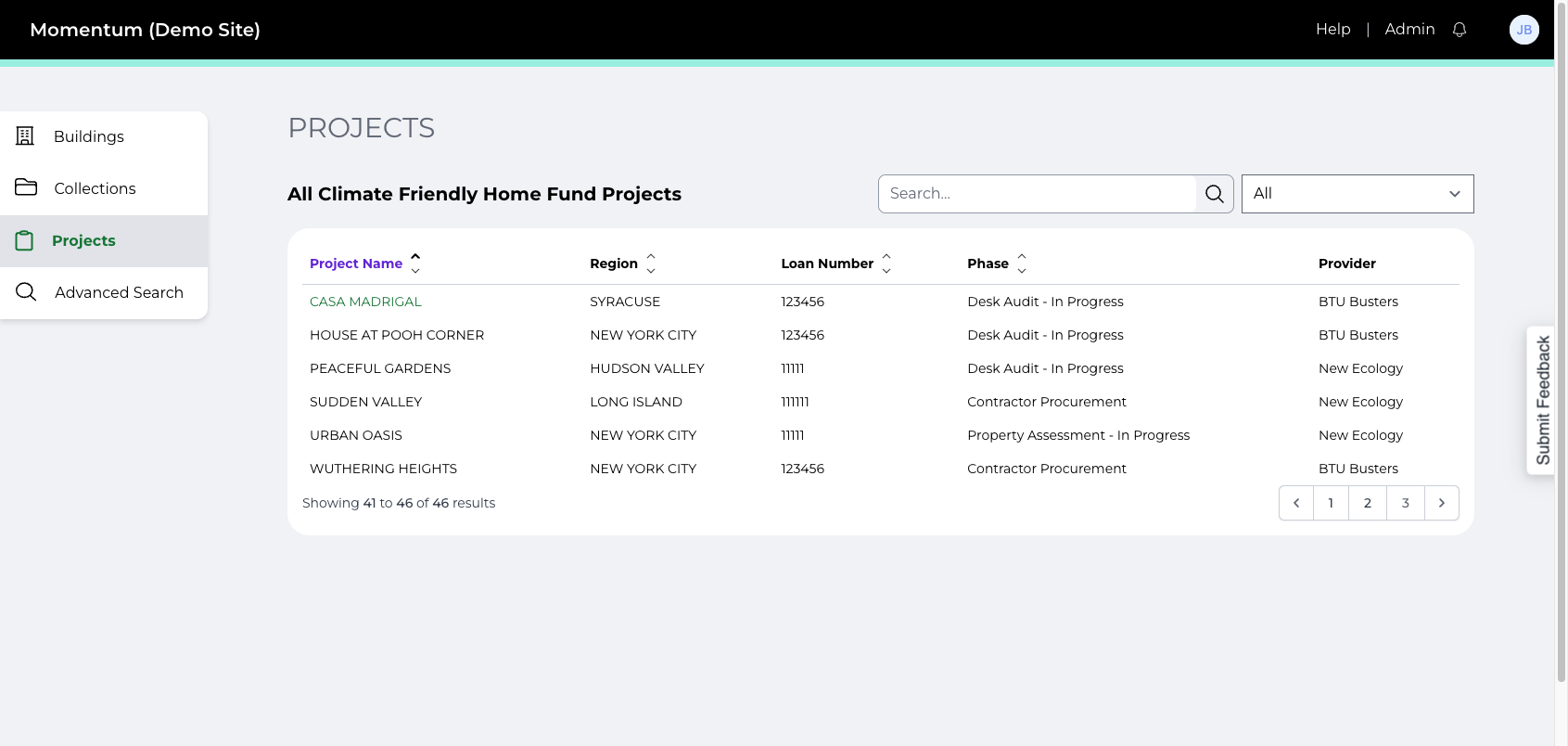
Click on the project you're interested in to access the individual project page. At the top, you'll find basic project information, including contact info. Click on building details to view information about your building or buildings that are in the program.
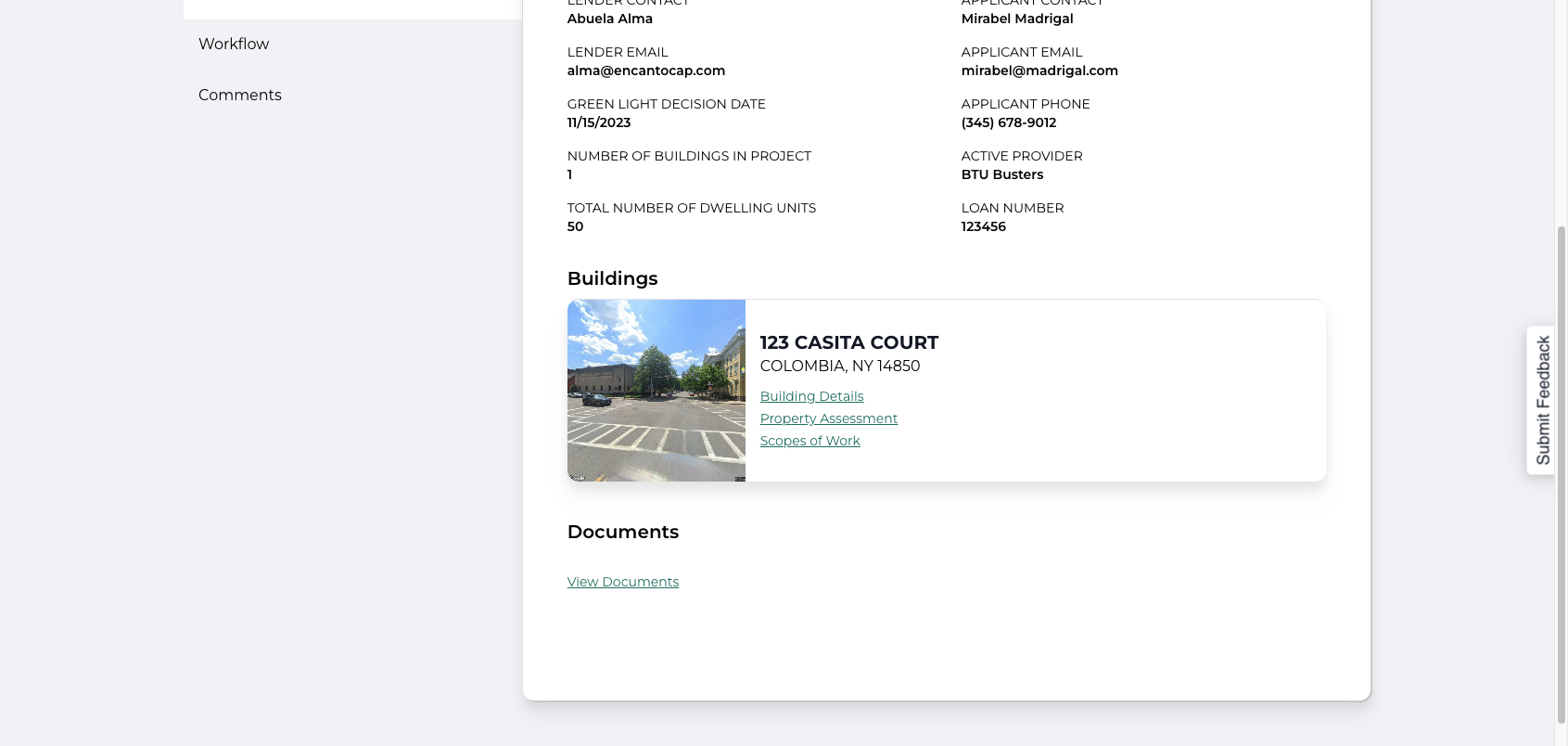
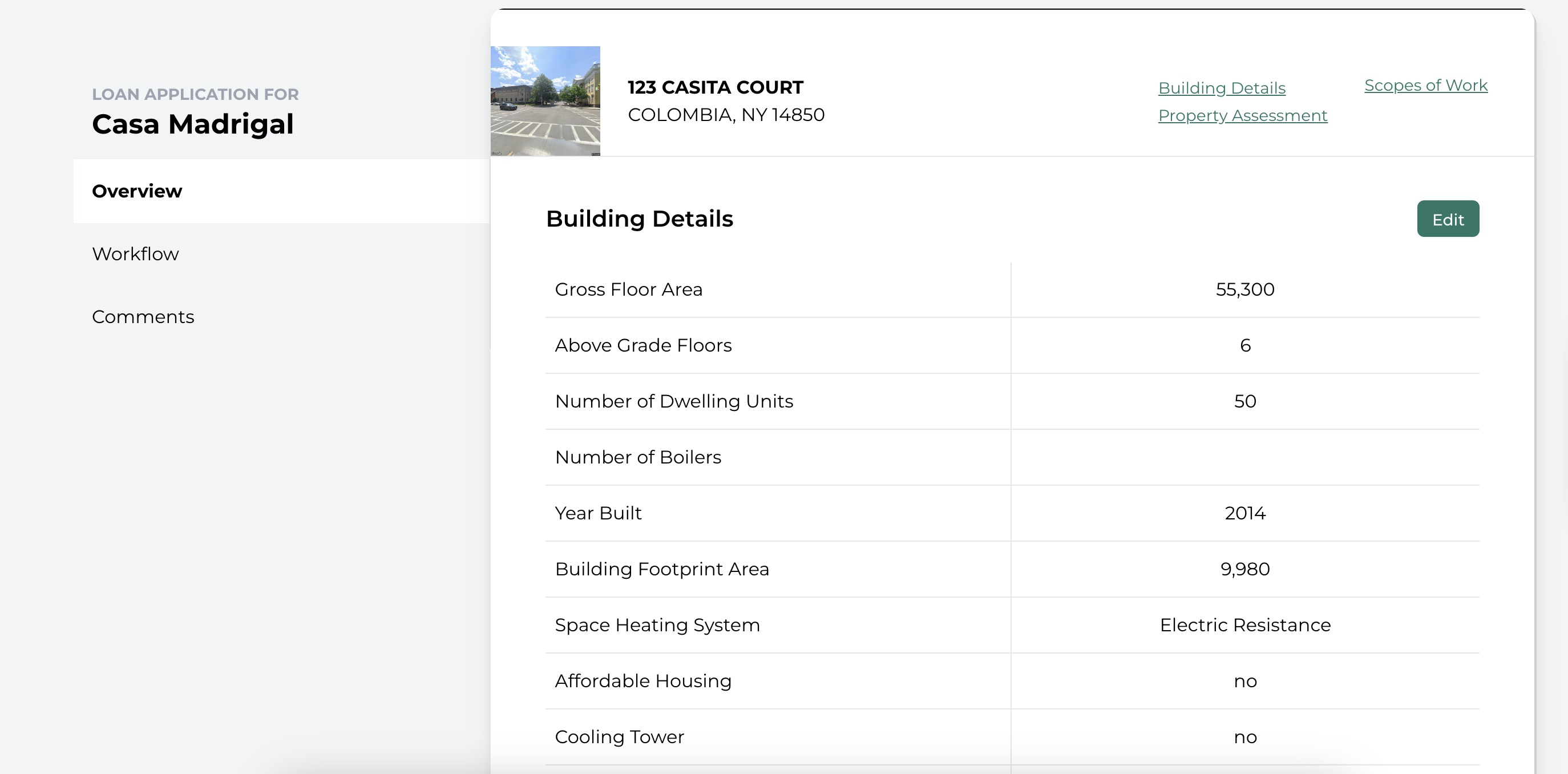
Go back to the Overview tab, and you can click on "View Documents" to find additional documents about the project and/or a link to a SharePoint folder that may include more information about the application, property photos, and other forms.
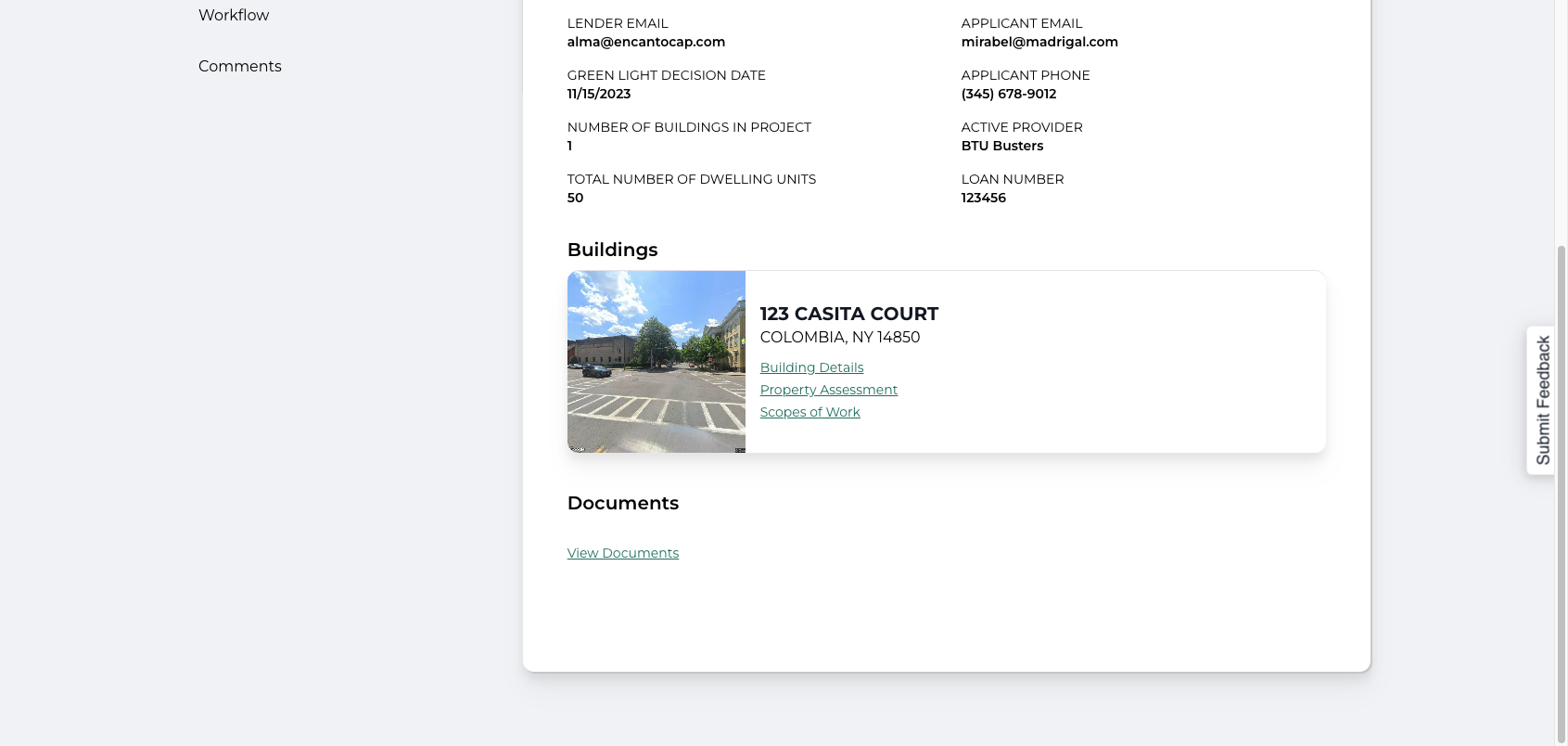
Once the assigned engineering partner begins creating scopes of work, you'll be able to see what they are proposing. Go back to the Overview tab, and click on "Scopes of Work" to see what scope of work and measures the partner is considering for your project.
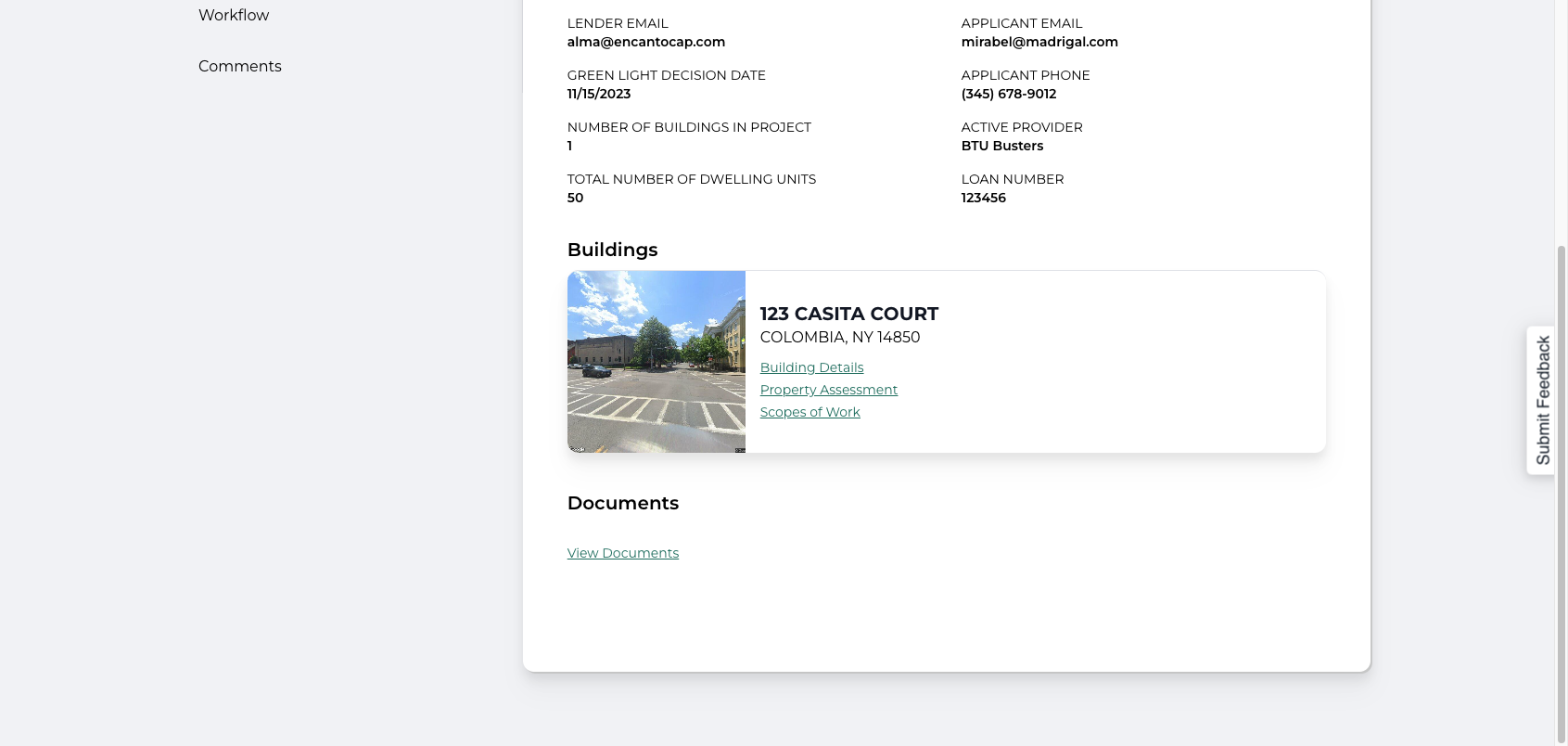
A summary of the scope is at the top. Scroll down to see the included measures along with descriptions and estimates of costs and savings.