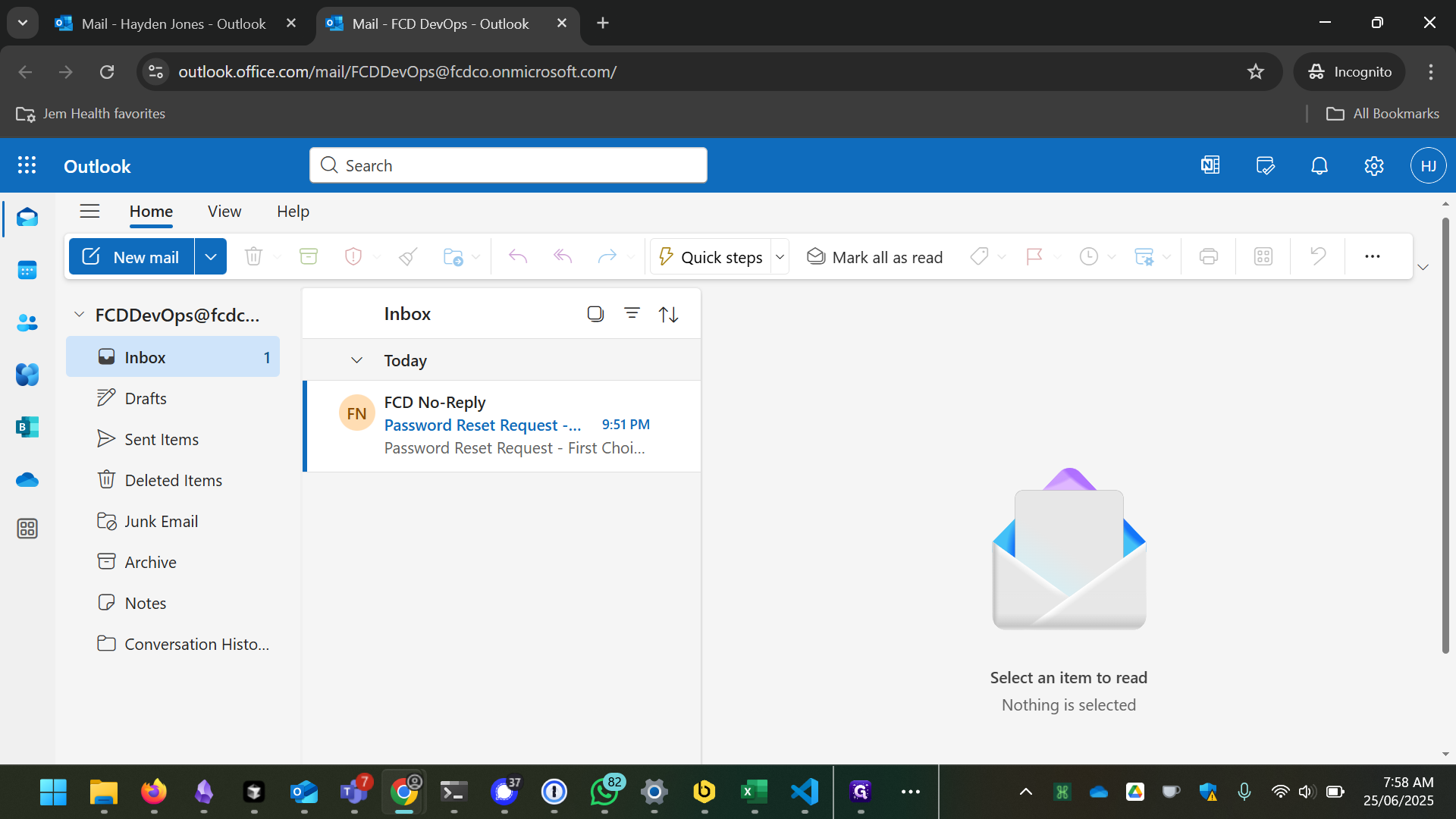How to Open a Shared Mailbox Using Outlook Web App
Learn how to access a shared mailbox in Outlook Web App with this step-by-step guide.
In this guide, we'll learn how to open a shared mailbox using the Outlook Web App. Accessing a shared mailbox can be essential for collaborative work, allowing multiple users to manage emails from a single account. We'll walk through the steps to navigate the Outlook Web App, log in, and open a shared mailbox efficiently.
Let's get started
Here's a quick guide on how to open a shared mailbox using Outlook Web App. First, open your web browser and go to outlook.office.com/owa. If prompted, log in.
Once you've logged in, click on your initials in the top right corner. Then select "Open another mailbox."
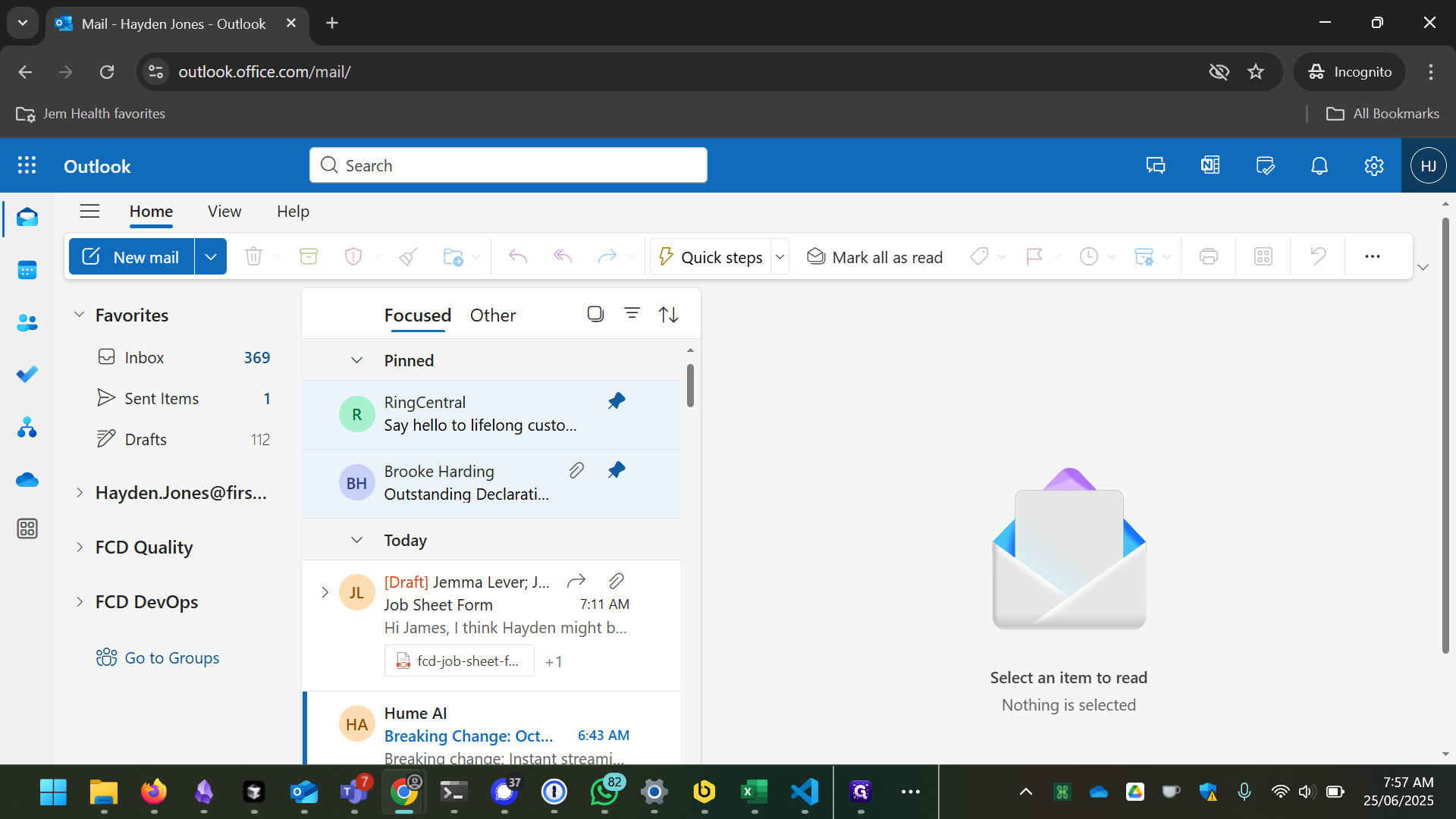
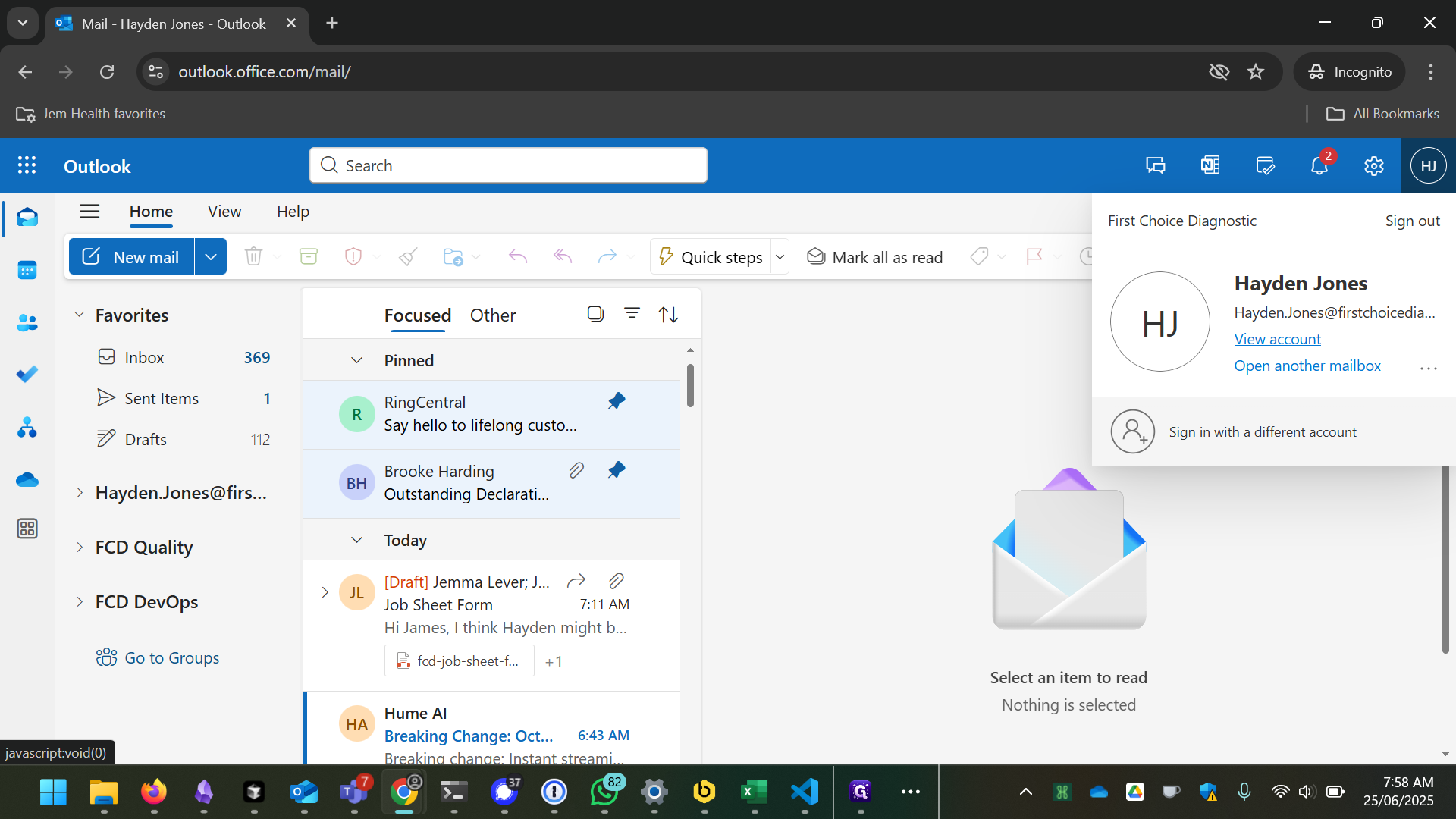
On this screen, enter the name of the mailbox. For this demonstration, we will use fcddevops and select it from the list.
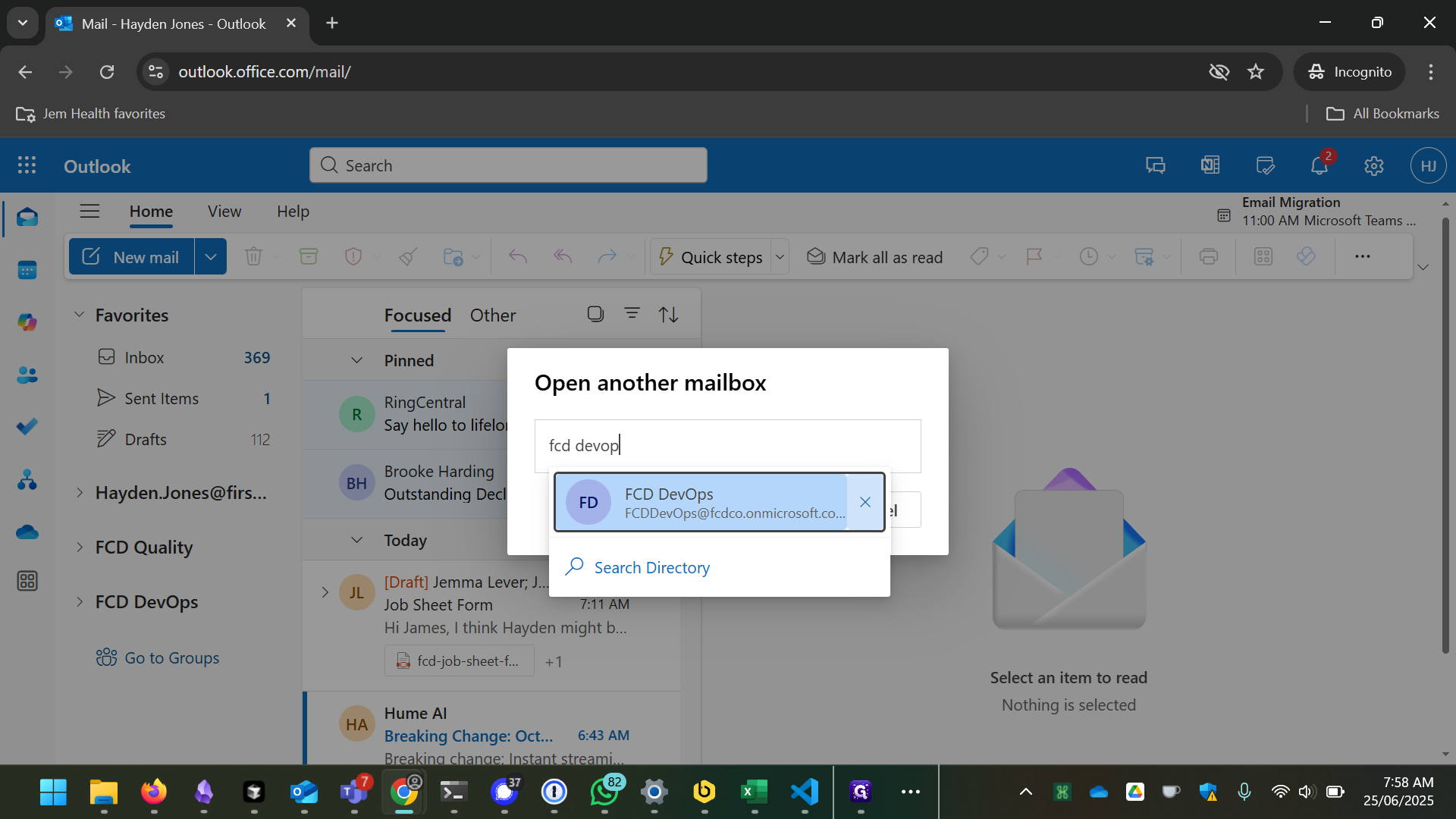
Click "Open."

You now have access to the shared mailbox.