How to Place an Order with Wurth Louis for Rev-a-Shelf Products
Learn step-by-step how to efficiently place an order with WorthLewis for Rev-a-Shelf items like tip-out trays. Navigate the process smoothly with our detailed guide.
In this guide, we'll learn how to place an order with Wurth Louis. Wurth Louis is one of the vendors we use for products like hinges, hardware, and Rev-a-Shelf items, such as tray pullouts, trash pullouts, etc. In this example we will order a Rev-a-Shelf product for a current project. The process involves navigating both the Rev-a-Shelf and Wurth Louis websites to ensure we select the correct product. We'll cover how to find the item number on the Rev-a-Shelf site, use it to search on Wurth Louis, and complete the order with the necessary details. This guide will help streamline your ordering process and ensure accuracy in your purchases.
Let's get started
To begin, go to the Wurth Louis page and sign in using your credentials.
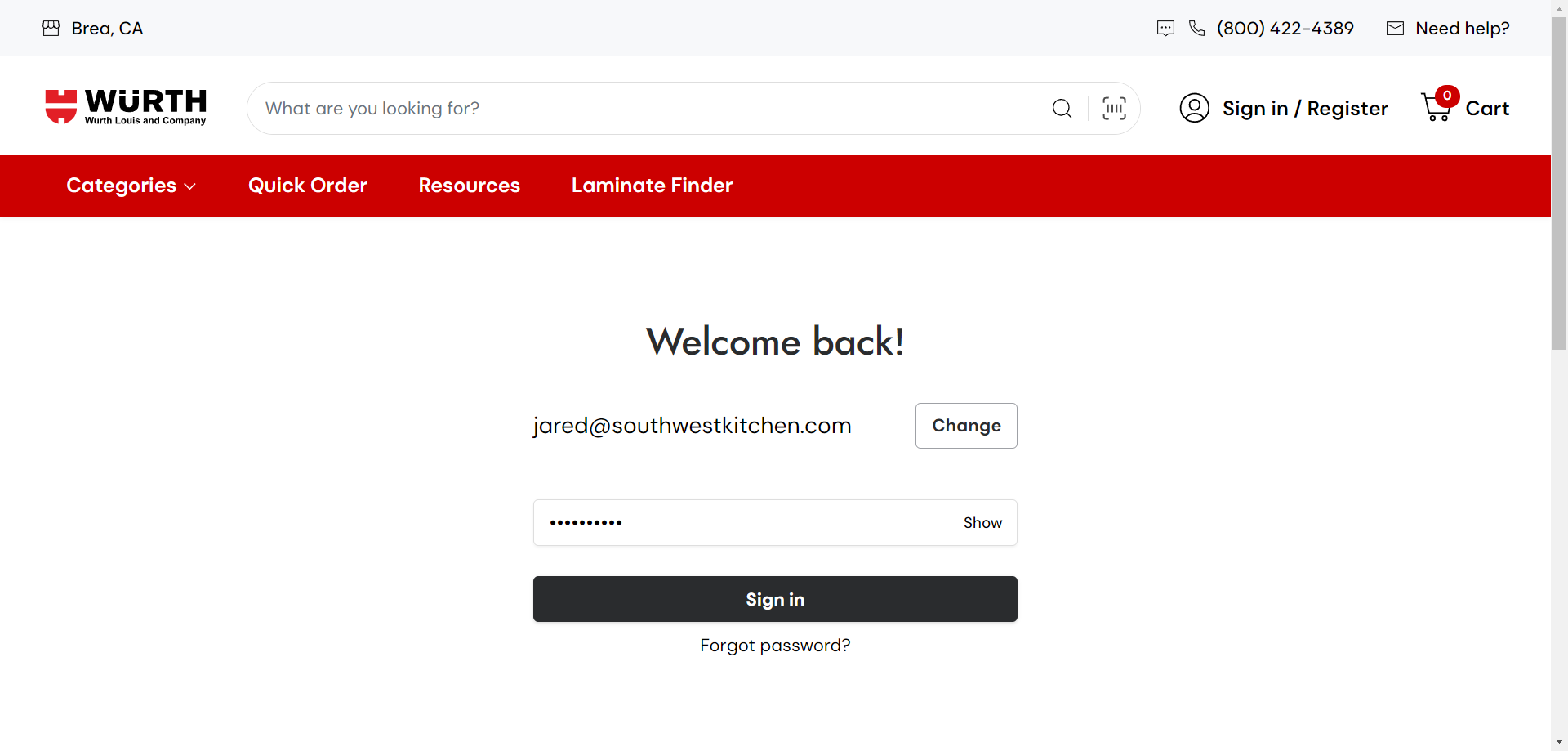
The Wurth Louis website can be challenging to navigate, especially when searching for specific items. I recommend visiting the Rev-a-Shelf website directly to find the item number before ordering from Wurth Louis.
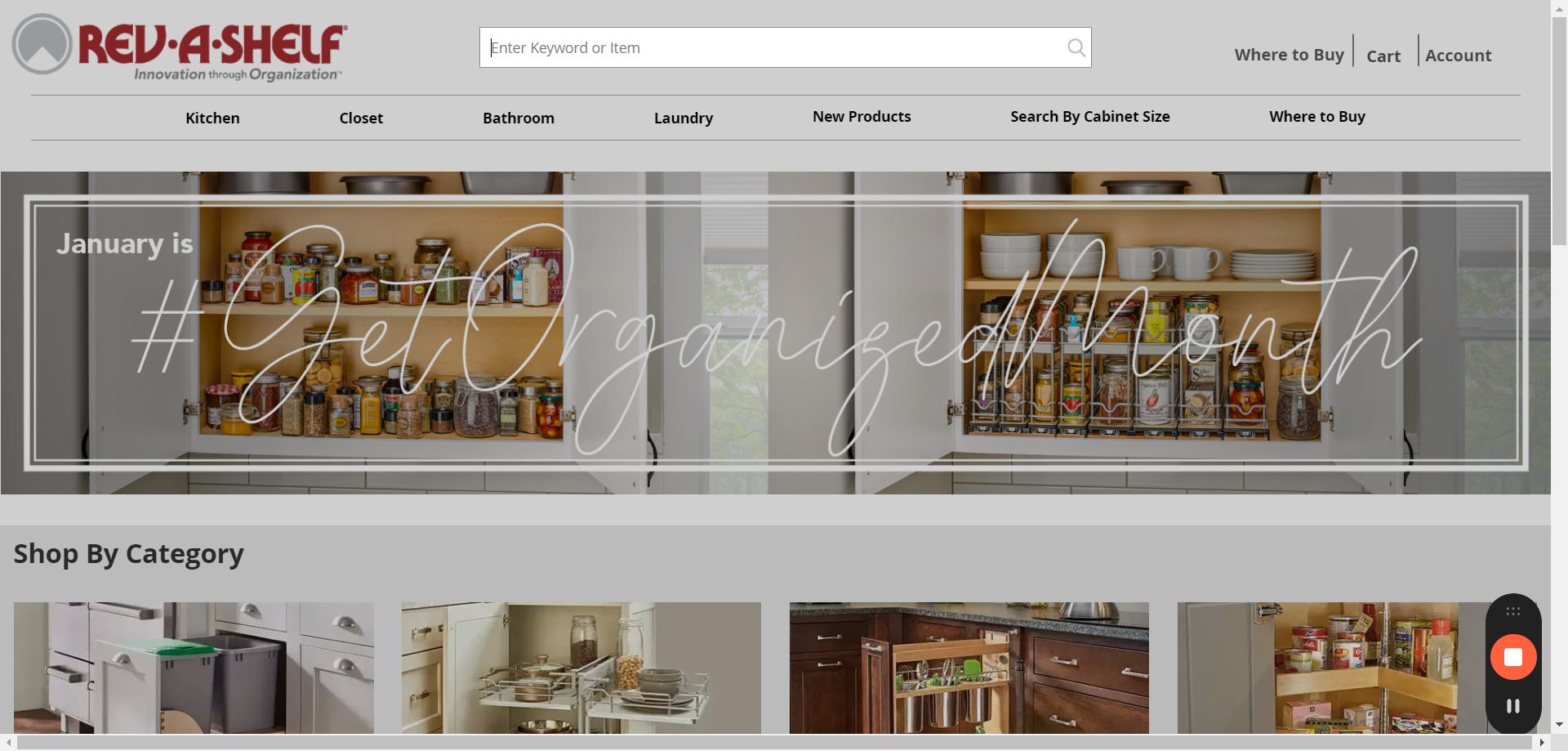
For this example, we need something called a tip-out tray. Let's search using the key words "tip-out".
There are a variety of items that fit this description. What we are looking for is stainless steel tip-out tray. Scroll down and click on the item with the description that best fits our needs.
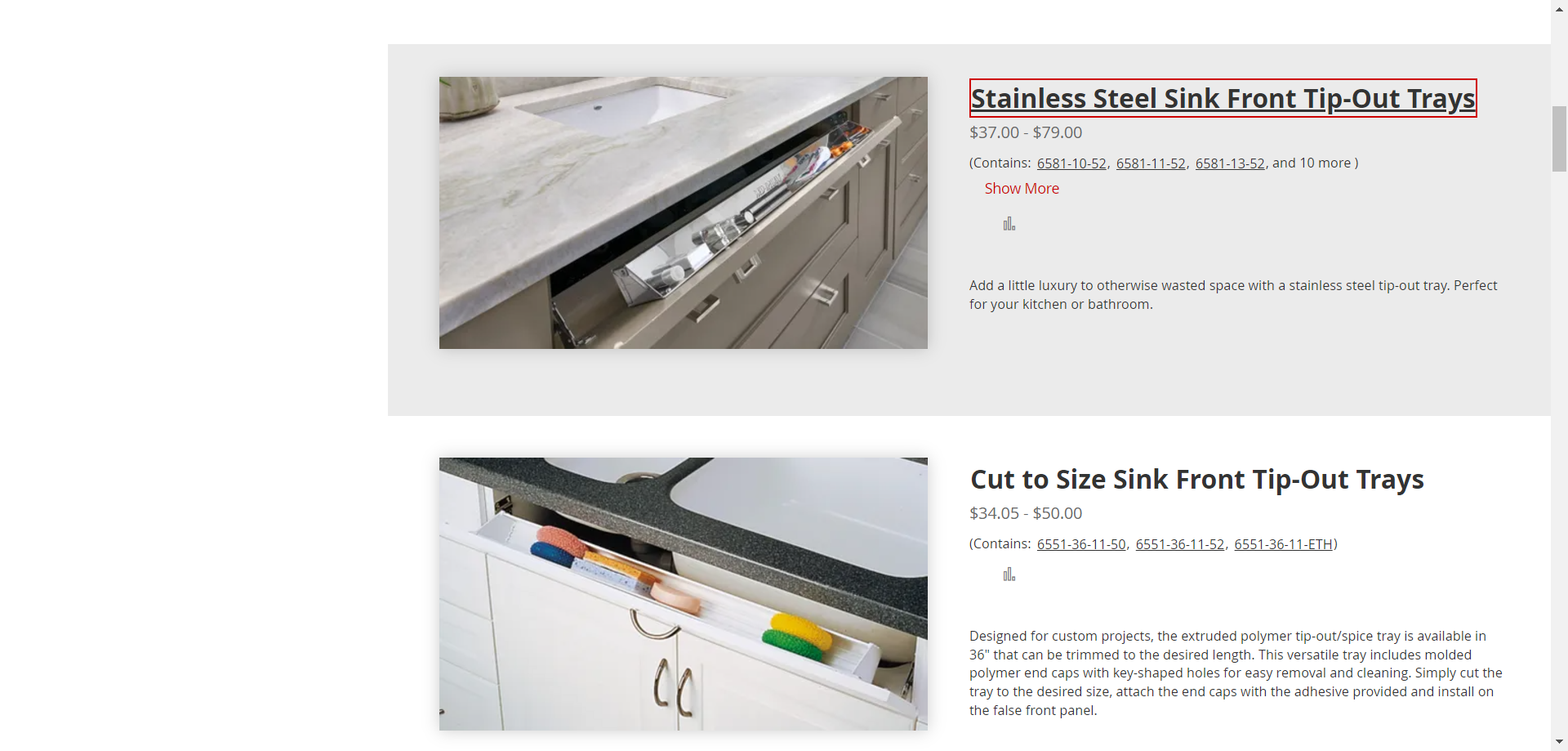
You will now be brought to the item page.
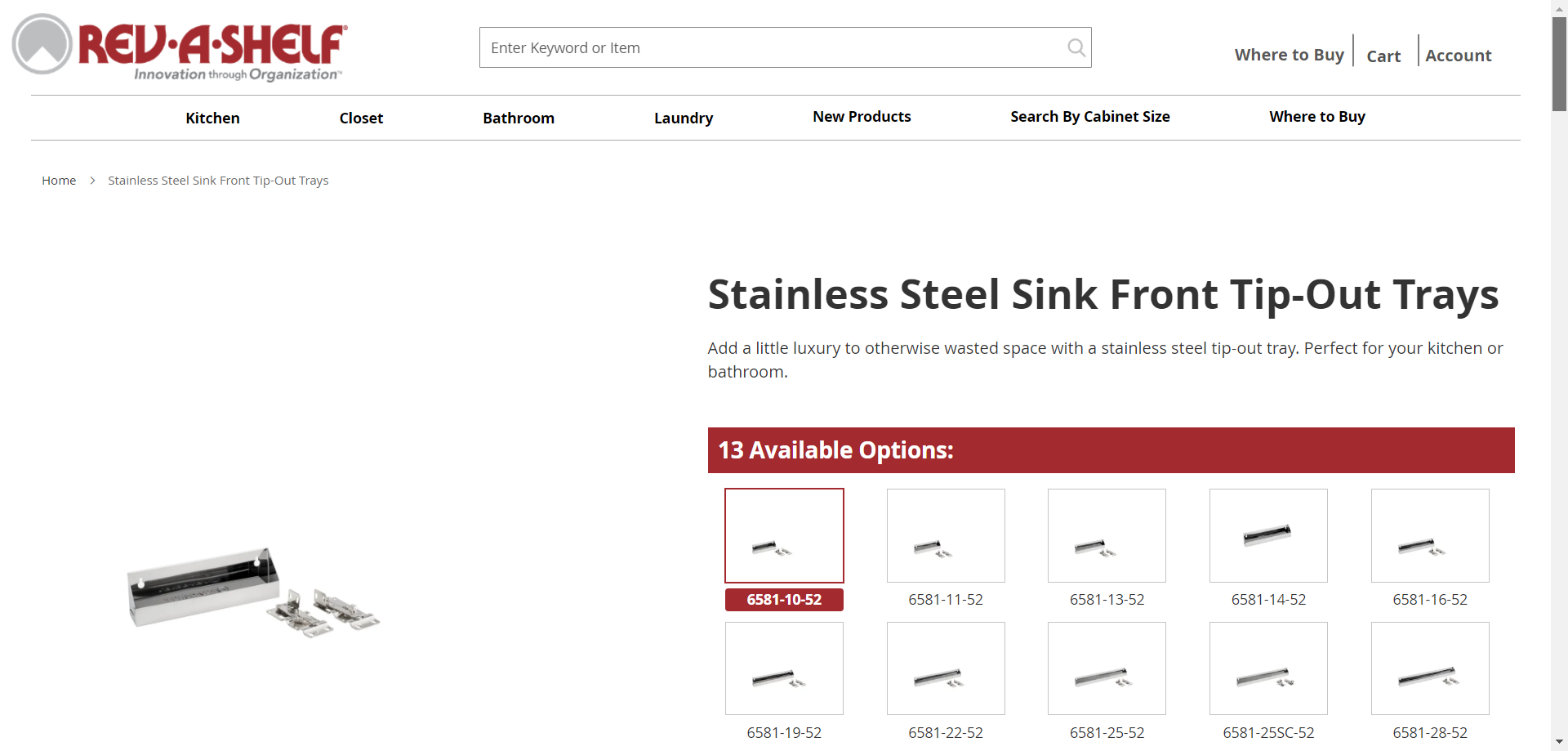
Here you can view the item and check its specifications. One great feature of the Rev-a-Shelf website is that it lets you input the dimensions of the cabinet you plan to use with the Rev-a-Shelf item ensuring you have a good fit. We want a tip-out tray that fits a framed cabinet so we click on "Face Frame" and then click on the appropriate dimensions of out framed cabinet opening.
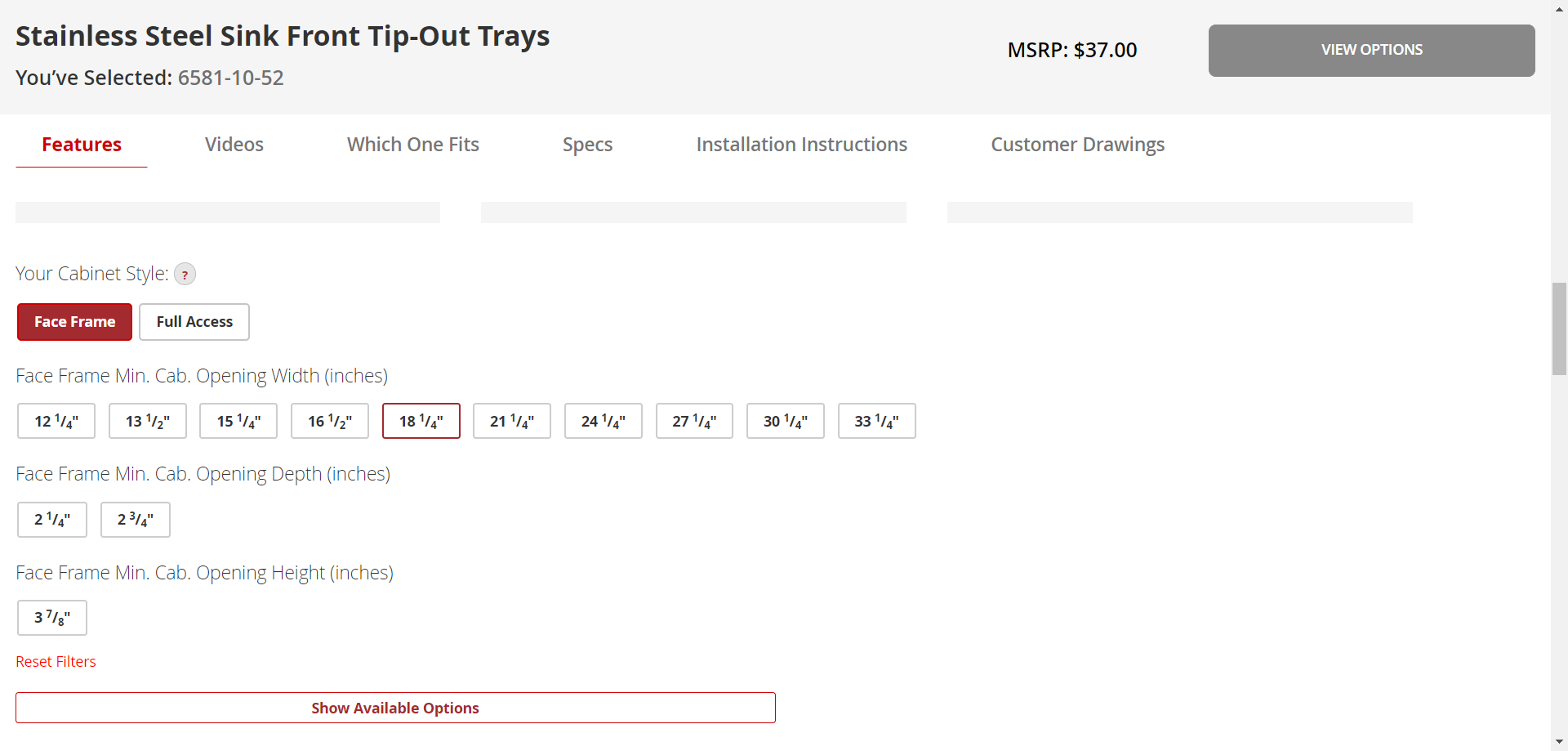
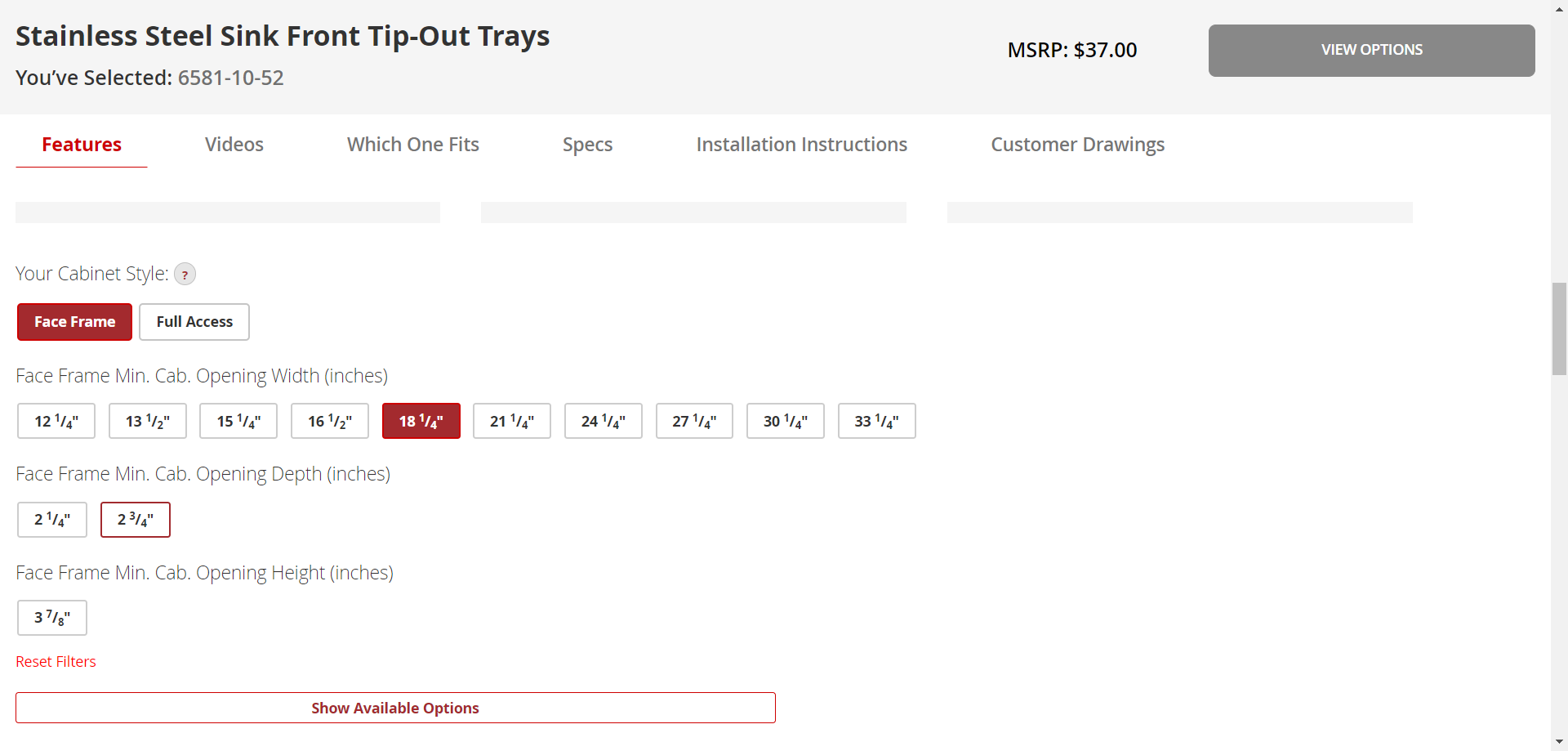
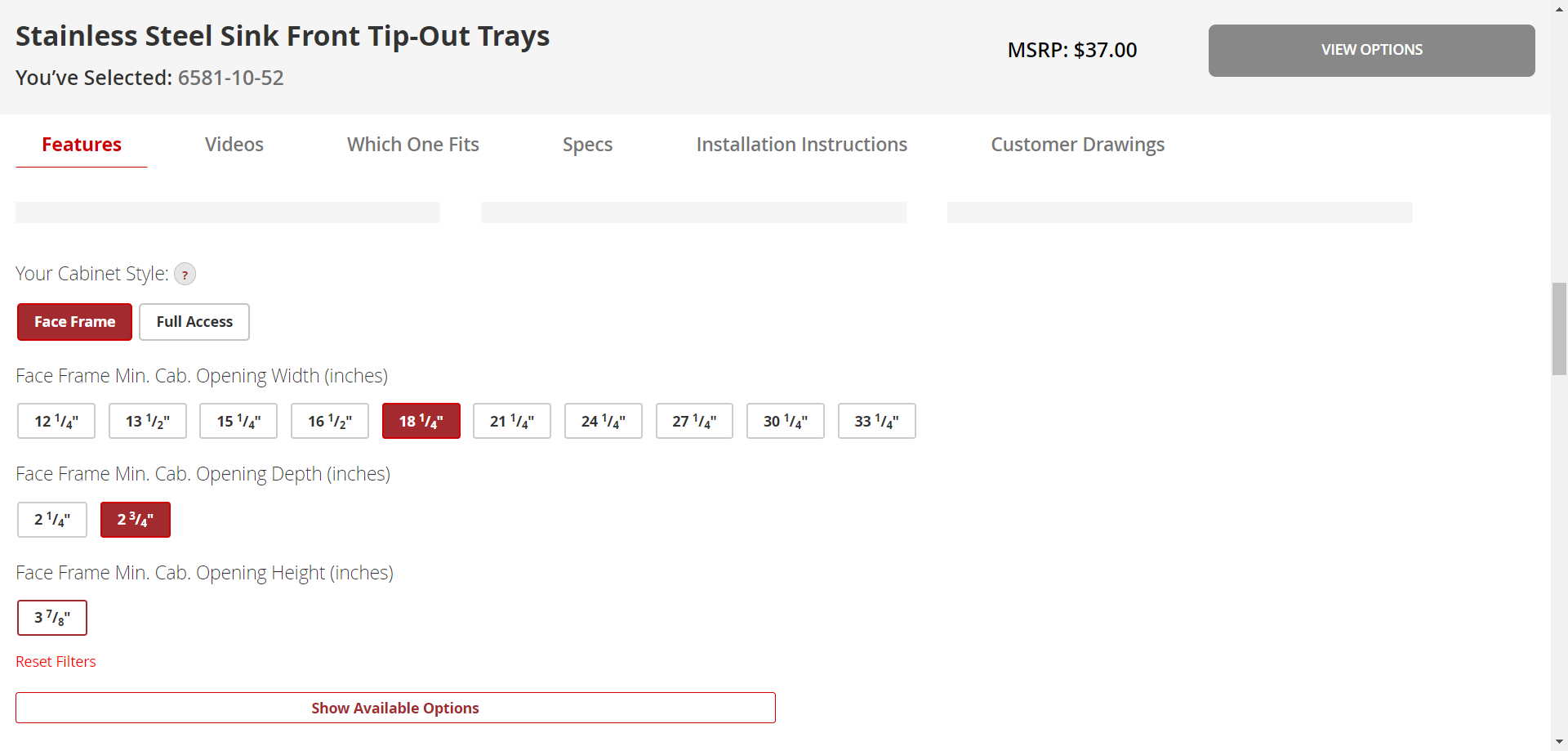
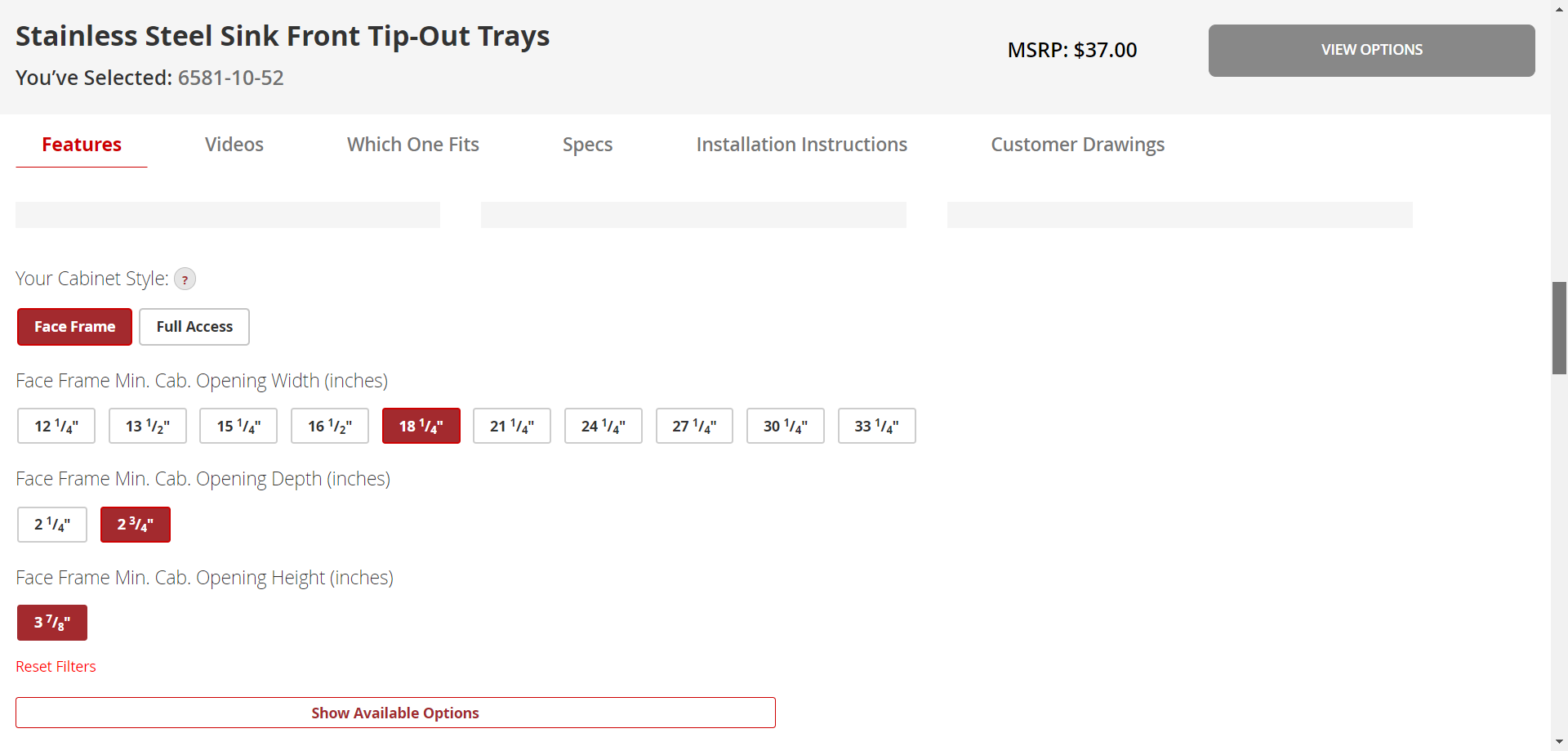
We can scroll up to see that the system has highlighted the item that is the perfect fit. Let's click on that item.
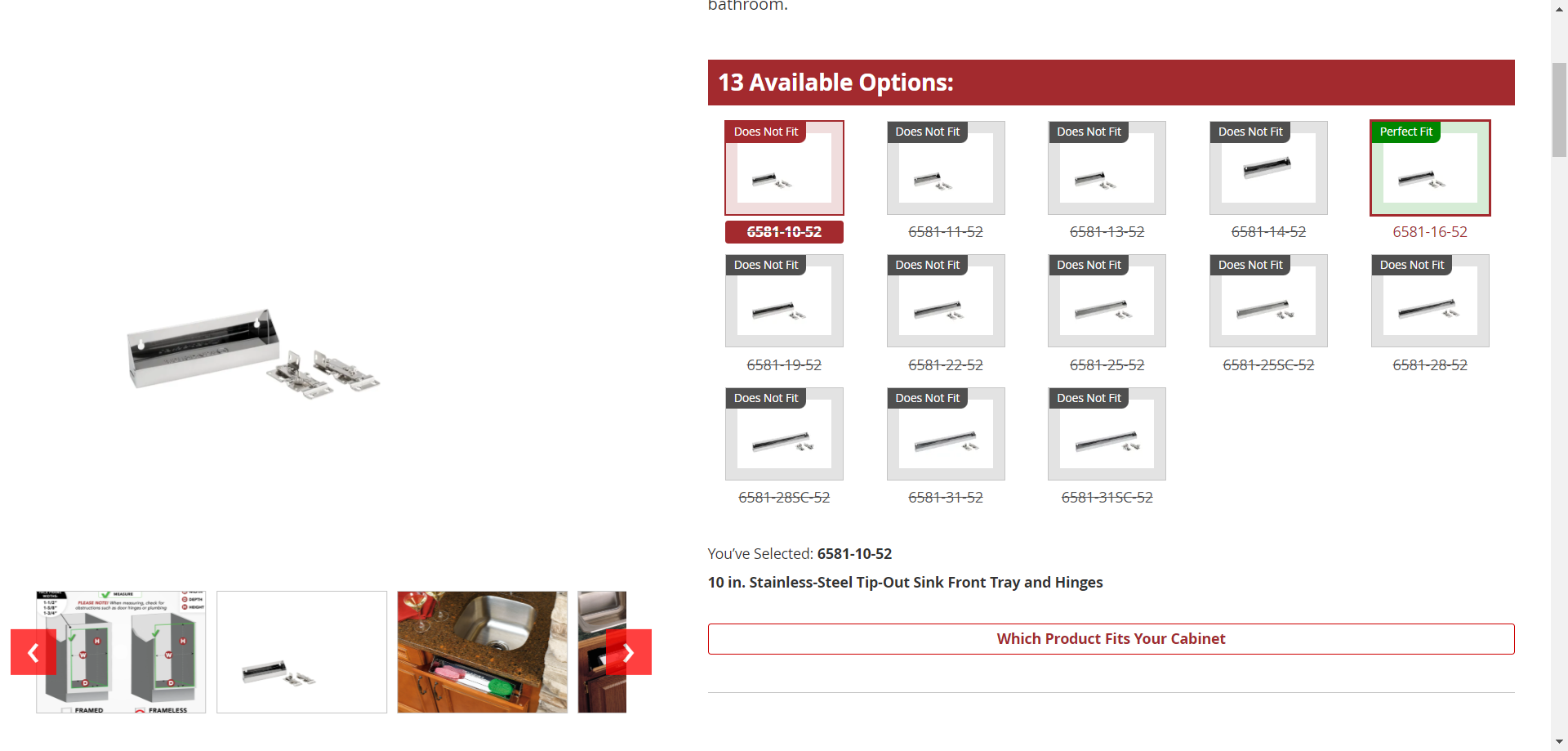
This is exactly the size we're looking for. I like to copy the SKU number, then go to the Wurth Louis website and type the SKU number into their search bar.
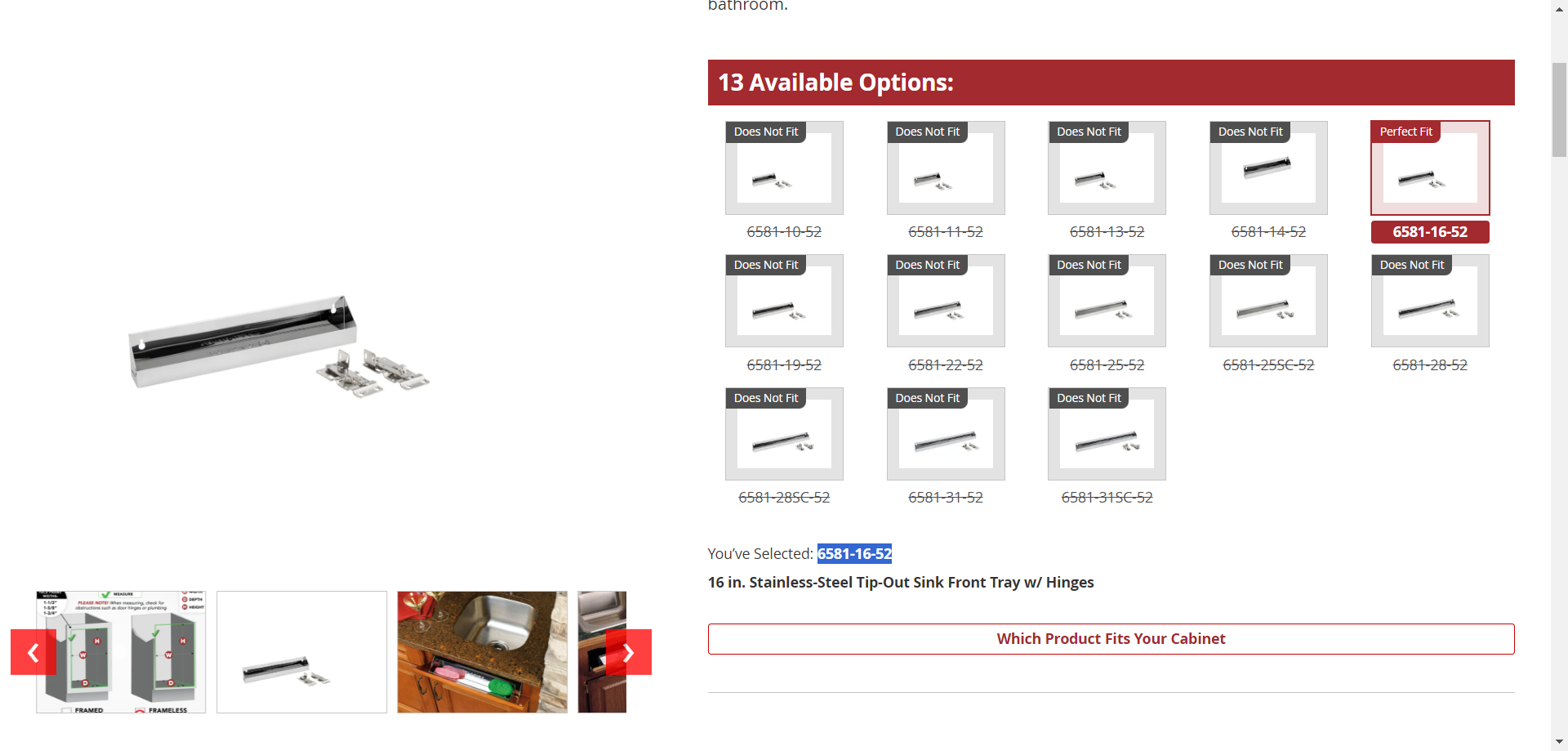
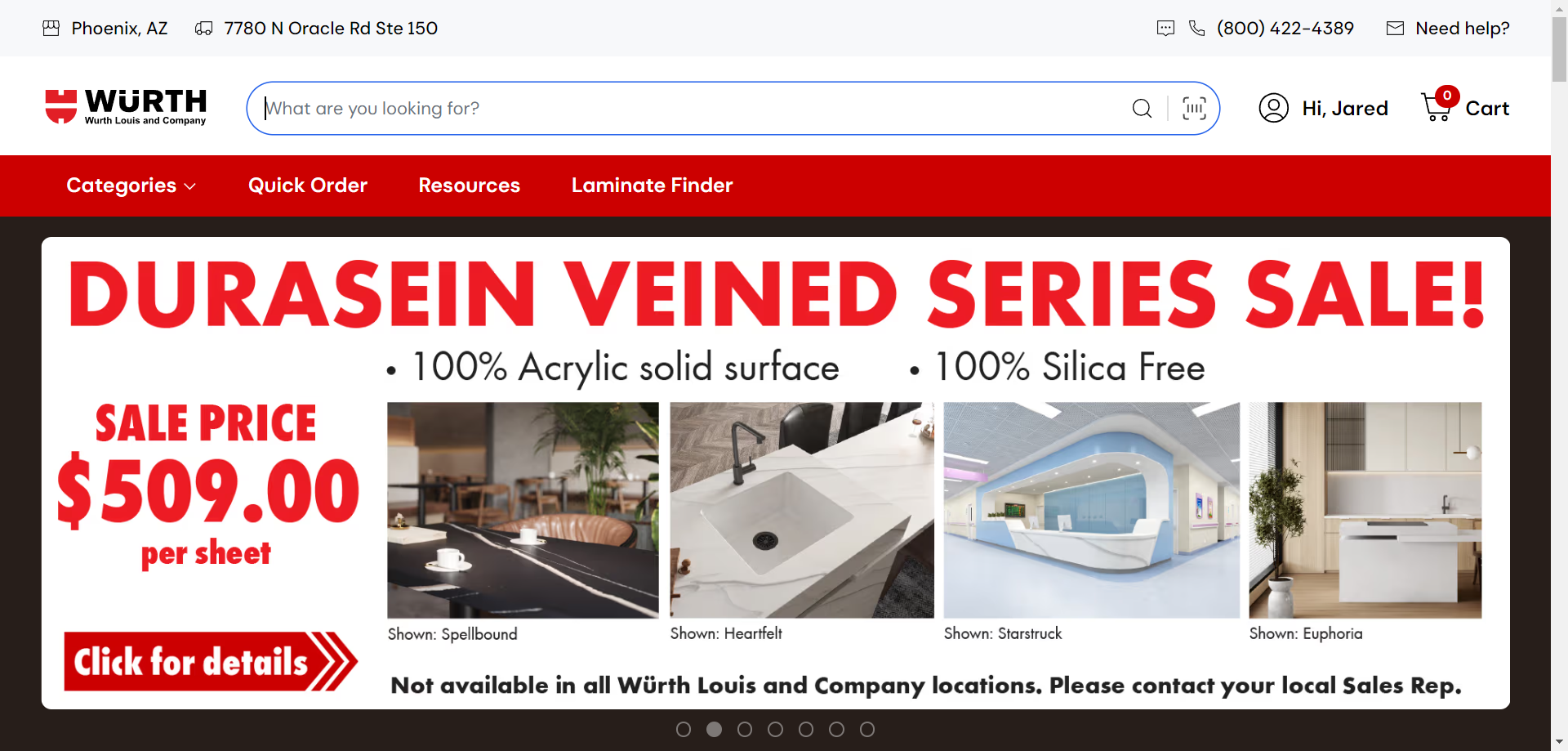
It will bring you to the Wurth Louis item page. We see this is the exact item we need.
You can also see that it shows our pricing. We receive a discount by working with Wurth Louis which is why we order from them rather than Rev-a-Shelf directly.
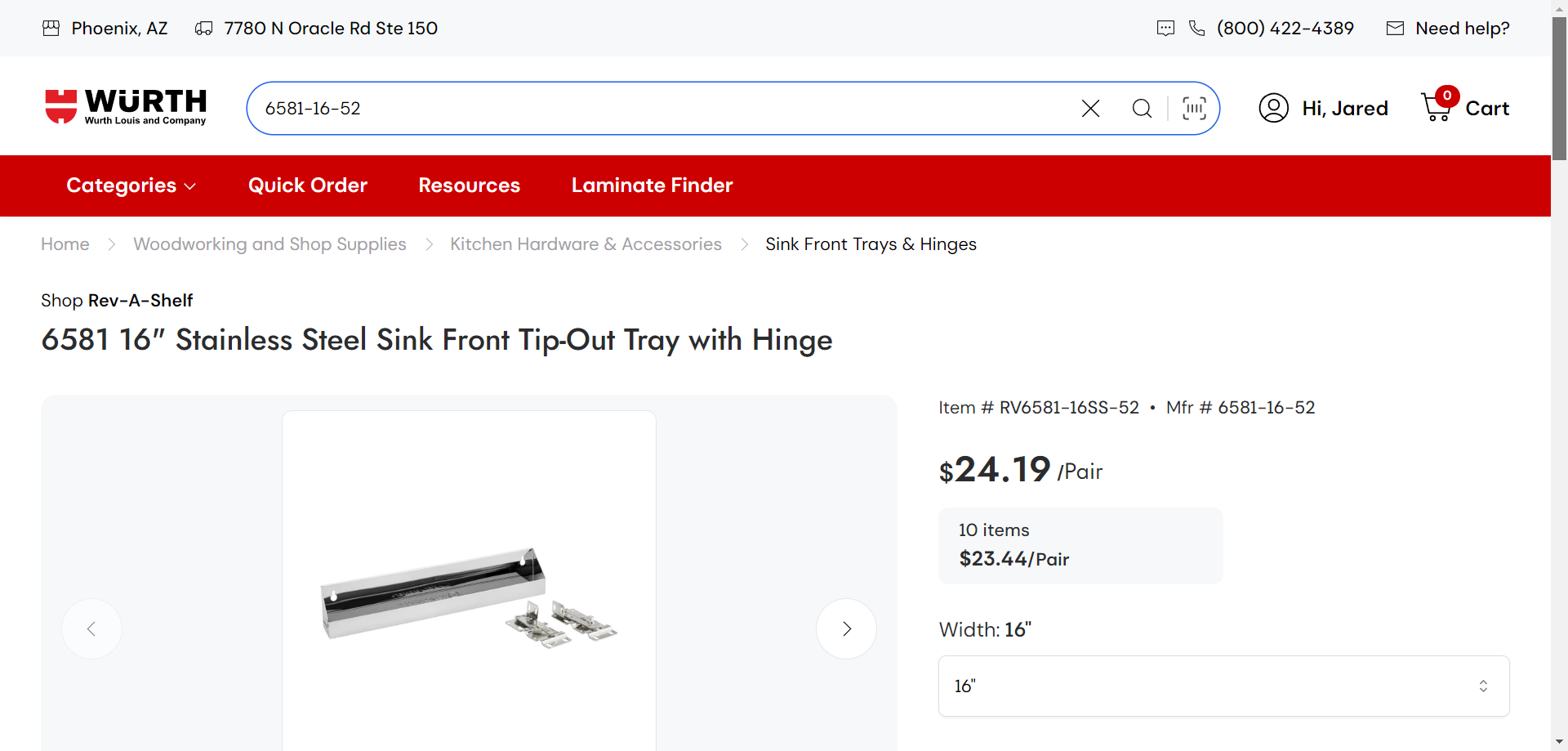
For this project, we need two of the tilt-out trays. We want to adjust the quantity and then add it to our cart.
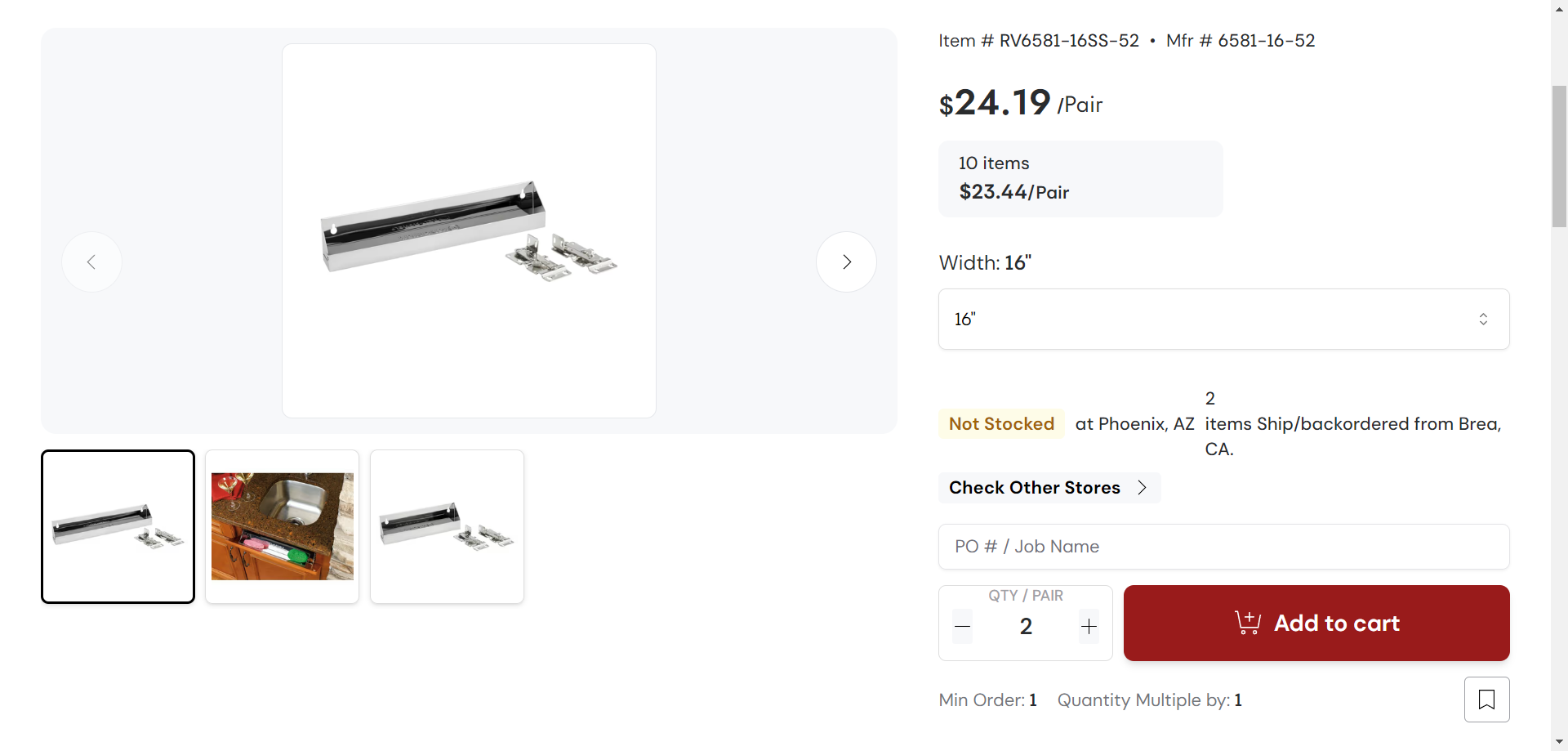
If we needed more items, we could continue shopping. However, for this project, we only need these two tip-out trays. So, we'll click on "Go to Cart."
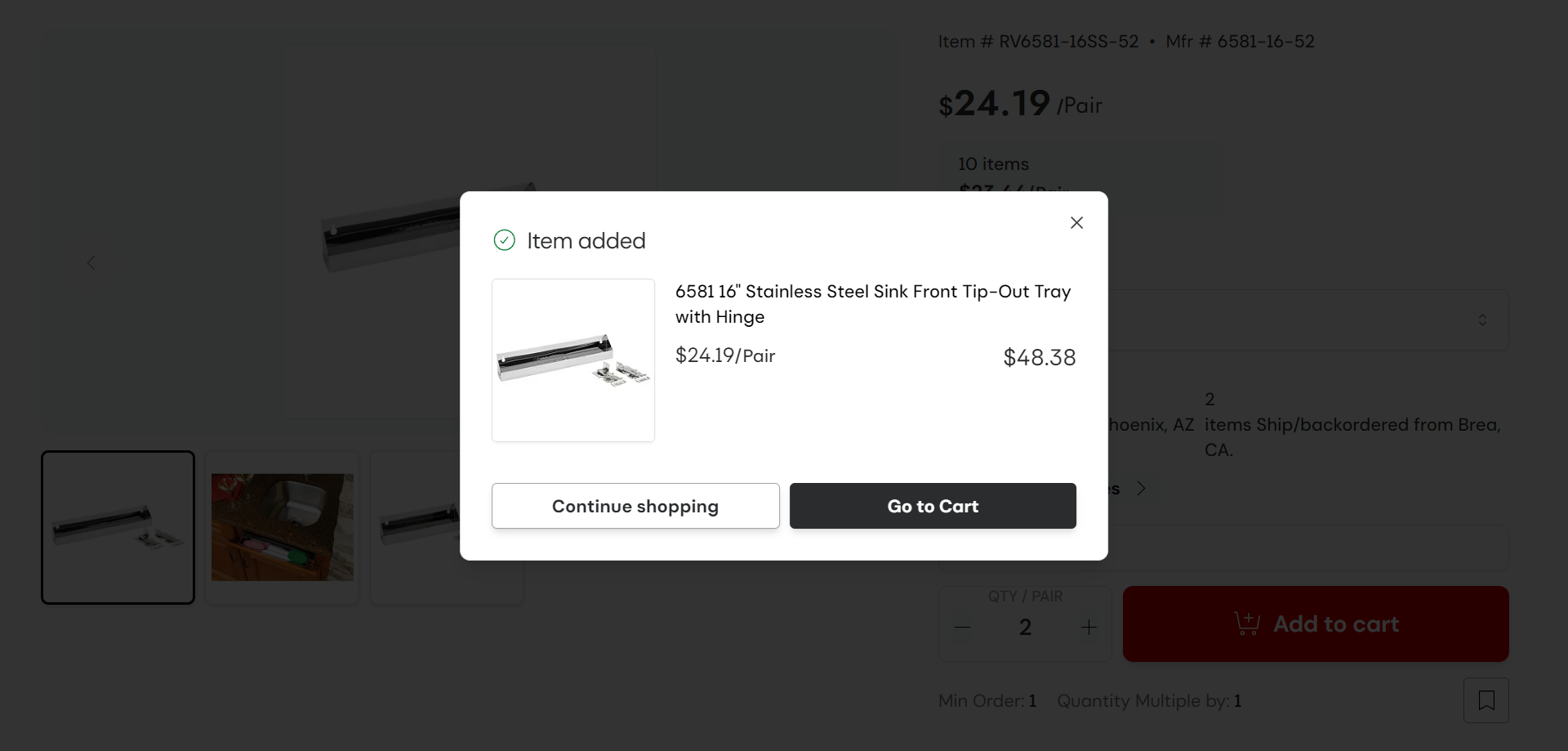
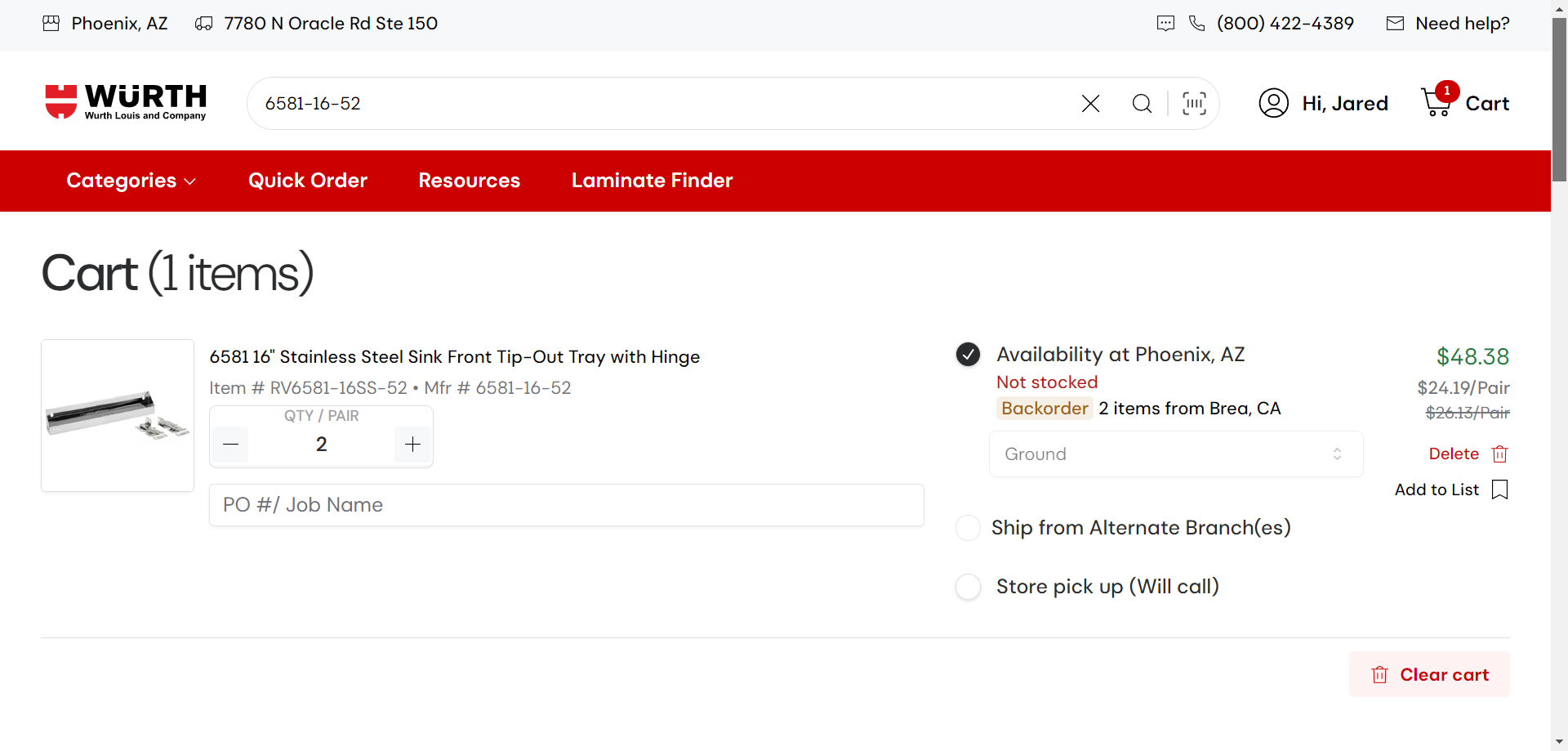
It's always good to double-check that this is the product and quantity we need. Verify the product information again. Then, enter the job name and PO.
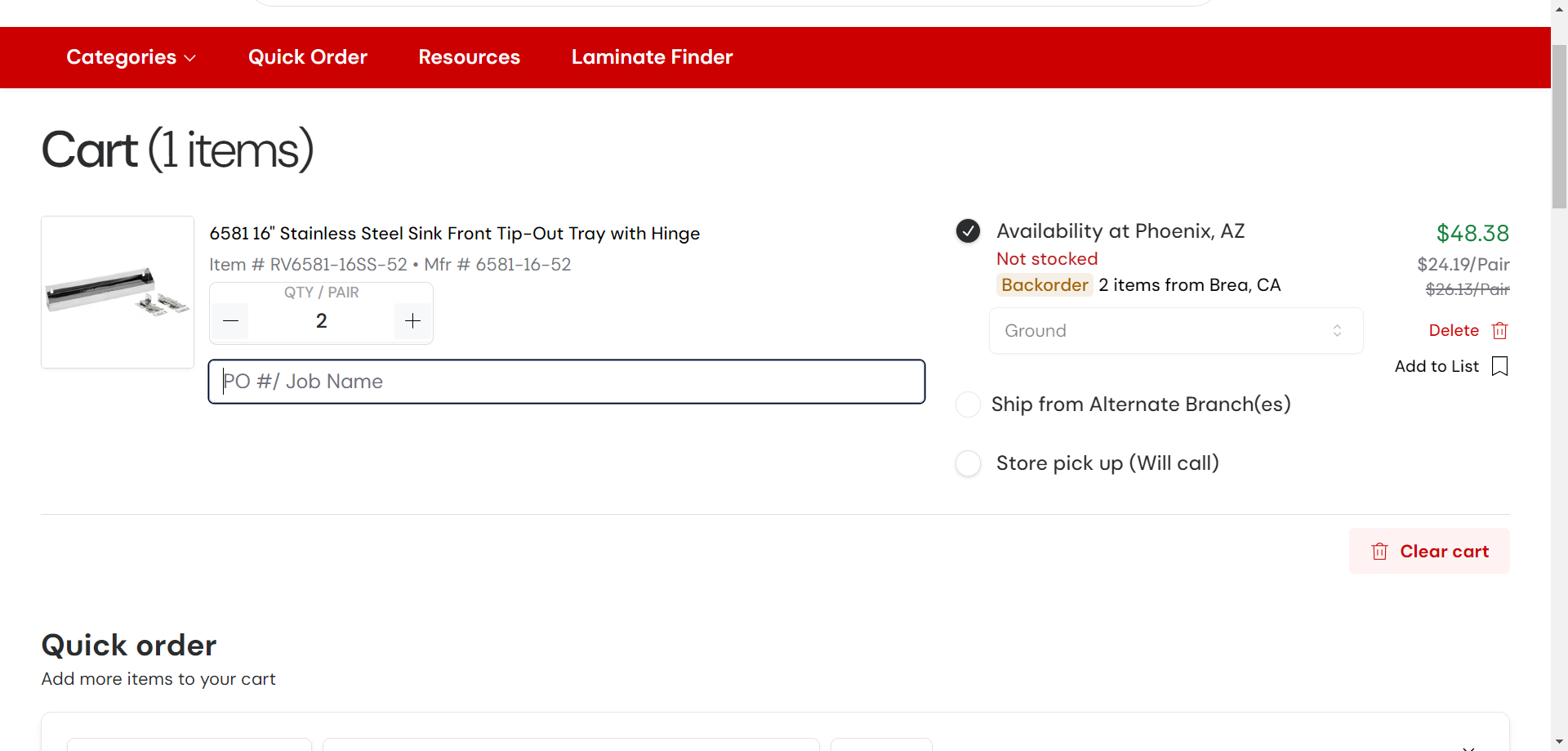
Wurth Louis will always ship their products from the default warehouse closest to us. The closest warehouse for Wurth Louis' products is in Phoenix. However, We can see that this product is not stocked there. However, it is available at the second closest branch in Brea, California. We will click on "Ship from Alternate Branch."
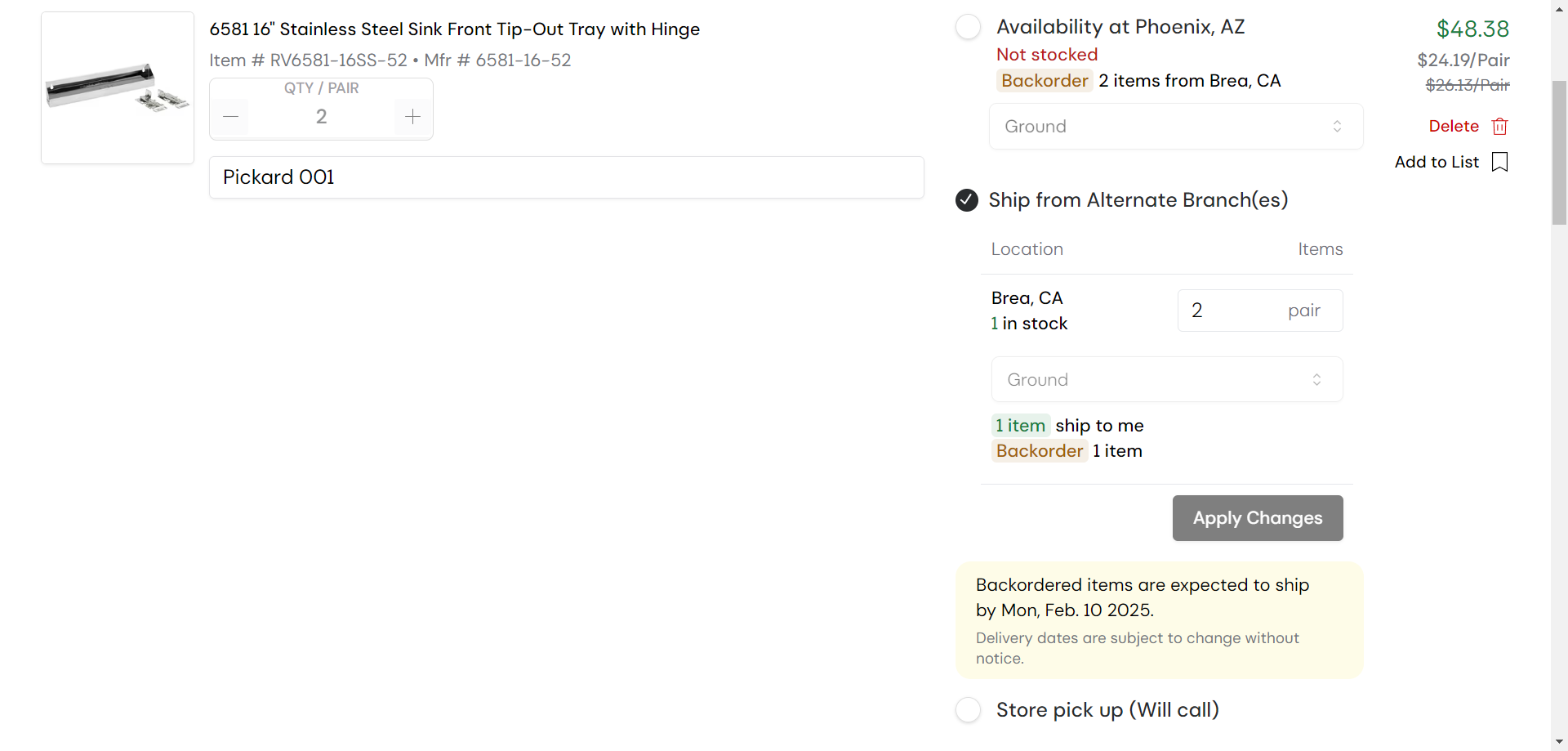
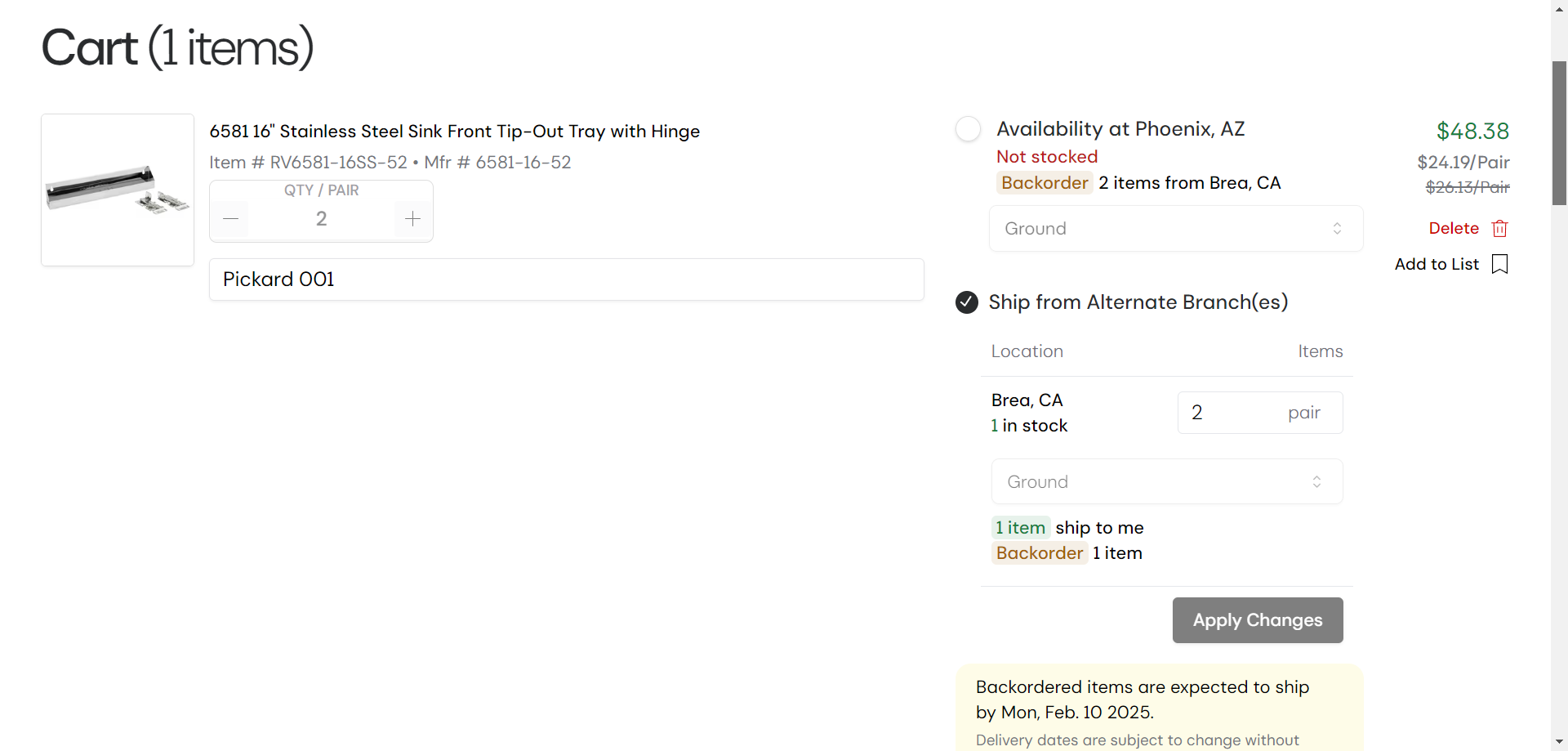
Next, scroll down and click into the PO Number & Project Name input bars.
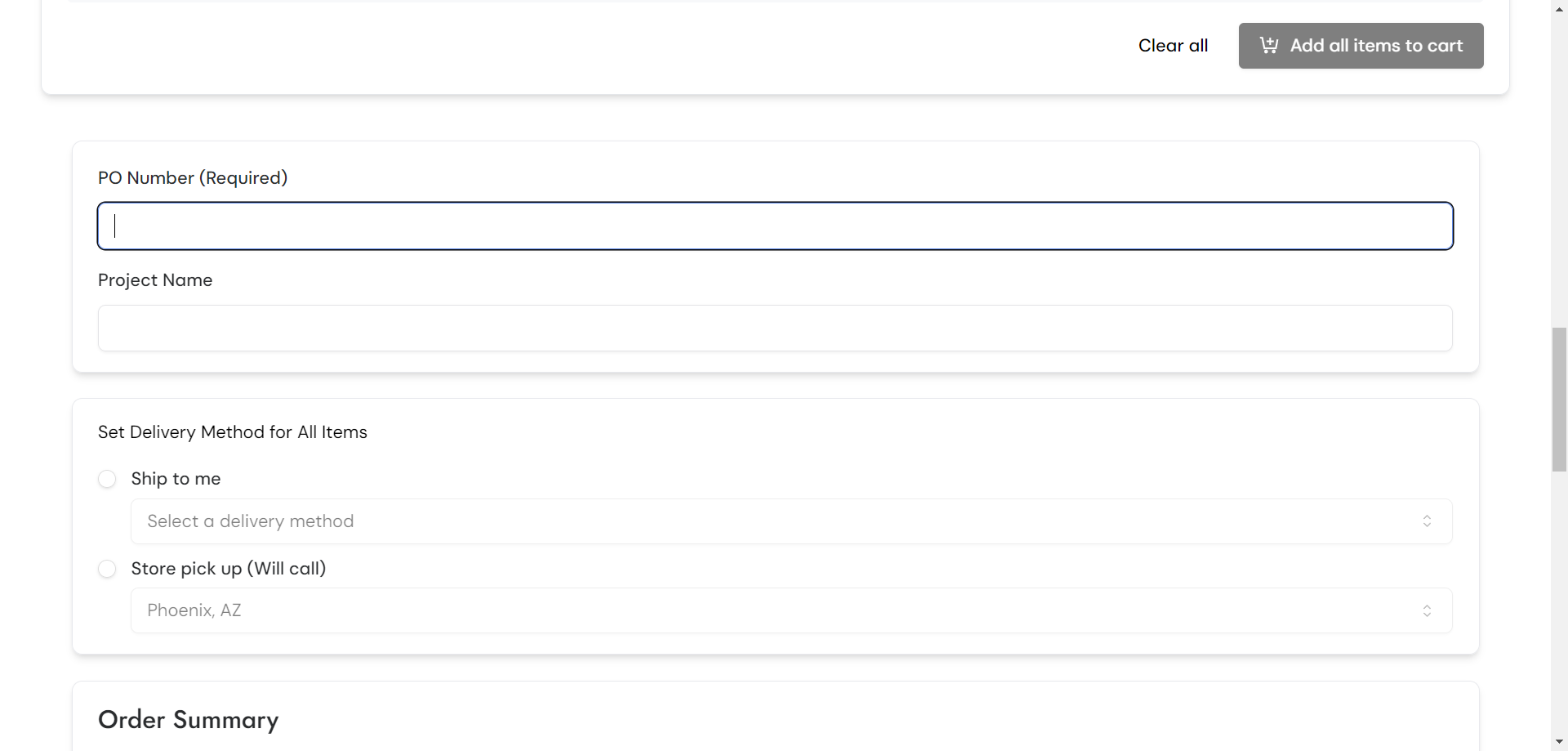
Type the information again. The project name is always the client's last name. The PO number is the client's last name with an appropriate number. After that, scroll down a bit further.
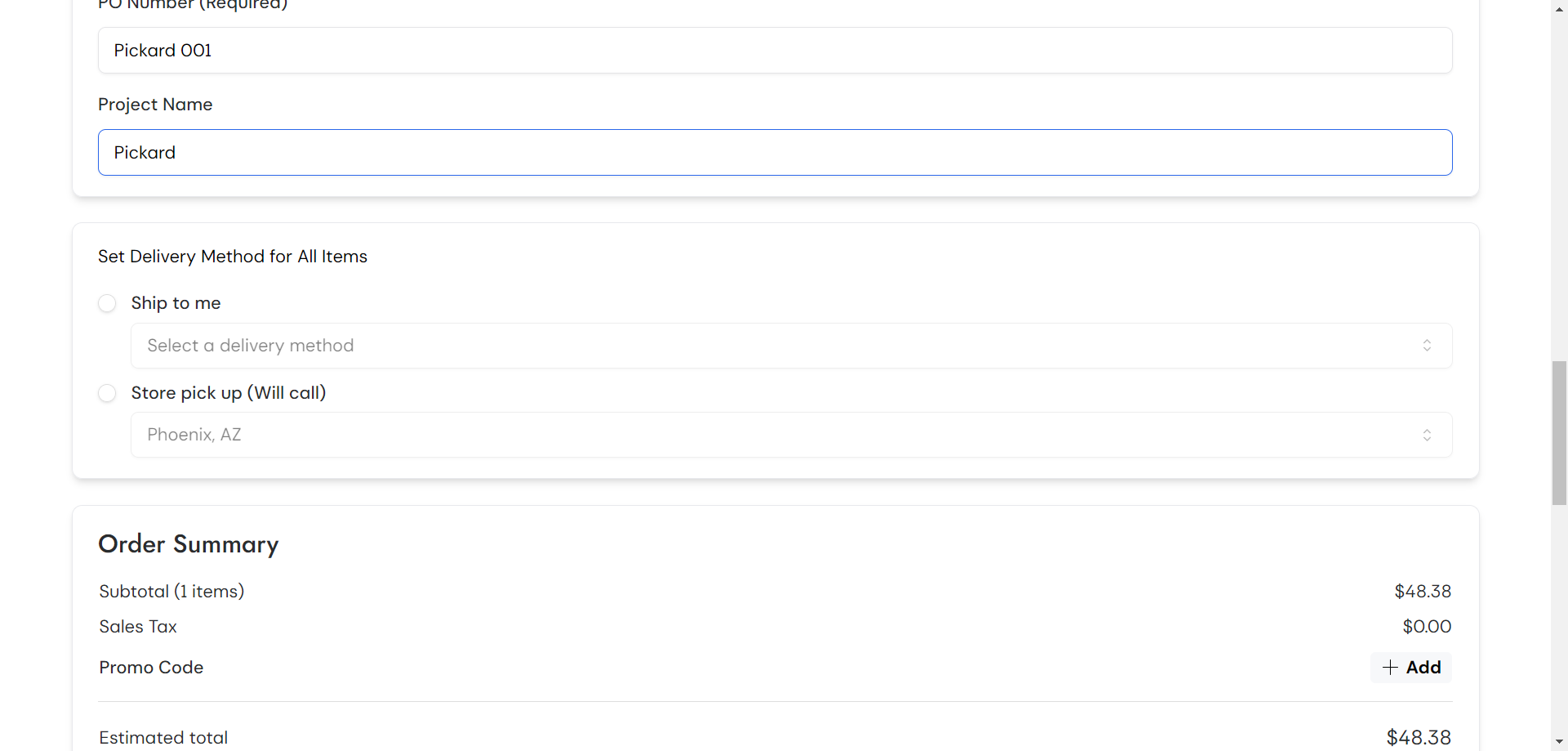
You can see it provides options for delivery methods. We always want them to ship it to us directly, so we click on "ship to me."
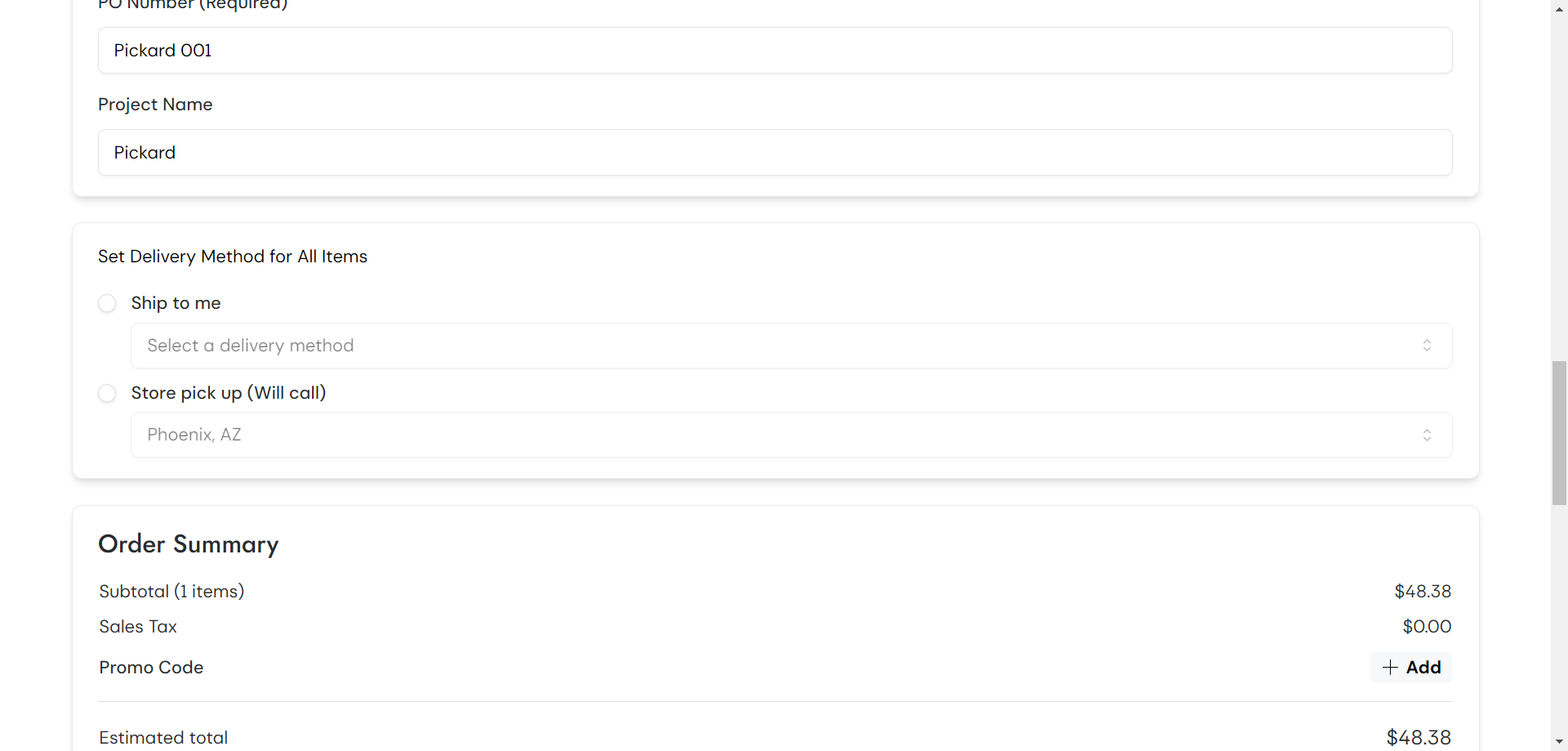
You have options for delivery methods. We can expedite it with priority shipping for an extra cost in needed. However, for this example we don't need it rushed. We'll have it sent to us by ground delivery.
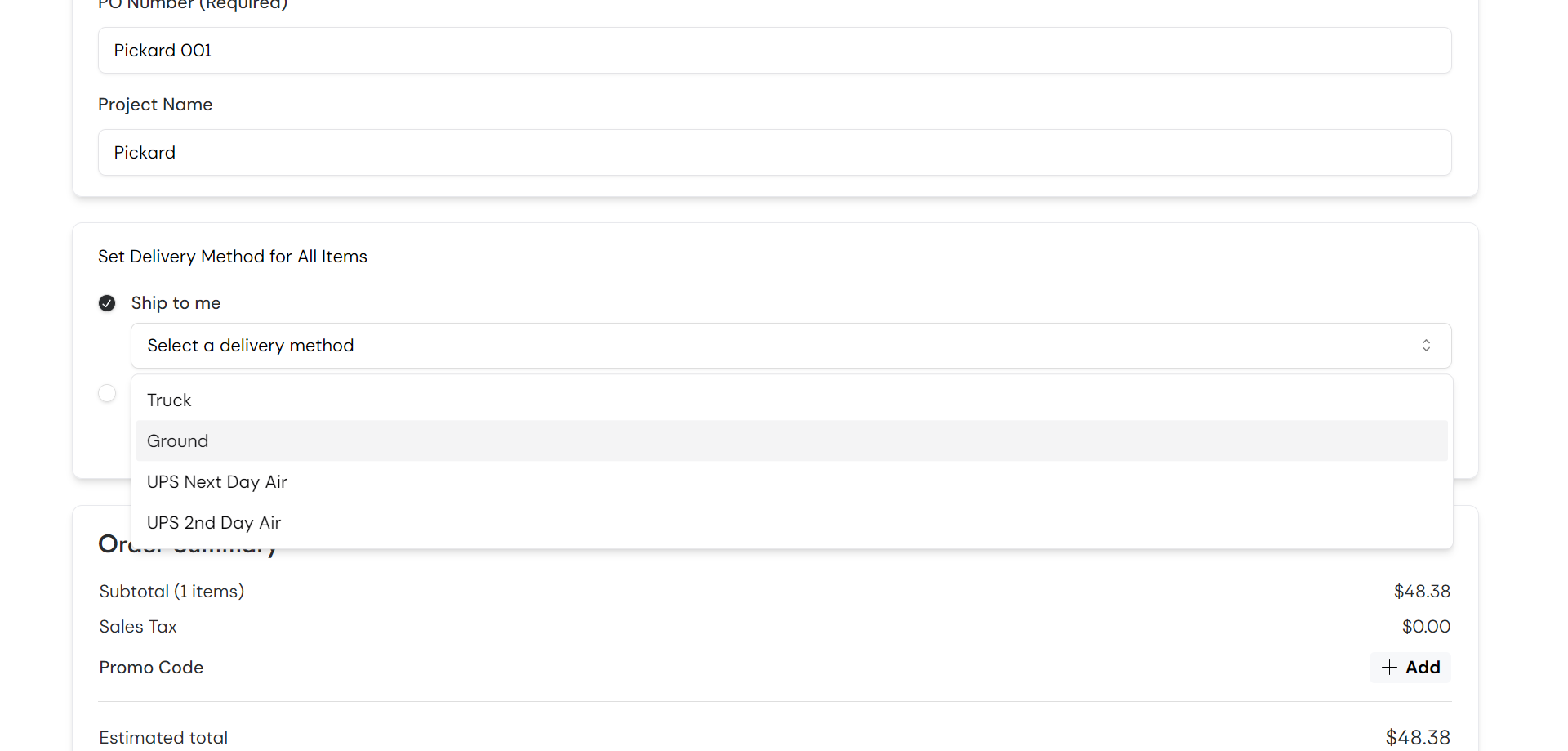
After entering the project information and selecting the delivery method, click on "Secure Checkout".
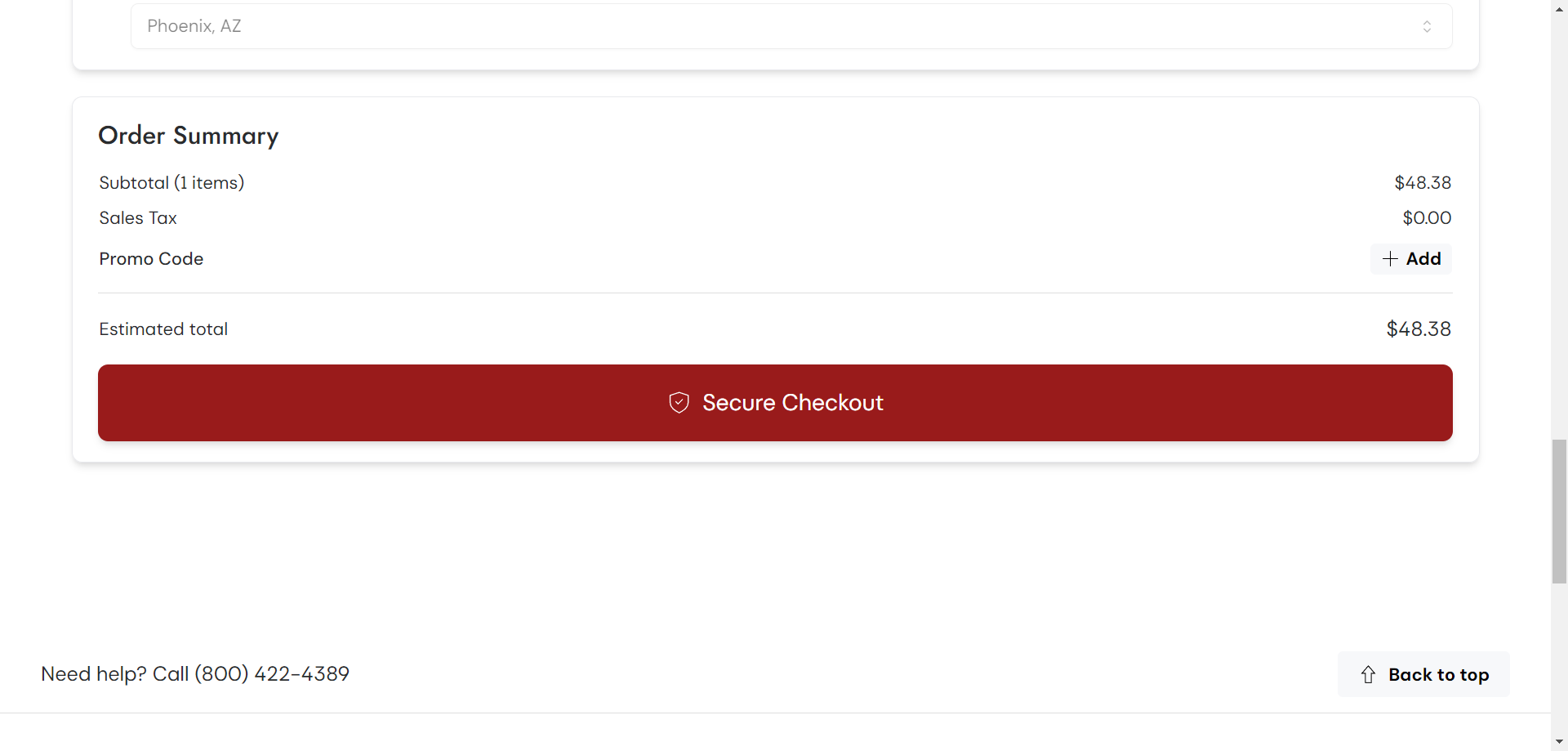
We now have one last opportunity to double-check and ensure the order is correct.
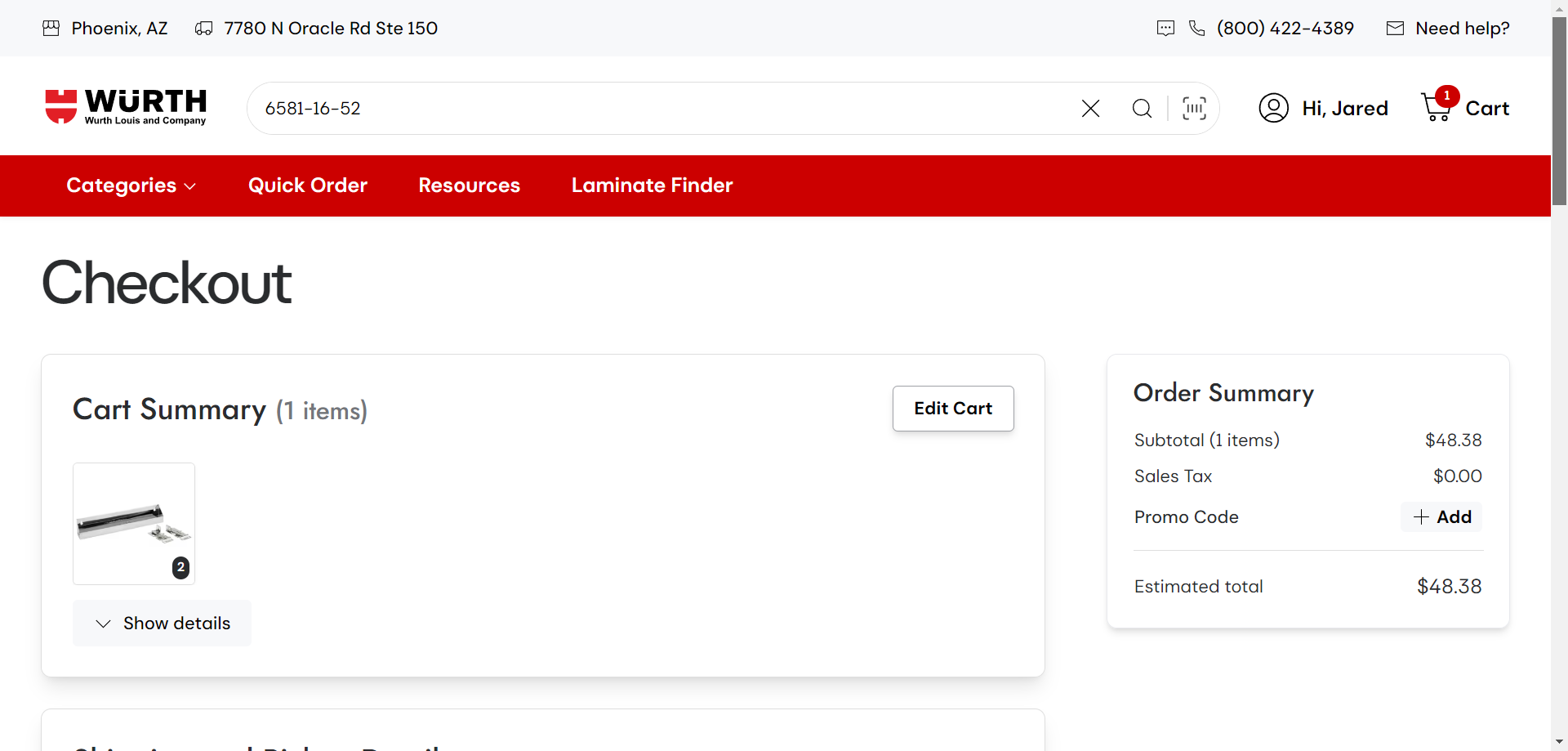
The products can be ordered in advance and delivered later. Once a project is sold and specific Rev-a-Shelf products are needed, we can order them now for delivery closer to the installation date. This option allows setting a future delivery date. However, for this example we prefer to have them ship as soon as possible.
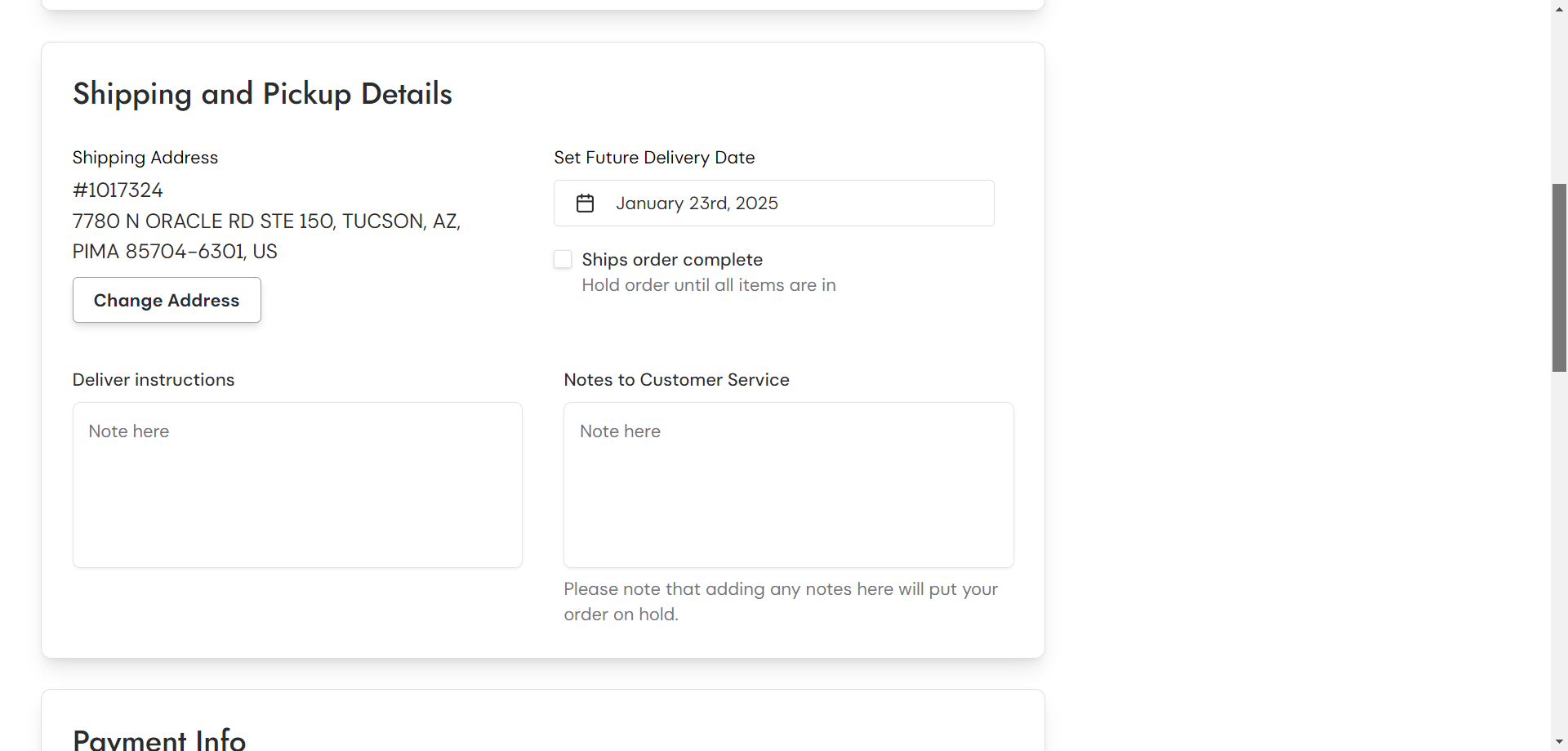
After verifying all shipping options are correct we need to complete the payment section. For payment options, we have an Open Account, so leave it selected. The order confirmation will be sent to my email address, so keep that as is. Since I receive all the packages, I always have them addressed to my attention.
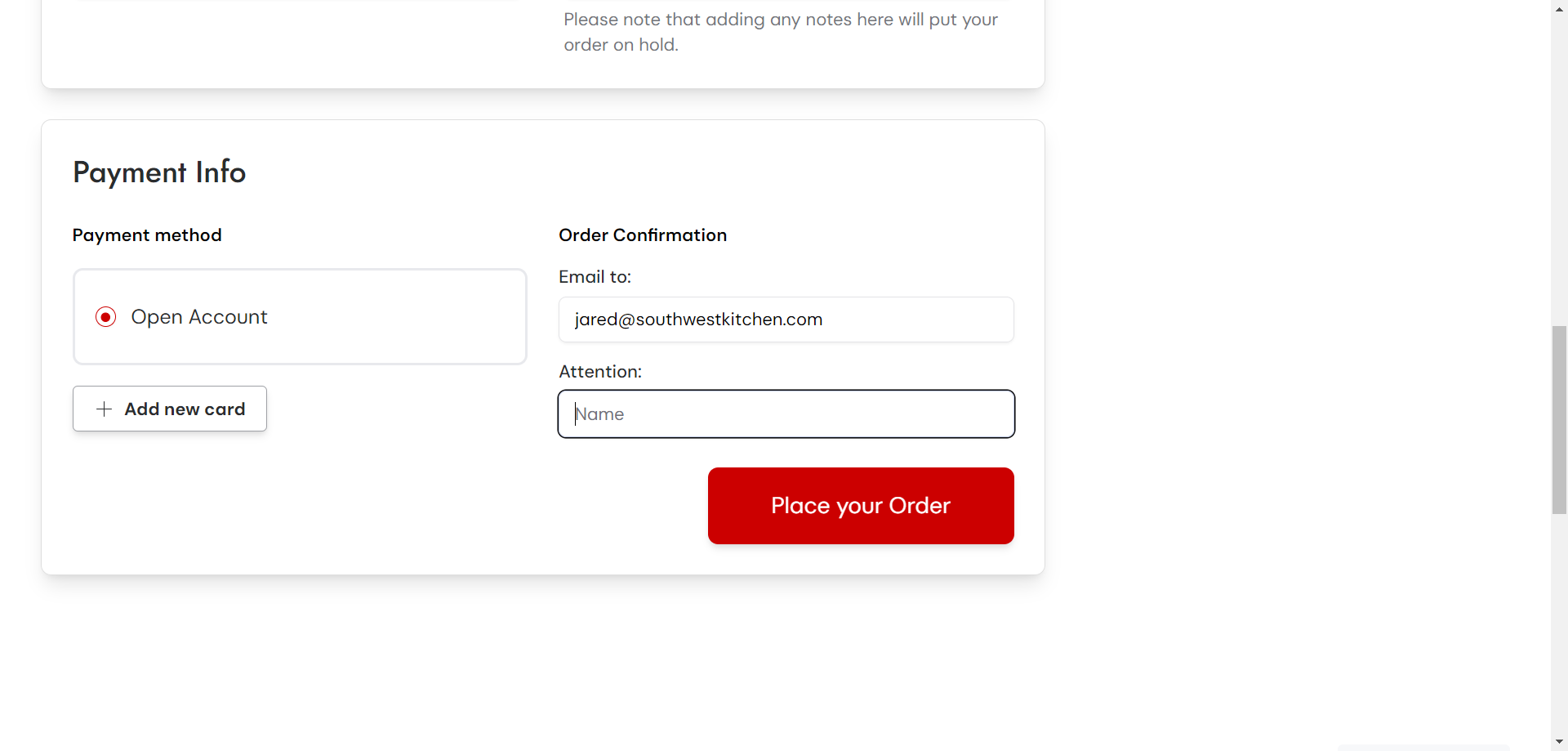
Then, click on "Place Order."
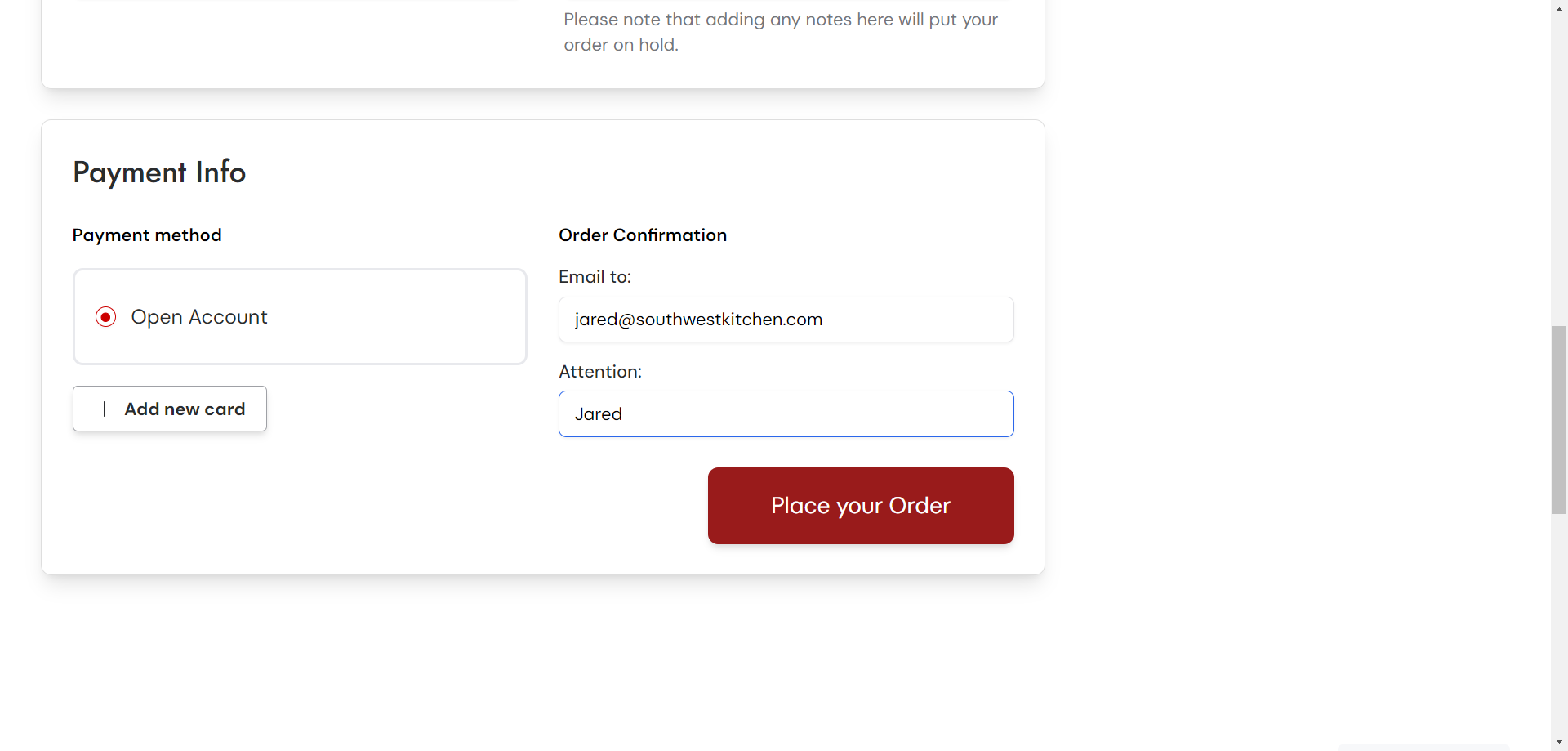
It will ask you once more to confirm that you want to place the order. We do, so we click confirm.
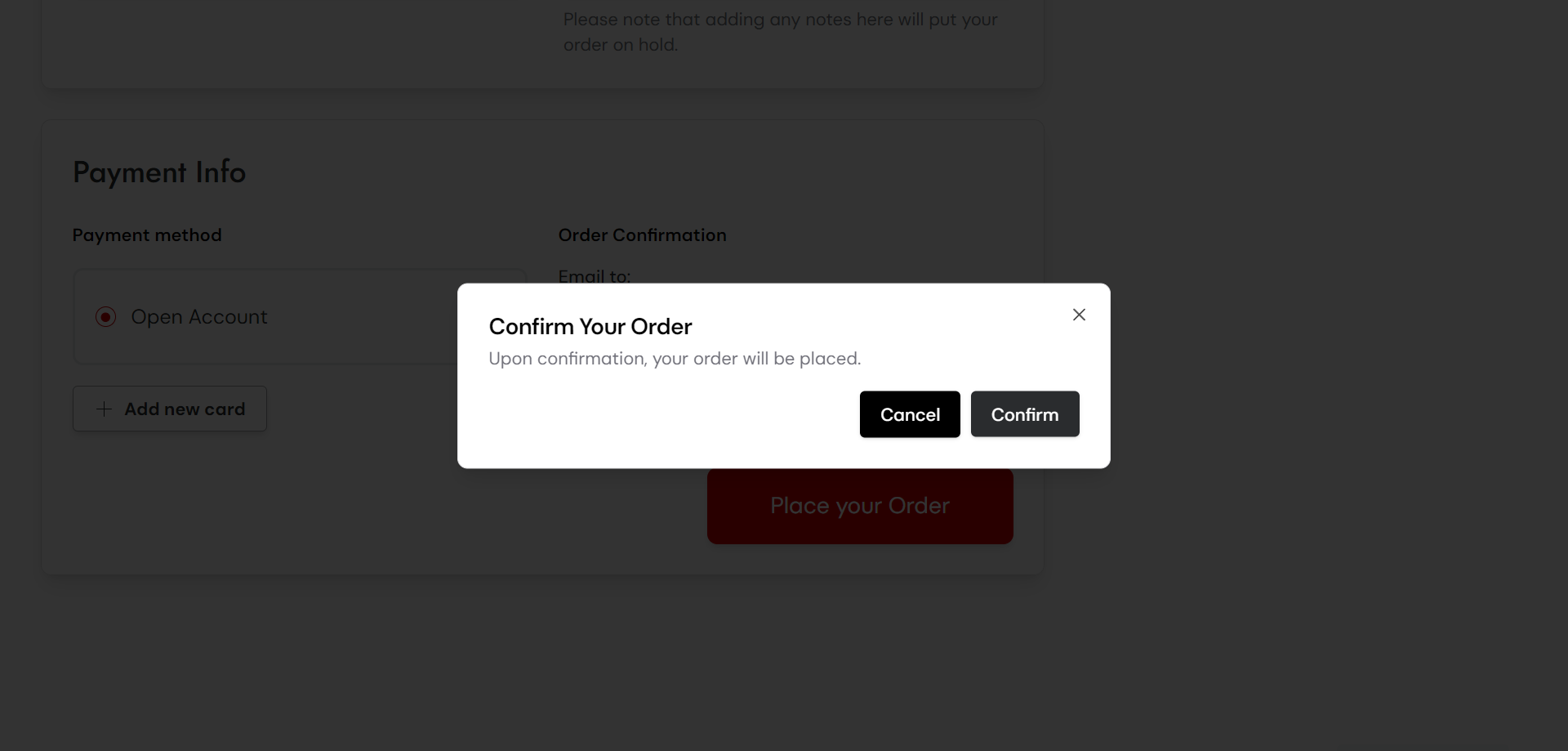
The order has now been placed. The last step is to print the receipt. Place this receipt in the Rev-a-Shelf folder located in the project management area. This helps us track all expected orders. When they arrive, we can them check them in. So, let's print that receipt.
Wurth Louis will email us an order confirmation. Once the order is delivered, they will send an invoice. This invoice should be printed and placed in the inbox for our bookkeeper.
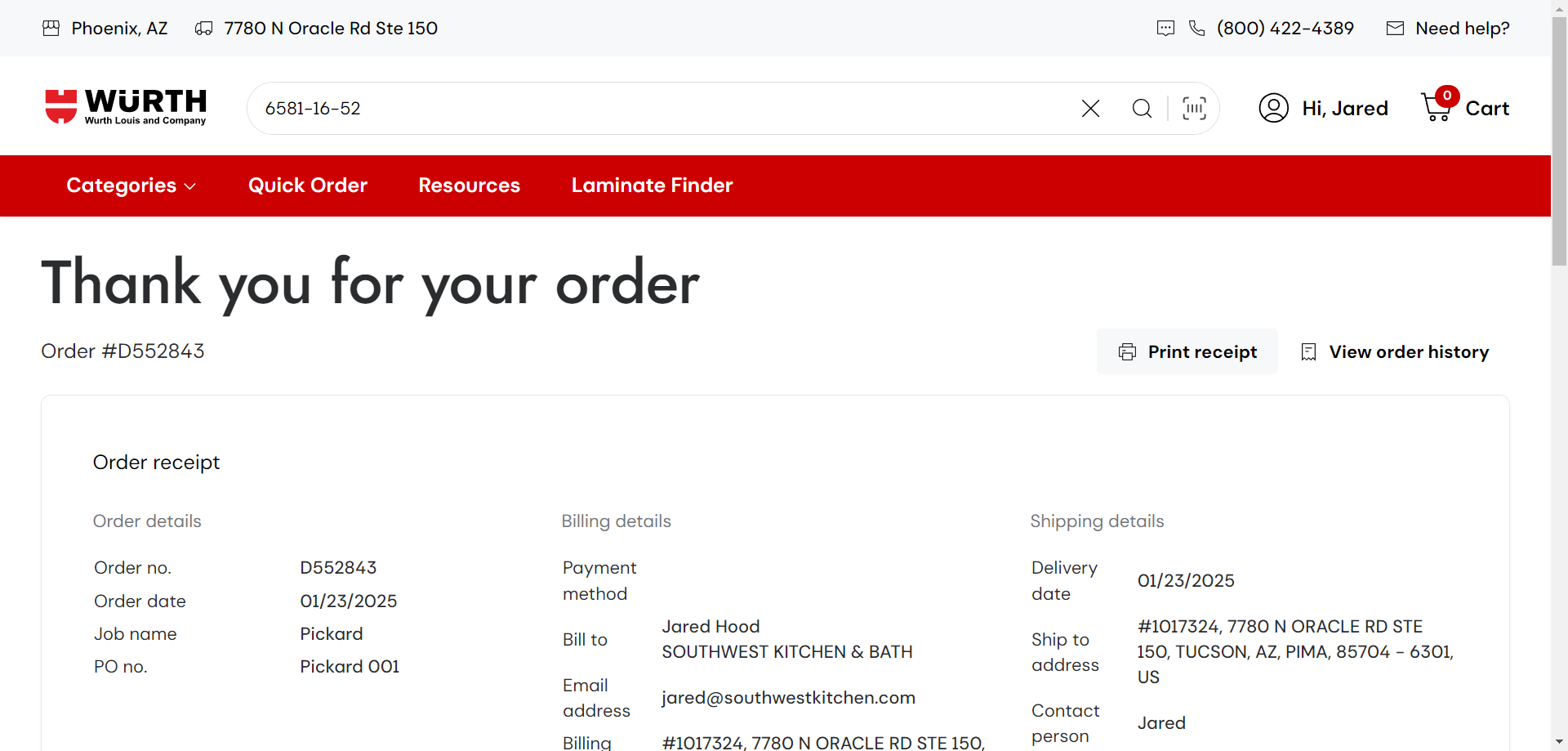
We are now finished. Typically, we receive products from Worth Lewis within one or two weeks. We will get an email notification to confirm the delivery date. That's all there is to it.