How to Record a Daily Update in Notion and Share It
Learn how to efficiently record and share your daily updates using Notion and Bubble. Follow these simple steps to keep your team connected and informed.
In this guide, we'll learn how to record and share a daily update using Notion and Bubble. Keeping track of daily activities helps maintain transparency and ensures everyone stays informed about each other's progress and needs. We'll cover how to navigate Notion to add your daily update, record it using Bubble, and share it on Discord.
Let's get started
To record a daily update, open Notion and navigate to the time tracking section. You might find it under "marketed," then "work." If you use it often, consider saving it under favorites.
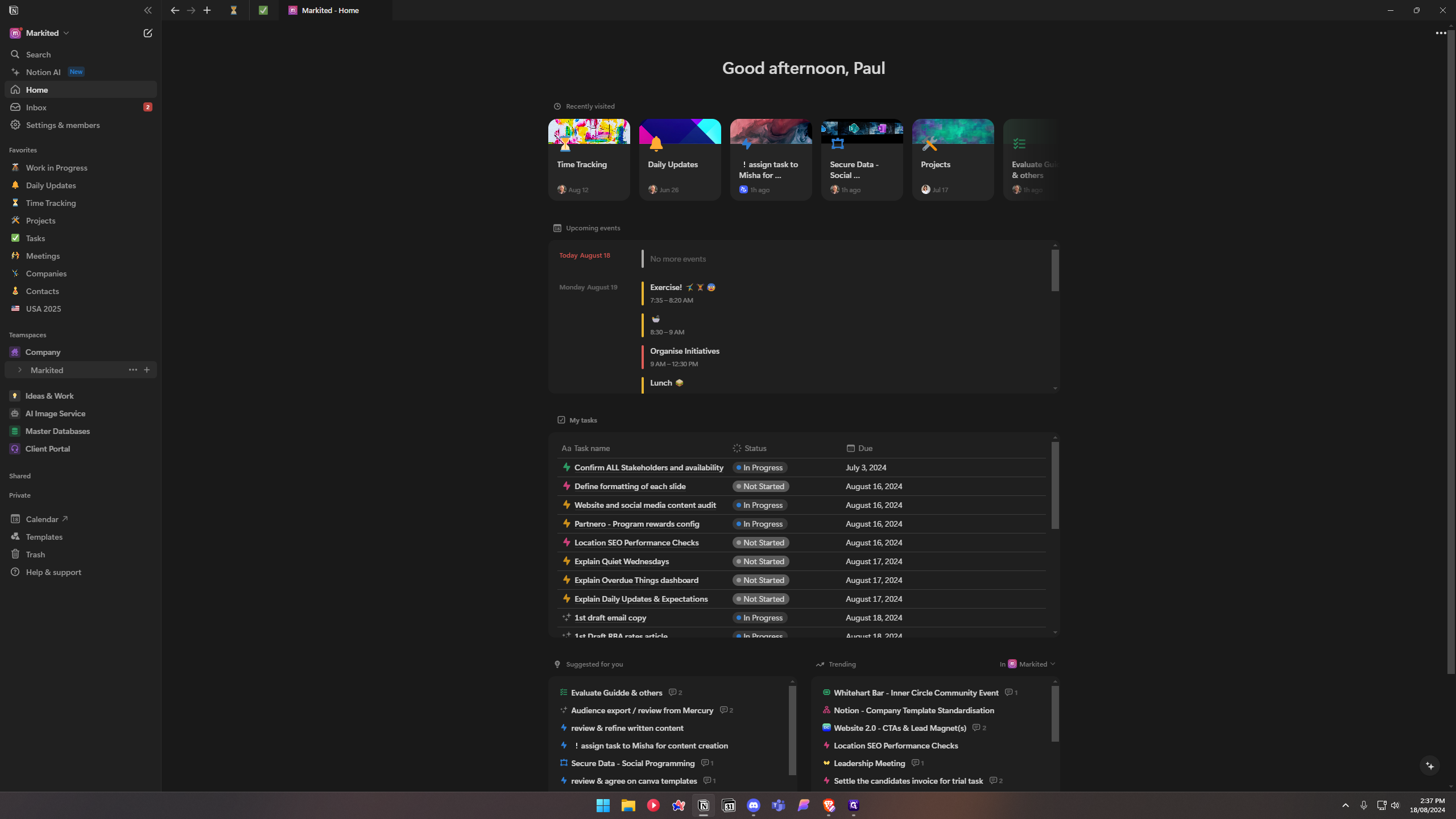
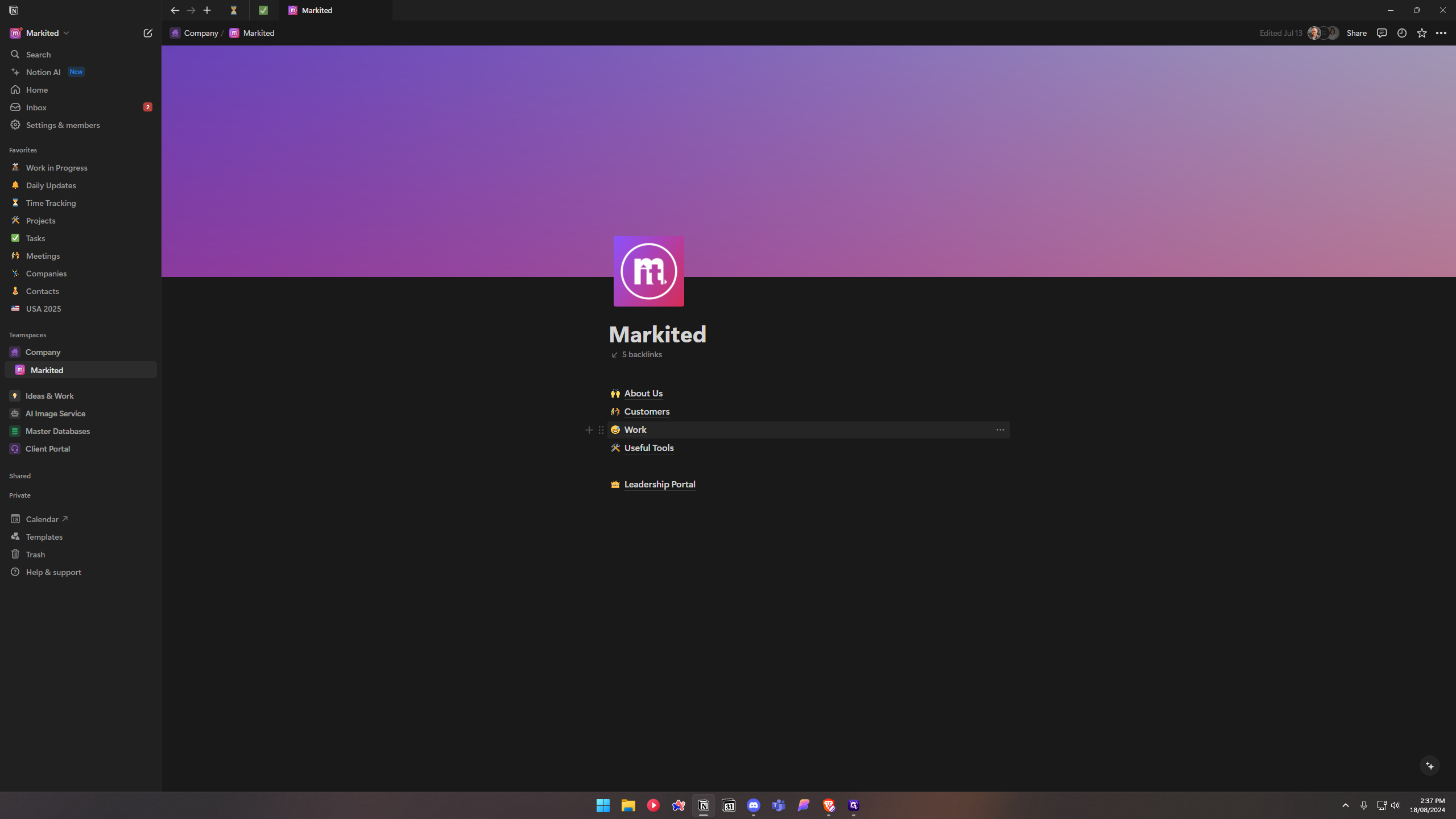
It's not there. Where is it? Where do you find it? You find it under "About Us," which is weird.
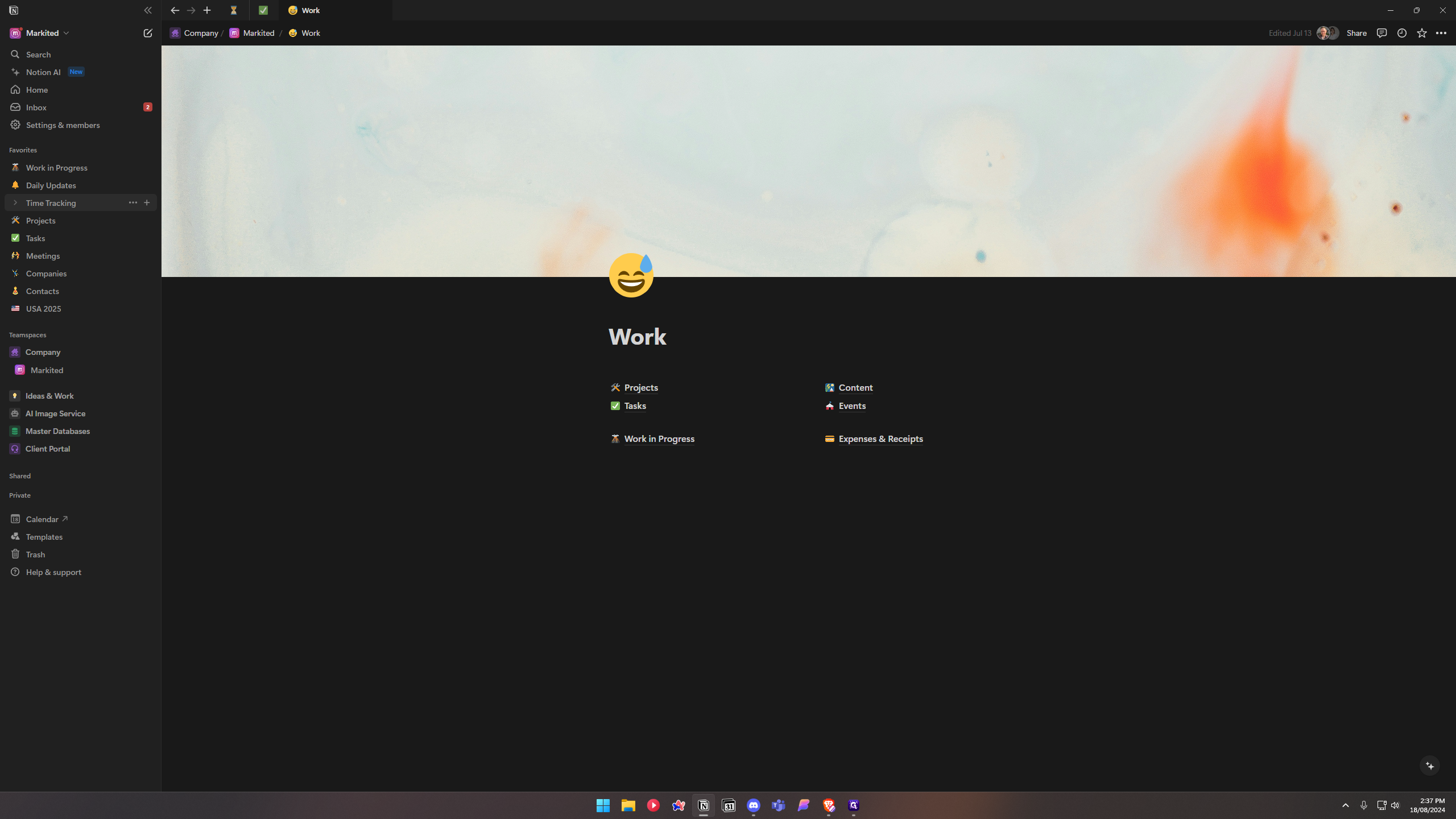
All right, go to time tracking. Click "Add Daily Update."
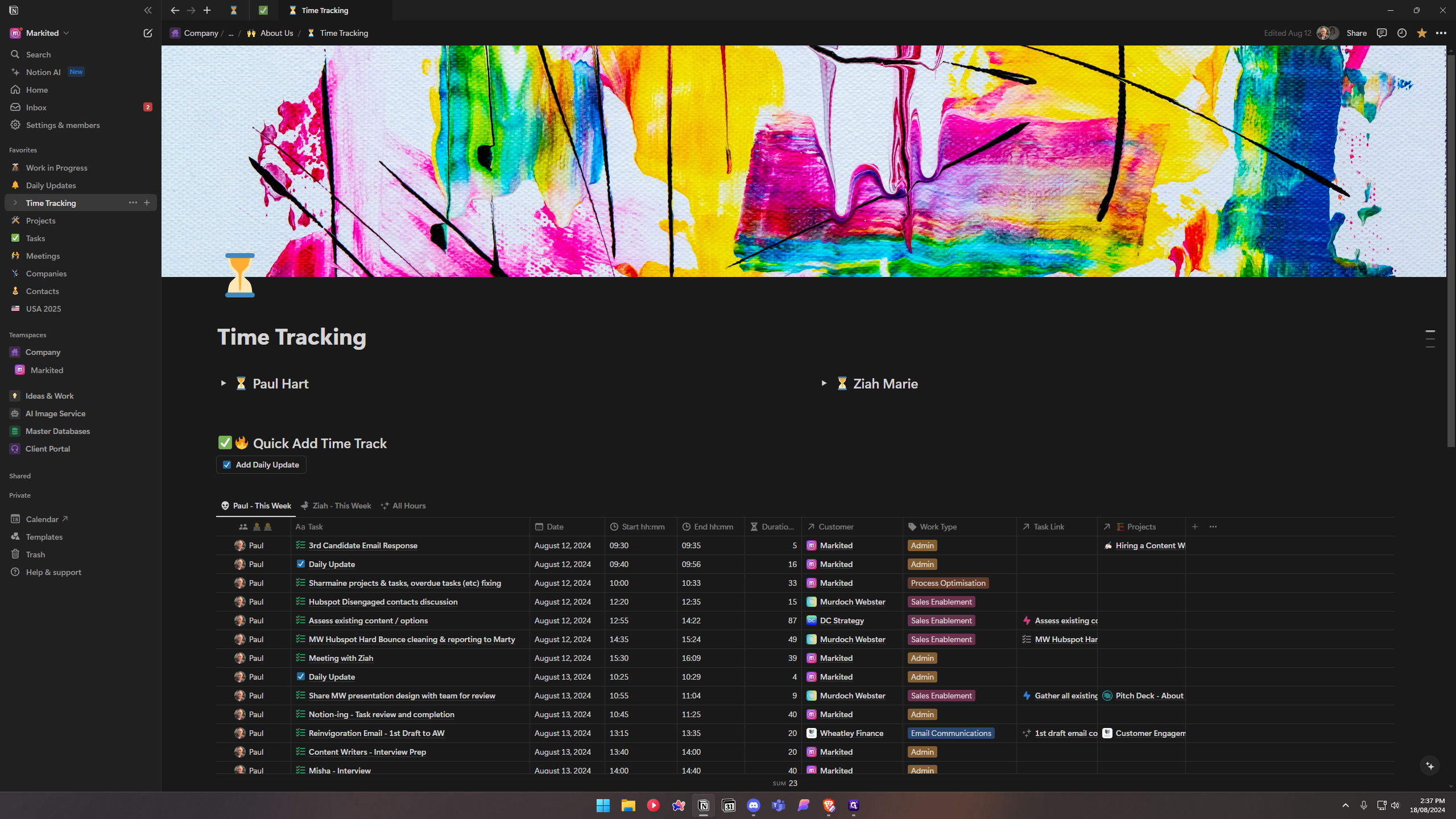
You don't have to worry about any of this. Add a daily update. It will open a page where you can jot down a few things quickly, like "Zia needs to review X, Y, Z" or "I went to the beach." Share what you've been up to in the last 24 hours to ensure we all feel connected.
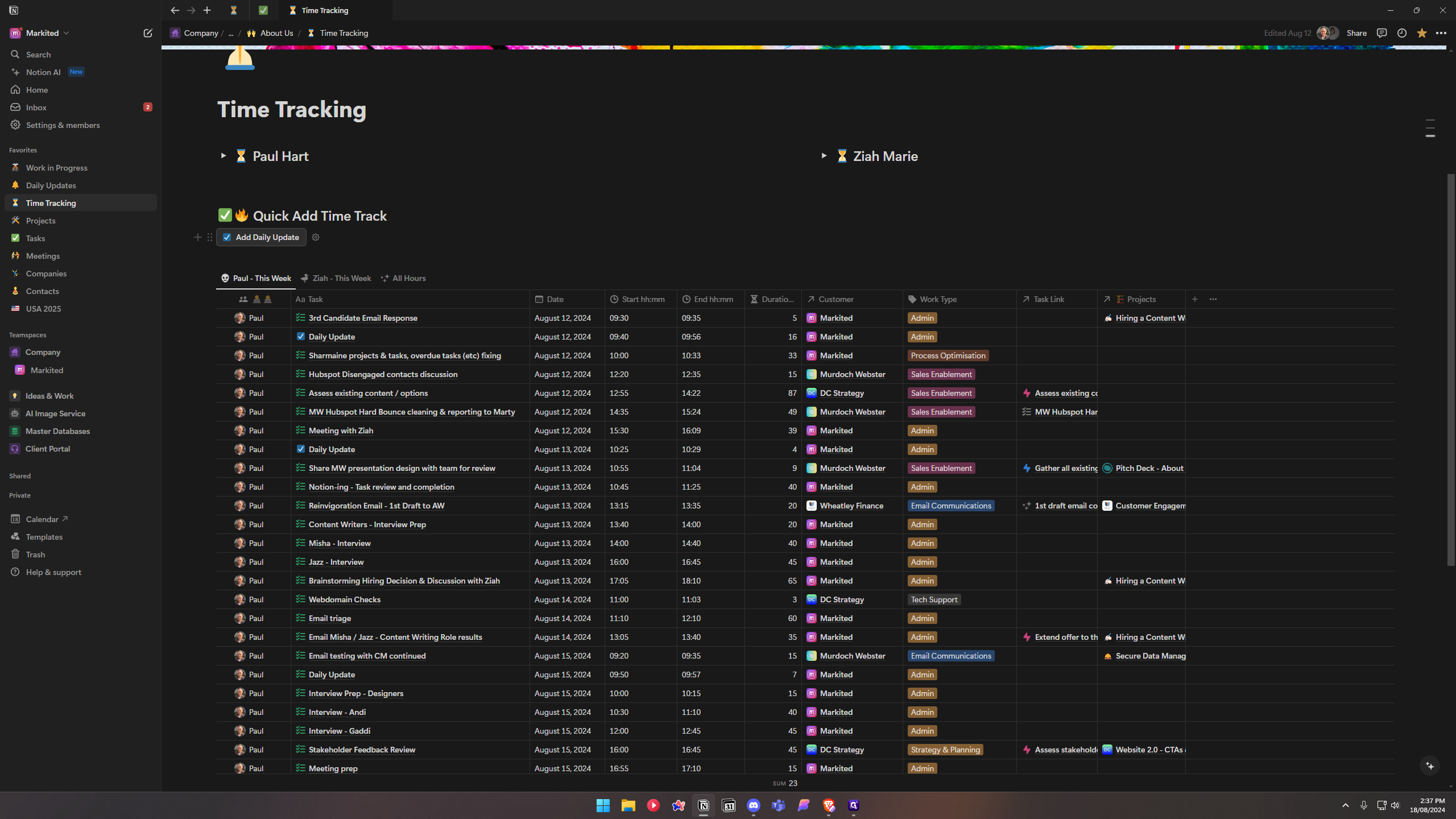
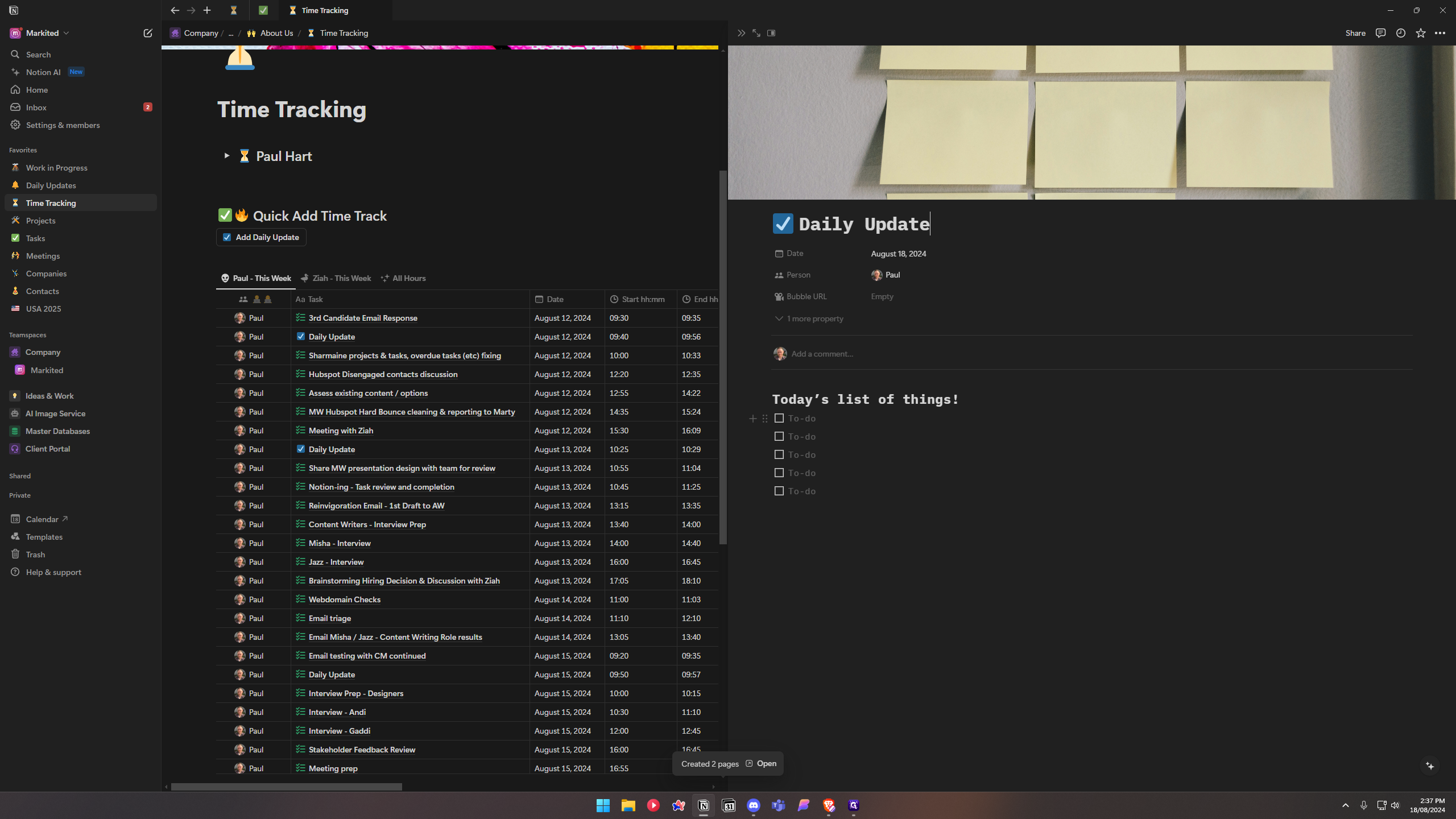
And then, mention a couple of things you're working on and what you need from people. Once you've done that, navigate to Bubble within the browser.
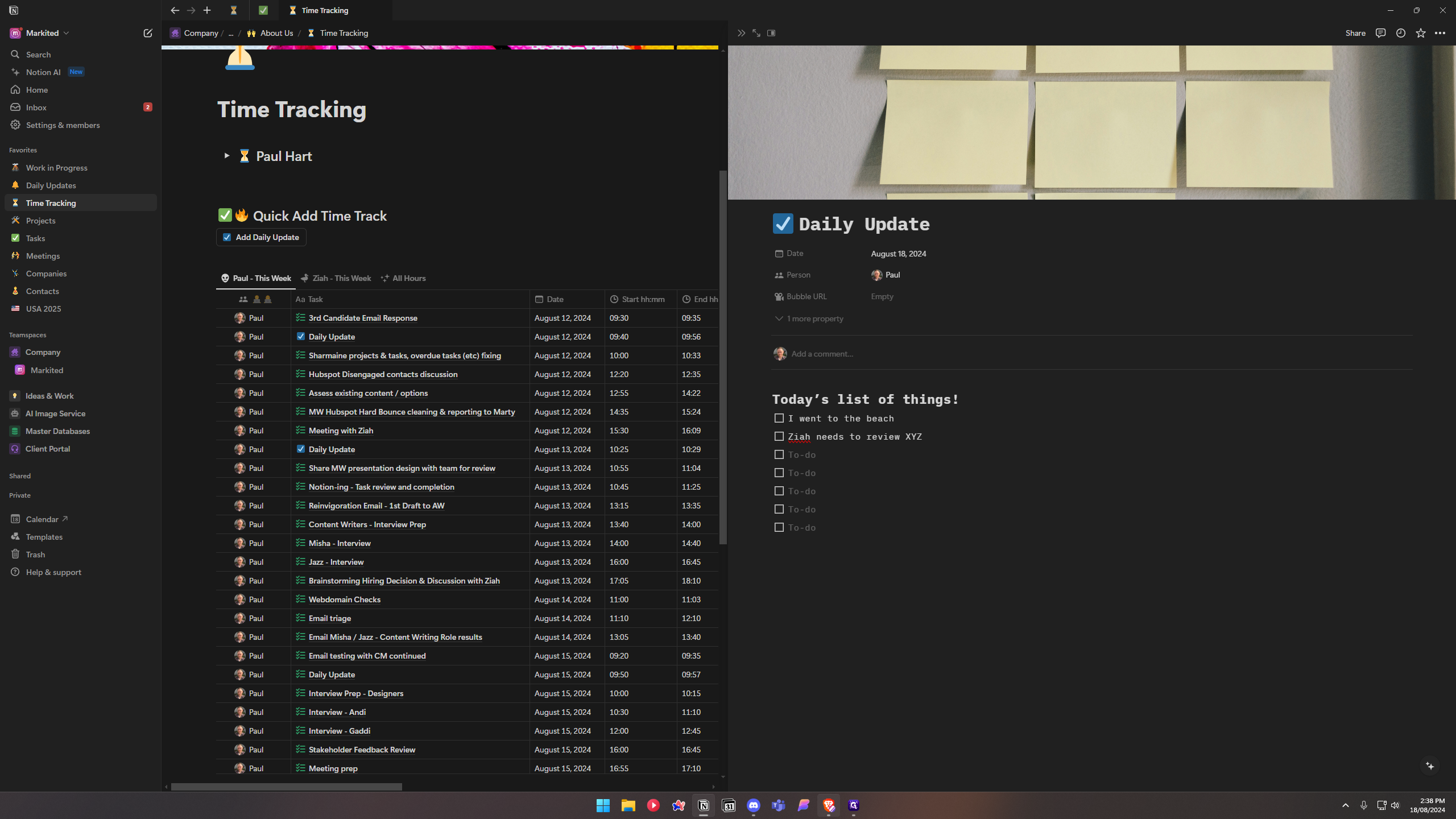
First, go to Bubble and click "Start Recording." Switch to camera view. If you don't have it installed on your computer, just click "Start Recording" for this test. Do your daily update, talk, and finish your update. Click "Finish." This will create the bubble. Name it "Daily Update" and include the date, e.g., "August." Click "Copy this link." Next, go to Notion and paste the bubble URL. Open Discord, go to "Daily Updates," and paste the link there. You can use these steps to check off items as you work throughout your day.
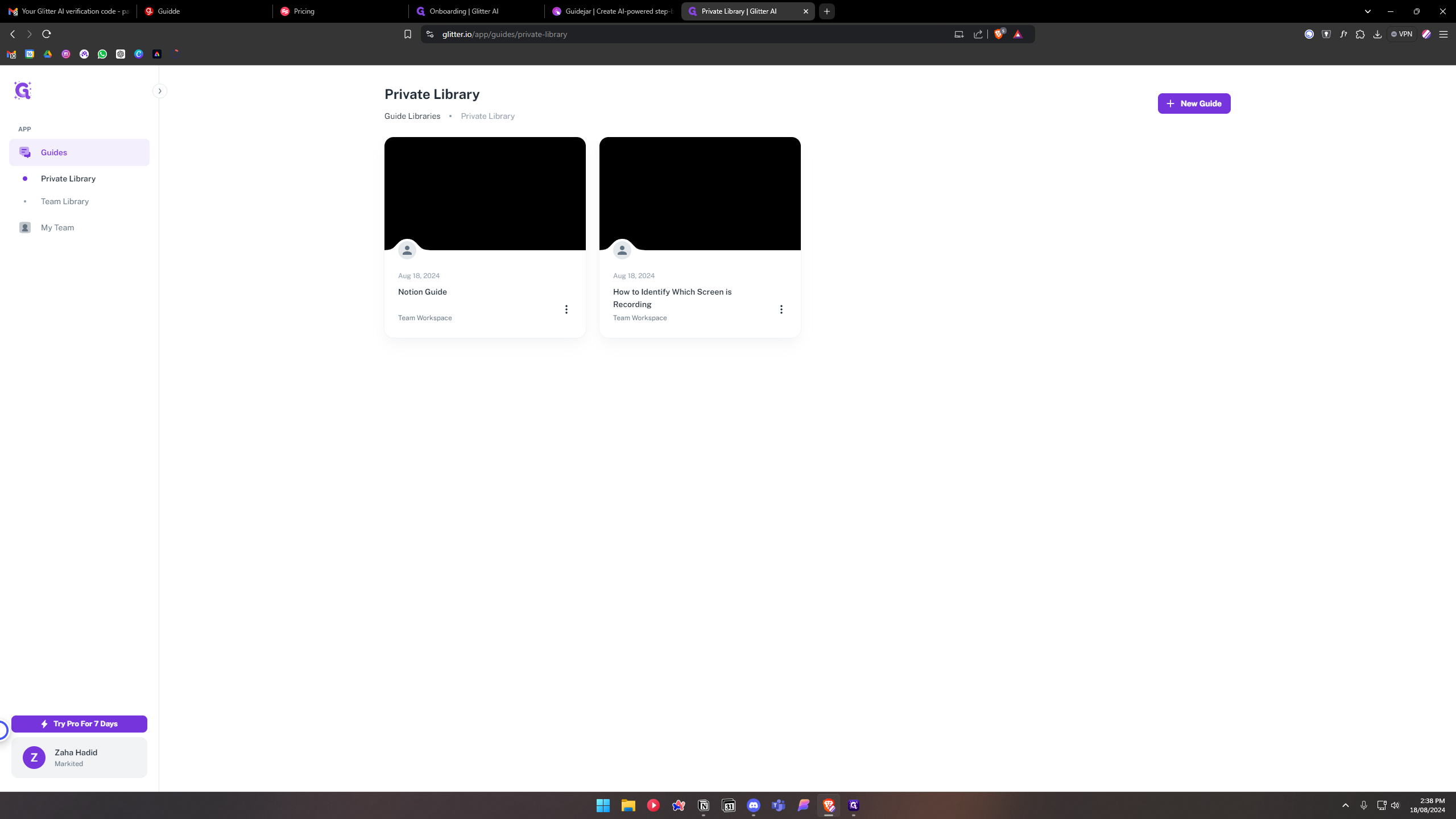
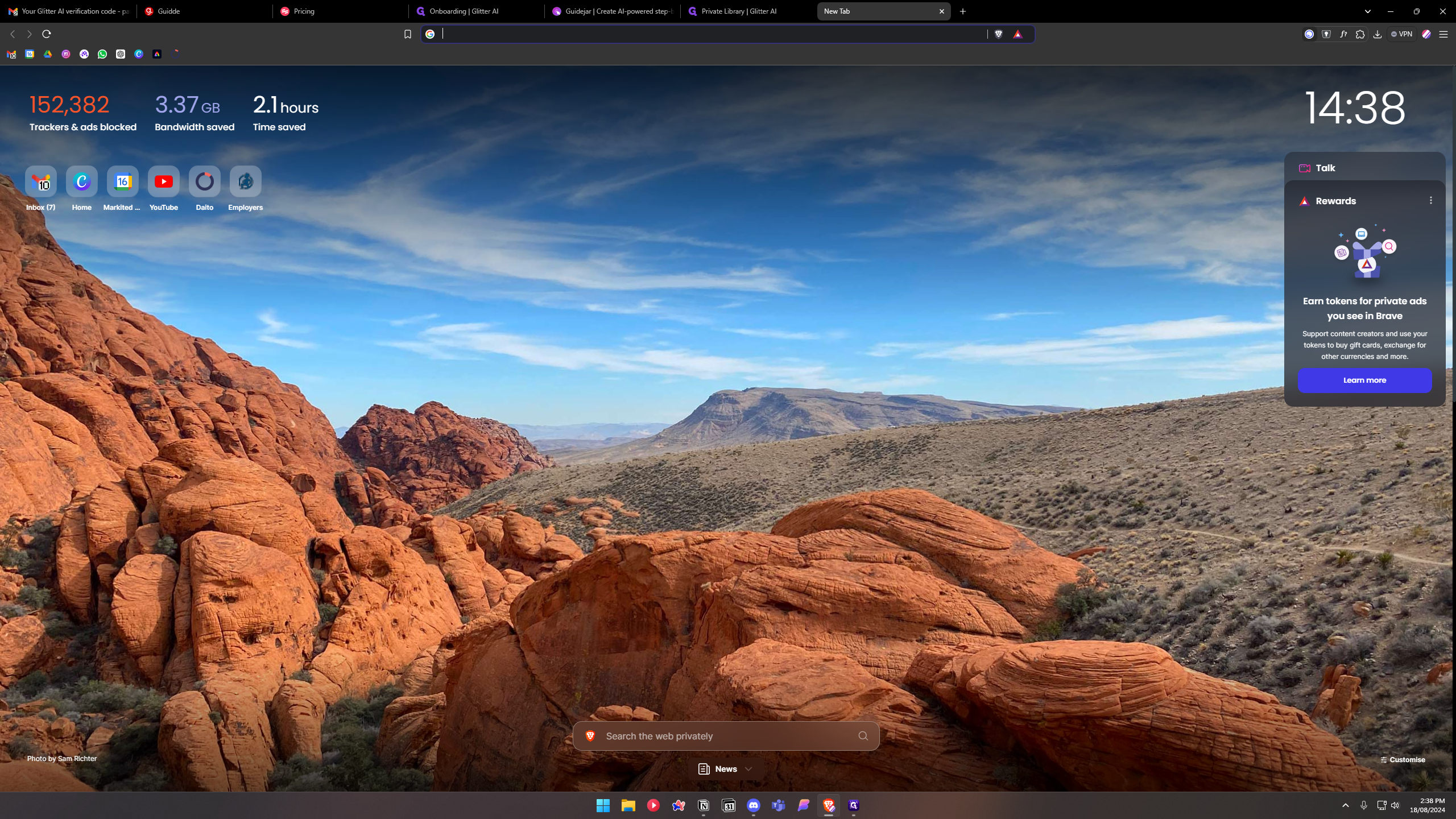
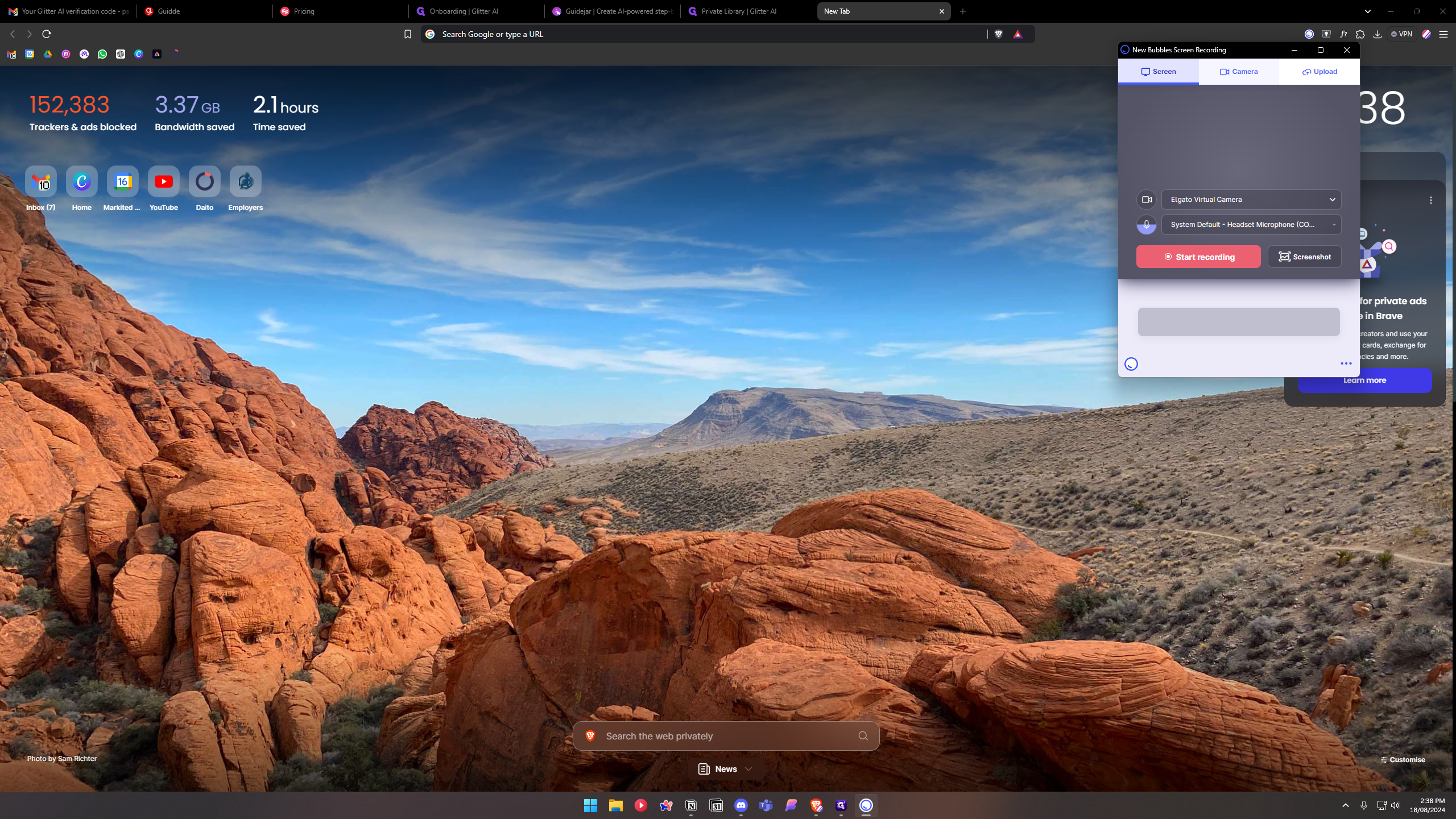
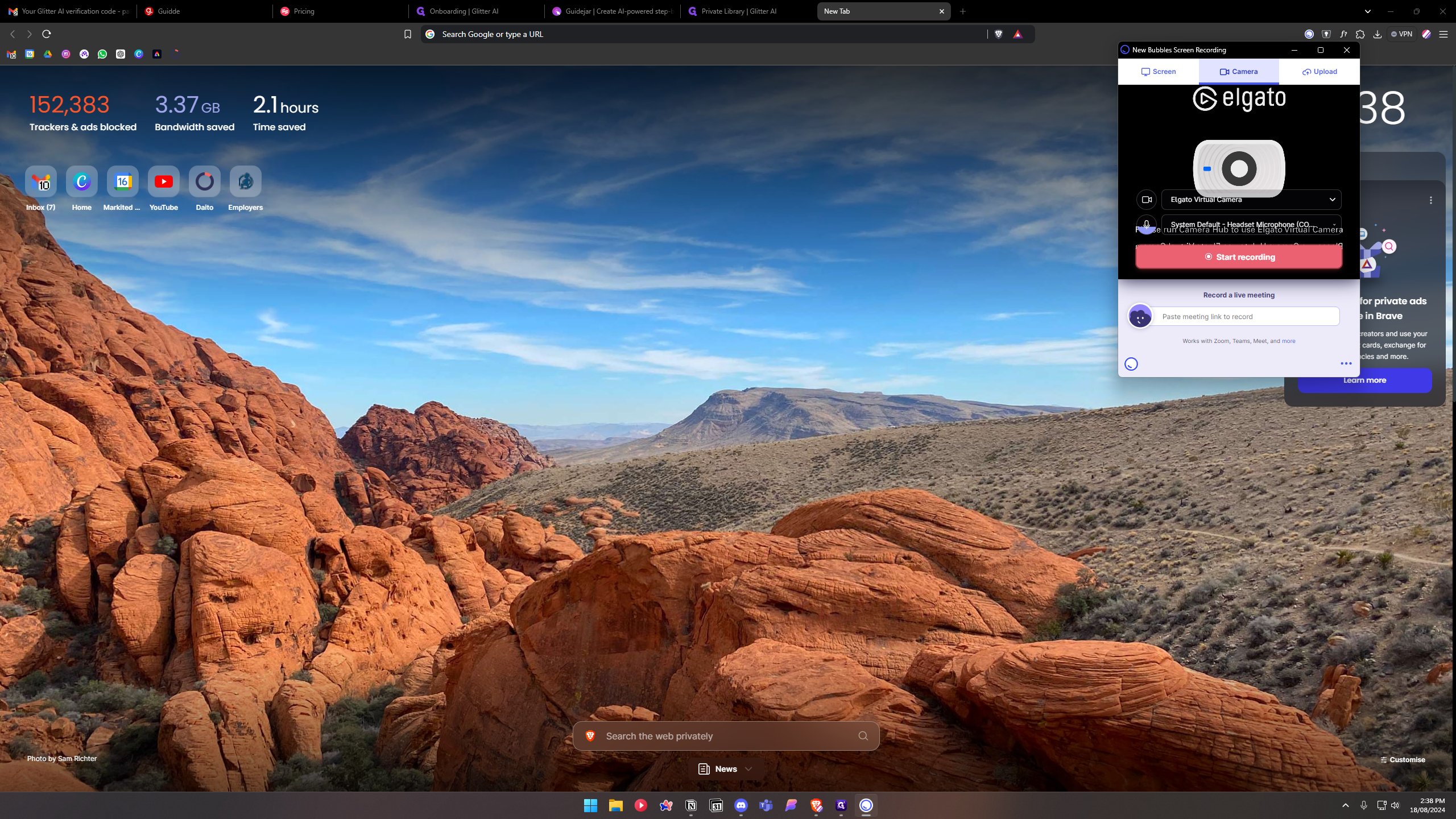
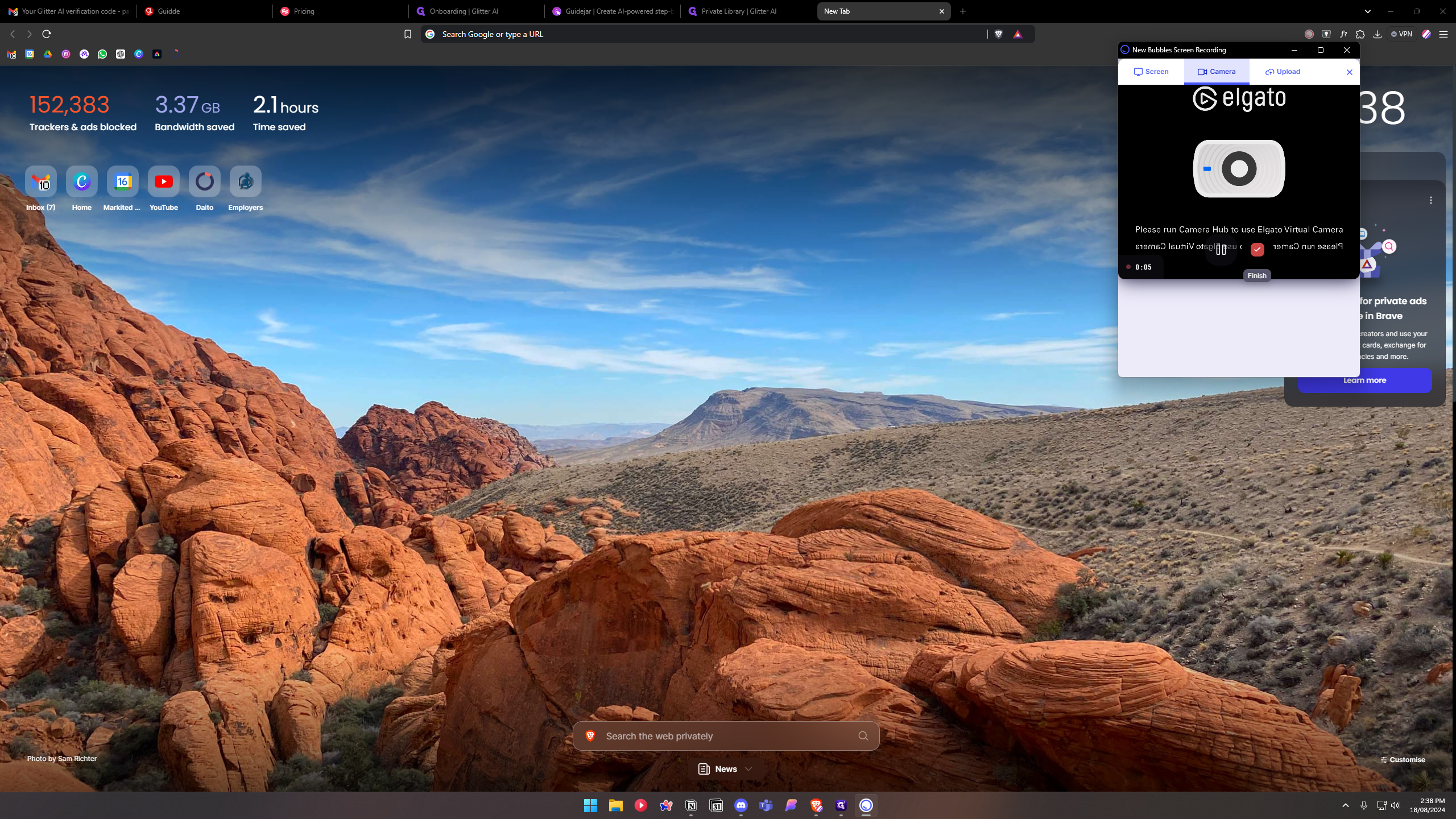
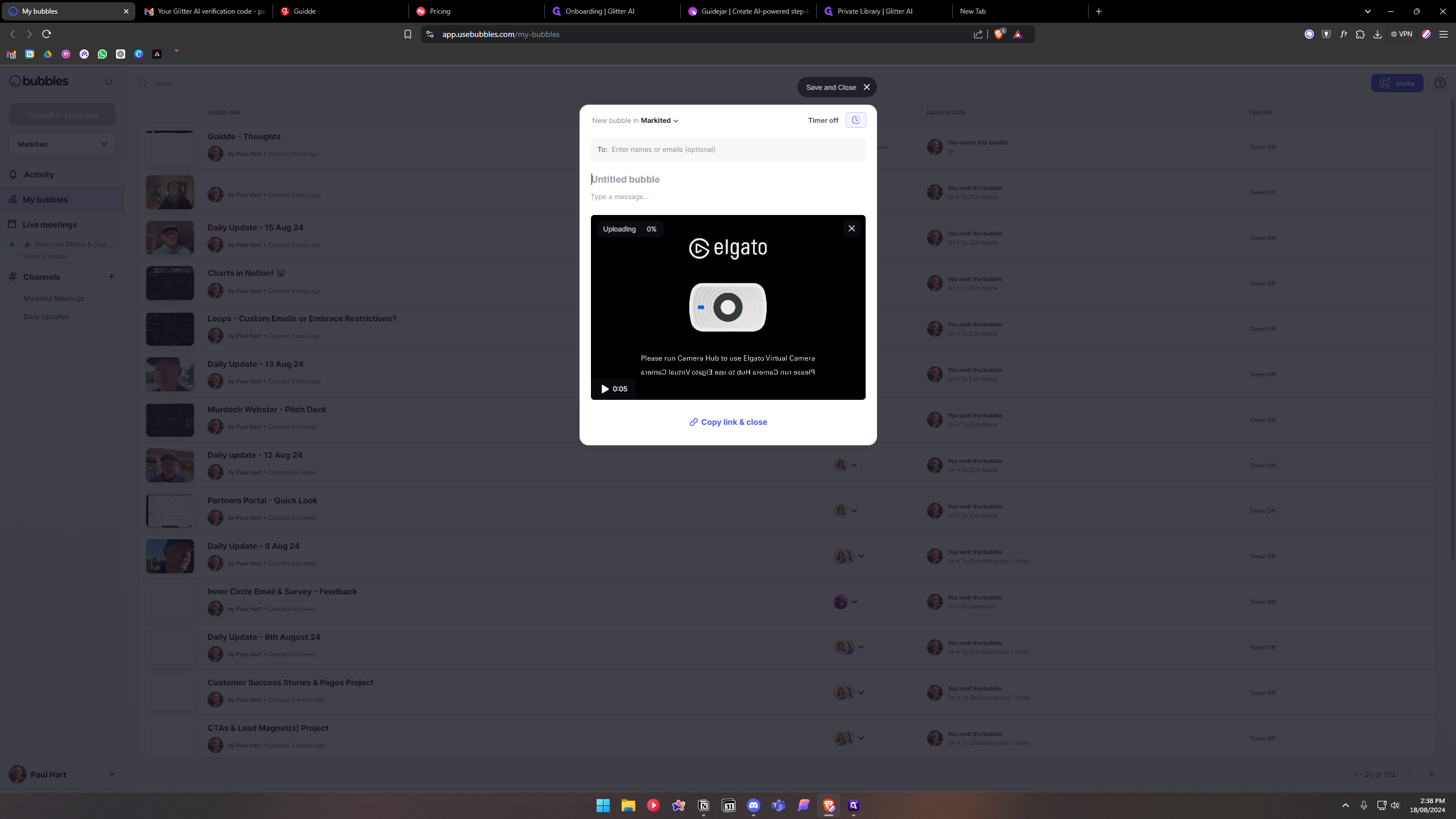
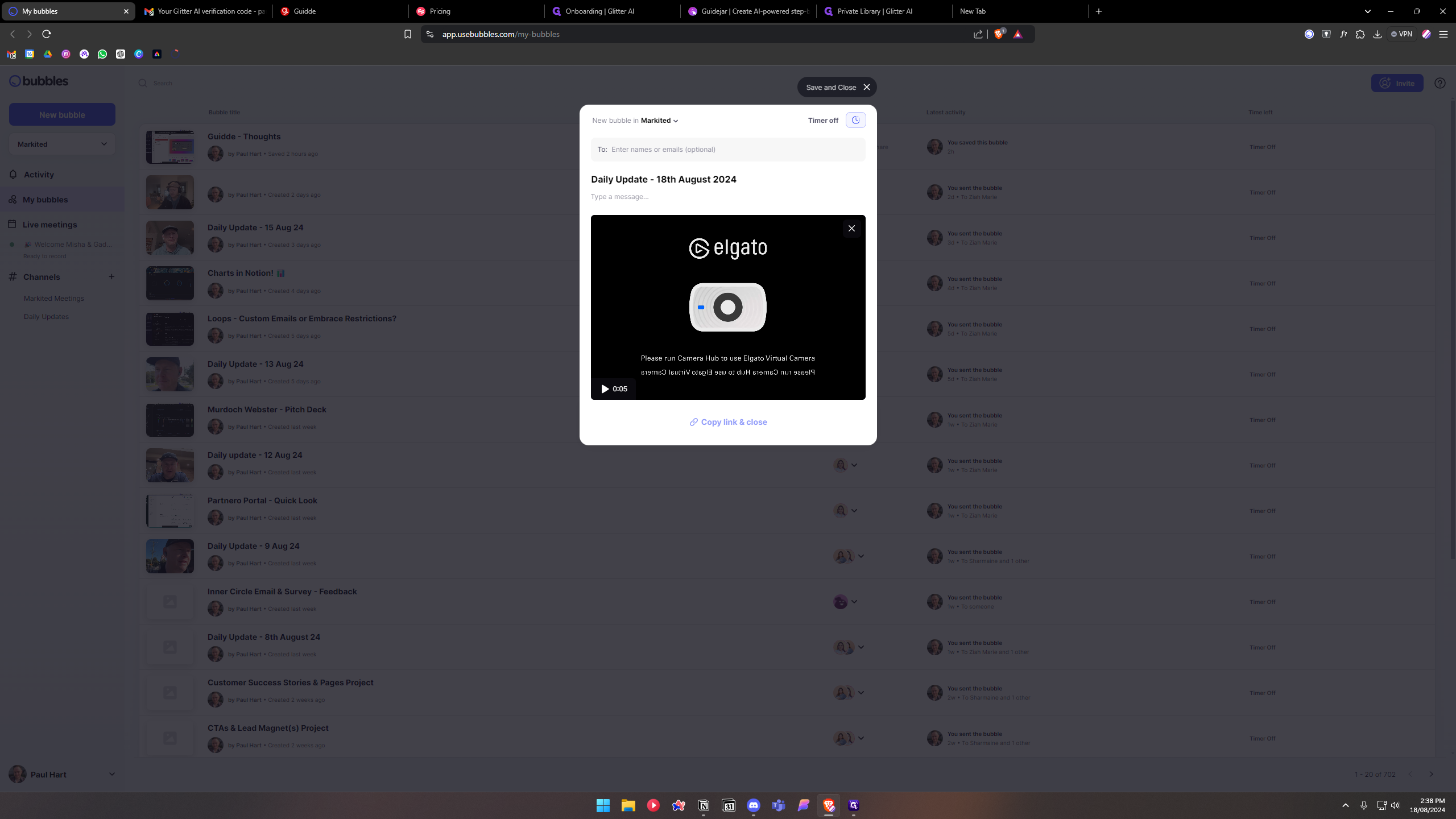
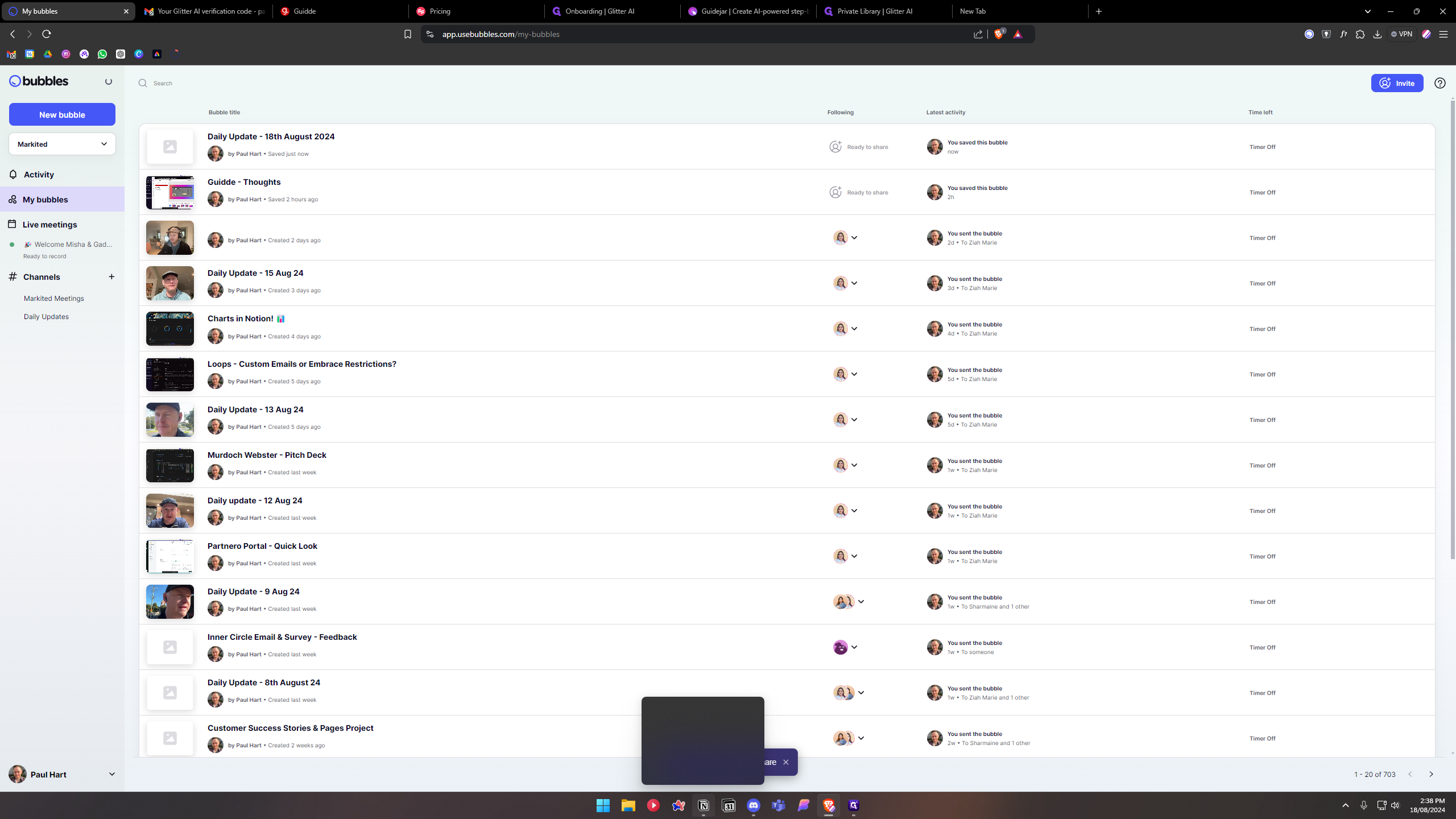
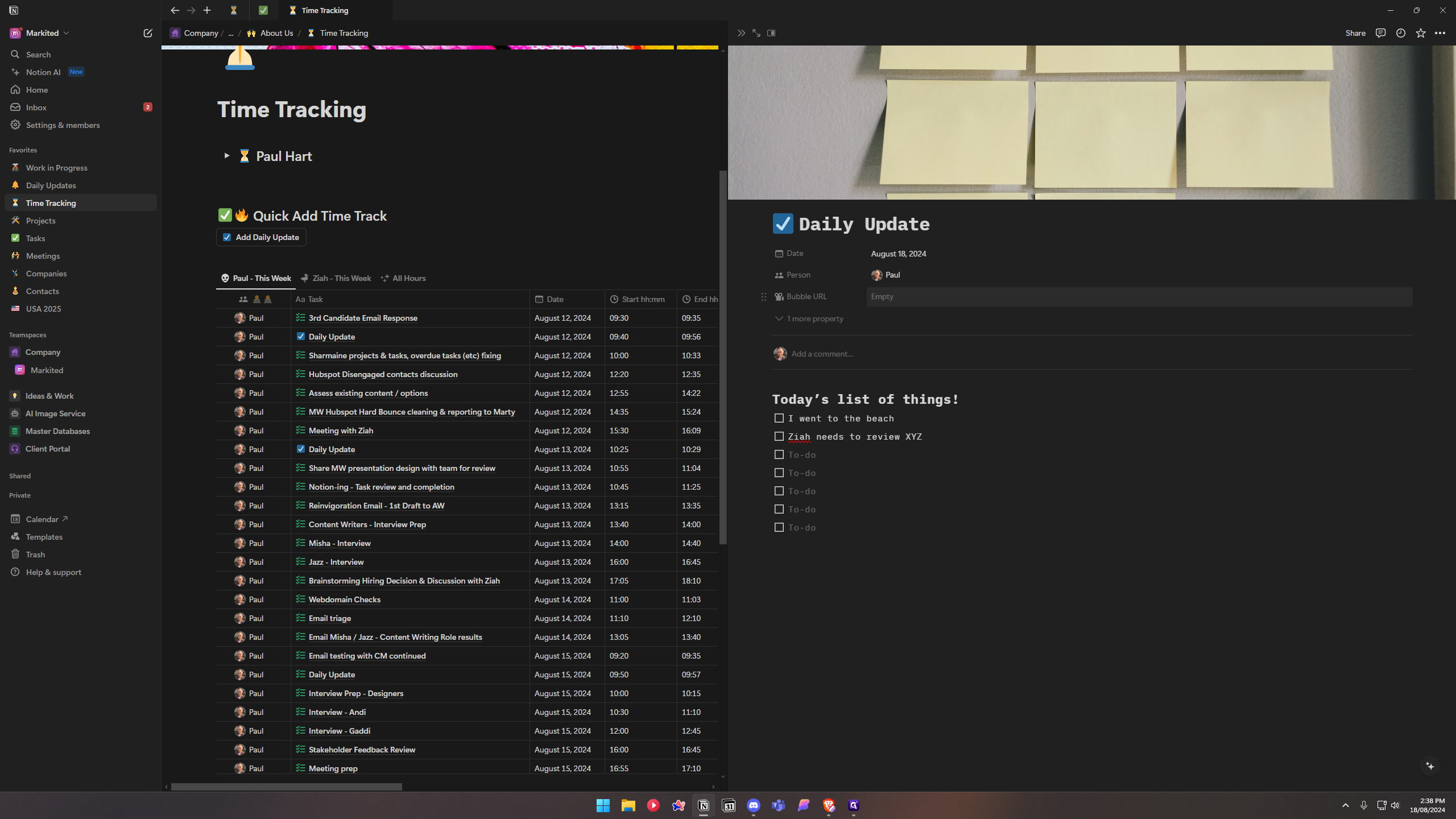
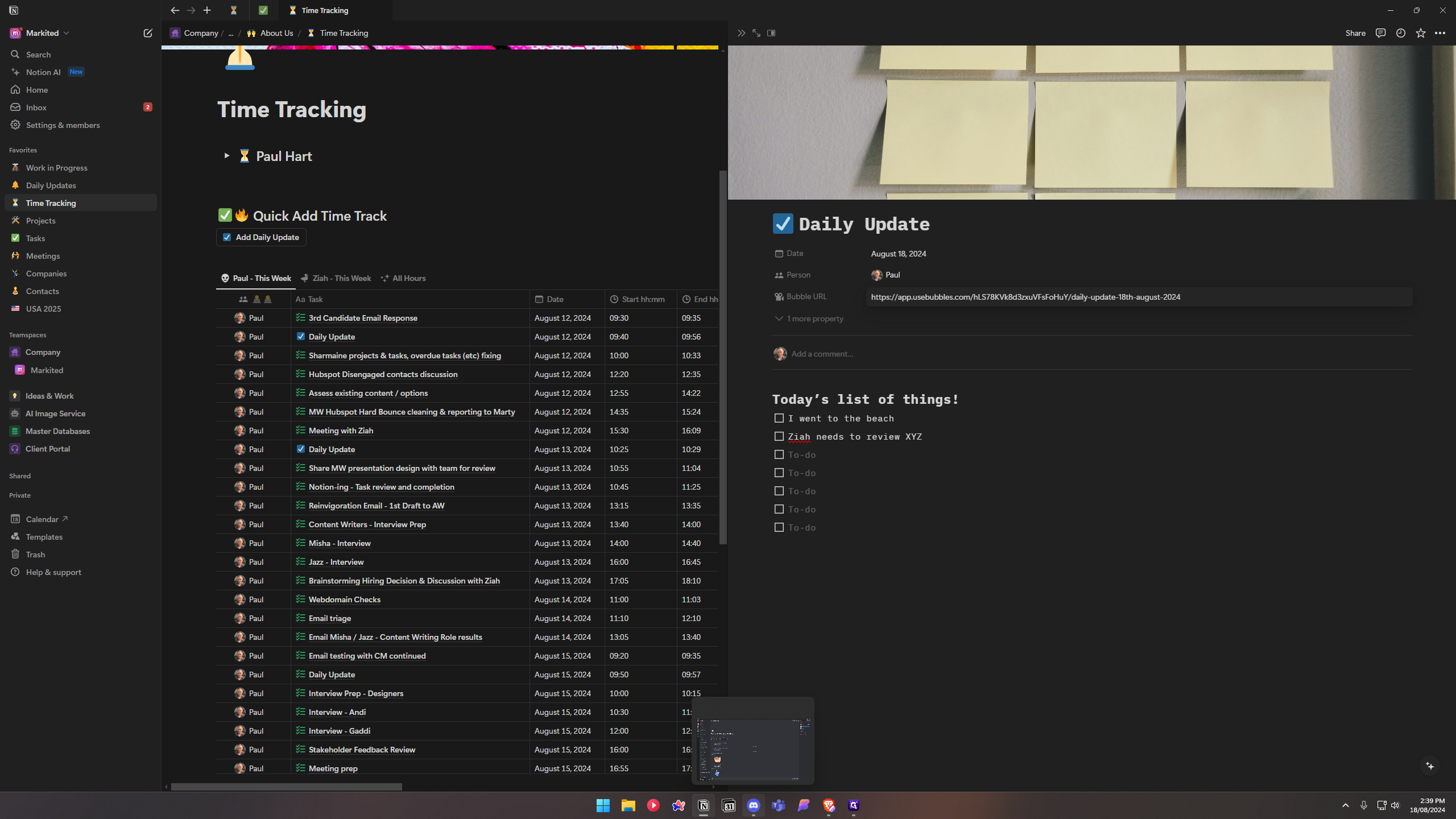
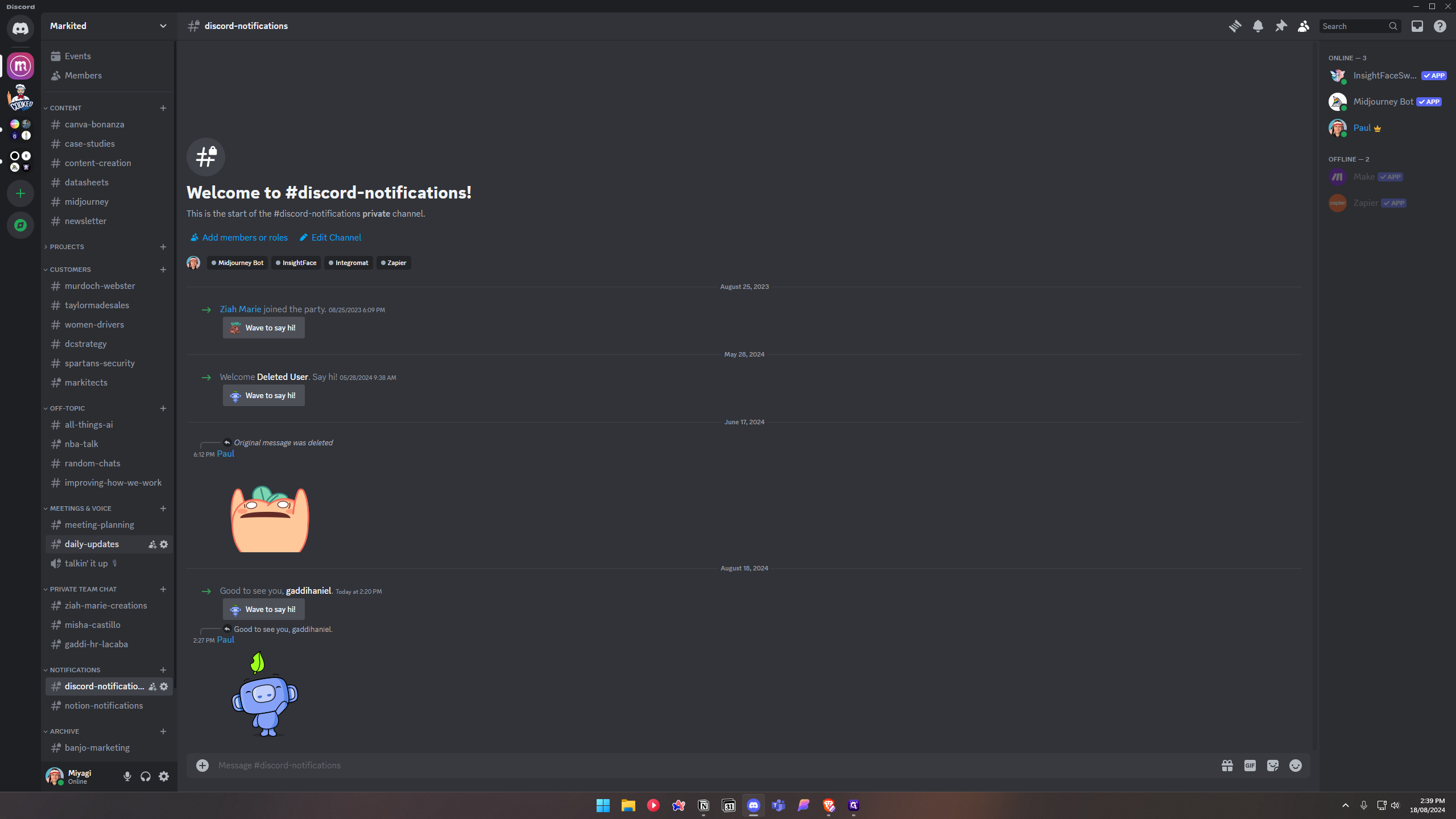
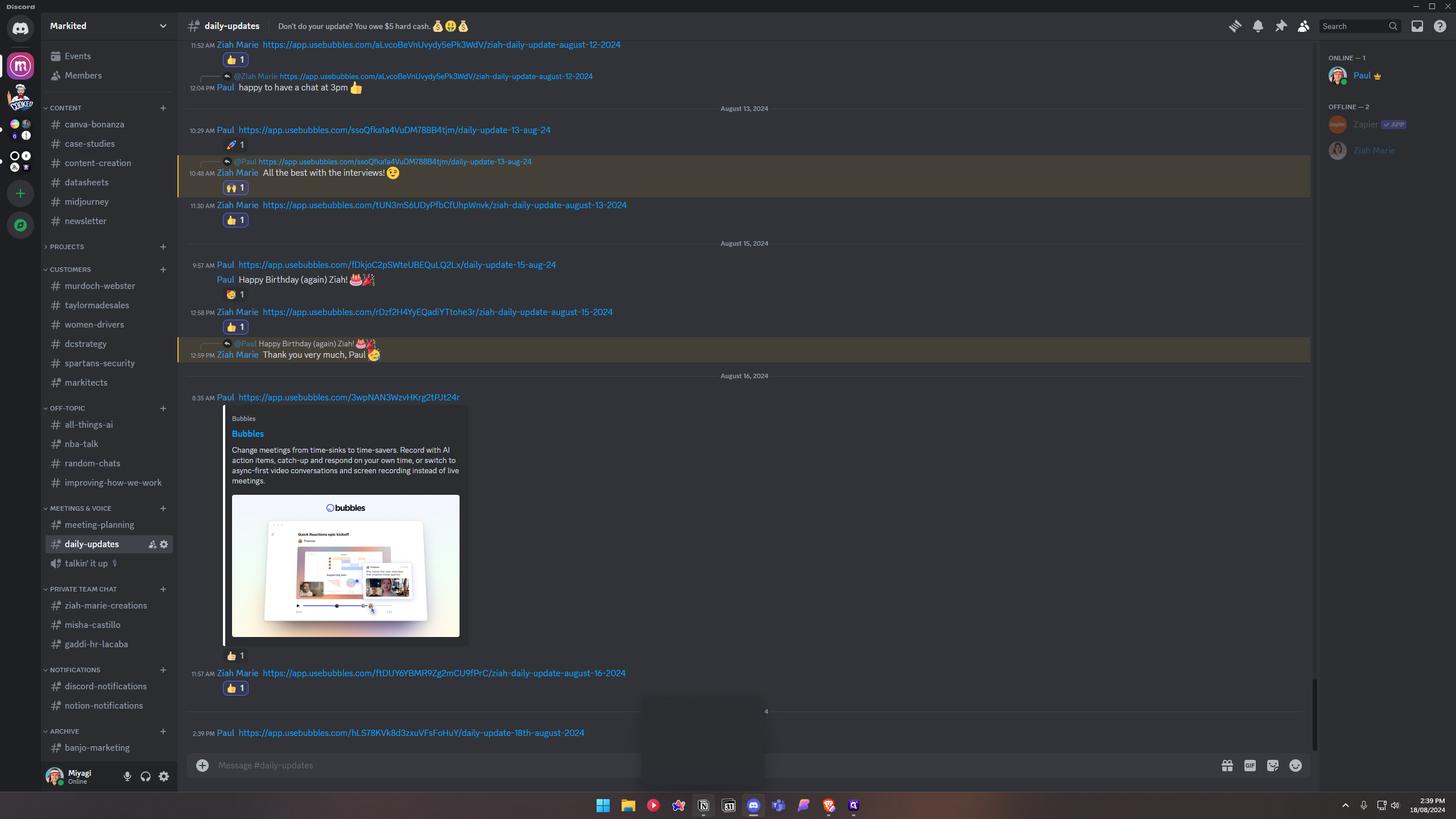
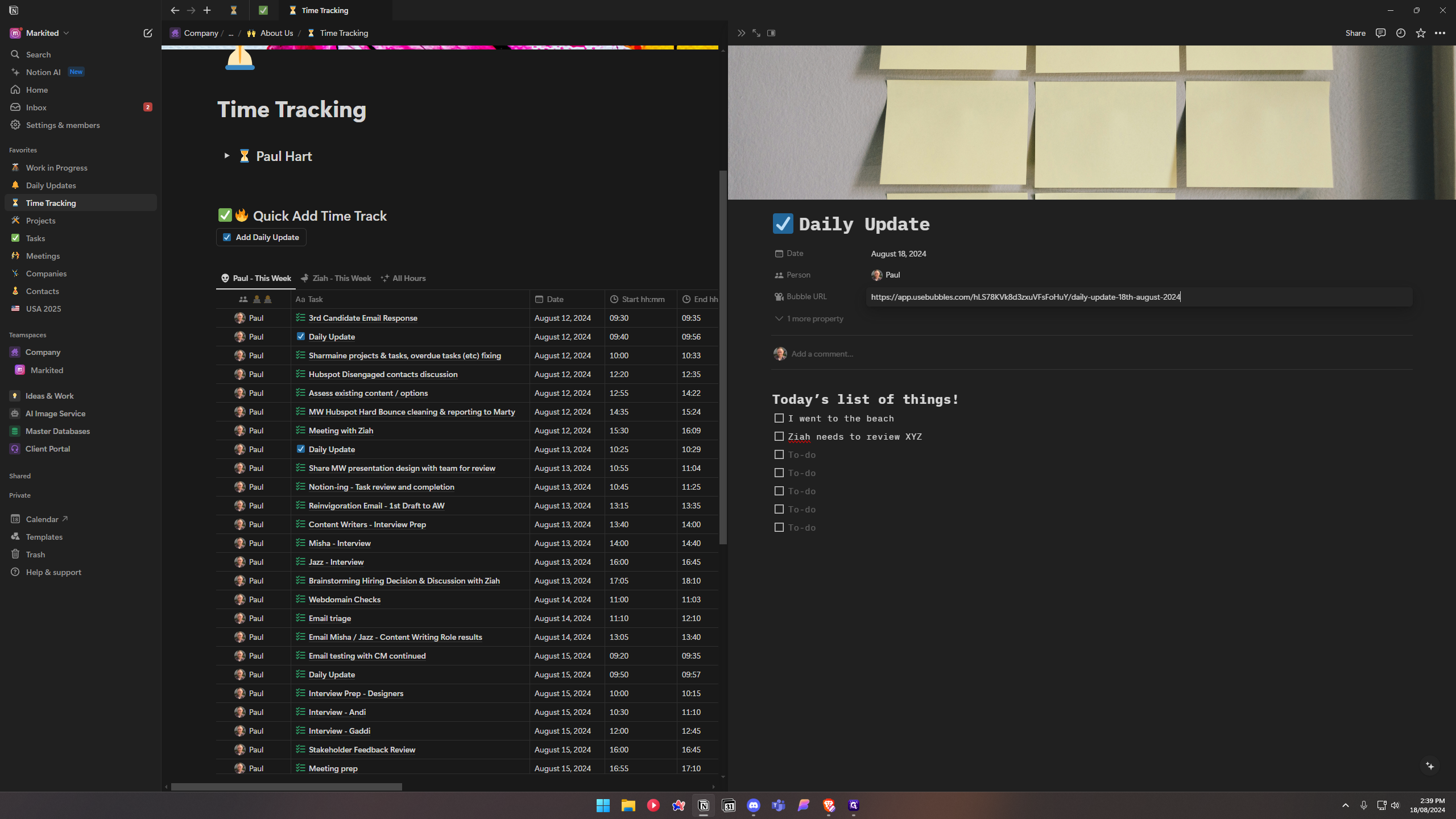
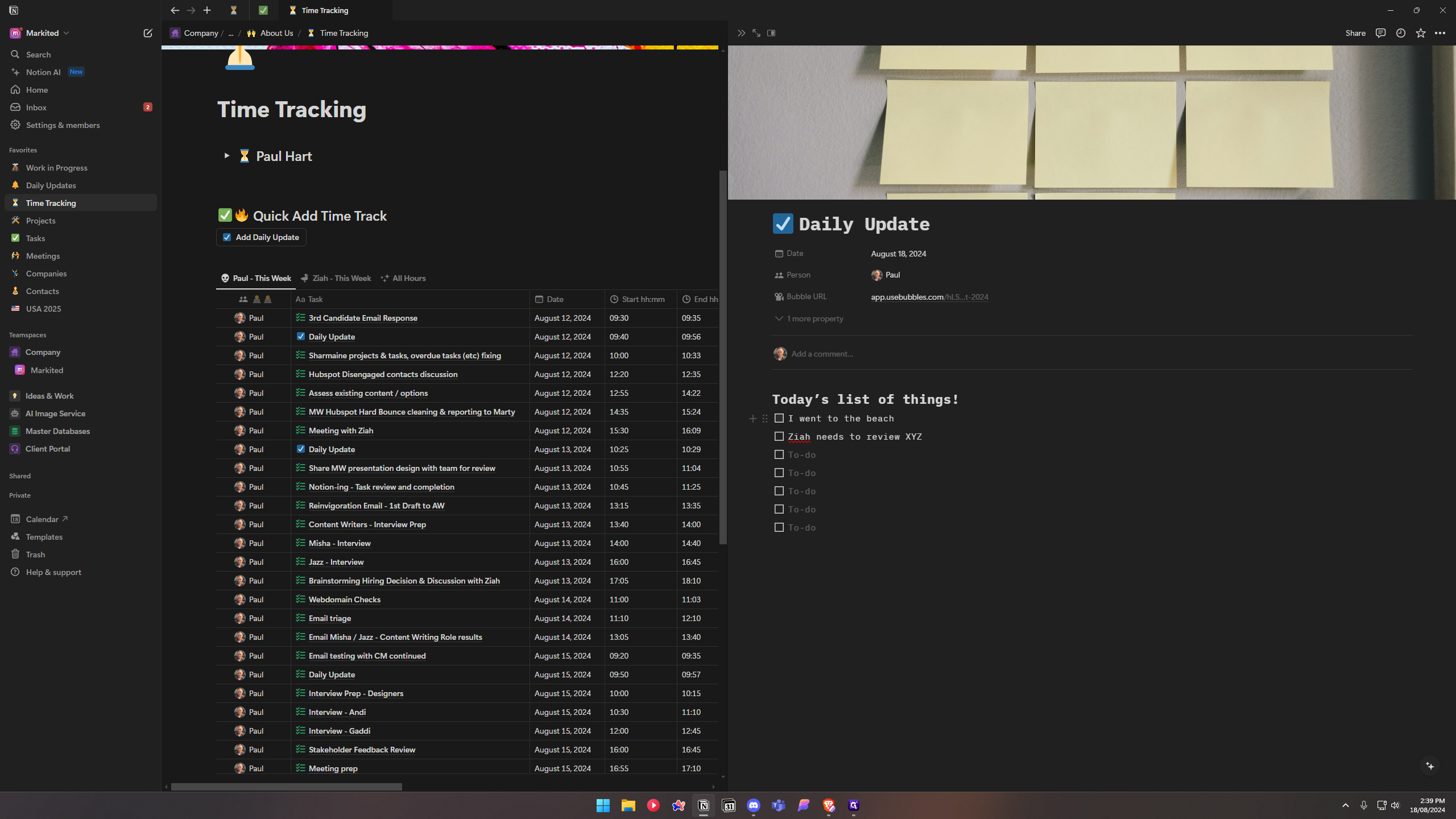
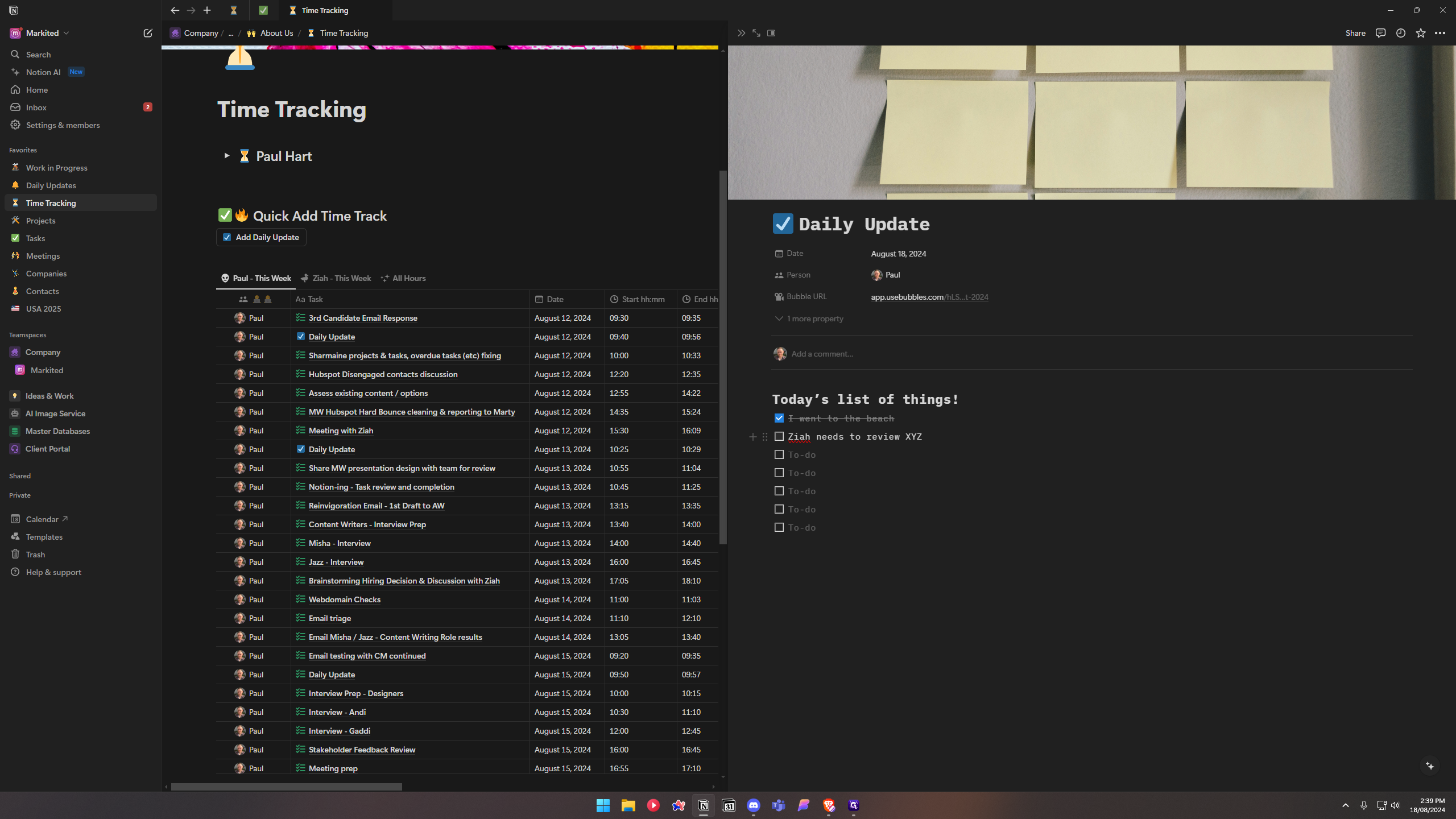
Alright.