How to Request a Payment from a Client
Learn how to request a payment from a client for deposits, invoices, or work orders. Follow our step-by-step guide to send secure payment requests via email or SMS and manage payments efficiently.
In this guide, we'll learn how to request a payment from a client using the customer profile. This process can be used for down deposits, parts invoices, or work orders. You will see how to enter payment details, attach files, and send the request by email or SMS.
You will also learn how to track payment requests and receive notifications once payment is completed.
Let's get started
In this module, we will cover how to request a payment from a client. You can request a payment for a down deposit on a unit, a parts invoice, or a work order.
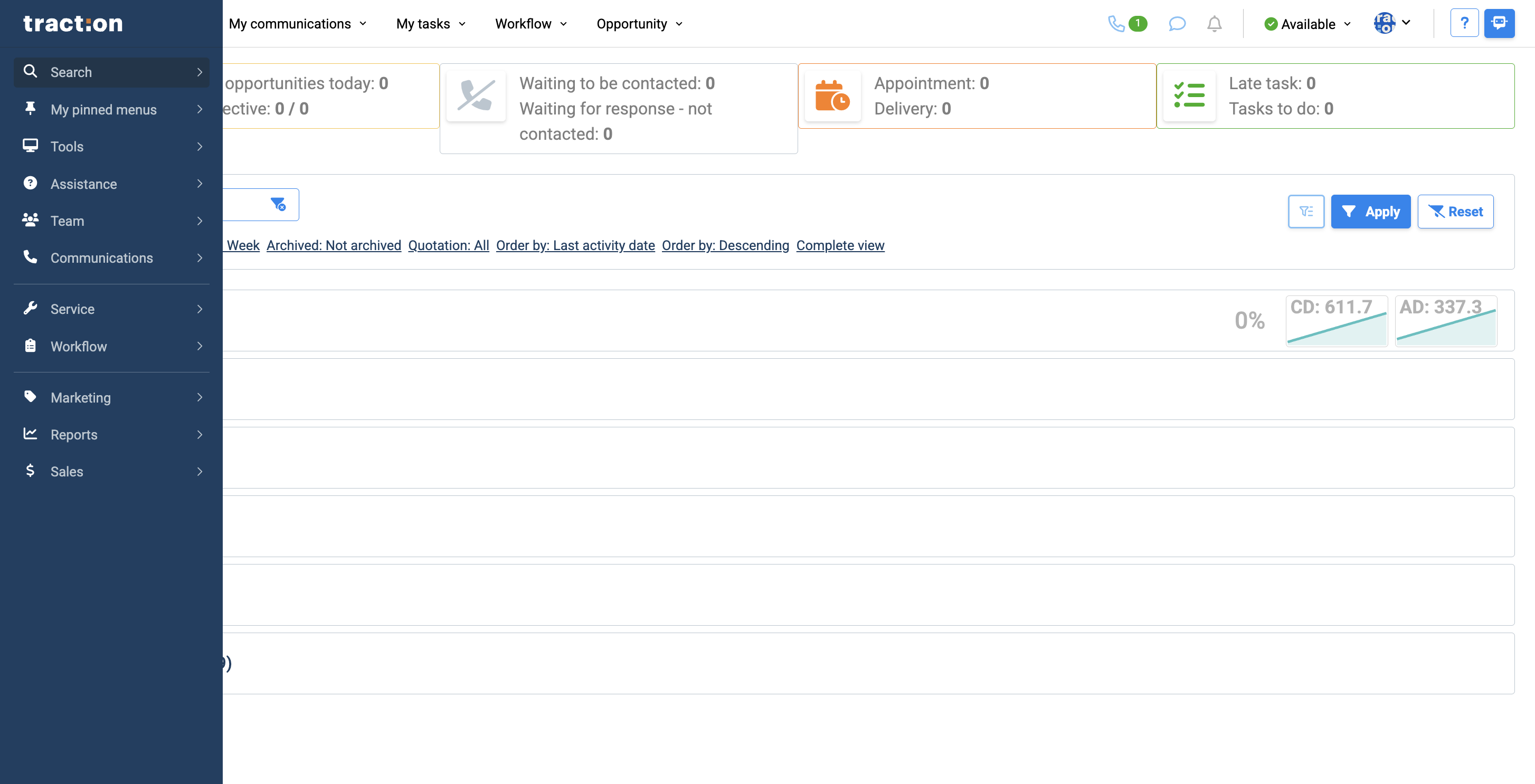
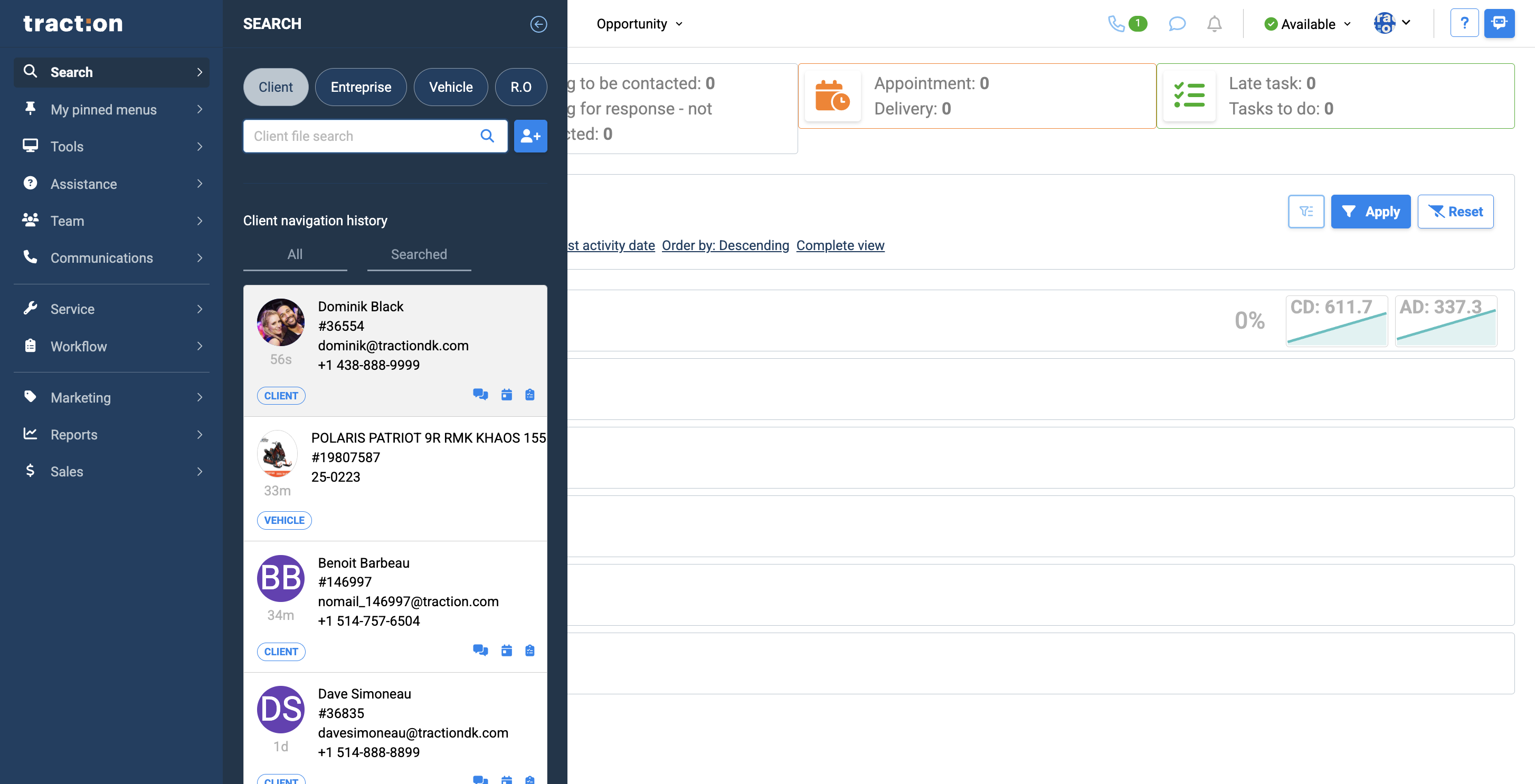
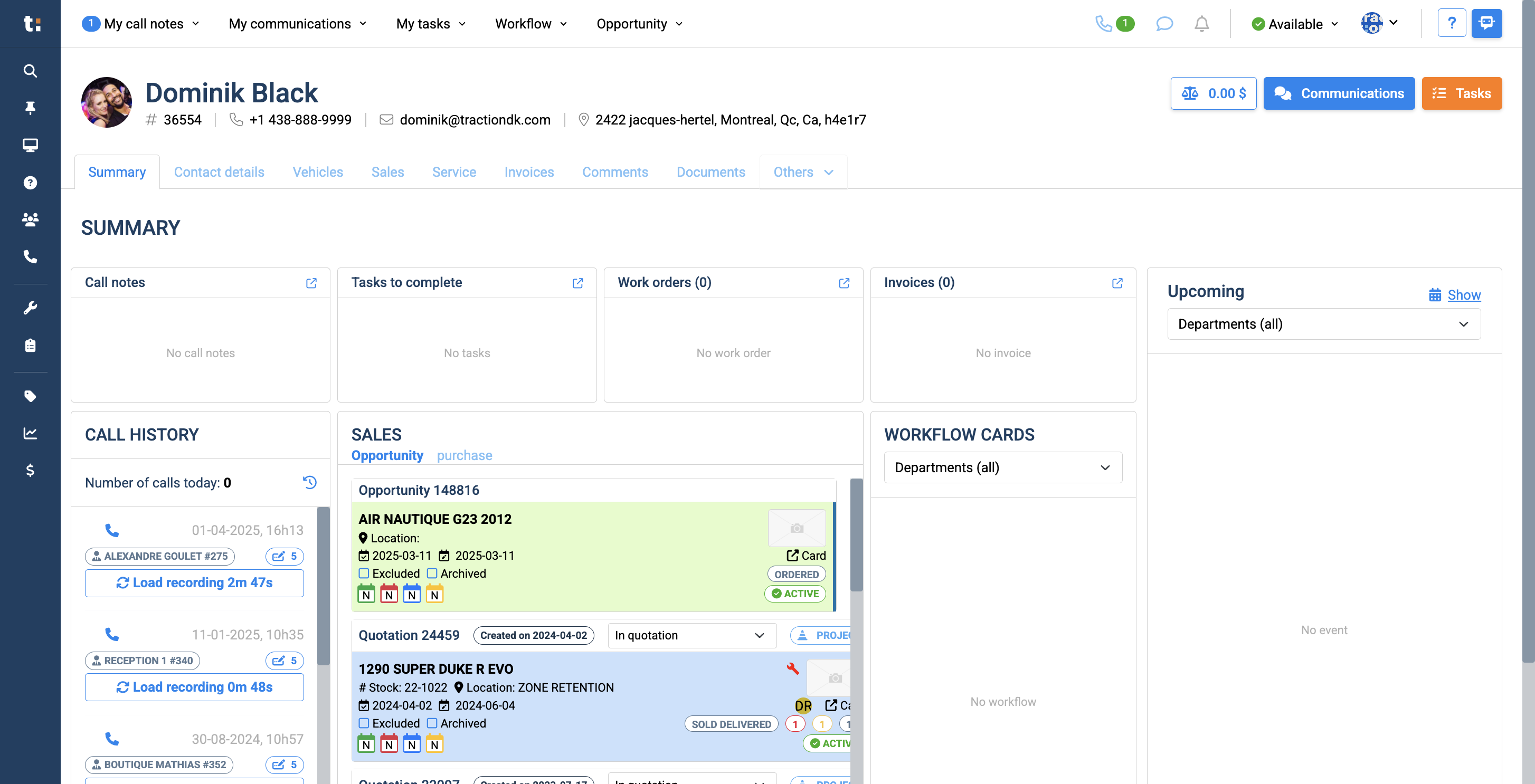

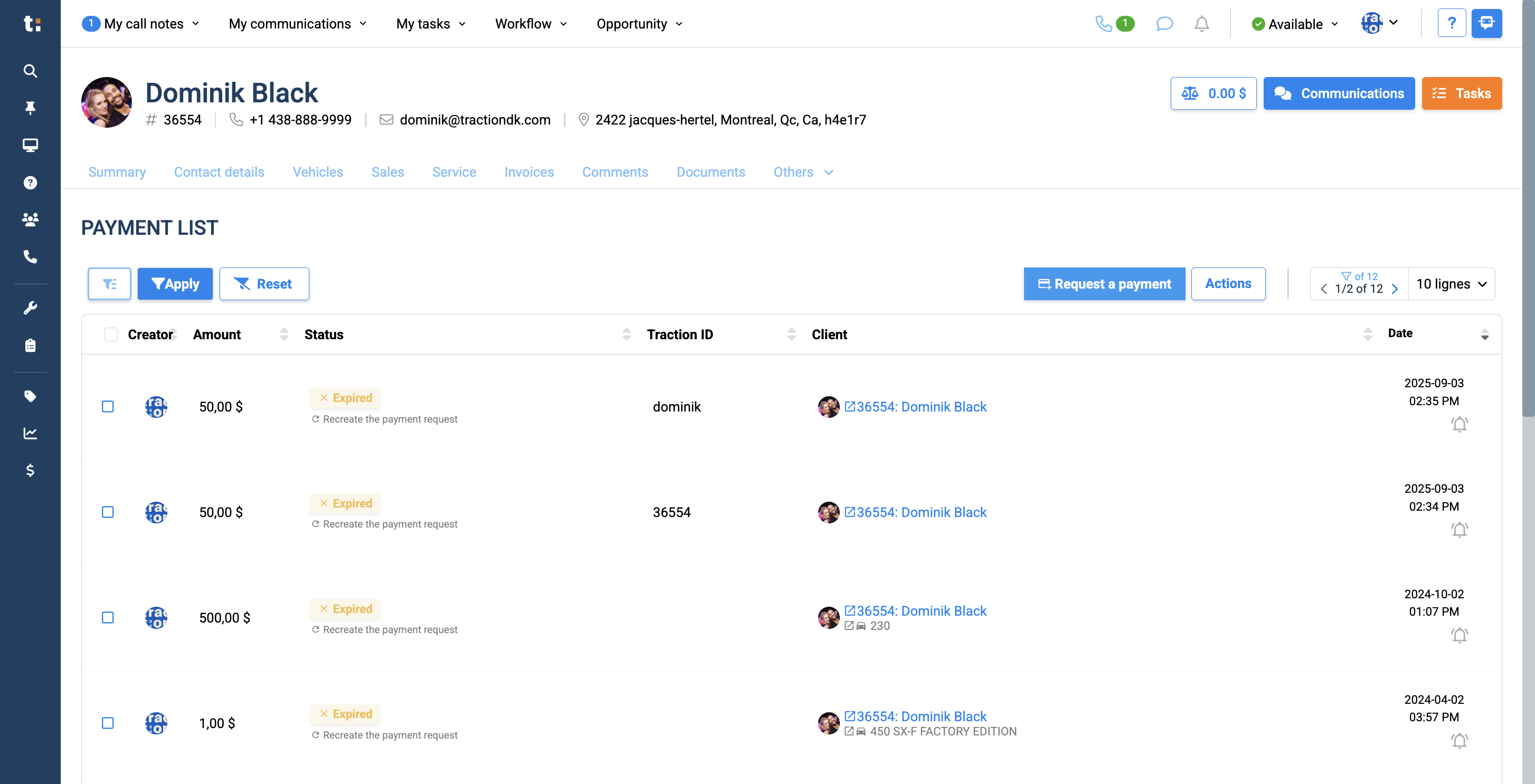
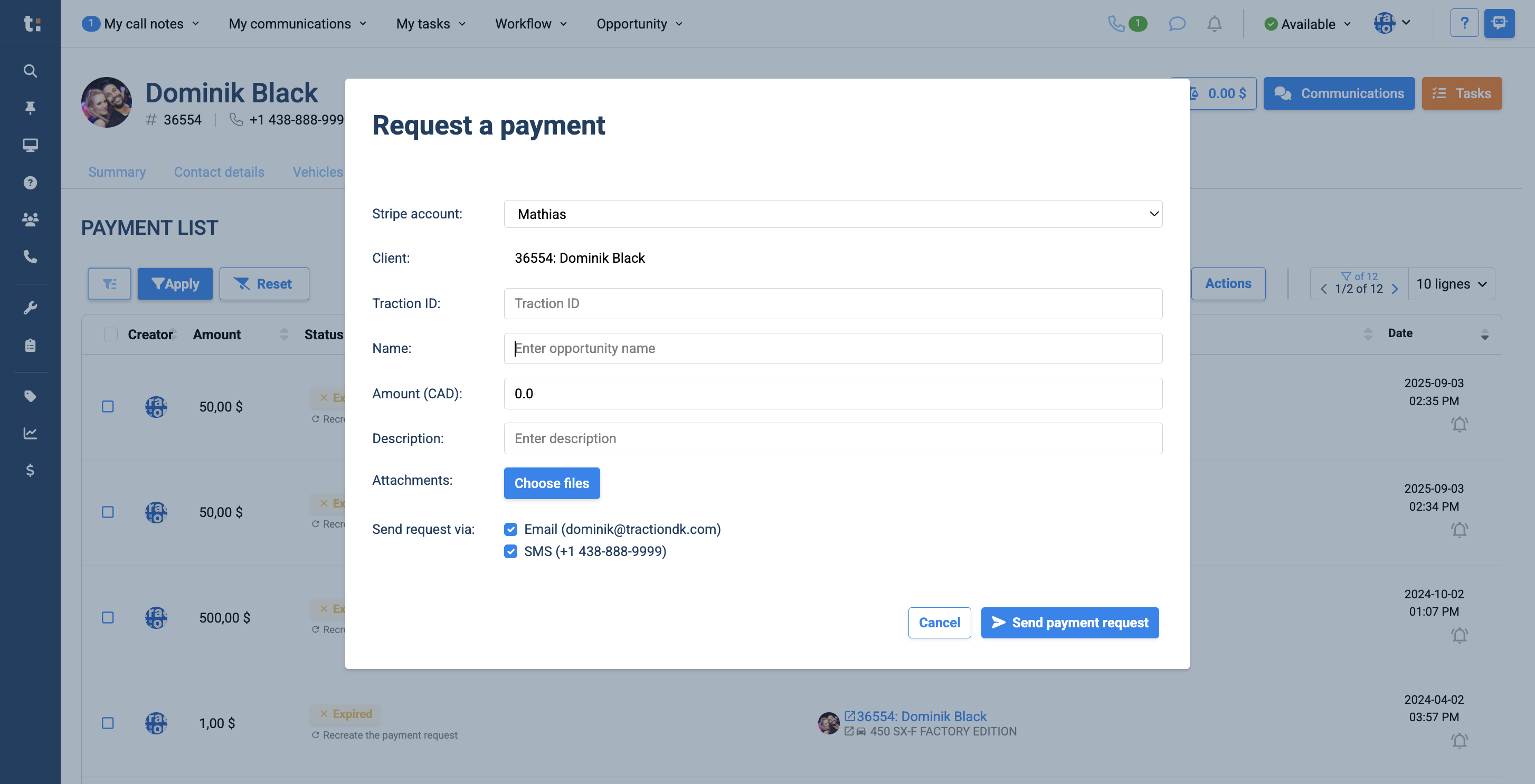
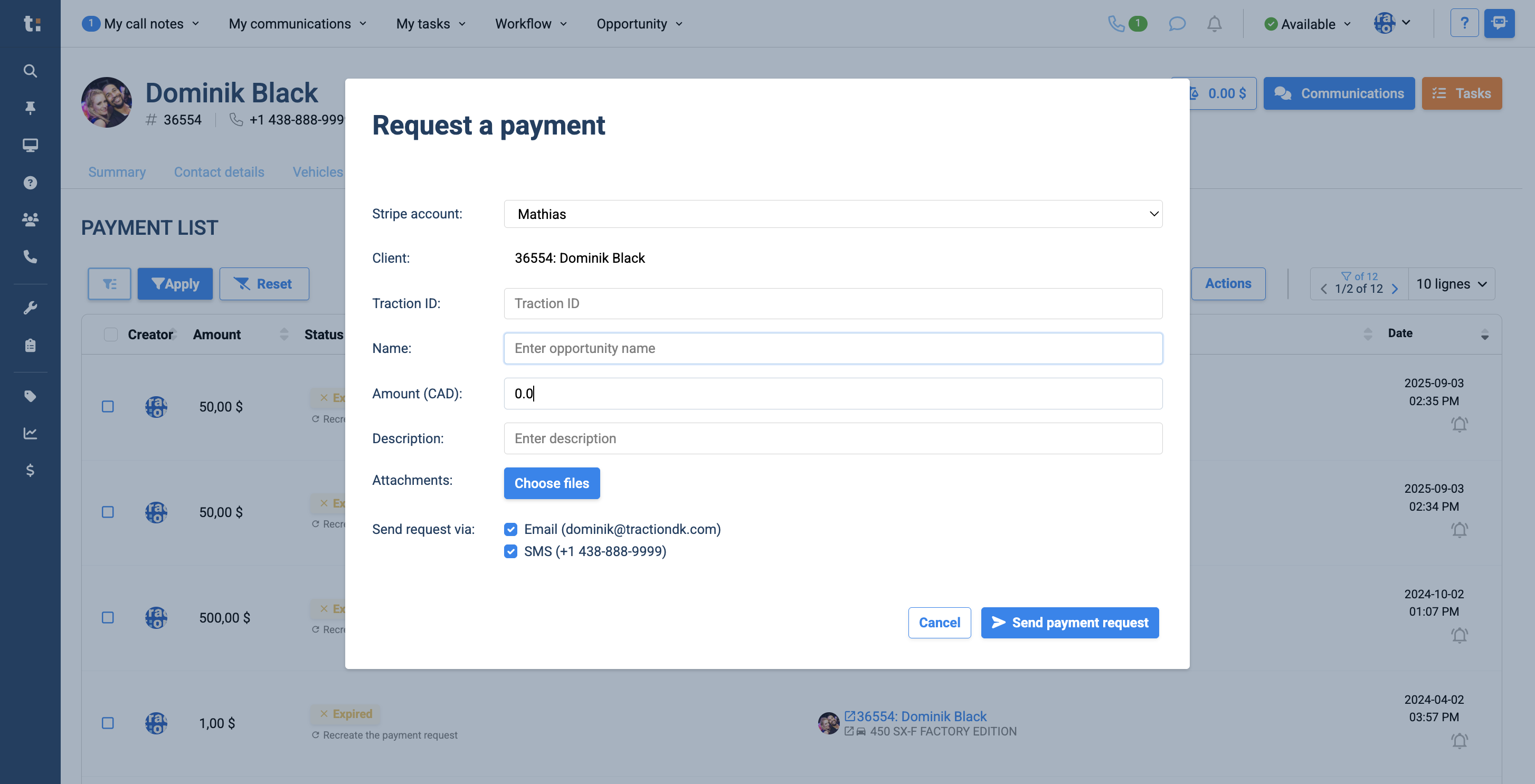
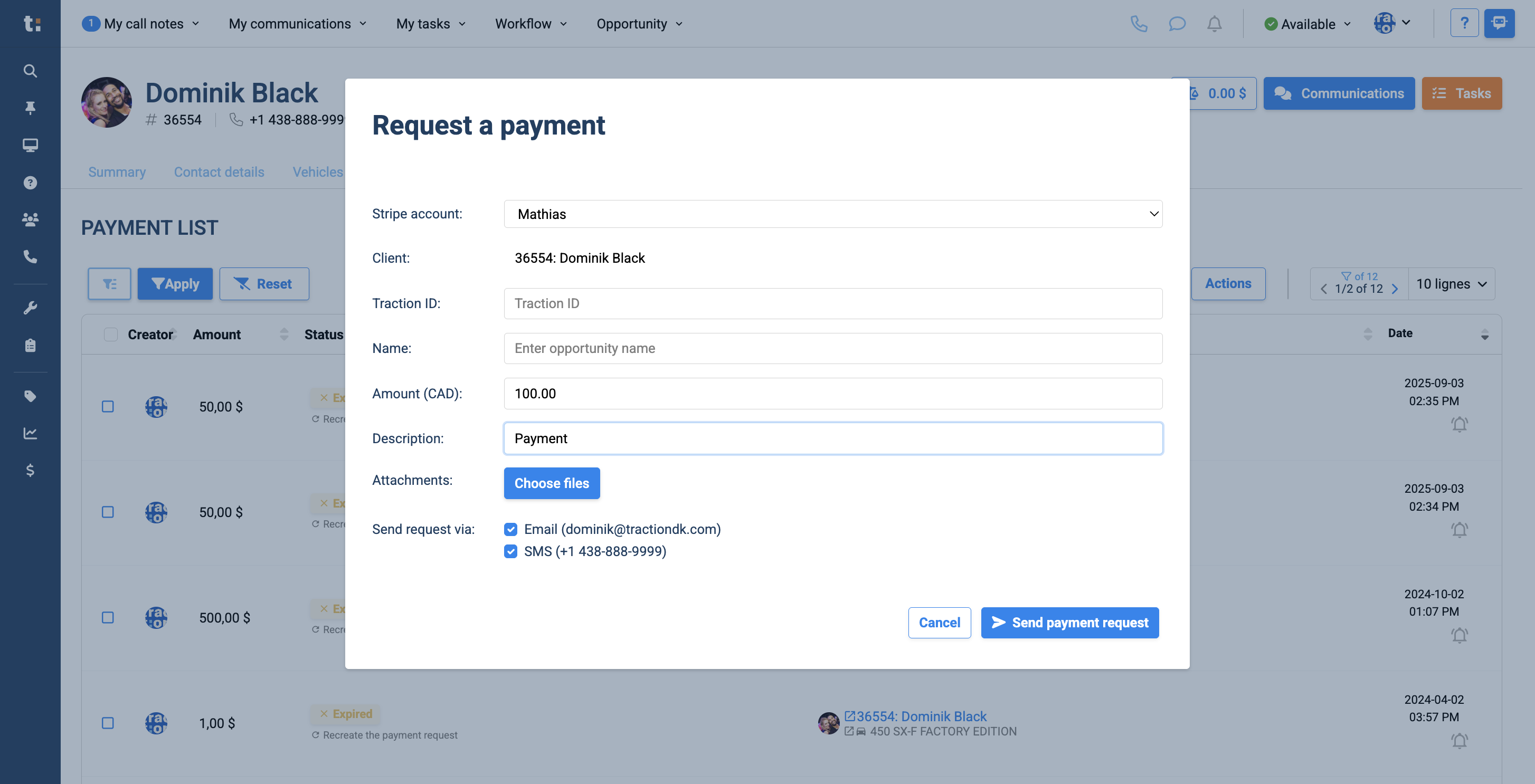
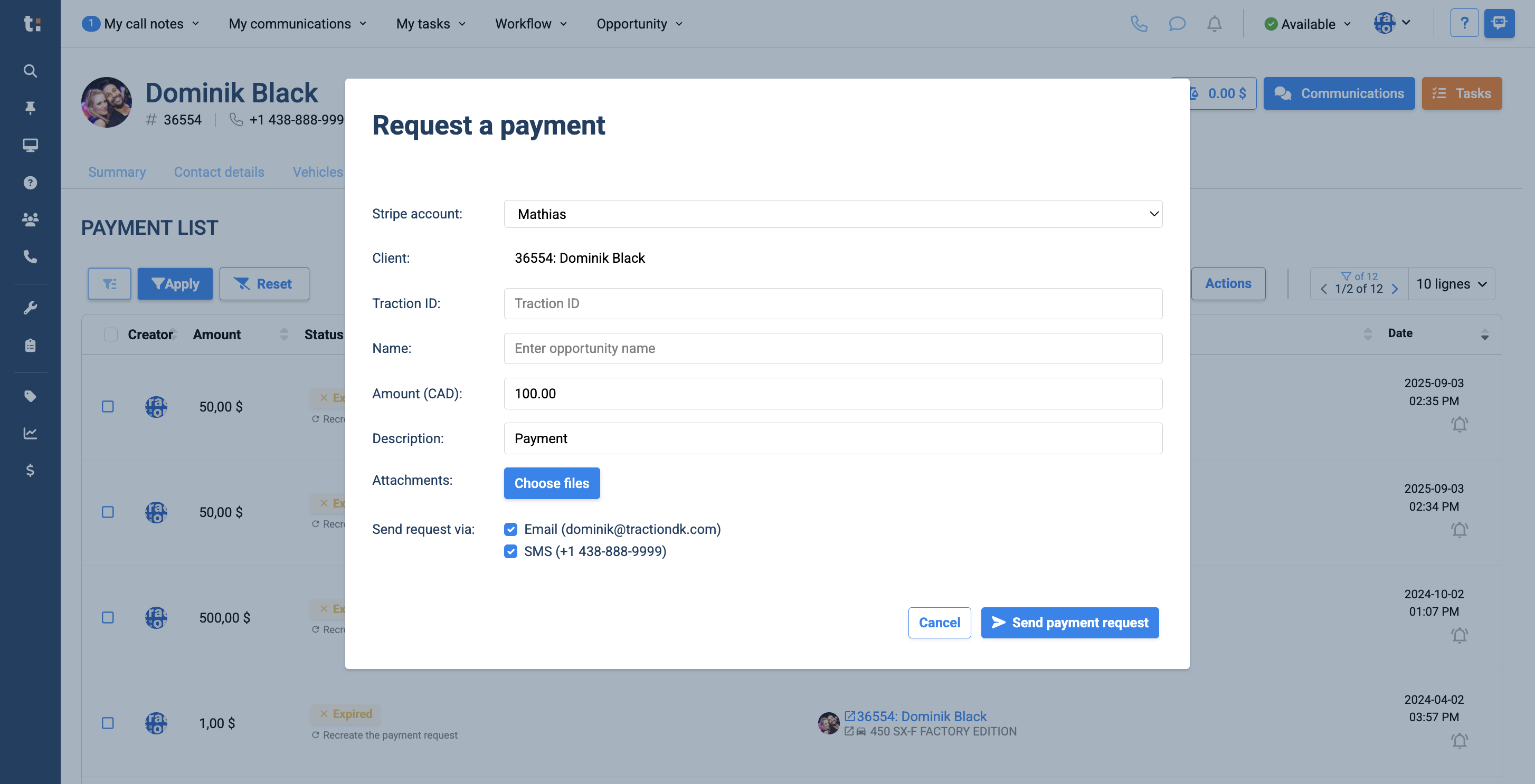
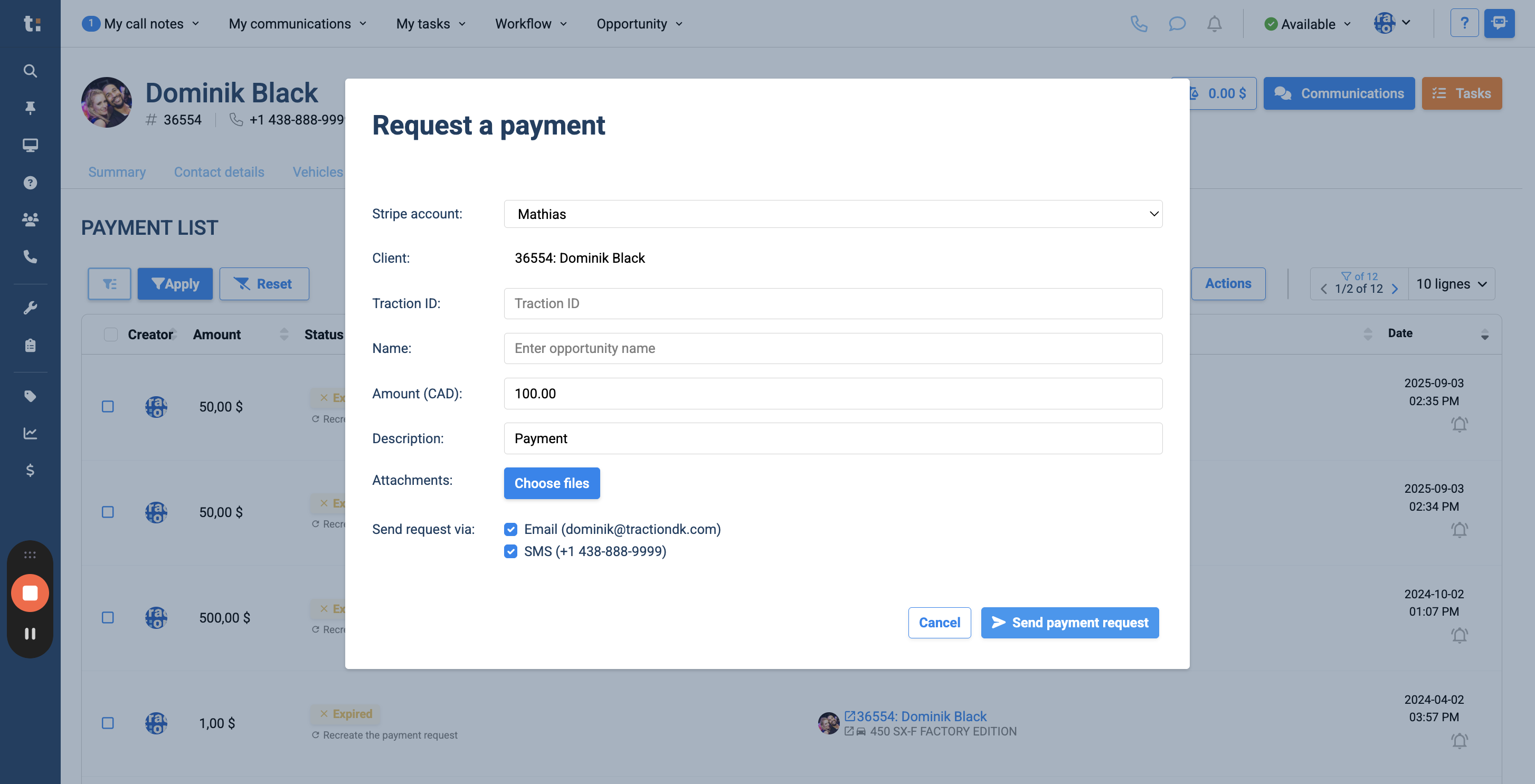
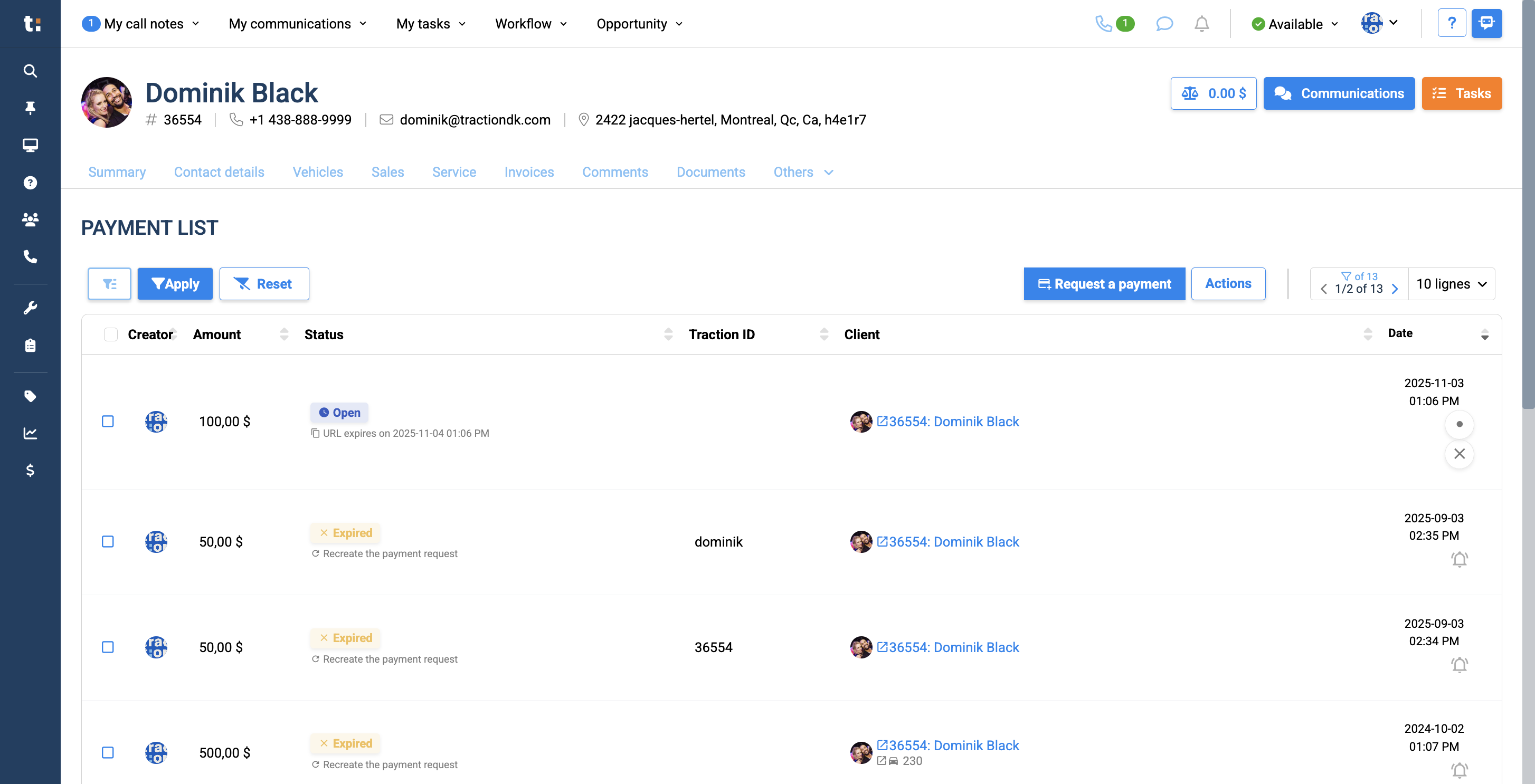
The customer will receive a secure payment request, allowing them to enter their credit card details from home to complete the payment. Once you receive payment, you will be notified in Traction.
If you still have questions after consulting this article, please feel free to contact our support team at: support@tractiondk.zohodesk.com