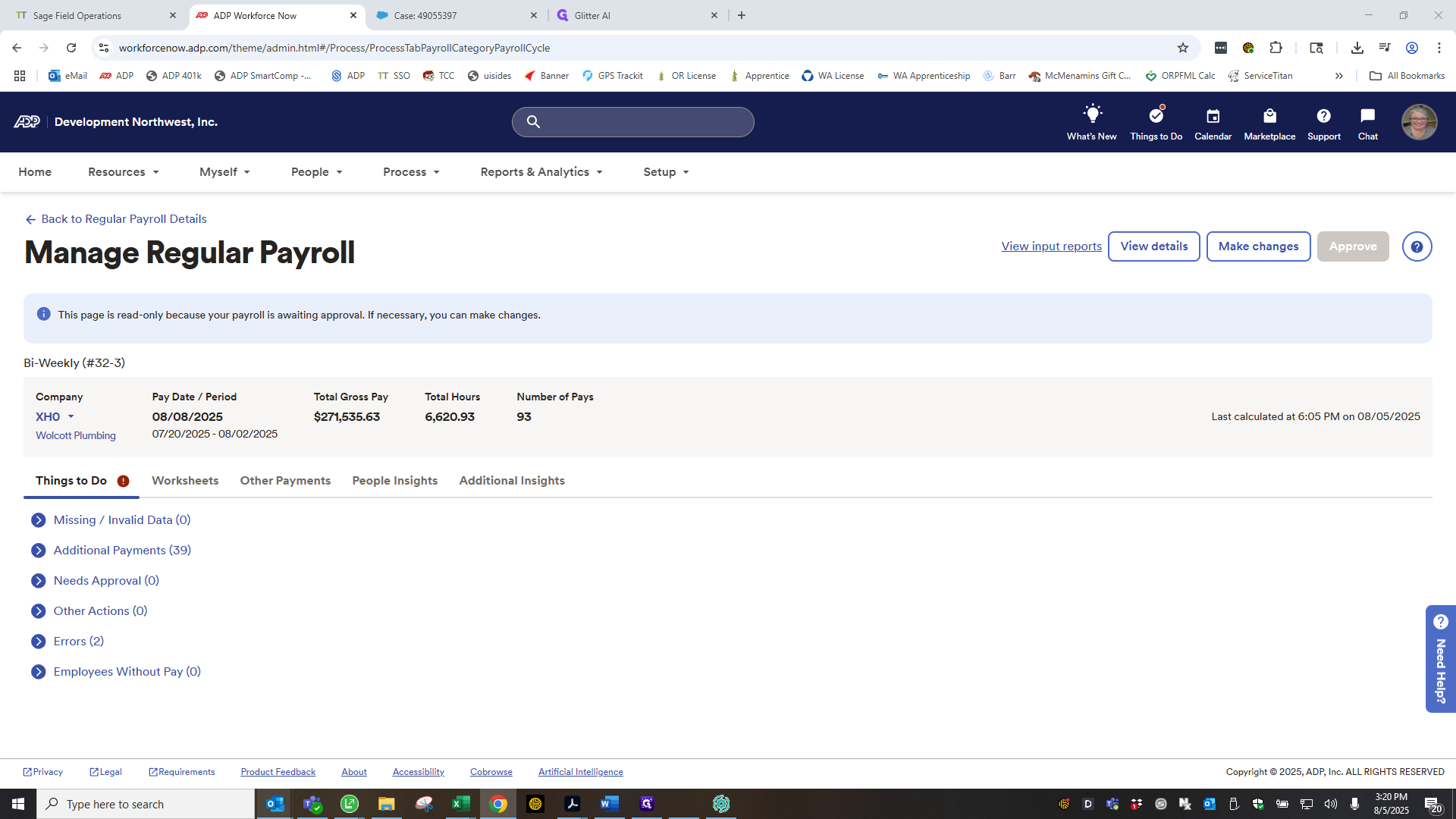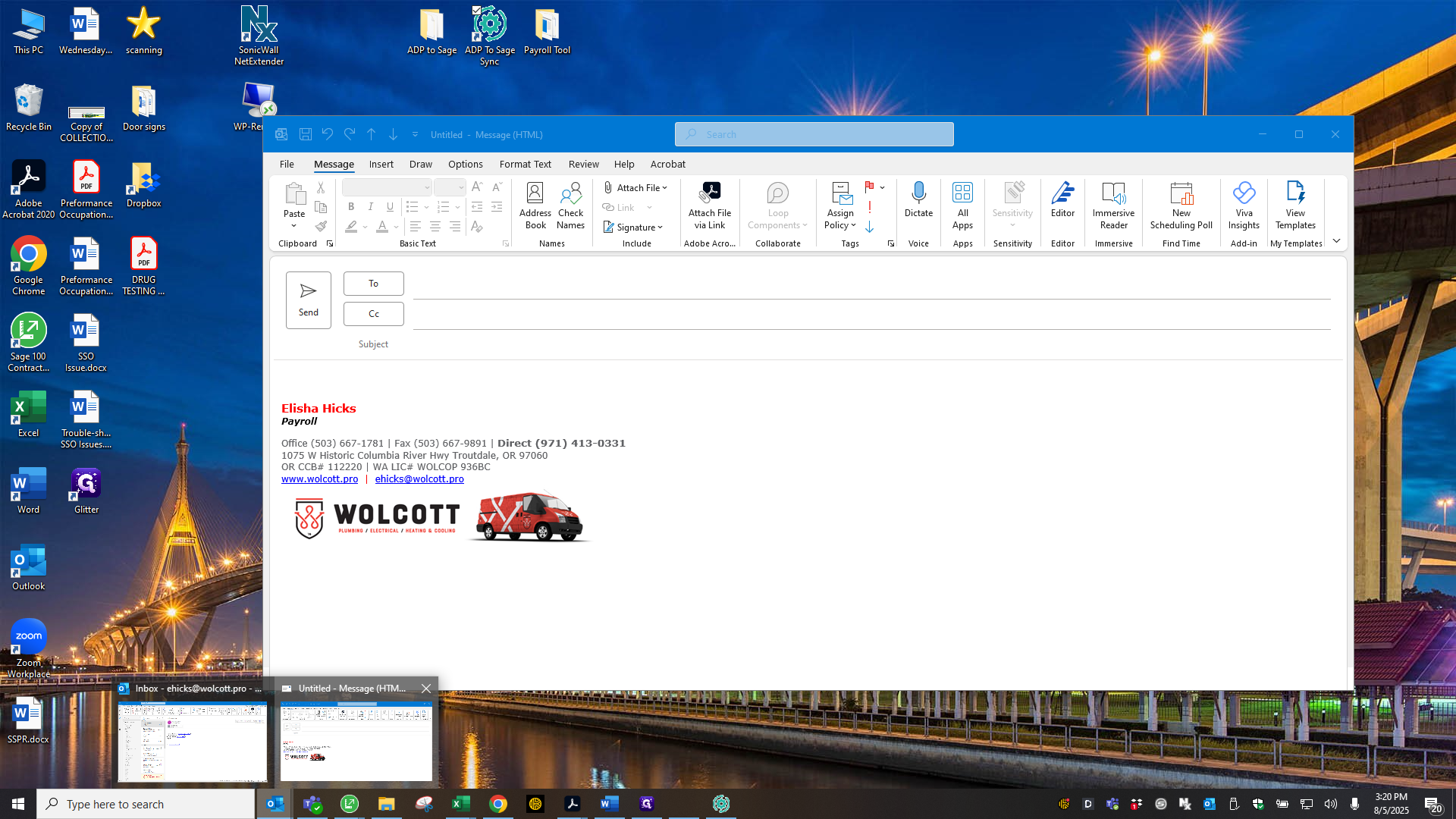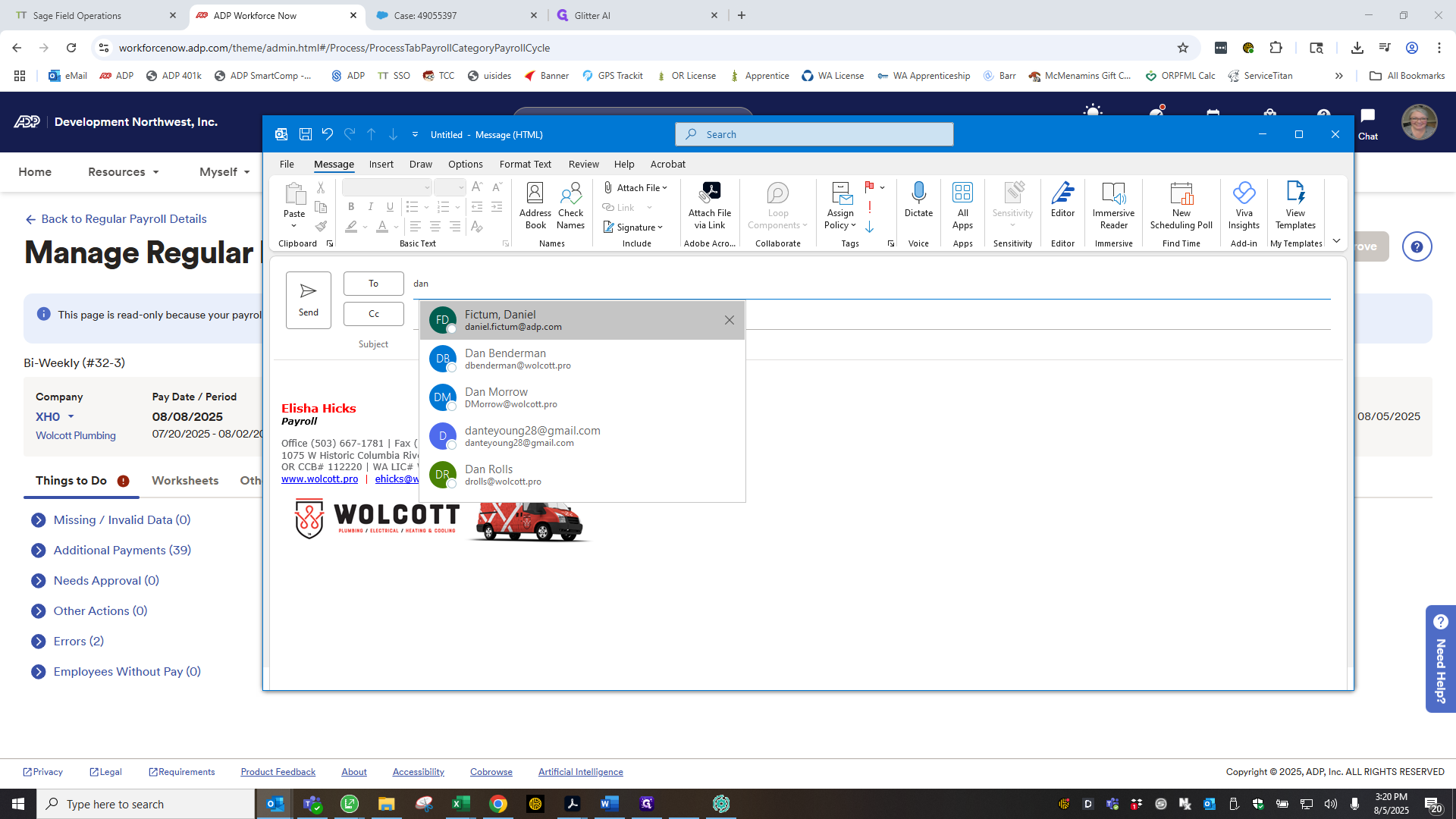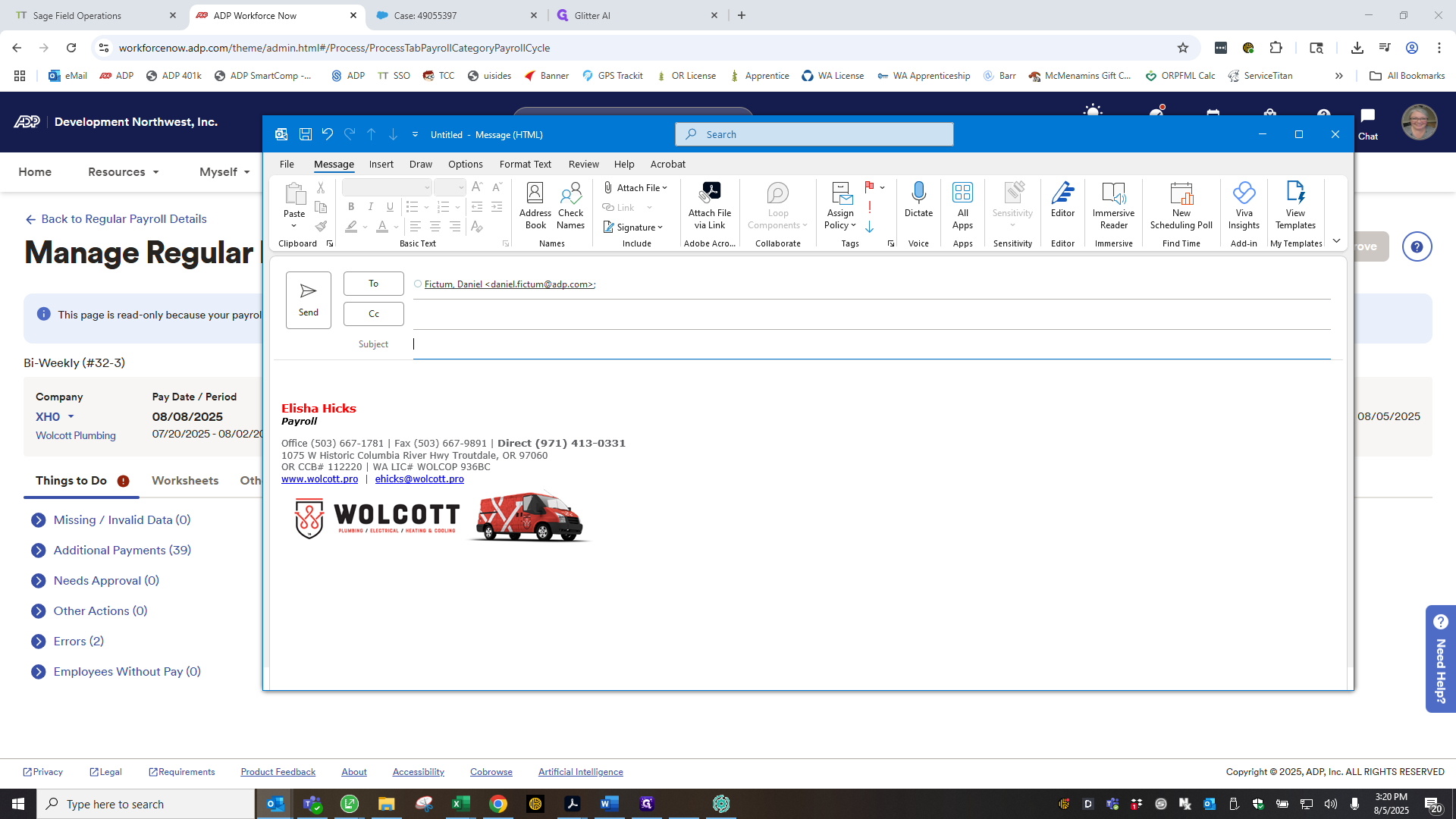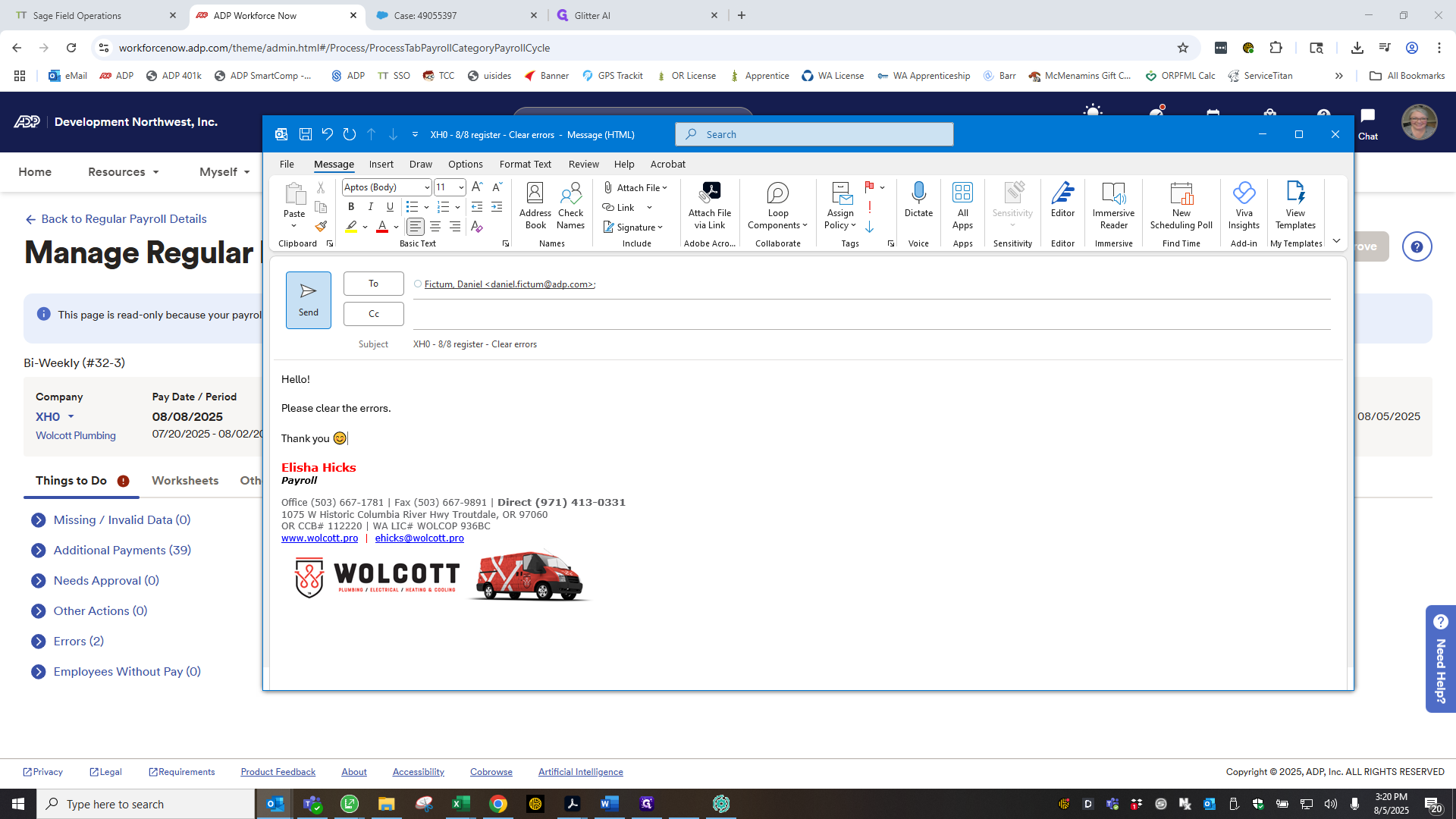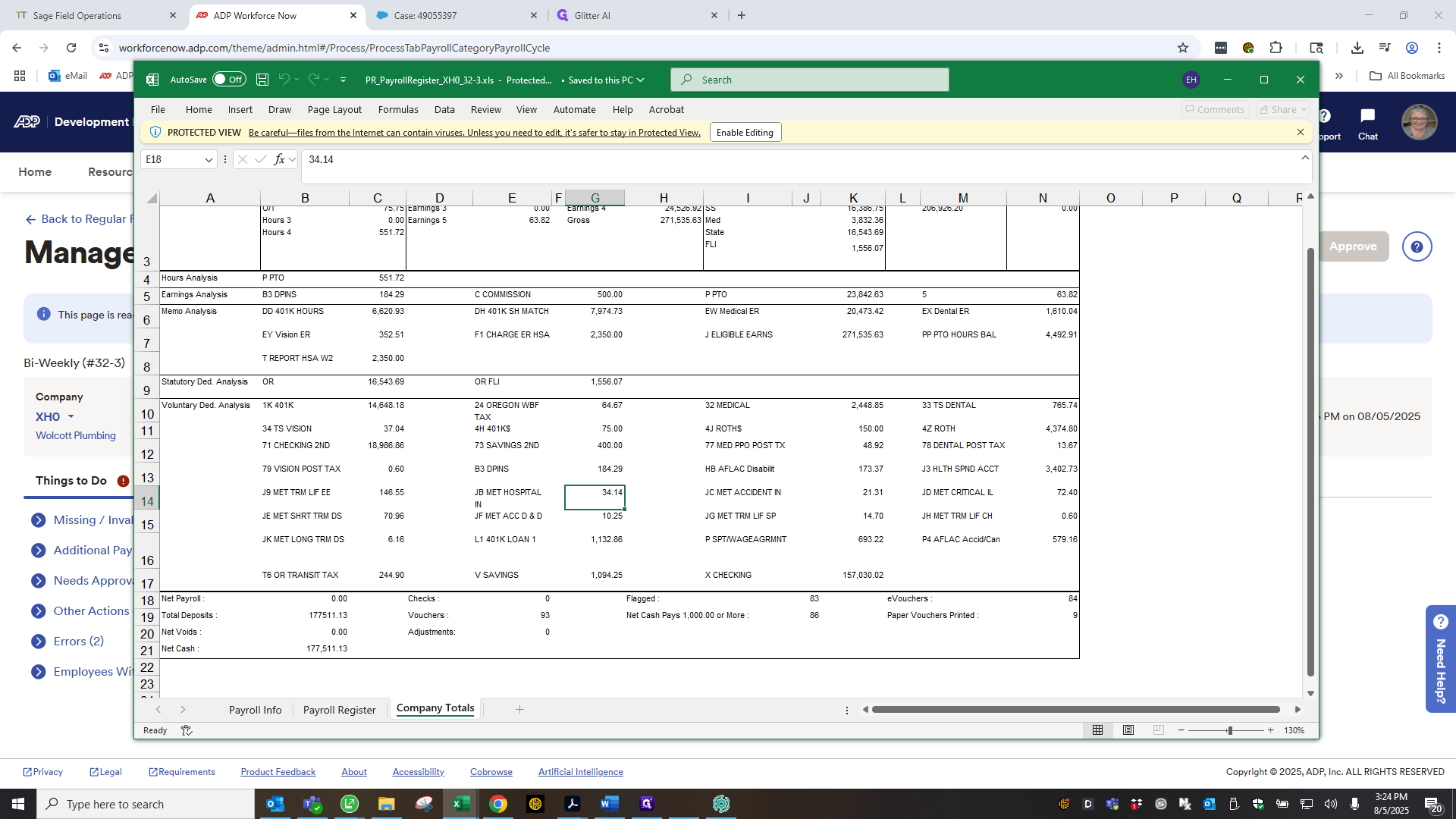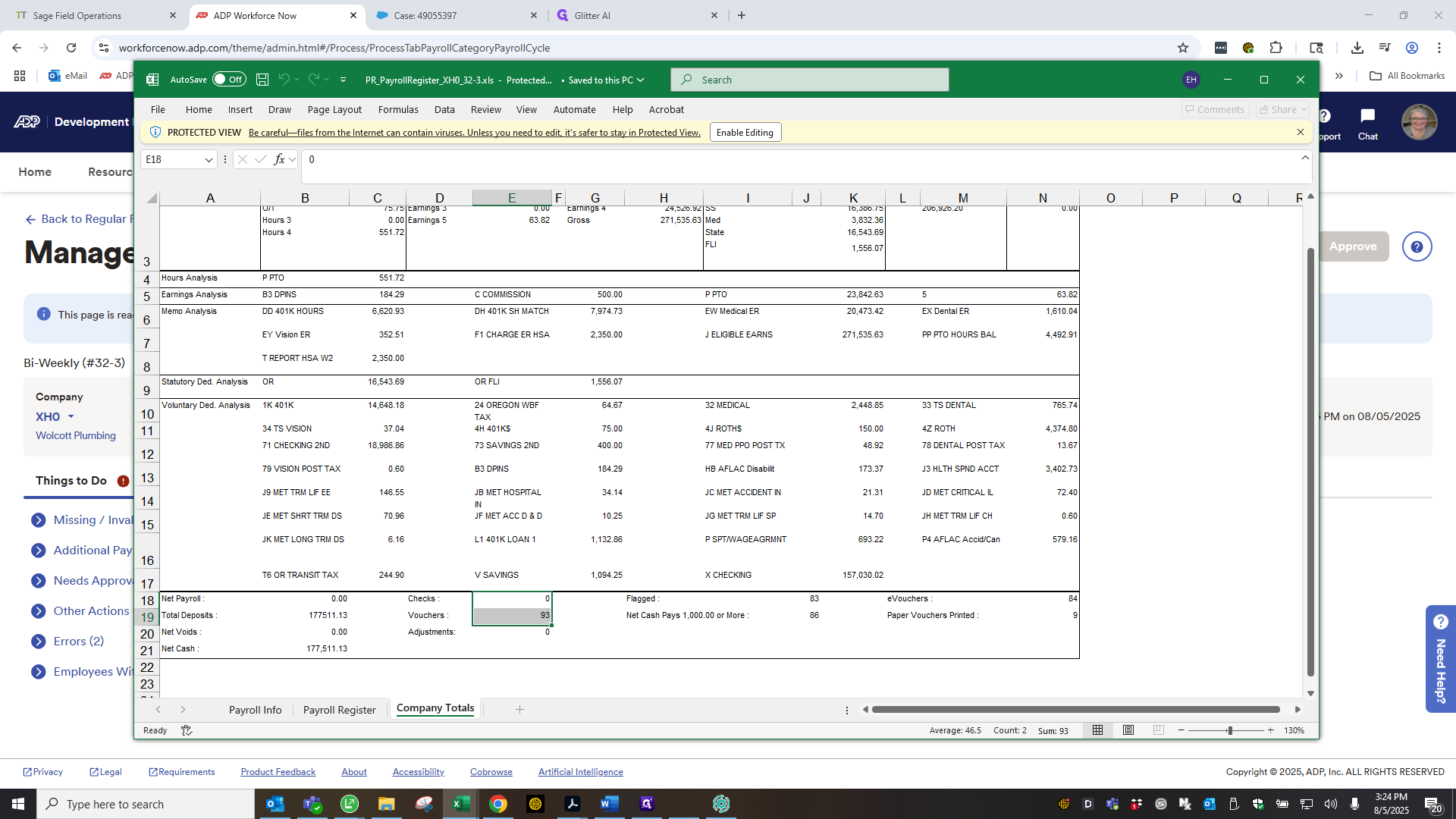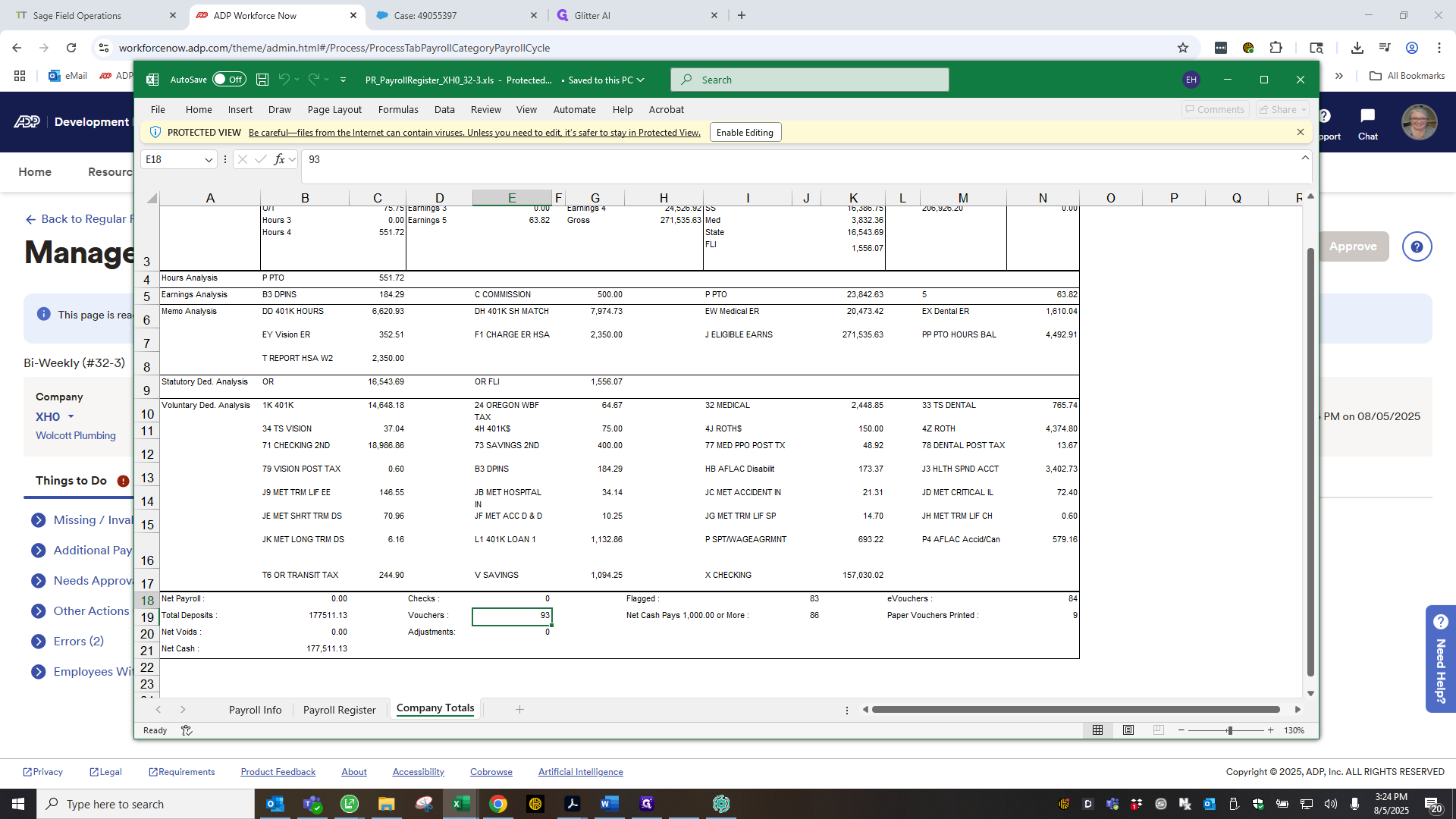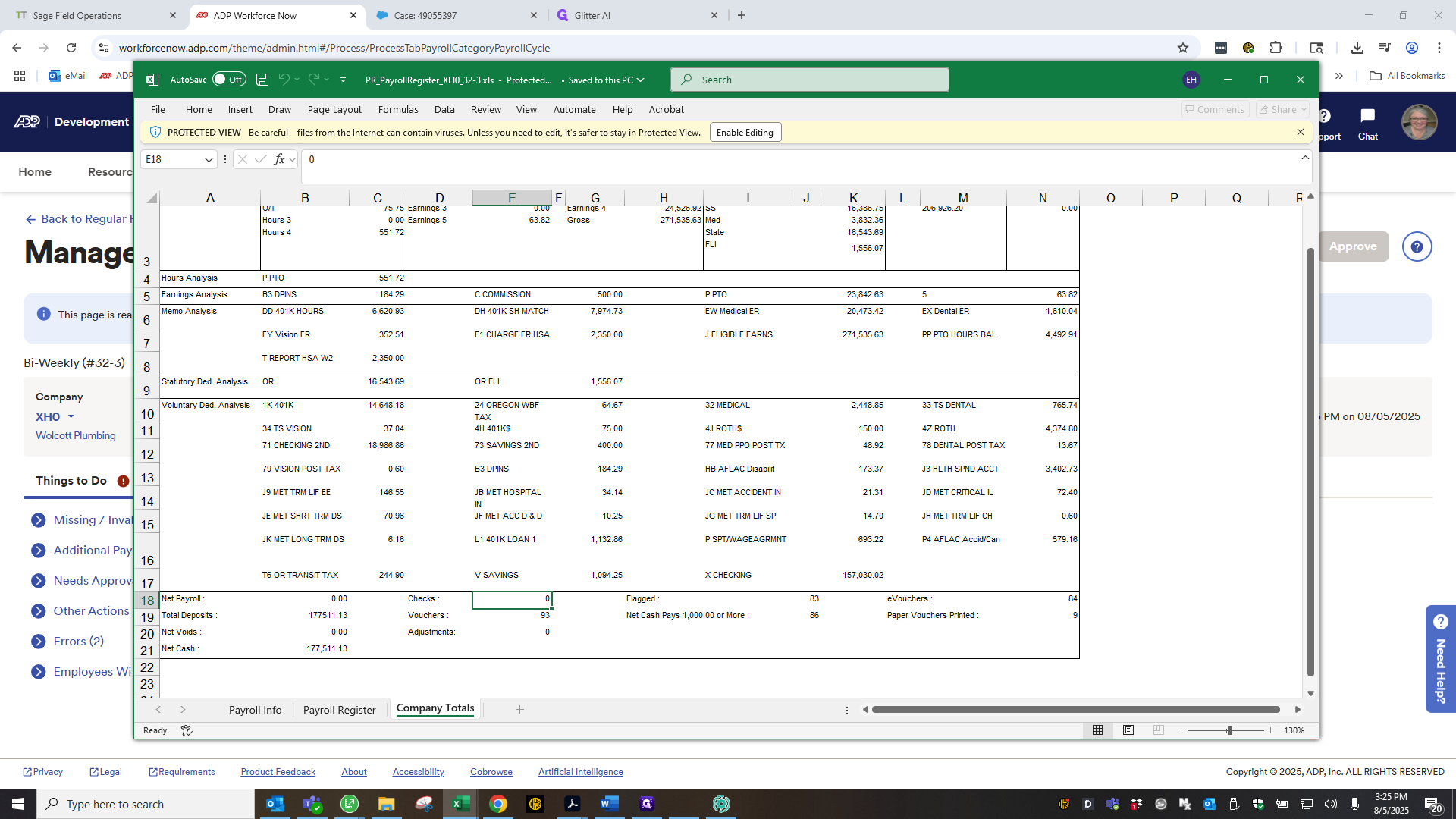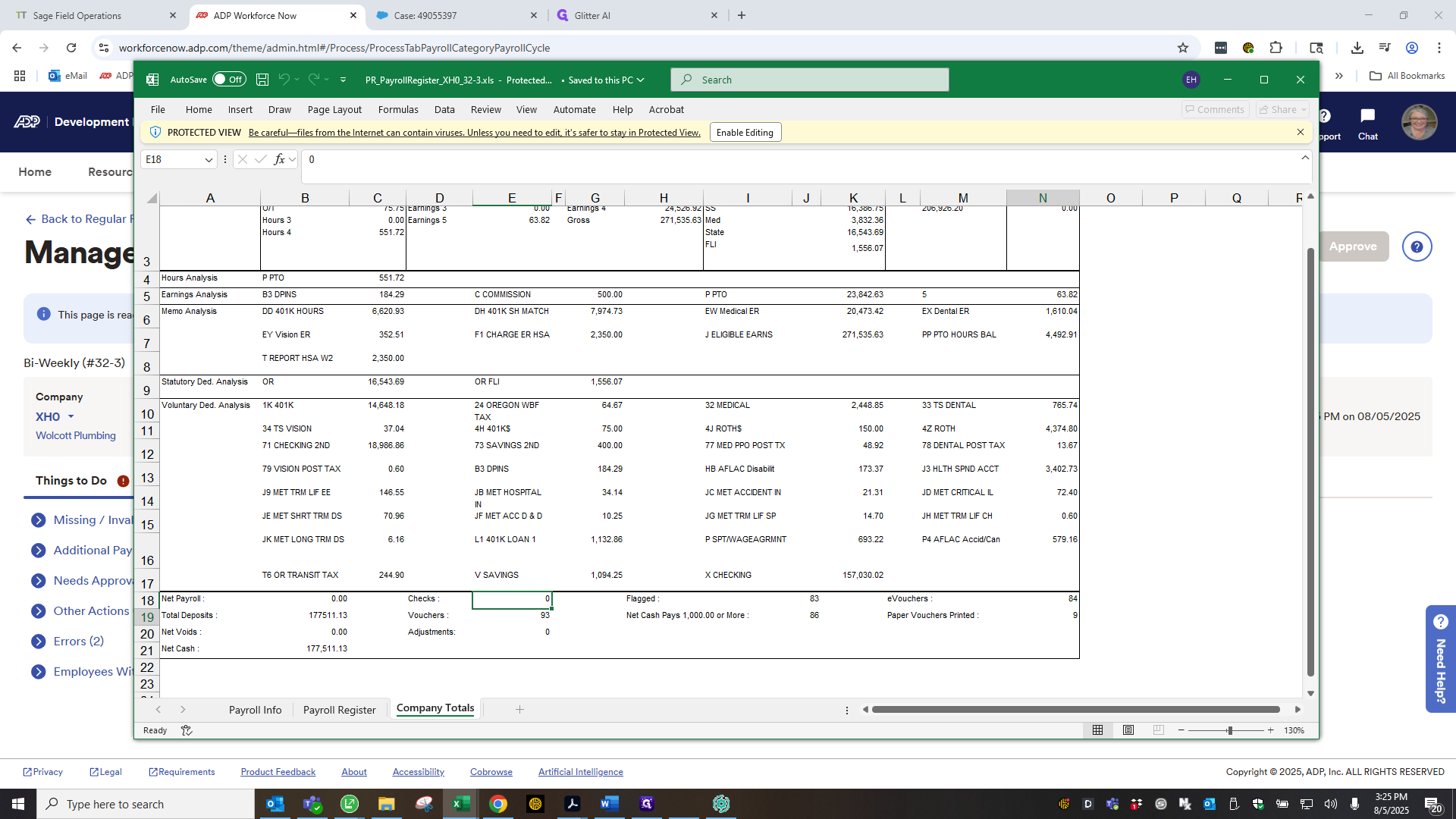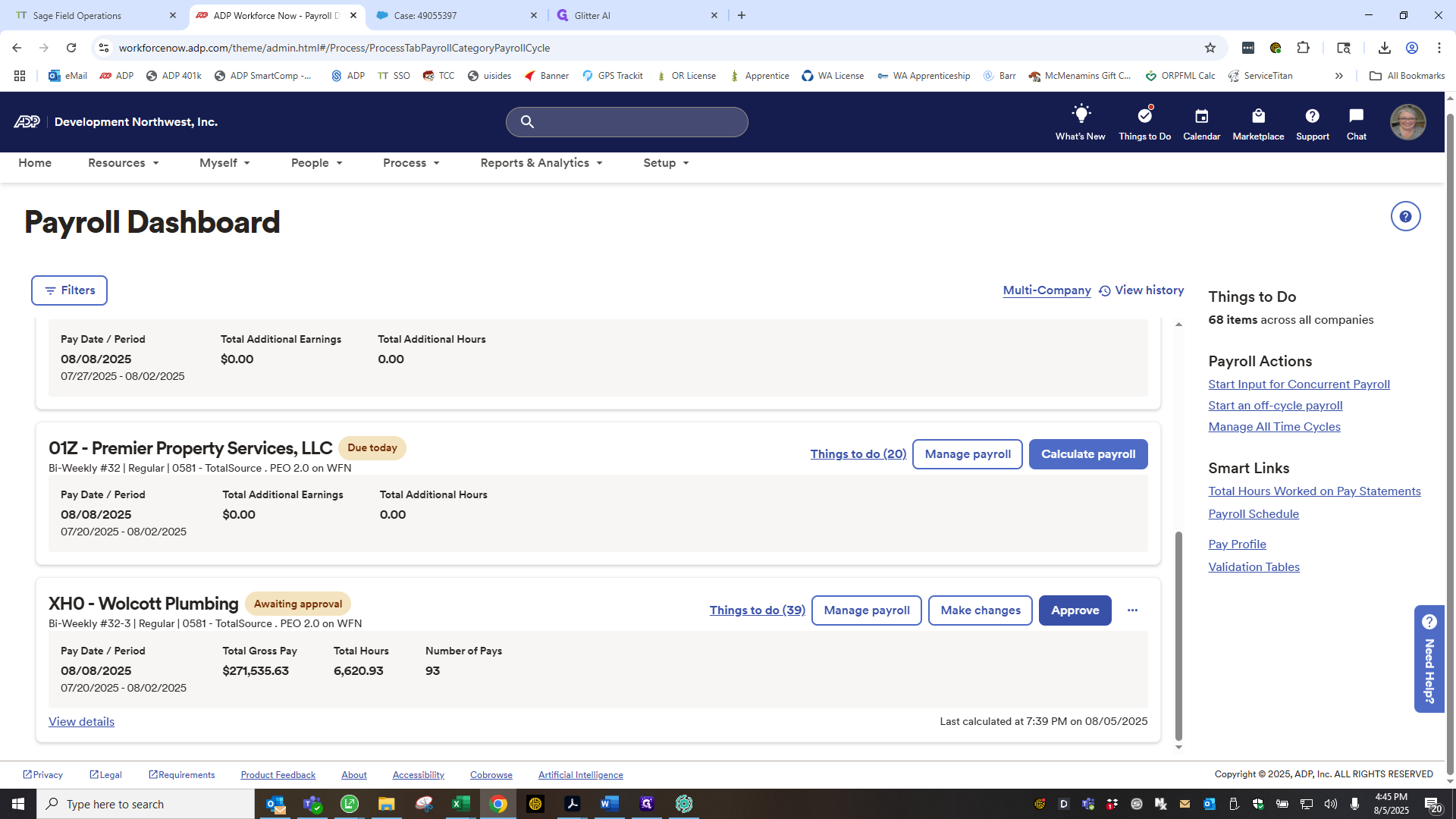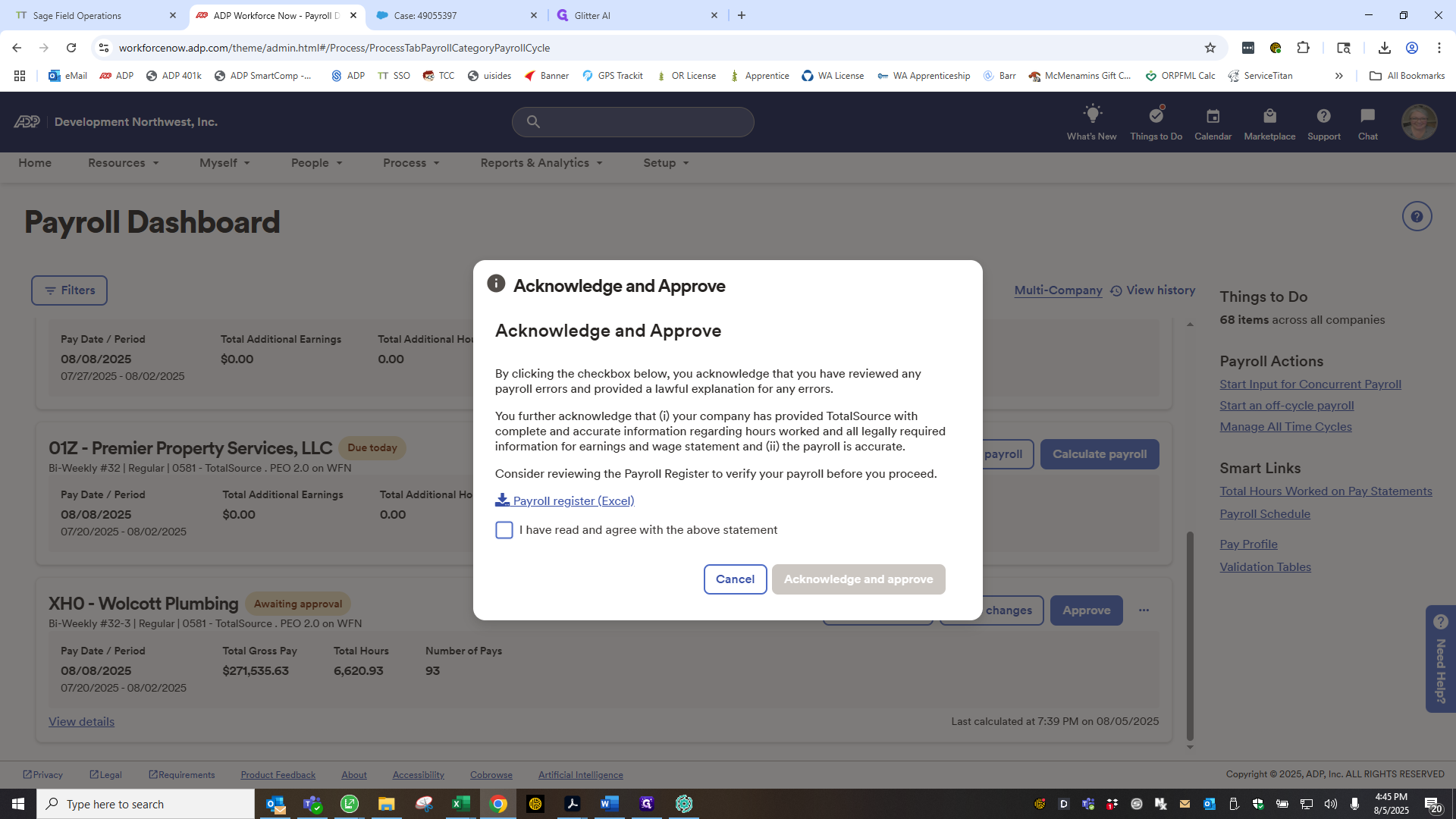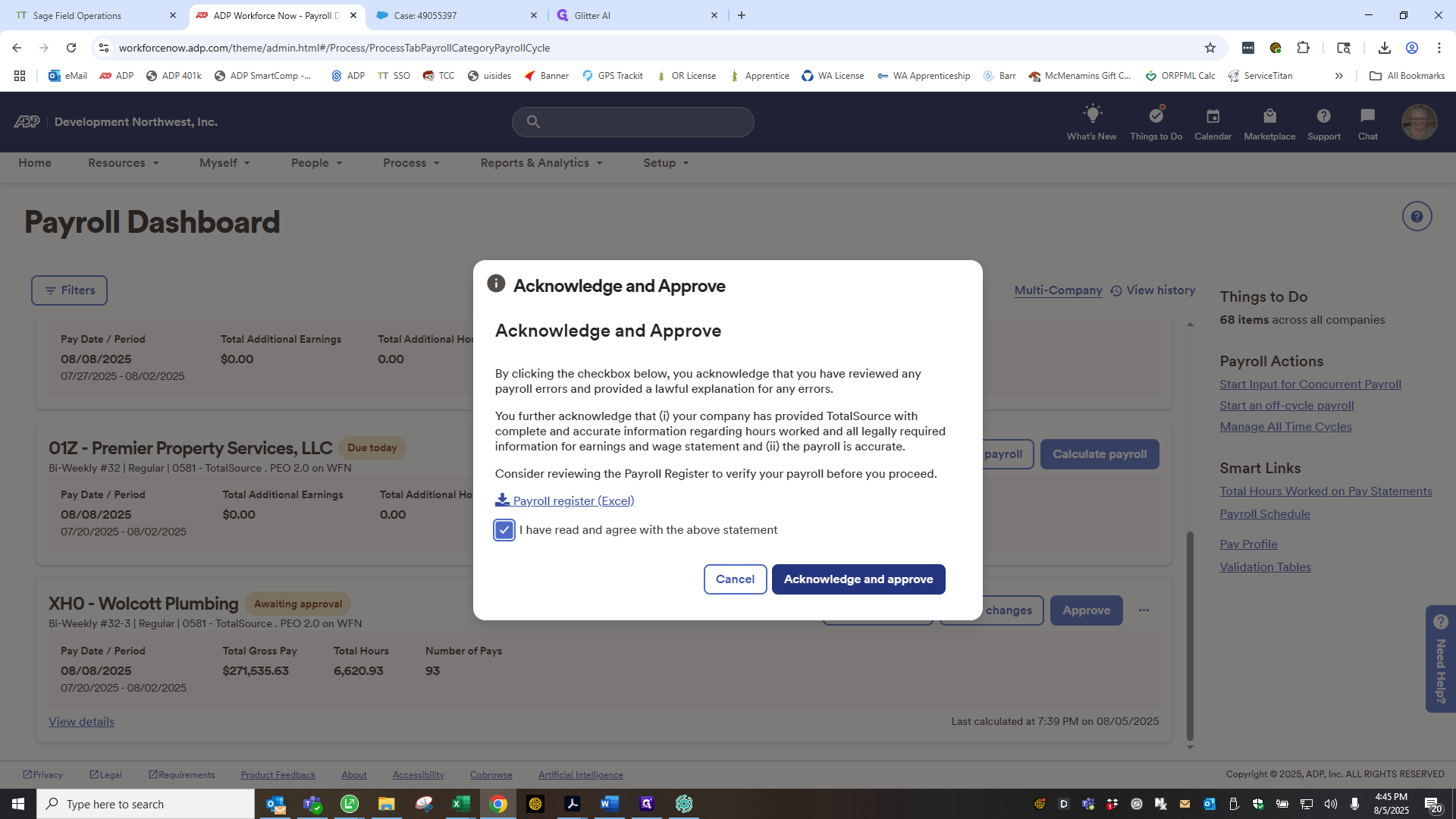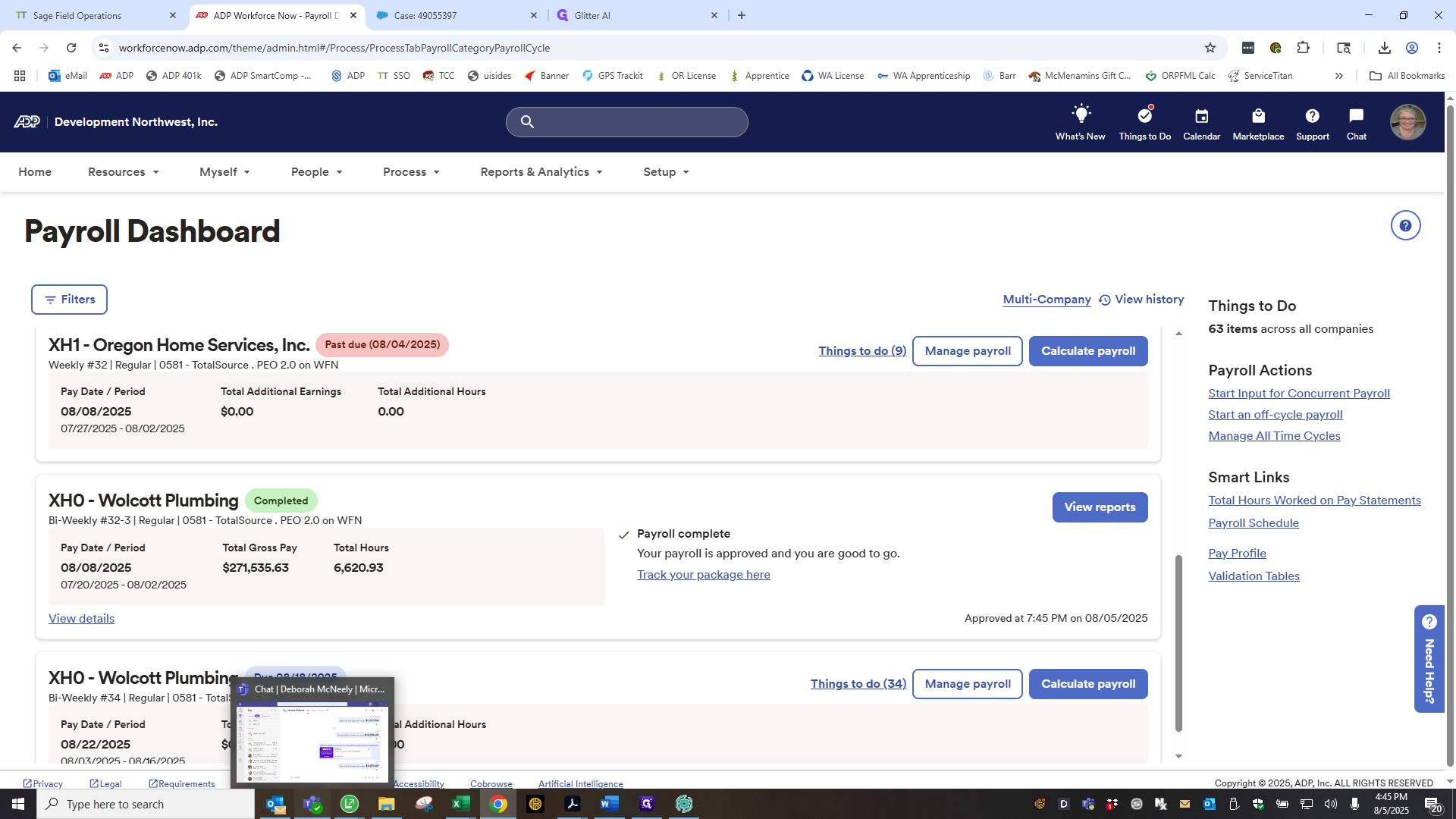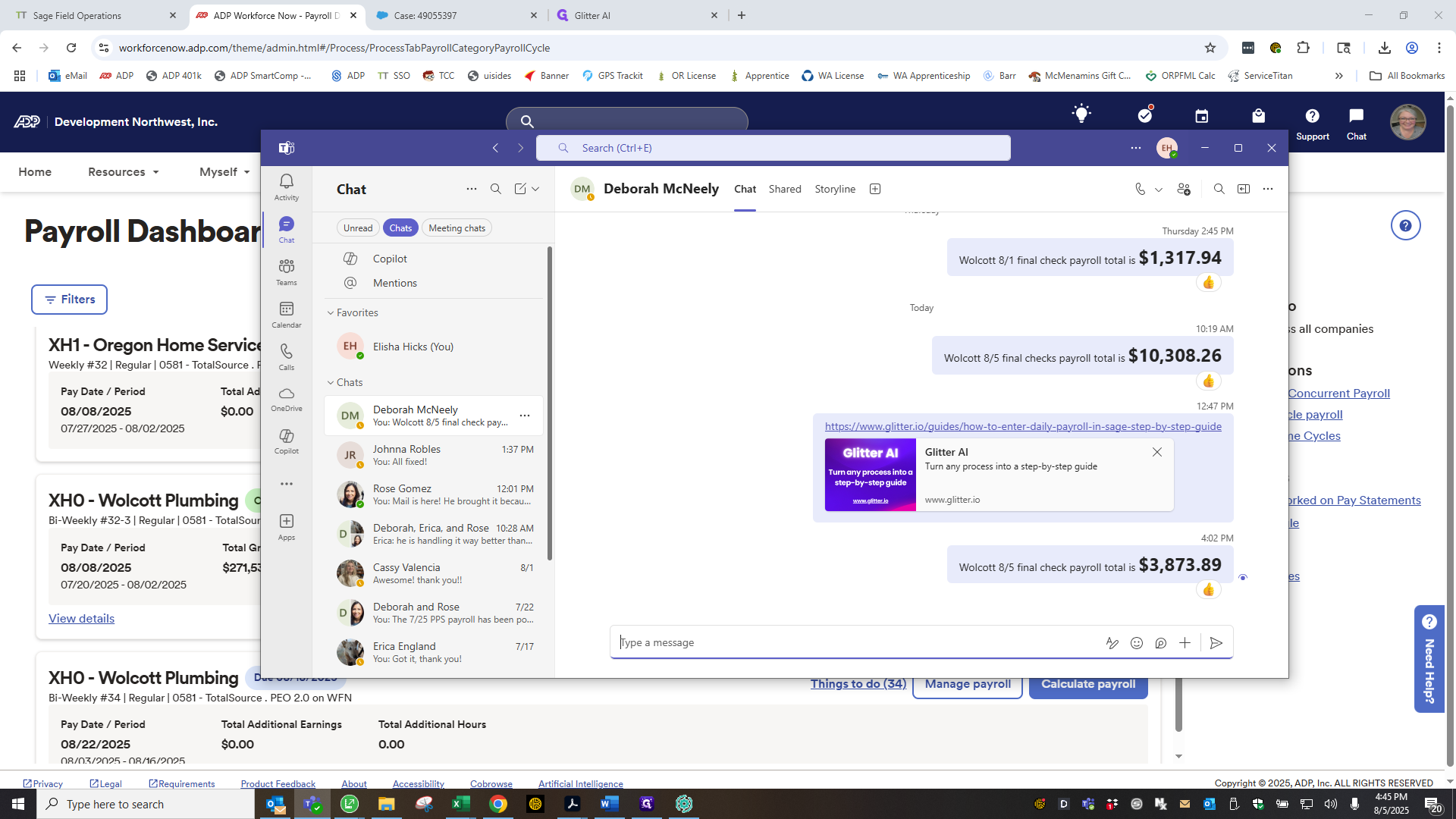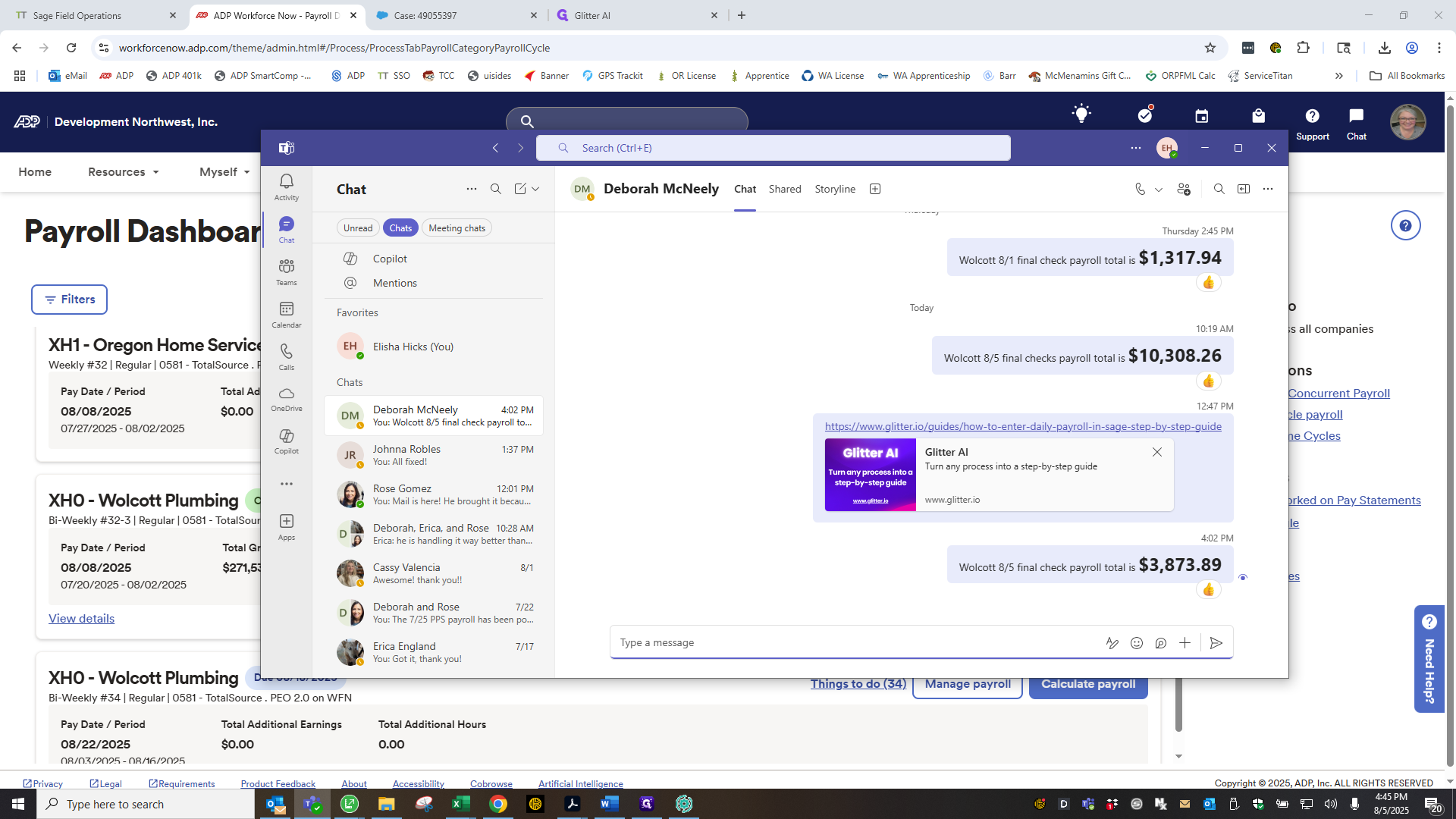How to Resolve Payroll Errors and how to check for live checks and direct deposits
Learn step-by-step how to resolve payroll errors, manage temporary layoffs, override paycheck issues, and handle direct deposit and live checks in your payroll system.
In this guide, we'll learn how to resolve payroll errors for employees on temporary leave or with special pay circumstances. We will review how to override issues for each employee, communicate with payroll support to clear errors, and check the Company Totals page to confirm payment methods. This process helps ensure all payroll records are accurate and employees receive their pay correctly.
Let's get started
Alright. You will almost always see a red line indicating there are errors to resolve. Clicking "Manage Payroll" will take you to this section.
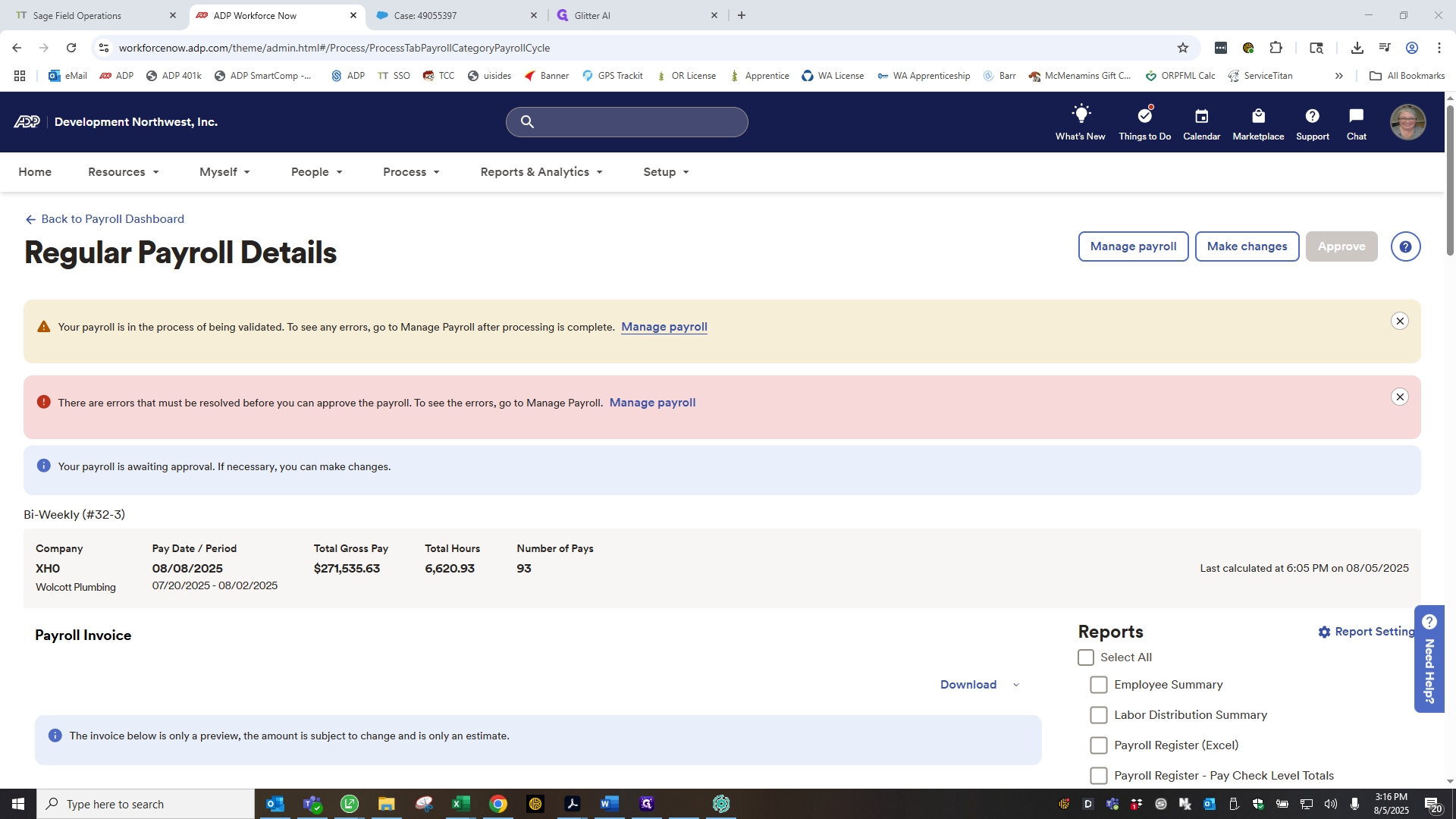
You can click on Errors.
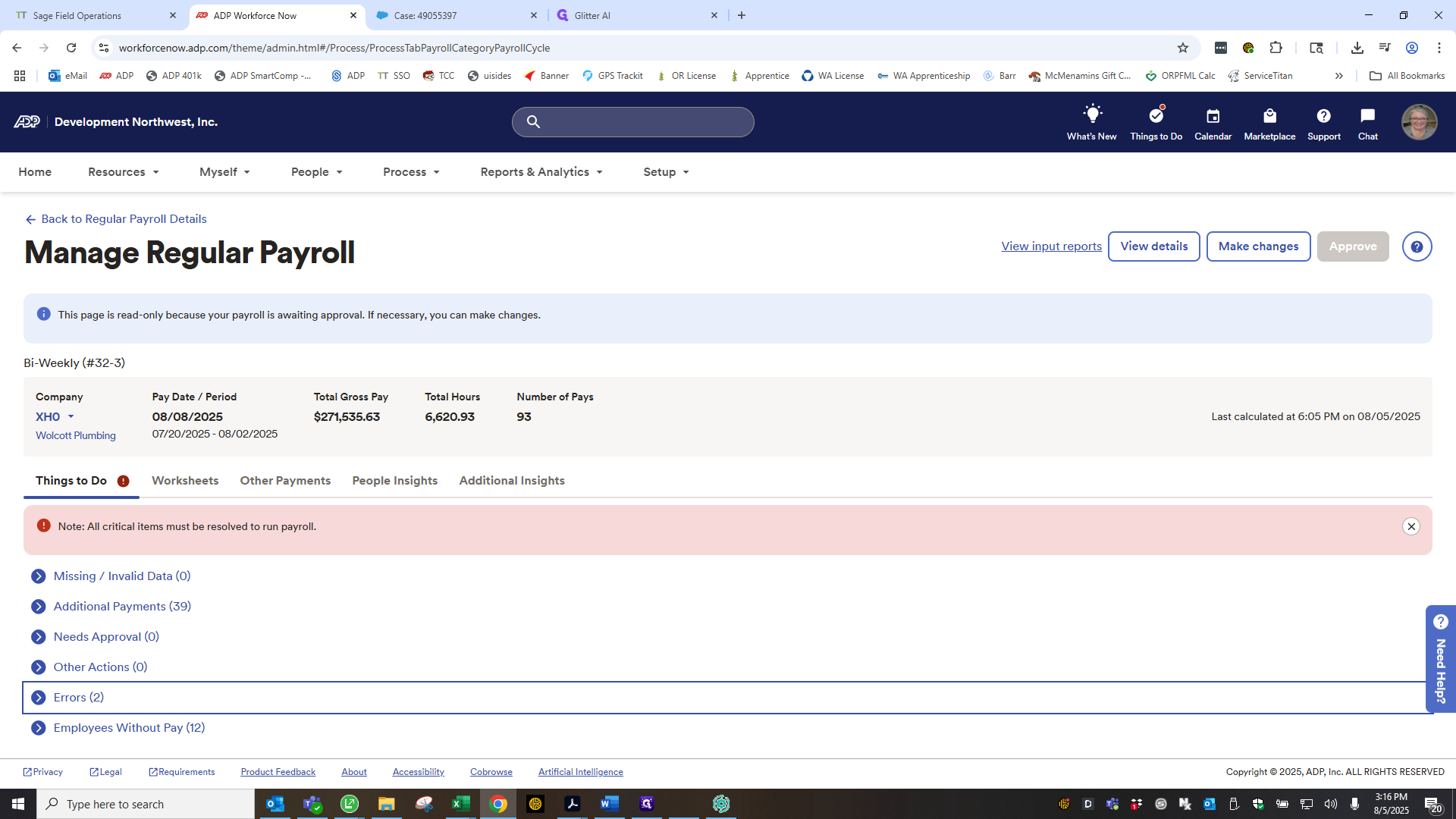
Rick Gilbert is currently on a temporary layoff. He was owed his on-call commission from two weeks ago. I will email payroll support to clear these errors, as we do not have access to do it ourselves. Next, go here. These are all the people our system shows as not receiving paychecks.
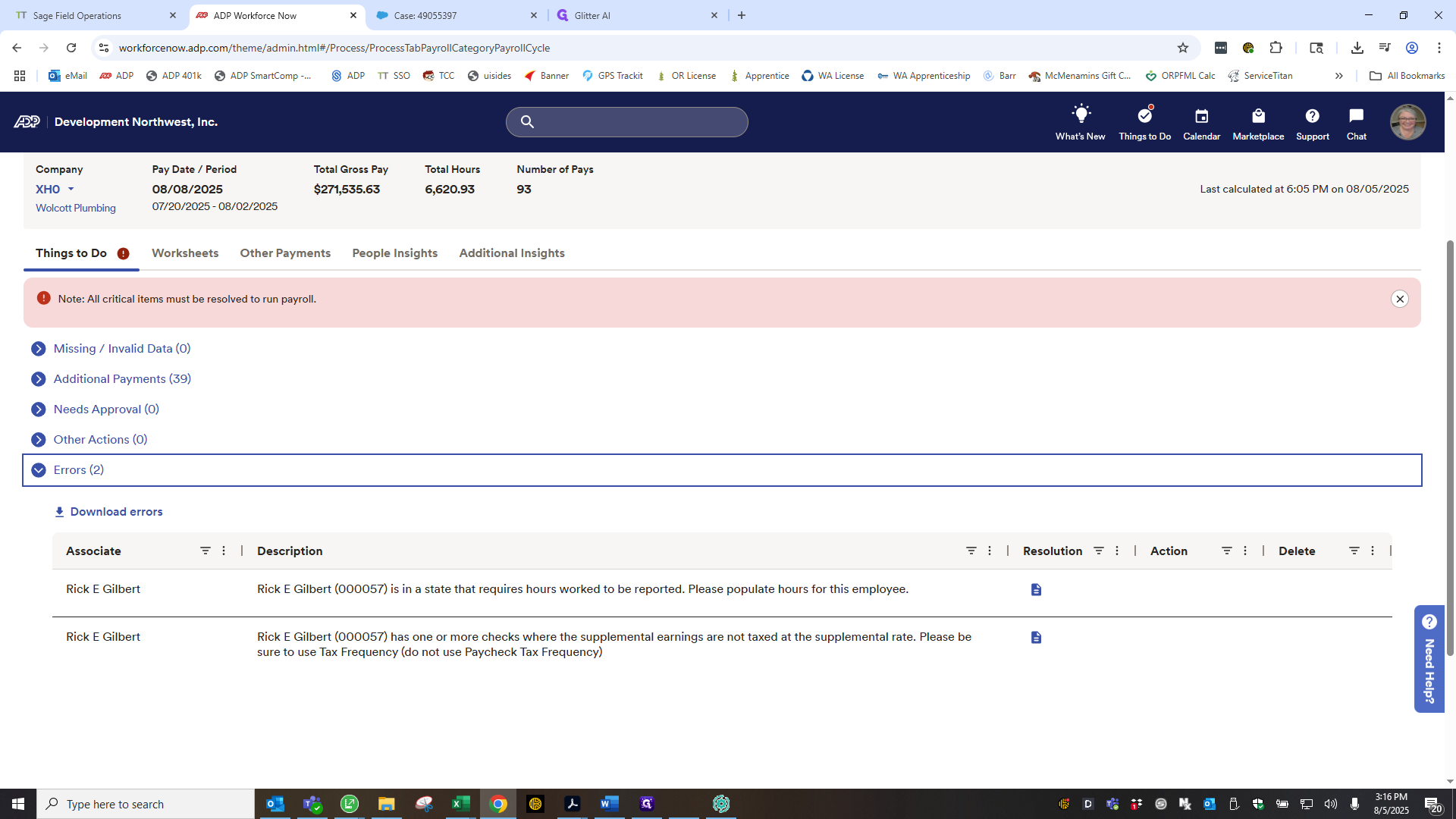
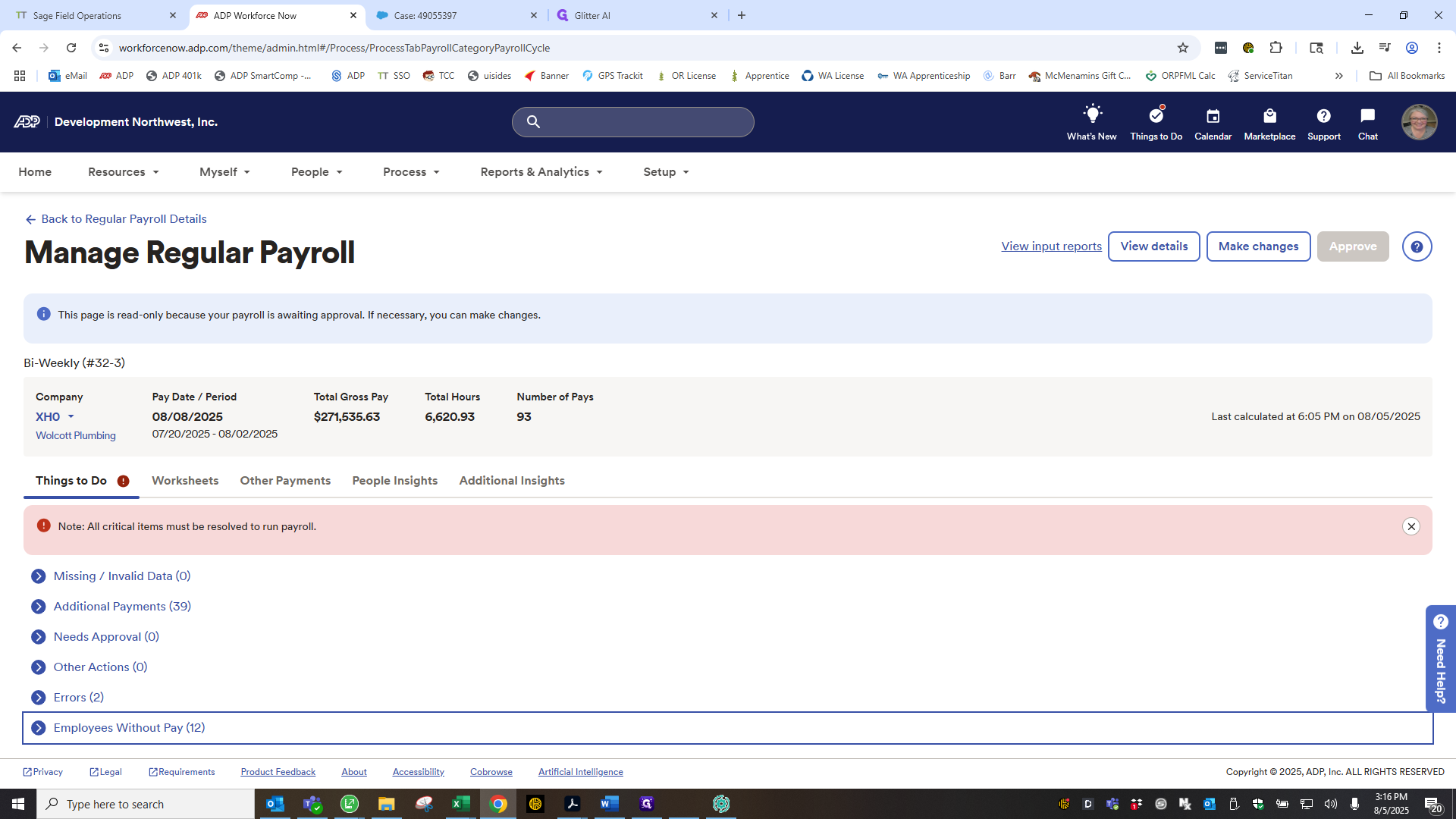
There are quite a few right now due to temporary layoffs. You need to override each one based on the specific circumstances.
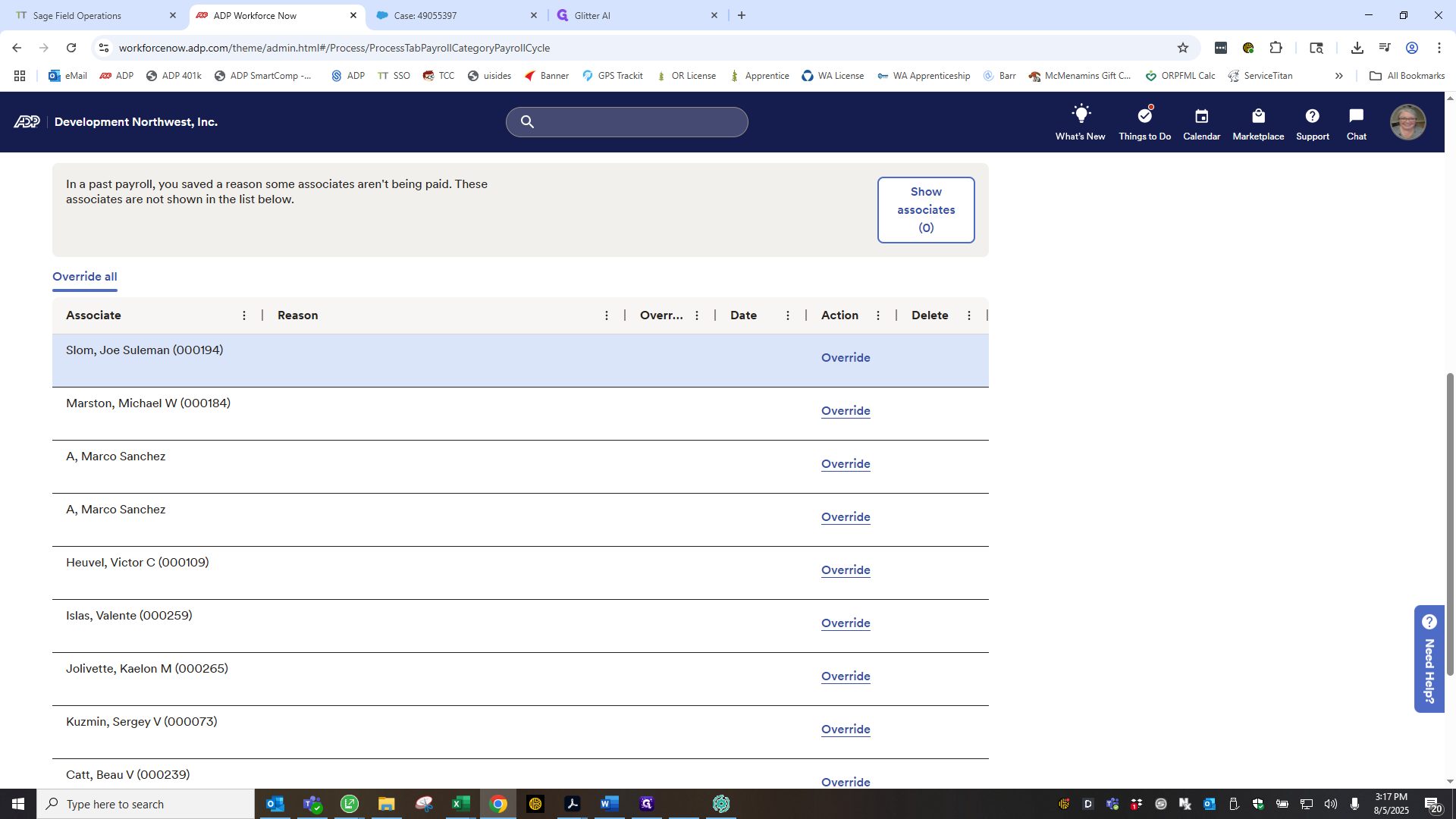
Joe is also active on our payroll. Click "Active in Multiple Companies."
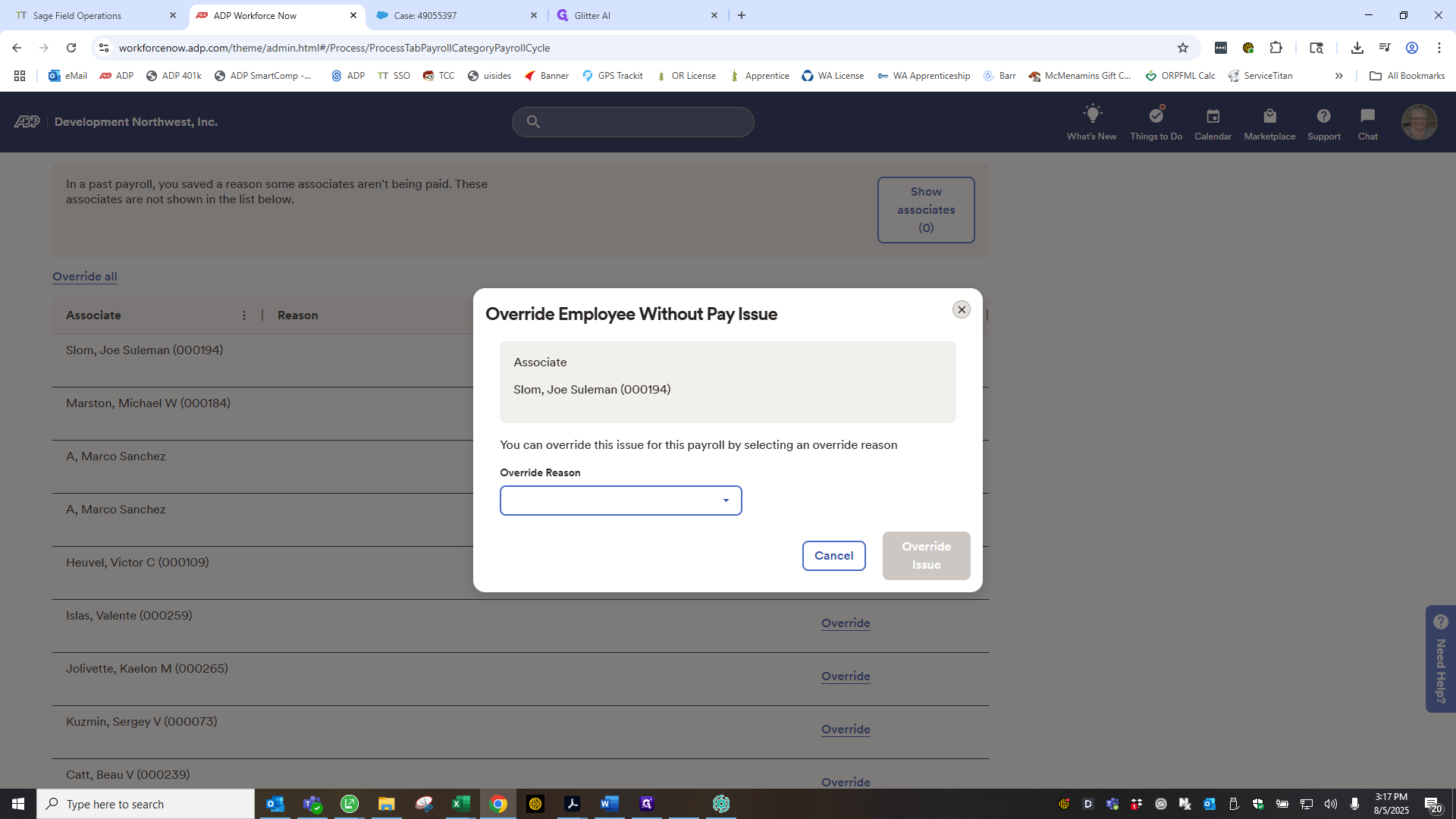
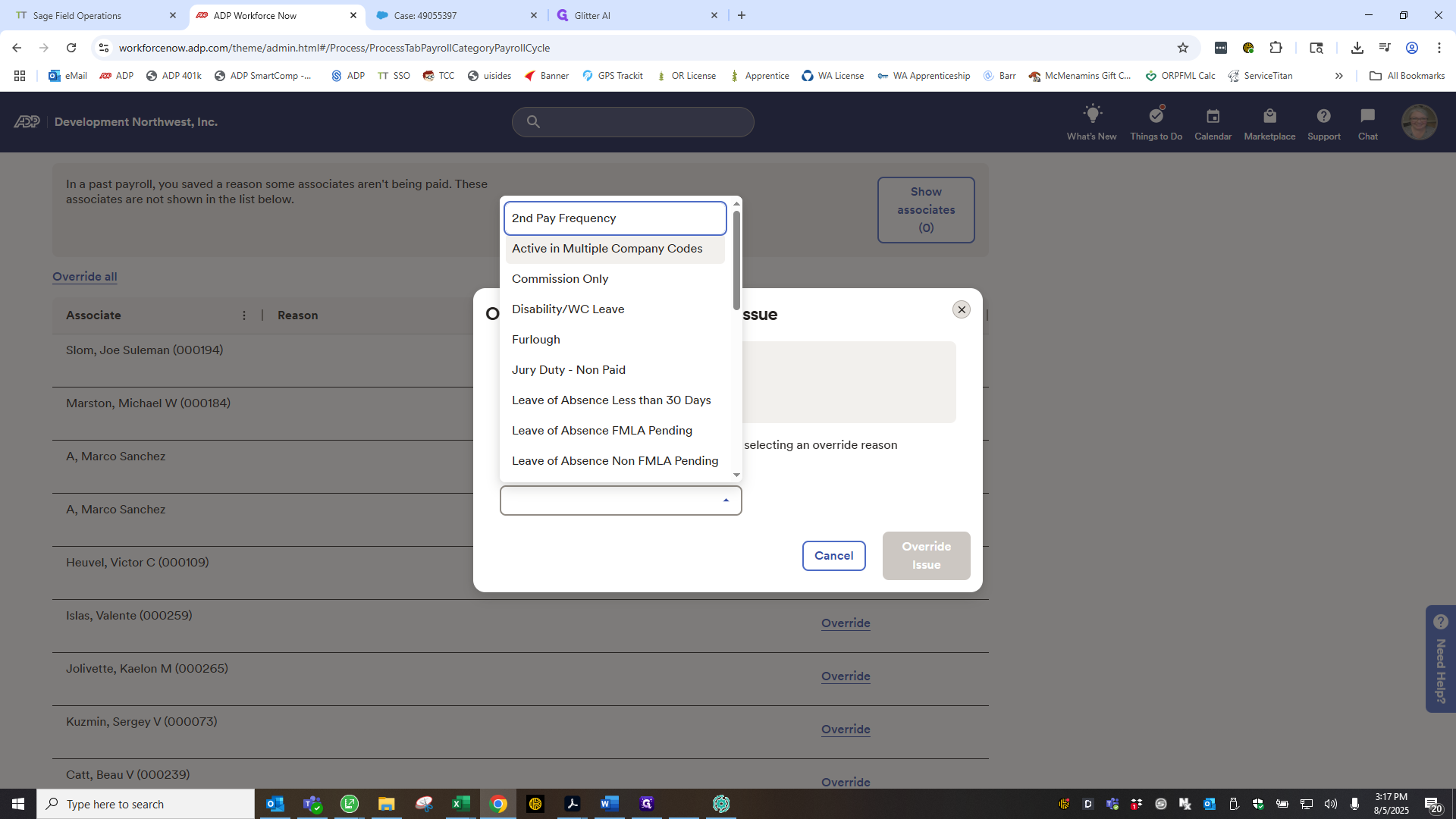
Click Override Issue.
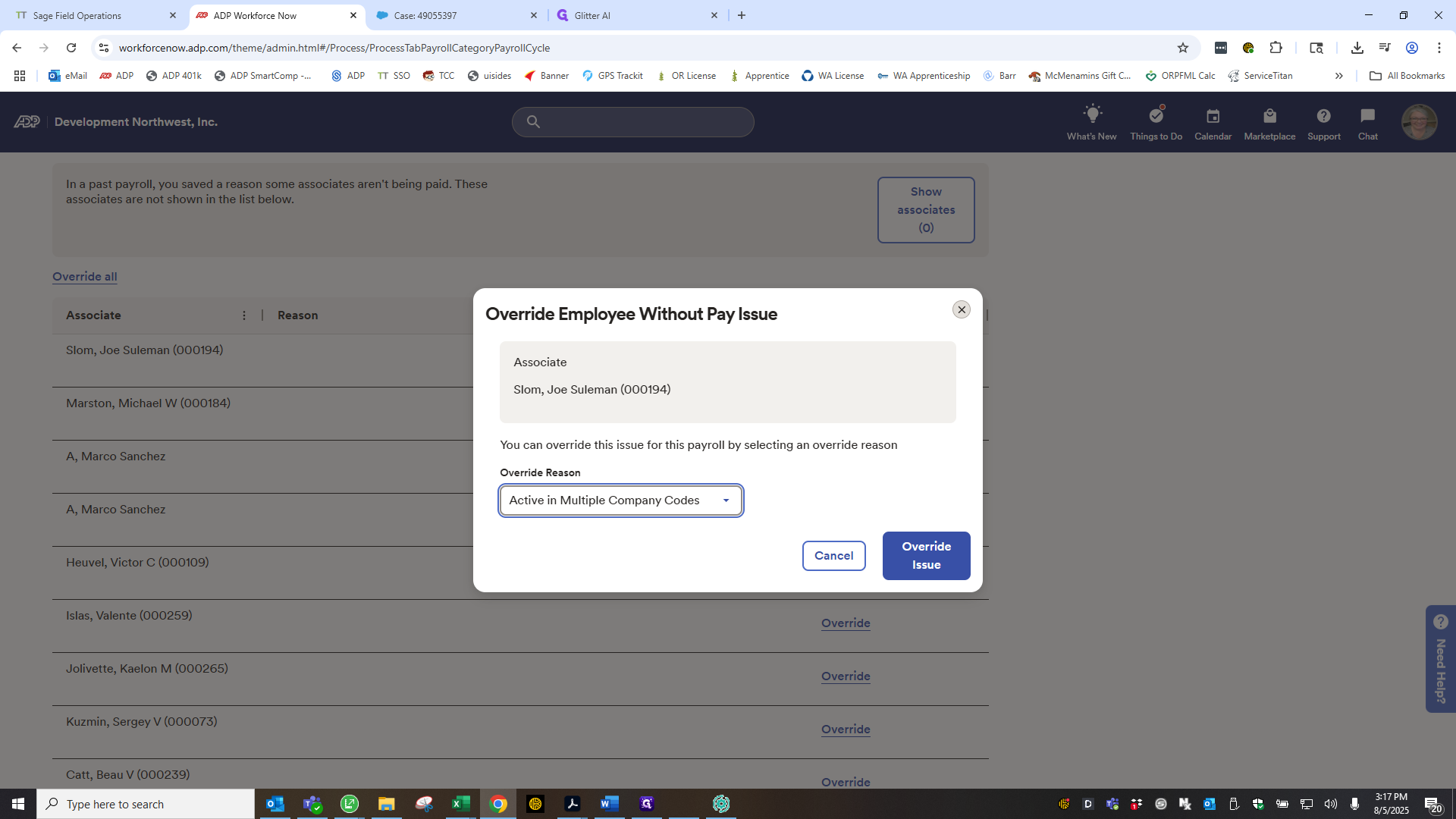
Mike Marston is currently on temporary leave.
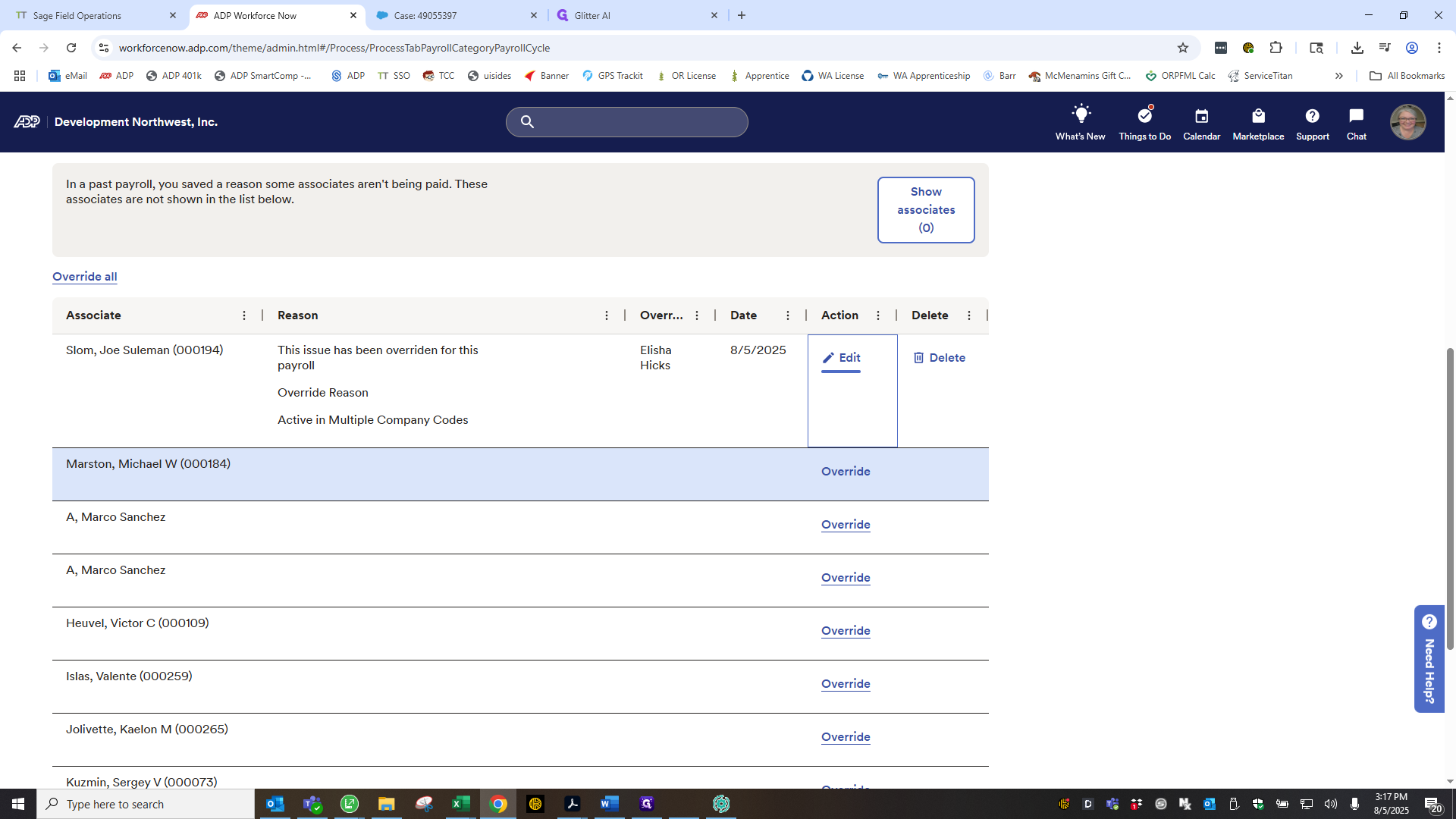
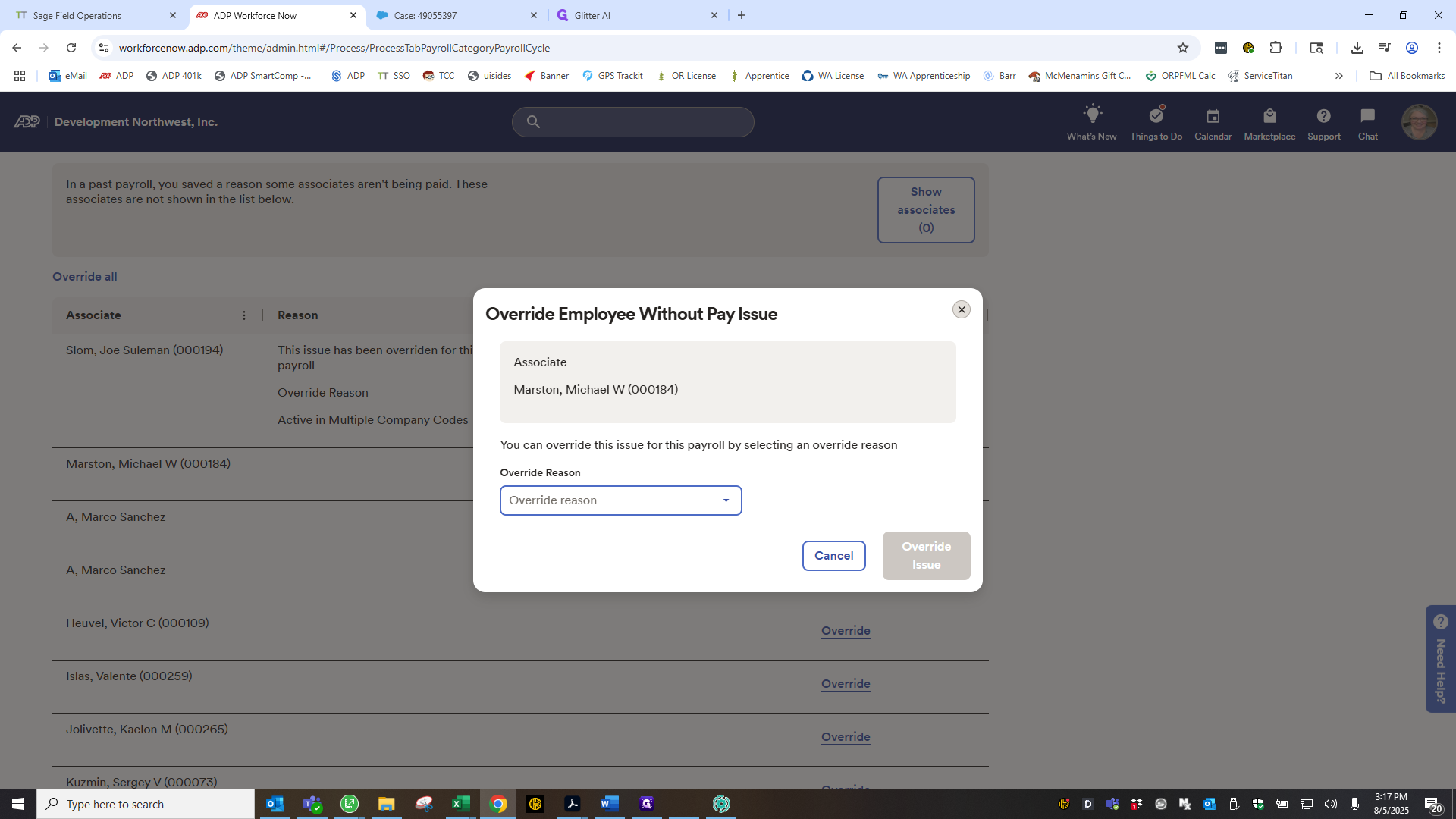
Find "temp leave," then go down the list and select what is happening with each employee.
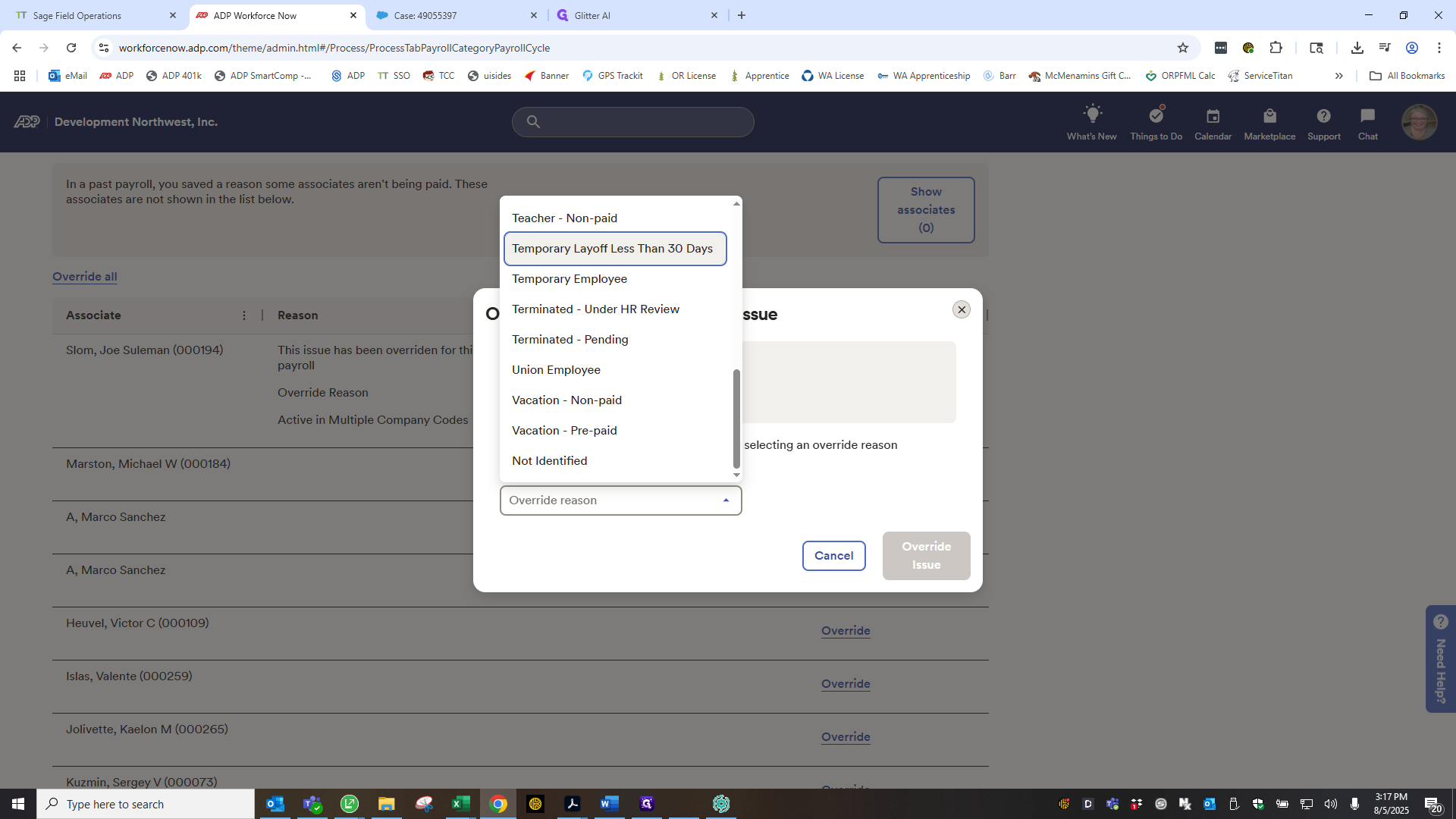
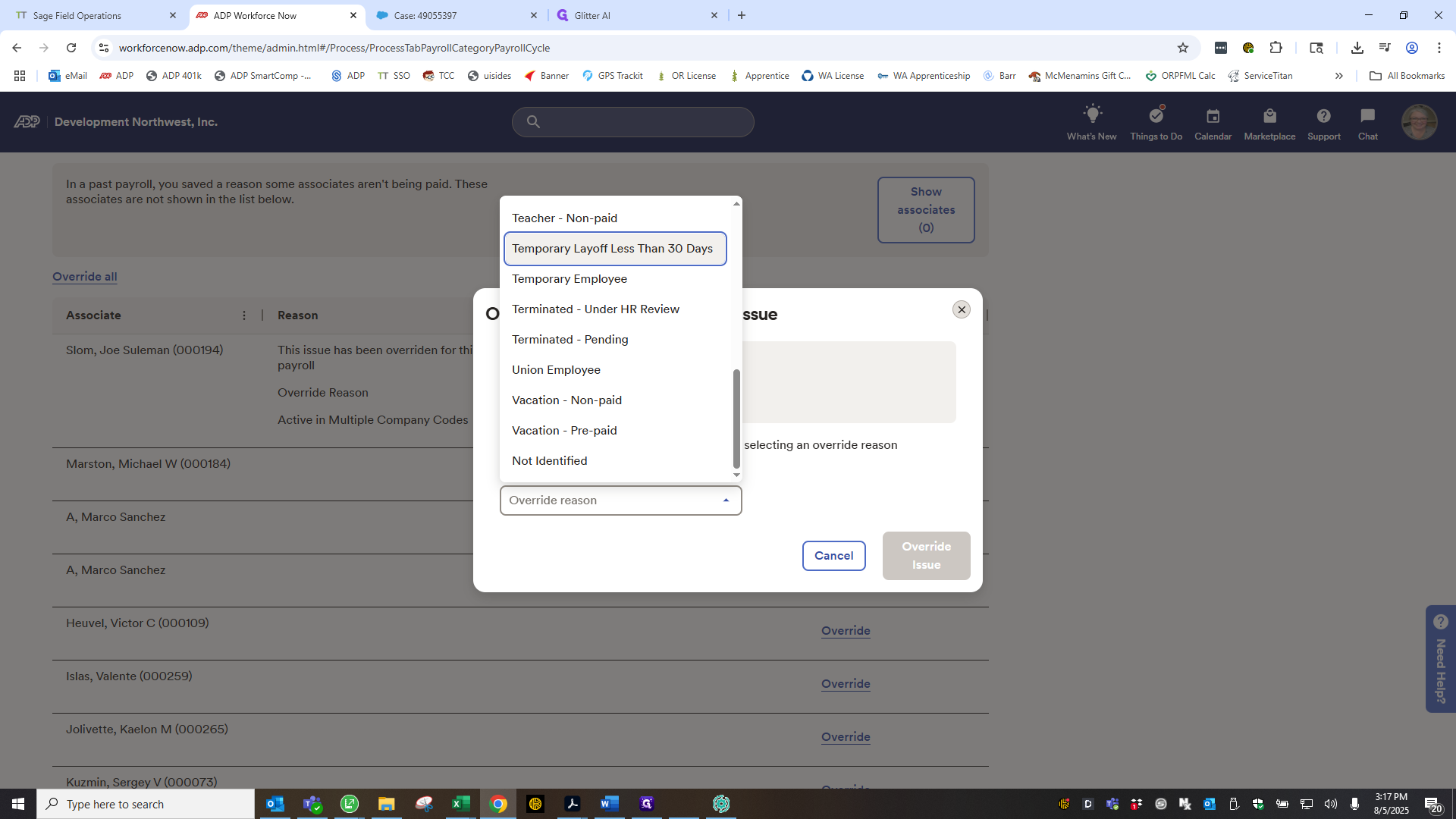
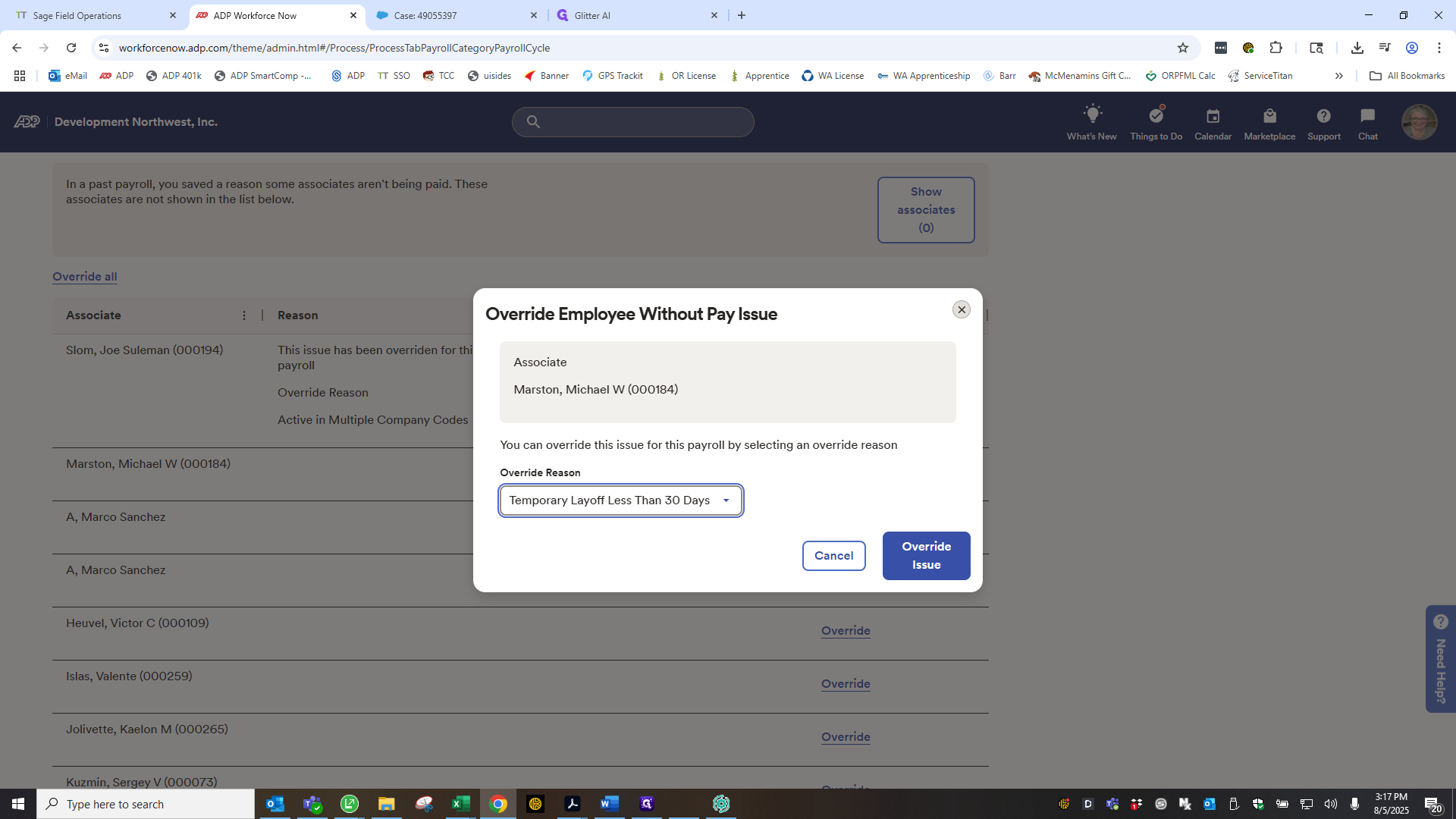
For example, Bo Kat is a part-time employee with no work.
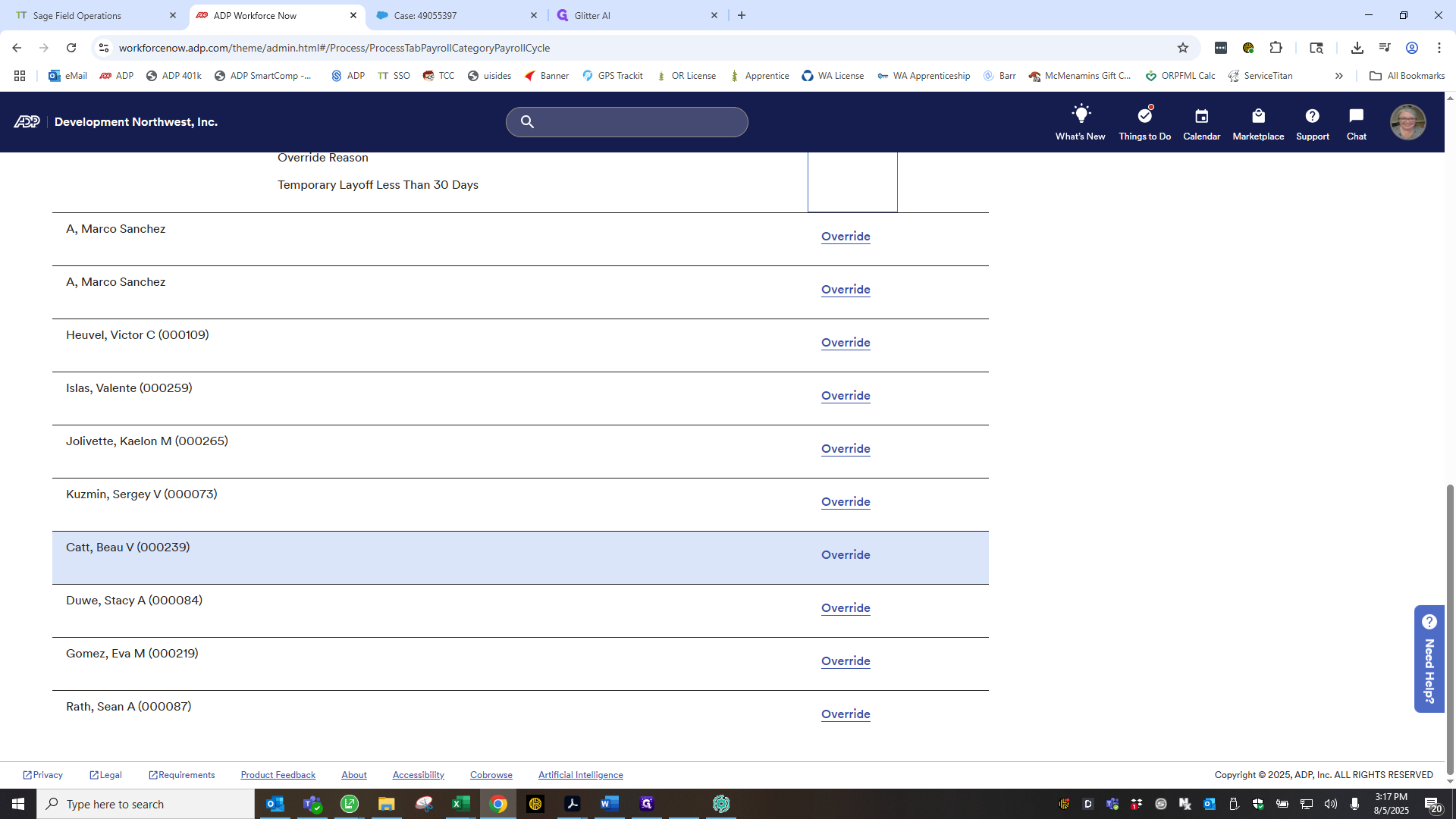
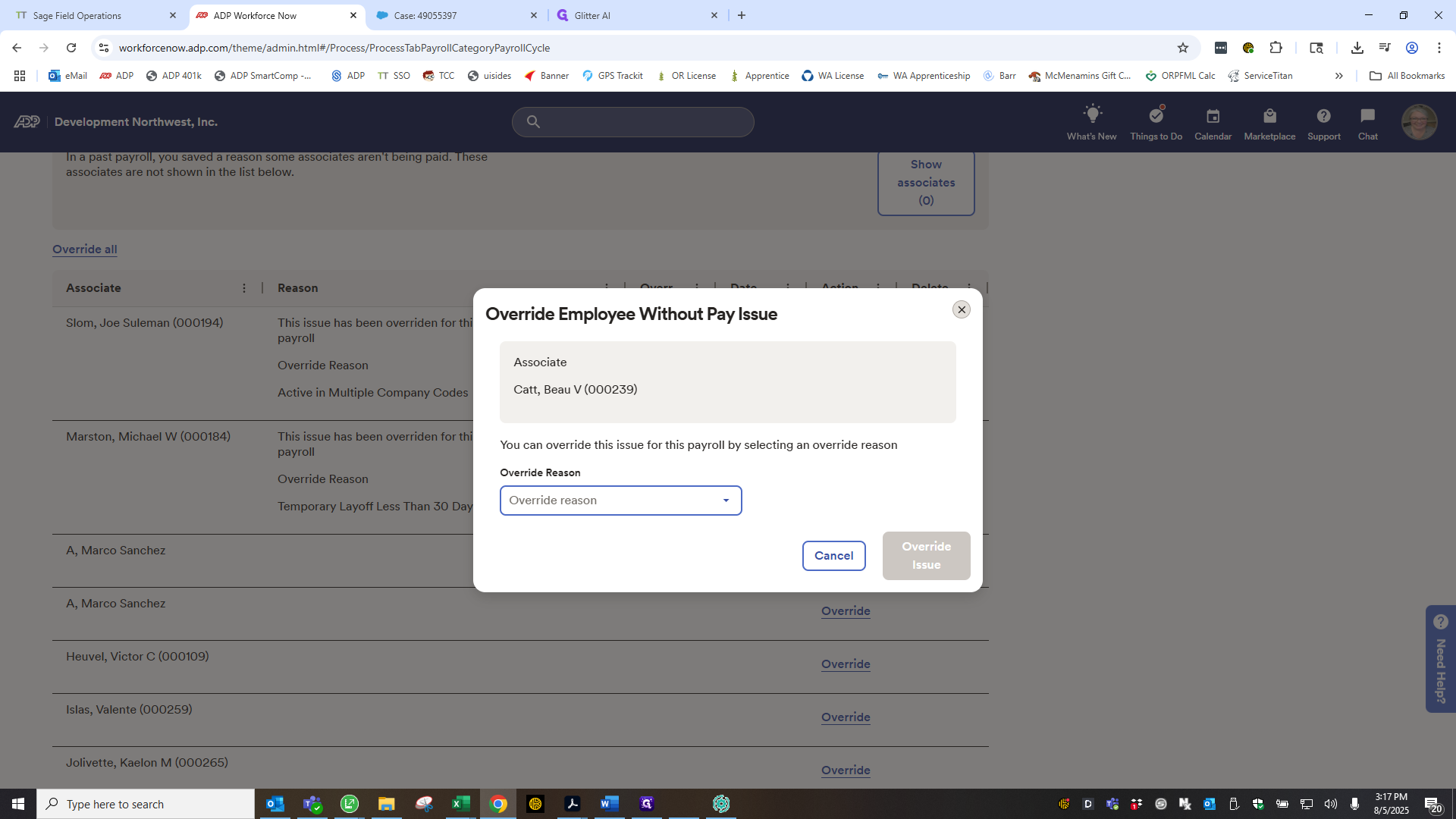
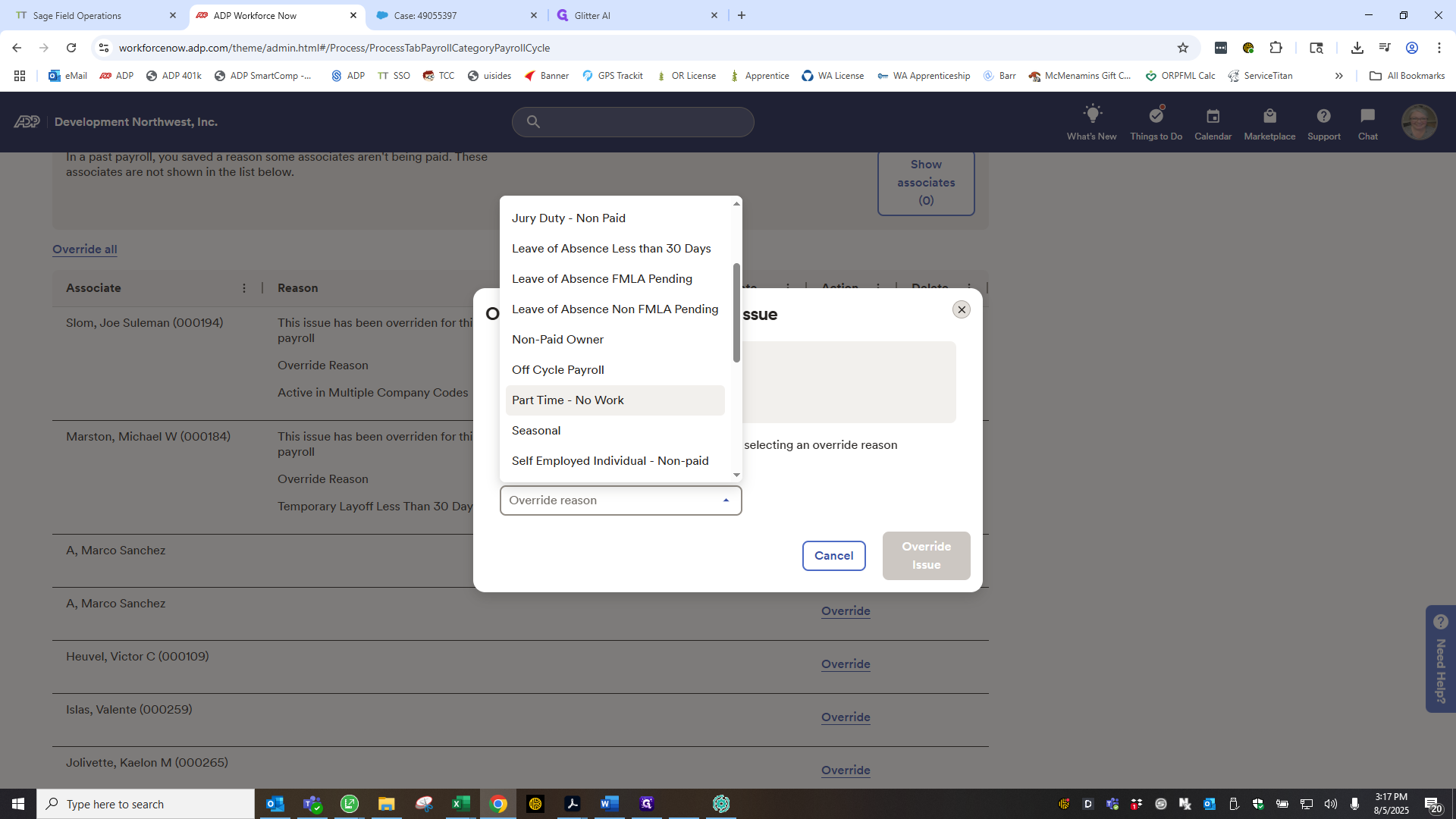
Override issue.
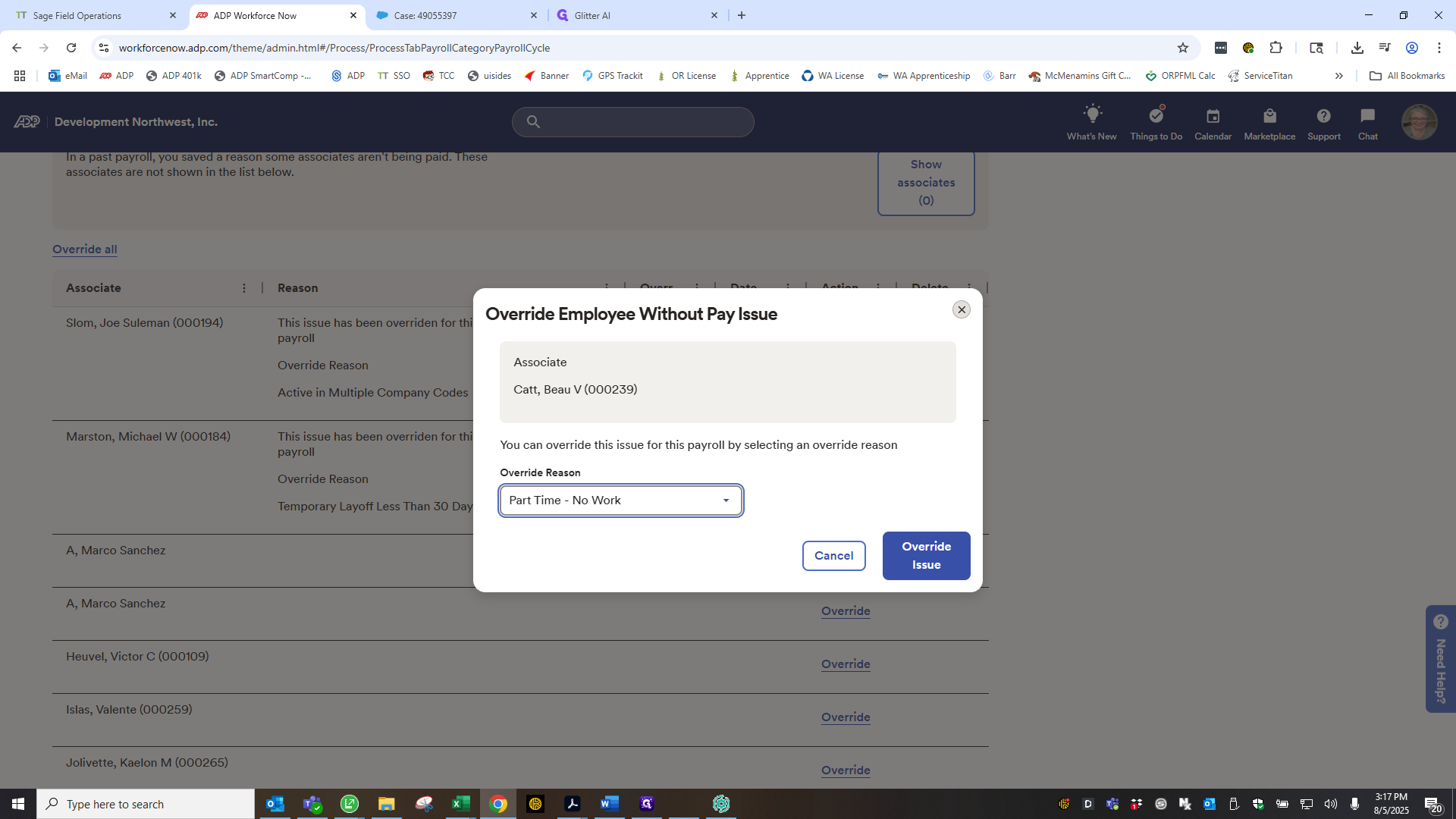
Do this for each item until all have an override action. Okay, I fixed all of those without pay. Now, email our payroll advisor at ADP. Include the company code in the subject line: 88 Register. Clear errors. Please clear the errors.
There you go. I'll send that off. Now we have to wait for him to confirm that the errors are resolved. I'll continue after that. While we wait for a response about clearing the errors, I want to mention the Company Totals page in the downloaded register. This section will show if you have any checks arriving by mail for the employee.
This shows that the entire batch is direct deposit. A live check is usually mailed when a new employee hasn't entered direct deposit information, or if their bank doesn't auto-verify. The first check is sent as a live check, and then future payments go to direct deposit. Vouchers will be printed and sent to us via FedEx. We will then distribute them.