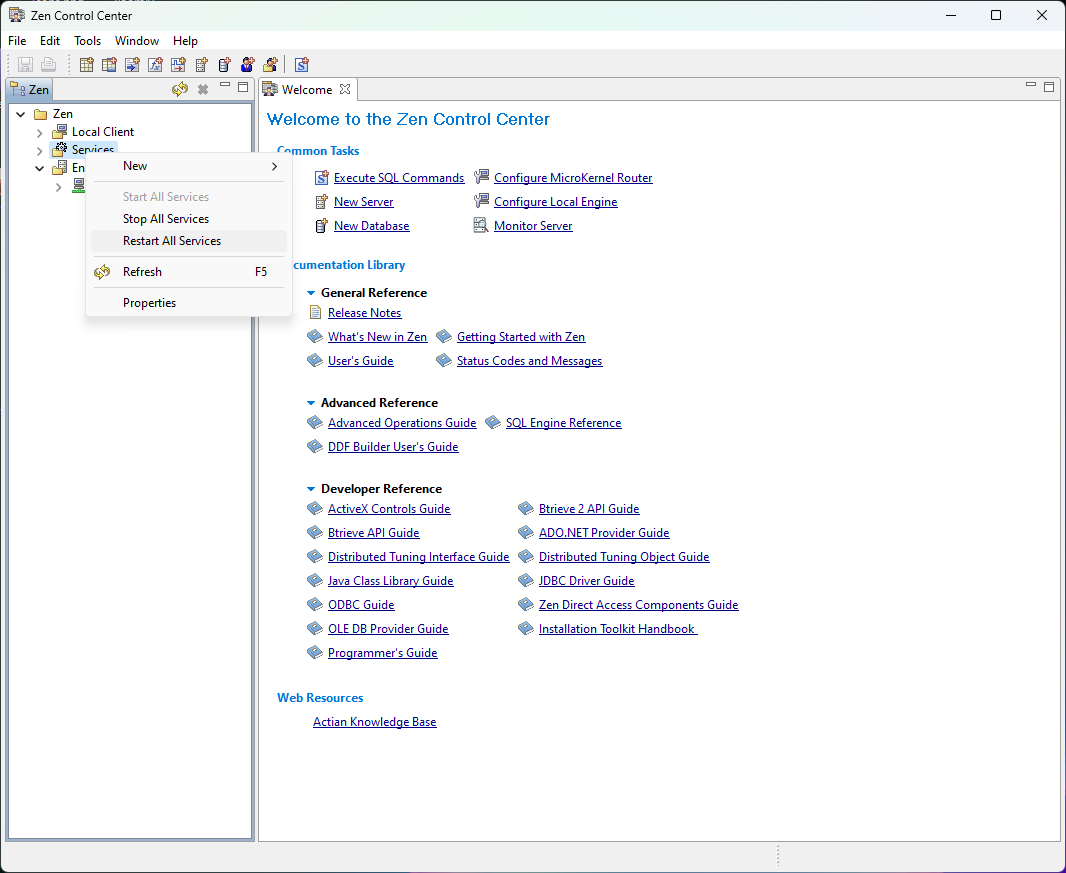How to Restart Xen or Pervasive Services to Fix GlobalShop Solutions Database Errors
A step-by-step guide on how to restart your Xen or Pervasive services to use GlobalShop Solutions without experiencing database errors.
In this guide, we'll learn how to restart Xen or Pervasive services to resolve database errors in GlobalShop Solutions. When transitioning between locations like home or campus, encountering multiple database errors can hinder your workflow. By restarting these services, you can ensure a smoother experience using GlobalShop Solutions without interruptions caused by database errors.
Steps to Restart Zen or Pervasive Services:
To begin, ensure you have closed Global Shop Solutions to initiate the service restart process effectively. Pinning the Zen Control Center to your taskbar can streamline this task for future occurrences. Follow these steps to restart the services:
Right-click on the Zen Control Center icon in your taskbar.
Select "Run as Administrator" from the context menu.
Navigate to the "Services" section within the Zen Control Center.
Right-click and choose "Restart All Services."
Wait for the process to complete, then close the Zen Control Center.
Let's get started.
Sometimes, when you log into GlobalShop Solutions after being at home or on campus, you may encounter multiple database errors. I will guide you on how to restart your Zen or Pervasive services, which are often referred to interchangeably. This will enable you to use Global Shop Solutions without experiencing database errors. First, ensure that you close Global Shop Solutions before proceeding.
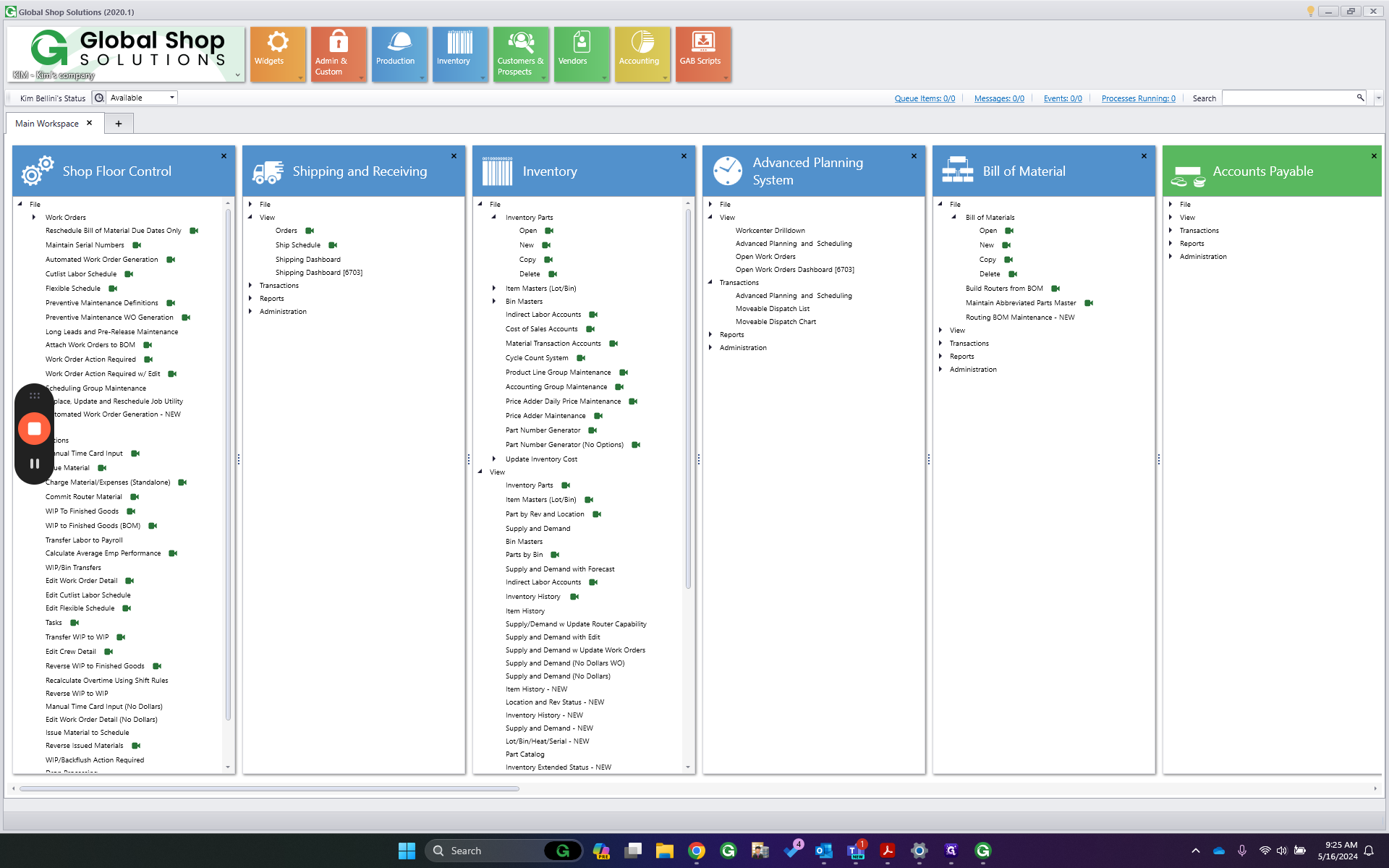
Click X. Alright, I have pinned my Xen Control Center to my taskbar. I recommend doing that as it simplifies restarting your services. Right-click on the icon in your taskbar as show in step 2 below.
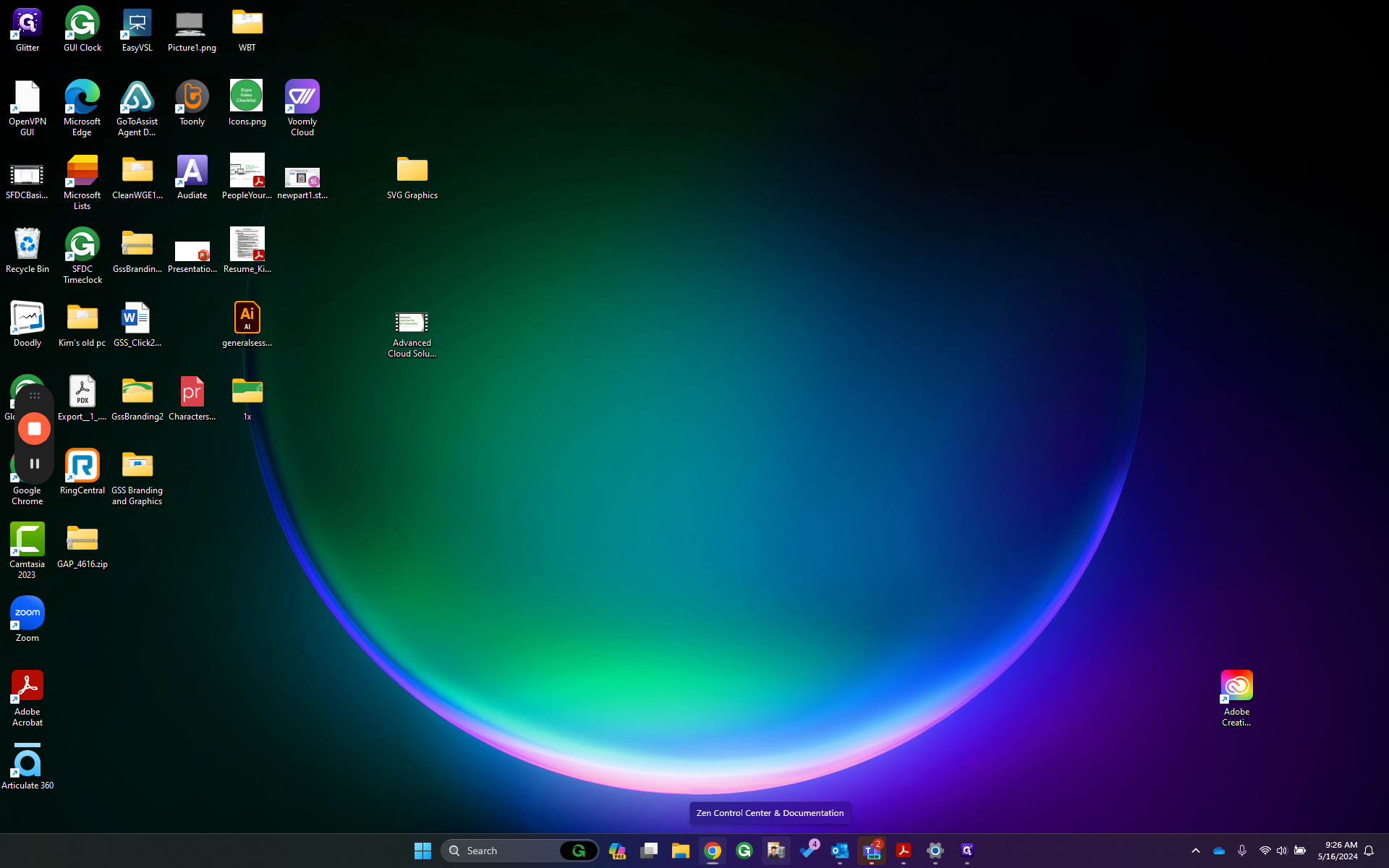

Then, you will select "Run as Administrator."
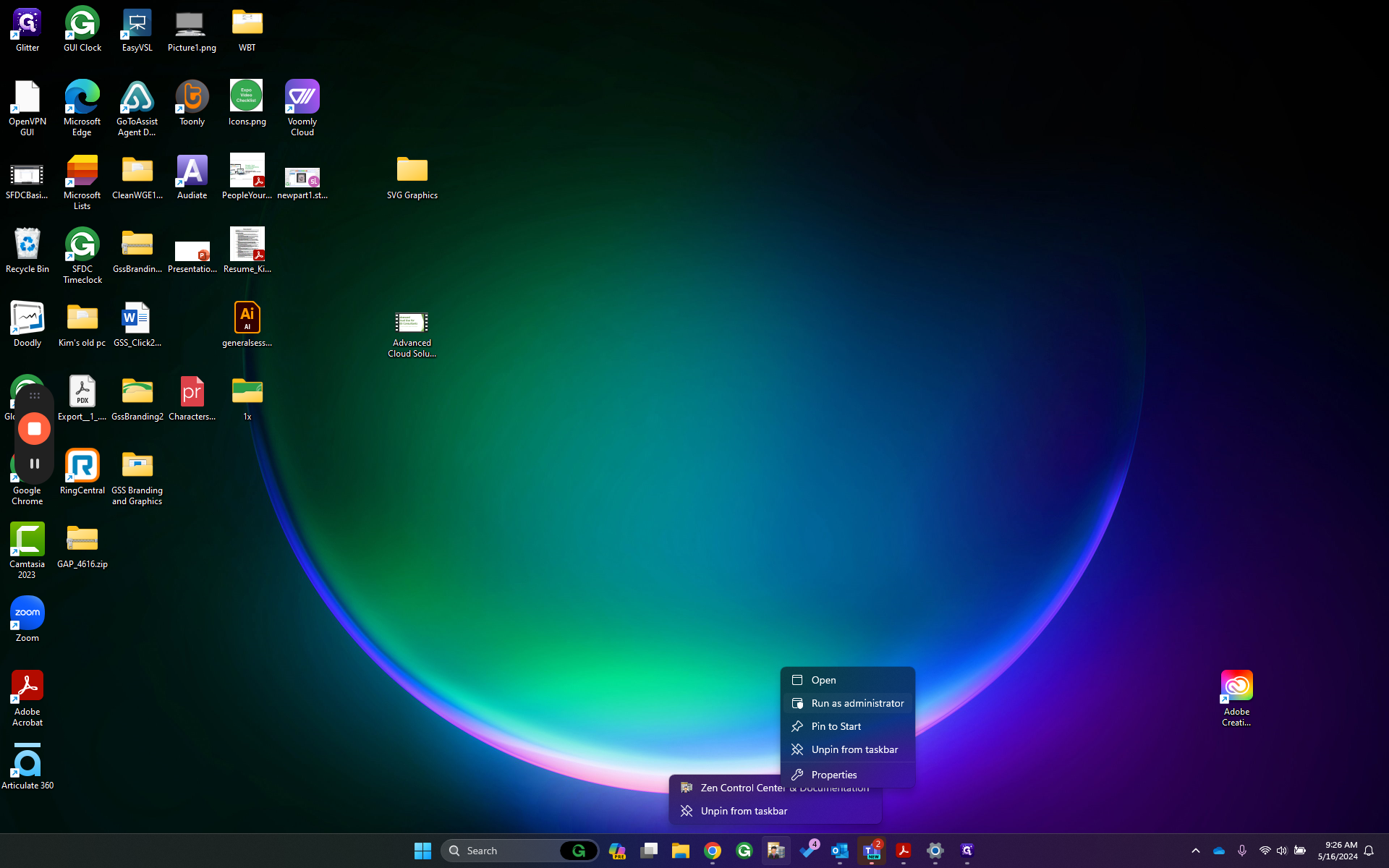
Then, go to Services. Right-click and choose Restart All Services. After it completes, close the Xen Control Center.