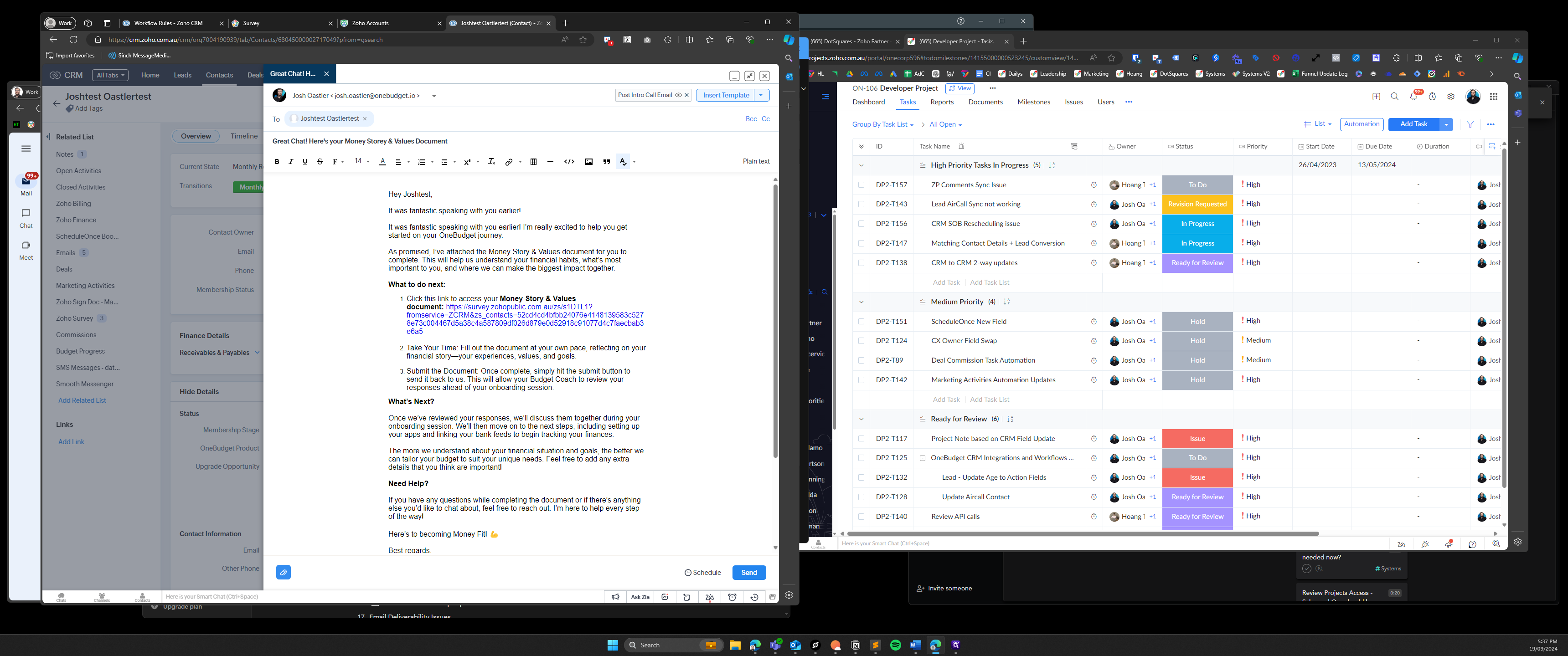How to Send an Introductory Email to a Client
Learn the step-by-step process to send an introductory email to your client, including using templates and ensuring all details are correct.
In this guide, we'll learn how to send an introductory email to a client using a template. This process involves navigating to the contact page, selecting the appropriate email template, and ensuring all personalized details are correct before sending. By following these steps, you can efficiently communicate with clients and provide them with important information, such as the money story and values document.
Let's get started
We are going to send the introductory email to our client.
Once we're on the contact page, click "Send Mail." Then, at the top right, click "Insert Template" and choose the "Post Intro Call Email."
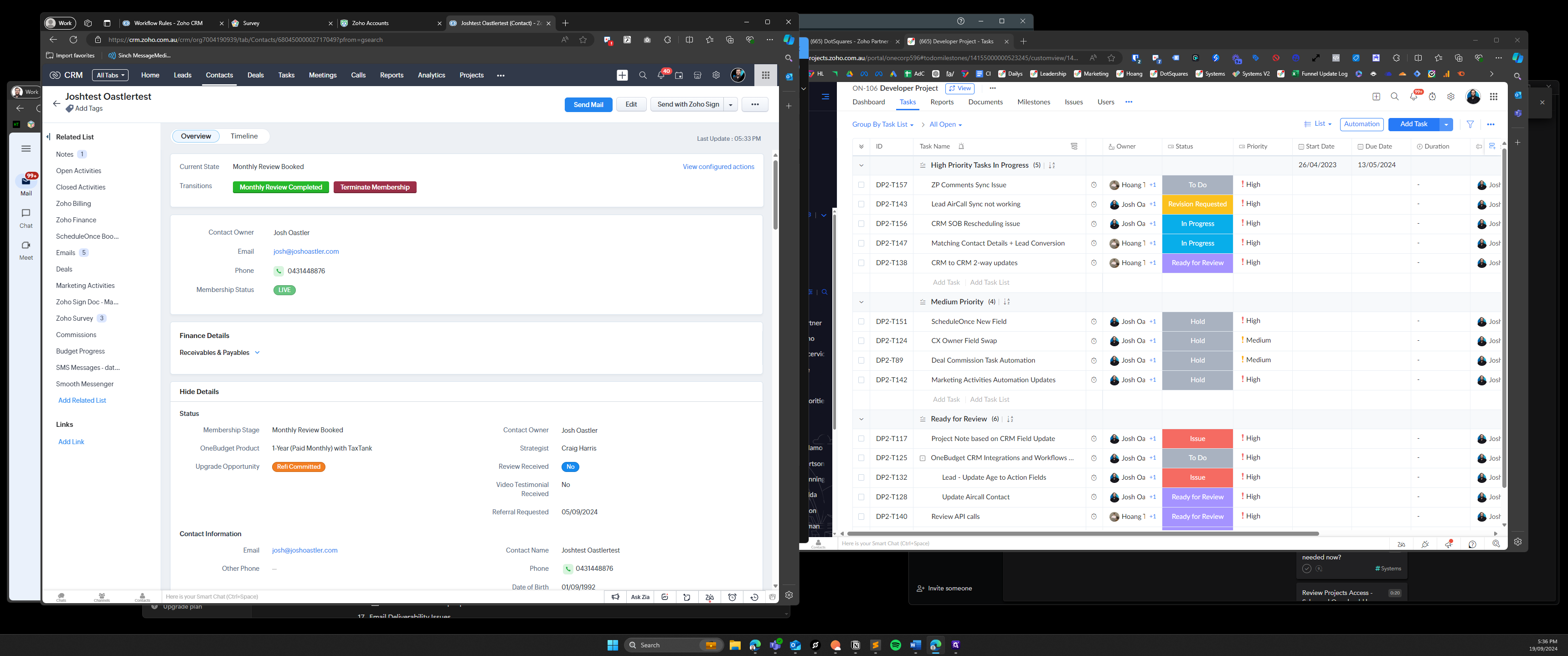
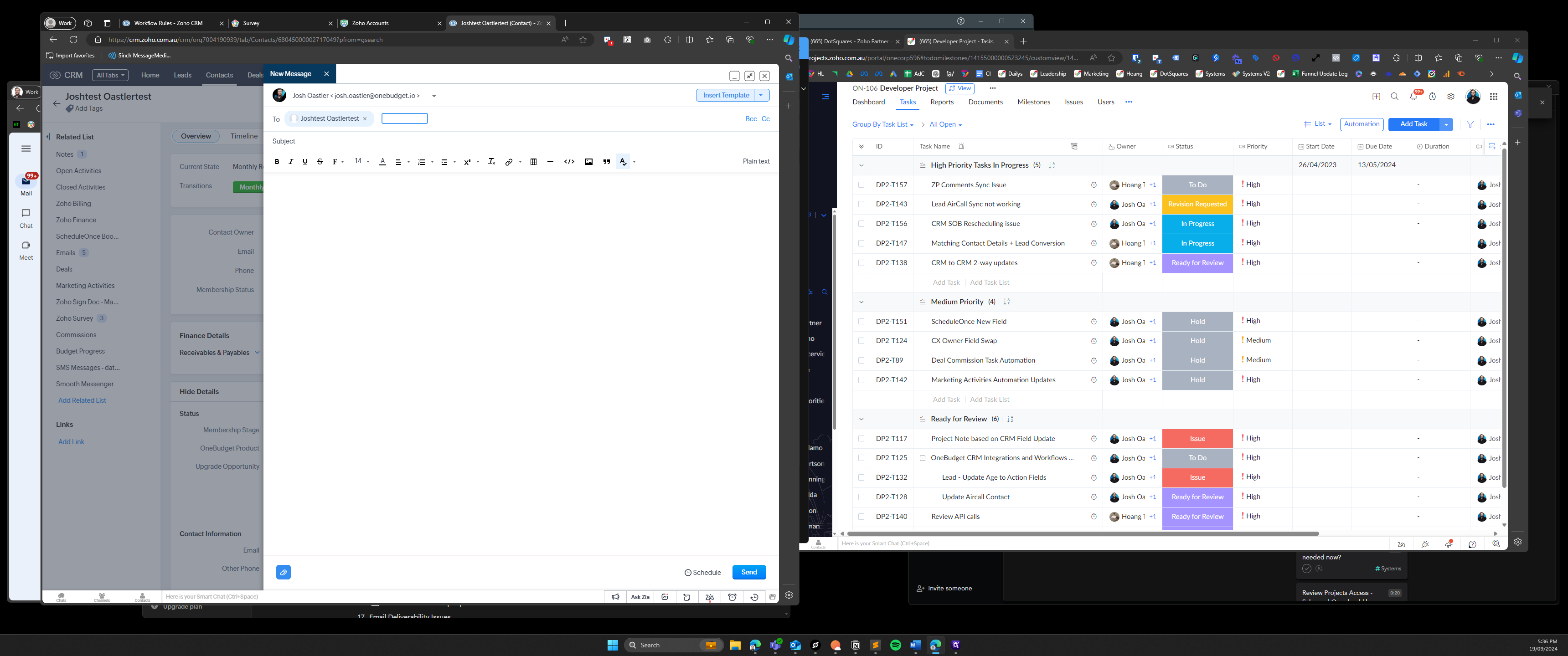
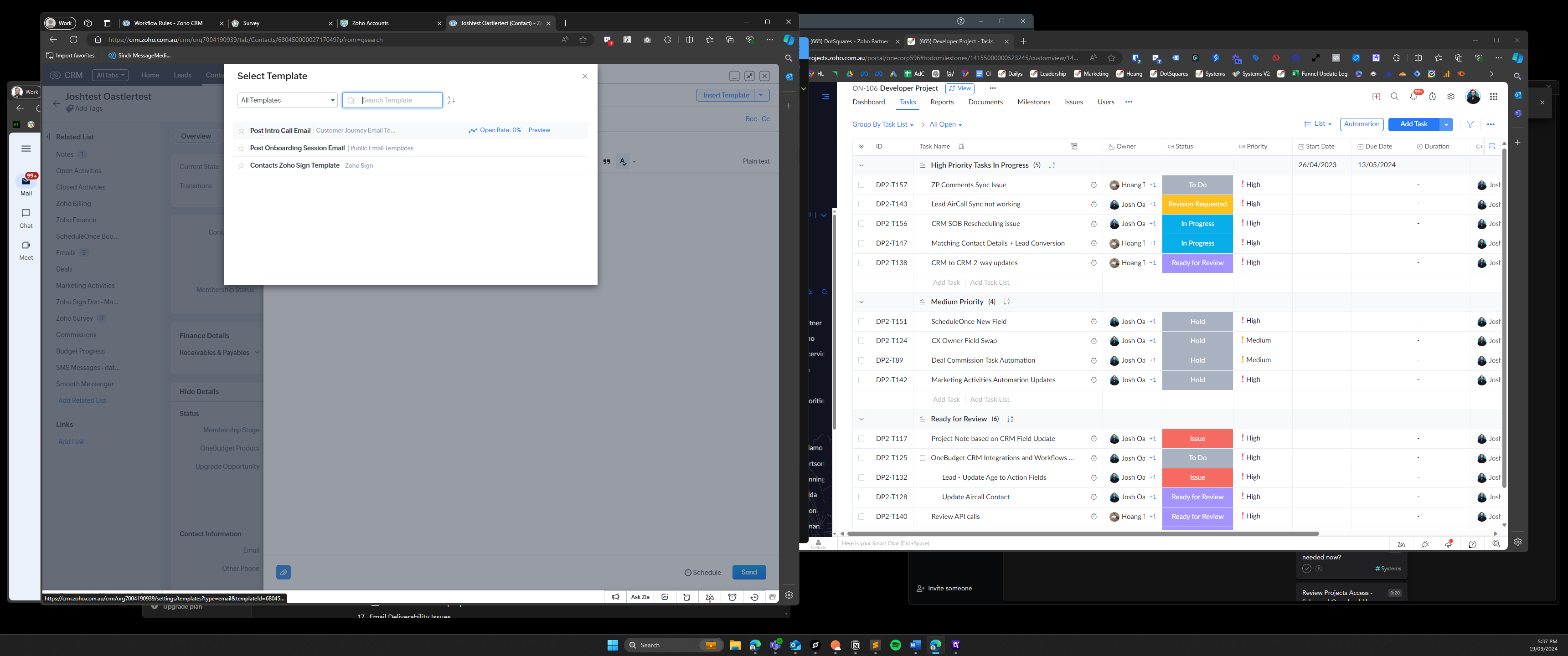
That will fill out the email with the person's first name and my first and last name. It will also automatically add the link to the money story and values document. All you need to do is double-check the first name and ensure everything is correct, then hit send.