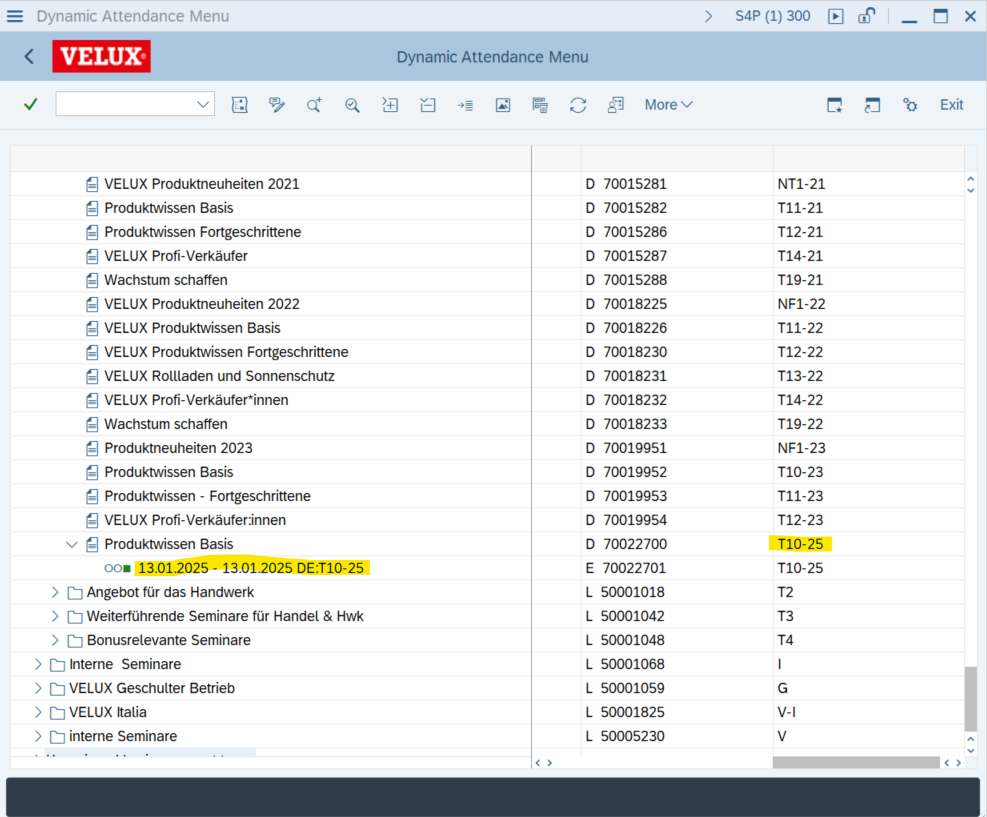How to Set Appointments for Seminars Using S/4HANA and Excel
Learn how to set appointments for seminars using S/4HANA and Excel including transaction codes, planning periods, and location settings.
In this guide, we'll learn how to set up seminar appointments using S/4HANA and the Excel file. We'll cover how to input the seminar details, such as the date and location, and ensure the correct information is entered for the business event. This process involves using transaction code PV10 in S/4HANA to manage the seminar's planning period and location, as well as selecting the appropriate representer. By following these steps, you'll be able to efficiently create and save seminar events, ensuring all necessary details are accurately recorded.
Let's get started
After creating a seminar we will set the appointments now, including the representers and locations. You will also need the Excel file and S/4HANA.
Important: You have to create every appointment seperate!
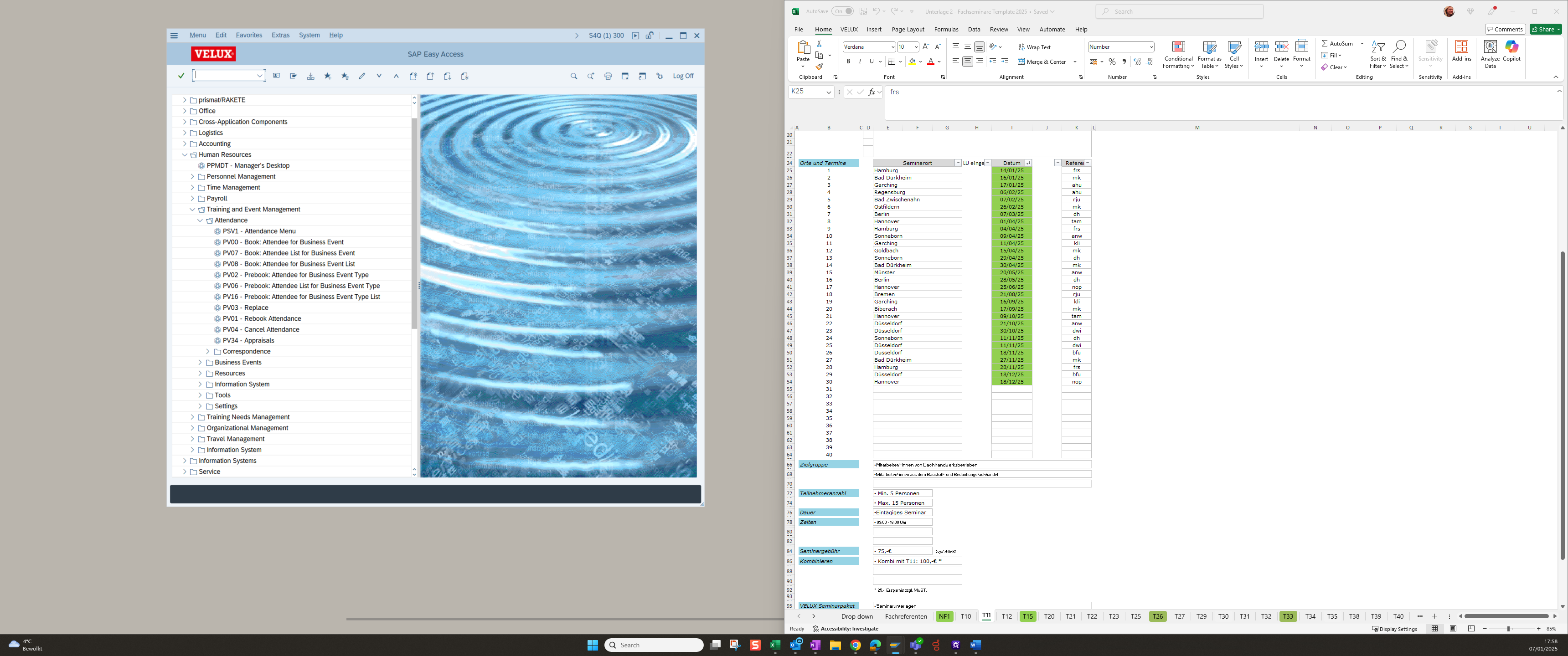
In S4HANA, open the transaction code PV10. Enter the business event type and the earlier created seminar number.
In this case, it is T11-25. The planning period is the date for the training, we want to create
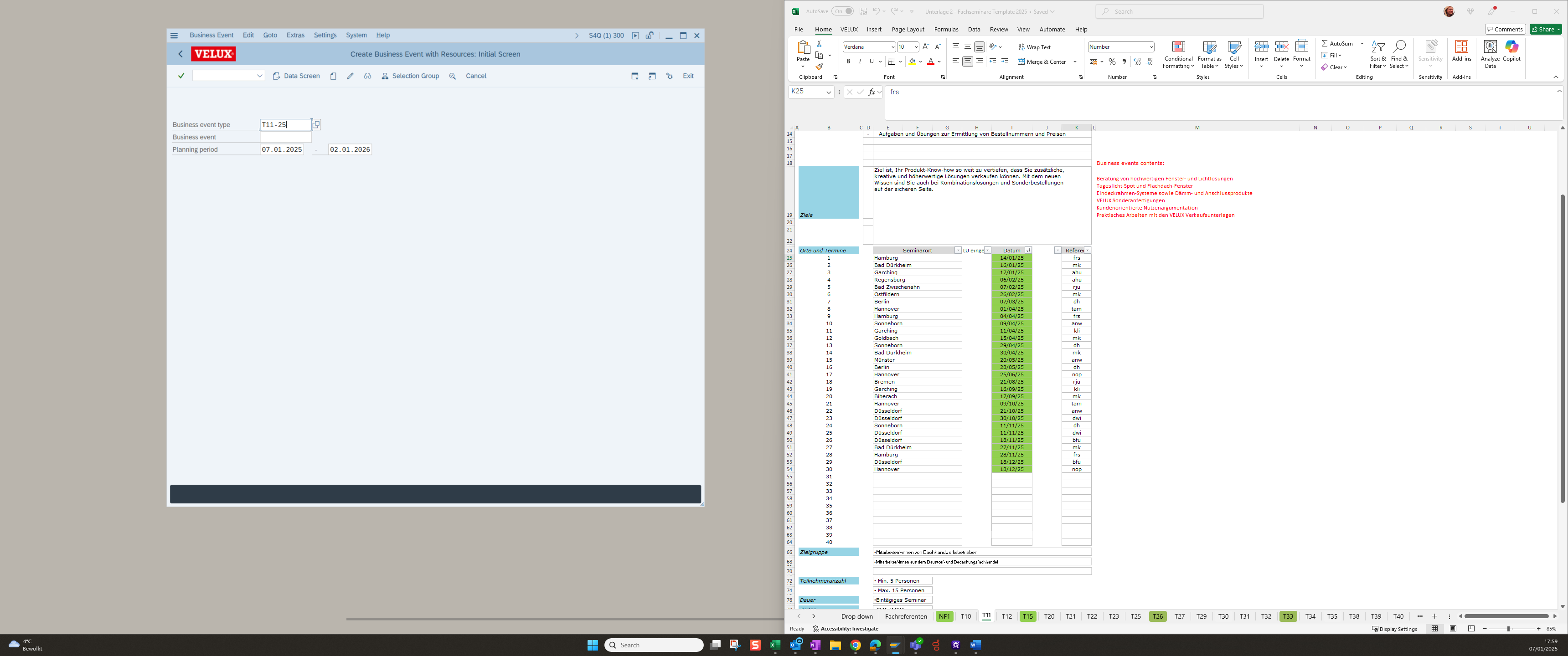
The first date is January 14th.
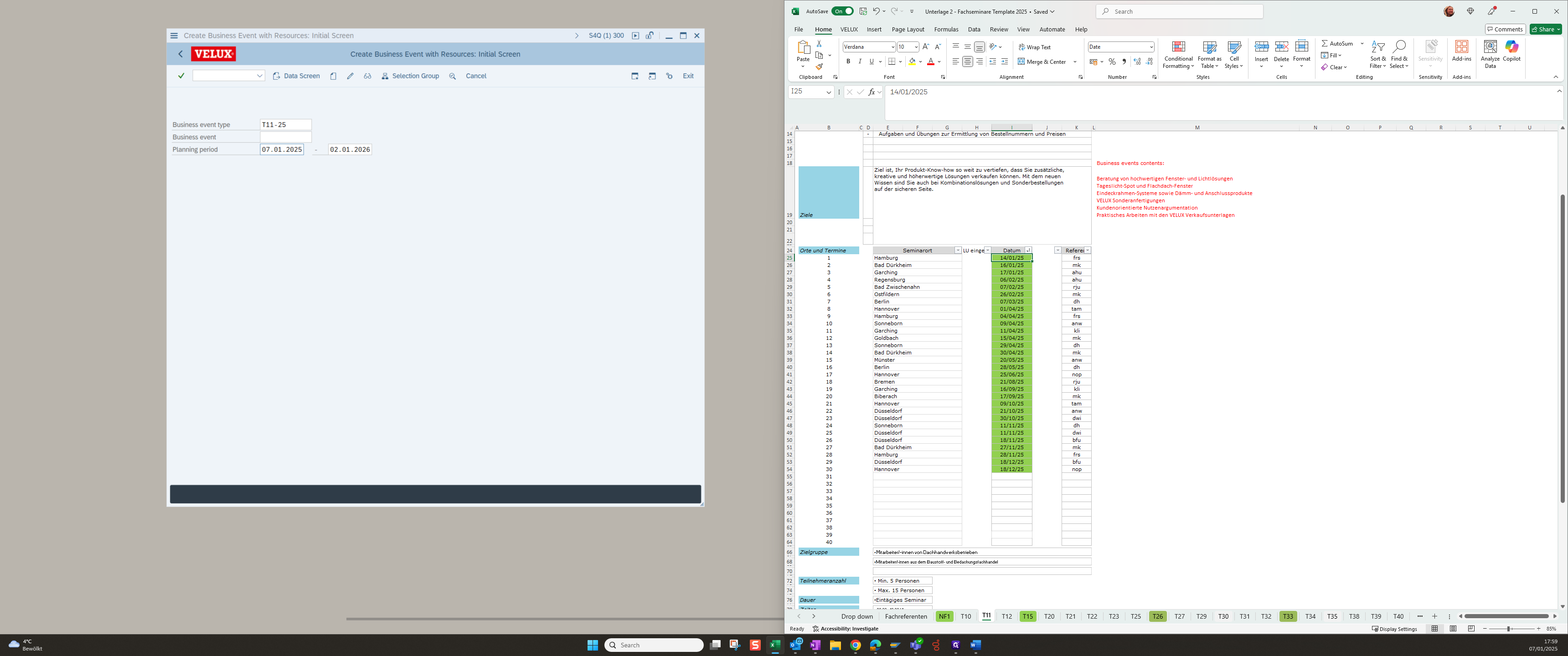
Please ensure you correct the date
If an appointment runs over several days, the date must be adjusted accordingly
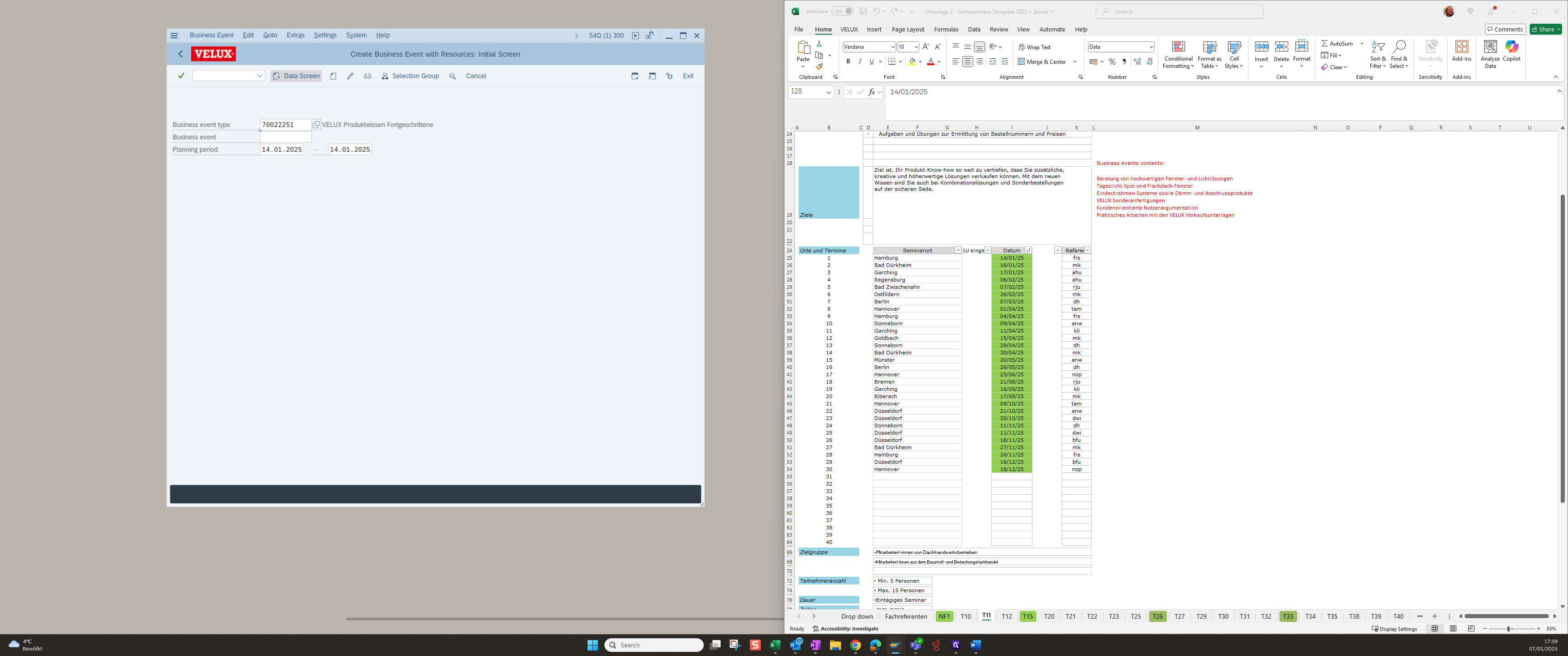
The first thing you need to do is change the location. You can find the location in the Excel file below the field "Seminarort". It currently states that the seminar is in Hamburg.
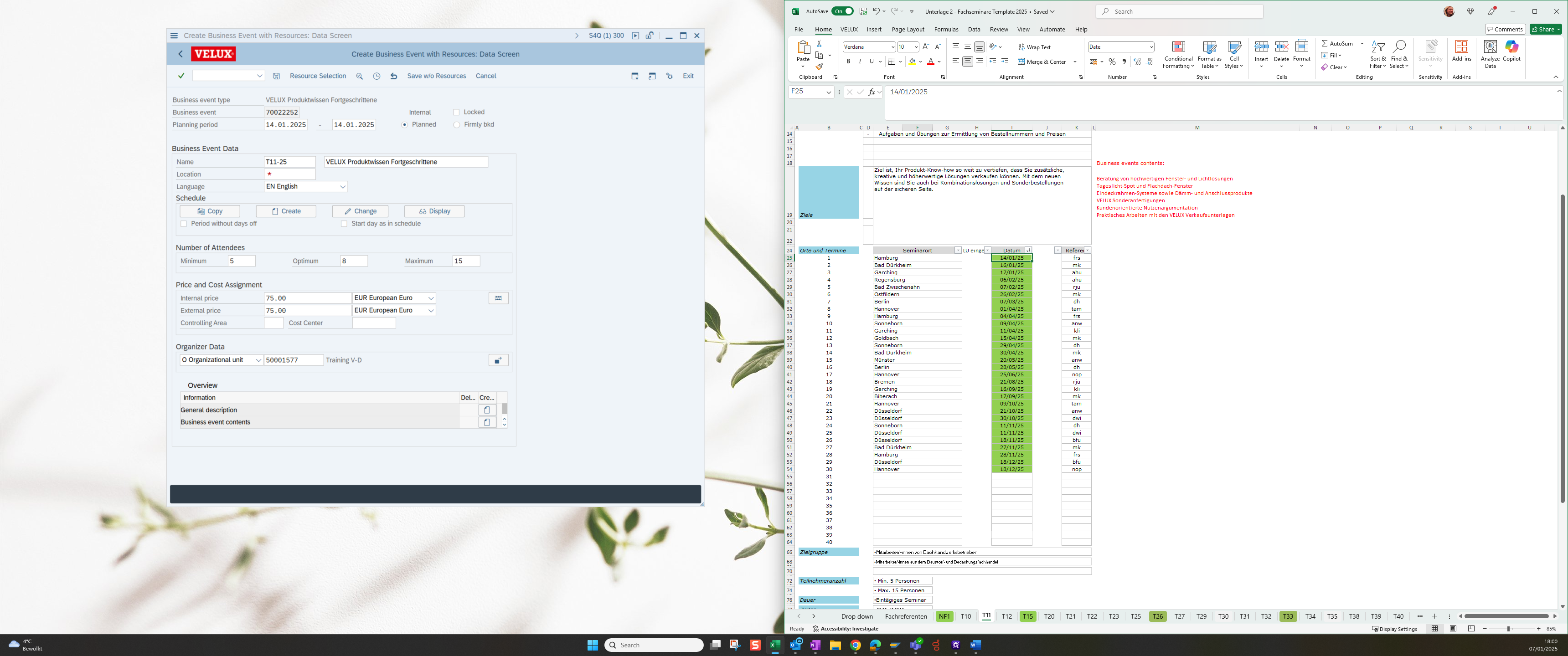
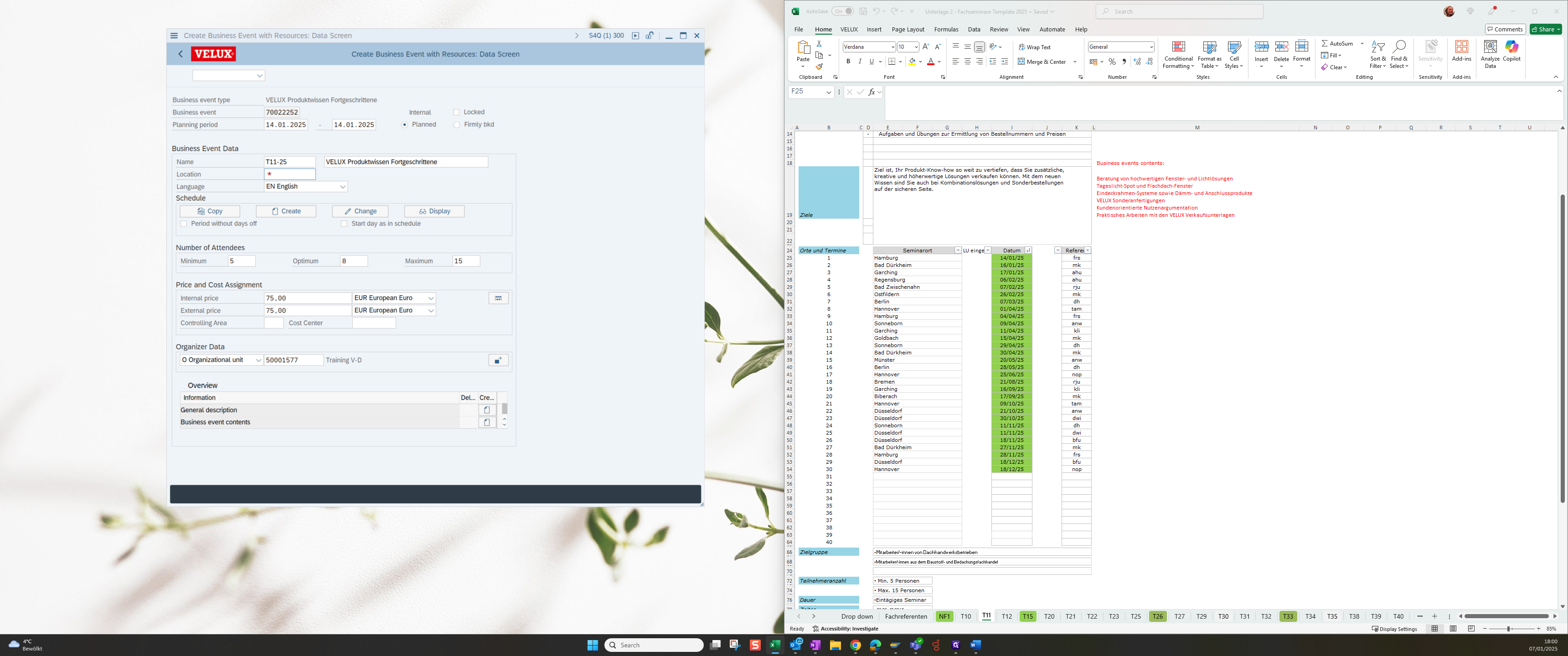
You can enter "Hamburg," and it is typically "Hamburg-VELUX"
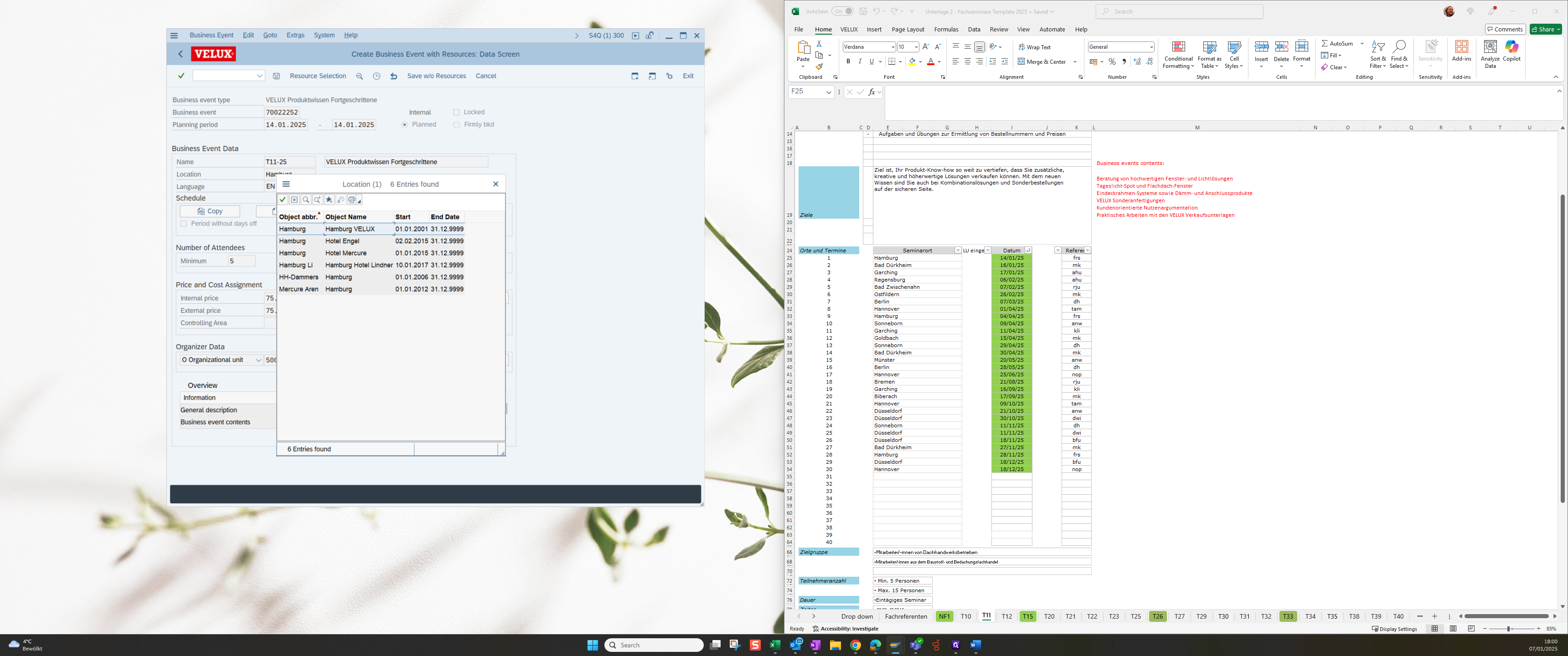
Select Hamburg-VELUX and switch the language to German
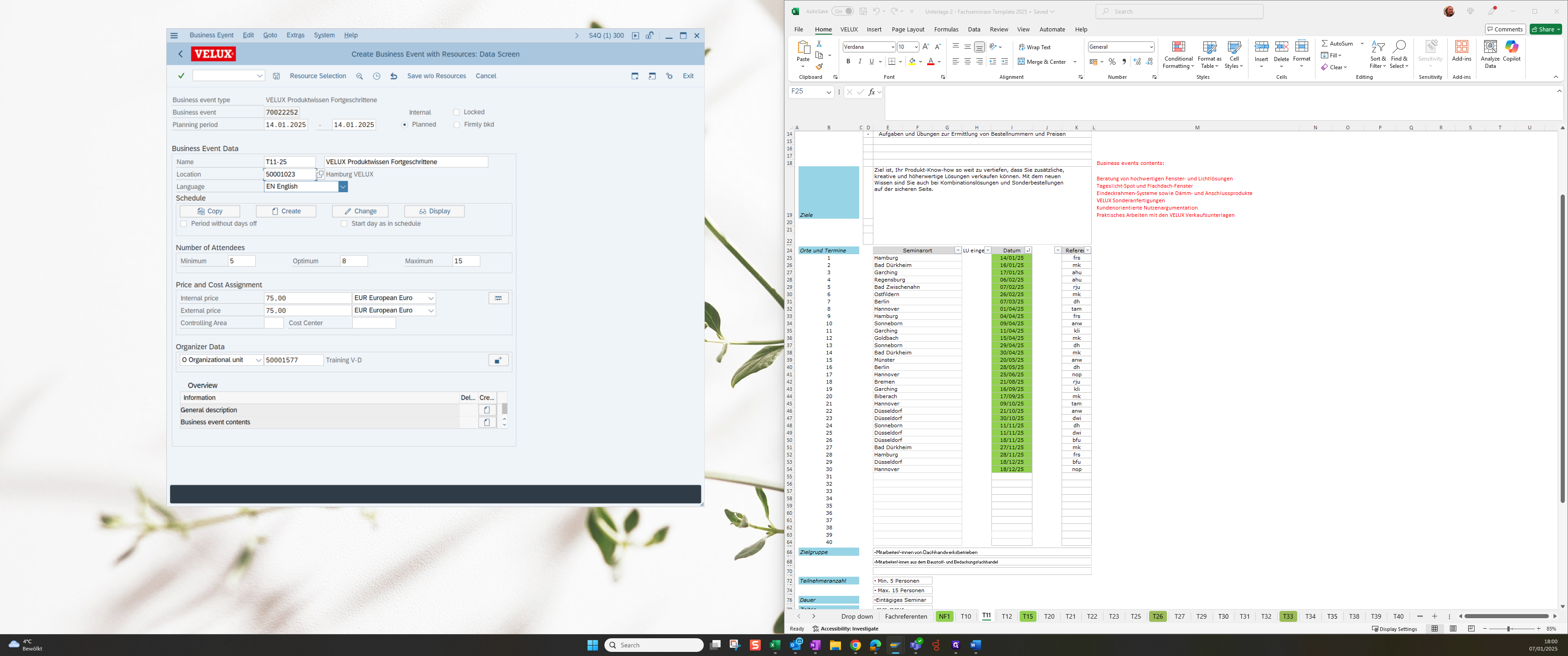
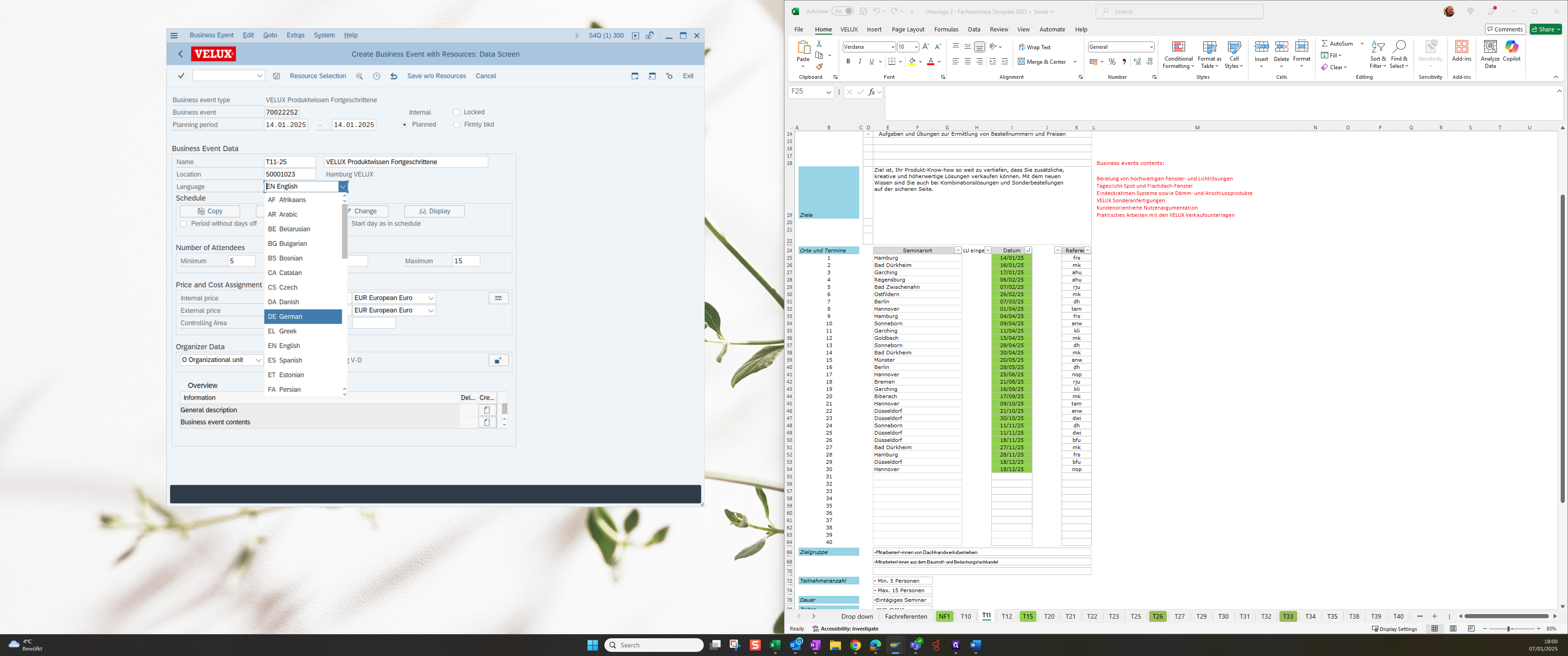
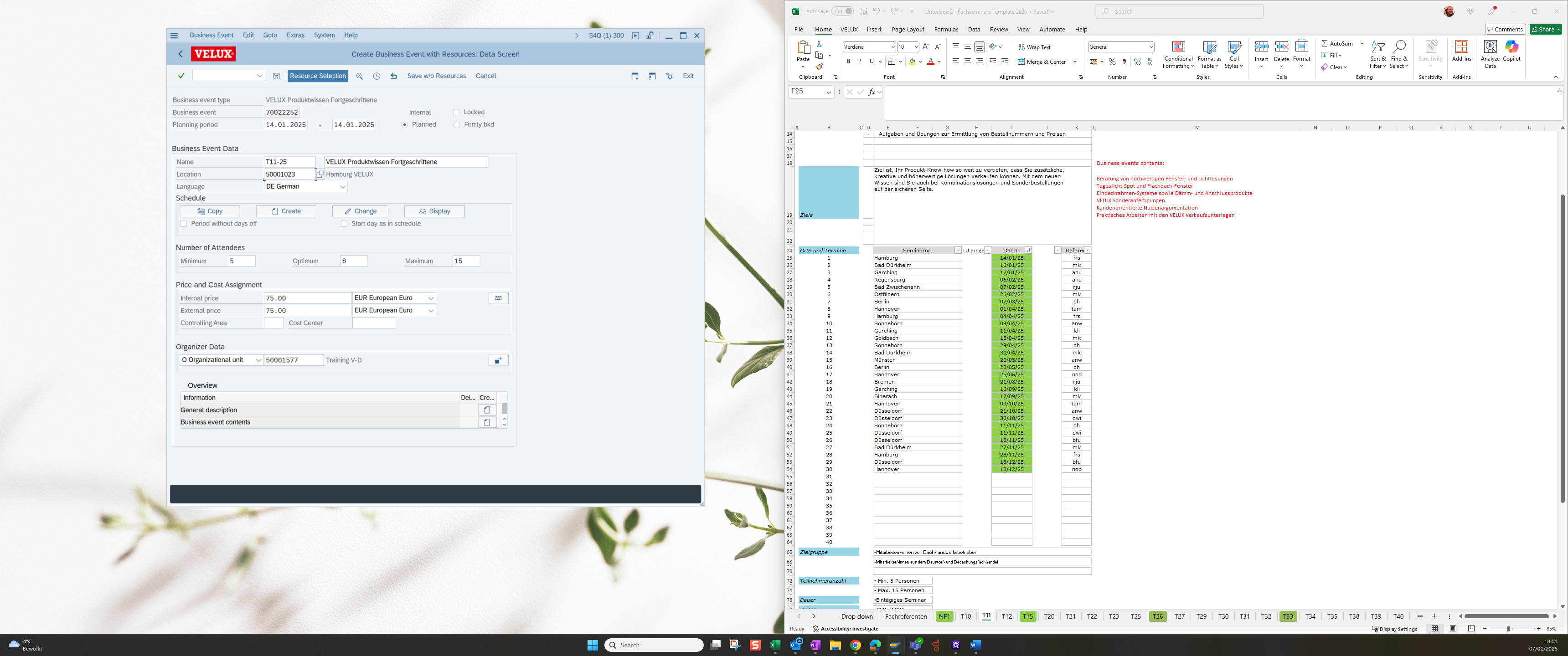
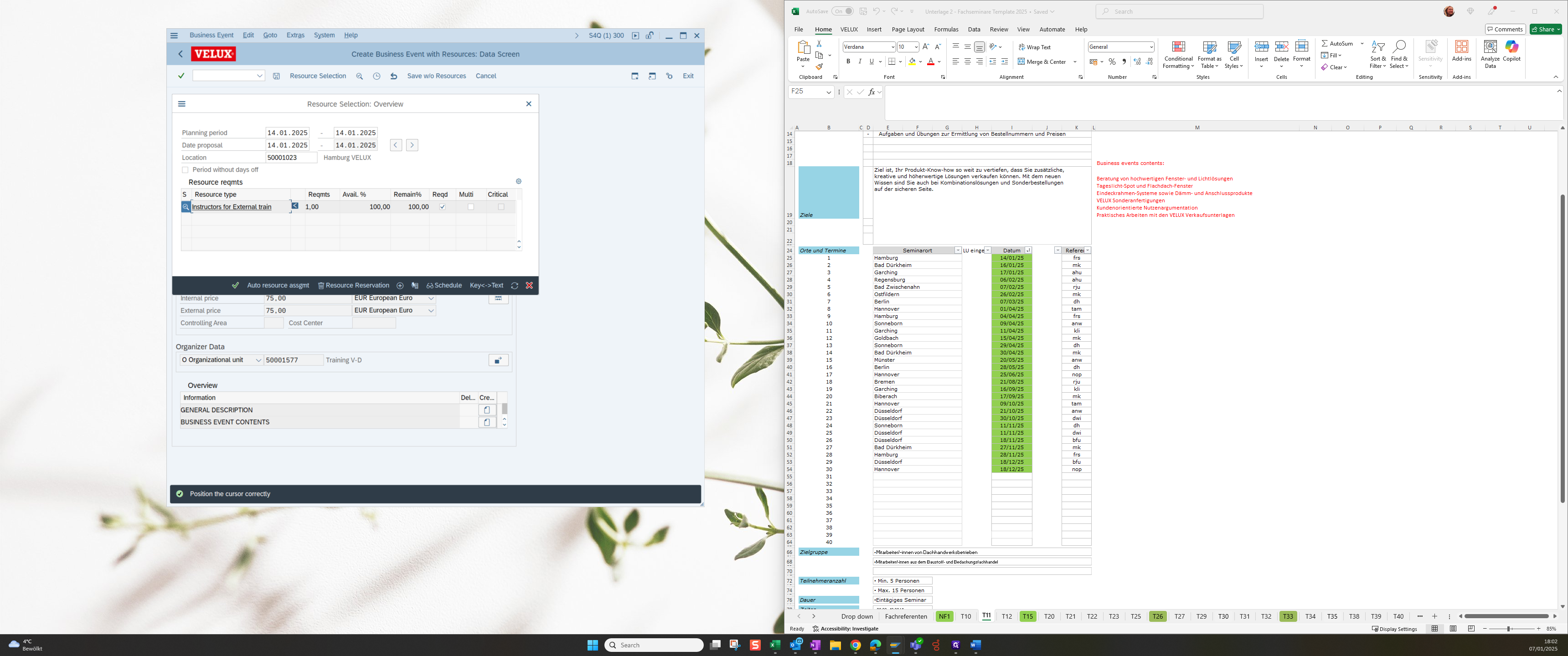
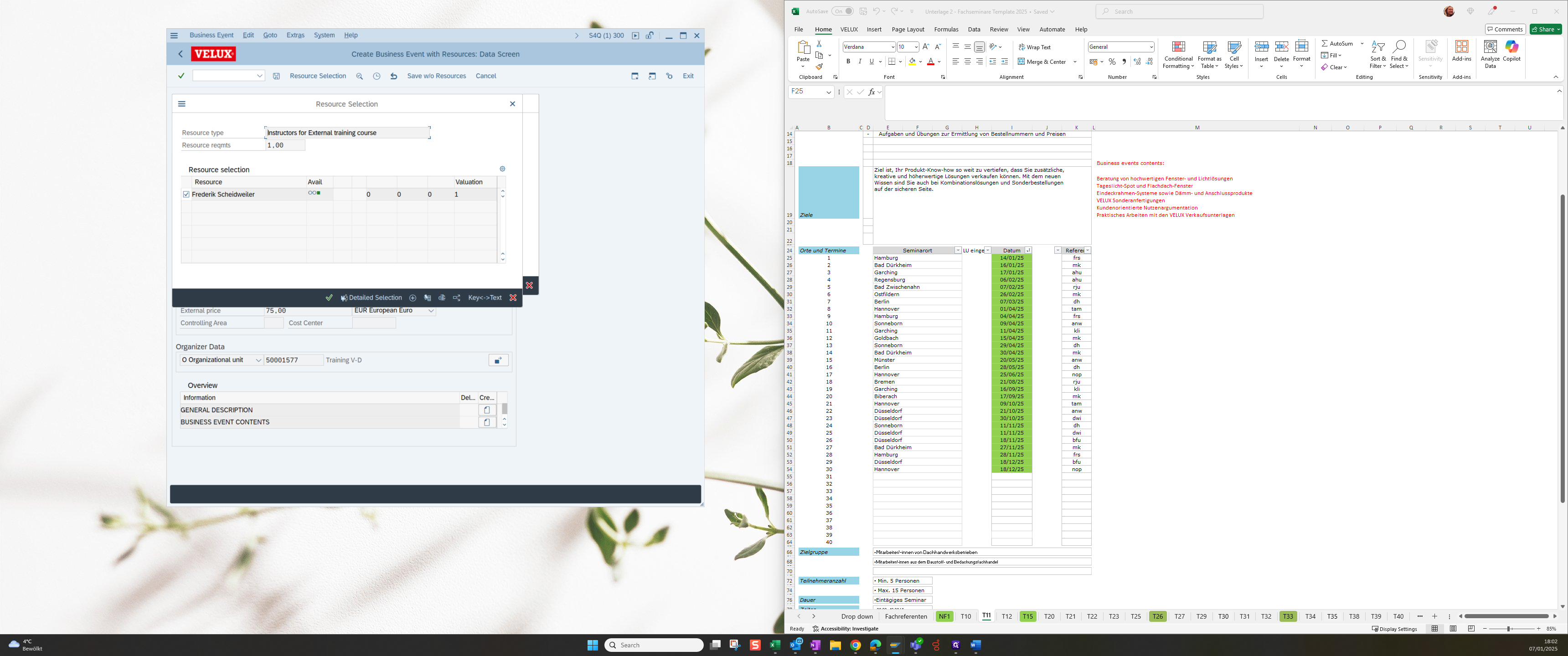
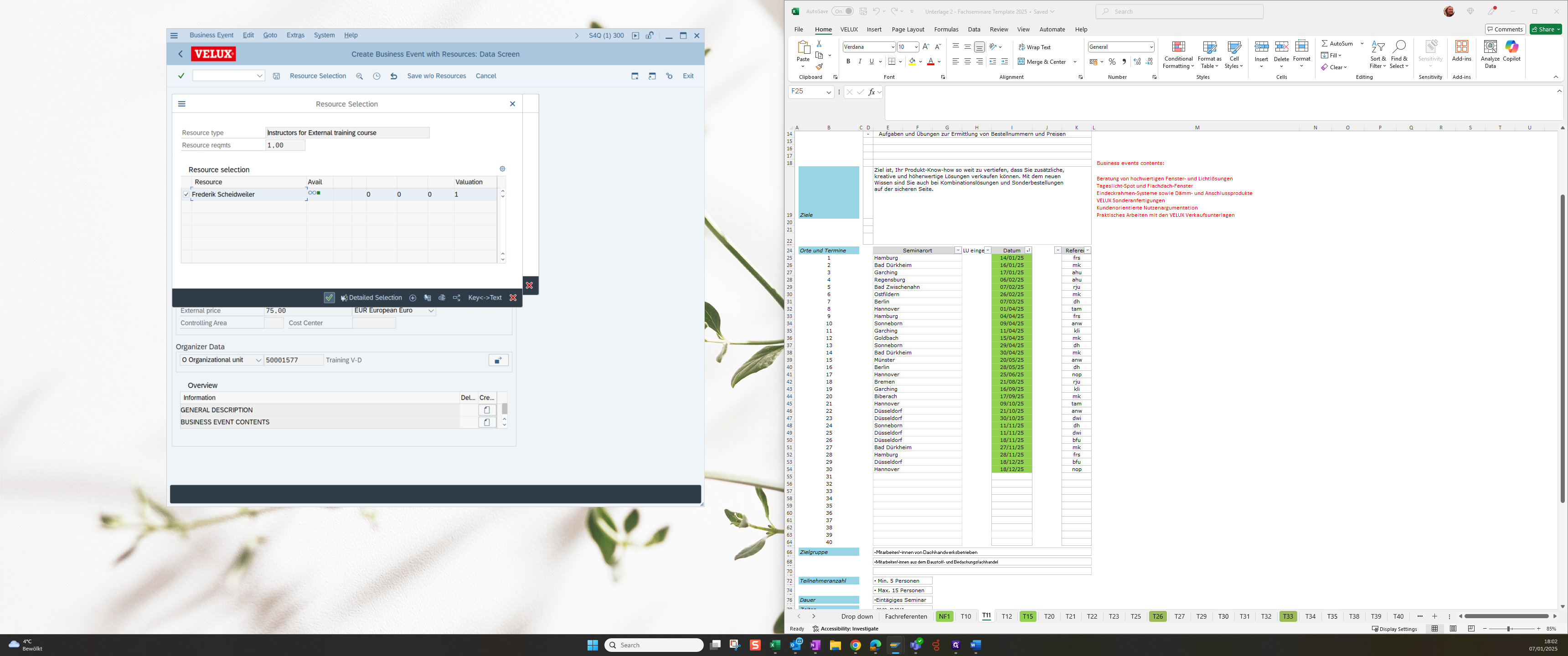
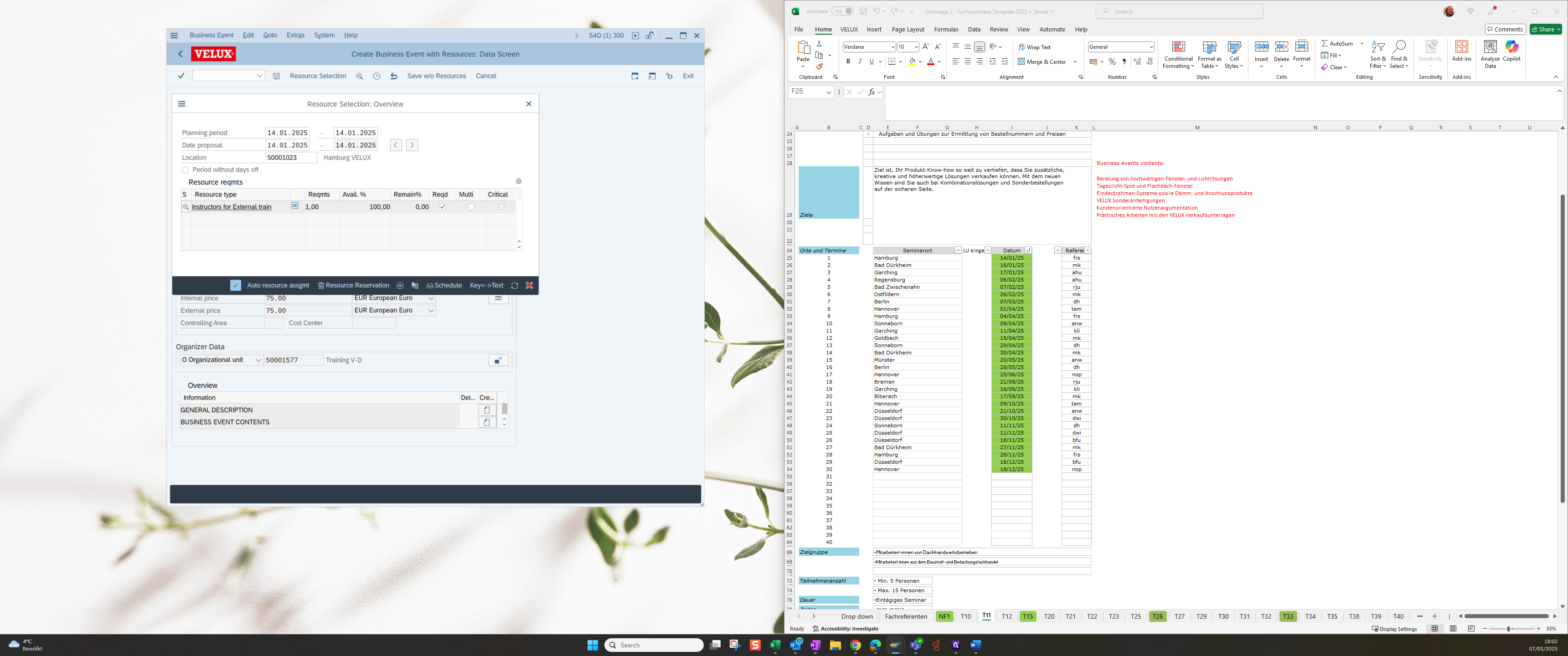
After that, you save the term. The business event is then created with it`s number
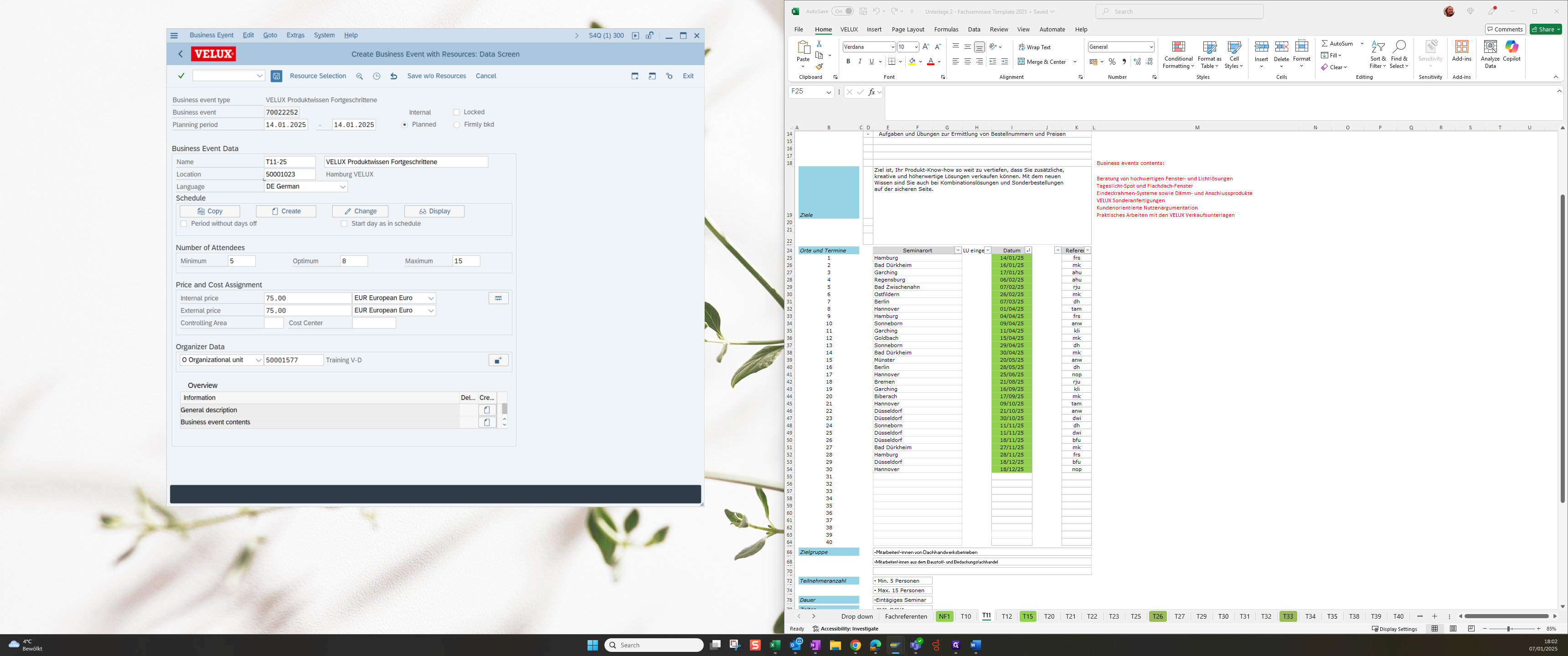
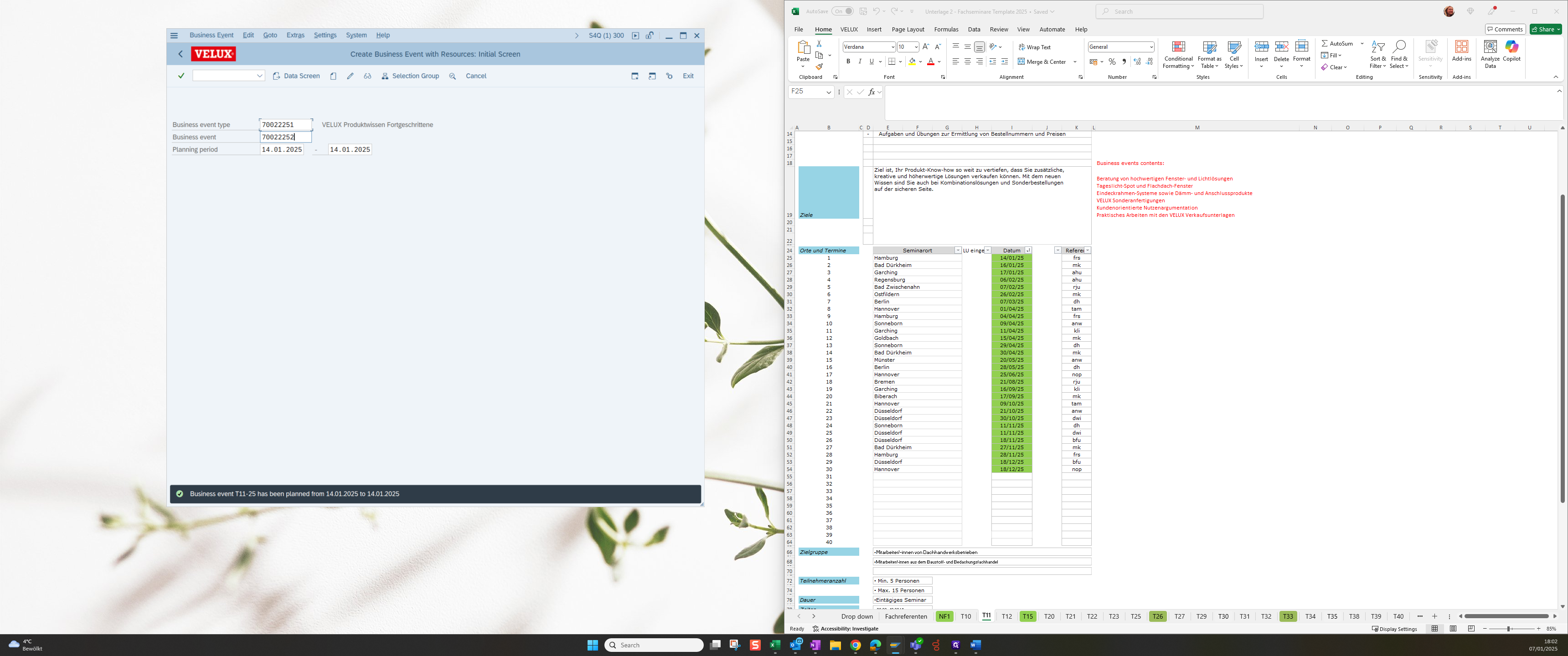
This number is the business event number, which will be entered in Lotus afterwards.